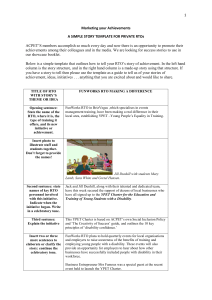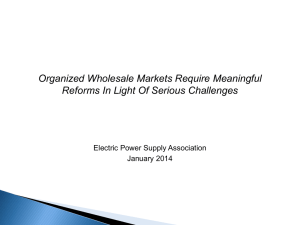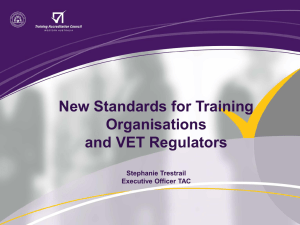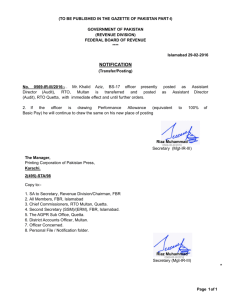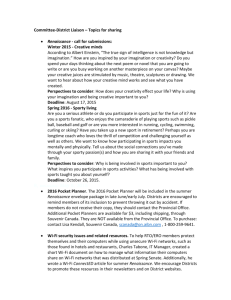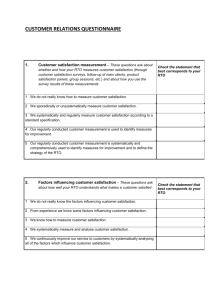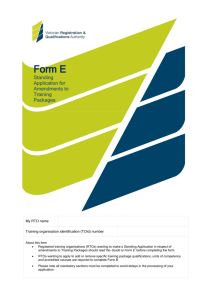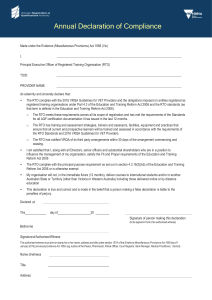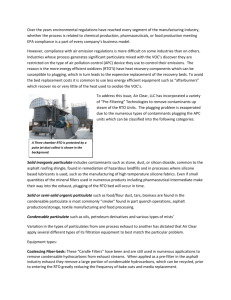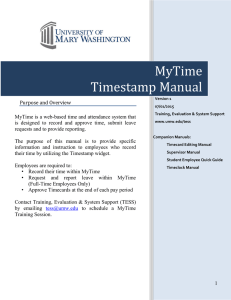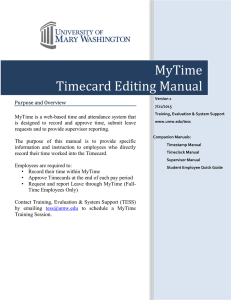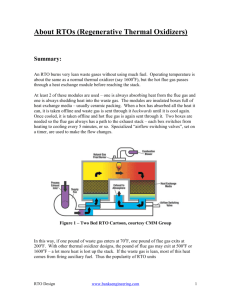MyTime Rounding
advertisement
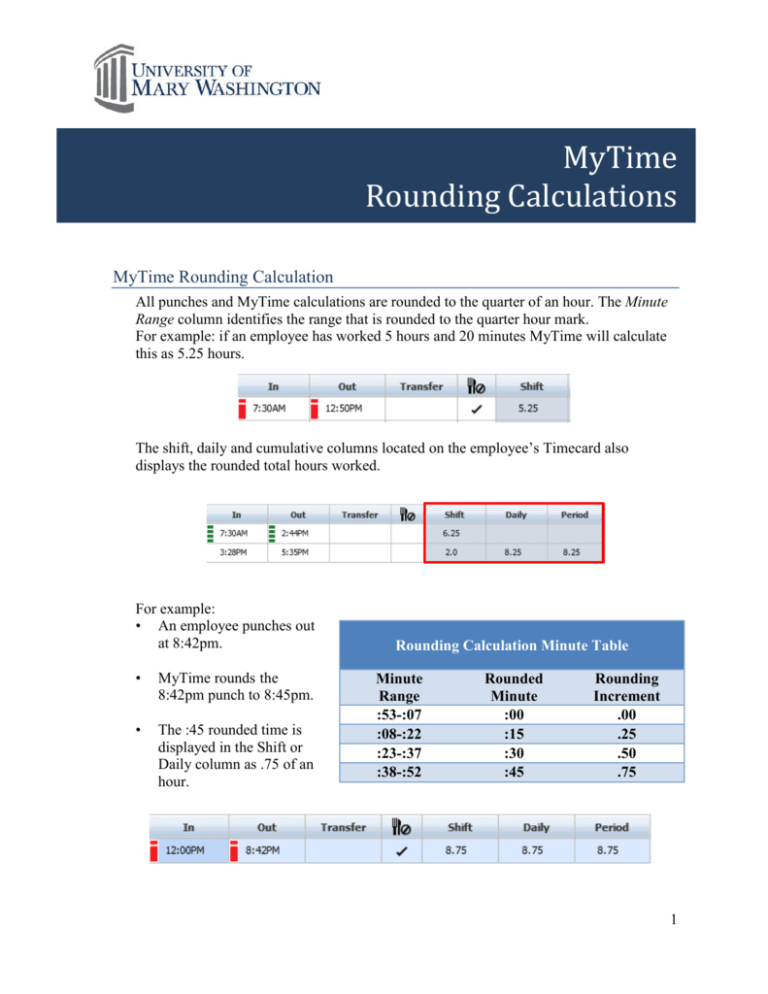
MyTime Rounding Calculations MyTime Rounding Calculation All punches and MyTime calculations are rounded to the quarter of an hour. The Minute Range column identifies the range that is rounded to the quarter hour mark. For example: if an employee has worked 5 hours and 20 minutes MyTime will calculate this as 5.25 hours. The shift, daily and cumulative columns located on the employee’s Timecard also displays the rounded total hours worked. For example: • An employee punches out at 8:42pm. • MyTime rounds the 8:42pm punch to 8:45pm. • The :45 rounded time is displayed in the Shift or Daily column as .75 of an hour. Rounding Calculation Minute Table Minute Range :53-:07 :08-:22 :23-:37 :38-:52 Rounded Minute :00 :15 :30 :45 Rounding Increment .00 .25 .50 .75 1 Late In Non-Exempt Employee Timestamp in when you arrive to work, then submit an RTO. For Example: You are scheduled to arrive at work at 8:00am, however you arrive late at 10:40am. You will Timestamp in to record your “In” time and then submit an RTO for 2.75 hours. Exempt Employees Submit an RTO only. Do not adjust your Timecard. For Example: You are scheduled to arrive at work at 8:00am, however you arrive late at 10:40am. Do not adjust your Timecard to reflect your “In” time. Instead, submit an RTO for 2.75 hours. How to calculate Late In: 1. Subtract the scheduled work time from the actual arrival time. Using the sample above: 10:42 – 8:00 = 2.42, or 2 hours and 42 minutes late arrival. 2. MyTime rounds punches to the quarter of an hour. Find the minute range column that includes 42 minutes. 3. This minute range rounds to :45 minutes which is calculated as a rounded length of .75 of an hour. 4. When submitting a Request for Time Off, use the rounded length of time (2.75) in the Length field. 2 Early Out Non-Exempt Employees: When submitting a Request for Time Off (RTO) to supplement working hours at the end of a day, it is necessary to view the MyTime Timecard to note the Out time and the Daily total hours columns. These values will be necessary to determine the Start Time and the Length values for the RTO form. The sample below is an employee with a normal work shift from 8:00AM -5:00PM. The employee punches out at 3:12pm. 1. View the Timecard to note the actual Out time (3:12) and the Daily hours (6.25) which indicates the rounded Daily hours. 2. On the RTO form** Enter the Rounded Time (3:15pm) as the Start time for the RTO. 3. On the RTO form** Enter the amount of Leave RTO: Subtract the recorded Daily hours (6.25) from the normal 8 scheduled hours 8.0 - 6.25 = 1.75. An RTO for 1.75 hours should be submitted to supplement the day’s working hours to equal a full eight hours. Exempt Employees: When submitting a Request for Time Off (RTO) to supplement working hours at the end of a day, it is necessary to submit the RTO instead of adjusting your Timecard to reflect an early out. The sample below is an employee with a normal work shift from 8:00AM -5:00PM. The employee left early at 3:12pm. 3 1. Calculate the total daily hours worked. If the employee leaves at 3:12pm, then the time rounds to 3:15pm. The employee has worked a daily total of 6.25 hours (this includes a 1 hour lunch break). 2. Calculate the amount of Leave required for the RTO Subtract the recorded Daily hours (6.25) from the normal 8 scheduled hours 8.0 - 6.25 = 1.75 hours. 3. On the RTO form** Enter the Rounded Time (3:15pm) as the Start time for the RTO. 4. Enter the Leave amount (1.75) in the Length field Once the RTO is submitted and approved, the Leave request will show on the employee’s Timecard 4