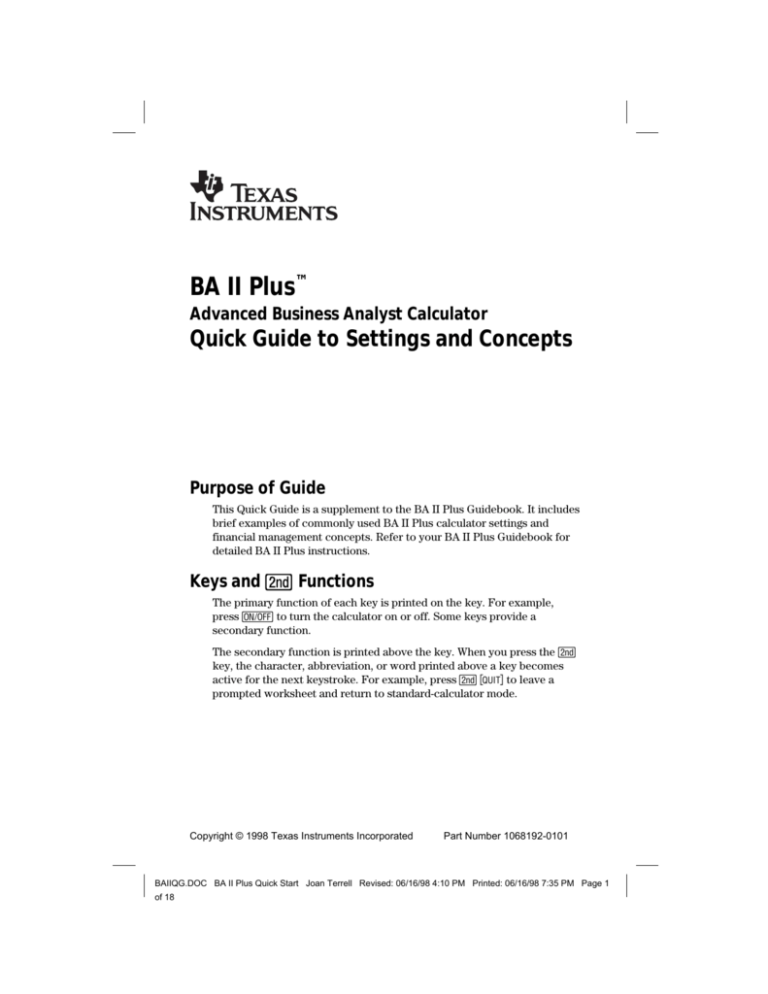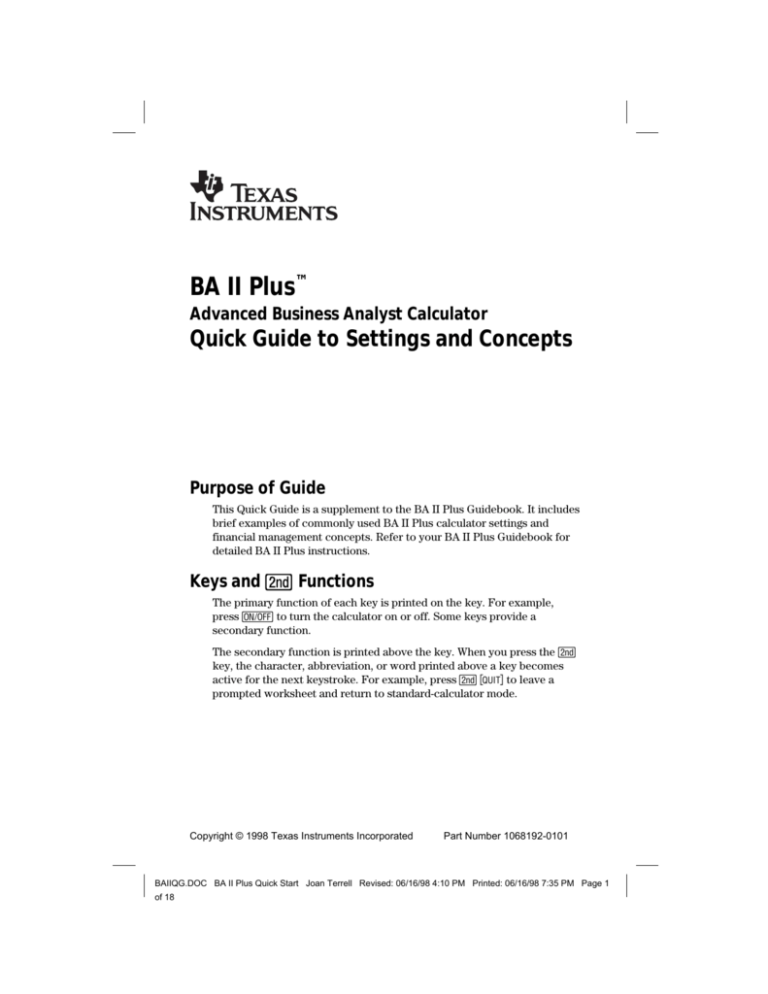
BA II Plus™
Advanced Business Analyst Calculator
Quick Guide to Settings and Concepts
Purpose of Guide
This Quick Guide is a supplement to the BA II Plus Guidebook. It includes
brief examples of commonly used BA II Plus calculator settings and
financial management concepts. Refer to your BA II Plus Guidebook for
detailed BA II Plus instructions.
Keys and & Functions
The primary function of each key is printed on the key. For example,
press $ to turn the calculator on or off. Some keys provide a
secondary function.
The secondary function is printed above the key. When you press the &
key, the character, abbreviation, or word printed above a key becomes
active for the next keystroke. For example, press & U to leave a
prompted worksheet and return to standard-calculator mode.
Copyright © 1998 Texas Instruments Incorporated
Part Number 1068192-0101
BAIIQG.DOC BA II Plus Quick Start Joan Terrell Revised: 06/16/98 4:10 PM Printed: 06/16/98 7:35 PM Page 1
of 18
Decimal Place Settings
The BA II Plus displays two decimal places by default. You can change
how many decimal places the calculator displays. You can display up to
eight decimal places.
To set the number of decimal places to four:
Press
Display
&|4!
DEC =
4.0000
&U
0.0000
This four-decimal setting continues indefinitely (even though the
calculator is turned off and on), until you change it.
2
BAIIQG.DOC BA II Plus Quick Start Joan Terrell Revised: 06/16/98 4:10 PM Printed: 06/16/98 7:35 PM Page 2
of 18
Payment and Compounding Settings (P/Y, C/Y)
The BA II Plus defaults to 12 payments per year (P/Y) and 12
compounding periods per year (C/Y). You can change one or both of the
settings to any number. The examples below assume the BA II Plus is set
to four decimal places.
To set both the P/Y and the C/Y to 1:
Press
Display
&[1!
P/Y =
1.0000
#
C/Y =
1.0000
&U
0.0000
The above example shows annual compounding. You may want to set the
P/Y to a different number than the C/Y. The following example shows how
to set the BA II Plus for a monthly payment that is compounded quarterly.
To set the P/Y to 12 and the C/Y to 4:
Press
Display
& [ 12 !
P/Y =
12.0000
#
C/Y =
12.0000
4!
C/Y =
4.0000
&U
0.0000
The P/Y and C/Y settings continue indefinitely (even though the calculator
is turned off and on), until you change them.
To calculate the future value of a dollar:
What is the future value of $1.00 invested for five years at an interest rate
of 7% compounded annually? For this example, set P/Y and C/Y to 1.
Press
Display
&^
0.0000
1S.
PV =
5,
N=
5.0000
7-
I/Y =
7.0000
%0
FV =
1.4026
L1.0000
3
BAIIQG.DOC BA II Plus Quick Start Joan Terrell Revised: 06/16/98 4:10 PM Printed: 06/16/98 7:35 PM Page 3
of 18
Beginning- and End-of-Period Settings
(BGN and END)
The BA II Plus can assume that payments occur either at the beginning
(BGN) of a period or at the end (END) of a period. The BA II Plus default
setting is END.
To set the calculator to beginning-of-period:
Press
Display
&]
END
&V
BGN
P
0.0000
A small BGN appears above the number display, indicating the mode is
beginning-of-period. The BGN setting continues indefinitely (even though
the calculator is turned off and on), until you change it.
To set the calculator back to end-of-period:
Press
Display
&]
BGN
&V
END
P
0.0000
Once you press & ], the & V keys act as a toggle switch between
BGN and END.
4
BAIIQG.DOC BA II Plus Quick Start Joan Terrell Revised: 06/16/98 4:10 PM Printed: 06/16/98 7:35 PM Page 4
of 18
Resetting the Calculator
Important: Reset the BA II Plus only when you want to erase all data
stored in all memories and restore all settings to their factory defaults.
Resetting the calculator:
¦
¦
¦
¦
¦
¦
¦
Reverts decimals to two places.
Reverts P/Y and C/Y to 12.
Reverts to end-of-period payments (END).
Erases all numbers stored in all ten memories.
Clears the display and any unfinished calculation.
Returns the calculator to standard-calculator mode.
Clears all worksheet data and restores the default worksheet settings.
Refer to the Notes section for each worksheet in the
BA II Plus Guidebook to see how reset affects specific worksheets.
To clear all data and restore the calculator to factory defaults:
Press
Display
&}
RST?
Lets you reconsider resetting the
calculator
You have two options:
¦
P
(To cancel the reset operation)
— or —
¦
!
(To reset the calculator)
Whether you cancel or reset the calculator, the BA II Plus returns to
operation in the standard-calculator mode.
5
BAIIQG.DOC BA II Plus Quick Start Joan Terrell Revised: 06/16/98 4:10 PM Printed: 06/16/98 7:35 PM Page 5
of 18
Clearing the Calculator
Clearing the calculator is different from resetting it. You can clear one or
more values while retaining other data, whereas resetting the calculator
clears all data and restores all settings to factory defaults.
To clear the calculator:
Press
To clear
*
One character at a time (including decimal points)
P
An incorrect entry, an error condition, or error
message
&U
All pending operations in standard-calculator mode
— or —
Out of a prompted worksheet and return to standardcalculator mode (values previously entered remain in
the prompted worksheet)
PP
An unfinished calculation
— or —
A keyed, but not yet entered, variable value in a
prompted worksheet
— or —
Out of a prompted worksheet and return to standardcalculator mode (values previously entered remain in
the prompted worksheet)
P&^
All values (N, I/Y, PV, PMT, FV) in the TVM (TimeValue-of-Money) worksheet
&z*
A prompted worksheet (other than TVM)
Also returns you to the first variable in the worksheet
&{
All values stored in all 10 memories
&z*
0 D and the key for
the number of the
memory (0-9)
*
One memory
You must be in the worksheet you want to clear before using
& z. Refer to the Notes section for each worksheet in the
BA II Plus Guidebook to see how clearing affects specific worksheets.
6
BAIIQG.DOC BA II Plus Quick Start Joan Terrell Revised: 06/16/98 4:10 PM Printed: 06/16/98 7:35 PM Page 6
of 18
Time-Value-of-Money (TVM)
The TVM concept assumes a dollar today is worth more than a dollar in
the future because the dollar received today can earn interest until the
time the future dollar is received. Use the TVM worksheet to analyze
equal cash flows such as loans, annuities, mortgages, leases, and savings.
TVM variables
There are five TVM variables, which you can enter in any sequence. You
can check the value of any variable during the calculation by pressing J
and the variable key.
Variable Key
Meaning
,
Total number of payment periods
-
Annual interest rate
.
Present value
/
Payment amount
0
Future value
You will usually enter three variables and calculate the fourth. In some 0
calculations, you will enter four variables and calculate the fifth.
Changing one variable does not affect either entered or calculated values
in the other variables.
Positive and negative cash flows
In general, each Time-Value-of-Money problem will have at least two cash
flows: one must be an outflow which is entered or computed as a negative
value; the other must be an inflow which is entered or computed as a
positive number.
To clear the TVM worksheet:
Press
Display
P
0.00
&^
0.00
The TVM examples use a two-decimal setting.
7
BAIIQG.DOC BA II Plus Quick Start Joan Terrell Revised: 06/16/98 4:10 PM Printed: 06/16/98 7:35 PM Page 7
of 18
Time-Value-of-Money (TVM) (continued)
To calculate a car payment:
If your loan amount is $15,000 with an interest rate of 6.9%, how much
will you pay per month if you spread your payments over four years?
For this example, set the BA II Plus to:
¦
¦
¦
¦
Two decimal places
12 for P/Y and C/Y
End-of-period payment
Clear the TVM worksheet (see page 7)
Do not clear the TVM worksheet again until you have completed the
entire car payment example.
Press
Display
15000 .
PV =
48 ,
N=
48.00
6.9 -
I/Y =
6.90
%/
PMT =
15,000.00
L358.50
12 payments per year for
four years
Payment per month
You can always change one or more variables and recompute. The next
example changes the payment variable, without disturbing the other TVM
variables.
Press
Display
300 S /
PMT =
%,
N=
L300.00
59.12
Payment is a negative
number
Almost five years
If you want to repay the loan within four years, but need the payment to
remain $300.00, you could determine the interest rate you would need.
Press
Display
48 ,
N=
48.00
%-
I/Y =
L1.98
Since you probably won’t find an interest rate that low, increasing your
payment term to 60 months (five years) seems to be the most viable
option.
8
BAIIQG.DOC BA II Plus Quick Start Joan Terrell Revised: 06/16/98 4:10 PM Printed: 06/16/98 7:35 PM Page 8
of 18
Time-Value-of-Money (TVM) (continued)
To calculate a mortgage payment:
If your mortgage amount is $150,000 with an interest rate of 8%, how
much will you pay per month if you spread your payments over thirty
years?
For this example, set the BA II Plus to:
¦
¦
¦
¦
Two decimal places
12 for P/Y and C/Y
End-of-period payment
Clear the TVM worksheet (see page 7)
Press
Display
150000 .
PV =
150,000.00
8-
I/Y =
8.00
30 & Z ,
N=
%/
PMT =
360.00
L1,100.65
12 payments per year for
30 years
Payment per month
Your monthly payment will be $1,100.65.
To calculate the future value of a current amount:
What is the future value of $2,000.00 invested for 7 years at an annual
percentage yield (APY) of 9?
For this example, set the BA II Plus to:
¦
¦
¦
¦
Two decimal places
1 for P/Y and C/Y
End-of-period payment
Clear the TVM worksheet (see page 7)
Press
Display
7,
N=
7.00
9-
I/Y =
9.00
2000 S .
PV =
L2,000.00
%0
FV =
3,656.08
The future value is $3,656.08.
9
BAIIQG.DOC BA II Plus Quick Start Joan Terrell Revised: 06/16/98 4:10 PM Printed: 06/16/98 7:35 PM Page 9
of 18
Time-Value-of-Money (TVM) (continued)
To calculate monthly retirement income:
If you are 25 years old and want to retire at age 60 with $1,000,000.00,
how much do you need to save each month? In this example, your savings
account pays 6% interest, compounded monthly.
For this example, set the BA II Plus to:
¦
¦
¦
¦
Two decimal places
12 for P/Y and C/Y
End-of-period payment
Clear the TVM worksheet (see page 7)
Press
Display
1000000 0
FV =
420 ,
N=
6-
I/Y =
%/
PMT =
1,000,000.00
420.00
12 monthly payments for 35
years
6.00
L701.90
If saving $701.90 per month is too much, you can change one or more
variables and recompute. Rather than seeing how much you need to save
each month, the next example forecasts your monthly income.
To calculate monthly income:
Assuming you will live 20 years after retiring at age 60, and will earn 8%
on your investments, what will be your monthly income from the
$1,000,000.00?
For this example:
¦
Clear the TVM worksheet (see page 7)
Press
Display
1000000 S .
PV =
240 ,
N=
8-
I/Y =
%/
PMT =
L1,000,000.00
This is a negative number
240.00
Months from age 60 to 80
8.00
Compounded monthly
8,364.40
If you saved $1,000,000.00 by age 60, you could retire and receive
$8,364.40 per month for 20 years.
10
BAIIQG.DOC BA II Plus Quick Start Joan Terrell Revised: 06/16/98 4:10 PM Printed: 06/16/98 7:35 PM Page 10
of 18
Bond Valuation
You can use the BA II Plus to calculate bond maturity based on either an
even or uneven number of years. An even number of years means that the
month and day of the start and maturity dates are the same, with only the
year changing. An uneven number of years means that the month and/or
day vary, in addition to the year.
For bond maturity based on an even number of years, use either the:
¦
¦
TVM worksheet
— or —
Bond worksheet
For bond maturity based on an uneven number of years, use the:
¦
Bond worksheet
Examples of using both worksheets to calculate the value of a bond for an
even number of years follow.
To calculate the value of a bond using the TVM worksheet:
Assume the current date is January 1, 1999 and you want to know the
value of a bond that matures in 15 years (on January 1, 2014). The bond
has a face value of $1,000.00 and a coupon rate of 8%, which is paid
semi-annually. Your required rate of return is 10%.
For this example, set the BA II Plus to:
¦
¦
¦
¦
2 for P/Y and C/Y
4 decimal places
End-of-period payment
Clear the TVM worksheet (page 7)
Press
Display
30 ,
N=
30.0000
2 payments Q 15 years
10 -
I/Y =
10.0000
Annual interest rate
40 /
PMT =
40.0000
8% interest P 2 coupon
payments per year
1000 0
FV =
1,000.0000
Face value
%.
PV =
L846.2755
Present value
11
BAIIQG.DOC BA II Plus Quick Start Joan Terrell Revised: 06/16/98 4:10 PM Printed: 06/16/98 7:35 PM Page 11
of 18
Bond Valuation (continued)
To calculate the value of this bond using the Bond worksheet:
Next, the Bond worksheet is used to calculate the example from the
previous page.
Refer to Chapter 5 of your BA II Plus Guidebook for Bond worksheet
details.
Press
Display
&l
SDT =
&z
(Old contents) Access the worksheet
(Old contents) You must be in a worksheet
before you can clear it
1.0199 !
SDT =
#
CPN =
0.0000
8!
CPN =
8.0000 Coupon rate in percent
#
RDT =
(Old contents)
1.0114 !
RDT =
1-01-2014
#
RV =
#
ACT
Actual day-count method
&V
360
360 day-count method*
#
2/Y
Two coupons per year
#
YLD =
10 !
YLD =
#
PRI =
%
PRI =
*
1-01-1999
Start date
Redemption date
100.0000 100% of redemption value
0.0000
10.0000 Yield to redemption
0.0000
84.6275 100% of redemption value
Bonds are usually calculated on a 360 day year, rather than a 365 day
year.
12
BAIIQG.DOC BA II Plus Quick Start Joan Terrell Revised: 06/16/98 4:10 PM Printed: 06/16/98 7:35 PM Page 12
of 18
Cash Flow Analysis (CF)
The BA II Plus Cash Flow worksheet analyzes unequal cash flows by
calculating the internal rate of return (IRR) and/or net present value
(NPV).
While using any BA II Plus prompted worksheet, look for small words and
symbols that appear in the top line of the display. These help you to
remember what you can and cannot do within a worksheet.
Refer to Chapter 2 of your BA II Plus Guidebook for an overview of
worksheet operations, and to Chapter 4 for Cash Flow worksheet details.
To calculate the IRR and NPV for a cash investment:
This example assumes you have an investment of $7,000 that is projected
to generate a 20% return. Over the next six periods, the investment will
generate the cash flows shown below.
Year
Cash Flow No.
Cash Flow Estimate
1
1
3,000
2-5
2
5,000 each year
6
3
4,000
Next, you will access and clear the Cash Flow worksheet, enter the data,
compute the IRR, and compute the NPV using an interest rate per period
(I) of 20%.
Press
Display
'&z
CFo =
0.00
7000 S !
CFo =
L7,000.00
# 3000 !
C01 =
3,000.00
Cash flow for first year
#
F01 =
1.00
Frequency of C01 is 1
# 5000 !
C02 =
5,000.00
#4!
F02 =
4.00
# 4000 !
C03 =
4,000.00
#
F03 =
1.00
You must be in a worksheet
before you can clear it
Initial cash flow
Frequency of C02 is 4, which
represents cash flows for
years two through five
Cash flow for sixth year
Frequency of C03 is 1
13
BAIIQG.DOC BA II Plus Quick Start Joan Terrell Revised: 06/16/98 4:10 PM Printed: 06/16/98 7:35 PM Page 13
of 18
Cash Flow Analysis (CF) (continued)
To compute the internal rate of return (IRR):
Press
Display
)
IRR =
0.00
Look for the word Compute in
small letters at the top of the
display
%
IRR =
55.63
Look for an asterisk (*) in the
display
When the word Compute appears in the display, it means the only
function you can perform is to compute the value of IRR. The asterisk (*)
indicates a computed answer.
To compute the net present value (NPV), using a 20% interest rate:
Press
Display
(
I=
0.00
20 !
I=
20.00
#%
NPV =
7,625.99
Look for the word Enter in
small letters at the top of the
display
Compute the net present
value
When the word Enter appears in the display, it means you can enter a
different interest rate. If you enter a different interest rate and press
# %, the computed NPV reflects the change. When the NPV displays,
you can press " to return to the interest rate and change it again.
14
BAIIQG.DOC BA II Plus Quick Start Joan Terrell Revised: 06/16/98 4:10 PM Printed: 06/16/98 7:35 PM Page 14
of 18
Clearing the Statistics Worksheet
The Statistics worksheet is comprised of two portions, data entry and
statistical calculation. You enter values in the data-entry portion and
compute results in the statistical-calculation portion.
You must be in a worksheet before you can use & z to clear it.
Be sure you are in the correct portion of the Statistics worksheet before
you clear it.
Refer to Chapter 7 of your BA II Plus Guidebook for Statistics worksheet
details.
To access and clear the data-entry portion of the worksheet:
Press
Display
&j
X01
&z
X01 =
Old contents appear, if any
0.00
To access the statistical calculation portion of the worksheet:
You do not need to clear the statistical calculation portion of the
worksheet because clearing the data portion of the Statistics worksheet
leaves zero data to compute.
Press
Display
&k
LIN
Standard linear regression
Press & V to display other statistics calculation methods.
The other calculation methods are:
¦
Ln
Logarithmic regression
¦
EXP
Exponential regression
¦
PWR
Power regression
¦
1-V
One-variable statistics
If the data portion of the worksheet contains information, press # to step
through the calculated values. If the data portion of the worksheet does
not contain information, an error message appears when you press #.
15
BAIIQG.DOC BA II Plus Quick Start Joan Terrell Revised: 06/16/98 4:10 PM Printed: 06/16/98 7:35 PM Page 15
of 18
Storing and Using Values in Memory
The BA II Plus has 10 separate memories. You can perform memory
operations in either the standard-calculator mode or in the Memory
worksheet. Refer to pages 1-16 and 8-19 in your BA II Plus Guidebook for
Memory details.
To store a value in memory:
This example shows how to store the number 10 in memory 1 and the
number 20 in memory 2. Repeat the process to store numbers in other
memories. The memories are numbered 0 through 9.
Press
Display
10 D 1
10.00
20 D 2
20.00
To add stored values and store the sum in memory:
You can perform mathematical operations other than addition on stored
numbers.
Press
Display
J1H
10.00
J2
20.00
N
30.00
D3
30.00
To display each value stored in memory:
You can press J and a digit key 0 through 9 to display a previously
stored value, or you can use the Memory worksheet to display stored
values. This example uses the Memory worksheet.
Press
Display
&{
M0 =
0.00
#
M1 =
10.00
#
M2 =
20.00
# (repeat to display
M3 =
30.00
other memory values)
You access the Memory
worksheet
After displaying M9, press #
to return to M0.
16
BAIIQG.DOC BA II Plus Quick Start Joan Terrell Revised: 06/16/98 4:10 PM Printed: 06/16/98 7:35 PM Page 16
of 18
Storing and Using Values in Memory (continued)
To clear a stored value from memory:
You can clear a value without disturbing values stored in other memories.
A new value overwrites a previously stored value. Storing a value of zero
is the same as clearing the memory.
Press
Display
0D1
0.00
0D2
0.00
0D3
0.00
To clear all stored values from all memories:
This erases all numbers stored in all memories and reverts M0 through M9
to 0.00.
Press
Display
&{
M0 =
&z
M0 =
Old contents appear, if any
0.00
17
BAIIQG.DOC BA II Plus Quick Start Joan Terrell Revised: 06/16/98 4:10 PM Printed: 06/16/98 7:35 PM Page 17
of 18
Acknowledgments/Bibliography:
Appreciation goes to the following for their contributions to the
BA II Plus Quick Guide:
Emery, Douglas R., and John D. Finnerty. Corporate Financial
Management. Prentice-Hall, Inc., a Simon & Shuster Company, Upper
Saddle River, NJ 1997.
Keown, Arthur J., David F. Scott, Jr., John D. Martin, and J. William
Petty. Basic Financial Management Seventh Edition. Prentice-Hall,
Inc., a Simon & Shuster Company, Upper Saddle River, NJ 1996.
Gallagher, Timothy J., and Joseph D. Andrew, Jr. Financial
Management Principles and Practice. Prentice-Hall, Inc., a Simon &
Shuster Company, Upper Saddle River, NJ 1997.
By permission of the publisher. Adapted from Corporate Financial Management, Basic
Financial Management Seventh Edition, and Financial Management Principles and
Practice © 1996 and 1997. Prentice Hall, Inc., Upper Saddle River, N.J. All rights reserved.
For more information:
1-800-TI-CARES (1-800-842-2737)
ti-cares@ti.com
http://www.ti.com/calc
18
BAIIQG.DOC BA II Plus Quick Start Joan Terrell Revised: 06/16/98 4:10 PM Printed: 06/16/98 7:35 PM Page 18
of 18