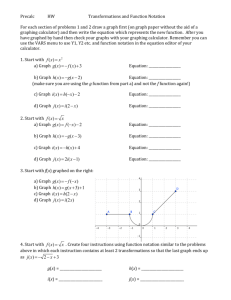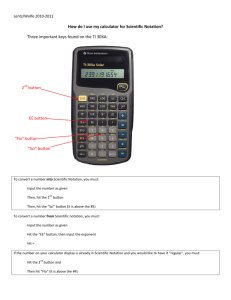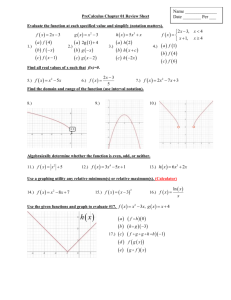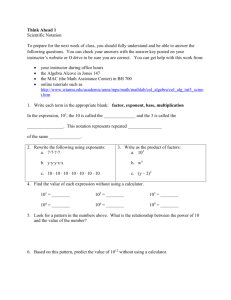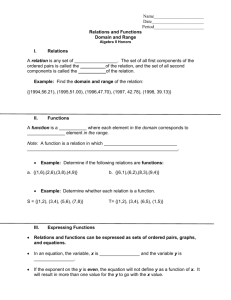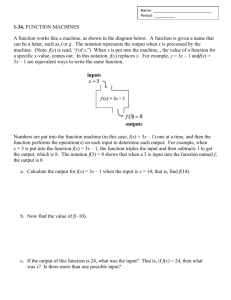Calculations on the TI
advertisement
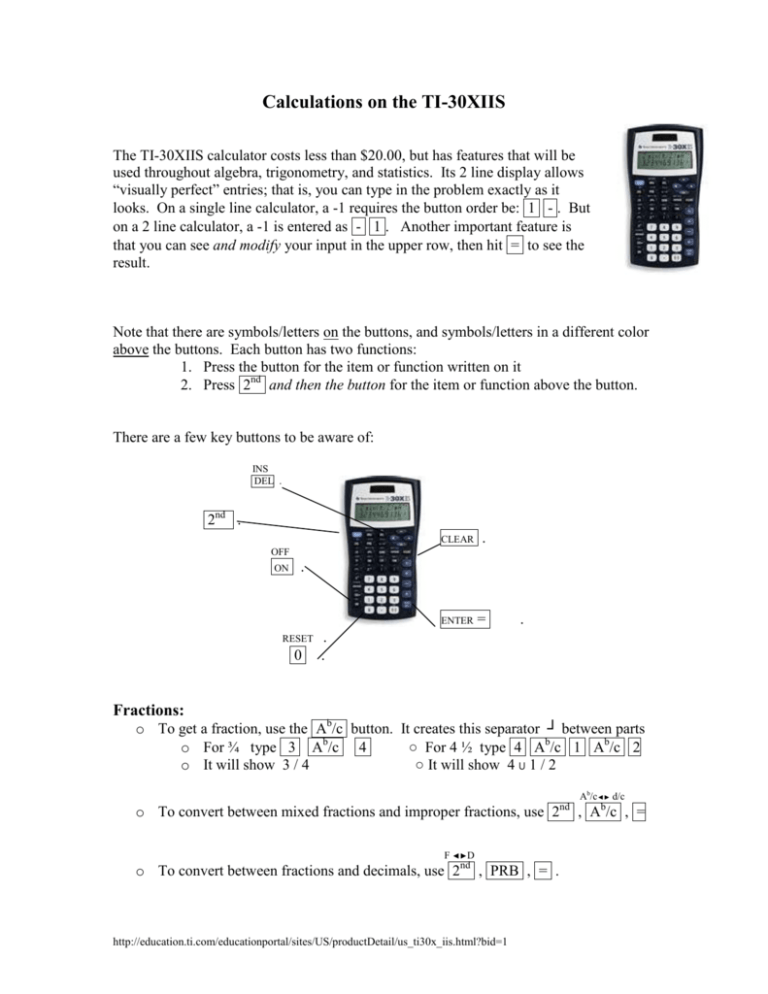
Calculations on the TI-30XIIS The TI-30XIIS calculator costs less than $20.00, but has features that will be used throughout algebra, trigonometry, and statistics. Its 2 line display allows “visually perfect” entries; that is, you can type in the problem exactly as it looks. On a single line calculator, a -1 requires the button order be: 1 - . But on a 2 line calculator, a -1 is entered as - 1 . Another important feature is that you can see and modify your input in the upper row, then hit = to see the result. Note that there are symbols/letters on the buttons, and symbols/letters in a different color above the buttons. Each button has two functions: 1. Press the button for the item or function written on it 2. Press 2nd and then the button for the item or function above the button. There are a few key buttons to be aware of: INS DEL . 2nd . CLEAR . ENTER = OFF ON . RESET 0 . . . Fractions: o To get a fraction, use the Ab/c button. It creates this separator ┘ between parts o For ¾ type 3 Ab/c 4 ○ For 4 ½ type 4 Ab/c 1 Ab/c 2 o It will show 3 / 4 ○ It will show 4 U 1 / 2 nd o To convert between mixed fractions and improper fractions, use 2 F ◄►D o To convert between fractions and decimals, use 2nd , PRB , = . http://education.ti.com/educationportal/sites/US/productDetail/us_ti30x_iis.html?bid=1 Ab/c◄► d/c b , A /c , = Exponents and Radicals o To square a value, enter the number, then x2 . To square root, press 2nd , x2 , and then enter the number. o To raise to higher powers, enter the number, then ^ then the exponent. o To take higher roots, enter the index, then 2nd , ^ , and then enter the number. Scientific Notation SCI/ENG o To change a number into scientific notation, type the number, then 2nd , DRG , and ► to SCI , = , =. o To enter a scientific notation, type the number portion, but not the x 10 part, then EE nd 2 , X -1 , then just the exponent (include the negative sign, if present) SCI/ENG nd o To change that scientific notation to a “regular” number, press 2 and ► to FLO , = , =. (FLO – floating decimal) , DRG , o To multiply or divide in scientific notation, enter the first item as scientific notation (the second process above), then use the multiply or divide operation button, then enter the second item as scientific notation. It will adjust the exponent for you. Factorials and the Binomial Theorem o To do factorials, enter the number, then press PRB . Move the cursor 2 places to the ! symbol and press = . o The binomial theorem uses combinations, a form of counting theory also used in statistics. For the binomial theorem, identify n and r, sometimes written as nr without the fraction line. Enter n press PRB , move the cursor right to nCr, press = and then enter r. The answer is the number of possible combinations. http://education.ti.com/educationportal/sites/US/productDetail/us_ti30x_iis.html?bid=1 Statistics on the TI-30XIIS First, clear the calculator’s memory for any prior statistics data. There are two possible ways to do this. 1. Hold down the ON button and press CLEAR , then = , or 2. Press 2nd , DATA , move the cursor 2 places (next screen) to CLRDATA, and press = . Entering Data for One Variable Statistics (which is most of them) 1. Press 2nd , DATA (for the word STAT above it) and then = to select the 1-VAR statistics mode. 2. Press DATA (again) 3. Enter the first data value 4. Press the down arrow ↓ 5. It will ask for frequency. You can enter it if you know the frequency, or just press the down arrow again ↓ 6. Enter the next data value, and do steps 4 and 5 again until all data is entered. 7. You can scroll through your data by using and . Clear your data when you’re done with the calculations by using one of the above methods. Calculation Results for One Variable Statistics 1. Press STATVAR 2. Symbols appear at the top of the screen. Use the right arrow → to scroll through them. As each is marked, the value will appear on the screen. (Strategy: check n first to see that you entered the right number of items) Entering Data for Two Variable Statistics (e.g. regression) 1. Press 2nd , DATA (for the word STAT above it) and then → to select the 2-VAR statistics mode and press = . 2. Press DATA (again) 3. Enter the first data value of the pair. It will call it X1. 4. Press the down arrow ↓ 5. Enter the second data value of the pair. It will call it Y1. Again press ↓. 6. Enter the next data value, and do steps 3 – 5 again until all data is entered. Calculation Results for Two Variable Statistics 1. Press STATVAR 2. Symbols appear at the top of the screen. Use the right arrow → to scroll through them. As each is marked, the value will appear on the screen. 3. Notice that means and variances are for either the x values or the y values. http://education.ti.com/educationportal/sites/US/productDetail/us_ti30x_iis.html?bid=1