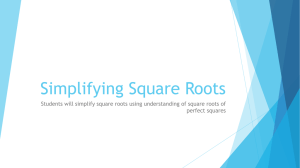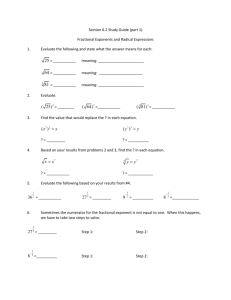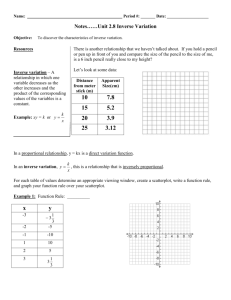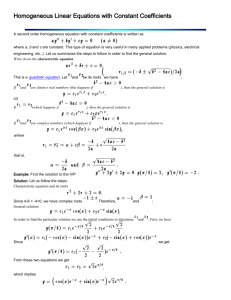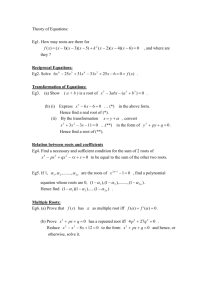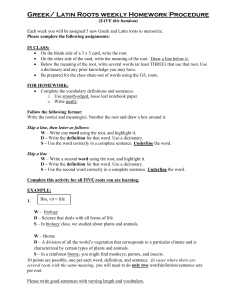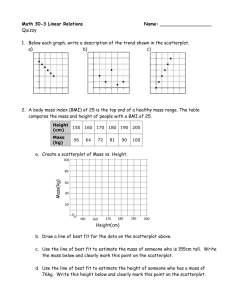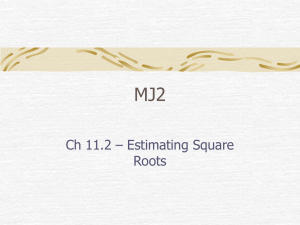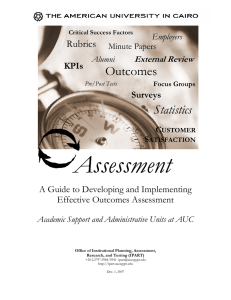Estimating Square Roots
advertisement
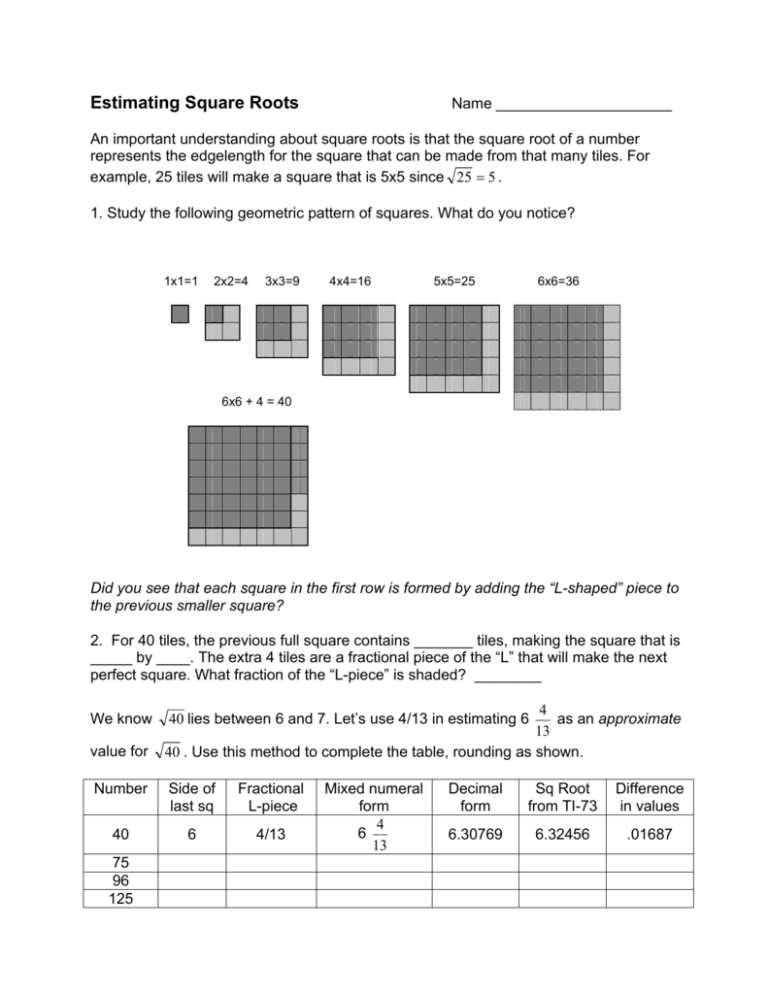
Estimating Square Roots Name _____________________ An important understanding about square roots is that the square root of a number represents the edgelength for the square that can be made from that many tiles. For example, 25 tiles will make a square that is 5x5 since 25 = 5 . 1. Study the following geometric pattern of squares. What do you notice? 1x1=1 2x2=4 3x3=9 4x4=16 5x5=25 6x6=36 6x6 + 4 = 40 Did you see that each square in the first row is formed by adding the “L-shaped” piece to the previous smaller square? 2. For 40 tiles, the previous full square contains _______ tiles, making the square that is _____ by ____. The extra 4 tiles are a fractional piece of the “L” that will make the next perfect square. What fraction of the “L-piece” is shaded? ________ We know value for 4 as an approximate 13 40 . Use this method to complete the table, rounding as shown. 40 lies between 6 and 7. Let’s use 4/13 in estimating 6 Number Side of last sq Fractional L-piece 40 6 4/13 75 96 125 Mixed numeral form 4 6 13 Decimal form Sq Root from TI-73 Difference in values 6.30769 6.32456 .01687 Looking at more examples on the TI-73 can help us to decide if this method for approximating square roots is a good one. 1. Press . to adjust your settings as shown. Press -l. 2. We want L1 to contain the numbers 1-64, so the seq command can help. Press 3 and scroll your cursor to L1 in the heading bar. Press -v then arrow across to OPS and select seq (7th on the list). Your screen should appear as shown below, ready to enter the following: seq(x, x, 1, 64, 1) Press 3 to verify that L1 contains 1-64. 3. We wish to estimate square roots for the numbers 1-64. We will find the two parts as we did in the chart. Let’s allow L2 to hold the sidelength for the previous perfect square; we will use iPART to find the whole number part of each square root. Press 3 and then scroll your cursor to L2 in the heading bar. Press 1 and arrow across to NUM where you can choose iPART, the third option. Your screen should appear as shown, ready to complete the expression: iPart( z (L1)) by entering the following keystrokes: -z then -v, where you select L1. 4. Scroll down a bit on your screen. You should see the value changes from 3 to 4 when your L1 value hits 16, a new perfect square value. The next change should be at 25, then 36 and so on. Remember these represent the whole number portion of the square root. 5. Now comes a slightly harder part. We want L3 to hold the fractional part of the “Lpiece” for each value in L1. No shortcut method exists, so think about each “L-piece” between perfect squares, and then enter each fractional value into L3. To enter each fraction, first press the numerator value, then = followed by the denominator value and b. The denominators will change as you reach a perfect square, since each “L-piece” is slightly larger than the previous one. You will enter 0 for the perfect squares found in L1 (like 1 and 4 as shown), since they have no extra part of the “L-piece” added. Continue entering “L-piece” values for 1- 64. 6. Putting the two values in L2 and L3 together will give us a mixed numeral estimate for each square root. Press 3 and then scroll your cursor to L4 in the heading bar. Complete the rule at the bottom by pressing -v choosing L2, pressing + and repeating -v to choose L3. Hitting b will display the right screen with each mixed number representing an estimated square root. 7. We can compare our estimated square root to the approximation given by the TI-73 by storing those values in L5. Press 3 and arrow across to L5. Then press -z followed by -v to choose L1. When you press b you will see the righthand view. Notice the exact square roots you expect. The decimal approximations for the square roots are rounded to four places. 8. We can use L6 to store the difference between L5 and L4, measuring the closeness of our “L-piece” estimates to the usual ones. Press 3 and arrow across to L6, and move to the L6 heading. Press b to view the right screen below. Notice that L6 contains only positive values. What does that tell us about our estimated square root values? 9. In order to view our results in a graph, we can use a combination of a scatterplot and the graph of a function. Use Y= to graph the square root function as shown. Your optimal viewing window will include [0,64] for x-values with y-values of [0-8] as shown. 10. On the same axes, let’s include our estimated square root values. Set parameters by pressing - e and selecting Plot 1. Choose the scatterplot icon. To select the input and output variables, you will need to press -v to select L1 and L4 as shown. The input variable is the numbers 1-64, and the output variable is our square root estimate formed by the “L-piece” process. The view at the right shows the result when the scatterplot is displayed simultaneously with our square root function graph from Step 9. Our estimates for the square root values appear to match very well with the function. 11. Let’s take a closer look by graphing the difference values in L6. Turn off the square root graph and scatterplot in Plot 1. Then use Plot 2 to make a new scatterplot that uses our number 1-64 as input and the differences in L6 as output. We must think carefully about the viewing window, since our output values are so much smaller. Let’s view a small piece of the graph by using the window parameters shown. 12. The graph shows the errors for our square root estimates from 25 to 36. How would you describe what is happening in this small piece of the graph? 13. Change the viewing window as indicated so that you can look at the larger graph. What does this graph tell you about our “L-piece” method of estimating square root values? 14. What do you think the graph would look like if we extended all of our lists to include the numbers 1-100? 15. Do you think this method of estimating the square root is helpful? Why or why not? 16. How someone decide that an estimated value is “close enough”? 17. What additional mathematical concepts might be related to this investigation?