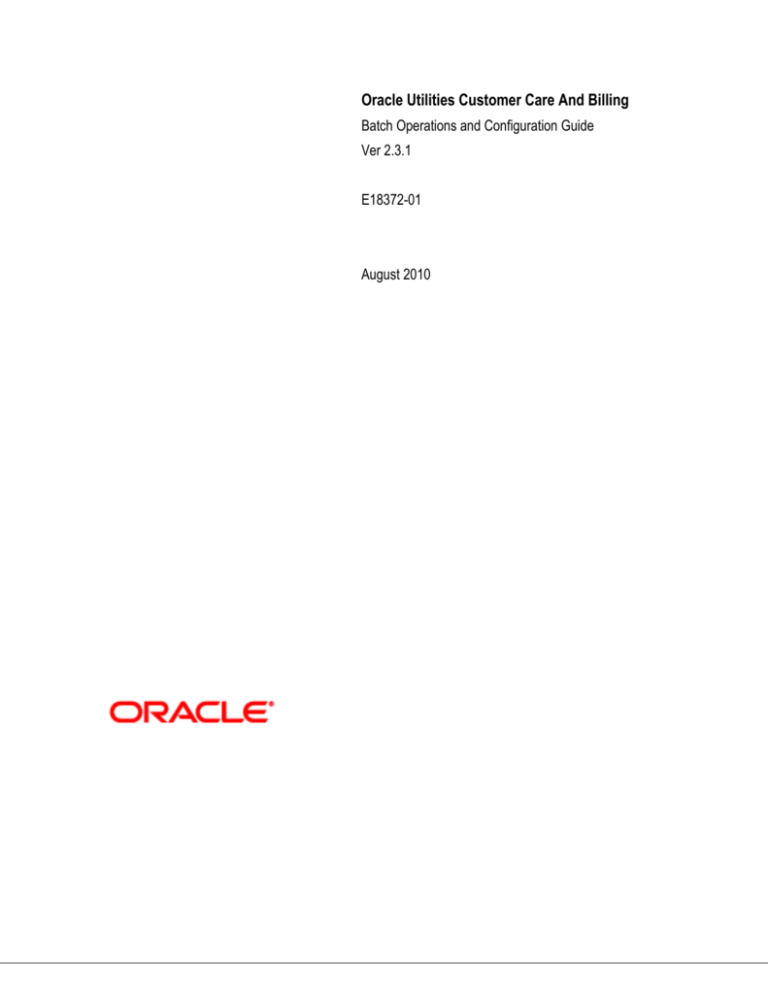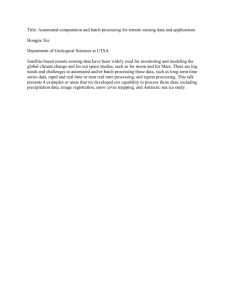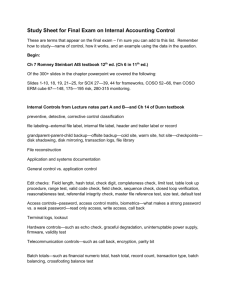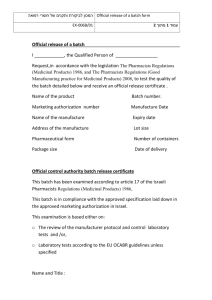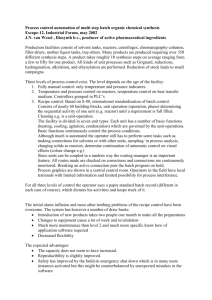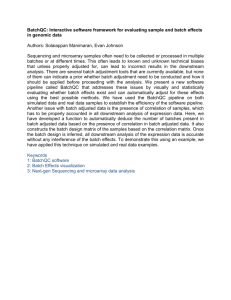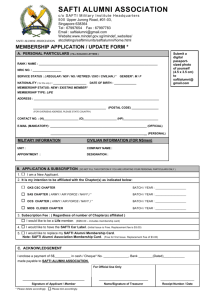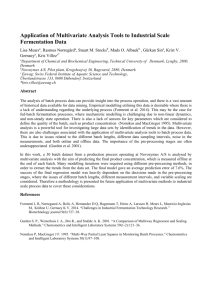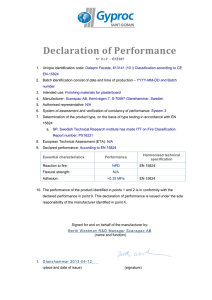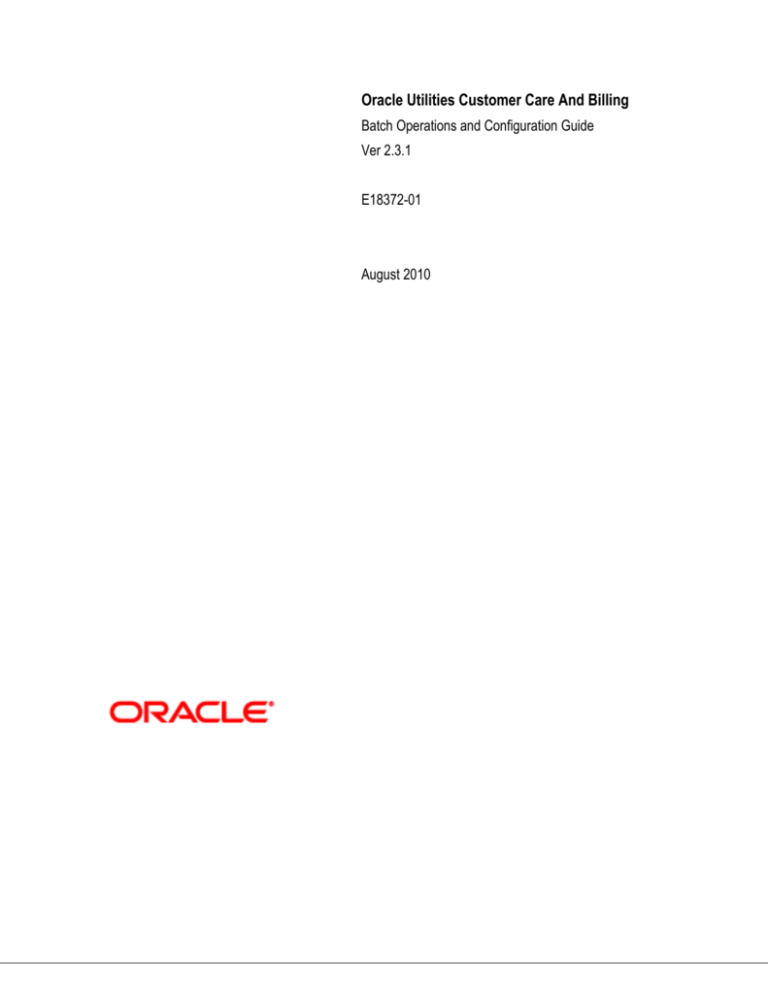
Oracle Utilities Customer Care And Billing
Batch Operations and Configuration Guide
Ver 2.3.1
E18372-01
August 2010
Oracle Utilities Customer Care And Billing Batch Operations and Configuration Guide, Ver 2.3.1
E18372-01
Copyright © 2007-2010 Oracle. All rights reserved.
The Programs (which include both the software and documentation) contain proprietary information; they
are provided under a license agreement containing restrictions on use and disclosure and are also
protected by copyright, patent, and other intellectual and industrial property laws. Reverse engineering,
disassembly, or decompilation of the Programs, except to the extent required to obtain interoperability
with other independently created software or as specified by law, is prohibited.
The information contained in this document is subject to change without notice. If you find any problems
in the documentation, please report them to us in writing. This document is not warranted to be error-free.
Except as may be expressly permitted in your license agreement for these Programs, no part of these
Programs may be reproduced or transmitted in any form or by any means, electronic or mechanical, for
any purpose.
If the Programs are delivered to the United States Government or anyone licensing or using the Programs
on behalf of the United States Government, the following notice is applicable:
U.S. GOVERNMENT RIGHTS
Programs, software, databases, and related documentation and technical data delivered to U.S.
Government customers are "commercial computer software" or "commercial technical data"
pursuant to the applicable Federal Acquisition Regulation and agency-specific supplemental
regulations. As such, use, duplication, disclosure, modification, and adaptation of the Programs,
including documentation and technical data, shall be subject to the licensing restrictions set forth
in the applicable Oracle license agreement, and, to the extent applicable, the additional rights set
forth in FAR 52.227-19, Commercial Computer Software--Restricted Rights (June 1987). Oracle
USA, Inc., 500 Oracle Parkway, Redwood City, CA 94065.
The Programs are developed for general use in a variety of information management applications. They
are not developed or intended for use in any inherently dangerous applications including applications
which may create a risk of personal injury. If you use the Programs in dangerous applications, then you
shall be responsible to take all appropriate fail-safe, backup, redundancy and other measures to ensure
the safe use of the Programs. Oracle disclaims any liability for any damages caused by use of the
Programs in dangerous applications.
The Programs may provide links to Web sites and access to content, products, and services from third
parties. Oracle is not responsible for the availability of, or any content provided on, third-party Web sites.
You bear all risks associated with the use of such content. If you choose to purchase any products or
services from a third party, the relationship is directly between you and the third party. Oracle is not
responsible for: (a) the quality of third-party products or services; or (b) fulfilling any of the terms of the
agreement with the third party, including delivery of products or services and warranty obligations related
to purchased products or services. Oracle is not responsible for any loss or damage of any sort that you
may incur from dealing with any third party.
Oracle, JD Edwards, PeopleSoft, and Siebel are registered trademarks of Oracle Corporation and/or its
affiliates. Other names may be trademarks of their respective owners.
Oracle Utilities Customer Care And Billing
Batch Operations and Configuration Guide (Ver 2.3.1)
Table of Contents
Introduction ................................................................................................................................4 Updates to this documentation ........................................................................................... 4 Other documentation available ........................................................................................... 4 Batch Architecture .....................................................................................................................6 Background processing and the Architecture ..................................................................... 7 Concepts....................................................................................................................................8 Process Types .................................................................................................................... 8 Batch Controls................................................................................................................... 11 Standard parameters ........................................................................................................ 12 Monitoring Background Processes..........................................................................................16 Batch Run Tree .................................................................................................................16 Using SQL Queries to monitor background processes..................................................... 18 Monitoring using JMX classes .......................................................................................... 18 Miscellaneous Operations .......................................................................................................24 Forcing a process to not attempt restart ........................................................................... 24 Error Processing ...............................................................................................................24 Marking a process complete from the command line ....................................................... 25 Submission Methods ...............................................................................................................26 Interactive submission (SPLBATCH) ................................................................................ 26 Online Submission ............................................................................................................ 29 External Scheduler Submission ........................................................................................ 39 Copyright © 2007-2010, Oracle. All rights reserved.
Page iii
Batch Operations and Configuration Guide (Ver 2.3.1)
Oracle Utilities Customer Care And Billing
Contents
Introduction
Batch Architecture
Concepts
Monitoring Background Processes
Miscellaneous Operations
Submission Methods
Introduction
Welcome to the Oracle Utilities Customer Care And Billing Batch Operations and Configuration Guide.
This guide outlines the concepts applicable to operating and configuration of the batch component of the
product on its platforms in association with the operations and configuration steps outlined in the Oracle
Utilities Customer Care And Billing Operations and Configuration Guide. It is highly recommended that
readers of this guide familiarize themselves with that guide before reading this guide.
Note: All examples and screen captures are used for publishing purposes only and may vary from the
actual values seen at your site.
Note: All utilities in this guide are multi-platform (unless otherwise indicated). For publishing purposes the
commands will be in the format command[.sh] which indicates that the command can be used as
"command" on the Windows platform or "command.sh" on the UNIX/Linux platforms.
Note: The Batch component of the may not be applicable to all Oracle Tax and Utilities Global Business
Unit products. Refer to the provided user and framework documentation for clarification.
Note: This document includes documentation of fixes up to an including Oracle Utilities Application
Framework Service Pack 6. Any new material is marked with
. Individual fixes are listed in the
documentation as required.
Note: For publishing purposes, Oracle Utilities Customer Care And Billing will be referred to as "product".
Contents
Updates to this documentation
Other documentation available
Updates to this documentation
This documentation is provided with the version of the product indicated. Additional and updated
information about the operations and configuration of the product is available from the Knowledge Base
section of ORACLE MetaLink (http://metalink.oracle.com). Please refer to MetaLink for more information.
Other documentation available
This document is part of the product technical documentation. There are groups of manuals that need to
be also read for additional specific advice and information:
Page 4
Copyright © 2007-2010, Oracle. All rights reserved.
Oracle Utilities Customer Care And Billing
Batch Operations and Configuration Guide (Ver 2.3.1)
Title
Content Summary
Location
Oracle Utilities Customer Care
And Billing Installation Guide
Installation instructions for the
product
http://edelivery.oracle.com
Oracle Utilities Customer Care
And Billing Quick Installation
Guide
Licensing and installation
overview for the product
http://edelivery.oracle.com
Oracle Utilities Customer Care
And Billing Operations and
Configuration Guide
General Configuration and
Operations for the product
http://edelivery.oracle.com
Copyright © 2007-2010, Oracle. All rights reserved.
Page 5
Batch Operations and Configuration Guide (Ver 2.3.1)
Oracle Utilities Customer Care And Billing
Batch Architecture
The product is known for its online (or foreground) processing (a.k.a. "online" processing) but one of the
major features of the product is its set of background processes. Background processing is a major part
of the product with numerous background processes supplied as "standard".
Online User Or Web Service
Initiating Technology
Background Processing
Foregrground Processing
The easiest way to understand the concept behind background processing is to think that background
processing is like a "super efficient user" that operates on a batch of objects. That is why background
Processing is commonly called "Batch". Online typically operates on one object at a time, initiated by an
online user or a Web Service call, where batch can operate on one or more objects (also known as a set
of objects) at a time, initiated using a number of technologies.
Application Service
(Single Object)
Object
Object
Object
Batch Job driver
(Set Processing)
Object
Object
Object
The main reasoning behind the "super efficient user" is that each background process consists of a driver
object that identifies the set of valid objects to process and then processes each object through the same
business objects that the online uses. For example, the BILLING driver determines which accounts are
eligible to be billed according to business calendar and then passes each account to the rate object to
produce a bill. Contrast this with online bill generation, where the user identifies the account manually,
and then that single account is passed to the same rate object to be billed. The background process can
call more than one object during the duration of the background process.
For the batch process, all of the database access and object access (including access to both COBOL
and Java business objects, algorithms, user exits (server side only) etc is done through the Oracle
Utilities Application Framework.
Background processing is an integral part of the operation of the product.
Page 6
Copyright © 2007-2010, Oracle. All rights reserved.
Oracle Utilities Customer Care And Billing
Batch Operations and Configuration Guide (Ver 2.3.1)
Background processing and the Architecture
The Background Processing component is run within the Oracle Utilities Application Framework and is
associated typically with the Business Application Server. It is not associated the Web Application Server
and does not require the Web Application Server to be active to operate. The only component other than
product that the background processing component requires is the database server (or tier).
Depending on the initiation method employed the background processing component uses a standalone
copy of the Oracle Utilities Application Framework to perform access to the database and business
objects and its own copy of the same business objects used by the Business Application Server.
Essentially the background processing has its own resources (Java Virtual machines (JVMs), connection
pools) independent of the rest of the architecture and can therefore be run on the same hardware as the
rest of the architecture or on dedicated hardware.
Copyright © 2007-2010, Oracle. All rights reserved.
Page 7
Batch Operations and Configuration Guide (Ver 2.3.1)
Oracle Utilities Customer Care And Billing
Concepts
Before you attempt to configure or operate the product, there are important concepts that you should
understand. These concepts are addressed in this document as a basis for the other documents in the
Technical Documentation set.
Contents
Process Types
Batch Controls
Standard parameters
Process Types
The product ships with a set of predefined background processes that are grouped into the following
process types:
•
Process What's Ready Processes - These are the main set of processes that run the majority
of the major processing jobs for the business.
•
Extract Processes - These are background processes that extract information out of the product
for various purposes such as interfaces or extracts for business processes such as bill printing
etc.
•
To Do Processes - These are a specialist set of regularly run processes to create, update or
remove "To Do" entries from the product depending on outcomes of other processes in the
system.
•
Object Validation Processes - These are processes that are used to perform object validation
during conversion and migration activities.
•
Conversion Processes - These are processes that are used to perform conversion activities.
•
Purge Processes – These processes purge inactive data from interface or staging objects.
•
Ad-hoc Processes - These are processes that do not fit into any of the above categories and
may be run at any time to process the data available or for special tasks.
•
Archive and Purge Processes – These process archive and/or purge data from key entities.
•
Configuration Lab – These processes migrate and/or synchronize data from environment to
environment.
Contents
Process What’s Ready Processes
Extract Processes
Ad-hoc Processes
Conversion Processes
Object Validation Processes
To Do Processes
Archive and Purge Processes
Configuration Lab Processes
Interface Processes
Page 8
Copyright © 2007-2010, Oracle. All rights reserved.
Oracle Utilities Customer Care And Billing
Batch Operations and Configuration Guide (Ver 2.3.1)
Process What’s Ready Processes
Some background processes create and update records that are "ready for processing". The definition of
"ready" differs for every process. For example:
•
The bill cycle process produces bills for all accounts belonging to open bill cycles.
•
The account debt monitor process analyzes the debt associated with all accounts whose review
date is on or before the business date.
Processes of this type tend to use a business date in their determination of what's ready. For example,
the bill cycle process creates bills for all bill cycles whose bill window is open (i.e., where the business
date is between the bill cycle's start and end date). If the requester of the process does not supply a
specific business date, the system assumes that the current system date should be used. If you need to
use a date other than the current date, supply the desired date when you request the batch process.
Extract Processes
Some background processes extract a batch of information (to be interfaced OUT of the system). For
example:
•
Bill print extract.
•
Letter print extract.
Processes of this type extract records marked with a specific batch number. If the requester of the
process does not supply a specific batch number, the system assumes that the latest batch number
should be extracted. If you need to re-extract an historical batch, you can supply the respective batch
number when you request the batch process.
To rerun extracts it may be possible to simply rerun using a rerun number (if rerun number "re-runable")
or by running the staging process that is associated with the extract then running the extract again. Refer
to individual processes for more details.
Note: Default file formats for all supplied extracts are documented in the relevant business process
documentation supplied with the product.
Note: The FILE-PATH and FILE-DIR additional parameters used in all extract processes are limited to
two hundred and fifty-four (254) characters each fully expanded.
Ad-hoc Processes
There is a specific background process that doesn't fit into the any other categories. This process backs
out bills that were created during the bill cycle process. You must supply specific parameters to this job in
order to tell it which batch of bills to remove.
Conversion Processes
A number of processes are available when converting or migrating data from external applications into
the product. These processes may or may not be used as part of an implementation depending on your
conversion strategy.
Copyright © 2007-2010, Oracle. All rights reserved.
Page 9
Batch Operations and Configuration Guide (Ver 2.3.1)
Oracle Utilities Customer Care And Billing
Refer to the Conversion Toolkit Utilities documentation for further information about conversion.
Object Validation Processes
A number of processes are available to perform general validation for conversion or upgrade purposes.
Each of the major objects in the database must be validated using the respective object validation
program.
We strongly recommend validating each object in the following steps:
•
Execute each object's validation program in random-sample mode to highlight pervasive errors.
When you execute a validation in random-sample mode, you are actually telling it to validate
every X records (where X is a parameter that you supply to the job).
•
View errors highlighted by validation programs using the Conversion Error Summary transaction.
•
Correct the errors using SQL. Note, you can use the base package's transactions (e.g., Person
Maintenance, Premise Maintenance, etc.) to correct an error if the error isn't so egregious that it
prevents the object from being displayed on the browser.
•
After all pervasive errors have been corrected; re-execute each object's validation program in allinstances mode to highlight elusive, one-off errors.
In addition to validating your objects after conversion or an upgrade, the validation programs have
another use. For example, you may want to experiment with changing the validation of a person and want
to determine the impact of this new validation on your existing persons. You could change the validation
and then run the person validation object - it will produce errors for each person that fails the new
validation.
Refer to the Conversion Toolkit Utilities documentation for further information about conversion.
To Do Processes
To Do processes are processes that feed off all the other processes in the system and create, update or
delete To Do as defined in the system tables for the product. The number of records created will depend
on the values in the system tables and the number of records satisfying those criteria.
For example, after a BILLING run the TD-BIERR and TD-BSERR To Do process create To Do entries for
all bills or segments, respectively, in error to groups defined in the system as handling those errors.
If the To Do functionality is not used at this site then the To Do jobs are not required to be run and should
be removed from the schedules.
Refer to the "Defining General Options" and "To Do Business Process" documentation for further details.
Archive and Purge Processes
During the life of a product implementation at your site the data in the database will build up. Historical
records will remain in the product until they are archived and/or purged. There are a set of background
processes that execute the necessary components of the archiving engine to archive and/or purge data
from an environment. They are usually scheduled in accordance with business requirements.
Configuration of the archive engine must be performed before executing these processes.
Refer to the Archiving Engine Utilities documentation for further information.
Page 10
Copyright © 2007-2010, Oracle. All rights reserved.
Oracle Utilities Customer Care And Billing
Batch Operations and Configuration Guide (Ver 2.3.1)
Configuration Lab Processes
To migrate or synchronize data between environments a set of processes must be executed to initiate
components of the Configuration Lab component of the product. These background processes are run
only when synchronizing or comparing/apply changes between two environments.
Refer to the Configuration Lab Utilities documentation for further information.
Interface Processes
Some of the processes implemented by the product are in fact interfaces that may need to be updated
during an implementation. Refer to the individual process register in the IT Supplemental Background
Process Register for details of each process.
Batch Controls
In the product the concept of Batch controls are implemented to act as control points for a background
process and have the following purposes:
•
For those processes that extract information, the product batch control record defines the next
batch number to be assigned to new records that are eligible for extraction. For example, the
batch control record associated with the process that extracts bill print information defines the
next batch number to be assigned to recently completed bill routings. When this bill print extract
process next runs, it extracts all bill routings marked with the current batch number (and
increments the next batch number).
•
Each background process' batch control record organizes audit information about the historical
execution of the background process. The system uses this information to control the restart of
failed processes. You can use this information to view error messages associated with failed
runs.
•
Many processes have been designed to run in parallel in order to speed execution. For example,
the Payment Process can be executed so that payments are processed in multiple "threads" (and
multiple threads can execute at the same time). Batch control records associated with this type of
process organize audit information about each thread in every execution. The system uses this
information to control the restart of failed threads.
Refer to the online Administration Guide for more details of the screens to define Batch Control.
Note: The system is delivered with all necessary batch controls for the supplied base background
processes.
Contents
Viewing Batch Controls Using the Application Viewer
Adding your own batch controls
Viewing Batch Controls Using the Application Viewer
While the Batch Controls can be viewed using the online system it is possible to view batch control
information from the Application Viewer application supplied with your product. It can be accessed from
the menu Admin → A → Application Viewer → Batch Control. A sample of the output that can be seen
is shown on the following diagram:
Copyright © 2007-2010, Oracle. All rights reserved.
Page 11
Batch Operations and Configuration Guide (Ver 2.3.1)
Oracle Utilities Customer Care And Billing
This information is only available if the F1-AVBT background process has been executed or the
genappviewitems[.sh] command is executed.
Adding your own batch controls
In any implementation Batch Controls may need to be added for new custom processes. This needs to be
done in a manner so that they are consistent with the base product as well as be supported for upgrades.
The following guidelines can assist in ensuring that Batch Controls are implemented correctly:
•
Every custom process should have its own batch control. While it is possible to share batch
controls, there may be concurrency and restart issues if the multiple processes are executed at
the same time.
•
Every instance of a particular process needs to have its own batch control. If you need to run an
interface multiple times, once for each supplier for example, then a batch control records needs to
be assigned to each instance so that they can be tracked and managed individually. This is also
important because in an environment running multiple instances of a process, there is a far more
likely chance the instances will be executing at the same time according to your schedule (see
point above).
•
All custom batch controls should be prefixed by CM to avoid conflicts with possible future
processes introduced into the batch schedule. If this rule is not obeyed then there is a risk that
when an upgrade is introduced it may cause concurrency and restart issues.
•
Avoid using batch controls with any special characters (i.e. characters other than letters and
numbers) as it may cause intermittent or operational errors. Avoid embedded blanks and
characters such as !@#$%^|\?><,.~`"’{}[]&*()/:;.
Standard parameters
To standardize all the batch processes, the product uses a number of common standard parameters to
uniformly provide functionality across all processes. The table below lists all the standard parameters:
Page 12
Copyright © 2007-2010, Oracle. All rights reserved.
Oracle Utilities Customer Care And Billing
Batch Operations and Configuration Guide (Ver 2.3.1)
Parameter
Usage
Batch code
Code is the unique identifier of the background process
Batch thread number
Thread number is only used for background processes that can be run in
multiple parallel threads. It contains the relative thread number of the
process. For example, if the billing process has been set up to run in 20
parallel threads, each of the 20 instances receives its relative thread
number (1 through 20).
Batch thread count
Thread count is only used for background processes that can be run in
multiple parallel threads. It contains the total number of parallel threads that
have been scheduled. For example, if the billing process has been set up to
run in 20 parallel threads, each of the 20 instances receives a thread count
of 20.
Batch rerun number
Rerun number is only used for background processes that download
information that belongs to given run number. It should only be supplied if
you need to download an historical run (rather than the latest run).
Batch business date
Business date is only used for background processes that use the current
date in their processing. For example, billing using the business date to
determine which bill cycles should be downloaded. If this parameter is left
blank, the system date is used.
Commit Interval
Override maximum records between commits. This parameter represents
the number of transactions that are committed in each unit of work. This
parameter is optional and overrides the background process's Standard
Commit between records (each background process's Standard Commit
between records is documented in the product documentation). You would
reduce these values, for example, if you were submitting a job during the
day and you wanted more frequent commits to release held resources. You
might want to increase these values when a background process is
executed at night (or weekends) and you have a lot of memory on your
servers.
Timeout
Override maximum minutes between cursor re-initiation (also known as
Cursor Reinitialization). This parameters are optional and override each
background process's Standard Commit Records and Standard Cursor ReInitiation Minutes (each background process's Standard Commit Records /
Standard Cursor Re-Initiation Minutes is documented in individual process
registers in the product documentation). You would reduce these values, for
example, if you were submitting a job during the day and you wanted more
frequent commits to release held resources (or more frequent cursor
initiations). You might want to increase these values when a background
process is executed at night (or weekends) and you have a lot of memory
on your servers. Note: The Maximum minutes between cursor re-initiation is
for ORACLE implementations only.
User ID
This is the userid that is used to access objects. It must be defined to the
security component of the product.
Password
This parameter is not applicable (it is provided for backward compatibility).
Language
This is the language code used to retrieve messages and format output
from background processes.
Copyright © 2007-2010, Oracle. All rights reserved.
Page 13
Batch Operations and Configuration Guide (Ver 2.3.1)
Oracle Utilities Customer Care And Billing
Parameter
Usage
Traces
Trace program at start (Y/N), trace program exit (Y/N), trace SQL (Y/N) and
trace output. If trace program start is set to Y, a message is displayed
whenever a program is started. If trace program at exist is set to Y, a
message is displayed whenever a program is exited. If trace SQL is set to
Y, a message is displayed whenever an SQL statement is executed. If trace
out is set to Y, message are output from the program at execution points.
This facility should only be used in QA and benchmarking.
Contents
Explanation of Timeout and Commit Interval
Explanation of Thread Limit and Thread Number
Explanation of Restart and Rerun
Explanation of Timeout and Commit Interval
Note: Timeout only applies to COBOL based background processes.
The Timeout and Commit interval parameters are tunable parameters to affect the impact of the
background processes on the other processes running and prevent internal database errors. In most
cases using the defaults will satisfy your site requirements. It is also important to understand their impact
to ascertain whether any change is required.
During processing of any background process a main "object" is used to drive the process. For example
in Payment the main object is Payment Event. The Payment process loops through the payment event
objects as it processes. For other processes it is other "objects" that are considered the main object. This
main object type is used to determine when a transaction is complete.
For both Timeout and Commit interval this is important as:
•
When a certain number of main objects have been processed then a database commit is issued
to the database. This number is the Commit Interval. The larger the commit interval the larger the
amount of work that the database has to keep track of between commit points.
•
The Timeout parameter is used to minimize issues in ORACLE where the unit of work is so large
it causes a "Snapshot too old". ORACLE stores undo information on the Rollback Segment and
the read consistent information for the current open cursor is no longer available. This is primarily
caused when ORACLE recycles the Rollback Segment storage regularly. The product is
prevented by reinitializing the cursor on a regular basis to prevent an error. When this timeout,
known as the Cursor Reinitialization, is exceeded then at the end of the current transaction a
commit will be issued.
•
At any time in a process a commit for objects processed may be caused by the reaching the
Commit Interval or the time limit set on Timeout, whichever comes first.
Explanation of Thread Limit and Thread Number
One of the features of the Oracle Utilities Application Framework is the ability to run background
processes using multiple threads.
Page 14
Copyright © 2007-2010, Oracle. All rights reserved.
Oracle Utilities Customer Care And Billing
Batch Operations and Configuration Guide (Ver 2.3.1)
The threading concept in the product is simple. Each thread takes a predetermined slice of the data to
work on. The last thread checks if all other threads are finished and updates the status of the batch
control records. For example, if you have 10 threads, then each thread takes 1/10th of the work. As each
thread is executing it processes its workload and then completes, the last thread executing is responsible
for updating the overall process status to indicate completion.
Implementing threading means you have to execute a number of jobs with an ascending thread number
up to the thread limit. For example, if you have a job with 10 threads, you must run 10 jobs each with an
unique thread number between 1 and 10 to complete the job. Threads can be located on the same
machine or different machines. For example, you can run threads 1 to 5 on one machine and threads 6 –
10 on another.
Note: If there is limited "data skew" in the data then the threads should finish around the same time. If
there is some data skew then some threads may finish later than others.
To implement multi-threading when you submit a process:
•
Specify a thread limit greater than 1 as a parameter.
•
Execute a process for every thread with a sequential thread number up to an including the thread
limit. There are a couple of implementation guidelines with threading:
•
Make sure the number of threads is not excessive. You do not want to flood the CPU’s. A good
rule of thumb is to have up to four (4) times the number of CPU’s (this will vary).
•
You must submit a process per thread. In some submission methods this is done automatically
and in some it is done manually.
•
Threading will increase throughout BUT it will cause higher than usual resource usage (CPU,
Disk etc) as well as higher contention. Excessive threading can in fact cause performance
degradation in online as well as background processing. Therefore the number of threads should
not be excessive.
Almost all background processes within the product support multiple threads (the only processes typically
single streamed are extracts and data loads as they involve sequential files).
Explanation of Restart and Rerun
The product allows all background processes to be restarted or rerun as required. During the execution of
the background process, restart information per thread is stored within framework, like a "checkpoint".
This checkpoint is performed at the last commit point as dictated by the Commit Interval and/or Timeout
value (Time out only applied to ORACLE implementations only). When a "commit" is performed, the last
commit point is recorded for the execution. If a thread of a background process fails, the database
automatically rolls back to the last commit point. The thread can then be restarted from that point
automatically or from the start of the data. To indicate the restart, the thread is executed with the same
parameters as the original.
Additionally, processes are "re-run able". Re-run able means that a specific run number can be re-run as
required or a process at a specific date. Using a rerun number or a previously used business date are all
that is required to rerun a process.
Note: Not all background processes use Run number as a run indicator. Refer to the online
documentation for which jobs are re-runable.
Copyright © 2007-2010, Oracle. All rights reserved.
Page 15
Batch Operations and Configuration Guide (Ver 2.3.1)
Oracle Utilities Customer Care And Billing
Monitoring Background Processes
When a background process is initiated the product records information about the progress of the
execution using a number of methods. These methods can be used to provide feedback to the operations
personnel on the health and progress of individual processes.
Contents
Batch Run Tree
Using SQL Queries to monitor background processes
Monitoring using JMX classes
Batch Run Tree
Within the product browser interface there is an ability to monitor the status and outcomes of individual
processes. This can be useful for finding out what actually occurred if an error condition occurred. To
access the screen:
•
Acquire a logon to the browser interface. It may be necessary to setup a special userid that
operators can use to access the online.
•
Select the Batch → Batch Run Tree option from the side menu. A sample is displayed below:
•
A batch search window will appear to allow select of the individual execution of the process. It is
possible to search on batch number, batch Control Id or rerun number. A sample is illustrated
below.
Page 16
Copyright © 2007-2010, Oracle. All rights reserved.
Oracle Utilities Customer Care And Billing
Batch Operations and Configuration Guide (Ver 2.3.1)
•
Select the appropriate batch run to monitor. This will then open a portal with the appropriate run
information:
•
In the case of the sample the process ended successfully. Additionally the following additional
elements may be displayed:
•
If the processed ended unsuccessfully then the error message would be indicated.
Copyright © 2007-2010, Oracle. All rights reserved.
Page 17
Batch Operations and Configuration Guide (Ver 2.3.1)
Oracle Utilities Customer Care And Billing
Note: Technical Errors (e.g. SQL Errors) are indicated using this method.
•
•
Business errors that are generated as To Do's are indicated separately.
•
If the program was restarted, each restart would be displayed in the tree individually.
To get more information about the error click on the error message on the tree.
The Batch Run tree is available to any valid user and is a method to communicate the execution
information to the relevant business representatives.
Using SQL Queries to monitor background
processes
The Batch Run Tree displays information within the database that is collected by the Oracle Utilities
Application Framework for every background process execution, regardless of the method used to
initiating the process.
While it is possible to use the Batch Run Tree as a "spot" check on particular processes, it is possible to
create views on the underlying to extract the data for long term analysis of batch performance. These
views can be then used to analyze or extract the data for further investigation.
The details of the views that can be created and types of analysis that can be performed are located in
the "Performance Troubleshooting Guide – Batch Troubleshooting" whitepaper available on
MetaLink (http://metalink.oracle.com).
Monitoring using JMX classes
The product supports management and monitoring using Java Management eXtensions (JMX) For
example, a user may want to see exactly which processes are busy running in a worker JVM at any
particular point, and may want to be able to cancel runaway tasks. Refer to the Java Management
Extensions (JMX) Technology site for more information.
Java Management Extensions (JMX) is a technology that specifically addresses this requirement to
introspect information within the Oracle Utilities Application Framework. By employing Management
Beans (MBeans), the batch framework can implement management interfaces for the various monitoring
and management instrumentation points. A remote client, such as Sun’s JConsole or other JMX
consoles/browsers, can then communicate with the active MBeans to query and modify the behavior of
the batch node.
This section will outline the basic facilities available using JMX. Configuration of the JMX capability is
discussed within each submission method outlined in Submission Methods.
Contents
Jconsole
Page 18
Copyright © 2007-2010, Oracle. All rights reserved.
Oracle Utilities Customer Care And Billing
Batch Operations and Configuration Guide (Ver 2.3.1)
Mbeans
BatchJob Mbeans
BatchThread Mbeans
Cancelling jobs using JMX
Jconsole
Jconsole is a GUI application provided with the Java JDK installed. It can be invoked with the
connection information configured with the product as a parameter, for example:
jconsole service:jmx:rmi:///jndi/rmi://server-name:9999/spl/fw/jmxConnector
The "server-name", port number (9999) and the "/spl/fw/jmxConnector" string correspond with the
property values specified for the batch node. These values are specified in configuration files outlined in
the relevant subsection of the "Submission Methods" section of this document.
Refer to http://java.sun.com/j2se/1.5.0/docs/guide/management/jconsole.html for more information on
using jconsole.
Mbeans
The MBeans that expose the batch processes are divided into categories. The name of the MBean is
constructed to indicate the type of batch process, the name of the batch process, and the thread number
and count. For sake of uniqueness, the name also includes the Java thread number.
The name therefore is constructed as follows:
CCC_BBB_t_of_c.jjj
Where:
CCC
The type of MBean. This can be either "BatchJob" or "BatchThread".
BBB
The Batch code from the Batch Control.
t_of_c
jjj
The batch thread number and count. For "BatchJob" types, this will just be "0". For
"BatchThread" types, the t is the thread number, and c the thread count.
the Java thread number, which will be unique within a batch node.
BatchJob Mbeans
Mbeans associated with "BatchJob" are created when any background process is initiated and are used
to control any individual threads associated with the job. The Mbean exposes a number of attributes:
BatchNumber
DateTimeStarted
DistThreadPool
ElapsedTime
The current batch number.
The date and time the job was started.
The thread pool to which this job belongs.
How long the job has been running
Copyright © 2007-2010, Oracle. All rights reserved.
Page 19
Batch Operations and Configuration Guide (Ver 2.3.1)
ProgramName
ProgramType
RunType
Oracle Utilities Customer Care And Billing
The program name
The program type: "Java" or "COBOL".
The type of run: "New Run", "Restart" or "Rerun".
Status
Current status of the job. Valid values are "Initializing" (very briefly in the
beginning – prior to the call to getJobWork in the application class); "Getting
Work" means it is currently in the process of selecting the work units for the
job; "Got Work" means it is has successfully selected the work and is in the
process of initiating the threads.
Standard parameters
The Job parameters are also displayed. Refer to Standard parameters for
details of the valid values.
For example:
Note: Refreshing this information will dynamically update the values.
Note: JMX information is only displayed at active runtime and calls process can happen very fast –
depending on the amount of data to be selected for the run – so the JMX console may not even detect
this MBean.
Page 20
Copyright © 2007-2010, Oracle. All rights reserved.
Oracle Utilities Customer Care And Billing
Batch Operations and Configuration Guide (Ver 2.3.1)
BatchThread Mbeans
Mbeans associated with "BatchThread" are created once the "getJobWork" method for a Java program
has successfully completed. Each thread, as requested by the threadCount parameter for the job, will
have its own MBean. A BatchThread MBean for a thread is alive for as long as it takes for the thread to
complete, and automatically destroyed when the thread ends.
The batch thread number, as indicated in the MBean name, will be the current thread’s thread number.
•
In the case of Java, these MBeans expose the "running values" for a thread. The records/units
processed, in-error and remaining, are provided as the thread runs and updates the MBean
internally.
•
For a COBOL thread, if COBOL used, the values are not as detailed, since COBOL does not
work in terms of "work units", but some valuable information can still be obtained (e.g. elapsed
time).
The Java BatchThread example below shows two threads running for job ZZQABAT1. The MBean name
contains the thread number and count, and they show to be running in Java threads 39 and 35
respectively. The Java thread number is for uniqueness only.
Note: Refreshing this information will dynamically update the values.
Copyright © 2007-2010, Oracle. All rights reserved.
Page 21
Batch Operations and Configuration Guide (Ver 2.3.1)
Oracle Utilities Customer Care And Billing
Note: JMX information is only displayed at active runtime and calls process can happen very fast –
depending on the amount of data to be selected for the run – so the JMX console may not even detect
this MBean.
The Mbean exposes a number of attributes:
BatchNumber
CancelRequested
CancelRequestedBy
DateTimeStarted
DistThreadPool
ElapsedTime
ExecutionStrategyClass
ProgramName
ProgramType
The current batch number.
True if the thread
CancelReqeustedBy.
has
been
asked
to
stop
running.
See
If CancelRequested=true, this will be a string indicating the workstation
from where the cancellation was requested. This value will also be logged
to the Batch Run Tree.
The date and time the job was started.
The thread pool to which this job belongs.
How long the job has been running.
This indicates the commit strategy followed by the program
The program name executed.
The program type: "Java" or "COBOL".
RecordsCommitted
The number of record updates that have been committed to the database.
See note below.
RecordsInError
The number of records so far in error. This is what will be logged to the
Batch Run Tree. See note below.
RecordsProcessed
The number of records processed so far. This is what will be logged to the
Batch Run Tree. See note below.
RunType
The type of run: "New Run", "Restart" or "Rerun".
Status
Current status of the thread. Valid values are: "Initializing" (very briefly in
the beginning – prior to the call to getJobWork in the application class);
"Getting Work" means it is currently in the process of selecting the work
units for the job; "Got Work" means it is has successfully selected the work
and is in the process of initiating the threads.
WorkUnitSize
The total number of work units for this job. For new and restarted runs, this
will always contain the total number of work units as selected in the
getJobWork method when the job was originally started.
WorkUnitSizeThisRun
This is the number of work units for this particular run. For a restarted run,
this value will typically be less than the above value; otherwise they will be
the same.
Page 22
Copyright © 2007-2010, Oracle. All rights reserved.
Oracle Utilities Customer Care And Billing
WorkUnitsCommitted
WorkUnitsInError
WorkUnitsProcessed
Batch Operations and Configuration Guide (Ver 2.3.1)
The number of work units that have had their work committed.
The work units that have been found to be in error so far.
The work units that have been processed so far.
Note: The "Records…" numbers are what will be used to log to the Batch Run Tree, and they are usually
in step with the "WorkUnits…" values. The reason they are shown separately is because some Java
batch programs manually manipulate the record counts for the Batch Run Tree. The true progress status
of a thread is reflected in the "WorkUnits…" counts.
Cancelling jobs using JMX
While JMX can be used to obtain monitoring information it is possible to cancel threads of jobs using the
operations component of JMX. To cancel a thread the following process must be performed:
•
Start the JMX console of your choice and connect to the relevant JMX port configured for the
batch.
•
Select the thread and job to be cancelled from the JMX console.
•
Select the "Cancel" operation from the operations component of the console. The console may
recognize the operations of the JMX classes and allow the actions to be processed. For example,
jconsole will generate "cancelThread()" button. Issue the action.
Note: Depending on the JMX console used, a confirmation dialog may NOT be displayed and
cannot be undone once issued. Ensure that the correct thread for the job is selected. To cancel a
job, ALL threads must be cancelled.
•
The job will be marked as cancelled and stopped. The IP address of the requestor is logged in
the Batch Run Tree for auditing purposes.
Copyright © 2007-2010, Oracle. All rights reserved.
Page 23
Batch Operations and Configuration Guide (Ver 2.3.1)
Oracle Utilities Customer Care And Billing
Miscellaneous Operations
There are a number of common operations that are applicable to the background processing component
of the product.
Contents
Forcing a process to not attempt restart
Error Processing
Marking a process complete from the command line
Forcing a process to not attempt restart
In some cases it is necessary to "force" a background process to be "complete" within the product. This
tells the product not to attempt to restart the process but start "afresh". For example, a process may error
and it may take a while to fix the error, instead of potentially holding up other processes you can tell the
system to assume it has completed so that the next execution can start from the beginning and in fact
reprocess the records.
To force the process to not to attempt a restart following the instructions to access the batch status
information and select the "Run Control" tab and select the "Do not Attempt Restart" field. Remember
to save the change using the Save button. A sample of this screen is illustrated below:
Error Processing
When a background process detects an error, the error may or may not be related to a specific object that
is being processed. For example, if the program finds an error during batch parameter validation, this
error is not object-specific. However, if the program finds an error while processing a specific bill, this
error is object-specific. The system reports errors in one of the following ways:
•
Errors that are not object-specific are written to the error message log in the Batch Run Tree.
•
Some batch processes create entries in an "exception table" for certain object-specific errors. For
example, an error detected in the creation of a bill may be written to the bill exception table. If an
error is written to an exception table, it does not appear in the batch run tree. For each exception
table, there is an associated ToDo Entry Process that creates a To Do Entry for each error to
allow a user to correct the problem on-line.
Page 24
Copyright © 2007-2010, Oracle. All rights reserved.
Oracle Utilities Customer Care And Billing
•
Batch Operations and Configuration Guide (Ver 2.3.1)
For some background processes, errors that do not result in the creation of an exception record
may instead generate a To Do entry directly. For these processes, if you wish the system to
directly create a To Do entry, you must configure the To Do type appropriately. Refer to To Do
entry for object-specific errors for information about configuring the To Do type. If the background
process detects an object specific error AND you have configured the system to create a To Do
entry, the error is not written to the batch run tree. If you have configured your To Do type to not
create To Do entries for certain errors, these errors are written to the batch run tree. Each
process that may be configured in this way is indicated in the following sections in the Error May
Generate To Do column. Note that not all tables below include this column. If the table does not
include the column, then the creation of a ToDo for an object-specific error is not applicable for
the types of processes documented in the table.
Some processes create exceptions and To Do entries. It is possible for a background process to create
entries in an exception table AND create To Do entries directly, depending on the error. Consider batch
billing; any conditions that cause a bill or bill segment to be created in error status result in a record
added to the bill exception table or the bill segment exception table. However, any object-specific error
that is not related to a specific bill or bill segment or any error that prevents a bill or bill segment from
being created may result in a To Do entry for the object-specific error.
Marking a process complete from the command
line
One of the situations that may occur in the product is that an executing process may prematurely stop
before completion. This situation occurs if:
•
The process was manually stopped using the UNIX/Windows kill command at the OS level.
Operators may choose to kill a process if it appears to be having a detrimental effect on the
system.
•
The application server that is running the process has a hardware fault that causes the process to
stop prematurely.
•
The database server that is running has a software or hardware fault that severs the connection
to the database prematurely.
In all the above situations the status within the product does not reflect the current status of the process
as the background process was prevented from updating its batch control records in time.
In most cases a simple rerun of the process with the same parameters may be performed, after the
situation that caused the fault has been remedied, to start the process from its last consistency point. If
there is a desire to ensure that the batch control information reflects the status after a failure then the
UPDERR process should be executed prior to any restart.
Copyright © 2007-2010, Oracle. All rights reserved.
Page 25
Batch Operations and Configuration Guide (Ver 2.3.1)
Oracle Utilities Customer Care And Billing
Submission Methods
The product objects that can be run in the background are all submitted through the operating system
command shell in one format or another.
This section outlines the technical aspects of submitting batch processes using the following methods:
•
Interactive Submission - Interactive mode submission.
•
Online Submission - Submission of jobs online and using the inbuilt job scheduler (where
available).
•
External Scheduler Submission - How to use a third party scheduler (or command line) to run
background processes.
Contents
Interactive submission (SPLBATCH)
Online Submission
External Scheduler Submission
Interactive submission (SPLBATCH)
One of the first methods supported for developers is the "Interactive" method of submission. This method
takes its name from the level of inactivity required during the initiation of the background process.
The idea with this method is that the background process driver program is invoked directly (via a
supplied utility) and the parameters required for the job will be requested for input interactively. At the end
of the interactivity the background process is executed and control is returned when the process is
completed. Effectively you input the parameters interactively and run the background process in the
foreground.
This submission method is only suggested to be used for development testing only for the following
reasons:
•
The process is actually run the foreground so interaction during execution is limited.
•
To execute the background process a single threaded JVM is executed with the full context. This
means the whole framework is loaded into memory before the actual execution is performed. This
is not efficient for non-development use.
•
The interactivity will not allow re-specification of incorrect values for parameters. While some
validation is performed during input of parameters, full validation is performed during execution of
the actual background process.
To use this method of submission the following process needs to be performed:
•
Logon to the host machine using an appropriate authorized account (for UNIX/Linux it must be a
member of the group used for the product. Ensure that
•
The environment must be attached to using the splenviron[.sh] utility. For example:
splenviron.sh –e DEV
•
Execute the SPLBATCH[.sh] utility from the command line to initiate the interactive submission
of the background process.
•
When prompted, answer the parameter prompts using the following guidelines.
Page 26
Copyright © 2007-2010, Oracle. All rights reserved.
Oracle Utilities Customer Care And Billing
Batch Operations and Configuration Guide (Ver 2.3.1)
•
Output is displayed to screen and batch run tree (see Contents
•
Batch Run Tree
Using SQL Queries to monitor background processes
Monitoring using JMX classes
• Batch Run Tree for further information).
Contents
Anatomy of an interactive submission
Return Codes
Limitations of the interactive submission method
Anatomy of an interactive submission
During the interactive submission process the following occurs:
•
A Java Virtual Machine (JVM) is initiated according to the precepts in the SPLBATCH[.sh] utility
and the configuration settings specified in the $SPLEBASE/splapp/standalone/config (or
%SPLEBASE%\splapp\standalone\config on Windows) directory. Please refer to the
Operations and Configuration Guide for an explanation of the configuration settings.
•
A full version of the product (including online classes) is loaded into the JVM.
•
Database connections are established to the underlying database according to the
$SPLEBASE/splapp/standalone/config/hibernate.properties
(or
%SPLEBASE%\splapp\standalone\config\hibernate.properties
on
Windows)
configuration file. Please refer to the Operations and Configuration Guide for an explanation of
the configuration settings.
•
The parameters for the background process are prompted. For example:
Parameter Prompt
Usage
Batch Code
Batch control for job. This is mandatory as it is used
to determine the program to execute.
Batch Thread Number
Number of Thread to execute. This is mandatory and
must be less or equal to thread limit. Usually specify
1.
Batch Thread Count
Thread limit. Usually specify 1.
Batch Rerun Number
The batch run number to rerun (Background process
must support rerun numbers for this to be used).
Specify 0 to ignore.
Batch Business Date. If not
accepted, will use the system
date
The business date in ISO format (i.e. YYYY-MM-DD).
Use blank entry to use system date.
Maximum Number of records to
commit:
Commit interval. Use blank entry to use program
default.
Copyright © 2007-2010, Oracle. All rights reserved.
Page 27
Batch Operations and Configuration Guide (Ver 2.3.1)
Parameter Prompt
Oracle Utilities Customer Care And Billing
Usage
If not accepted, the program
default will be used
Maximum Time-out minutes:
Timeout for ORACLE. Use blank entry to use
program default.
If not accepted, the program
default will be used
User ID
Specify a valid user for security reasons.
User Password
Not applicable. Use blank entry to ignore.
Language Code
Language code used for error messages. This is
mandatory. Specify ENG for English. The valid
language pack must be installed to use this.
Trace Program Start (Y/N)
Enable tracing of program starts. Specify Y for Yes or
N for No. This is mandatory. Usually specify N.
Trace Program Exit (Y/N)
Enable tracing of program exits. Specify Y for Yes or
N for No. This is mandatory. Usually specify N.
Trace SQL (Y/N)
Enable tracing of SQL Statements. Specify Y for Yes
or N for No. This is mandatory. Usually specify N.
Trace Standard Output (Y/N)
Enable tracing of debug output from programs.
Specify Y for Yes or N for No. This is mandatory.
Usually specify N.
Additional Run Parameters
(Blank line to end) :
Specify additional parameters as specified on Batch
Control. Use a blank line to indicate last parameter.
parmname=parmvalue
•
Page 28
The program indicated on the batch control of the Batch Code specified is executed. For each
execution the following information is output:
SCHEDULER ID
Internal number allocated to instance of process
execution. All messages are associated with this
Scheduler Id.
BATCH CD
Batch Code submitted.
BATCH THREAD NBR
Batch Thread number submitted
BATCH THREAD CNT
Thread Limit used for submission
BATCH NBR
Batch Number allocated to this execution. Value of 0
indicates that the program does not support batch
Copyright © 2007-2010, Oracle. All rights reserved.
Oracle Utilities Customer Care And Billing
Batch Operations and Configuration Guide (Ver 2.3.1)
numbers or current batch number is used.
BATCH BUSINESS DT
•
Batch Business date used for execution in YYYYMM-DD format.
The execution of the batch submission is also written to $SPLOUTOUT (or %SPLOUTPUT% on
Windows) in a log file named <batch_cd>.<datetime>.THRD<threadnumber>.stdout and
<batch_cd>.<datetime>.THRD<threadnumber>.stderr where <batch_cd> is the batch code
submitted, <datetime> is the date and time of the execution (in format YYYYMMDDHHMMSS.S
format) and <threadnumber> is the thread number submitted.
Return Codes
The following return codes apply to the processing using this method:
Return Code
Usage
0 (zero)
Successful
Non-zero
Unsuccessful. See log files for more information.
Limitations of the interactive submission method
The interactive submission method is recommended for use with development only for the following
reasons:
•
Each thread runs within its own JVM. This is not efficient for multiple simultaneous jobs or
multiple threads.
•
The prompting is interactive and designed for developers only. While it is possible to pass a
parameter file containing the values for each of the prompts into the SPLBATCH[.sh] utility it is
not recommended.
•
Incorrectly specified values for prompts cannot be corrected. You must wait for the job failure to
start again.
•
There is no monitoring method or cancelling from the foreground execution (apart from killing the
terminal session).
•
JMX monitoring is not possible with this method.
In summary, this method is designed for development usage only.
Online Submission
One of the most important useful testing/demonstration facilities of the product is the ability to submit
batch processes from the online component of the product. An authorized user can submit any batch
process using an online batch submission page.
Copyright © 2007-2010, Oracle. All rights reserved.
Page 29
Batch Operations and Configuration Guide (Ver 2.3.1)
Oracle Utilities Customer Care And Billing
The on-line batch submission page enables you to request a specific background process to be run.
When submitting a background process on-line, you may override standard system parameters and you
may be required to supply additional parameters for your specific background process. After submitting
your background process, you may use this page to review the status of the submission.
Basically the following process is used to submit background processes using the online submission
method:
•
The process to be executed is registered online as to be submitted (or queued). This marks the
process execution as "Pending". When you request a batch job to be submitted from on-line, the
execution of the desired background process will result in the creation of a batch run. Just as
with background processes executed through your scheduler, you may use the Batch Run Tree
page to view the status of the run, the status of each thread, the run-instances of each thread,
and any messages that might have occurred during the run.
Note: Your online submission record is assigned a status value so that you may know whether
your job has been submitted and whether or not it has ended, however, it will not contain any
information about the results of the background process itself. You must navigate to the Batch
Run Tree page to view this detail.
•
A background process is scheduled (using cron or using the submission daemon) that will pickup
any "Pending" background process executions and execute them. When you save a record on
the batch job submission page, the batch job does not get submitted automatically. Rather, it
saves a record in the batch job table. A special background process will periodically check this
table for pending records and will execute the batch job. This background process will update the
status of the batch job submission record so that a user can determine when their job is
complete.
Note: At installation time, your system administrator will set up this special background process to
periodically check for pending records in the batch job submission table. Your administrator will define
how often the system will look for pending records in this table.
It should be noted that this special background process only submits one pending batch job submission
record at a time. It submits a job and waits for it to end before submitting the next pending job.
Note: If you request a batch job to be run multi-threaded, the special background process will submit the
job as requested. It will wait for all threads to complete before marking the batch job submission record
as ended.
During execution the status of the execution in the batch run tree is updated as well as the original
submission screen. If you wish the system to inform you when the background process completes, you
may supply your email address. The email you receive will contain details related to the batch job’s
output; similar to the job results you would see from the batch run tree.
Note: This assumes that during the installation process, your system administrator configured the system
to enable email notification. Your administrator may also override the amount of detail included in the
email notification.
Contents
Using Online Submission
Online Batch Daemon
submitbatch – Command based daemon
Page 30
Copyright © 2007-2010, Oracle. All rights reserved.
Oracle Utilities Customer Care And Billing
Batch Operations and Configuration Guide (Ver 2.3.1)
Using Online Submission
The process of submitting using the online method is as follows:
•
Logon to the product environment using your browser. Use the appropriate URL.
•
Navigate to Main → Batch → Batch Submission
•
Find the batch control you wish to submit. You can use the Batch Code or the Description of the
job to find it. It is possible to submit any valid job in the list.
•
Fill in the prompts on the screen with the appropriate values.
Prompt
Comments
Copyright © 2007-2010, Oracle. All rights reserved.
Page 31
Batch Operations and Configuration Guide (Ver 2.3.1)
Oracle Utilities Customer Care And Billing
Prompt
Comments
Batch Job Id
The Batch Job ID is a system generated random number that identifies a
particular submission.
Batch Code
To submit a batch job, choose the Batch Code for the process you wish to
submit.
Batch Thread
Number
Thread number is used to control whether a background processes is run
single threaded or in multiple parallel threads. It contains the relative thread
number of the process. For example, if the process X has been set up to run
in 20 parallel threads, each of the 20 instances receives its relative thread
number (1 through 20). Note: Not all processes may be run multi-threaded.
Many of the system background processes may be run multi-threaded. When
submitting a background process on-line, you may also run a multi-threaded
process or run a single thread of a multi-threaded process. The fields Thread
Count and Thread Number on the batch submission page control the multithreaded process requests:
To run a multi-threaded process, indicate the number of threads in Thread
Count and enter 0 in the Thread Number. For example, to run the job XXX
with 10 threads, enter Thread Count = 10 and Thread Number = 0. This will
execute all 10 threads of job XXX.
To run a single thread in a multi-threaded process, indicate the number of
threads in Thread Count and indicate the Thread Number you would like to
run. For example, to run only thread 1 out of 10 threads for job XXX, enter
Thread Count = 10 and Thread Number = 1. This will execute thread 1 out of
10 for XXX.
To run a process as a single thread, enter Thread Count = 1 and Thread
Number = 1. This will execute the background process single-threaded.
Note: When running a multi-threaded process, the completion of the last of the
threads will "mark" the batch job submission record as ended.
Batch Thread
Count
Thread count is used to control whether a background processes is run single
threaded or in multiple parallel threads. It contains the total number of threads
that have been scheduled. For example, if the billing process has been set up
to run in 20 parallel threads, each of the 20 instances receives a thread count
of 20.
Batch Rerun
Number
Rerun number is only used for background processes that download
information that belongs to given run number. It should only be supplied if you
need to download an historical run (rather than the latest run).
Batch Business
Date
Business date is only used for background processes that use a date in their
processing. For example, billing using the business date to determine which
bill cycles should be downloaded. If this parameter is left blank, the system
date is used at the time the background process is executed.
Page 32
Copyright © 2007-2010, Oracle. All rights reserved.
Oracle Utilities Customer Care And Billing
Batch Operations and Configuration Guide (Ver 2.3.1)
Prompt
Comments
Override Nbr
Records To
Commit and
Override Max
Timeout Minutes
These parameters are optional and override each background process’s
Standard Commit Records and Standard Timeout Minutes (each background
process’s Standard Commit Records / Standard Timeout Minutes is
documented in the list of system background processes).
User ID
Enter the user ID for the background process. This field defaults to the id of the
current user.
Language Code
Language code is used to access language-specific control table values. For
example, error messages are presented in this language code.
Email
If you wish the system to notify you when the batch job is complete, enter your
Email ID. This field defaults to the email address for the current user, if
populated on the user record.
Note: SMTP support must be configured to operate.
Desired Execution
Date/Time
The Desired Execution Date/Time defaults to the current date and time.
Override this information if you wish the background process to be executed at
some future date and time. If you wish to request a batch job to be submitted in
the future, you may do so when creating your batch job submission record by
entering a future submission date. The special background process, which
looks for pending records in the batch job submission table, will only submit
batch jobs that do not have a future submission date.
Batch Job Status
This indicates the current status of the batch job.
Program Name
The Program Name associated with the batch control code is displayed. This is
used for tracking purposes
Trace Program
Start
Toggle this switch on if you wish a message to be written whenever a program
is started.
Trace Program Exit
Toggle this switch on if you wish a message to be written whenever a program
is exited.
Trace SQL
Turn on this switch if you wish a message to be written whenever an SQL
statement is executed.
Trace Output
Turn on this switch if you wish a message to be displayed for special
information logged by the background process.
Note: The trace parameters are typically only used during QA and benchmarking.
Note: The information displayed when the trace output switch is turned on depends on each background
process. It is possible that a background process displays no special information for this switch.
Copyright © 2007-2010, Oracle. All rights reserved.
Page 33
Batch Operations and Configuration Guide (Ver 2.3.1)
Oracle Utilities Customer Care And Billing
Note: The location of the output of this trace information is defined by your system administrator at
installation time.
•
If additional parameters have been defined for this background process on the Batch Control
page, the Parameter Name, Description and an indicator of whether or not the parameter is
Required are displayed. Enter the desired Parameter Value for each parameter.
Each of the batch processes has, as part of its run parameters, a preset constant that determines
how many errors that batch process may encounter before it is required to abort the run. You can
override this constant with an optional additional parameter (MAX-ERRORS). The input value must
be an integer that is greater than or equal to zero. The maximum valid value for this parameter is
999,999,999,999,999.
•
Press the "Save" key. Once you have entered all the desired values, Save the record in order to
include it in the queue for background processes.
•
If you wish to duplicate an existing batch job submission record, including all its parameter
settings, display the submission record you wish to duplicate and use the Duplicate and Queue
button. This will create a new Batch Job Submission entry in pending status. The new
submission entry will be displayed.
•
If you wish to cancel a Pending batch job submission record use the Cancel button. The button is
disabled for all other status values.
Note: Saving a record on this page does not submit the batch job immediately. A special background
process will run periodically to find pending records and submit them. Depending on how often the
special process checks for pending records and depending on how many other pending records are in the
‘queue’, there may be a slight lag in submission time. If the desired execution date/time is close to
midnight, it is possible that your batch job will run on the day after you submit it. If you have left the
business date blank in this case, keep in mind that your business date would be set to the day after you
submit the job.
After saving the process in the batch submission screen the following process is performed:
•
The execution of the process is registered within a batch run table in "Pending" status. Prior to
execution the user may cancel the job by pressing the cancel button. This updates the process
status to "Canceled".
•
At installation time, the product administrator sets up an additional process, the online daemon
(or submitbatch[.sh] cron utility see submitbatch – Command based daemon for more
details) which polls the batch run table every x minutes (where x is the parameter used on the
command line).
•
It processes each "Pending" process in sequence, using FIFO and at process start updates the
batch run table with a status of "Started". This indicates the process is executing. The user
cannot cancel the process after it has been "Started". At this time the batch run tree is populated
with the run information as it is executing, including restart information and threading.
•
If the process is successful or errored, the batch run information with an "Ended" status. You
must check the Batch Run tree to see if has been successful.
This diagram illustrates the process:
Page 34
Copyright © 2007-2010, Oracle. All rights reserved.
Oracle Utilities Customer Care And Billing
Batch Operations and Configuration Guide (Ver 2.3.1)
Pending
Started
submitbatch
Canceled
or daemon
Checks every x minutes
Ended
Online Batch Daemon
During the installation of the Business Application Server component of the product, it is possible to
configure part of the Business Application Server runtime to become a batch daemon. This means that
part of the JVM used by the Business Application Server can be used as a daemon (or "listener") for
processes submitted online.
If configured, the Business Application executes an internal process to poll for "Pending" processes
registered using the online submission screen. This batch daemon then executes the batch process
within the Business Application Server JVM. The daemon can be configured to limit the impact on the
online system by limiting the number of concurrent threads that can be executed. The following diagram
illustrates this process:
Copyright © 2007-2010, Oracle. All rights reserved.
Page 35
Batch Operations and Configuration Guide (Ver 2.3.1)
Oracle Utilities Customer Care And Billing
Web Application Server
Business Application Server
Batch
Daemon/Server
Thread
Thread
Thread
Thread
Object
Business Application Server
Database Server
At installation time the installer asks additional questions to disable/enable the batch daemon:
5. Environment Configuration
…
Batch Server Enabled:
Batch Threads Number:
Batch Scheduler Daemon:
…
true
5
true
The three settings used can be configured using the following guidelines:
•
Batch Server Enabled – Enable batch to be run within the JVM.
•
Batch Threads Number – Maximum number of threads to limit background processes to within
the JVM if "Batch Server Enabled" is set to Yes. This number of threads represents the number of
threads surrendered from the main JVM thread pool and allocated to running batch exclusively.
The default is 5.
•
Batch Scheduler Daemon – Enable the daemon to check for pending jobs in the Batch
Submission or inbuilt job scheduler 1 . If a pending job is found it is passed to the "Batch Server"
for execution.
Note: After application of Patch 8219387 the default settings for the online daemon and batch server are
"false" for backward compatibility
.
The valid combinations of these settings are as follows:
1
The inbuilt job scheduler is NOT covered in this guide. Refer to the online documentation provided with
your product for details of this facility (if provided with your product).
Page 36
Copyright © 2007-2010, Oracle. All rights reserved.
Oracle Utilities Customer Care And Billing
Batch Operations and Configuration Guide (Ver 2.3.1)
Batch Server Enabled
Batch Scheduler Daemon
Comments
Yes
Yes
Batch Daemon runs on this Business
Application Server and any batch jobs
found by the daemon are executed on this
Server.
Yes
No
Batch Daemon does not run on this
Business Application Server but this
Business Application Server can execute
batch programs. It is assumed that another
business application server has been
allocated as a batch scheduler daemon.
No
Yes
Batch Daemon does run on this Business
Application Server but Batch submission
does not run on this Business Application
Server. It is assumed that another business
application server has been allocated as a
batch server.
No
No
Batch does not execute on this Business
Application Server and no Batch Daemon
has been allocated to this
Contents
Guidelines for using the Batch Server/Batch Scheduler Daemon
Logging using the Batch Server/Scheduler Daemon
Configuring JMX with the Batch Server/Scheduler Daemon
Guidelines for using the Batch Server/Batch Scheduler Daemon
This facility is not applicable to all environments and all situations at a site, the following guidelines will
assist in the appropriate use of the facility:
•
If the environment is going to use the online submission (or inbuilt scheduler) then the Batch
Server and Batch Scheduler Daemon should be enabled for Business Application Server
allocated to the environment. If multiple Business Application Servers are allocated to the same
environment, then there should only be one server with the "Batch Server enabled" set to "Yes"
and only one server with the "Batch Scheduler Daemon" set to "Yes" (they can be the same
server or different servers). This setting is common for non-production environments.
•
If the environment is not going to use the online submission, then both "Batch Server Enabled"
and "Batch Scheduler Daemon" should set to "No". This is a common setting for Production as
online submission is usually disabled in production.
Copyright © 2007-2010, Oracle. All rights reserved.
Page 37
Batch Operations and Configuration Guide (Ver 2.3.1)
Oracle Utilities Customer Care And Billing
Logging using the Batch Server/Scheduler Daemon
The execution of any batch submission is also written to $SPLOUTOUT (or %SPLOUTPUT% on Windows) in
<batch_cd>.<datetime>.THRD<threadnumber>.stdout
and
a
log
file
named
<batch_cd>.<datetime>.THRD<threadnumber>.stderr where <batch_cd> is the batch code
submitted, <datetime> is the date and time of the execution (in format YYYYMMDDHHMMSS.S format)
and <threadnumber> is the thread number submitted
Configuring JMX with the Batch Server/Scheduler Daemon
The executing threads Batch Server can be monitored using the JMX adapter by adding the following
lines to the $SPLEBASE/etc/conf/root/WEB-INF/classes/spl.properties (or
%SPLEBASE%\etc\conf\root\WEB-INF\classes\spl.properties on Windows) file:
spl.runtime.management.rmi.port=<port>
spl.runtime.management.connector.url.default=service:jmx:rmi:///jndi/rmi://<s
erver>:<port>/spl/fw/jmxConnector
java.rmi.server.hostname=<server>
Where:
<server>
Name of the host (or IP address) where the Business Application Server is
located.
<port>
A unique port allocated for the JMX agent to broadcast on. This port must be
unique to the host it is located upon.
To implement the change the initialSetup[.sh] or genupdatewar[.sh] commands must be
executed. Additionally on platforms when a WAR/EAR file is used, the WAR/EAR file must be redeployed.
Refer to the Operations and Configuration Guide for details.
submitbatch – Command based daemon
Note: This facility is documented for completeness only, it is recommended that the online submission
daemon be used in preference to this facility.
For backward compatibility purposes, there is a facility that can invoked on the command line (or in cron,
or similar, facility) to act as an alternative to the online scheduler daemon. This facility will run a polling
script that will detect a pending process and invoke the interactive method (in background) to execute the
process.
This can be configured using the following command line
submitbatch[.sh] [-e <env>] [-s <seconds>] [-h] [-k]
where:
-s <seconds>
Page 38
Run as deamon and pause <seconds> seconds between loops of checking
whether there is more work to do. Without the –s it runs one job and stops
(recommended if used with cron).
-k
Stop the background batch processor
-v
Print out verbose messages
Copyright © 2007-2010, Oracle. All rights reserved.
Oracle Utilities Customer Care And Billing
-e <env>
-h
Batch Operations and Configuration Guide (Ver 2.3.1)
Dummy parameter that is only used to make the process more identifiable so
'ps -edf' can be used to determine which submitbatch script belongs to
which environment (<env>).
Print command line help.
External Scheduler Submission
In V2.2 of the Oracle Utilities Application Framework, an externally callable interface and batch framework
was introduced. A number of utilities threadpoolworker and submitjob have been include in the
product to allow external schedulers (or a command line) to establish a JVM to run background processes
and then submit background process to that JVM.
Note: The words "node" and "JVM" are interchangeable in this section.
Contents
threadpoolworker[.sh] Utility
threadpoolworker and F1_TSPACE_ENTRY
threadpoolworker.properties configuration file
threadpoolworker[.sh] command line options
workersubmitterlog4j.properties
submitjob[.sh]
submitbatch.properties configuration file
Job Specific parameters files
submitjob[.sh] Command-Line Options
Return Codes
jmxbatchclient[.sh] – JMX batch command line
Sending emails at the conclusion of batch jobs
Template Overrides
threadpoolworker[.sh] Utility
Note: CLUSTERED mode outlined in the documentation below is only available as a post SP6 as Fix
number 9166248
.
This script starts a "long-lived worker" node (JVM) in a distributed batch grid environment. Once
successfully started, this process will accept submissions from lightweight submitter nodes and execute
the jobs as requested by the submitters. A worker JVM may also host a scheduler daemon, which, if
activated inside a worker, will poll for job submission requests from the web application that were done
via the Batch Job Submission transaction.
There are three modes to execute background processes using this facility CLUSTERED, DISTRIBUTED
and THIN.
In THIN mode, the application program (Java or COBOL, if used) is executed in a "stand-alone"
JVM. This means that a full application context is established before the application program is
invoked, and destroyed when the execution ends. If a job is submitted in multiple threads, each
thread requires its own context, in its own separate JVM. THIN mode is typically used by
developers to isolate their tests from other developers and is not recommended for production
use.
Copyright © 2007-2010, Oracle. All rights reserved.
Page 39
Batch Operations and Configuration Guide (Ver 2.3.1)
Oracle Utilities Customer Care And Billing
In DISTRIBUTED mode, at least one "worker" JVM must be started and left running to poll for
work requests from "submitter" JVMs. Worker JVMs are also known as "grid nodes", because
multiple workers can be started to load-balance batch. DISTRIBUTED mode is the existing,
classic way that customers have been running their batch processes in past releases of the
Oracle Utilities Application Framework. In this mode, one or more batch workers are started and
left to run as long-running, background tasks. Each worker can be individually configured to
process n number of threads concurrently, and this can further be grouped into “thread pools”.
The workers also have the option to host a job scheduler daemon, whose role is to listen for and
execute online job submissions (via the Batch Job Submission page for example).
In CLUSTERED mode, as with DISTRIBUTED at least one "worker" JVM must be started. These
"worker" JVM's may be standalone or clustered with appropriate batch. The difference between
CLUSTERED and DISTRIBUTED is that in a CLUSTERED setup, worker and submitter JVMs
(members) are more tightly joined in a Coherence based cluster, resulting in better management
of various events, such as workers abruptly stopping (because of Java/COBOL crashes for
example), jobs getting cancelled, etc. As long as at least one member is active in a cluster, jobs
can be appropriately handled in the case of unexpected interruptions.
It is highly recommended that customers use the CLUSTERED mode for production.
If only THIN submissions are ever used, such as is currently done through SPLBATCH[.sh], script
threadpoolworker[.sh] does not have to be executed. If this is the case, jobs can be submitted in
THIN mode from the command-line using script submitjob[.sh] – i.e. script SPLBATCH is not
required for THIN submissions.
This script may be executed more than once if multiple workers are required. This may be for
performance or load-balancing purposes, or to simply provide separate thread pool configurations in a
distributed grid. Worker JVMs in a grid can be started on different machines (even if the platforms differ),
provided they all access the same database and contain the COBOL runtime appropriate for the
architecture. If the web application is also batch-enabled, the worker hosted by the web application then
becomes one node among the nodes that were started as described above.
Page 40
Copyright © 2007-2010, Oracle. All rights reserved.
Oracle Utilities Customer Care And Billing
Batch Operations and Configuration Guide (Ver 2.3.1)
If multiple worker nodes, including the web application, are configured to host a scheduler daemon, only
one of those will be the active daemon. The others are dormant until the active one becomes unavailable
for some reason – e.g. if the JVM is killed – in which case one of the dormant ones will automatically
become active.
Note: A single product environment can be either CLUSTERED or DISTRIBUTED. Mixing JVMs that start
up in CLUSTERED and DISTRIBUTED mode will have unpredictable results.
threadpoolworker and F1_TSPACE_ENTRY
The DISTRIBUTED and CLUSTERED approaches use a database tuple space table F1_TSPACE_ENTRY
for operations and management. The role of this table varies differently depending on the execution mode
of the worker or submitter.
In DISTRIBUTED mode, whenever a thereadpoolworker or submitjob starts an entry is created in
the F1_SPACE_ENTRY table. This is used by the threadpoolworker to advertise that it is ready to
accept work (known as a THREAD_OFFER) using a lease (to indicate when it is to check back with
F1_TSPACE_ENTRY). If the threadpoolworker finds work in the F1_TSPACE_ENTRY it issues a
GRID_WORK record grabbing the submitters work and executes the indicated job. After the job has ended
it issues a WORK_ENDED against the submitter record in the F1_TSPACE_ENTRY table and updates the
threadpoolworker entry to THREAD_OFFER again to accept more work. The submitter process creates
an F1_TSPACE_ENTRY table of WORK_OWNER to indicate it waiting to be executed and waits. When the
threadpoolworker accepts the submitters work it has marked the submitters records as GRID_WORK
indicating it is processing the task. At this time, the submitted polls regulars waiting for the WORK_ENDED
message to indicate the work has been completed.
The issues with this type of processing is when there are issues with the threadpoolworker or
submitter. If these processes fail, then the F1_TSPACE_ENTRY does not adequately reflect the state of
the processes. This may cause internal synchronization issues in some cases. A common technique used
by sites when this happens is to clear the offending F1_TSPACE_ENTRY entries manually or truncating
the table altogether and reissue the work. The latter is dangerous if there is work still running in the
product.
The CLUSTERED mode was created to address this issue. It uses F1_TSPACE_ENTRY for some
persistence but each threadpoolworker in the cluster is aware of the other nodes and the work that is
allocated to it. Any node can be used in execution of processes and in the case of submitter failure the
node will communicate to the appropriate process to keep the relevant parties informed. This also occurs
when a threadpoolworker failure where the other nodes inform the relevant parties involved of the
failure.
threadpoolworker.properties configuration file
To use the threadpoolworker utility a configuration file must be created to specify the attributes of the
JVM. The threadpoolworker.properties file should be placed in the $SPLEBASE/etc directory (or
%SPLEBASE%\etc directory on Windows).
The properties file contains the default properties for threadpoolworker. The following sample
illustrates the values:
com.splwg.grid.distThreadPool.threads.DEFAULT=5
com.splwg.grid.distThreadPool.threads.LOCAL=0
Copyright © 2007-2010, Oracle. All rights reserved.
Page 41
Batch Operations and Configuration Guide (Ver 2.3.1)
Oracle Utilities Customer Care And Billing
com.splwg.batch.scheduler.daemon=true
spl.runtime.management.rmi.port={port}
spl.runtime.management.connector.url.default=service:jmx:rmi:///jndi/rmi://{h
ost}:{port}/spl/fw/jmxConnector
The following table describes the parameters:
com.splwg.grid.distThreadPool.threads.<poolname>
Number of Threads for pool <poolname>.
com.splwg.batch.scheduler.daemon
Whether the node will act as a scheduler
daemon.
com.splwg.grid.executionMode
Mode of the threadpoolworker. Valid
values are: THIN, DISTRIBUTED or
CLUSTERED
spl.runtime.management.rmi.port
JMX RMI Port to use. If omitted, JMX is
disabled.
spl.runtime.management.connector.url.default
Default JMX service. Required if rmi.port
is specified. In the example, above the
URL format is shown. Substitute {host} for
hostname of machine and {port} for
unique RMI port.
com.splwg.batch.submitter.maxExecutionAttempts
This specifies how many times the
worker(s) in the grid should attempt
execution of the work submitted by this
submitter. If the application program
crashes and brings down the worker JVM
with it, this parameter is designed to
prevent any other worker nodes in the
grid from picking up this same bad work
request and thereby spreading the
"poison work" around the grid, crashing
JVMs along the way and ultimately
bringing the batch grid down completely.
The default is set to 1 and should be left
like that unless there is a good reason to
change it
tangosol.coherence.log
Specifies destinations of log entries. This
is set to log4j. This setting should not
be changed.
Only used for executionMode
CLUSTERED
tangosol.coherence.log.level
Level of logging:
0 - only output without a logging
severity level specified will be logged
Page 42
Copyright © 2007-2010, Oracle. All rights reserved.
Oracle Utilities Customer Care And Billing
Batch Operations and Configuration Guide (Ver 2.3.1)
1
- all the above plus errors
2
- all the above plus warnings
3 - all the above plus informational
messages.
Default is 3.
Only used for executionMode
CLUSTERED
tangosol.coherence.guard.timeout
The timeout value used to guard against
deadlocked or unresponsive services. It is
recommended that serviceguardian/timeout-milliseconds be set
equal to or greater than the packetdelivery/timeout-milliseconds value. A
timeout of zero will disable service
guardians. A timeout of zero will disable
service guardians. The default value is 0.
Only used for executionMode
CLUSTERED
tangosol.coherence.cluster
The cluster-name element contains the
name of the cluster. In order to join the
cluster all members must specify the
same cluster name.
The name an be up to 32 characters to
define the name of the cluster. This is
required and must be unique for each
environment. With classic DISTRIBUTED
mode, the batch JVMs for an environment
are naturally grouped because they
register themselves through database
table F1_TSPACE_ENTRY, but in
CLUSTERED mode the JVMs are joined
through a Coherence
cache". The cache may be across all
environments, so a unique cluster name,
along with address and port (see below),
is required to ensure that they are
appropriately grouped per environment.
Environments are typically separated by
database and/or database user, so a
possible convention may be to use a
combination of database name and
owner Id as the cluster name, for
example "CCBDEMO.CISADM".
Copyright © 2007-2010, Oracle. All rights reserved.
Page 43
Batch Operations and Configuration Guide (Ver 2.3.1)
Oracle Utilities Customer Care And Billing
Only used for executionMode
CLUSTERED
tangosol.coherence.clusteraddress
Specifies the multicast IP address that a
Socket will listen or publish on. Valid
values are from 224.0.0.0 to
239.255.255.255. For non-multicast
implementations use the Well Known
Addresses (WKA) functionality.
tangosol.coherence.clusterport
Specifies the multicast port that the
Socket will listen or publish on. Valid
values are from 1 to 65535. For nonmulticast implementations use the Well
Known Addresses (WKA) functionality.
tangosol.coherence.localhost
Specifies the IP address that a Socket will
listen or publish on for WKA functionality.
Note: The localhost setting may not
work on systems that define localhost
as the loopback address; in that case,
specify the machine name or the specific
IP address. Default is localhost.
Only used for executionMode
CLUSTERED
Specifies the port that the Socket will
listen or publish on for WKA functionality.
tangosol.coherence.localport
Legal values are from 1 to 65535.
Default value is 8088.
Only used for executionMode
CLUSTERED.
Note: By default, this port will
automatically increment if the specified
port cannot be bound to because it is
already in use. 2
Specifies a list of "well known" addresses
(WKA) that are used by the cluster
discovery protocol in place of multicast
broadcast. If one or more WKA is
specified, for a member to join the cluster
tangosol.coherence.wka
2
This behavior can be overridden by specifying the property
tangosol.coherence.localport.adjust=false
Page 44
Copyright © 2007-2010, Oracle. All rights reserved.
Oracle Utilities Customer Care And Billing
Batch Operations and Configuration Guide (Ver 2.3.1)
it will either have to be a WKA or there
will have to be at least one WKA member
running. Additionally, all cluster
communication will be performed using
unicast. If empty or unspecified multicast
communications will be used.
Only used for executionMode
CLUSTERED
tangosol.coherence.wka.port
Port numbers associated with WKA
addresses in tangosol.coherence.wka.
Only used for executionMode
CLUSTERED
This file should be modified for site-specific values. For example, the scheduler daemon may not be
required to be activated by default, in which case property com.splwg.batch.scheduler.daemon
should be changed to false (or removed entirely to use the system default).
Note: If using Coherence Cluster Address and Coherence Cluster port then they form a multicast address
unique to the environment/cluster. All worker and submitter JVMs that want to join this cluster must have
the same cluster name, cluster address and cluster port.
The first worker JVM that starts for a particular combination of cluster/address/port establishes that
cluster. Other JVMs with this same combination will then join this cluster.
The framework guards against the submission of jobs to the wrong cluster in two ways. Firstly, if the
address/port matches an existing cluster’s address/port, but the cluster name is different, the JVM will exit
with this error message:
This member could not join the cluster because of a configuration mismatch between this member and
the configuration being used by the rest of the cluster.
Secondly, if a JVM’s cluster name references an existing cluster, but the database to which the existing
cluster is connected is not the same as the joining JVM’s, it will exit with this message:
Error validating cluster membership. Terminating...
In either case it is a configuration issue that needs to be corrected
Contents
Multi-cast or Uni-cast
Well Known Addresses
tangosol-coherence-override.xml
Multi-cast or Uni-cast
The CLUSTERED mode can use multi-cast or uni-cast to communicate across the threadpoolworker
nodes in a cluster. By default CLUSTERED mode uses a multicast protocol to discover other nodes when
forming a cluster. For information about multi-cast and uni-cast see the following sites:
Copyright © 2007-2010, Oracle. All rights reserved.
Page 45
Batch Operations and Configuration Guide (Ver 2.3.1)
Oracle Utilities Customer Care And Billing
Discussion of protocols - http://wiki.tangosol.com/display/COH35UG/Network+Protocols
Advanced Configuration of the multi-cast listener http://wiki.tangosol.com/display/COH35UG/multicast-listener
Advanced Configuration of the uni-cast listener http://wiki.tangosol.com/display/COH32UG/unicast-listener
Well Known Addresses
The default option at installation is use of multicast, if multicast is not an option, the "well-knownaddresses" feature may be used. It requires manual edits of the threadpoolworker.properties
and submitbatch.properties properties files.
The WKA properties specify one or more "well-known" nodes (JVMs) that are used to start a cluster and
are likely to be available for other nodes to join. These well-known nodes are used by the other nodes to
find their way into the cluster without the use of multicast. Note that only one of these nodes is required
to be up; they don’t all have to be up at the same time.
The following example shows a WKA configuration.
threadpoolworker.properties on server test1
tangosol.coherence.log=log4j
tangosol.coherence.log.level=3
tangosol.coherence.guard.timeout=0
tangosol.coherence.cluster=tugbudemo.cisadm
tangosol.coherence.localhost=test1
tangosol.coherence.localport=19000
tangosol.coherence.wka=test1,test2
tangosol.coherence.wka.port=19000,38000
threadpoolworker.properties on server test2
tangosol.coherence.log=log4j
tangosol.coherence.log.level=3
tangosol.coherence.guard.timeout=0
tangosol.coherence.cluster=tugbudemo.cisadm
tangosol.coherence.localhost=test2
tangosol.coherence.localport=38000
tangosol.coherence.wka=test1,test2
tangosol.coherence.wka.port=19000,38000
submitbatch.properties
tangosol.coherence.log=log4j
tangosol.coherence.log.level=3
tangosol.coherence.guard.timeout=0
Page 46
Copyright © 2007-2010, Oracle. All rights reserved.
Oracle Utilities Customer Care And Billing
Batch Operations and Configuration Guide (Ver 2.3.1)
tangosol.coherence.cluster=tugbudemo.cisadm
tangosol.coherence.wka=test1,test2
tangosol.coherence.wka.port=19000,38000
This example defines two threadpoolworker JVMs as WKA nodes:
test1, port 19000
test2, port 38000
With at least one of these two threadpoolworkers available, any other node that wants to join the cluster
will be able to, provided that node’s configuration specifies the same list of WKAs.
This is illustrated with the submitbatch.properties example, which is what all submitters will use.
The wka properties reference the two WKA worker nodes, which allow it to join the cluster.
For further details, refer to http://wiki.tangosol.com/display/COH35UG/unicast-listener.
Note: WKA and multicast may not be mixed within the same cluster.
When
using
WKA,
these
properties
submitbatch.properties must be removed:
in
threadpoolworker.properties
and
tangosol.coherence.clusteraddress
tangosol.coherence.clusterport
tangosol.coherence.clusterport
tangosol-coherence-override.xml
The tangosol.coherence.* properties as discussed above are "property overrides" for the
Coherence configuration elements. The threadpoolworker and submitbatch properties are
configured like this for conformity and so that the Oracle Utilities Application Framework configuration
utility
can
be
used.
The
overide
feature
is
documented
at
http://wiki.tangosol.com/display/COH35UG/Command+Line+Setting+Override+Feature .
For manual configuration the standard Coherence tangosol-coherence-override.xml file may be
used
and
placed
in
the
$SPLEBASE/splapp/standalone/config
(%SPLEBASE%\splapp\standalone\config in Windows) directory. In that case, the corresponding
Coherence overrides in the threadpoolworker and submitbatch properties need to be removed.
The following example illustrates a well-known-addresses configuration with logging level set to debug
(5):
<coherence>
<cluster-config>
<unicast-listener>
<well-known-addresses>
<socket-address id="1">
<address system-property="tangosol.coherence.wka1"> sf-ugbu-21</address>
<port system-property="tangosol.coherence.wka1.port">19000</port>
</socket-address>
<socket-address id="2">
<address system-property="tangosol.coherence.wka2"> sf-ugbu-18</address>
Copyright © 2007-2010, Oracle. All rights reserved.
Page 47
Batch Operations and Configuration Guide (Ver 2.3.1)
Oracle Utilities Customer Care And Billing
<port system-property="tangosol.coherence.wka2.port">38000</port>
</socket-address>
</well-known-addresses>
</unicast-listener>
</cluster-config>
<logging-config>
<destination>log4j</destination>
<severity-level>5</severity-level>
</logging-config>
</coherence>
threadpoolworker[.sh] command line options
Note: that the appropriate environment has to be attached to before this script can be executed (i.e.
splenviron[.sh] -e <environment> has to be run), unless the script is directly invoked from the
Windows explorer by double-clicking on it. In that case it will automatically attempt to attach to the
environment that owns the bin directory in which it is located and then prompt for options.
The following options can be specified when executing script threadpoolworker.
threadpoolworker[.sh] [-d] [-e][-h][-i][-J][-p][-Q][-R][-s]
where command line options are:
-d <Y|N>
Whether the node is acting as a scheduler daemon.
Specify N for No and Y for Yes. If you are already
using a scheduler daemon in the online system or
are not using online submission then set this to N.
Default is N.
-e <DISTRIBUTED|CLUSTERED>
Execution mode for this threadpool. If CLUSTERED is
the threadpool will join the cluster specified in the
threadpoolworker.properties file.
-h
Show command line help. List the available options
and their descriptions. It is formatted for a 121column width display. The information is not logged.
-i <RMI Port>
Override
port
number
for
JMX.
If specified with -R, this number will be used only to
substitute applicable URL {port} references. This
option will not add any new RMI/JMX properties - it
can only be used to override existing ones.
This option specifies the port number to:
Page 48
•
Use when the framework starts an RMI
Registry and
•
Substitute
in
all
JMX
Connector
Copyright © 2007-2010, Oracle. All rights reserved.
URL
Oracle Utilities Customer Care And Billing
Batch Operations and Configuration Guide (Ver 2.3.1)
{port} references.
-J
Do not start JMX monitoring. For each property
prefixed
by
spl.runtime.management.connector.url
that is defined with the default set of properties (e.g.
in the threadpoolworker.properties file), the
framework will start a JMX Connector for the
specified URL. This activates JMX monitoring inside
the worker node so that a client JMX console can be
used to monitor and manage active threads. If this
option is specified, the framework will not start any
JMX connectors.
-p <name=value,name=value,…>
Thread pool(s) offered by this worker node. Consists
of one or more name=value pairs, where "name"
is the name of the pool and "value" the number of
threads offered in the pool. For example,
DEFAULT=5,ONLINE=3
-Q
Preview the properties that would be active for this
run. Used for testing. Preview the properties that
would be in use for the run without actually running
the application. Specify other options along with this
option to show how they would merge with, override
or substitute the default properties. The information
is not logged.
-R
Do not start a local RMI registry. If property
spl.runtime.management.rmi.port is defined
as
a
default
property
(e.g.
in
the
threadpoolworker.properties file), the batch
framework will attempt to start an RMI registry on the
given port number. This option can be used to
suppress the automatic RMI registry startup. It may
be required if an externally started RMI registry is
already running.
Note: If this option is used, the RMI port number
supplied through the –i option is only used for
substitution in the JMX Connector URLs.
-s <space name>
Space name for "hard partition" of workers. Default
is MAIN. Reserved for internal use only.
When threadpoolworker is invoked, the command-line options will alter its default configuration. The
default
configuration
options
come
from
either
internal
system
defaults
or
the
threadpoolworker.properties file described above.
The properties are overridden in the following order:
Copyright © 2007-2010, Oracle. All rights reserved.
Page 49
Batch Operations and Configuration Guide (Ver 2.3.1)
Oracle Utilities Customer Care And Billing
1. The threadpoolworker.properties supersedes the internal system defaults.
2. The command-line options supersede the defaults in threadpoolworker.properties and
the internal system defaults.
Example 1
Assuming we have the above set of properties in threadpoolworker.properties and script
threadpoolworker is invoked as follows:
threadpoolworker[.sh] –d Y
This will replace the default "daemon" property to "N" (i.e. false) so that the properties now look as
follows:
com.splwg.grid.distThreadPool.threads.DEFAULT=5
com.splwg.grid.distThreadPool.threads.LOCAL=0
com.splwg.batch.scheduler.daemon=false
spl.runtime.management.rmi.port=9999
spl.runtime.management.connector.url.default=service:jmx:rmi:///jndi/rmi://{h
ost}:{port}/spl/fw/jmxConnector
workersubmitterlog4j.properties
The threadpoolworker logs information to $SPLSYSTEMLOGS/threadpoolworker.<datetime>.log
(or %SPLSYSTEMLOGS%\threadpoolworker.<datetime>.log) where <datetime> is the date and
time in YYYYMMDDHHMMSS format of the start of the node. This configuration file is provided in the
$SPLEBASE/etc directory (or %SPLEBASE%\etc directory on Windows).
This is a standard log4j properties file, but declares two appenders specifically for threadpoolworker:
1.
the console and
2. a file in the product’s $SPLSYSTEMLOGS (or %SPLSYSTEMLOGS% on Windows) directory.
Note: If Patch 7642944 is installed then the threadpoolworker.log file is written to $SPLOUTOUT (or
%SPLOUPUT% on Windows)
This log4j configuration allows the worker’s output to be logged to the command prompt window as well
as a log file. This file should not be altered unless desired.
Contents
Automatic Log Rotation
threadpoolworker.log Log format
Automatic Log Rotation
By default the threadpoolworker.log file is appended to while the threadpoolworker is active. If
the threadpoolworker is long running and the log needs to be automatically rotated on a daily basis
the following changes should be applied to the workersubmitterlog4j.properties file:
Replace:
Page 50
Copyright © 2007-2010, Oracle. All rights reserved.
Oracle Utilities Customer Care And Billing
Batch Operations and Configuration Guide (Ver 2.3.1)
...
### F1 is set to be a FileAppender.
log4j.appender.F1=org.apache.log4j.FileAppender
…
with
### F1 is set to be a RollingFileAppender
log4j.appender.F1=org.apache.log4j.DailyRollingFileAppender
log4j.appender.F1.DatePattern='.'yyyy-MM-dd
Refer to http://logging.apache.org/log4j/1.2/index.html for additional options.
threadpoolworker.log Log format
Note: For this facility, Patch 7642944 must be installed
.
By default all system parameters are output to the log for the threadpoolworker for support purposes.
All parameters are output for the internals and JVM in alphabetical order.
For example:
(api.batch.ThreadPoolWorker) Properties for this run:
(api.batch.ThreadPoolWorker)
awt.toolkit=sun.awt.windows.WToolkit
(api.batch.ThreadPoolWorker)
com.splwg.batch.scheduler.daemon=false
(api.batch.ThreadPoolWorker)
com.splwg.batch.submitter=false
(api.batch.ThreadPoolWorker)
com.splwg.grid.distThreadPool.threads.DEFAULT=3
(api.batch.ThreadPoolWorker)
com.splwg.grid.spaceName=XXXX
(api.batch.ThreadPoolWorker)
com.splwg.threadPoolWorker.defaultPropertiesFile=…
(api.batch.ThreadPoolWorker)
com.splwg.threadPoolWorker.showPropertiesForRun=true
(api.batch.ThreadPoolWorker)
file.encoding.pkg=sun.io
(api.batch.ThreadPoolWorker)
file.encoding=ISO8859_1
(api.batch.ThreadPoolWorker)
file.separator=\
(api.batch.ThreadPoolWorker)
hibernate.c3p0.max_size=6
(api.batch.ThreadPoolWorker)
hibernate.connection.url=jdbc:oracle:thin:@xxxxx:1531
(api.batch.ThreadPoolWorker)
java.awt.graphicsenv=sun.awt.Win32GraphicsEnvironment
(api.batch.ThreadPoolWorker)
java.awt.printerjob=sun.awt.windows.WPrinterJob
Copyright © 2007-2010, Oracle. All rights reserved.
Page 51
Batch Operations and Configuration Guide (Ver 2.3.1)
Oracle Utilities Customer Care And Billing
(api.batch.ThreadPoolWorker)
java.class.path=…
(api.batch.ThreadPoolWorker)
java.class.version=49.0
(api.batch.ThreadPoolWorker)
java.endorsed.dirs=…
(api.batch.ThreadPoolWorker)
java.ext.dirs=…
(api.batch.ThreadPoolWorker)
java.home=…
(api.batch.ThreadPoolWorker)
java.io.tmpdir=…
(api.batch.ThreadPoolWorker)
java.library.path=…
…
submitjob[.sh]
The submitjob[.sh] utility provides a means for the scheduler to submit a job. It can be invoked from
a command prompt, Windows explorer (on Windows platforms) or a 3rd party scheduler. This script can
be used to submit the job to an active threadpoolworker process, or to run it in a full-context
standalone JVM.
submitbatch.properties configuration file
To use the submitjob[.sh] utility a gconfiguration file must be created to specify the global attributes
of all the jobs. The submitbatch.properties file should be placed in the $SPLEBASE/etc directory
(or %SPLEBASE%\etc directory on Windows).
The properties file contains the default properties for threadpoolworker.
illustrates the values:
The following sample
com.splwg.grid.executionMode=DISTRIBUTED
com.splwg.batch.submitter.distThreadPool=DEFAULT
com.splwg.batch.submitter.promptForValues=false
com.splwg.batch.submitter.rerunNumber=0
com.splwg.batch.submitter.threadNumber=0
com.splwg.batch.submitter.threadCount=1
com.splwg.batch.submitter.maximumCommitRecords=200
com.splwg.batch.submitter.userId=AUSER
com.splwg.batch.submitter.languageCd=ENG
The following table describes the parameters:
com.splwg.grid.executionMode
Mode of execution. Valid values: THIN,
DISTRIBUTED or CLUSTERED.
com.splwg.batch.submitter.distThreadPool
Name of pool to be used for job. If
threadpoolworker not used then
LOCAL must be specified.
Page 52
Copyright © 2007-2010, Oracle. All rights reserved.
Oracle Utilities Customer Care And Billing
Batch Operations and Configuration Guide (Ver 2.3.1)
com.splwg.batch.submitter.promptForValues
Whether interactive mode is to be used.
Specify true for Yes (development use
only) and false for No
com.splwg.batch.submitter.rerunNumber
Default run number. Default 0
com.splwg.batch.submitter.threadNumber
Default thread number. Default: 0
com.splwg.batch.submitter.threadCount
Default thread limit. Default: 1
com.splwg.batch.submitter.maximumCommitRecords
Default commit interval.
com.splwg.batch.submitter.userId
Default userid used for all jobs
com.splwg.batch.submitter.languageCd
Default Language code used for
messages. Relevant language pack
must be installed.
tangosol.coherence.log
Specifies destinations of log entries.
This is set to log4j. This setting should
not be changed.
Only used for executionMode
CLUSTERED
tangosol.coherence.log.level
Level of logging:
0 - only output without a logging
severity level specified will be logged
1
- all the above plus errors
2
- all the above plus warnings
3 - all the above plus informational
messages.
Default is 3.
Only used for executionMode
CLUSTERED
tangosol.coherence.guard.timeout
Copyright © 2007-2010, Oracle. All rights reserved.
The timeout value used to guard against
deadlocked or unresponsive services. It
is recommended that serviceguardian/timeout-milliseconds be set
equal to or greater than the packetdelivery/timeout-milliseconds value. A
timeout of zero will disable service
guardians. A timeout of zero will disable
service guardians. The default value is
Page 53
Batch Operations and Configuration Guide (Ver 2.3.1)
Oracle Utilities Customer Care And Billing
0.
Only used for executionMode
CLUSTERED
tangosol.coherence.cluster
The cluster-name element contains the
name of the cluster. In order to join the
cluster all members must specify the
same cluster name.
The name an be up to 32 characters to
define the name of the cluster. This is
required and must be unique for each
environment. With classic
DISTRIBUTED mode, the batch JVMs
for an environment are naturally
grouped because they register
themselves through database table
F1_TSPACE_ENTRY, but in CLUSTERED
mode the JVMs are joined through a
Coherence
cache". The cache may be across all
environments, so a unique cluster
name, along with address and port (see
below), is required to ensure that they
are appropriately grouped per
environment. Environments are
typically separated by database and/or
database user, so a possible convention
may be to use a combination of
database name and owner Id as the
cluster name, for example
"CCBDEMO.CISADM".
Only used for executionMode
CLUSTERED
tangosol.coherence.clusteraddress
Specifies the multicast IP address that a
Socket will listen or publish on. Valid
values are from 224.0.0.0 to
239.255.255.255. For non-multicast
implementations use the Well Known
Addresses (WKA) functionality.
tangosol.coherence.clusterport
Specifies the multicast port that the
Socket will listen or publish on. Valid
values are from 1 to 65535. For nonmulticast implementations use the Well
Known Addresses (WKA) functionality.
tangosol.coherence.localhost
Specifies the IP address that a Socket
will listen or publish on for WKA
functionality.
Page 54
Copyright © 2007-2010, Oracle. All rights reserved.
Oracle Utilities Customer Care And Billing
Batch Operations and Configuration Guide (Ver 2.3.1)
Note: The localhost setting may not
work on systems that define
localhost as the loopback address; in
that case, specify the machine name or
the specific IP address. Default is
localhost.
Only used for executionMode
CLUSTERED
tangosol.coherence.localport
Specifies the port that the Socket will
listen or publish on for WKA
functionality.
Legal values are from 1 to 65535.
Default value is 8088.
Only used for executionMode
CLUSTERED
Note: By default, this port will
automatically increment if the specified
port cannot be bound to because it is
already in use. 3
tangosol.coherence.wka
Specifies a list of "well known"
addresses (WKA) that are used by the
cluster discovery protocol in place of
multicast broadcast. If one or more WKA
is specified, for a member to join the
cluster it will either have to be a WKA or
there will have to be at least one WKA
member running. Additionally, all cluster
communication will be performed using
unicast. If empty or unspecified
multicast communications will be used.
Only used for executionMode
CLUSTERED
tangosol.coherence.wka.port
Port numbers associated with WKA
addresses in
tangosol.coherence.wka. Only used
for executionMode CLUSTERED
3
This behavior can be overridden by specifying the property
tangosol.coherence.localport.adjust=false
Copyright © 2007-2010, Oracle. All rights reserved.
Page 55
Batch Operations and Configuration Guide (Ver 2.3.1)
Oracle Utilities Customer Care And Billing
This file can be modified for site-specific values. For example, the user Id will need to be changed from
"AUSER", so property com.splwg.batch.submitter.userId should be modified to specify the
appropriate user id allocated to batch. The user id property could also be removed so that there is no
default, forcing every job submission to specify its own user id.
Job Specific parameters files
Note: Not ALL jobs require a job specific parameter file. It is recommended that ONLY jobs that require
any of the additional parameters listed below should have a job specific parameter file.
For individual jobs it is possible to create a specific file to handle the job specific parameters. These
parameters can override existing parameters or add additional parameters.
To configure individual job specific parameters configuration file named <batchcode>.properties or
<batchcode>.properties.xml must existing in the $SPLEBASE/scripts/cm directory (or
%SPLEBASE%\scripts\cm directory on Windows). In the vast majority of cases the standard text based
properties file will be adequate, but if UTF-8 formatted soft parameter values have to be specified (e.g.
Cyrillic characters), it is recommended the xml file format be used.
The format of the job specific parameter file is similar to the submitbatch.properties file with the
following additional parameters:
com.splwg.grid.executionMode
Mode of execution. Valid values:
THIN,
DISTRIBUTED
or
CLUSTERED.
com.splwg.batch.submitter.distThreadPool
Name of pool to be used for job.
If threadpoolworker not used
then LOCAL must be specified.
com.splwg.batch.submitter.batchCd
Batch Code this job is associated
with.
com.splwg.batch.submitter.processDate
Business Date. This may be
omitted. Format: YYYY-MM-DD
com.splwg.batch.submitter.maximumTimeoutMinutes
Specifies the number of minutes
the thread(s) can run between
database commits. Only COBOL
programs, if used, use this value
to avoid "snapshot too old" errors
on Oracle databases. Java batch
classes completely ignore this
parameter.
com.splwg.batch.submitter.traceProgramStart
Set this to true to see program
start messages in the log.
com.splwg.batch.submitter.traceProgramEnd
Set this to true to see program
end messages in the log.
com.splwg.batch.submitter.traceSQL
Set this to true to see all SQL
Page 56
Copyright © 2007-2010, Oracle. All rights reserved.
Oracle Utilities Customer Care And Billing
Batch Operations and Configuration Guide (Ver 2.3.1)
statements in the log.
com.splwg.batch.submitter.traceStandardOut
Set this to true to see program
debug messages in the log.
com.splwg.batch.submitter.softParameter.<parmname>
For
any
program-specific
parameters, use this form of
property specification.
The
<parmname> denotes the name
of the parameter. For example,
to specify a "number of rows to
skip" when submitting a validation
program:
com.splwg.batch.submitte
r.softParameter.SKIPROWS=1000
Multiple soft parameters may be
specified.
A number of samples in $SPLEBASE/etc directory (or %SPLEBASE%\etc directory on Windows) named
SAMPLE.properties and SAMPLE.properties.xml are provided. These should be copied and
edited to provide site specific values.
Note: If Patch 7642944 is installed
the environment variables may be substituted in the command
line and the properties file. Environment variable references must be surrounded by the ${…} construct.
For example ${SPLOUTPUT} refers to the $SPLOUTPUT (or %SPLOUTPUT% on Windows) directory.
submitjob[.sh] Command-Line Options
Note: that the appropriate environment has to be attached to before this script can be executed (i.e.
splenviron[.sh] -e <environment> has to be run), unless the script is directly invoked from the
Windows explorer by double-clicking on it. In that case it will automatically attempt to attach to the
environment that owns the bin directory in which it is located and then prompt for options.
The following options can be specified when executing utility submitjob[.sh]:
submitjob[.sh] [-B][-b][-c][-d][-e][-f][-g][-h][-i][-J][-l][-L][-m] [-n] [p][-P][-Q][-R][-r][-s][-t][-u][-x][-X]
where command line options are:
-B <COBOL program name>
Batch "helper" COBOL program to perform scheduling activity.
-b <batch code>
Batch code of the job to submit. When submitting a job, a batch
code is always required. Either this option or –P may be
specified, not both.
If this option is specified, submitjob will use the supplied batch
Copyright © 2007-2010, Oracle. All rights reserved.
Page 57
Batch Operations and Configuration Guide (Ver 2.3.1)
Oracle Utilities Customer Care And Billing
code to look for a default properties file for that batch code (e.g.
VAL-SA.properties or VAL-SA.properties.xml as
discussed above) and use those properties if found.
-c <thread count>
Concurrent number of threads in which to run the process.
-d <date>
Process / business date. Format is YYYY-MM-DD
-e
<DISTRIBUTED|THIN|CLUSTERED>
Execution mode for this submission. If execution mode THIN is
selected, the JVM will create a full application context and run the
job inside the JVM – i.e. it will not be submitted to a thread pool
for a worker JVM to pick up and run. This is analogous to running
the job using the existing SPLBATCH[.sh] utility.
If
DISTRIBUTED or CLUSTERED is selected, the job will be
submitted to run in the specified distributed thread pool (option –
p).
It is also possible to have the submitter JVM be a worker JVM and
run the job (similar to THIN mode, but in parallel threads). See
option –L.
-f <record count>
Record commit frequency count.
-g <four Y|N switches>
Positional tracing switches:
1) Program entry
2) Program exit
3) SQL statements
4) General program debugging info
For example, NNYN will trace all SQL statements
-h
Show help information. Display the available options and their
descriptions. The information is not logged.
-i <RMI port number>
Port number of RMI Registry to start and/or reference. If specified
with -R, this number will be used only to substitute applicable
URL {port} references. This option will not add any new
RMI/JMX properties - it can only be used to override existing
ones.
See note below
-J
Do not start JMX connector. This option disables JMX monitoring
for this JVM. As far as submitjob is concerned, options –i, -R
and –J are only applicable to jobs submitted in THIN mode, or
DISTRIBUTED or CLUSTERED mode to the LOCAL thread pool.
For
each
property
prefixed
by
spl.runtime.management.connector.url that is defined
Page 58
Copyright © 2007-2010, Oracle. All rights reserved.
Oracle Utilities Customer Care And Billing
Batch Operations and Configuration Guide (Ver 2.3.1)
with
the
default
set
of
properties
(e.g.
in
the
submitbatch.properties file), the framework will start a JMX
Connector for the specified URL. This activates JMX monitoring
inside the worker node so that a client JMX console can be used
to monitor and manage active threads. If this option is specified,
the framework will not start any JMX connectors.
-l <ENG|FRA|etc.>
Language code. Relevant language pack must be installed.
-L
Submit this batch to the LOCAL thread pool (i.e. this JVM). Only
applicable for DISTRIBUTED or CLUSTERED mode. If specified,
any default thread pool property is ignored. This option and -p
are mutually exclusive.
By specifying option –L, the job is submitted to the LOCAL thread
pool that every submitter JVM offers by default. This option is
only applicable in a DISTRIBUTED or CLUSTERED mode
execution (-e). This is similar to submitting the job in THIN mode
(i.e. a worker JVM is not needed to run the job), except thread
pool LOCAL can run multiple batch threads concurrently. For
example, the following command will run job VAL-SA inside this
submitter JVM (LOCAL thread pool) in 8 threads concurrently:
submitjob[.sh] –b VAL-SA –c 8 –L –e DISTRIBUTED
-m <number of minutes>
Minutes between database commits to avoid "snapshot too old"
errors.
-n <email address>
Send a notification email when a batch job has ended to <email
address>. See "Sending emails at the conclusion of batch jobs"
for more information.
-p <threadpool name>
Distributed thread pool in which to run the batch process. This
option and -L are mutually exclusive.
-P
Issue console prompts for the standard job parameters. When
submitting a job, a batch code is always required. Either this
option or –b may be specified, not both.
If –P is specified, the submitter JVM will prompt for the batch code
and other run parameters. If a batch-specific properties file exists
for the batch code entered at the prompt, it will NOT be used; the
only defaults in effect would be the ones specified in
submitbatch.properties.
-Q
Preview the properties that would be in use for the run without
actually running the application. Specify other options along with
this option to show how they would override or substitute the
default properties. The information is not logged.
-R
Do not start a local RMI registry. As far as submitjob is
concerned, options –i, -R and –J are only applicable to jobs
Copyright © 2007-2010, Oracle. All rights reserved.
Page 59
Batch Operations and Configuration Guide (Ver 2.3.1)
Oracle Utilities Customer Care And Billing
submitted in THIN mode, or DISTRIBUTED or CLUSTERED mode
to the LOCAL thread pool.
If property spl.runtime.management.rmi.port is defined
as a default property (e.g. in the submitbatch.properties
file), the batch framework will attempt to start an RMI registry on
the given port number. This option can be used to suppress the
automatic RMI registry startup. It may be required if an externally
started RMI registry is already running.
Note that if this option is used, the RMI port number supplied
through the –i option is only used for substitution in the JMX
Connector URLs.
-r <run number>
Run number of job to rerun.
-s <space name>
Space name for "hard partition" of workers.
Used for development only.
-t <thread number>
Number of individual thread for this submission.
automatically submit all threads.
-u <user id>
Application user id used for job
-x <name=value,name=value,...>
Name=value pairs of INDIVIDUAL soft parameters expected by
the batch program. Value portion may be enclosed in quotes.
These parameters will be merged with any existing (defaulted)
soft parameters. This option and -X are mutually exclusive.
-X <name=value,name=value,...>
Name=value pairs of ALL soft parameters expected by the batch
program. Value portion may be enclosed in quotes. These
parameters will replace all existing (defaulted) soft parameters.
This option and -x are mutually exclusive.
Default is MAIN.
Specify 0 to
Contents
Property Override Order
Port number of RMI Registry (-i)
Soft Parameters (-x) vs (-X)
Environment Variable substitution at runtime
Property Override Order
When submitjob.[sh] is invoked, it can accept a number of command-line options to alter its default
configuration.
The default configuration options come from internal system defaults, the
submitbatch.properties file or the batch specific properties file as described above.
The properties are overridden in the following order:
1.
The submitbatch.properties supersedes the internal system defaults.
2.
The batch-specific properties (e.g. VAL-LL.properties) supersede the
submitbatch.properties and the internal system defaults.
Page 60
Copyright © 2007-2010, Oracle. All rights reserved.
Oracle Utilities Customer Care And Billing
Batch Operations and Configuration Guide (Ver 2.3.1)
The command-line options supersede the defaults in submitbatch.properties, the jobspecific properties and the internal system defaults.
3.
Port number of RMI Registry (-i)
As far as submitjob[.sh] is concerned, options –i, -R and –J are only applicable to jobs submitted
in THIN mode, or DISTRIBUTED mode to the LOCAL thread pool.
This option specifies the port number to:
•
Use when the framework starts an RMI Registry and
•
Substitute in all JMX Connector URL {port} references.
For example, given the following properties in threadpoolworker.properties
spl.runtime.management.rmi.port=9999
spl.runtime.management.connector.url.default=service:jmx:rmi:///jndi/rmi://{h
ost}:{port}/spl/fw/jmxConnect
or and this command-line
submitjob[.sh] –i 1099
will cause the value for property spl.runtime.management.rmi.port AND the "{port}" string in
the spl.runtime.management.connector.url.default property to be substituted.
Note: that in this case, the special substitution string "{host}" will also be replaced by the name of the
host machine. Therefore, assuming the host name is "localhost", the properties will therefore be modified
to look as follows:
spl.runtime.management.rmi.port=1099
spl.runtime.management.connector.url.default=service:jmx:rmi:///jndi/rmi://lo
calhost:1099/spl/fw/jmxConnector
Soft Parameters (-x) vs (-X)
For jobs that have multiple soft parameters, this option controls how the soft parameter properties are
managed. For example, assume the following soft parameter properties are defined for batch job XXXX
in its XXXX.properties file:
com.splwg.batch.submitter.softParameter.FILE-PATH=C:\data
com.splwg.batch.submitter.softParameter.FILE-NAME=default.dat
These soft parameters are therefore the defaults for this job if it is submitted with no command-line
options. The following command will submit the job with a new FILE-NAME, but leave the FILE-PATH
as the default:
submitjob[.sh] –b XXXX –x FILE-NAME=newfile.dat
In other words, only the specified soft parameter (FILE-NAME) has been overridden.
It may be necessary in some cases to replace ALL the soft parameters with the ones specified,
particularly where there are many soft parameters and only one or two are required. This command will
submit the above job with a new FILE-NAME, but remove the FILE-PATH property for this execution:
submitjob[.sh] –b XXXX –X FILE-NAME=newfile.dat
Copyright © 2007-2010, Oracle. All rights reserved.
Page 61
Batch Operations and Configuration Guide (Ver 2.3.1)
Oracle Utilities Customer Care And Billing
Environment Variable substitution at runtime
Note: To use this facility Patch 8206129 should be installed
.
At runtime it is possible to substitute local variables by the individual thread parameters at runtime. Three
new local variables will be added that will be replaced at the thread level:
•
{threadNumber} – will be replaced by the number of the executing thread
•
{processDate} – will be replaced by process date
•
{processDateTime} – will be replaced by process date time
These variables can be used in the soft paramaters. For example, if the process date is 01-31-2009 1:30
PM and the current thread is thread number 1, specifying the parameter FILE-NAME as:
-x FILE-NAME=MYOUTPUTFILE-{processDateTime}-{threadNumber}
would result in the FILE-NAME parameter being resolved to:
MYOUTPUTFILE-2009-01-31-13.30.00-1
Return Codes
The following return codes apply to the processing using this method:
Return Code
Usage
0 (zero)
Successful
Non-zero
Unsuccessful. See log files for more information.
jmxbatchclient[.sh] – JMX batch command line
Note: To use this facility Patch number 8222333 must be installed.
While the JMX client interface provided allows real time information to be displayed in a JMX "browser", if
a JMX "browser" is not used then the JMX interface may be interfaced using a command line utility. This
utility is useful to allow 3rd party products (such as batch schedulers) or other systems to control and
monitor the state of the system.
This JMX batch command line allows the following to be performed:
Identify what thread pools are defined in a threadpoolworker
See what active jobs or threads are currently running
Be able to cancel a particular thread or a batch job
Gracefully shutdown a threadpoolworker
The command line utility is in the following format:
To execute the command line, the administrator must:
Page 62
Logon to the machine running the product (any tier where the product software exists).
Copyright © 2007-2010, Oracle. All rights reserved.
Oracle Utilities Customer Care And Billing
Batch Operations and Configuration Guide (Ver 2.3.1)
Attach to the environment using the splenviron[.sh] command. This sets the appropriate
environment settings for the script.
Execute the JMX Batch command line utility:
jmxbatchclient[.sh] –j [URL] [options]
where options are:
-c
Cancel Active Threads
-d
Display Details
-f
Filter results (uses Regular expressions)
-h
Show help
-j
JMX URL to perform the action against (Required)
-k
Shutdown threadpoolWorker
-l
Suppress ALL logging
-s
Display Summary Information
Contents
Help -h:
JMX URL-j:
Cancel Active threads -c:
Display details -d:
Regular expression filter -f:
Kill threadpoolworker -k:
Suppress logging -l:
Display summary -s:
Help -h:
Display the available options and their descriptions.
JMX URL-j:
Specify the JMX URL to connect to. This should match the
spl.runtime.management.connector.url.default property specified in the
threadpoolworker.properties.
For example:
jmxbatchclient.sh –j
service:jmx:rmi:///jndi/rmi://myserver:9999/spl/fw/jmxConnector
Copyright © 2007-2010, Oracle. All rights reserved.
Page 63
Batch Operations and Configuration Guide (Ver 2.3.1)
Oracle Utilities Customer Care And Billing
Cancel Active threads -c:
Specifies that active threads should be cancelled. Can be used with –f option to cancel only jobs
matching the regular expression provided. For example:
jmxbatchclient.sh -j
service:jmx:rmi:///jndi/rmi://myserver:9999/spl/fw/jmxConnector -f .*BAT1.* c
Note: Cancelled threads are "marked" with the date, time, userid and IP address of the user who initiated
the cancel command.
Display details -d:
Display the details of the currently active threads.
jmxbatchclient.sh -j
service:jmx:rmi:///jndi/rmi://myserver:9999/spl/fw/jmxConnector -d
Connecting to service:jmx:rmi:///jndi/rmi://myserver:9999/spl/fw/jmxConnector
ActiveGridNode
threadPools=[MYSERVER:5, SCHEDULER_DAEMON_THREAD_POOL:1,
LOCAL_THREAD_POOL:b9835d11f15fd71b:1df6824f:120011dc94e:-8000:0]
BatchThread_ZZQABAT2_1_of_1.36
ElapsedTime = 0 yrs. 0 days 00:00:20
BatchCd = ZZQABAT2
ThreadCount = 1
ThreadNumber = 1
RerunNumber = 0
ProcessDate = 2009-03-13
MaximumCommitRecords = 200
MaximumTimeoutMinutes = 0
UserId = SYSUSER
LanguageCd = ENG
SoftParameters = []
MaxExecutionAttempts = 1
DateTimeStarted = 2009-03-13-11.54.02
DistThreadPool = MYSERVER
BatchNumber = 4
Status = Running
ProgramType = Java
ProgramName = com.splwg.cm.domain.qa.batch.QaBatch2
RunType = New Run
Page 64
Copyright © 2007-2010, Oracle. All rights reserved.
Oracle Utilities Customer Care And Billing
Batch Operations and Configuration Guide (Ver 2.3.1)
Regular expression filter -f:
If a large number of threads are currently active, a filter can be supplied to only display or cancel threads
that match the pattern.
For example, if two active threads were displayed as follows:
jmxbatchclient.sh -j
service:jmx:rmi:///jndi/rmi://myserver:9999/spl/fw/jmxConnector -d
Options: -j service:jmx:rmi:///jndi/rmi://myserver:9999/spl/fw/jmxConnector
Connecting to service:jmx:rmi:///jndi/rmi://myserver:9999/spl/fw/jmxConnector
ActiveGridNode
threadPools=[MYSERVER:5,
LOCAL_THREAD_POOL:b9835d11f15fd71b:681ba91d:1200151a3c8:-8000:0,
SCHEDULER_DAEMON_THREAD_POOL:1]
BatchThread_ZZQABAT1_1_of_1.31
BatchThread_ZZQABAT2_1_of_1.32
This can be filtered to show only the BAT1 with the option: -f .*BAT1.* as follows:
jmxbatchclient.sh -j
service:jmx:rmi:///jndi/rmi://myserver:9999/spl/fw/jmxConnector -f .*BAT1.*
Options: -j service:jmx:rmi:///jndi/rmi://myserver:9999/spl/fw/jmxConnector f .*BAT1.*
Connecting to service:jmx:rmi:///jndi/rmi://myserver:9999/spl/fw/jmxConnector
ActiveGridNode
threadPools=[MYSERVER:5,
LOCAL_THREAD_POOL:b9835d11f15fd71b:681ba91d:1200151a3c8:-8000:0,
SCHEDULER_DAEMON_THREAD_POOL:1]
BatchThread_ZZQABAT1_1_of_1.31
Kill threadpoolworker -k:
Specifying this option will result in the cancellation of all currently running threads and the stoppage of the
threadpoolworker process.
For example:
jmxbatchclient.sh -j
service:jmx:rmi:///jndi/rmi://myserver:9999/spl/fw/jmxConnector –k
Note: Active threads within a cancelled threadpoolworker are "marked" with the date, time, userid and
IP address of the user who initiated the kill command.
Suppress logging -l:
By default, all logging information is displayed and logged using log4j. Supplying this option will result in
only select information being displayed to the system output.
For example:
Copyright © 2007-2010, Oracle. All rights reserved.
Page 65
Batch Operations and Configuration Guide (Ver 2.3.1)
Oracle Utilities Customer Care And Billing
jmxbatchclient.sh -j
service:jmx:rmi:///jndi/rmi://myserver:9999/spl/fw/jmxConnector -l
Display summary -s:
Display the summary of the currently active threads is a listing format.
For example:
jmxbatchclient.sh -j
service:jmx:rmi:///jndi/rmi://myserver:9999/spl/fw/jmxConnector -s
Options: -j service:jmx:rmi:///jndi/rmi://myserver:9999/spl/fw/jmxConnector s
Connecting to service:jmx:rmi:///jndi/rmi://myserverus:9999/spl/fw/jmxConnector
ActiveGridNode
threadPools=[MYSERVER:5, SCHEDULER_DAEMON_THREAD_POOL:1,
LOCAL_THREAD_POOL:b9835d11f15fd71b:-60bf2fc1:120115996cc:-8000:0]
JMX Id DistThreadPool BatchNumber DatTimeStarted ElapsedTime
BatchThread_ZZQABAT1_1_of_1.29 MYSERVER 32 2009-03-16-17.07.29 0 yrs. 0 days
00:03:49
Sending emails at the conclusion of batch jobs
It is possible to send a notification email when a batch job has ended. This notification happens after the
job has ended and all application-related commits/rollbacks have taken place. It does not impact the
batch job itself in the event of errors happening during the notification process. The default email is a
simple text email that contains the batch control, date and time of the submission, run number,
submission parameters, job summary indicating records processed and in-error, as well as the thread
details, including logged messages (up to 100).
The email address can be configured a number of ways:
Online submission – The email address can be specified on the batch submission screen.
Lightweight Framework - The email address is specified on the –n option of the
submitjob[.sh] command.
The email address can be an individual person or a valid mail group (the latter requires additional
configuration in your email system).
To use email notification the email server must be configure using one of the following options:
1. The mail server can be defined through the default XAI Sender (see XAI Options in the XAI
documentation)with the appropriate SMTP settings on the Context tab.
2. Alternatively the properties can be supplied in the form of JVM properties as follows:
# Host whose mail services will be used
# (Default value : localhost)
mail.host=<your mail server>
# Return address to appear on emails
# (Default value : username@host)
Page 66
Copyright © 2007-2010, Oracle. All rights reserved.
Oracle Utilities Customer Care And Billing
Batch Operations and Configuration Guide (Ver 2.3.1)
mail.from=<name@host>
# Other possible items include:
# mail.user=
# mail.store.protocol=
# mail.transport.protocol=
# mail.smtp.host=
# mail.smtp.user=
# mail.debug=
Name
Type
Description
mail.debug
boolean
The initial debug mode. Default is false.
mail.from
String
The return email address of the current user, used by the
InternetAddress method getLocalAddress.
mail.mime.address.strict
boolean
The MimeMessage class uses the InternetAddress method
parseHeader to parse headers in messages. This property
controls the strict flag passed to the parseHeader method. The
default is true.
mail.host
String
The default host name of the mail server for both Stores and
Transports. Used if the mail.protocol.host property isn't set.
mail.store.protocol
String
Specifies the default message access protocol. The Session
method getStore() returns a Store object that implements this
protocol. By default the first Store provider in the configuration files
is returned.
mail.transport.protocol
String
Specifies the default message access protocol. The Session
method getTransport() returns a Transport object that
implements this protocol. By default the first Transport provider in
the configuration files is returned.
mail.user
String
The default user name to use when connecting to the mail server.
Used if the mail.protocol.user property isn't set.
mail.smtp.class
String
Specifies the fully qualified class name of the provider for the
specified protocol. Used in cases where more than one provider for
a given protocol exists; this property can be used to specify which
provider to use by default. The provider must still be listed in a
configuration file.
mail.smtp.host
String
The host name of the mail server for the specified protocol.
Overrides the mail.host property.
mail.smtp.port
int
The port number of the mail server for the specified protocol. If not
specified the protocol's default port number is used.
mail.smtp.user
String
The user name to use when connecting to mail servers using the
specified protocol. Overrides the mail.user property.
Copyright © 2007-2010, Oracle. All rights reserved.
Page 67
Batch Operations and Configuration Guide (Ver 2.3.1)
Oracle Utilities Customer Care And Billing
These properties can be added to the threadpoolworker.properties file for the standalone
batch threadpoolworker, or the spl.properties file for an online application server that
hosts a batch worker.
Template Overrides
Note: For this facility to be used you must install patch 8813246 on your environment.
By default, some of the configuration files outlined in this document are generated from product
templates. The scripts provided with the product for use during installation, patching and configuration
regularly rebuild the configuration files from templates. This can cause any manual changes to
configuration files to be reset to the base templates, which may mean loss of customizations if backups of
the configuration files are not taken.
The Oracle Utilities Application Framework now features a facility where a site may substitute their own
templates, based upon the product templates. This allows sites to customize their copies of the custom
templates to suit their site standards and retain their settings across upgrades and patches.
The process to use this facility is as follows:
Make a copy of the template used for the relevant configuration file and prefix the copy with cm..
Use the table below to identify the template used for the relevant configuration file (templates are
stored in the etc directory of the product environment):
Configuration file
Template
Custom template name
spl.properties
spl.properties.standalone.template
cm.spl.properties.standalone.template
hibernate. properties
hibernate. properties.template
cm.hibernate.properties.template
log4j.properties
log4j.properties.standalone.template
cm.log4j.properties.standalone.template
e0batch.properties
e0batch.properties.template
cm.e0batch.properties.template
4
Make the site specific changes necessary for your site. Remember to use the structure and the
environment variables in the template as a guide for the format.
Save the template.
Once this is done, if the configuration files are ever generated manually or as part of a patch then they will
use the custom template instead of the base template.
Note: If this facility is used, then it is the site's responsibility to maintain the custom template in line with
the product template. If future fixes add additional facilities to base templates then those changes must be
manually applied to any custom templates. Check any custom templates against the base templates on a
regular basis.
4
The hibernate.properties template is shared across online, XAI and batch so any template
changes will be reflected global changes.
Page 68
Copyright © 2007-2010, Oracle. All rights reserved.