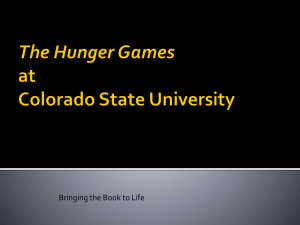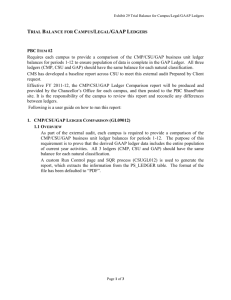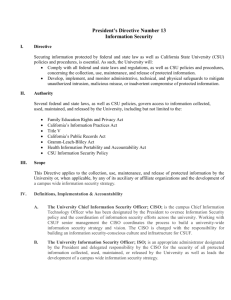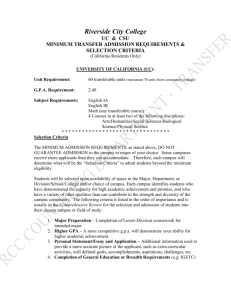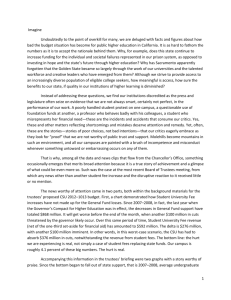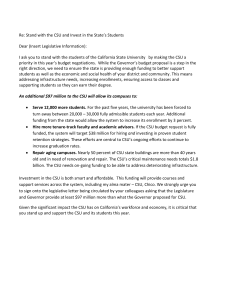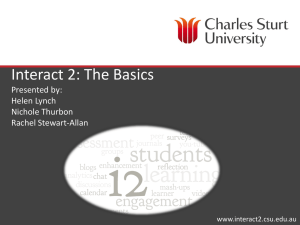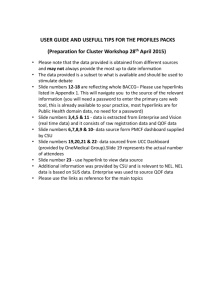CMP CSU GAP Ledger Comparison - The California State University
advertisement
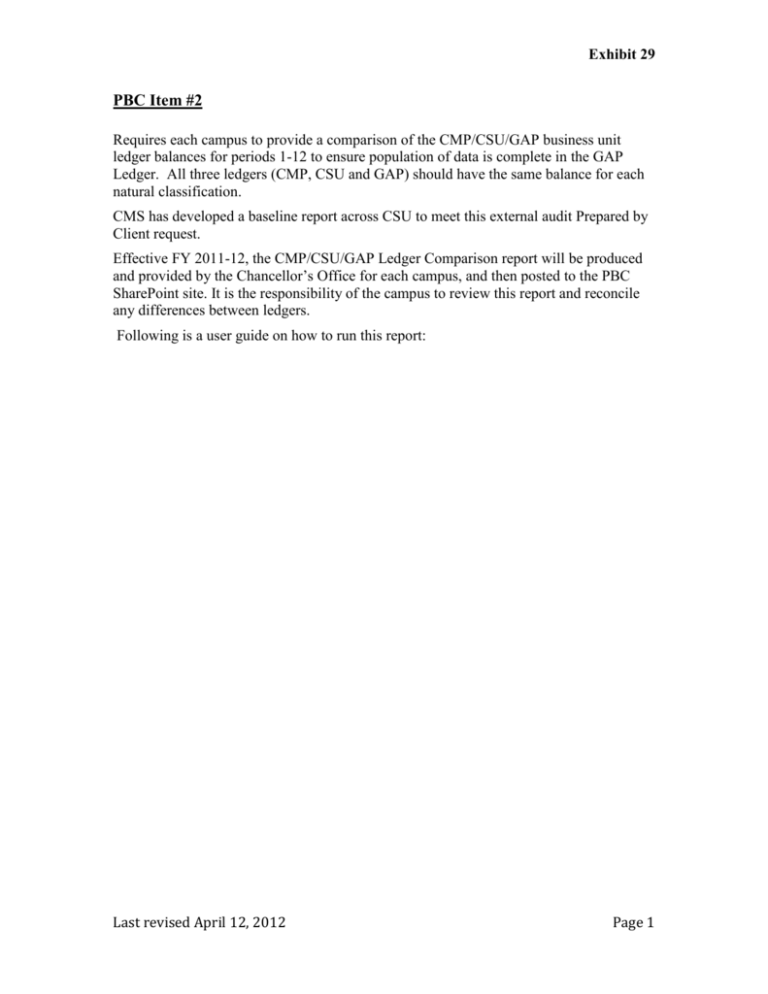
Exhibit 29 PBC Item #2 Requires each campus to provide a comparison of the CMP/CSU/GAP business unit ledger balances for periods 1-12 to ensure population of data is complete in the GAP Ledger. All three ledgers (CMP, CSU and GAP) should have the same balance for each natural classification. CMS has developed a baseline report across CSU to meet this external audit Prepared by Client request. Effective FY 2011-12, the CMP/CSU/GAP Ledger Comparison report will be produced and provided by the Chancellor’s Office for each campus, and then posted to the PBC SharePoint site. It is the responsibility of the campus to review this report and reconcile any differences between ledgers. Following is a user guide on how to run this report: Last revised April 12, 2012 Page 1 Exhibit 29 1.0 CMP/CSU/GAP Ledger Comparison (GL09012) 1.1 Overview As part of the external audit, each campus is required to provide a comparison of the CMP/CSU/GAP business unit ledger balances for periods 1-12. The purpose of this requirement is to prove that the derived GAAP ledger data includes the entire population of current year activities. All 3 ledgers (CMP, CSU and GAP) should have the same balance for each natural classification. A custom Run Control page and SQR process (CSUGL012) is used to generate the report, which extracts the information from the PS_LEDGER table. The format of the file has been defaulted to “PDF”. 1.2 Running the Report CMP/CSU/GAP Ledger Comparison Run Control Page Navigation: CSU State & SW Reporting >Campus Reports >CMP/CSU/GAP Ledger Comparison Processing Steps Screenshot 1. Create a Run Control or Search for an existing one to use. The CMP/CSU/GAP Ledger Comparison page will appear. CMP Bus Unit: Enter the Campus Business Unit. Required field. CSU Bus Unit: Enter the Legal Business Unit. Required field. GAP Bus Unit: Enter the GAP Business Unit. Required field. Fiscal Year: Last revised April 12, 2012 Page 2 Exhibit 29 Processing Steps Enter the Fiscal Year to run this report for. Required field. Screenshot From Period/To Period: Enter the From and To Accounting Period(s) range. CSU Natural Class Range: Enter the appropriate From / Thru range. 2. Run report and go to process monitor to View/Print Report. 1.3 Report Example Sample in .pdf: Adobe Acrobat Document Last revised April 12, 2012 Page 3