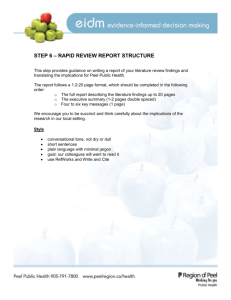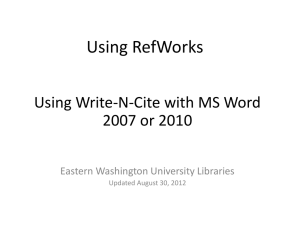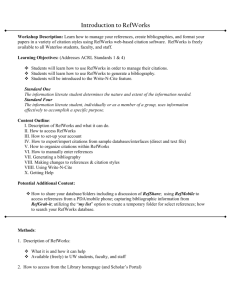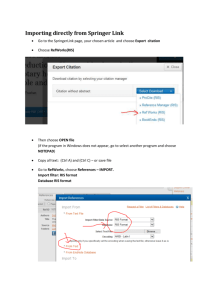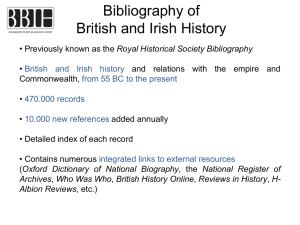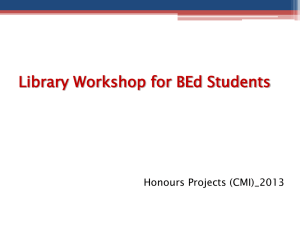Lesson Study: RefWorks Integrating RefWorks into a Bibliographic
advertisement
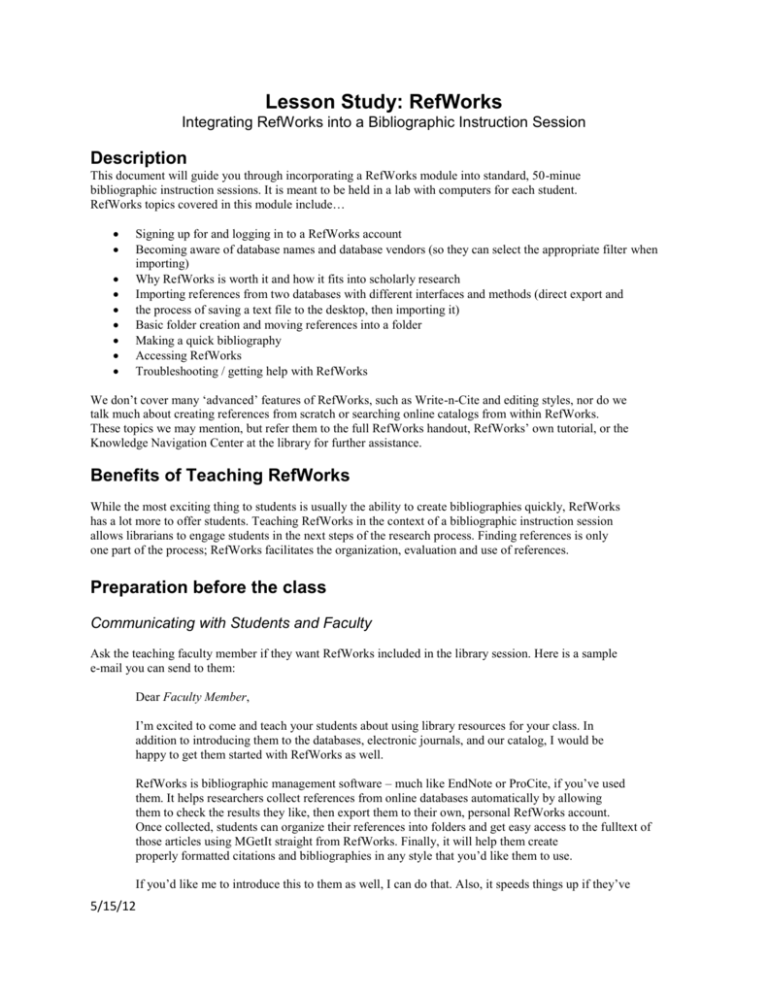
Lesson Study: RefWorks Integrating RefWorks into a Bibliographic Instruction Session Description This document will guide you through incorporating a RefWorks module into standard, 50-minue bibliographic instruction sessions. It is meant to be held in a lab with computers for each student. RefWorks topics covered in this module include… Signing up for and logging in to a RefWorks account Becoming aware of database names and database vendors (so they can select the appropriate filter when importing) Why RefWorks is worth it and how it fits into scholarly research Importing references from two databases with different interfaces and methods (direct export and the process of saving a text file to the desktop, then importing it) Basic folder creation and moving references into a folder Making a quick bibliography Accessing RefWorks Troubleshooting / getting help with RefWorks We don’t cover many ‘advanced’ features of RefWorks, such as Write-n-Cite and editing styles, nor do we talk much about creating references from scratch or searching online catalogs from within RefWorks. These topics we may mention, but refer them to the full RefWorks handout, RefWorks’ own tutorial, or the Knowledge Navigation Center at the library for further assistance. Benefits of Teaching RefWorks While the most exciting thing to students is usually the ability to create bibliographies quickly, RefWorks has a lot more to offer students. Teaching RefWorks in the context of a bibliographic instruction session allows librarians to engage students in the next steps of the research process. Finding references is only one part of the process; RefWorks facilitates the organization, evaluation and use of references. Preparation before the class Communicating with Students and Faculty Ask the teaching faculty member if they want RefWorks included in the library session. Here is a sample e-mail you can send to them: Dear Faculty Member, I’m excited to come and teach your students about using library resources for your class. In addition to introducing them to the databases, electronic journals, and our catalog, I would be happy to get them started with RefWorks as well. RefWorks is bibliographic management software – much like EndNote or ProCite, if you’ve used them. It helps researchers collect references from online databases automatically by allowing them to check the results they like, then export them to their own, personal RefWorks account. Once collected, students can organize their references into folders and get easy access to the fulltext of those articles using MGetIt straight from RefWorks. Finally, it will help them create properly formatted citations and bibliographies in any style that you’d like them to use. If you’d like me to introduce this to them as well, I can do that. Also, it speeds things up if they’ve 5/15/12 already gone through and created an account, so I’d like to send them an e-mail with instructions on how to do this on their own time before they show up to class. Let me know if you can pass on an e-mail from me beforehand! Sincerely, Librarian In addition, you’ll need to send instructions to students about signing up for RefWorks before the class. Here is a sample e-mail you could send to them. Hello, name of class! This week during your class session, I’ll be introducing you to library resources you’ll be using for your upcoming research assignment. In addition to helping you find articles for your preliminary bibliographies, I’ll also be introducing RefWorks, a tool that will help you make bibliographies in a snap (including in APA style, the style you’re using) and organize the things you find so you don’t have to read them all right when you find them. In order to make this go smoothly, I would appreciate it if you signed up for your free RefWorks account before you came to class. To do so, follow the instructions on the attached document. Feel free to play around in RefWorks to get an idea of what it can do before class . See you soon – Librarian See the Creating a RefWorks Account handout for an example of the attachment mentioned here. Handouts and Supplemental Materials The Troubleshooting Guide is a useful 1-page (front and back) handout on dealing with common issues when using RefWorks. It includes links to places to get additional help, as well as links to a more comprehensive guide on using RefWorks. The Creating a RefWorks Account guides students through the account creation process. It should be sent to students prior to the instruction session via e-mail or their course website. Modifying this Plan for Your Class When we timed this lesson, the bits and pieces that were related to RefWorks added about 20 minutes to each session. Plan for this module to eat up 20 minutes of your time, interspersed throughout your lesson. Depending on what else you’re teaching, and which databases you’re using, this could take more or less time. For example, if you are using two databases that both require downloading a text file and have no direct export feature, it may take a few minutes longer. There is also some University of Michigan-specific terminology used. You’ll want to replace these with your own library’s terms. Here are the definitions for these: MGetIt is our OpenURL link resolver. You’ll want to replace it with your institution’s OpenURL link resolver. Mirlyn is our library catalog. We have PsycInfo through EBSCOHost. We chose PsycInfo as our second sample database because the interface would look different from the initial ProQuest interface and, thus, would give students practice in following the steps to export to RefWorks even when the interface didn’t look quite the same. 5/15/12 General Preparations On the day of your class, write instructions on how to sign up for an account on a whiteboard or someplace students can see when they come in. Alternatively, have copies of the Creating a RefWorks Account handout available. This way, if they forgot to sign up with RefWorks before coming in, they can do so in the time leading up to the start of class. RefWorks does not work well in Safari so stay away from this browser. Test the databases you are going to be using beforehand in the room you are teaching in. If you’re working in a lab that has other bibliographic software installed (Zotero or EndNote), there may be some configuration or preparation required1. It is NOT recommended that you teach more than two databases or catalogs in the class if you are doing a 50-minute session introducing those resources and RefWorks. Be prepared with information about where they can go to get more help following the session. Lesson Plan This lesson plan assumes you are teaching two different databases. The sample databases used in this lesson plan are ProQuest Research Library and PsycInfo. The way in which we’ve taught search strategies and accessing databases has been condensed here in order to make time for the introduction to RefWorks. We include the full lesson plan to provide context in which you can insert RefWorks-specific instruction. Lines marked in bold indicate pieces that were added to this general bibliographic instruction session to fully incorporate RefWorks. Actions both students and librarians should take are in italics. I. Introductions a. Introduce the scope of the workshop, including how the concepts covered will relate to and support their work for their research assignments. b. Introduce the library, the librarian’s role in their time at the university, and where to go to get help, both digitally and physically. II. Where can you find high quality research reports? a. Books b. Journals (and specifically, peer-reviewed journals) c. If I wanted to look through some books and journals, where could I go (both virtually and physically)? The library. d. Would Amazon have these things? Yes, but it would cost money and it would be hard to find specifically what you needed. What about Google? Maybe, but there will be a lot of other things to filter out there. III. Finding Databases at UM a. Navigate to the library home page. b. Explain what a database is. We have many journal titles, and we could search through them one by one by going to Search Tools and searching for each journal. c. Easiest way to get to a database when you know the name of the database you are looking for – go to the Library home page again and in the search box type in ProQuest Research Library. Then look for the databases section and click on the link to ProQuest Research Library. d. Point out that ProQuest is the name of a company that sells us many products, including something called “Research Library.” They also do “Historical Newspapers” which allows you to search through newspapers back into the 1 If Zotero is installed in your lab, it may ‘intercept’ direct exports from the databases you use. To disable this, find the Preferences menu in Zotero, and uncheck the “Use Zotero for downloaded EndNote files” option. If EndNote is installed, please be aware that if you teach any ISI product, like Web of Science, clicking “Export to Bibliographic Management Software” will automatically direct the references to EndNote, not RefWorks. Instead of selecting “Export to Bibliographic Management Software,” select “Save”. 5/15/12 mid-1800’s, and “Proquest Dissertations and Theses”, which will let you search through dissertations around the country and world. This sets students up for thinking about which import filter / database to select when importing references into RefWorks from a variety of databases. e. Show important features of ProQuest, including how to limit to academic journals, how to tell if a result is full-text in ProQuest, searching in the author or title fields only. Conduct a sample keyword search. IV. Search Strategies (Boolean Operators and ProQuest’s “Suggested Terms”) V. Finding Full-Text using MGetIt VI. Exporting Results to RefWorks a. Now that we have a list of results and we’ve identified some good ones, ask what they would do at this point. Would they print them all out? Would they read them right then? If they knew they had to make a bibliography, which information would they copy down? Engage students in a discussion about how they would proceed from this point to get them thinking about how they organize and keep track of their findings. In our sample sessions, students usually indicated that they printed them all out on the spot and read and evaluated them later, or they copied down their search strategy so they could re-run it later, or they copied down titles, authors, and where they found it. b. Introduce RefWorks as a tool that can facilitate this. What does RefWorks do? Lets you take results from many places, including ProQuest Research Library, Web of Science, other online journals and databases, and Mirlyn, and pull them all into one place automatically in your “account.” c. Ask student to find a way to mark the ones they think might be useful for a paper. Go through a few results screens, marking more. d. Now that you’ve “marked” some – where did they go? Find “Selected Items” at the top of the page. Show them that the screen contains the ones they marked. e. Show the “Export/Save” button – click on “Export to RefWorks”. Click on Continue. Might need to explain about how to allow popups at this point. Might need to go through the procedure again if that’s the case. f. Log in (or create an account if they haven’t) and watch RefWorks import the data. If they aren’t seeing the box with View Last Imported at the bottom of the screen have them go through the procedure again. g. What just happened? ProQuest sent some information to RefWorks, including title, journal, page numbers and more. RefWorks took this information and in your own personal library, these references have been saved. h. View the last imported folder to ensure what you got was correct. Click on VIEW to see the fields of a particular reference and point out the kind of information ProQuest passes to RefWorks. i. Whenever you log in to RefWorks another time, you’ll have these references. j. Show MGetIt and remind students how you can use it to get back to the full-text articles. k. Organizing your references: before you get a huge long list of references, think about how you want to organize things. Folders: click on Folders menu and then on Create new folder. Create a “TO READ FOR CLASS” folder, then put the last imported references in there by going back to the References List, marking some entries and choosing To put in folder… “to read for class.” . We may make a folder later called “INCLUDE IN PAPER” folder to hold the ones that we read and plan on incorporating into our paper. VII. Recapping a. Databases index the articles from many journals at once. You can search title by title, but a database will let you search many at once. In fact, RefWorks itself is a kind of database, but it’s a database you build and put stuff into. b. Did our searching, getting better results using Boolean logic, subject terms and 5/15/12 restricting to scholarly journals. c. Put all of our favorites into a “marked list.” d. Exported to RefWorks, and organized them there. VIII. Move back to library home page. Explain that they can go directly to RefWorks By typing it into the search box and then looking in the databases category for the link. This is how they would get to it from home. IX. PsycInfo. a. Navigate to PsycInfo. b. Conduct sample search, illustrating tips specific to PsycInfo, including relevant limiters, the GetIt button, and perhaps showing the thesaurus. End up with a list of results. c. Found some we want, let’s save to RefWorks. Ask: How did we do it when we were here in ProQuest? What do we do here? (Answer: Mark the records – might want to write these steps on the board) d. Explain that some databases like this one, may not have a checkbox – they may have a picture of a folder that you click, or instead of a marked list, it’s called “My Shelf” or “My Folder.” The wording may differ, but the idea is the same: we’re marking the ones we want and gathering them into some collection in the database. f. Ask students to think back to ProQuest: after we marked the records, what did we do? Went to the marked list. (Again you might want to write this second step on the board.) How do we do the same thing here? Find and click on folder view. Select all the items in the folder. g. Then what, if we want to get these things to RefWorks? h. Show Export button. Sometimes this will be called Save, sometimes download. (This would be another good step to write on the board.) i. Now look for the option to export to RefWorks. Some databases will specifically give you a RefWorks option. In others you might have to choose a more general bibliographic management software option or you might need to save the file in a particular format that will let you import into RefWorks. So the final step is to directly import into RefWorks (This would be the final step to write on the board.) Click on Save and show how the citations again are imported into RefWorks. j. Provide the generalized steps for using RefWorks. i. Once you get search results, choose the ones you want, put them into a marked list, a folder, a shelf… ii. If you don’t see EXPORT or SAVE, find that marked list, folder or shelf (this may not be the case in all databases) iii. Find EXPORT or SAVE iv. Find the button for RefWorks, Bibliographic Manager… v. Find DIRECT EXPORT vi. Sometimes direct export won’t work or doesn’t exist. Then you have to import your file . Troubleshooting handout and the libguide on bibliographic management software will give some guidance. Knowledge Navigation Center and/or the TechDeck will also help. k. Sort into “TO READ FOR CLASS” folder. X. So now I have these articles in RefWorks and I’ve read them and I want to put some of them into a bibliography. a. Go back to RefWorks and click on Bibliography. b. Choose an output style. This will depend on what your instructor has asked for but some common styles are MLA and APA. Let’s choose MLA 6 th edition this time. c. Choose which folder has the citations you want to include in your bibliography. So if you don’t want to put all the citations you pulled off the databases into the bibliography, you might want to sort the best ones into a separate folder. d. Click on Create Bibliography. Might have to click on the “Download it” link if 5/15/12 there’s a popup blocked installed on your machine. e. Can now cut and paste this bibliography at the end of your paper in Word. f. Watch out for mistakes that RefWorks might make in creating the bibliography! Give an example of the kind of mistake that RefWorks might make. XI. More help a. With searching and getting good results: librarians, AskaLibrarian through chat and email. b. With RefWorks, including some awesome features: KNC, TechDeck, guides, tutorial in RefWorks itself (under Help menu). 5/15/12