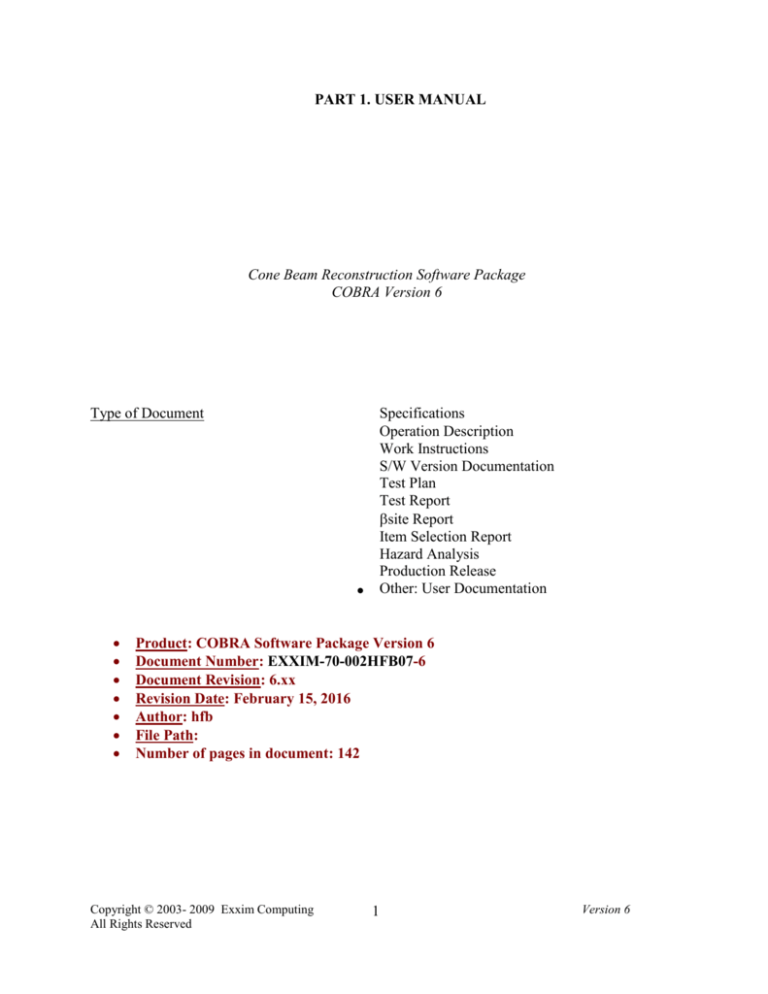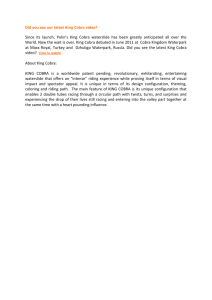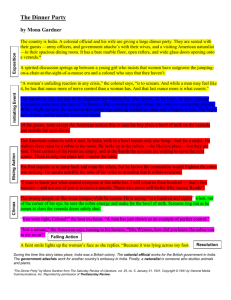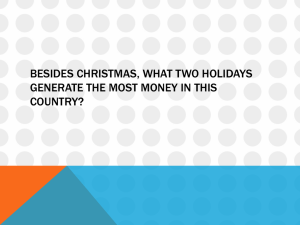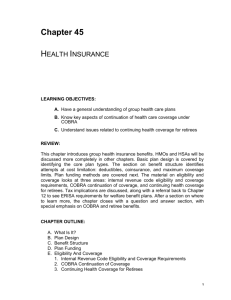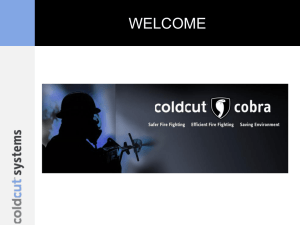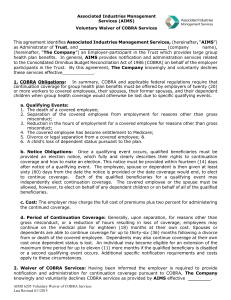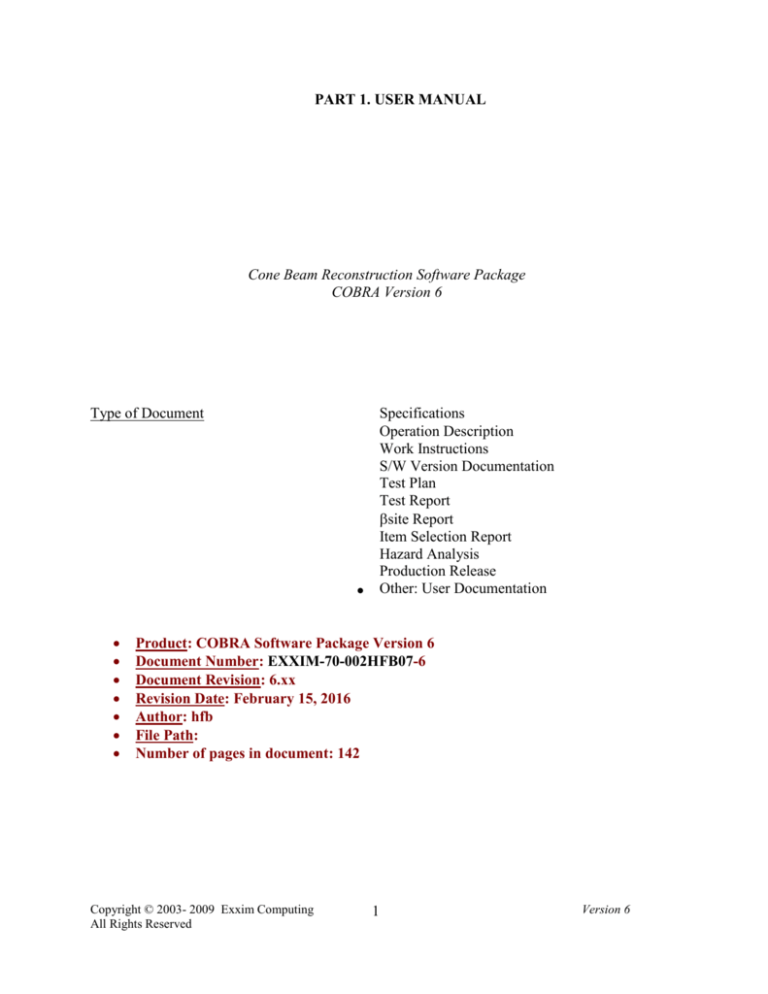
PART 1. USER MANUAL
Cone Beam Reconstruction Software Package
COBRA Version 6
Type of Document
Specifications
Operation Description
Work Instructions
S/W Version Documentation
Test Plan
Test Report
site Report
Item Selection Report
Hazard Analysis
Production Release
Other: User Documentation
Product: COBRA Software Package Version 6
Document Number: EXXIM-70-002HFB07-6
Document Revision: 6.xx
Revision Date: February 15, 2016
Author: hfb
File Path:
Number of pages in document: 142
Copyright © 2003- 2009 Exxim Computing
All Rights Reserved
1
Version 6
References:
[1]: L.A. Feldkamp, L.C. Davis, and J.W. Kress, “Practical cone-beam algorithm”,
J.Opt.Soc.Amer., vol. A1, pp. 612-619, 1984.
[2]: D.L. Parker, “Optimal short scan convolution reconstruction for fan beam CT” Med.Phys. 9,
254-257 (1982).
[3]: DICOM website http://medical.nema.org/
[4]: Hounsfield scale (HU) 1: Med Phys. 1980 Jul-Aug;7(4):283-90. (Also short explanation
http://en.wikipedia.org/wiki/Hounsfield_scale)
Copyright © 2003- 2009 Exxim Computing
All Rights Reserved
2
Version 6
Table of Contents
PART 1. USER MANUAL............................................................................................................... 1
Cone Beam Reconstruction Software Package ..................................................................... 1
COBRA Version 6 ................................................................................................................ 1
1 Introduction ........................................................................................................................... 7
1.1
COBRA Functionality – Overview ............................................................................... 7
2 New in Version 6 .................................................................................................................. 8
2.1. Summary of bug fixes in version 6.9.30 ............................................................................ 8
2.2. Summary of changes in version 6.9.ZZ ............................................................................. 8
2.3. Summary of changes in version 6.8.ZZ. ............................................................................ 8
2.4. Summary of changes in version 6.3.ZZ ............................................................................. 9
2.5. Not Supported in Version 6 ............................................................................................... 9
3 COBRA Installation and brief Tutorial............................................................................... 10
3.1
Installing the USB HASP key and other 3rd Party Software....................................... 10
3.2
Installing the COBRA software .................................................................................. 12
3.3
Manual installation...................................................................................................... 13
3.4
Installation with hardware authentication (for OEM Customers only). ..................... 16
3.4.1
Target PC is connected to Internet ...................................................................... 17
3.4.2
Target PC is not connected to Internet: Authentication through Proxy Machine.
17
3.4.3
Revoking authentication for PC connected to Internet ....................................... 17
3.4.4
Revoking authentication for PC not connected to the Internet ........................... 17
3.5
Brief Tutorial .............................................................................................................. 18
4 System Requirements and Performance ............................................................................. 19
4.1
Main factors affecting reconstruction performance and our recommendation
regarding optimal hardware .................................................................................................... 20
5 Input and Output Data ......................................................................................................... 20
5.1
DICOM compliance .................................................................................................... 20
5.2
Coordinate system ....................................................................................................... 22
6 Reconstruction parameters .................................................................................................. 24
6.1
Main parameter file ..................................................................................................... 24
6.2
Tags describing scanner geometry .............................................................................. 24
6.3
Tags describing reconstruction volume ...................................................................... 26
6.4
Input/output data naming ............................................................................................ 26
6.5
Input data formats ....................................................................................................... 27
6.6
Output data formats and post-processing .................................................................... 27
6.7
Pre-processing ............................................................................................................. 28
6.8
Reconstruction Modes/Branches ................................................................................ 29
6.9
Reconstructing bigger volume with smaller detector: Stacked volume, 3x Extended
Volume.................................................................................................................................... 31
6.10 Scale factors ................................................................................................................ 31
6.11 SAMARA tags ............................................................................................................ 32
6.12 Tags applicable only in SDK ...................................................................................... 32
6.13 COBRA_GeoCalibration COM Interface Tags .......................................................... 34
Copyright © 2003- 2009 Exxim Computing
All Rights Reserved
3
Version 6
6.14 Example Parameter File for Exxim’s web site data set (Full Beam) .......................... 35
6.15 Partially illuminated areas........................................................................................... 37
6.16 HalfBeam or Extended Field of View ........................................................................ 37
6.17 3X Extended Field of View ........................................................................................ 38
6.18 Stacked volumes ......................................................................................................... 39
6.19 Files describing angular-dependent geometry ............................................................ 41
6.20 Protrusion correction modes ....................................................................................... 41
6.21 Simple Beam-Hardening Correction........................................................................... 42
6.22 Reconstructed volume auto detect option. .................................................................. 43
6.23 Dynamic slice scale calibration (also called water adjustment). ................................ 43
6.24 Angular-dependent cropping and dynamic collimation. ............................................. 44
6.25 Special data formats. ................................................................................................... 44
6.26 Supported modes illustrated by video clips. ............................................................... 45
6.26.1
feldcamp_0 .......................................................... Error! Bookmark not defined.
6.26.2
motion ................................................................. Error! Bookmark not defined.
6.26.3
clip01_2p(full beam full scan) ............................ Error! Bookmark not defined.
6.26.4
clip02_2p(full beam short scan).......................... Error! Bookmark not defined.
6.26.5
clip03_6p(full beam short scan protrusion) ........................................................ 46
6.26.6
clip04_4p_hb(half beam full scan) ..................................................................... 46
6.26.7
clip05_6p_3X(3x dual scan) ............................................................................... 46
6.26.8
clip06_2p_3X(3x quad scan) .............................. Error! Bookmark not defined.
7 Optional use of projective transform matrices .................................................................... 47
8 Initial Preprocessing Procedures ......................................................................................... 49
8.1
Detector Correction ..................................................................................................... 49
8.2
Filtering ....................................................................................................................... 49
8.3
Parker Weighting ........................................................................................................ 50
8.4
Smoothing ................................................................................................................... 50
8.5
Scaling Procedure ....................................................................................................... 51
8.5.9
How to find the correct ScaleFactor ................................................................... 51
8.5.10
OPTTAG_SLICESCALE and OPTTAG_GAMMASLICESCALE .................. 53
Step one: Detector offset calibration........................................................................... 53
Step two: Taking the logarithm.................................................................................. 54
Step three: Air calibration ........................................................................................... 54
Step four: filtering or convolution .............................................................................. 54
Step five: Back-projection (accumulation) ................................................................. 54
Step six: Final scaling ................................................................................................. 54
8.6
Options and Settings ................................................................................................... 55
8.6.11
Selection "PreprocessingPreprocessing Procedure" ........................................... 55
8.6.12
Selection "Slice Scaling" .................................................................................... 55
8.6.13
Selection "Work Directory" ............................................................................... 55
8.6.14
Selection "Name Templates" .............................................................................. 55
8.7
3D Buffer Size and output volume ............................................................................. 55
8.7.15
Restrictions on output volume dimensions ......................................................... 56
9 Other GUI elements ............................................................................................................ 56
10
Distributed (Cluster) Solutions ....................................................................................... 57
10.1 Getting Started with the Exxim PC’s. ......................................................................... 59
Copyright © 2003- 2009 Exxim Computing
All Rights Reserved
4
Version 6
10.2
10.3
10.4
Using Distributed Mode .............................................................................................. 59
Troubleshooting .......................................................................................................... 60
COBRA Installation for Distributed Mode ................................................................. 60
11
Nearest Neighbor vs. Bi-Linear Interpolation ................................................................ 61
12
Streak and Metal Artifact Reduction Algorithm
(SAMARA) ........................... 62
12.1 SAMARA parameters ................................................................................................. 62
12.2 Streak Artifact Reduction Mode. Tuning SAMARA parameters. .............................. 63
12.3 Metal Artifact Reduction Mode. Tuning SAMARA parameters. ............................... 69
13
Feldkamp artifact correction in half beam ...................................................................... 74
14
Post-Processing ............................................................................................................... 75
15
COBRA_Geo User Manual ............................................................................................ 77
15.1 Static Parameter Calibration Procedure ...................................................................... 77
15.1.16
Step 1: Scanning of bead phantom.................................................................. 78
15.1.17
Step 2: Start of static CobraGeoCalibration and input phantom information 79
15.1.18
Step 3: Extract bead centers ............................................................................ 82
15.1.19
Step 4: Calibrate the geometry........................................................................ 83
15.2 Dynamic Parameter Calibration Procedure ................................................................ 83
15.2.20
Step 3: Extract bead centers ............................................................................ 83
15.2.21
Step 4: Output data. Phantom positioning artifact correction. ........................ 84
16
Troubleshooting hints ..................................................................................................... 85
17
Viewer - COBRAViewer ................................................................................................ 87
18
Three Spheres Phantom .................................................................................................. 88
PART 2. PROGRAMMER’S GUIDE ............................................................................................ 89
1 Introduction ......................................................................................................................... 90
1.1
Client/Server Communications and Component CobraAccess_COM ....................... 92
1.2
Main algorithm of communications ............................................................................ 93
1.3
Enclosed client code examples ................................................................................... 93
2 CobraDispatcher Dynamic Link Library ............................................................................ 94
2.1
Return values .............................................................................................................. 94
2.2
Function CobraDispatcher_Init ................................................................................... 94
2.3
Function CobraDispatcher_CheckLicence ................................................................. 95
2.4
Function CobraDispatcher_Release ............................................................................ 95
2.5
Function CobraDispatcher_Communicate .................................................................. 96
2.6
Function CobraDispatcher_GetReconstructionStatus ................................................ 97
2.7
Function CobraDispatcher_SetParametersByFile ...................................................... 97
2.8
Function CobraDispatcher_SetCharParameter ........................................................... 98
2.9
Function CobraDispatcher_SetIntParameter .............................................................. 98
2.10 Function CobraDispatcher_SetFloatParameter ......................................................... 102
2.11 Function CobraDispatcher_SetCharOption .............................................................. 103
2.12 Function CobraDispatcher_SetFloatOption .............................................................. 104
2.13 Function CobraDispatcher_SetIntOption.................................................................. 104
2.14 Function CobraDispatcher_SetReconMode.............................................................. 105
2.15 Function CobraDispatcher_ResetReconstruction ..................................................... 106
2.16 Function CobraDispatcher_CalculateScale .............................................................. 107
2.17 Function CobraDispatcher_StartReconstruction ...................................................... 107
2.18 Function CobraDispatcher_ProjectionAvailable ...................................................... 108
Copyright © 2003- 2009 Exxim Computing
All Rights Reserved
5
Version 6
2.19 Function CobraDispatcher_DeliverInlineScannerParameter .................................... 108
2.20 Function CobraDispatcher_TerminateReconstruction.............................................. 109
2.21 Function CobraDispatcher_ImageLinearTrf ............................................................. 109
2.22 Function CobraDispatcher_SetProjectionArray ....................................................... 110
2.23 Function CobraDispatcher_SetSliceArray ................................................................ 111
2.24 Class CdispatcherCallbackTemplate ........................................................................ 111
2.24.22
Method InformProjectionProgress ............................................................... 111
2.24.23
Method ProgressImageIsAvailable .............................................................. 112
2.24.24
Method InformStartDumpingSlices ............................................................. 113
2.24.25
Method InformFinishDumpingSlices .......................................................... 113
2.24.26
Method InformDumpingSlicesProgress....................................................... 113
2.24.27
Method ShowMessage ................................................................................. 114
2.24.28
Method InformPhaseProgress ...................................................................... 114
2.24.29
Method InformReconstructionCompleted ................................................... 115
2.24.30
Method InformStartLongOperation ............................................................. 115
2.24.31
Method InformStopLongOperation ............................................................. 116
2.25 Function InitCallBack ............................................................................................... 116
3 COBRA_GeoCalibration COM Interface ......................................................................... 117
3.1
Installation................................................................................................................. 117
3.2
Methods..................................................................................................................... 117
3.2.32
Method Exec ..................................................................................................... 118
3.2.33
Method GetLastError ........................................................................................ 119
3.2.34
Method GetOutputFloatParameter .................................................................... 119
3.2.35
Method GetOutputIntParameter........................................................................ 120
3.2.36
Method GetStatus.............................................................................................. 120
3.2.37
Method Init........................................................................................................ 121
3.2.38
Method ReleaseGeo .......................................................................................... 122
3.2.39
Method SetInitialCharParameter ...................................................................... 122
3.2.40
Method SetInitialFloatParameter ...................................................................... 123
3.2.41
Method SetInitialIntParameter .......................................................................... 123
3.2.42
Method ProcessOneFrame ................................................................................ 125
3.2.43
Method ComputeParameters ............................................................................. 125
3.2.44
Method CheckPhantomPositioning .................................................................. 126
3.3
Message sending and progress notification .............................................................. 128
3.4
Returned Values ........................................................................................................ 129
Copyright © 2003- 2009 Exxim Computing
All Rights Reserved
6
Version 6
1
Introduction
This document describes Exxim's Cone Beam Reconstruction Software Package, COBRA Version
6, from a user’s point of view. The package includes a guide to:
Cone Beam Reconstruction Apparatus (COBRA)
Viewer (COBRAViewer)
COBRA_Geo calibration tool
The full version of COBRA additionally includes an SDK (software development kit) with:
Programmer’s Guide containing the complete information necessary for development of
Windows® applications using COBRA’s functionality. It explains how to arrange the
reconstruction process in-line with ongoing data acquisition.
Three C++ projects (Microsoft Visual Studio Version 6 workspaces convertible to
C++.NET solutions) with code examples.
1.1
COBRA Functionality – Overview
Exxim’s COBRA software provides the following functionality:
1. Full 3-dimensional image reconstruction from a set of 2-dimensional projection images , and
associated geometry information. COBRA supports three modes of operation:
1) Full Beam 360: symmetric detector configuration and 360 degrees of projections.
2) Short Scan: symmetric detector configuration and scan angles between 180 degrees +
fan angle, and 360 degrees.
3) HalfBeam or Extended View: asymmetric detector and 360 degrees scan angle.
2. Either input projection or output slice files can be viewed within the COBRA application, or
by using an additional MPR volumetric viewer (COBRA Viewer).
3. Geometric information as well as control of the reconstruction process happen through a text
file parameter.xxm, and can be edited by the user through Windows® Notepad.
4. Input projections to COBRA are read from a hard disk location. Multiple formats are
accepted.
5. Output images from COBRA are stored as one file per slice in a user designated location.
6. Numerous Options influence image quality, including interpolation method, convolution
kernel, artifact reduction, post-processing and data formats (density, Hounsfield Units,
DICOM).
7. A geometry calibration tool called GeoWizard supports the measurement of variable scanner
misalignment parameters which can then be used in geometry correction files. This greatly
enhanced spatial resolution.
COBRA can be easily adapted to all scanner configurations as long as the source trajectory is
approximately circular, or a turn-table design is used. This flexibility of use, however, forces the
user to study the following User Manual to fully utilize the product.
Copyright © 2003- 2009 Exxim Computing
All Rights Reserved
7
Version 6
2
New in Version 6
2.1. Summary of bug fixes in version 6.9.30
- Flipping cube in Z direction was incorrect in some modes
- Air (bright field calibration) was incorrect in half-beam mode
- In GXM mode a detector pivot controlled by PARTAG_DETPIVOT was not neglected.
- GPU reconstruction was incorrect when the volume is offset and asymmetric
2.2. Summary of changes in version 6.9.ZZ
Treatment of value set by OPTTAG_3DBUFFERSIZE has been improved. This tag
can be set to any value. Defines the desired size of used 3D reconstruction buffer (in MB). Also
relevant for graphics card RAM (see section 6.8)..
Utilization of multiple graphics processors (GPU). New tag
OPTTAG_ENGINEQTY. The tag defines the number of GPU installed and used. See also section 6.8.
New reconstruction mode called 3-x view has been introduced. In this mode every volume scan is a combinations of two 360-degrees scanner gantry (or rotational table) revolutions.
The first revolution is being made with the detector in a standard central (relatively axis of rotation) position. The second revolution (might be done in opposite direction) is being made with the
detector in offset position (see section 6.15). It allows expanding a field of view diameter by factor 3 (vs. standard detector central position)
New stacked volume algorithm is available; PARTAG_STACKEDVOLMODE has
been introduced (see section 6.18). When is set to 1 then subvolumes are being adjusted by translation and rotation. When is set to 0 then only translation is being used in alignment process.
New advanced noise-reduction preprocessing filter option has been introduced. Controlled by the tag OPTTAG_VRTSMOOTH. See also section 8.4.2.
Reconstructed volume auto detect option. If the reconstructed volume is not defined by
User (for example, in XXM file) then the automatic settings are applied. Automatically calculated
output volume fits the reconstructed field of view; its resolution is ~30% less than the finest theoretical resolution defined by the detector pitch size. See also section 6.22.
Shepp-Logan preprocessing filter has become a default option (instead of a ramp filter). This is a customers’ request.
Dynamic cropping mode. If the scanner hardware has an option to make a dynamic control of collimator blades then non-co-axial partial field of view can be reconstructed. Please contact Exxim (info@exxim-cc.com) for details.
Faster extended mode (Half-beam) reconstruction. Tag PARTAG_FASTEXTVIEW
has been untroduced. See also section 6.9.
Direct reconstruction of .CAT files. Please contact Exxim (info@exxim-cc.com) for details.
2.3. Summary of changes in version 6.8.ZZ.
Stacked volume mode. Stacked volume mode allows to stack several (from 2 to 12) cylindrical sub-volumes one on top of the other, thus increasing the effective detector size in V.
Several scans must be performed and the object should be moved in vertical z-direction between
the scans. See also section 6.18.
Copyright © 2003- 2009 Exxim Computing
All Rights Reserved
8
Version 6
Dynamic slice scale calibration. We also call it water adjustment. Allows aligning density profiles automatically. Also compensates cupping and doming artifacts. Controlled by the tag
PARTAG_SLICE_AUTOWATER. See also section 6.23.
New tag OPTTAG_GAMMASLICESCALE. A set value controls a multiplicative scale
factor applied for values above 1300. See also section 6.10.
2.4. Summary of changes in version 6.3.ZZ
Utilization of graphics processors (GPU). COBRA Version 6 implements acceleration
of image reconstruction using the GPU capabilities of a high-end graphics card. This allows performing calculations about 3 times faster than on a modern CPU. Multiple graphics cards can improve this further. This mode is turned on by BPMODETAG_USE_GPU tag. Note that this feature is sold as a separate option of COBRA.
Detector Cropping. Many detectors have bad pixels near the edge. That can distort the
reconstructed image. The projection margins are internally cropped out before Preprocessing and
back-projection to avoid these distortions.
Pivot and Air level are controlled by tags. Pivot is an angular detector misalignment,
more specifically rotation around the vector normal to the detector surface. Even small Pivots
(fractions of a degree) require correction. In version 5, file pivot.bin was used for correction.
Starting from Version 6, a static tag, PARTAG_DETPIVOT, is used.
Air level is the average detector signal without an object. In version 5, file air.raw was used to
specify air level and gain variation across the panel. Starting from Version 6, a single value,
PARTAG_AIRLEVEL, may be used if the detector panel provides its own gain calibration.
Reconstruct areas not visible in all projections
COBRA software can reconstruct object areas that are not visible in all projections. This is the
case in sections at the upper and lower borders of a cylindrical field of view. Missing line integrals lead to image distortion in these partially illuminated areas. Still, this mode can be used to
obtain additional information from the input data. See Partially illuminated areas section and
PARTAG_SHOWEXTRA tag for details.
Batch calculations
Starting from version 6, COBRA can automatically run calculations for a sequence of several datasets. See Other GUI elements section for more details.
Scanner Geometry Calibration
COBRA Version 6 contains a geometry calibration component for cone-beam CT scanners called
COBRA Geo Wizard. It extracts a set of geometry parameters for every projection from data taken with the optional Exxim Calibration Phantom.
Flip Cube Tag
Allows to flip output cube (X,Y, Z may apply )
Beam Hardening Corrections
Simple polynomial correction applied to the attenuation value of the measured signal.
2.5. Not Supported in Version 6
Solid volume output. Output to solid volume is not supported (all slices in a single file).
PARTAG_PROJACQUIRED. Obsolete starting version 6.9.30. Is ignored if set.
Copyright © 2003- 2009 Exxim Computing
All Rights Reserved
9
Version 6
PARTAG_SLICESIZEX. Obsolete starting version 6.9.30. Is ignored if set.
PARTAG_SLICESIZEY. Obsolete starting version 6.9.30. Is ignored if set.
PARTAG_SLICEQTY. Obsolete starting version 6.9.30. Is ignored if set.
API CobraDispatcher_DeliverInlineScannerParameter() with the corresponding relevant
tags:
PARTAG_INSTANT_ANGLEPOSITION
PARTAG_INSTANT_DETOFFSETU
PARTAG_INSTANT_DETOFFSETV
PARTAG_INSTANT_SRCOBJDIST
PARTAG_INSTANT_SRCDETDIST
PARTAG_INSTANT_HORTILTING
PARTAG_INSTANT_VRTTILTING
PARTAG_INSTANT_PIVOTING
PARTAG_INSTANT_UPITCH
PARTAG_INSTANT_VPITCH
PARTAG_INSTANT_PROJMATRIX
3
COBRA Installation and brief Tutorial
COBRA is available as a free download for limited demonstration use only. Full use of all COBRA features requires installation of a USB HASP key, which enables licensed use. If the USB
HASP key is not installed, the software will run in a demonstration mode.
Installing the USB HASP key and other 3rd Party Software
3.1
-
-
The COBRA package needs a support of:
Microsoft re-distribution package. The latest available version is here
http://www.microsoft.com/DOWNLOADS/details.aspx?FamilyID=9b2da534-3e03-43918a4d-074b9f2bc1bf&displaylang=en
DirectX runtime. The latest version is here
http://www.microsoft.com/downloads/details.aspx?FamilyID=0cf368e5-5ce1-4032-a207c693d210f616&displaylang=en
The COBRA package contains a USB HASP key (see Figure 1).
Figure 1 : USB HASP key
To install this key:
Connect the HASP key into a PC USB port.
Please install USB HASP driver. It is available on the COBRA installation package in
the folder \hasp\drivers\install or on the HASP key vendor website:
http://www.aladdin.com/support/hasp-srm/enduser.aspx
Copyright © 2003- 2009 Exxim Computing
All Rights Reserved
10
Version 6
The direct link is
ftp://ftp.aladdin.com/pub/hasp/srm/Runtime_%28Drivers%29/HASP_SRM_Runtime_s
etup.zip
If the link above does not exist, please search Aladdin’s website for the end user driver
for HASP4. Please note that the conventional driver setup process (via .inf files or
plug&play) may not work in certain configurations, and the user has to explicitly run
the setup process mentioned above.
For some customers a softkey used instead of hasp. A prior arrangement with Exxim is
needed to use the softkey. This option is accessible from menu Operations/Email Hardware Authentication. The code line should emailed to Exxim, to get a authentication info.
NB. DirectX and HASP libraries are not needed to run Cobra in a trial mode.
Copyright © 2003- 2009 Exxim Computing
All Rights Reserved
11
Version 6
3.2
Installing the COBRA software
o Please manually un-install any existing installation of COBRA (via the start button
or Add/Remove Programs) every time before you install a new version.
o Download the latest version of the COBRA installation executable. This executable is downloadable at http://www.exxim-cc.com/download.htm
o Start setup process by running CobraExximSetup(X.YY.ZZ).exe
stands for the particular version).
(X.YY.ZZ
Successfully executing the set-up file will prompt the user with the screen shown in
Figure 2.
Figure 2: set-up program
Complete the installation as prompted by agreeing to the standard terms and conditions. The set-up application will inform you when installation is completed. The
COBRA program components are located in the Windows® start menu in the program group entitled “COBRA_Exxim” as shown in Figure 3.
Copyright © 2003- 2009 Exxim Computing
All Rights Reserved
12
Version 6
Figure 3 : COBRA_Exxim program group
3.3
Manual installation
Sometime the installation of COBRA package can fail due to a software environment associated with a particular setting. Should that happen, a step-by-step manual installation is
advised. Exxim provides a binary zip file on our website as an installation alternative, and
the detailed steps are described below.
Step 0. Login in as a system administrator. Open a console window, by typing “cmd” from
Windows menu “Start\Run…”
Step 1. Uninstall the old stuff, by running cobra_remove.bat from COBRA folder :
cd C:/COBRA_Exxim
0_remove_cobra6.bat
Expect the following output:
Copyright © 2003- 2009 Exxim Computing
All Rights Reserved
13
Version 6
Figure 4 : Run command from console window
Step 2. Delete all files
Step 4. Unzip files into
C:/COBRA_Exxim
Step 5. Register components and services, by running the following batch file
cobra_install.bat from COBRA folder :
cd C:/COBRA_Exxim
0_install_cobra6.bat
Expect the following output:
Copyright © 2003- 2009 Exxim Computing
All Rights Reserved
14
Version 6
Figure 5 : Run command from console window
COBRA should have been installed successfully. To start COBRA, go to
C:/COBRA_Exxim and double click “COBRA_Exxim.exe”.
If COBRA still doesn’t start, then make sure that Firewall exceptions are installed properly.
TCP port exceptions could be set from Control panel/Windows Firewall.
The software uses the following port:
port # = 27015 port name = COBRA_COM
port # = 27016 port name = COBRA_RPC
port # = 27017 port name = COBRA_GUARD
Figure 6 : Make exceptions to Windows Firewall
Copyright © 2003- 2009 Exxim Computing
All Rights Reserved
15
Version 6
3.4
Installation with hardware authentication (for OEM Customers only).
For some OEM customers a hardware authentication procedure is provided. This procedure works as “one hasp – multiple machines”, opposed to “one hasp – one machine” described in
section 3.1. A special hasp is used only once during the authentication procedure, and the target
machine will run COBRA hasp-free afterwards.
To use the hardware authentication procedure you will need:
1. Special hasp (issued by Exxim)
2. HW Authentication for OEM client software (supplied by Exxim)
3. Internet connection (recommended, but not required).
There are several ways to perform hardware authentication.
Figure 7 : HW Authentication for OEM client software
Copyright © 2003- 2009 Exxim Computing
All Rights Reserved
16
Version 6
3.4.1
Target PC is connected to Internet
Simplest way is to have the target PC connected to the Internet. Proceed as follows:
1. Insert Hasp
2. Run HW Authentication for OEM client utility (ExxdRegOEMClient.exe)
3. Hit “Authenticate This PC Online” button
4. Wait for “This PC box was registered Ok” message
5. Remove Hasp and close the Authentication utility.
3.4.2
Target PC is not connected to Internet: Authentication through Proxy Machine.
If the target PC is not connected to the Internet you can still authenticate COBRA using a
second PC, which is acting as authentication proxy. Authentication Proxy must be connected to
the Internet and have the special hasp. Proceed as follows:
1. Insert Hasp in Authentication proxy.
2. Run HW Authentication for OEM client utility on both computers.
3. Inset USB drive into client (PC where you installing COBRA – the target PC).
4. Hit “Expose/Write Initial Registration Info to USB Stick” button on client PC.
5. Take USB drive from client an insert into proxy.
6. Hit “Read USB Stick and Expose Registration Info” button on proxy PC.
7. Hit “Send Reg. Info and Expose Auth. String” button on proxy PC.
8. Wait for “Authentication string generated” message.
9. Hit “Write Authentication String to USB Stick” button on proxy PC.
10. Take USB drive from proxy an insert into client.
11. Hit “Read USB Stick and Expose Authentication String” button on client PC.
12. Hit “Authenticate This PC by Authentication String” button on client PC.
13. Wait for “This PC box was registered Ok” message.
Note: you can type the Registration Info string and Authentication string manually instead of
writing them to USB drive in steps 3-11 if needed.
3.4.3
Revoking authentication for PC connected to Internet
Sometimes, COBRA authentication may have to be revoked on a certain PC. For example, if
you wish to start using COBRA on a different computer you need to revoke authentication on one
PC and authenticate the other. Or, if you upgrade your computer, the upgraded PC is a new PC for
authentication purposes, and you need to revoke authentication of the old hardware and authenticate the new.
To do this you need (if your computer is connected to the Internet):
1. Run HW Authentication for OEM client utility.
2. Hit “Revoking Authentication” button.
3. Wait for “Unregistered” message.
3.4.4
Revoking authentication for PC not connected to the Internet
If the PC where you revoke authentication is not connected to the Internet you can revoke authentication using the second PC, which is acting as authentication proxy. To do this you need:
1. Run HW Authentication for OEM client utility on both computers
Copyright © 2003- 2009 Exxim Computing
All Rights Reserved
17
Version 6
2. Inset USB drive into client (PC where you installing COBRA)
3. Hit “Revoking Authentication” button on client PC
4. Hit “Expose/Write Initial Registration Info to USB Stick” button on client PC
5. Take USB drive from client an insert into proxy
6. Hit “Read USB Stick and Expose Registration Info to” button on proxy PC
7. Hit “Send Revoking Info to Server” button on proxy PC
8. Wait for “Unregistered” mesasge
Note: you can type the Registration Info string and Authentication string manually instead of
writing them to the USB drive in steps 2-6 if needed.
3.5
Brief Tutorial
Steps to Run COBRA with Exxim’s "Three SpheresPhantom"
Download
“Artifical
Phantom”
data
(located
at
http://www.exximcc.com/download.htm). This dataset is a pure math model imitating x-ray absorption
by idealized line integrals. The phantom comprises three balls (DC value = const) in
vacuum (DC value = 0). The dataset contains 95 projections at 512x512 each.
Extract archive into any desired directory.
Run COBRA_Exxim.exe.
Click "Parameters-> Open File" and select the Three Spheres Phantom data
“parameter_512_std.xxm”
(for
reconstruction
into
a
5123
cube)
or
3
“parameter_256_std.xxm” (256 cube).
Click “Operations Start Reconstruction" to reconstruct the data.
To observe the reconstruction progress (under “View Progress" tab) a table similar
to Figure 8 will display the completion progress.
Figure 8 : View Progress table example
After reconstruction is complete, COBRA will display a screen indicating this as shown
below.
Copyright © 2003- 2009 Exxim Computing
All Rights Reserved
18
Version 6
Figure 9 : Reconstruction Complete
To display output slices, click “View Slices" using COBRAviewer.exe (remember that
the volume contains three spheres in air, so some slices are blank). Slice 300 is a good
starting point.
To adjust the slice view/window level select “View Window/Level” and a
window/level bar appears on the screen.
To display projections, similarly select “View Projections”.
4
System Requirements and Performance
The software can be installed on any PC with Windows 2000/XP. 3D reconstruction is a computationally intensive task. The minimum hardware requirements are:
PIII / 500MHz / 512 MB
However, this minimal configuration limits the performance of COBRA. To take full advantage
of COBRA performance, the following configuration or better, is recommended:
Quad CPU / 3 GHz / 4 GB RAM/ Windows XP .
If the graphics option is to be used then our recommendation is:
Dual CPU / 3 GHz / 4 GB RAM/ Windows XP / NVIDIA GeForce GTX285.
Both Windows XP 32 and Windows XP 64 can be used. We do not recommend Vista (in most
cases it is causing a substantial slow down)
PC configuration
Dual CPU / 3 GHz /
4 GB RAM
Input projections
Output volume
Reconstruction time
(nearest neighbor mode)
320 projections
1024x1024
1024x1024x1024
Reconstruction:
Approx 11 min
Total (including slice dumping):
Approx 12 min
Copyright © 2003- 2009 Exxim Computing
All Rights Reserved
19
Version 6
GPU NVIDIA GeForce GTX285
320 projections
1024x1024
1024x1024x1024
Reconstruction:
~40 sec
Total time incl. slice saving:
~120 sec
Table 1. Benchmarks of COBRA performance
4.1
Main factors affecting reconstruction performance and our recommendation regarding optimal hardware
Reconstruction time depends on scanner parameters (detector size in pixels, number of projections) and on reconstructed volume (number of voxels). All values shown above have been obtained under conditions where projection size, volume size, and resolution fit together. Cases
where projection/volume resolutions are significantly different (e.g. a projection size of 1024 2 being reconstructed to a volume of 2563), can affect performance up to a factor 2: slower or faster,
depending on the exact configuration.
A recommended PC configuration for COBRA has 4 GB memory on board and maximum cache.
One can instantly gain speed using quad-CPU’s or/and graphics card accelerator. At the same
time please be aware that hyper-threading units can slow down the process.
5
Input and Output Data
Input projections and output slices are represented by files (one file per projection and one file per
slice) using arrays of 16-bit integers (short data type in C). The files may have a header or may
be header-less. In any case, COBRA cannot extract any parameters from the headers. All reconstruction parameters have to be described in a parameter file (see next Chapter). The input and
output file naming conventions can be set in "Options" or through the parameter file, as will be
described later. In certain case, COBRA also can take 32-bit floating point data as input (see section 6.5).
5.1
DICOM compliance
Besides the header-less plain array of 16-bit integers, COBRA also provides output into "subset"
of standard DICOM format (See DICOM home page http://medical.nema.org/), with the following restrictions:
a. One file contains one slice (the whole volume thus is represented by a series
of files)
b. Files are non-compressed
c. File names are provided without Exxim ID and study ID embedded into file
names, since Exxim does not have assigned DICOM ID. Rather, they are
specified by a name template string through a parameter file (see section
6.4)
Copyright © 2003- 2009 Exxim Computing
All Rights Reserved
20
Version 6
The resultant DICOM files contain a minimal set of DICOM tags that can be handled by most
viewers and workstations. The geometric tags are obtained from the input .xxm parameter files;
the demographic tags, however, are created using default dummy values. After the first reconstruction, a file named “research.xxm” file will be generated (if it did not exist) in the source data
folder, and it contains the demographic tags and their corresponding values applied. To change
the value of a tag, the user can just modify the value assigned to that tag in the file research.xxm
using any text editor. The file then can be used for subsequent reconstructions to generate images
with the desired tag values, by placing it in the input projection directory.
The default tags included in the COBRA-generated research.xxm file are listed in the following
example:
//ROOT ID
DCM_ROOT_UID=1.2.826.0.1.3680043.2.855.
//PATIENT NAME
DCM_TAG_0010_0010=CT_data
//PATIENT ID
DCM_TAG_0010_0020=CT_data_20061012_124532
//ID Institution Name
DCM_TAG_0008_0080=Here_Is_Inst_Name
//ID Station Name
DCM_TAG_0008_1010=Station_name_HERE
//PATIENT BIRTHDAY
DCM_TAG_0010_0030=19500101
//MANUFACTURER
DCM_TAG_0008_0070=MANUFACTURER
//ACCESSION_NUMBER
DCM_TAG_0008_0050=123456
//MODALITY
DCM_TAG_0008_0060=CT
//REFERRING MD
DCM_TAG_0008_0090=REFERRING_MD
//STUDY_DESCRIPTION
DCM_TAG_0008_1030=DESCRIPTION
//OPERATOR
DCM_TAG_0008_1070=OPERATOR
//DCM_RELSERIESNUMBER
DCM_TAG_0020_0011=1
//ORIENTATION
Copyright © 2003- 2009 Exxim Computing
All Rights Reserved
21
Version 6
DCM_TAG_0020_0037=1.000000\0.000000\0.000000\0.000000\1.000000\0.000000
//PIXEL REPRESENTATION
DCM_TAG_0028_0103=1
//STUDY ID
DCM_TAG_0020_0010=STUDY_ID
To change the patient name, for example, the user will just have to edit the value after the corresponding tag “DCM_TAG_0010_0010” and assign the right name to it in this syntax:
DCM_TAG_0010_0010=Indiana Jones
This file can be precreated and/or edited. For example, you may add tag:
DCM_TAG_MMMM_NNNN = VALUE, where MMMM and NNNN are the corresponding DICOM
codes for that applied tag. The change will take effect in subsequent reconstructions.
5.2
Coordinate system
The calculations on the input projections and the output reconstruction volume are based on the
following coordinate systems:
The object is placed in a coordinate system x,y,z (as shown in Figure 10 : Scanner Coordinate
System) which is a fixed ‘world coordinate system’ in a rotating gantry scanner, or a rotating coordinate system in a turn-table design. The axis of rotation is the z-axis.
The Central Ray is the line that passes through the Source and the rotation axis and is perpendicular to the rotation axis. The detector is usually postioned almost perpendicular to the central ray,
but the angle between the central ray and the detector plane is not exactly 90 degrees. Note that
there are different definitions of central ray may be found in other sources. For example Noo’s
paper defiens it a perpendicular to the detector plane.
Copyright © 2003- 2009 Exxim Computing
All Rights Reserved
22
Version 6
Figure 10 : Scanner Coordinate System
Important points in Figure 10 : Scanner Coordinate System are Source (S), intersection of Central
Ray with the Rotation Axis (O) and with the Detector (D), physical center of the cube (A) and the
detector (B). Note D is NOT a projection of S on the detector plane.
There are detector coordinates u and v. Ideally, u is parallel to the x,y-plane and v is anti-parallel
to z. In reality there are always small detector tilts around u and v axis and detector pivot (rotation
around point D).
COBRA tags describing geometry:
PARTAG_SRCOBJDIST, Source-object distance (DSO), is SO on the picture.
PARTAG_SRCDETDIST, Detector-object distance (DDO), is DO on the picture
PARTAG_CUBEORIGINX, PARTAG_CUBEORIGINY, PARTAG_CUBEORIGINZ are coordinates of the center of the cube (A) relative to O.
PARTAG_DETOFFSETU, PARTAG_DETOFFSETV (Uoffset, Voffset) are coordinates of the center of the detector (B) relative to D.
PARTAG_DETPIVOT () is rotation angle of the detector around D. Angle berween v axis and
Copyright © 2003- 2009 Exxim Computing
All Rights Reserved
23
Version 6
line intersection of detector plane and plane of centeal ray and axis of rotation. Ideally 0. Should
not be bigger than 1-3 degrees.
Note detector has 6 degrees of freedom relative to O: 3 spatial ( DDO, U- and V-offsets), 3 angular (pivot and 2 tilts around u and v axis). In COBRA detector tilts are assumed to be small and
ignored since their affect on image quality is proportional to the cosine of the tilt.
6
Reconstruction parameters
The scanner geometry and other parameters relevant for the reconstruction are defined in parameter files. A description of these files follows.
6.1
Main parameter file
General information is contained in a parameter file (a regular text file with extension .xxm). The
parameter file is constructed of an array of strings, one parameter per string, with the following
syntax:
TAG = value
or
TAG
An example of the file content:
PARTAG_SRCDATAPATH
PARTAG_DSTDATAPATH
PARTAG_SRCOBJDIST
PARTAG_SRCDETDIST
PARTAG_SCANANGLE
PARTAG_STARTANGLE
PARTAG_PROJRECON
PARTAG_DETSIZEU
PARTAG_DETSIZEV
PARTAG_DETOFFSETU
PARTAG_DETOFFSETV
PARTAG_DETPITCHU
PARTAG_DETPITCHV
PARTAG_CUBESIZEX
PARTAG_CUBESIZEY
PARTAG_CUBESIZEZ
PARTAG_CUBEPITCHX
PARTAG_CUBEPITCHY
PARTAG_CUBEPITCHZ
PARTAG_SCALEFACTOR
PARTAG_INPUTHEADERLEN
PARTAG_INPUTISUNSIGNED
PARTAG_INPUTREQSWAP
BPMODETAG_NRSTNBR
=
=
=
=
=
=
=
=
=
=
=
=
=
=
=
=
=
=
=
=
=
=
=
C:\CT_DATA\data
C:\CT_IMAGES\images
1000.000000
1550.000000
360.000000
0.000000
320
1024
1024
0.000000
0.000000
0.400000
0.400000
1024
1024
1024
0.250000
0.250000
0.250000
-1.000000
0
0
0
Tags can be defined in any order. Missing tags are assigned default values as given in the
table below.
6.2
Tags describing scanner geometry
Copyright © 2003- 2009 Exxim Computing
Version 6
24
All Rights Reserved
Tag name
PARTAG_PROJRECON
Description
Number of projections to reconstruct
Default
Value
360
PARTAG_SRCOBJDIST
The distance in mm
between X-ray source
and origin (rotation
center)
500
PARTAG_SRCDETDIST
The distance in mm
between X-ray source
and detector
1000
PARTAG_SCANANGLE
Scan angle ( degrees)
360
PARTAG_STARTANGLE Start angle ( degrees)
PARTAG_ROTATIONDIR
PARTAG_DETSIZEU
PARTAG_DETSIZEV
PARTAG_DETOFFSETU
PARTAG_DETOFFSETV
0
Remarks
Implementation
CobraDispatcher_SetIntParameter,
SetInitialIntParameter
Can be angleCobraDispatchdependent. In that
er_SetFloatParameter,
case, applicable ar- GetOutputFloatParameter
rays are represented
by files:
SrcOrigDist.bin
OrigDetDist.bin
Angular positions can
CobraDispatchbe represented by the
er_SetIntParameter,
file angle.bin. If so all
CobraDispatchinformation in xxm
er_SetFloatParameter,
file is ignored during GetOutputFloatParameter,
reconstruction
GetOutputIntParameter
Rotation direction
1
1 is CW
-1 is CCW
Projection size (pix- 512x512
CobraDispatchels).
er_SetIntParameter,
U is horizontal axis
SetInitialFloatParameter,
V is anti-parallel to
SetInitialIntParameter
the axis of rotation
Detector offset in
0,0
Can be angleCobraDispatchpixels (coordinates
dependent. In which er_SetFloatParameter,
where central ray hits
case applicable arrays GetOutputFloatParameter
the detector)
are represented by
files:
uoffset.bin
voffset.bin
PARTAG_DETPITCHU
PARTAG_DETPITCHV
Detector pitch size,
mm
1.0, 1.0
PARTAG_DETPIVOT
Detector pivot ( degrees)
(detector rotation
around its norm)
0
Copyright © 2003- 2009 Exxim Computing
All Rights Reserved
25
CobraDispatcher_SetFloatParameter
Can be angleGetOutputFloatParameter
dependent, in which
case the applicable
array is represented
by file:
pivoting.bin
Version 6
6.3
Tags describing reconstruction volume
Tag name
PARTAG_CUBESIZEX
PARTAG_CUBESIZEY
PARTAG_CUBESIZEZ
PARTAG_CUBEORIGINX
PARTAG_CUBEORIGINY
PARTAG_CUBEORIGINZ
Description
Default
Value
Implementation
Reconstruction 512x512x5
volume size, pixels
12
Reconstruction
volume origin,
pixels
0,0,0
PARTAG_CUBEPITCHX
PARTAG_CUBEPITCHY
PARTAG_CUBEPITCHZ
Voxel pitch size,
mm
1,1,1
PARTAG_SLICEFLIPX
PARTAG_SLICEFLIPY
PARTAG_SLICEFLIPZ
Flips the cube at
output if set to 1
0
0
0
6.4
Remarks
CobraDispatcher_SetIntParameter
One can reconstruct a cube with
eccentric center
CobraDispatcher_SetIntParameter
GetOutputIntParameter
CobraDispatcher_SetFloatParameter
SetInitialFloatParameter
CobraDispatcher_SetIntParameter
Input/output data naming
Tag name
Description
Default
Value
Remarks
Implementation
OPTTAG_PRJNAMEFORM
Format string for
raw.%04i
AT
source file in C-syntax
(projection name convention)
e.g. raw.325
CobraDispatcher_SetCharOption,
SetInitialCharParameter
OPTTAG_SLCNAMEFORM Format string for slice %04i.slice
AT
file in C-syntax (slice
name convention)
e.g. 416.slice
CobraDispatcher_SetCharOption
Needed if, e,g. , the
set of projections to
reconstruct is
0010.prj – 0370.prj
CobraDispatcher_SetIntParameter
PARTAG_PRJSTARTFROM The projection counter
starts from this number (0-255)
PARTAG_SRCDATAPATH
Source data folder
Copyright © 2003- 2009 Exxim Computing
All Rights Reserved
0
The folder No need to set this Error! Reference source
where the tag if xxm file is in
not found.,
current xxm the same folder as
CobraDispatchfile exists
data
er_SetCharParameter,
SetInitialCharParameter
26
Version 6
PARTAG_DSTDATAPATH
6.5
-“-
Slice data folder
No need to set this Error! Reference source
tag if xxm file is in
not found.,
the same folder as
CobraDispatchslices
er_SetCharParameter
Input data formats
Tag name
Description
Default
Value
Remarks
PARTAG_INPUTHEADERLEN
Projection file has a header. The
length of the header (in bytes) is set
by this tag
0
Applicable starting v3.0
Starting 5.1.0 the header
length may vary (recognized
automatically)
PARTAG_INPUTISUNSIGNED
The projection contains unsigned
16-bit integers
0
Applicable starting v3.0
Setting to 0 means No
Setting to 1 means Yes
The projection contains big-endian
16-bit integers
0
Applicable starting v3.0
Setting to 0 means little endian
Setting to 1 means big endian
PARTAG_INPUTLOGGEDFLOAT Projection contains logged attenuation or filtered data in 4-byte floating point format
0
COBRA does not accept intensity (raw) data in the floating point format
PARTAG_CROP_LEFT
PARTAG_CROP_RIGHT
PARTAG_CROP_UP
PARTAG_CROP_DOWN
The projection margins to be internally cropped out before Preprocessing and backprojection
0
0
0
0
The effective detector size
after cropping has to be remained divisible by 4.
For the transposed tif projections
0
See section 6.27
0
PARTAG_INPUTREQSWAP
PARTAG_TRANSPOSED_PRJ
PARTAG_CATFORMAT
PARTAG_HISFORMAT
All the input data formats tags are set by CobraDispatcher_SetIntParameter function.
6.6
Output data formats and post-processing
Tag name
PARTAG_MINUS1000
PARTAG_SLICEOFFSETVALUE
Description
Default
Value
Remarks
Converting slice from density values to HU if set to 1
0
Arbitrary offset of reconstructed
values
0
Subtracts 1000 from voxel
values. Precise HU require
scanner calibration with a
water tank.
Just adding operation.
Copyright © 2003- 2009 Exxim Computing
All Rights Reserved
27
Version 6
PARTAG_POSTPROFACTOR
3-dimensional de-noising procedure
0
DICOM output
0
Negative densities are converted to
0
0
Flips the cube at output if set to 1
0
0
0
PARTAG_DICOM
PARTAG_NEGATIVE_DENIED
PARTAG_SLICEFLIPX
PARTAG_SLICEFLIPY
PARTAG_SLICEFLIPZ
20 is for low de-noising,
100-200 is for aggressive denoising (see PostProcessing for details)
Tag is ignored (always =1) if
DICOM format or post-pro
denoising are active
Works only on GPU
New in v6.
All the output data formats tags are set by CobraDispatcher_SetIntParameter function.
6.7
Pre-processing
Tag name
Description
Default Value
Remarks
PARTAG_INPUTDOWNSAMPLE_X
Input projection is downsampled
(binned) along U (horizontal) axis
by defined factor
0
Valid values =0, 1, 2, 4,8
PARTAG_INPUTDOWNSAMPLE_Y
Input projection is downsampled
(binned) along V (vertical) axis by
defined factor
0
Valid values =0,1,2,4,8
PARTAG_INPUTDOWNSAMPLED
If set the detector is downsampled (binned)
by factor 2x2
0
Coefficients 0-15 for V (vertical)
axis filter (N stands for any number
0-15)
0
OPTTAG_ZFILTERN
Valid value
is in the range
0-255
OPTTAG_AIRCAL
Use air calibration step in PreproDefined by Should be set to 0 or 1
cessing procedure
“Options” Dialog
Box (GUI)
PARTAG_AIRLEVEL
To supply a constant value as the
air intensity
32000
Dark field
0
PARTAG_OFFSET
OPTTAG_LOG
Use logarithm step in Preprocessing procedure
Copyright © 2003- 2009 Exxim Computing
All Rights Reserved
28
Integer. When there
exists “airraw”, airraw
takes first priority.
1, Defined by Should be set to 0 or 1
“Options” Dialog
Box (GUI)
Version 6
OPTTAG_OFFSET
Use offset step in Preprocessing
1, Defined by Should be set to 0 or 1
procedure
“Options” Dialog
Box (GUI)
OPTTAG_FFT
Use FFT step in Preprocessing
procedure
OPTTAG_PARKER
OPTTAG_SLVERTFILT
1, Defined by Should be set to 0 or 1
“Options” Dialog
Box (GUI)
Use Parker weighting step in Pre- 1, Defined by Should be set to 0 or 1
processing procedure
“Options” Dialog
Box (GUI)
Use vertical filtering in Preprocessing procedure
Defined by Should be set to 0 or 1
“Options” Dialog
Box (GUI)
OPTTAG_VRTSMOOTH
Use more vertical filtering in Pre- 0, Defined by Should be set to 0 or 1
processing procedure
“Options” Dialog
Box (GUI)
OPTTAG_FILTERNUM
Used filter (FFT step) in Prepro1, Defined by Valid numbers are 0-3
cessing procedure
“Options” Dialog 0=ramp, 1=SheppBox (GUI)
logan, 2=cosine,
3=user defined
OPTTAG_DEADPIXDETECT
Auto detecting dead pixels on the
detector. The auto detection process is applied to AirRaw file (if
one exists).
1
Valid numbers are 0
and 1
OPTTAG_PROTRUSIONCMODE
Select which build-in method to
use for protrusion correction
0: no correction
1: based on linear functions
2: based on non-linear functions
1
Valid numbers are 0, 1
and 2.
Mode 2 should only
be used in biomedical
applications.
PARTAG_BHFACTOR0
PARTAG_BHFACTOR1
PARTAG_BHFACTOR2
PARTAG_BHFACTOR3
Beam-Hardening Correction Factors (polynomial coefficients).
Used for the absorption nonlinearity correction.
0
0
0
0
If all set to 0 the correction is not applied.
(See section Simple
Beam-Hardening Correction)
Most pre-processing tags are set by CobraDispatcher_SetIntOption function. Tags
PARTAG_INPUTDOWNSAMPLE_X,
PARTAG_INPUTDOWNSAMPLE_Y,
PARTAG_INPUTDOWNSAMPLED, PARTAG_AIRLEVEL, PARTAG_OFFSET are set by
CobraDispatcher_SetIntParameter
function.
PARTAG_BHFACTOR0,
…,
PARTAG_BHFACTOR3 are set in CobraDispatcher_SetFloatParameter function
6.8
Reconstruction Modes/Branches
Copyright © 2003- 2009 Exxim Computing
All Rights Reserved
29
Version 6
Tag name
BPMODETAG_NRSTNBR
Description
Default Value
Using nearest neighbor adding this tag to
interpolation during xxm file makes
back-projecting
this mode effective
BPMODETAG_LINITRP
Using bi-linear interpo- adding this tag to
lation during back- xxm file makes
projecting
this mode effective
BPMODETAG_CONEBEAM Conventional cone- this mode is efbeam setup
fective by default
Remarks
efficient code, but not recommended for
medical applications
improves image quality
BPMODETAG_GENERIC
Cone-beam setup de- adding this tag to Projective transform matrices have to be profined by projective
xxm file makes vided (COBRA_Generic.gxm file, see Optransform matrices
this mode effec- tional use of projective transform matrices
tive
for details)
PARTAG_DUMPVOLBG
In multi-pass ,
dumping volume on the
background
OPTTAG_CFA
PARTAG_RESORT
BPMODETAG_USE_GPU
OPTTAG_ENGINEQTY
OPTTAG_3DBUFFERSIZE
Correction of
Feldkamp artifact
0
Resort to parallel before backprogecting
0
Specific for version v.6
(See “Feldkamp artifact correction in half
beam” section for details )
Specific for version v.6
Use GPU device
0
Specific for version v.6
Number of graphics
cards to be used for
reconstruction
3D buffer size for GPU
reconstruction
1
Buffer size is calculated automatically if the
tag is not used
Most the Reconstruction Modes/Branches tags are set by CobraDispatcher_SetReconMode
function. PARTAG_RESORT, PARTAG_HBTC and PARTAG_SHOWEXTRA tags are set by CobraDisCopyright © 2003- 2009 Exxim Computing
All Rights Reserved
30
Version 6
patcher_SetIntParameter; OPTTAG_CFA tag is set by CobraDispatcher_SetIntOption.
6.9
Reconstructing bigger volume with smaller detector: Stacked volume, 3x Extended Volume
Tag name
Description
Default
Value
Remarks
PARTAG_SHOWEXTRA
Reconstruct areas not visible in all
projections
0
PARTAG_HBTC
Extended view (half beam) mode
0
0 – not shown, 1- optimal, 2maximal (See Partially illuminated areas section)
Works only on GPU
Specific for version v.6
COBRA operates in HalfBeam
mode with asymmetric detector
Specific for version v.6
PARTAG_FASTEXTVIEW
Affects calculation of missing part of
the projection in half_beam and
3xView
3X View Extended Volume
PARTAG_3XVIEW
PARTAG_PRJ_STARTFROM_3X
PARTAG_DET_OFFSET_U_3XEXT
Stacked volume
PARTAG_PROJ_RECON0,
PARTAG_PROJ_RECON1,
…,
PARTAG_PROJ_RECON11
PARTAG_STACKEDVOLQTY
PARTAG_STACKEDVOLOVERLAP
PARTAG_STACKEDVOLDIRECTION
Makes reconstruction faster, but
may be less accurate
Extended 3x view mode
Extended projection subset start index
Detector offset in U (3X View)
Projections to reconstruct, subsets #0,
#1,…#11
Number of stacked subvolumes
Overlap of stacked subvolumes (%%)
Subvolume#0 is on top or bottom
No anglular alignment = 0; anglular
alignment = 1
PARTAG_STACKEDVOLADJUSTFACTOR Ajusting signal level between adjcent
subvolumes
0
0
0
PARTAG_STACKEDVOLMODE
0…100
0
All the output data formats tags are set by CobraDispatcher_SetIntParameter function.
6.10
Scale factors
Tag name
PARTAG_SCALEFACTOR
Description
Default
Value
Remarks
Implementation
Factor for fitting the dynamic range of the filtered
projections into signed
word scale (see How to
find the correct ScaleFactor for details)
1000
Does not affect final
slice values unless
there is underflow or
overflow
CobraDispatcher_SetFloatParameter
CobraDispatcher_CalculateScale
Copyright © 2003- 2009 Exxim Computing
All Rights Reserved
31
Version 6
OPTTAG_SLICESCALE
multiplicative scale factor
(full description is given in
OPTTAG_SLICESCALE)
1
Use this factor for
calibrating scanner to
get correct density
values
CobraDispatcher_SetFloatOption
OPTTAG_GAMMASLICESCALE multiplicative scale factor
applied for values above
1300 (full description is
given in
OPTTAG_SLICESCALE)
1
Use this factor for
calibrating scanner to
get correct density
values
CobraDispatcher_SetFloatOption
6.11 SAMARA tags
Tag name
SAMARATAG_HIGHCONTRASTLEVEL
Description
Remarks
SAMARA parameter controlling appearance
of high contrast details
See paragraph 12
SAMARA parameter controlling appearance of low contrast details
See paragraph 12
SAMARA parameter controlling threshold
of high density objects (metal)
See paragraph 12
SAMARATAG_LOWCONTRASTLEVEL
SAMARATAG_HIDENSLEVEL
Default
Value
All the SAMARA tags are set by CobraDispatcher_SetIntParameter function.
6.12 Tags applicable only in SDK
Tag name
Description
MODE_OFFLINE
MODE_INLINE
MODE_INLINE_PARAMETERS
Default Value
Remarks
Implementation
Implementing in- This mode is default
line reconstruction
Implementing in- Adding this tag to
line reconstruc- xxm file makes this
tion
mode effective
CobraDispatcher_SetReconMode
Implementing in- Adding this tag to
line parameter xxm file makes this
control
mode effective
CobraDispatcher_SetReconMode
Copyright © 2003- 2009 Exxim Computing
All Rights Reserved
32
CobraDispatcher_SetReconMode
Version 6
OPTTAG_WORKDIR
OPTTAG_APPDIR
OPTTAG_DISTRIBUTED
Setting the folder
for intermediate
output
(logging , etc.)
Application
directory
Use distributed
mode if =1
OPTTAG_NODENAME
PARTAG_INSTANT_ANGLEPOSITION
PARTAG_INSTANT_DETOFFSETU
PARTAG_INSTANT_DETOFFSETV
PARTAG_INSTANT_SRCOBJDIST
PARTAG_INSTANT_SRCDETDIST
PARTAG_INSTANT_HORTILTING
PARTAG_INSTANT_VRTTILTING
PARTAG_INSTANT_PIVOTING
PARTAG_INSTANT_UPITCH
PARTAG_INSTANT_VPITCH
PARTAG_INSTANT_PROJMATRIX
May be set via
Options (Cobra
GUI)
CobraDispatcher_SetCharOption,
CobraDispatcher_CalculateScale
CobraDispatcher_SetIntOption
0
CobraDispatcher_SetIntOption
PC name
CobraDispatcher_SetIntOption
Setting instant
scanner geometry
parameter inline
with the scanner
Obsolete
(not effective)
CobraDispatcher_DeliverInlineScann
erParameter
NB. All tags described above are defined in the file TagDefinitions.h. Please note that there are
many other tags with similar syntax defined in this file. Tags that not described above are for internal COBRA use or reserved for future implementations/versions.
Copyright © 2003- 2009 Exxim Computing
All Rights Reserved
33
Version 6
6.13 COBRA_GeoCalibration COM Interface Tags
Tag name
Description
PHANTOM_RADIUS
PHANTOM_LAYERHGT
PHANTOM_LAYERS
The distance of neighboring bead layers, in mm
The number of bead layers in the calibration phantom
Number of beads per layer
Number of rows to be excluded on the top during bead
extraction
CROP_BOTTOM
Number of rows to be excluded at the bottom
CROP_LEFT
Number of columns to be excluded on the left
CROP_RIGHT
Number of columns to be excluded on the right
CROP_MIDDLE1
The starting y value of a horizontal strip to be excluded.
“y value” here means the y coordinate where the top row
of the detector is considered as y = 0 and rows below it
are positive
CROP_MIDDLE2
The ending y value of a horizontal strip to be excluded
LAYER_ZONE1
The y value of a line that can clearly separate the first
bead layer and the second layer
LAYER_ZONE2
The y value of a line that can clearly separate the second
bead layer and the third layer
LAYER_ZONE3
The y value of a line that can clearly separate the third
bead layer and the fourth layer
HWND_CALLER
The handle to the caller’s window
DELAY_MSECS
The amount of time in milliseconds for the calibration
HALFBEAM_MODE
Remarks
The radius of the calibration phantom, in mm
PHANTOM_PERLAYER
CROP_TOP
Default
Value
Determines the scan mode. Possible values: Fullbeam (0), -10000
Left Halfbeam (-1), Right Halfbeam (1), Undefined (- undefine
10000). In older versions (or when (-10000 is used) the
mode was determined by left and right crops.
Starting v6.1.7
Most pre-processing tags are set by SetInitialIntParameter function. Tags PHANTOM_RADIUS, PHANTOM_LAYERHGT are set by SetInitialFloatParameter function.
Copyright © 2003- 2009 Exxim Computing
All Rights Reserved
34
Version 6
6.14
Example Parameter File for Exxim’s web site data set (Full Beam)
Please find below the example of the parameter file for the mouse scan available via Exxim’s web
site www.exxim-cc.com .
PARTAG_SRCOBJDIST = 395.730011
PARTAG_SRCDETDIST = 529.590027
PARTAG_SCANANGLE = 195.000000
PARTAG_STARTANGLE = 0.000000
PARTAG_PROJRECON = 195
PARTAG_DETSIZEU
= 512
PARTAG_DETSIZEV
= 1022
PARTAG_DETOFFSETU = 4.000000
PARTAG_DETOFFSETV = 0.000000
PARTAG_DETPITCHU = 0.161760
PARTAG_DETPITCHV = 0.161760
PARTAG_CUBESIZEX = 512
PARTAG_CUBESIZEY = 512
PARTAG_CUBESIZEZ = 128
PARTAG_CUBEPITCHX = 0.100000
PARTAG_CUBEPITCHY = 0.100000
PARTAG_CUBEPITCHZ = 0.100000
PARTAG_CUBEORIGINX = 0
PARTAG_CUBEORIGINY = 0
PARTAG_CUBEORIGINZ = 0
PARTAG_OFFSET
=0
PARTAG_ROTATIONDIR = 1
PARTAG_SCALEFACTOR= 710.289673
OPTTAG_AIRCAL = 1
OPTTAG_LOG
=1
OPTTAG_OFFSET = 1
OPTTAG_FFT
=1
OPTTAG_PARKER = 1
OPTTAG_SLVERTFILT = 0
OPTTAG_VRTSMOOTH = 0
OPTTAG_FILTERNUM = 1
BPMODETAG_NRSTNBR
BPMODETAG_CONEBEAM
OPTTAG_SLICESCALE = 2.000000
Error! Reference source not found.
OPTTAG_PRJNAMEFORMAT = raw.%04i
OPTTAG_SLCNAMEFORMAT = %04i.slice
Copyright © 2003- 2009 Exxim Computing
All Rights Reserved
35
Version 6
Figure 11 : Detector offset and direction of rotation as seen in the xy-plane.
Figure 11 above demonstrates the effect of a detector displacement in the xy-plane along its ucoordinate:
The amount DetoffsetU measured in pixels has to be set in the parameter file to preserve
good spatial resolution;
The FOV is a bit reduced as the fan angle γ becomes smaller;
In certain cases, it may be useful to offset the detector by ¼ pixel to improve sampling
over 360 degrees.
Note that the FOV is slightly smaller than half of the detector width divided by the magnification
SDD/SOD.
Copyright © 2003- 2009 Exxim Computing
All Rights Reserved
36
Version 6
6.15
Partially illuminated areas
Ideally, the scanned object should appear in every projections. However some distant and/or protruding parts of the object will be visible only in some projections. COBRA software may still try
to reconstruct these partially illuminated areas, however, artifacts may appear due to lack of projection data. PARTAG_SHOWEXTRA determines the fraction of partially illuminated areas that
will be shown in the reconstructed slices.
PARTAG_SHOWEXTRA = 0 – only parts of the object that are visible on all projections (illumination angle = 360) are shown. Partially illuminated areas are not shown.
PARTAG_SHOWEXTRA = 1 – Partially illuminated areas that are visible on at least half of the
projections (illumination angle > 180) are shown. Reconstructed volume will be a cylinder in this
case.
PARTAG_SHOWEXTRA = 2 – Maximum possible reconstruction volume (illumination angle >
60) are shown.
This is implemented only for reconstruction on GPU (BPMODETAG_USE_GPU = 1). For reconstruction on CPU, PARTAG_SHOWEXTRA will always be 0.
Figure 12 : Reconstruction volume illumination
6.16 HalfBeam or Extended Field of View
This is a special mode of COBRA, which allows extending the FOV almost twice (1.6-1.8 times
comaring to normal full beam) by using an asymmetric detector configuration as shown in Figure
Copyright © 2003- 2009 Exxim Computing
All Rights Reserved
37
Version 6
13 below:
u=0
R
y
FOV
x
DSO
u = Umax
SDD
Figure 13 : Detector configuration for the half-beam mode.
The projections are now truncated on one side, and COBRA needs to handle this situation. This is
controlled through the following parameters:
- DetoffsetU is now much larger corresponding to the amount of shift applied
- PARTAG_HBTC = 1 will invoke COBRA’s HalfBeam treatment
- RESORT = 1 or 0 gives a choice of reconstruction mode (resort = 1 stands for resorting to
parallel rays, which introduces additional interpolation resulting in a smoother image).
6.17 3X Extended Field of View
This is a special mode of COBRA, which allows extending the FOV more than 3 times (3-3.6
times comaring to normal full beam) by performing 2 scans with 2 detector positions with different U-offsets as shown in Figure 13 below:
Copyright © 2003- 2009 Exxim Computing
All Rights Reserved
38
Version 6
u=0
Projection set #2
PARTAG_DET_OFFSET_U_3XEXT
Projection set #1
R
y
PARTAG_DETOFFSETU
FOV
x
DSO
SDD
Figure 14 : Detector configuration for the 3X View mode.
The following tags must be set gor this mode:
- PARTAG_3XVIEW = 1
- PARTAG_DETOFFSETU detector u-offset for projections set #1
- PARTAG_DET_OFFSET_U_3XEXT detector u-offset for projections set #2
- PARTAG_PRJSTARTFROM first projection numbert for projections set#1
- PARTAG_PRJ_STARTFROM_3X first projection numbert for projections set#2
6.18
Stacked volumes
Halfbeam and 3X Extended view modes allow increase the diameter of reconstructed cylinder or
inctease effective detector size in U. Stacked volume mode allows to stack several (from 2 to 12)
cylinric subvolumes one on top of the other, thus increasing the effective detector size in V. Several scans must be performed and the object should be moved in vertical z-direction in between
the scans. Stacked volume is composed as shown in Figure 13 below:
Copyright © 2003- 2009 Exxim Computing
All Rights Reserved
39
Version 6
Subvolume #0
Subvolume #1
Subvolume
overlap
Subvolume #2
Figure 15 : Stacked volume
Projections sets for each subvolume must be put in subfolders named \subvolume00\,
\subvolume01\, and so on. *.bin files must be in the subfolders and can be different for each subvolume. Tags in *.xxm files are applied to all subvolumes and there is no way to apply different
values of tags to different subvolumes other than using *.bin files.
The following tags must be set gor this mode:
- PARTAG_STACKEDVOLQTY = 2…16 Number of stacked subvolumes
- PARTAG_PROJ_RECON0, PARTAG_PROJ_RECON1, … ,
PARTAG_PROJ_RECON11 Projections to reconstruct, subvolumes #0, #1,…#11
- PARTAG_STACKEDVOLOVERLAP Upper limit of overlap of stacked subvolumes
(%%). COBRA will llok for 2 slices with maximum similarity and will stitch subvolumes
there. The tug says where to look. The bigger the PARTAG_STACKEDVOLOVERLAP
the slower the stitching and the more memory COBRA uses for stitching
- PARTAG_STACKEDVOLDIRECTION = 0 or 1 (1 if suvol#0 is on top).
- PARTAG_STACKEDVOLMODE No anglular alignment = 0, adjusting volumes only in
x,y,z; anglular alignment = 1, adjusting volumes in all 6 degrees of freedom. Mode 1 is
much much much slower.
- PARTAG_STACKEDVOLADJUSTFACTOR = 0…100 Ajusting signal level between
adjcent subvolumes. Sometimes improves the quality, but often problematic. Better keep
=0
Important: Stacked volume is a memory-consuming mode. It consumes
2*PARTAG_CUBESIZEX* PARTAG_CUBESIZEY* PARTAG_CUBESIZEZ*
3*PARTAG_STACKEDVOLOVERLAP/100 bytes. Beware of out of memory problems.
Copyright © 2003- 2009 Exxim Computing
All Rights Reserved
40
Version 6
6.19 Files describing angular-dependent geometry
COBRA can reconstruct 3-D images from non-ideal geometries. E.g., the rotation speed may vary
slightly during the scan, or the gantry may have some wobble. Under the assumption that these
deviations are reproducible, they can be measured and written to correction files. COBRA will
then use this geometry information per projection during the back-projection process.
All geometry files should be named as defined in the following table, and should be placed in the
input data directory. Any number of these files can be omitted, in which case the default geometry
parameters from the parameter file will be used. All files should contain arrays of 4-byte floating
point numbers (float data type in MSVC). The length of arrays should be at least Error! Reference source not found.RECON elements.
Filename
Description
angle.bin
Value of angular stops in degrees
uoffset.bin
voffset.bin
Value of horizontal and vertical detector offsets in pixels
(coordinates where the central ray intersects the detector)
SrcOrigDist.bin
Distance in mm between the X-ray source and the origin
(rotation center)
OrigDetDist.bin
Distance in mm between the origin and the detector.
HorTilting.bin
Angle in degrees of the detector tilt relative to its horizontal axis
(u-axis). Defaults to 0 if this file is omitted.
VrtTilting.bin
Angle in degrees of the detector tilt relative to its vertical axis
(v-axis). Defaults to 0 if this file is omitted.
Pivoting.bin
Angle in degrees of the detector tilt relative central ray. Defaults to 0 if this
file is omitted.
CropLeft.bin
The width (pixels) of the strip (left side) which should be excluded from preprocessing (this strip is assumed to be shadowed by a collimator blade)
CropRight.bin
The width (pixels) of the strip (right side) which should be excluded from
preprocessing (this strip is assumed to be shadowed by a collimator blade)
6.20 Protrusion correction modes
If the object is bigger then the scanner field of view, part of the object will not be visible on all
projections and can produce artifacts during the reconstruction. To avoid this extrapolation should
Copyright © 2003- 2009 Exxim Computing
All Rights Reserved
41
Version 6
be performed outside of the field of view. The extrapolation is based on the image close to the
detector edge.
COBRA’s
protrusion
correction
algorithm
is
activated
with
the
tag
OPTTAG_PROTRUSIONCMODE which can have 3 different values, 0, 1 and 2. When it is set
to 0, there will be no protrusion correction. Mode 1 assumes that image is linearly decaying outside the detector field of view. A one-dimensional schematic of this mode is given in Figure 16b.
Mode 2 assumes that the object has nearly cylindrical shape and a non-linear arch-shape function
is used for the extrapolation. A one-dimensional schematic of this mode is given in Figure 16c.
The latter mode is frequently applicable to biological objects. The default setting is 1.
a) Mode = 0 (as measured)
b) Mode = 1 (linear)
b) Mode = 1 (non-linear)
Figure 16 : Protrusion correction algorithm.
6.21
Simple Beam-Hardening Correction
The applied correction is an implementation of the following formula:
S out a 0 a1 S in a 2 S in2 a3 S in3
Where an is a value assigned by PARTAG_BHFACTOR0, …, PARTAG_BHFACTOR3, in function CobraDispatcher_SetFloatParameter in SDK. By default and if all the coefficients are set
to 0, the correction is not applied.
Sin is the signal attenuation value (logged signal calibrated against air), Sout is the output.
Please note that signal S is the ‘log attenuation’ value defined as:
S = ln(I0) – ln(I) = μd, where I0 and I are intensity values without and with object, μ is the attenuation coefficient and d is the path length through the object. S is in the range of 0 to about 12. A
good way to obtain estimates for the coefficients is as follows:
Copyright © 2003- 2009 Exxim Computing
All Rights Reserved
42
Version 6
Measure attenuation for 3 different thicknesses of a water-like substance suitable for the scanner
(e.g. 5, 10 and 15cm for a head scanner).
Plot the measured values against d. They will show the effect of beam hardening, which tends to
decrease the measured path length. Now fit the coefficients a1 through a3 to obtain a straight line
with slope μ (a0 = 0 in practical cases). Expect a1 about 1, a2 >0 and a3<0.
6.22
Reconstructed volume auto detect option.
If the reconstructed volume is not defined by User (for example, in XXM file) then the automatic settings are applied. Automatically calculated output volume fits the reconstructed field of
view; its resolution is ~15% less than the finest theoretical resolution defined by the detector pitch
size.
Example.
Let assume we have the following scanner geometry configuration
PARTAG_SRCOBJDIST = 1000.000000
PARTAG_SRCDETDIST = 1550.000000
PARTAG_SCANANGLE = 360.000000
PARTAG_PROJRECON = 320
PARTAG_DETSIZEU
= 1024
PARTAG_DETSIZEV
= 1024
PARTAG_DETPITCHU = 0.400000
PARTAG_DETPITCHV = 0.400000
Then the default volume is
PARTAG_CUBESIZEX = 896
PARTAG_CUBESIZEY = 896
PARTAG_CUBESIZEZ = 896
PARTAG_CUBEPITCHX = 0.294931
PARTAG_CUBEPITCHY = 0.294931
PARTAG_CUBEPITCHZ = 0.294931
NB.
This option is applied separately for horizontal and vertical cube size. User may choose only one
size defined automatically.
In SDK the defined volume size is reported to a hosting program through a callback method
ShowMessage().
6.23
Dynamic slice scale calibration (also called water adjustment).
The algorithm allows aligning density profiles automatically. It is based on reconstructed
volume histogram analysis. Controlled by the tag PARTAG_SLICE_AUTOWATER. The tag
should be set to a value to a density corresponding a number between observed densities of air
and water. Please note that the value is supposed to be set in mg/cm3 (HU+1000).
Example. Let assume that the observed densities are -50 (should be 0) for air (should be 0)
and 600-800 for a water (should be 1000). In this case the recommended value for
PARTAG_SLICE_AUTOWATER is 300.
The algorithm also compensates cupping and doming artifacts.
Copyright © 2003- 2009 Exxim Computing
All Rights Reserved
43
Version 6
6.24 Angular-dependent cropping and dynamic collimation.
COBRA supports an opportunity to exclude a vicinity of detector borders from reconstruction
process. A necessity of that might be particularly caused by imperfections of a sensor (detector),
which are more typical for border vicinity. In this case the tags PARTAG_CROP_LEFT,
PARTAG_CROP_RIGHT, PARTAG_CROP_UP, PARTAG_CROP_DOWN are usually applied.
In the same time needed side cropping can be defined/described by binary files CropLeft.bin and
CropRight.bin. Every element of those files defines the width of left/right strip that should be excluded from processing. Typically such necessity is caused by dynamic collimation of x-ray beam
so excluded strips correspond to shadows from collimator blades.
Please note. In the case when CropLeft.bin, CropRight.bin are defined (there is a physical
presence of these files in the input data folder) the reconstructed cube origin is calculated automatically, the definitions in xxm parameter file are ignored. Please also note that the size of reconstructed cube might be also calculated automatically. In this case PARTAG_CUBESIZEX and
PARTAG_CUBESIZEX should be set to 0.
6.25 Special data formats.
COBRA supports two special data formats: .CAT and .HIS
CAT file is a solid file containing all projections, dark and bright calibration fields and basic
scanner geometry information. COBRA does not support reading geometry data directly from
CAT header. So one has to set relevant values explicitly in the corresponding xxm file. To make
this mode active one should use PARTAG_CATFORMAT=1.
This is a typical xxm file:
//Scanner
PARTAG_SRCOBJDIST = 152
PARTAG_SRCDETDIST= 351
PARTAG_SCANANGLE=255
PARTAG_PROJRECON=680
PARTAG_DETSIZEV=1024
PARTAG_DETSIZEU=1536
PARTAG_DETOFFSETU=7
PARTAG_DETOFFSETV=0
PARTAG_DETPITCHU=0.064
PARTAG_DETPITCHV=0.064
PARTAG_ROTATIONDIR=1
PARTAG_CATFORMAT=1
//Naming
OPTTAG_PRJNAMEFORMAT = 20cm_3F_H.cat
OPTTAG_SLCNAMEFORMAT = %04i.slice
// Cube
PARTAG_CUBESIZEX
PARTAG_CUBESIZEY
PARTAG_CUBESIZEZ
PARTAG_CUBEPITCHX
PARTAG_CUBEPITCHY
PARTAG_CUBEPITCHZ
= 512
= 512
= 320
= 0.09
= 0.09
= 0.09
Copyright © 2003- 2009 Exxim Computing
All Rights Reserved
44
Version 6
HIS files are projection files with headers containing all relevant scanner geometry information: angular position, offsets, detector size, etc. To make this mode active one should use
PARTAG_HISFORMAT=1.Below there is an example of xxm file containing a minimal set of
mandatory tags
PARTAG_HISFORMAT=1
PARTAG_PROJRECON=511
PARTAG_CUBESIZEY=512
PARTAG_CUBESIZEX=512
PARTAG_CUBESIZEZ=256
PARTAG_CUBEPITCHX=0.9
PARTAG_CUBEPITCHY=0.9
PARTAG_CUBEPITCHZ=0.9
PARTAG_SCALEFACTOR=700
OPTTAG_SLICESCALE=2.44
OPTTAG_PRJNAMEFORMAT=20080401_15223843-%04i.prj
OPTTAG_SLCNAMEFORMAT=20080513_10411331-%04i.dcm
6.26
Supported modes illustrated by video clips.
6.26.1 How Feldkamp algorithm works
The clip illustrates the main idea of a conventional back projecting cone-beam algorithm
feldcamp_0
Flash player is required to playback the video clip.
Download links for Flash player: http://get.adobe.com/flashplayer/
To get in wmv format: http://exxim.com/video/feldcamp_0.wmv
6.26.2 Handling instable geometry
The clip illustrates an example of inconsistent rotation-table motion. If such a motion is accurately described (defined) in the corresponding .bin files (see section 6.19) then Cobra provides a
correct reconstruction result.
motion
Flash player is required to playback the video clip.
Download links for Flash player: http://get.adobe.com/flashplayer/
To get in wmv format: http://exxim.com/video/motion.wmv
6.26.3 Conventional 360-degrees scan
The clip illustrates a conventional (A.K.A. full-beam) hardware setup for 360 degrees scan
clip01_2p(full_beam_full_scan)
Copyright © 2003- 2009 Exxim Computing
All Rights Reserved
45
Version 6
Flash player is required to playback the video clip.
Download links for Flash player: http://get.adobe.com/flashplayer/
To get in wmv format: http://exxim.com/video/clip01_2p(full_beam_full_scan).wmv
6.26.4 Conventional short scan
The clip illustrates a conventional (A.K.A. full-beam) hardware setup for short (180+fan degrees) scan
clip02_2p(full beam short scan)
Flash player is required to playback the video clip.
Download links for Flash player: http://get.adobe.com/flashplayer/
To get in wmv format: http://exxim.com/video/clip02_2p(full beam short scan).wmv
6.26.5 Conventional 360-degrees scan with protruding object
The clip illustrates a conventional (A.K.A. full-beam) hardware setup for 360 degrees scan
with the scanned object larger than available field of view. Cobra incorporates a set of methods
allowing getting correct reconstructed values even when protrusion is pretty substantial.
clip03_6p(full beam short scan protrusion)
Flash player is required to playback the video clip.
Download links for Flash player: http://get.adobe.com/flashplayer/
To get in wmv format:
http://exxim.com/video/clip03_6p(full beam short scan protrusion).wmv
6.26.6 Half-beam scan
The clip illustrates a half-beam (A.K.A. extended view) scan. See also the section 6.16.
clip04_4p_hb(half beam full scan)
Flash player is required to playback the video clip.
Download links for Flash player: http://get.adobe.com/flashplayer/
To get in wmv format: http://exxim.com/video/clip04_4p_hb(half beam full scan).wmv
6.26.7 3-x view scan
The clip illustrates 3x view scan. See also the section 6.17.
Copyright © 2003- 2009 Exxim Computing
All Rights Reserved
46
Version 6
clip05_6p_3X(3x dual scan)
Flash player is required to playback the video clip.
Download links for Flash player: http://get.adobe.com/flashplayer/
To get in wmv format: http://exxim.com/video/clip05_6p_3X(3x dual scan).wmv
6.26.8 3-x view scan combined with stacked volume
The clip illustrates 3x view scan combined with a stacked volume mode. See also the section
6.18.
clip06_2p_3X(3x quad scan)
Flash player is required to playback the video clip.
Download links for Flash player: http://get.adobe.com/flashplayer/
To get in wmv format: http://exxim.com/video/clip06_2p_3X(3x quad scan).wmv
7
Optional use of projective transform matrices
COBRA (version 4 and higher) supports scanner geometry description in form of projective transform matrices.
For comprehensive definition of the scanner geometry one should use a set of these matrices (one matrix per each
angular position)
This mode is turned on by the tag BPMODETAG_GENERIC in the parameter.xxm file or via call of CobraDispatcher_SetReconMode with this tag included (see Programmer’s Guide).
Each projective matrix defines the correspondence between a volume voxel and its projection (voxel’s “shadow”)
on the detector.
The size of each matrix is 4x3 (12 elements total). Values of matrix elements have to be set in a file called COBRA_Generic.gxm. The file COBRA_Generic.gxm has to exist in the folder containing input data set (controllable
via PARTAG_SRCDATAPATH).
The file COBRA_Generic.gxm is a text file, which can be created/edited by conventional MS DOS compatible
text editors (e.g. Notepad) or other relevant programs (e.g. the scanner controlling software).
In the file COBRA_Generic.gxm each line (starting at the very first line) represents one matrix (so please make
sure that this file contains enough lines). Matrix elements are separated by space character(s).
Let us consider an example. The first line of COBRA_Generic.gxm might look like that:
0.41184 7.46044 0.03632 505.3131 -0.7434 0.150 -7.468 568.573 -0.00131 0.000186 0.000008568 1.0
It defines the following matrix
A00 = 0.41184
A10 = -0.7434
A20 = -0.00131
A01 = 7.46044
A11 = 0.150
A21 = 0.000186
A02 = 0.03632
A12 = -7.468
A22 = 0.000008568
A03 = 505.3131
A13 = 568.573
A23 = 1.0
The matrix A is defines the correspondence between the voxel coordinates and its projection (shadow) on
the detector. The volume coordinates are measured in millimeters, the origin of the volume coordinate system is the
center of the volume. The detector coordinates are measured in pixels. The origin is the detector’s upper left corner.
Copyright © 2003- 2009 Exxim Computing
Version 6
47
All Rights Reserved
The mapping rule is the following. If (X,Y,Z) is some volume voxel (measured in millimeters relative to the
volume’s center) then its “shadow” coordinates (U,V) on the projection is calculated as follows:
A00 * X A01 * Y A02 * Z A03 * 1.0
A10 * X A11 * Y A12 * Z A13 * 1.0
A20 * X A21 * Y A22 * Z A23 * 1.0
U /
V /
Copyright © 2003- 2009 Exxim Computing
All Rights Reserved
48
Version 6
NB.
8
Defining the scanner geometry by providing projective matrices makes some tags in the parameter file (e.g.
PARTAG_SRCOBJDIST, PARTAG_SRCDETDIST, etc.) obsolete. However, we still ask to supply
approximate values for these tags (10% accuracy).
Calculating projective matrices for a particular scanner is not a trivial task and it is not covered by the
COBRA package. However, Exxim Computing Corporation has know-how and tools (phantoms, software)
and is offering the calculations as R&D service. Please contact us for additional information.
Initial Preprocessing Procedures
Preprocessing includes three main steps: detector correction, filtering, and post-filtering. Any of
these steps may be skipped as described below.
8.1
Detector Correction
Detector correction starts with electronic offset subtraction. It then takes the logarithm of
the signal, and applies the air map correction (the projection acquired with no object in the
scanner). The logarithm of the attenuation signal, which is used for further filtering, is defined as:
S (u,v) = log ( S_air(u,v) - S_offset(u,v) ) - log (S_prj_in(u,v) - S_offset(u,v) )
where
S_prj_in is the input projection,
S_offset is the offset calibration file represented by a file named offset,
S_air is the air calibration file (the projection acquired with no object)
represented by a file named AirRaw.
NB: The files AirRaw or/and offset can be omitted. In these cases default values of 32000 and 0,
respectively, are applied.
8.2
Filtering
COBRA performs Feldkamp's filtered back-projection algorithm; hence each acquired
projection has to be filtered line by line. This is done in the Fourier domain. The filter coefficients to be applied reside in the file hrz_ctfilter_N_MMM.bin (see below). This file
contains the coefficient array represented as 4-byte floats. The nth element is the multiplier
for the nth frequency component. The filter file representing pure derivatives (“ramp”) is
0., 1., 2., 3., 4.,… Filtering is a floating point operation; therefore filter coefficients can be
scaled in any desired manner (also see "Scaling factor"). The length of the filter should
match the horizontal size of the projection; it must be greater or equal to the nearest larger
power of 2 plus 1.
Examples:
Horizontal projection Filter length (elements)
size (pixels)
Copyright © 2003- 2009 Exxim Computing
All Rights Reserved
49
Version 6
160
400
512
513
1024
1300
257
513
513
1025
1025
2049
The installation package contains filter files with 257, 513, 1025 and 2049 coefficients.
Filter files are put into the same directory as the main COBRA_Exxim program.
Syntax: hrz_ctfilter_1_257.bin, hrz_ctfilter_1_513.bin, …, hrz_ctfilter_2_2049.bin.
suffix 1 means Shepp-Logan
suffix 2 means cosine filter
Suffix 3 means user filter (e.g. hrz_ctfilter_3_513.bin). User filters are not supplied.
Filters contain N frequency domain coefficients. The first element is the zero frequency component.
Representation : array of 4-byte floats, no header.
8.3
Parker Weighting
This compensates for ray redundancy in cases where the scan angle is less than 360 degrees (typically in the case of 180 degrees + fan angle). For an explanation in 2-D CT see [2].
8.4
Smoothing
After filtering, the input projections can be smoothed. The following smoothing options
can be set:
vertical mask [0.5, 1.0, 0.5] (use OPTTAG_SLVERTFILT = 1/0 to turn on/off),
vertical mask [0.5, 1.0, 1.0, 1.0, 0.5] (use OPTTAG_VRTSMOOTH = 1/0 to turn on/off),
“smart” smoothing mask defined by OPTTAG_VRTSMOOTH
vertical mask defined by OPTTAG_ZFILTERN
The default filter is
OPTTAG_SLVERTFILT=1
OPTTAG_VRTSMOOTH=0
Copyright © 2003- 2009 Exxim Computing
All Rights Reserved
50
Version 6
OPTTAG_ZFILTERN = 0
8.4.1. Vertical smoothing using tags OPTTAG_ZFILTERN
To explain lets use a simple example like this
OPTTAG_ZFILTER0 = 12
OPTTAG_ZFILTER1 = 10
OPTTAG_ZFILTER2 = 8
OPTTAG_ZFILTER3 = 6
Then the output value
S_out[m,n] = { S_in[m-3,n]*6 + S_in[m-2,n]*8 + S_in[m-1,n]*10 + S_in[m,n]*12 +
S_in[m+1,n]*10 + S_in[m+2,n]*8 + S_in[m+3,n]*6}/60
Where 60 = OPTTAG_ZFILTER0 + 2* OPTTAG_ZFILTER1 + 2* OPTTAG_ZFILTER2 +
2*OPTTAG_ZFILTER3
8.4.2. Smoothing using tag OPTTAG_VRTSMOOTH
When OPTTAG_VRTSMOOTH is set to a number different than 0 or 1 it is treated as three independent parameters: horizontal and vertical aperture and a signal standard deviation for boundarypreserving filter. See, for example,
http://scien.stanford.edu/class/psych221/projects/06/imagescaling/bilati.html
This filter is being applied in a spatial domain on after-FFT stage (before back projecting) to
normalized preprocessed signal. The filter is defined by three parameters: Ax (horizontal aperture), Ay (vertical aperture), V (signal variation). When OPTTAG_VRTSMOOTH is set to hex
number 0x0000YXVV then Ax=2*X+1; Ay=2*Y+1; V=VV . If Ax or Ay equal to 0 then they
considered to set to 3.
Let’s consider an example. OPTTAG_VRTSMOOTH = 542 = 256*2 + 30. In this case a horizontal aperture is 3 by default, vertical aperture is 2*2+1=5 and 30 is a signal standard deviation. The
value 793 = 256*3 + 25 and corresponds 3*2+1 vertical aperture and 25 as a signal standard deviation. Our recommendations would be OPTTAG_VRTSMOOTH = 512 + N , where
N=20,30,40,… and/or OPTTAG_VRTSMOOTH = 768 + N, where N = 20,30,40,… Larger N
corresponds to smoother output. A particular setup depends on application and a scale factor (see
section 8.5)
8.5
Scaling Procedure
COBRA performs filtering as a floating-point operation, while back-projection is a 32-bit integer
operation to increase performance. Because of the diversity of data (biological, industrial, etc.),
and the variety of Preprocessing algorithms and filter coefficients, the filtered projection should
be scaled to obtain a reasonable range of integer values. If the scale factor is too small, information is lost due to underflow, and the resulting image will show poor low contrast. If the scale
factor is chosen too high, overflow happens in the accumulation process, and dense objects will
have erroneous voxel values.
8.5.9
How to find the correct ScaleFactor
Copyright © 2003- 2009 Exxim Computing
All Rights Reserved
51
Version 6
8.5.9.1 Working with the default value
The default value for PARTAG_SCALEFACTOR is 1000. This should give an initial image for
most objects; however, it may not be optimal. If the object composition is such that there is not
much contrast between adjacent regions, then 1000 may not be enough to preserve the full lowcontrast capability of the scanner (underflow). If the object contains regions with high contrast
(e.g. metal pieces in plastic), then 1000 may be too high, which results in wrong density values
(overflow).
Figure 17 : Correct scaling on the left, overflow on the right.
8.5.9.2 Scanning biological objects
For biological objects, using the full Preprocessing procedure and a ramp filter, the recommended
scaling factor is 700.
8.5.9.3 Scale Factor Auto-Detection
The scale factor can be auto-detected.
Auto-detection is enabled by setting
PARTAG_SCALEFACTOR to -1. This setting achieves correct scaling for most cases, by analyzing the first projection. However, in the case of very inhomogeneous objects or nonrectangular detectors (e.g. a circular image intensifier), the auto-selection procedure may fail and
cause overflow or underflow.
The following procedure is recommended:
Select auto-select, PARTAG_SCALEFACTOR to -1.
4-5 seconds after start of the reconstruction, check the first preprocessed projection (use
COBRA_View_Exxim). This projection will be available as file preprocd_proj.000 in the
working directory (see also "Options and Settings"). The preprocessed projection should have
Copyright © 2003- 2009 Exxim Computing
Version 6
52
All Rights Reserved
pixel values in the range +/- 24000, and should display as a recognizable edge-enhanced image.
Underflow may occur if extreme pixel values are below 3000. Overflow may occur if the pixel
values exceed 30,000. If underflow or overflow is suspected, then an appropriate scaling factor
(which is available in the "Messages" GUI page) must be applied.
Example: The auto-selected scale factor reported by COBRA_Exxim is 300. preprocd_proj.000
contains pixels with values in the range of +/- 500 (obvious case of underflow). The recommended value for
PARTAG_SCALEFACTOR in this case would be in the range of 3000-5000.
NB: COBRA also allows reconstructing “log-ed” projections (air compensation and logarithm
transform already have been done on the client side). Auto-detection also works for those cases.
Typical scale factor for biological objects is 0.2.
8.5.10
OPTTAG_SLICESCALE and OPTTAG_GAMMASLICESCALE
This is not a pre-processing step, but mentioned here for completeness. After performing the backprojection/accumulation procedure, every voxel value is divided by the number of projections. At this point
of the algorithm it is possible to perform additional scaling, for example for calibrating the whole system to
HU.
OPTTAG_GAMMASLICESCALE is used to correct for nonlinearity resulting from beam hardening
and scattering. It is an additional/alternative way to correct beam hardening to PARTAG_BHFACTOR0, …,
PARTAG_BHFACTOR3 tags.
CubeRes1 (x, y, z)
CubeRes1 (x, y, z) 1300,
CubeRes(x, y, z)
CubeRes1 (x, y, z) 1300, 1300 (CubeRes1 (x, y, z) 1300) * Gamma
For better understanding all steps of the reconstruction routine and controlling them via post-filtering
and slice-scale, please find the accurate description below.
Step one: Detector offset calibration
Signal_1(u,v) = InputPrjSignal (u,v) – Offset(u,v)
Air_1(u,v)
= AirSignal (u,v) – Offset(u,v)
where
InputPrjSignal(u,v) is the input projection (raw intensity signal),
AirSignal(u,v) is the intensity without absorber (nothing inside FOV), presented by file airraw (or
tag PARTAG_AIRLEVEL. Value of 32000 is applied in every pixel if both airraw and tag
PARTAG_AIRLEVEL are missing)
Offset(u,v) is the electronic signal offset value, presented by file offset (value of 0 is applied to every
pixel if offset is missing).
All data are 16 bit signed integers.
This step is not obligatory for all detectors and is automatically skipped if the file offset is missing.
Copyright © 2003- 2009 Exxim Computing
All Rights Reserved
53
Version 6
Step two: Taking the logarithm
Signal_2(u,v) = log{ Signal_1(u,v) }
Air_2(u,v)
= log{ Air_1(u,v) }
Signal_1 and Air_1 are 16 bit signed integers. Signal_2 and Air_2 are 32 bit floats.
Step three: Air calibration
Signal_3(u,v) = Air_2(u,v) - Signal_2(u,v)
All are 32 bit floats. Signal_3 is also called “log attenuation”. It is equal to μ∙d (attenuation coefficient x path length).
Step four: filtering or convolution
4
Signal_bh(u,v) =
PARTAG_BHF ACTOR Signal_3(u , v)
i
i 0
Signal_4(u,v)
Signal_5(u,v)
Signal_6(u,v)
Signal_7(u,v)
=
=
=
=
i
(optional step see 6.21)
ForwardFourierTransform{Signal_bh(u,v)}
Filter_Coefficients(u,v) * Signal_4(u,v)
InverseFourierTransform{Signal_5(u,v)}
Scale1* 0.25 * Filter{Signal_6(u,v)}.
Signal_3 is 32 bit floats. Signal_4, Signal_5, and Signal_6 are 64 bit floats. Signal_7 is 16 bits
signed integer.
Scale1 is the value defined by PARTAG_SCALEFACTOR (see How to find the correct ScaleFactor
above). The additional factor 0.25 has some “historic” nature and results in approximate units of [mg/cm3]
for the default PARTAG_SCALEFACTOR of 1000 (unless steps 1-3 are already done outside COBRA).
Please note
- The main purpose of the factor Scale1 is to push the filtered signal to the range of ±32767. We
do not recommend using this factor for calibrating the whole system to HU(Hounsfield, also
see below).
- The factor Scale1 (defined by PARTAG_SCALEFACTOR) obviously depends on the scale of
filter coefficients applied. We use 0,1,2, etc. (for example) for the ramp filter, which
corresponds approx. 1000 as Scale1. If to use 0,2,4, etc. but 500 as Scale1 instead the result of
this step will be the same
Step five: Back-projection (accumulation)
Cube32 (x,y,z) = Cube32 (x,y,z) + Mapped{ Signal_7(u,v) }
Signal_7 is a 16 bit signed integer. Cube32 is a 32 bit signed integer.
Step six: Final scaling
CubeRes1 (x,y,z) = Cube32 (x,y,z)/NOP * Scale2
CubeRes (x,y,z) =
CubeRes1 (x, y, z)
CubeRes1 (x, y, z) 1300,
CubeRes(x, y, z)
CubeRes1 (x, y, z) 1300, 1300 (CubeRes1 (x, y, z) 1300) * Gamma
Copyright © 2003- 2009 Exxim Computing
All Rights Reserved
54
Version 6
where CubeRes(x,y,z) is resulting cube voxel, NOP is number of projections (views), Scale2 is the
slice scale factor. The factor Scale2 is defined by OPTTAG_SLICESCALE and can be used for entire system calibration to [mg/cm3]. Hounsfield Unite [HU] can be obtained by subtracting 1000 from the density
values (see PARTAG_MINUS1000).
Cube32 is a 32 bit signed integer. Scale2 is a 32 bit float. CubeRes is a 16 bit signed integer.
8.6
Options and Settings
The GUI page "Options and Settings" provides general control over the program operation and
modes. It contains the following GUI controls. Note that the program must be restarted for option
changes to take effect.
8.6.11 Selection "PreprocessingPreprocessing Procedure"
Provides on/off control for preprocessing steps.
8.6.12
Selection "Slice Scaling"
(default value =1)
This provides for additional scaling of slice values (they are scaled from 32-bit integers to
16-bit integers). If "auto-select" mode was used in the Preprocessing procedure, slice values
have some arbitrary range (usually approximately –200 - 5000). If this range is not suitable
for conversion into DICOM format then an appropriate Slice Scaling factor can be applied.
8.6.13
Selection "Work Directory"
This directory is used by the COBRA program for temporary files. The most important
files are the log-file (COBRA_Protocol.log) and the preprocessed projection preprocd_proj.000 (used in scale factor autodetection). This directory contains the "history"
of the program execution.
8.6.14 Selection "Name Templates"
This establishes the rules for naming projection and slice files. The templates use regular C
format syntax. Default templates are "raw.%04i" for projections and "%04i.slice" for slices.
Use of "raw.%04i" means that input projection files are named as follows:
raw.0000, raw.0001, raw.0002, raw.0003, ....
Use of "prj_num_%03i.prj" means that input projection files are named as follows:
prj_num_000.prj, prj_num_001.prj, prj_num_002.prj, ....
Use of "%04i.slice" means that output slice files are named as follows:
0000.slice, 0001.slice, 0002.slice, 0003.slice, ....
Use of "animal_%03i.slc" means that output slice files are named as follows:
animal_000.slc, animal_001.slc, animal_002.slc, ....
8.7
NB: Projection and Slice file name indices must start with zero.
(i.e. Raw.0000, prj_num_000.prj, 0000.slice, animal_000.slc)
3D Buffer Size and output volume
Copyright © 2003- 2009 Exxim Computing
All Rights Reserved
55
Version 6
This controls how much RAM is allocated for the reconstruction buffer. COBRA automatically
enters multi-pass mode if the whole reconstructed cube cannot be created in the PC's RAM. It is
strongly recommended that the buffer size be set to half of the PC's RAM or less.
8.7.15
PC's RAM
Recommended "3D Buffer Size" option
512 MB
256 MB
1 GB
512 MB
2 GB or more
1536 MB
Restrictions on output volume dimensions
COBRA can reconstruct output volumes of arbitrary size, as long as the following restrictions are
obeyed:
Non-GPU reconstruction. Any dimension (x, y or z) must be divisible by 32, e.g. 544x544x320 is
allowed if the buffer size is 512 MB.
GPU reconstruction. Dimensions x, y must be divisible by 32, dimension z must be divisible by 2
9
Other GUI elements
"Progress" Page
This contains timers and a window showing progress in five slices. This window should only be considered a progress indicator. Actual output slices are better than shown in this window (a simplified reconstruction procedure is used for this display). However, it is a convenient tool providing preliminary information how the reconstruction is proceeding, and
for early detection of obvious reconstruction issues.
"Parameters" Page
This is the main control tool for COBRA. It allows opening the desired parameter file (text
file with xxm extension), controls the reconstruction process (start/stop), and permits checking the applied parameters and options. Selecting the "Perform Reconstruction" button,
without opening any .xxm-parameter file, will cause a reconstruction to be performed using
the previously selected parameter set.
"History" Page
Copyright © 2003- 2009 Exxim Computing
All Rights Reserved
56
Version 6
Reports the progress of COBRA execution in "Message" format. The user receives information about auto-selected scale factors, reconstruction durations, and possible errors.
"Batch" Mode
Starting from version 6 COBRA has a capability to run calculations for a sequence of several datasets. To run COBRA in batch mode select “Batch…” from menu “Parameters/Options”. Then a folder should be selected. COBRA software will automatically find
and create a list of all the datasets in the folder and subfolders. User should select from this
list datasets he wants to run and press “go”. Software will automatically run calculations for
all the selected datasets. There is also an option to run the calculations for the same datasets
multiple times using the “Loop” options.
10
Distributed (Cluster) Solutions
The Distributed Version of COBRA_Exxim is based on a Master/Slave model. This is described as follows.
Once installed on any network connected computer, COBRA can perform either as
Master node or as Slave node.
Starting the COBRA_Exxim main program on one computer automatically selects that
computer as the Master node.
All other computers with COBRA (distributed version) installed, which are connected
to the network, are automatically available as Slaves (see Restrictions below).
Slaves are completely controlled by the Master node, so no user interaction (other than
the initial installation) is required on the Slave computers.
A network can have any number of Masters and Slaves.
The software architecture uses a DCOM- and Winsock-based design. It allows the program to be built from independent executable components. They are represented as files on the
hard drive and as processes during execution.
NB
Restrictions of the model:
Any computer which is already running in Master mode cannot simultaneously be a
Slave (the same computer can not be Master and Slave at the same time).
Masters cannot share Slaves.
Up to 4 Slaves are supported.
Copyright © 2003- 2009 Exxim Computing
All Rights Reserved
57
Version 6
The model is illustrated in the diagram below.
Client communication
component
CobraAccess_COM
(Out-of-process COM)
Client Application
(CT scanner controller)
1
Cobra Client
TCP/IP
Server communication
library
Cobra_Communicator
(Dynamic link library)
Cobra Dispatcher
(Dynamic link
library)
Cobra_Exxim GUI
(MFC Application)
User’s Application
(Win32)
Cobra Server
TCP/IP
Windows Service
BackPrj_COM_TCP_Service.exe
Complex Geometry Supporter
COBRA_GenMap
(In-process COM)
CT Engine BackPrj_COM
(Out-of-process COM)
Node 1
2
Node 2
3
Node N
Copyright © 2003- 2009 Exxim Computing
All Rights Reserved
58
Version 6
10.1
Getting Started with the Exxim PC’s.
Exxim Computing supplies the computer system(s) with COBRA_Exxim software fully
installed and configured for the distributed mode of operation.
Before starting the user must ensure that the PC’s have the proper network connection.
The PC’s are configured as WORKGROUP nodes.
Any of the PC’s can be used as a Master. “Master” means that the computer is executing
the main COBRA program (see below). The other PC(s) will be remotely controlled without
any additional interaction.
Exxim supplies both the “Mouse” and the “Head” examples. These can be used for system check and for evaluation.
Important! Do not start the main COBRA program on more than one of the node computers at the same time. Doing so will prevent them to work in parallel as a cluster.
Important! If the main COBRA program cannot communicate with the remote PC(s) error messages will appear. In this case refer to Troubleshooting described in 9.4 (Distributed
Solution Specific Troubleshooting).
10.2
Using Distributed Mode
If the COBRA_Exxim package (version 2.0 and higher) is correctly installed on two or
more computers (see 10.5 for installation details), COBRA_Exxim can be used in distributed
mode.
The first step to be done is selecting the Slave computer(s) and the participation parameters. To accomplish this, open the Distribution tab and to enter the Slave names in the textboxes
(the Master’s name is already present and is not available for editing). All nodes should be dedicated to participate in the CT reconstruction process. All nodes will contribute evenly to the process; therefore, a network of equally performing nodes will give best results.
During the reconstruction process each designated node completes the work for an appropriate part of the cube. When sharing reconstruction between nodes, the whole cube is divided in
slabs along the Z axis (sub-volumes).
Sub-volumes must obey the same rules as the whole volume. The participation parameters
have the following restrictions: any sub-volume must have the Z-size divisible by 32. In practice
it means that volumes with a Z-size such as 256, 512, 768, 1024, 1536, etc. can be shared easily
among 4 nodes. A cube with a Z-size of 480 cannot be shared at all. If the opened parameter file
does not comply with this rule, an appropriate message will appear and execution of the reconstruction process will be blocked.
An additional complication appears if it is necessary to use a multi-pass process for subcube reconstruction (the sub-cube is larger than the designated 3D buffer). In such a case there is
no simple and straightforward recommendation about the cube metrics. If some unusual size is
needed, then the basic recommendation is to load a ‘best guess’ parameter file and check the HisCopyright © 2003- 2009 Exxim Computing
All Rights Reserved
59
Version 6
tory tab. If an error message appears then try another distribution, or another cube size, or both.
e.g. consider using 512 or 1024 instead.
Once the Master and Slave parameters are selected, all other interactions between the
COBRA_Exxim GUI and the User, or between COBRA_Exxim and a Client program (see Programmers Guide for details about in-line mode), are almost identical to the non-distributed version. Easily overlooked is the possibility to switch the progress screen (five slices on the Progress
tab) between the different sub-cubes (nodes). The “Show Progress” radio buttons (Distribution
tab) provide immediate status and control of the reconstruction progress in any node. The selected
choice is effective immediately after the selection is made.
NB.
The Master computer is allowed to get zero as the participation parameter.
The COBRA_Exxim engine pipelines the reconstruction process. This “masks” any network/hard
drive operations “behind “ the reconstruction process. For this to work as designed, the distributed
version of COBRA_Exxim must be installed correctly on a network. The required sections from
the input projections are then acquired by the Slave computer(s) without interrupting or delaying
the reconstruction process.
To change a PC from Master mode to Slave mode, reboot the PC.
10.3
Troubleshooting
Typical problems, specific to the clustered implementation, are addressed as follows:
COBRA Master does not remotely activate or communicate correctly with BackPrj_COM_Server. The usual cause of this is network issues. Either a connection problem exists
or excessive traffic is slowing down the network. Interruption of network communications during
the active phase of COBRA can lock out remote operation of BackPrj_COM_Server. As a last
resort, re-booting all COBRA nodes should help but the network issues must be resolved.
It is more convenient and easier to do the following:
- Close the main COBRA program on the Master node.
- Start the Task Manager (use Ctrl-Alt-Del) on all nodes and select the Processes tab.
- For every node in the cluster ensure that the process BackPrj_COM_Server is not listed. Close
the process if required to remove it from the list. Note that the process may be listed as
BACKPR~1.EXE
- Restart the COBRA program on the Master node.
NB
It is recommended that the Task Manager be displayed on all nodes. Use it to monitor
CPU, memory and network usage.
10.4
COBRA Installation for Distributed Mode
The installation process for cluster solutions is the same for all nodes. The user has to install COBRA on every node of the cluster. Please note that the HASP dongle has to be set only on
the Master PC.
Copyright © 2003- 2009 Exxim Computing
All Rights Reserved
60
Version 6
11
Nearest Neighbor vs. Bi-Linear Interpolation
COBRA v3.0.x (and higher) allows the user to make a choice between nearest neighbor and bilinear interpolation during back-projecting process. Note:
1. Reconstruction process based on bi-linear interpolation is approximately 2.5 times longer
2. Bi-linear interpolation achieves better S/N ratio; nearest neighbor interpolation requires postprocessing to remove some of the frequency noise (see picture below).
Figure 18 : Upper Left: Bi-Linear interpolation. Lower Left: Nearest neighbor interpolation.
Lower Right: Nearest neighbor interpolation plus COBRA’s post-processing filtering.
Copyright © 2003- 2009 Exxim Computing
All Rights Reserved
61
Version 6
12
Streak and Metal Artifact Reduction Algorithm
(SAMARA)
SAMARA stands for Streak Artifact and Metal Artifact reduction algorithm. It is an iterative algorithm for 3D reconstruction, which is more tolerant against input data imperfections than
the standard Feldkamp method. Such data imperfections can be caused by;
- absorption non-linearity,
- scanner geometry misalignment,
- non-equidistant angular stepping or
- insufficient number of projections (e.g. less than 200).
The technique is designed to reconstruct better images than a standard Feldkamp procedure.
For performing SAMARA- reconstruction of volumetric data it is necessary (and enough)
to define relevant SAMARA parameters in the actual parameter.xxm file (see below). After reconstruction the slices will appear in the destination slice folder (controllable by the tag
PARTAG_DSTDATAPATH) and in subfolders (created automatically) /SAR (streak artifacts are
reduced) and /MAR (metal artifacts are reduced)
SAMARA reconstruction can be performed in two different modes: streak artifact reduction (SAR) and metal artifact reduction (MAR). SAR is performed if the tags SAMARATAG_HIGHCONTRASTLEVEL and SAMARATAG_LOWCONTRASTLEVEL are defined in parameter.xxm file.
The reconstruction procedure is automatically turned into MAR if the tag SAMARATAG_HIDENSLEVEL is also defined. The duration of SAR is approximately 2.5-3 times longer than
conventional Feldkamp reconstruction. MAR is approx. 3.5-4.5 longer than Feldkamp. The detailed description of the SAMARA tags and the way to find their values is described in the subsections below.
12.1
SAMARA parameters
The implementation both of Feldkamp and SAMARA algorithms require the same parameters for scanner and target volume description. However, SAMARA should be supplied with
some additional parameters as follows:
The parameter called “High Contrast Details Appearance”, which usually is one third of
the difference between average values for air and water (so = 300 if the system is
calibrated to HU). In parameter.xxm this value is controlled by the tag
SAMARATAG_HIGHCONTRASTLEVEL
The parameter called “Low Contrast Details Appearance”, which does not have a
straightforward physical equivalent. In parameter.xxm this value is controlled by the tag
SAMARATAG_LOWCONTRASTLEVEL
For metal artifact reduction, additionally the average density value of metal (obligatory).
In parameter.xxm this value is controlled by the tag SAMARATAG_HIDENSLEVEL
SAMARA requires a substantial amount of additional parameters, but the reconstruction routine
is not very sensitive to particular values. In other words, the parameters have to be set “just about
right”. In most cases, changes in the range of ± 20% are not noticeable. Also, once SAMARA parameters have been tuned (optimized), they do not need to be re-optimized for the same equipment and similar scanned objects.
Please find below an example of the parameter file for the mouse scan available on Exxim’s web
site www.exxim-cc.com (including streak artifact reduction).
PARTAG_SRCOBJDIST = 395.730011
PARTAG_SRCDETDIST = 529.590027
Copyright © 2003- 2009 Exxim Computing
All Rights Reserved
62
Version 6
PARTAG_SCANANGLE = 195.000000
PARTAG_STARTANGLE = 0.000000
PARTAG_PROJRECON = 195
PARTAG_DETSIZEU
= 512
PARTAG_DETSIZEV
= 1022
PARTAG_DETOFFSETU = 4.000000
PARTAG_DETOFFSETV = 0.000000
PARTAG_DETPITCHU = 0.161760
PARTAG_DETPITCHV = 0.161760
PARTAG_CUBESIZEX = 512
PARTAG_CUBESIZEY = 512
PARTAG_CUBESIZEZ = 128
PARTAG_CUBEPITCHX = 0.100000
PARTAG_CUBEPITCHY = 0.100000
PARTAG_CUBEPITCHZ = 0.100000
PARTAG_CUBEORIGINX = 0
PARTAG_CUBEORIGINY = 0
PARTAG_CUBEORIGINZ = 0
PARTAG_OFFSET
=0
PARTAG_ROTATIONDIR = 1
PARTAG_SCALEFACTOR = 710.289673
OPTTAG_AIRCAL = 1
OPTTAG_LOG
=1
OPTTAG_OFFSET = 1
OPTTAG_FFT
=1
OPTTAG_PARKER = 1
OPTTAG_SLVERTFILT = 0
OPTTAG_VRTSMOOTH = 0
OPTTAG_FILTERNUM = 1
BPMODETAG_NRSTNBR
BPMODETAG_CONEBEAM
OPTTAG_SLICESCALE = 2.000000
Error! Reference source not found.
OPTTAG_PRJNAMEFORMAT = raw.%04i
OPTTAG_SLCNAMEFORMAT = %04i.slice
SAMARATAG_HIGHCONTRASTLEVEL = 200
SAMARATAG_LOWCONTRASTLEVEL = 160
Restriction: SAMARA and 3-D filtering will not work in cluster configurations where the master
node is also acting as computing node (back-projector).
12.2
Streak Artifact Reduction Mode. Tuning SAMARA parameters.
For getting optimal results we would recommend the following procedure of defining
SAMARA parameters.
Step 1. Find typical “streaky” slice in reconstructed cube. For example it might look like
this.
Copyright © 2003- 2009 Exxim Computing
All Rights Reserved
63
Version 6
Figure 19 : Slice with streaks.
Copyright © 2003- 2009 Exxim Computing
All Rights Reserved
64
Version 6
Step 2. Tuning the parameter “High Contast Details Appearance”.
Set parameter “High Contast Details Appearance” to the half of the difference between DC values for air and water (so = 500 if the system is calibrated to HU). Set parameter “Low Contast
Details Appearance” to 0. Update right slice. You should see main structures on the image but
streaks and low contrast details should be faded. There are pictures below illustrating correct and
wrong settings of the parameter “High Contast Details Appearance”.
Figure 20: Optimal setting of the parameter “High Contast Details Appearance”. High contrast edges are preserved and streaks are gone.
Copyright © 2003- 2009 Exxim Computing
All Rights Reserved
65
Version 6
Figure 21: The value of the parameter “High Contast Details Appearance” is too high.
High contrast edges are blurred.
Copyright © 2003- 2009 Exxim Computing
All Rights Reserved
66
Version 6
Figure 22 : The value of the parameter “High Contast Details Appearance” is too low. Not
all streaks are gone.
Copyright © 2003- 2009 Exxim Computing
All Rights Reserved
67
Version 6
Step 3. Tuning the parameter “Low Contast Details Appearance”. Usually it should be set to
some value in the range 100-400. Please try different numbers to get correct low-contrast details
with minimum streaks on the image
Figure 23 : SAMARA result with both parameters “High Contast Details Appearance” and
“Low Contast Details Appearance” optimized.
Copyright © 2003- 2009 Exxim Computing
All Rights Reserved
68
Version 6
12.3
Metal Artifact Reduction Mode. Tuning SAMARA parameters.
For getting optimal results we would recommend the following procedure of defining SAMARA
parameters.
Important! The algorithm performing single-slice MAR is utilizing entire volumetric data (the
result of regular Feldkamp cube reconstruction). Please make sure that you have reconstructed the
volume correspondingly with current parameter file. Otherwise before any MAR tuning please do
reconstruct the cube.
Step 1. Find typical slice with metal artifacts in the reconstructed cube. For example it
might look like this.
Figure 24 : Slice with typical metal artifacts.
Copyright © 2003- 2009 Exxim Computing
All Rights Reserved
69
Version 6
Step 2. Tuning the parameter “High Contast Details Appearance”.
Keep the checkbox “Treat high-density non-linearities” unchecked. Set parameter “High
Contast Details Appearance” to the half of the difference between DC values for water and metal
(so ~= 1000 if the system is calibrated to HU). Set parameter “Low Contast Details Appearance”
to 0. Update right slice. You should see sharp metal structures on the image but streaks should be
faded as well as some other image details. Find the smallest value of the parameter “High Contast
Details Appearance” when streaks from the metal basically are gone.
There are pictures below illustrating correct and wrong settings of the parameter “High
Contast Details Appearance”.
Figure 25 : Optimal setting of the parameter “High Contast Details Appearance”. Maximum of high contrast edges are preserved and streaks are gone.
Copyright © 2003- 2009 Exxim Computing
All Rights Reserved
70
Version 6
Figure 26 : Wrong setting of the parameter “High Contast Details Appearance”. High contrast edges are preserved but streaks are not gone.
Copyright © 2003- 2009 Exxim Computing
All Rights Reserved
71
Version 6
Figure 27 : Wrong setting of the parameter “High Contast Details Appearance”. High contrast edges of metal structures are preserved, streaks are gone, but in accordance with
pic.11.7 the parameter can be reduced for getting more detailed image.
Copyright © 2003- 2009 Exxim Computing
All Rights Reserved
72
Version 6
Step 3. Tuning the parameter “Low Contast Details Appearance”. Usually it should be set to
some value in the range 200-1000.
Keep the checkbox “Treat high-density non-linearities” unchecked. Try different numbers in the
range 200-1000 to get correct low-contrast details with minimum streaks across the image. The
typical “star-patterns” caused by metal still appear.
Figure 28 : MAR result with both parameters “High Contast Details Appearance” and
“Low Contast Details Appearance” optimized. The typical “star-pattern” caused by metal
(dark areas near the metal coil) still appears.
Copyright © 2003- 2009 Exxim Computing
All Rights Reserved
73
Version 6
Step 4. Tuning the parameter “High-density threshold level”.
Check the checkbox “Treat high-density non-linearities”. Set it to the value between DC values of
tissue and metal. Try different values to get best result.
Figure 29 : Final MAR result.
13 Feldkamp artifact correction in half beam
Feldkamp algorithm is an approximate algorithm and as such can produce artifacts known as
Feldkamp artifacts. The example of such artifact is given in Figure 30. The artifact comes from
the nature of the algorithm itself and independent on its implementation. It is more critical in half
beam mode, because in full beam it is largely compensated by presence of the projections from
the opposite sides.
Feldkamp artifact correction algorithm is an iterative method that significantly reduces this artifact (Compare in Figure 30 and Figure 31). This method is 3-5 times slower than standard Feldkamp algorithm in halfbeam mode. It is activated by OPTTAG_CFA tag.
Copyright © 2003- 2009 Exxim Computing
All Rights Reserved
74
Version 6
Figure 30 : Feldkamp artifact in form of horizontal streaks on a half beam scan reconstruction.
Figure 31 Half beam scan reconstruction after correction of Feldkamp artifact.
14 Post-Processing
COBRA provides 3-dimensional smoothing as a post-processing feature, controlled by
PARTAG_POSTPROFACTOR. This is a boundary-preserving de-noising procedure.
Copyright © 2003- 2009 Exxim Computing
All Rights Reserved
75
Version 6
Figure 32 : PARTAG_POSTPROFACTOR 0, 30, 120, 200 in clockwise order.
Note that random noise is gradually smoothed out without sacrificing spatial resolution. At
very high values of the control parameter >100 in this case), contrast loss occurs.
Restriction: SAMARA and 3-D filtering will not work in cluster configurations where the master
node is also acting as computing node (back-projector).
Copyright © 2003- 2009 Exxim Computing
All Rights Reserved
76
Version 6
15
COBRA_Geo User Manual
Image quality is strongly dependent on correct description of the scan geometry. Static
deviations from idealized parameters (misalignment), can be handled through PARTAGS (see
above), or through precise scanner alignment, if possible. Dynamic geometry parameters, which
change from projection to projection due to gravity, centrifugal force or lack of balancing, can
also be handled by COBRA. The geometrical calibration is provided at two levels, for static and
dynamic parameters, respectively.
The static parameter calibration is done by a stand-alone program “CobraGeoCalibration”.
It also can be done through SDK function calls. Please refer to COBRA Programming Guide for
the use of the calibration SDK, and the general work procedure will be demonstrated based on the
stand-alone GUI based CobraGeoCalibration program.
The dynamic parameters, i.e. parameters that change from projection to projection, are
given by COBRA_Geo, which will extract the most important of these dynamically changing parameters from the scan of a phantom:
u-offset;
v-offset;
angular position (azimuth of the gantry position)
magnification ratio (detector-object distance).
COBRA_Geo generates the following files: uoffset.bin, voffset.bin, angle.bin, SrcOrigDist.bin,
OrigDetDist.bin.
Please note the following:
COBRA Geo provides geometry data on a per projection basis, and it can calibrate rather
instable scanner mechanics as well as scanners configured for half-beam mode. The .bin files contain angular dependent geometries. “u-offset.bin”, for example, is a field of offset data indexed by
the projection number, containing u-offset values for each projection.
Please also be aware that the scanner mechanical instability may not be covered by the selected parameters mentioned above in all cases. For example, detector pivoting is assumed to be a
static parameter, which does not vary with projection direction. Also, the deviations may not be
reproducible due to loose mechanics etc. In this case, the calibration procedure may not improve
image quality.
Also, the geometry parameters may depend on scan speed. Therefore, COBRA_Geo calibration should be done for each scan mode.
In the next sections, the static parameter calibration will be described first. It then is followed by a detailed explanation of the procedure of performing the dynamic parameter calibration.
15.1
Static Parameter Calibration Procedure
Exxim provides an optional calibration phantom which is specially designed for scanners
with a FOV of about 5~20 cm in diameter, to be used with the COBRA calibration tool. The
phantom is an acrylic cylinder with four sets of metal beads, with diameter at 32, 70, or 100 mm.
Each set of beads lies in a plane perpendicular to the cylinder’s axis and contains 2 to 8 beads (d =
1.6 mm or 1.0 mm) at 45 degree angles.
The user can consider scanning his/her own phantom, in which case Exxim should be conCopyright © 2003- 2009 Exxim Computing
All Rights Reserved
77
Version 6
tacted regarding additional details.
Figure 33 : Exxim’s 100mm plastic phantom with metal beads.
15.1.16 Step 1: Scanning of bead phantom
The calibration phantom should be placed at the center of the field of view, with its axis
coinciding with the axis of rotation as closely as possible. It must be made sure that at least two
layers of beads are projected onto the detector, with one above the equatorial plane, and the other
below the equatorial plane.
After a set of projections are acquired with the calibration phantom, the user should first
examine the projections to verify that the phantom was positioned correctly and did not move
throughout the scan. These checks can be performed automatically using the SDK function
CheckPhantomPositioning.
At the top and bottom of each projection, depending on phantom size and size of the field
of view, the end surfaces of the cylindrical calibration phantom may produce ellipses or partial
ellipses that appear darker than other region of each projection; they should be excluded during
the process of calibration in order to ensure the accuracy of automatic bead detection. A typical
projection of the phantom will look like what is shown in the figure below, with full-beam and
half-beam scan configuration, respectively.
Copyright © 2003- 2009 Exxim Computing
All Rights Reserved
78
Version 6
Figure 34 Typical projection images of the calibration phantom, under
full-beam and half-beam scan modes.
Figure 35 : Typical projection images of the calibration phantom, under full-beam and half-beam scan modes.
Besides the standard cylindrical calibration phantoms shown in Figure 33, the static CobraGeoCalibration program will also work with a much simpler “straw” phantom, which is just a
rod (the “straw”) with two to four small metal beads embedded at equal distances. This functionality is designed to offer flexibility and serves as an alternative to calibrating systems with FOV
diameter and length not suitable to the standard calibration phantoms. A straw phantom can virtually fit into any sizes of FOVs. There should be at least one bead each sitting above and below the
equatorial plane. The geometry parameters are then computed using ellipse analysis, which does
not require many projections. It therefore can be useful in calibrating a short-scan geometry as
well. However, the extraction of scan angle is not supported in the current version software with
this type of phantom, and the user must determine the scan angle on his or her own.
15.1.17 Step 2: Start of static CobraGeoCalibration and input phantom information
a) Input phantom geometry
When the program starts, it is provided with default values for the detector and the phantom. The user has to set up the correct values for both the detector and the phantom. The values of
the detector include the number of pixels and the pixel pitch in millimeters. Those of the phantom
include the phantom diameter, the number of bead layers, the number of beads in each layer, and
the distances between two neighboring layers.
Copyright © 2003- 2009 Exxim Computing
All Rights Reserved
79
Version 6
Figure 36 : Start the CobraGeoCalibration program and input values relating to the calibration phantom and
the detector
The other information needed at this step is the path where the projection files are stored,
the name template of those files, and the number of projections that will be used in calibration. A
screen shot of the program is shown in Figure 36.
When a straw phantom is used, the “Layer Radius” is disabled, and in the box for “Distance Between Layers”, a value for “Distance Between Beads” should be supplied instead.
b) Setup the image margins
The dark partial ellipse in the half-beam scan in Figure 35 can influence the bead detection
process and should be excluded. This is done by setting up the image margins before starting caliCopyright © 2003- 2009 Exxim Computing
All Rights Reserved
80
Version 6
bration. In some cases, the beads on a certain layer can overlap with each other depending on the
phantom positioning and projection angle, e.g. if the layer is close to the equatorial plane. For best
accuracy, this entire layer of beads should be masked out in calibration as well.
The 2-bead per layer Exxim phantoms are designed in double-helix fashion. When they,
and the straw phantoms as well, are used, it is currently necessary to tell the calibration program
which layer each detected bead belongs to. This is done through 3 layer delineators to separate the
4 (maximum) bead layers.
To do this, please click the button “More Options”. This will bring up a dialog box, as
shown in Figure 37. In this dialog box, there are 9 parameters to be set up: 4 parameters for the
margins; and 2 for masking out of the overlapped bead layer (referred as strip for convenience);
and another 3 for delineate the bead layers (named “Layer Zones” in the dialog box). The margins
are measured in pixels from their corresponding edges, while the strip and Layer Zones are always specified in pixels from the top of the projection image, thus are the absolute y coordinates.
When there is no overlap in all the visible bead layers, the two parameters for the strip are
ignored and should be set to zero’s.
The settings in “Layer Zones” are only applicable for 1- or 2-bead (per layer) phantoms
used in the extended field of view mode. They are otherwise neglected when the 8-bead phantoms
are used or to calibrate full-beam geometry.
Note: Starting v6.1.7. full-beam or half-beam modes are set explecitely. In older versions
it was determined by the values of left and the right margins. In full-beam mode, the values of the
left and the right margins should be set to be the same, while in half-beam mode they must not be
the same. In half-beam mode, the side where the phantom is truncated should be set to have a
smaller margin than the other side.
Note: When one bead layer is excluded by setting up the values for strip due to bead overlapping, the distance between two neighboring layers should be adjusted accordingly. When this
happens, please make sure that only two layers are included in the images after the margin and the
strip being excluded, and the layer distance is set twice bigger as the physical value.
Copyright © 2003- 2009 Exxim Computing
All Rights Reserved
81
Version 6
Figure 37 : The dialog box to setup the image margins to be excluded during calibration.
15.1.18 Step 3: Extract bead centers
After all aforementioned values have been set up correctly, one can proceed to the next
step which is to extract the bead centers from each projections, by clicking the button “Extract
Bead Centers”. This is done automatically by the program and, depending on the size of each projection and the number of projections, it can roughly take from 1 minute to 5 minutes. The progress bar at the bottom of the program (see Figure 36) indicates the progress of the extraction process. When it is done, the time it used will be displayed. If the process stops prematurely, the user
should check if the phantom was positioned in the center of the field of view and parallel to the
axis of rotation. The user also should verify that the input parameter values in step 1 and 2 are
correct.
Note: The bead extraction routine is setup to work well with relatively small bead shadows appearing on projections. When the shadows of the metal beads are large (e.g., ~100 pixels
across), the routine can often fail. In this case, the user can change one parameter that is called
“Median Filter Length”, through Windows registry:
1) in Windows “Start\Run…”, type in “regedit”; 2) go to the entry of
“HKEY_CURRENT_USER\Software\COBRA_Exxim\CobraGeoCalibration\GeoWizard”, and
change the value for “Median Filter Length” to a larger odd value (e.g., 201, default is 81); 3)
restart the calibration program. One might have to experiment with this parameter to find the best
suitable value.
Copyright © 2003- 2009 Exxim Computing
All Rights Reserved
82
Version 6
15.1.19 Step 4: Calibrate the geometry
This is the last step of the static parameter calibration procedure. When the bead extraction
is finished, the user can then click the button “Calibrate Parameters”. This is a rather fast step and
takes less than a second. At this step the program generates a parameter file, named as “GeoTest_output.xxm” and located under the same directory as the projection files, that can be directly used for reconstruction. The key output parameters are: the source-object distance, the sourcedetector distance, the detector U offset, the detector V offset (refer to 6.2, Tags Describing Scanner Geometry). The detector pivot also is outputted but at a separate file named “pivoting.bin”.
Besides the two main files containing geometrical information, three other files also are
saved from intermediate steps. One contains the bead centers extracted from each projection, one
contains the values of the input parameters, and the third one contains debug information. The
user may ignore these files, but should send them to Exxim for diagnosis if any unexpected geometrical value appears with the calibration.
Note: The default method used for 1- and 2-bead phantoms (the straw and 2-bead double
helix phantom) is ellipse analysis. One has an option to switch from ellipse analysis for 2-bead
phantom to a more sophisticated method that also provides scan angle, by setting “Preferred
Method” to 1:
1) in Windows “Start\Run…”, type in “regedit”; 2) go to the entry of
“HKEY_CURRENT_USER\Software\COBRA_Exxim\CobraGeoCalibration\GeoWizard”, and
change the value for “Preferred Method” to 1 (default is 0); 3) restart the calibration program.
These four steps describe the procedure of calibrating a scanner with static parameters. In
certain cases, a set of dynamic parameter are much desired, especially when a scanner has a gantry not rigid or precise enough but with trajectory reproducible, and needs to be treated differently. This is to be described in detail in the next section.
15.2
Dynamic Parameter Calibration Procedure
Dynamic parameter calibration is another calibration mode. Generally it is assumed to be
less accurate than static. But it can provide calibration information for each projection wich is
useful for shaky gantry scanners and in some other cases. Similarly to static calibration, phantoms
are used. This calibration takes 4 steps.
1. Step 1: Scanning of bead phantom
2. Input phantom information
3. Calibrate the geometry
4. Output data. Phantom positioning artifact correction First and second steps are the
same as in static calibration. Just check the “Dynamic Algorithm” checkbox.
15.2.20 Step 3: Extract bead centers
After all aforementioned values have been set up correctly, one can proceed to the next
step which is to extract the bead centers from each projections, by clicking the button “Extract
Bead Centers”. The program performs all calculations automatically and, depending on the size of
each projection and the number of projections, it can roughly take from 1 minute to 5 minutes.
You can monitor its progress by looking on the viewer window. Here you can see current
Copyright © 2003- 2009 Exxim Computing
All Rights Reserved
83
Version 6
projection image, detected beads positions (red crosses), ellipse trajectories, and lines separating
the bead layers. Red crosses correspond to corrected bead positions, so they will not always exactly coincide the bead shadows on the projections. Calculated calibration parameters for the current
projection are shown in the top right corner of the viewer window.
Button “Calibrate Parameters” is not used in this version.
Figure 38: The viewer window during the callibration.
15.2.21 Step 4: Output data. Phantom positioning artifact correction.
The program produces 2 files with the results “GeoTest_Out.xxm” and “ProjCalib.txt”.
“ProjCalib.txt” contains per projection (dynamic) calibration parameters as well as summary of
averages at the bottom. “GeoTest_Out.xxm” is a file used by COBRA, contains only average values of the calibrated parameters.
The data in “ProjCalib.txt” could be used co calibrate a scanner with unsteady mechanics,
where calibration parameters depend on scan angle. However data in “ProjCalib.txt” should be
manually corrected for the phantom positioning artifact. This artifact affects only per projection
(dynamic) values in “ProjCalib.txt”, average values in “GeoTest_Out.xxm” are not affected.
Ideally phantom axis should coincide with the axis of rotation. In this case no correction
would be necessary. However in practice it is not possible to place phantom ideally with 0.5 pixel
accuracy. Usually phantom has ~2mm (~8pixel) horizontal offset and ~0.1 degree vertical tilt. It
is impossible for the software to distinguish between phantom offset and detector offset and between phantom tilt and detector pivot from the single projection. Thus phantom offset and tilt will
produce a measurement artifact. This artifact can have significant amplitude, but can be easily
Copyright © 2003- 2009 Exxim Computing
All Rights Reserved
84
Version 6
removed since it has a predictable sinusoidal shape. Current version of the software does not remove this artifact automatically, so it must be done manually, e.g. in Excel.
For true values of calibration parameters detector offsets (Uoffset, Voffset), DSO, DDO,
detector pivot (), distorted values Uoffset*, Voffset*, DSO*, DDO*, * can be expressed as follows:
*
U offset
( ) U offset ( ) xy sin( 0 )
DSO * ( ) DSO( ) xy sin( 0 90)
DDO * ( ) DDO ( ) xy sin( 0 90)
DSD * ( ) DSD( ) , not affected by artifact
Pivot * ( ) ( ) sin( )
*
Voffset
( ) Voffset ( ) Slightly affected by phantom offset and tilt
To remove the artifact it is necessary to fit and then subtract the sine function from dynamic values Uoffset*, Voffset*, DSO*, DDO*, *.
Note that for calibration purposes measured values can be used even without any corrections. Sinusoidal fluctuations will just shift axis of rotation of the scanner to the axis of the phantom.
16
Troubleshooting hints
3D reconstruction procedures in general and the COBRA program in particular, require large
amounts of accurate data and associated parameter files to provide correct results. From time to
time it will be necessary to determine parameters empirically (in particular some of the parameter
signs). If the reconstructed image seems erroneous, double check file names, try “+” and “-“ values for parameters, and make sure that the Preprocessing procedure sequence is correct.
Refer to the table below to resolve some common problems:
Problem
Possible cause
Solution
The program won't start
COM component BackPrj_COM_Server.exe Check whether it is put into the system
is not installed correctly
directory. Try to register it again by
executing it from MS DOS window with
/RegServer key.
Reconstruction process can Allocated memory is bigger than physical
be started but it runs very
RAM
slowly
Copyright © 2003- 2009 Exxim Computing
All Rights Reserved
85
Check used memory using the Windows
Task Manager.
Close other active applications. Consider changing the option "3D buffer size"
Version 6
"Performance" tab remains Wrong input data folder in .xxm parameter file Check and correct
blank after processing 32
Wrong input file name template
projections
Output slices have obvious Scanner geometry is confused
"tails".
(DSO/DDO/rotation direction)
Output slices are blurred
and/or double-contoured
Check the following parameters:
PARTAG_DETOFFSETU
PARTAG_DETOFFSETV
PARTAG_ROTATIONDIR
also these files
SrcOrigDist.bin
OrigDetDist.bin
Try other signs.
Inaccurate u/v offset values (possibly just the Check these parameters:
sign)
PARTAG_DETOFFSETU
PARTAG_DETOFFSETV
and these files
uoffset.bin
voffset.bin
Try other signs.
Some reconstructed regions Bad scaling with integer overflow can produce Try setting the
look reasonable, others look complex reconstruction errors like "shadowed" PARTAG_SCALEFACTOR value to
confused
regions
-1 (minus one). Take a look at preprocd_proj.000 and auto-calculated
scale factor. Change the
PARTAG_SCALEFACTOR value
Slices are produced but out- Incorrect Preprocessing
put voxel values look totally
confused
Make sure that suitable Preprocessing
steps are used. For example both the air
calibration and the logging steps must
be excluded if the scanner's controlling
PC does them.
Slices have an annoying
white ring around the field
of view
Apply detector cropping by setting the
following parameters to a proper value:
PARTAG_CROP_LEFT
PARTAG_CROP_RIGHT
PARTAG_CROP_UP
PARTAG_CROP_DOWN
Bad detector pixels at detector edges
Copyright © 2003- 2009 Exxim Computing
All Rights Reserved
86
Version 6
17
Viewer - COBRAViewer
This utility is a standard Windows® application providing a simple service for viewing projections and slices as well as MPR’s.
Notes:
1.
Since projections and slices lack header information, it is necessary to define the
image proportions when opening files. The program tries to do this automatically,
in which case the width and height dialog does not appear. Sometimes the user
needs to define width/height as the proportion auto-detection is defeated (example:
image very noisy image). The GUI command/button Reformat Image can be used
at any time.
Copyright © 2003- 2009 Exxim Computing
All Rights Reserved
87
Version 6
2.
18
If projections and/or slices use the default names (raw.0000, raw.0001, ... and
0000.slice, 0001.slice, ...) then COBRA_View provides a slide show (a Windows
slider is used to select the displayed slice). This is invoked by the GUI
command/button Show Folder. Once the slide-show dialog box is displayed,
ensure that Template and Range are correct, press Apply and select the desired
images with the slider.
Three Spheres Phantom
This is a sample data set to be used in a first test of the available hardware. It is available in the
file ThreeSphPhantom.zip containing;
95 simulated projections of three spheres in 3-D space. The spheres are solid and have a
constant density.
Files offset, AirRaw, parameter_512_std.xxm. These are necessary for COBRA_Exxim
to perform the reconstruction.
Pre-calculated slices for comparison purposes.
Copyright © 2003- 2009 Exxim Computing
All Rights Reserved
88
Version 6
PART 2. PROGRAMMER’S GUIDE
Client/Server Communication API and Performing Inline Reconstruction
Cobra_Exxim Cone Beam Reconstruction Apparatus
Version 6
Copyright © 2003- 2009 Exxim Computing
All Rights Reserved
89
Version 6
1
Introduction
The COBRA_Exxim software suite can be configured for remote or “in-place” controlling
of the CT reconstruction process.
In the “remote” configuration, COBRA_Exxim acts as a server (so below in sections 1 and
2 we use the term COBRA Server). The user program, which controls the data acquisition, is the
client. The remote control process requires synchronization between client and server. This feature is supplied by the client communicating library containing COM objects with a set of methods for off-line and in-line reconstruction. Here some comments about “in-line/off-line mode” are
necessary.
We consider offline mode as a situation when all projections are already available (recorded to hard disk). Therefore client/server interactions basically are restricted by possible transferring appropriate reconstruction parameters, starting the process and requiring/receiving current
status of reconstruction process. However since COBRA’s GUI in most cases supports all interactions needed for offline mode, it is not necessary to have a client program for performing offline
reconstruction.
Inline mode is the opportunity to start reconstructing process instantly after getting first
projection from CT scanner. Via COBRA communication component a client program is informing the server about sequential availability of projections. However the COBRA Server cannot
and does not guarantee that sequentially coming projections are being back- projected “inline”
with scanner. The server just guarantees not to pass the scanner. So by other words, inline reconstruction is not much more than “hiding” some reconstruction time “behind” data acquisition process.
In the case of “in-place” configuration, COBRA_Exxim can be represented as dynamic
link library. This library provides a set of API’s to control the reconstruction process, including
in-line mode. It also provides means to farm out the most intensive computations to networked,
remote PC(s).
Please note that “remote” and “in-place” configurations have different interfaces (COM
vs. DLL) but the same functionality.
The differences are:
Remote configuration is based on Microsoft’s COM model, so it is more flexible from the
standpoint of tools available for client development. In-place configuration is provided as DLL,
therefore it is more restrictive.
Remote configuration results in an instantiation of COBRA as Win32 MFC application, so
it keeps COBRA’s GUI window on the PC’s desktop all the time. In-place configuration allows
using COBRA’s engine directly, as a regular API library.
The installation package contains MSVC++ v6 examples of both “remote” (COBRASimpleConsole , 3D_Rector_Client_Example) and “in-place” (CroppedCobra) applications.
Copyright © 2003- 2009 Exxim Computing
All Rights Reserved
90
Version 6
Cobra_Exxim Client/Server Model
The model is presented on picture below.
Cobra_Exxim Client
Client communication
component
CobraAccess_COM
(Out-of-process COM)
Server communication
library
Cobra_Communicator
(Dynamic link library)
Client Application
(CT scanner controller)
Cobra Dispatcher
(Dynamic link
library)
Cobra_Exxim GUI
(MFC Application)
User’s Application
(Win32)
Cobra_Exxim Server
CT Engine
BackPrj_COM
(Out-of-process COM)
Complex Geometry Supporter
COBRA_GenMap
(In-process COM)
Node 1
Node 2
Node N
Figure 39 :
Cobra_Exxim Client/Server Model.
Cobra_Exxim’s software allows to have a variety of possible practical solutions. Software
components presented by “blue, green, and purple boxes” could be installed in same or different
Copyright © 2003- 2009 Exxim Computing
All Rights Reserved
91
Version 6
PC’s.
Examples:
1. Installing all COBRA components on one PC.
2. Installing Client (CT scanner controller) on one PC and COBRA GUI and back-projection engine on other one.
3. Installing Client (CT scanner controller) and COBRA GUI on one controlling PC and back projection engine on other one.
4. Installing Client (CT scanner controller) and COBRA GUI on one controlling PC and having
back projection engine on more than one PC for getting advanced reconstruction speed.
Below sections 1.2 – 2.2 explain how to use the COBRA as a server (remote control Client/Server model).
Remarks.
For configuration 3 and 4 distributed (cluster) version of COBRA is necessary.
Node PC’s should not necessarily be identical (PC cluster should not necessarily be homogeneous).
1.1
Client/Server Communications and Component CobraAccess_COM
The client communication component CobraAccess_COM is based on the following prin-
ciples:
A) CT scanner does synchronize Cobra_Exxim server, but Cobra_Exxim Server does not
corrupt a CT scanner controlling process. Client’s calls of CobraAccess_COM methods are supposed to be performed as fast as possible. Particularly it means that projection acquisition process
is running in accordance with inner scanner nature. COBRA server is responsible for receiving
sync calls and to arrange decent reconstruction process (for not passing the scanner).
B) Implementation of CobraAccess_COM is out-of-process COM object, which supplies
high level of independency from particular software development environment (both compiler
and run-time libraries) used for creating client program. Provided C++ headers with the information about the CobraAccess_COM interface and GUIDs could be represented in client program
in some alternative form.
C) Delivering scanned projections to COBRA_Exxim server is being executed as simple
file operations performed directly through network. Particularly it means:
- Client and server must share some network directory for projections. Physically it could
be some directory on the client or server PC.
- For delivering slices back (to client) the client and server are sharing some network directory for dumping slices.
Remarks.
The solution of using network file system instead of direct delivering input data via
LPC/RPC (local/remote procedure calls) or socket-based data transferring is based on the following reasons:
Copyright © 2003- 2009 Exxim Computing
All Rights Reserved
92
Version 6
A) Most likely CT scanner controlling software already supports or is supposed to support
dumping input projection to hard disk. Used directory could be shared with COBRA server (client
just uses decent CobraAccess_COM calls for synchronization).
B) CT reconstruction is very resource-consuming process. COBRA’s high performance is
based on maximum usage of computational power provided by modern PC’s. This is an advantage and a bottleneck of the technology. Particularly COBRA_Exxim BP algorithms are very
sensitive to cash memory handling and profiling. Experiments showed that using direct network
operations performed by client program makes lowest level of influencing on COBRA Server.
C) Obvious shortcut of that method is a necessity of keeping shared directories decently
“visible” for both computers. However this is a concern only for configurations when client and
COBRA_Exxim Server (communicator and GUI) are placed on different PC’s. Also hopefully it
is not unreasonable price for keeping COBRA performance practically the same both for inline
and offline modes (experimental measurements: 146 sec vs. 138 sec for inline and offline respectively).
1.2
Main algorithm of communications
The session of CT data acquisition and reconstruction can be described by the following
algorithm:
1. Setting the information about COBRA server PC and shared directories
2. Resetting COBRA server.
3. Cleaning up data folder used as input data storage.
4. Transporting appropriate parameters and files needed for reconstructing process (air
raw matrix, files, which defining angular dependence of scanner geometry, etc.)
5. Starting reconstructing process on server.
6. Receiving projections from scanner, recording them to hard disk, and informing server
about status of data acquisition process.
7. If necessary – requesting and receiving information about reconstructing process status
(if a reconstruction is noticeably longer than an acquisition)
Remark.
## 3,4,7 are optional.
1.3
Enclosed client code examples
COBRA_Exxim installation package contains two examples of client programs. One is a
simple console application containing only 4 files (client simulating code, h-file with return values, COM’s interface definition and it’s GUIDs).
The other one is more complicated MFC-based client program, which simulates data acquisition
within a separate thread. Handling of COM interfaces in a multithreaded environment is not a
problem but it is non-trivial. So the code contains some examples of interface marshalling. This
MFC-based example is presented as MS Visual C++ workspace (MSVC 6).
Copyright © 2003- 2009 Exxim Computing
All Rights Reserved
93
Version 6
2
CobraDispatcher Dynamic Link Library
CobraDispatcher is the component of the COBRA software package containing a set of
API’s to control a reconstruction process. Particularly it provides the interface between Win32
application with GUI and COBRA’s engine.
Using the functions is illustrated in enclosed MSVC++ (v.6) workspace CroppedCobra
Below there are formal descriptions of all API’s.
2.1
Return values
All functions return standard values (defined in WinError.h)
S_OK
E_UNEXPECTED
E_NOTIMPL
E_OUTOFMEMORY
E_INVALIDARG
E_NOINTERFACE
E_POINTER
E_HANDLE
E_ABORT
E_FAIL
2.2
(=0x00000000)
(=0x8000FFFF)
(=0x80004001)
(=0x8007000E)
(=0x80070057)
(=0x80004002)
(=0x80004003)
(=0x80070006)
(=0x80004004)
(=0x80004005)
Function CobraDispatcher_Init
is for initialization the COBRA
Syntax:
HRESULT CobraDispatcher_Init(
const char* RegisterTo,
const char* SerNum)
Parameters:
RegisterTo
Company/Organization name
SerNum
Serial Number of CobraExxim
Remarks.
The serial number is generated by Exxim Computing Corporation for licensed installations. Any name and number is allowable, but, in this case COBRA will only work in the
demo-version mode (slices will display the word "Exxim", distributing mode is unavailable)
The recommended place to call the function is: CWinApp::InitInstance()
Copyright © 2003- 2009 Exxim Computing
All Rights Reserved
94
Version 6
2.3
Function CobraDispatcher_CheckLicence
License checking.
Syntax:
HRESULT CobraDispatcher_CheckLicence(
const char* RegisterTo,
const char* SerNum)
Parameters:
RegisterTo
Company/Organization name
SerNum
Serial Number of CobraExxim
Remarks.
The serial number is generated by Exxim Computing Corporation for licensed installations.
The recommended context to call the function is: checking necessity to provide registration dialog.
2.4
Function CobraDispatcher_Release
The close and release of all internal objects of CobraDispatcher: this should be the last call
in the sequence of CobraDispatcher calls
Syntax:
HRESULT CobraDispatcher_Release()
Parameters: no
Remarks.
This is allowed in any program context (e.g. - it can be called twice)
Recommended place to call the function: in the WM_DESTROY handler of the main application window
Copyright © 2003- 2009 Exxim Computing
All Rights Reserved
95
Version 6
2.5
Function CobraDispatcher_Communicate
Setup of computers that form a cluster (for the distributed mode)
Syntax:
HRESULT CobraDispatcher_Communicate(
int NodeNum=1,
char* NodeName[]=NULL,
int nParticipation[]=NULL);
Parameters:
NodeNum
Quantity of PC nodes (for distributed mode is more than one)
NodeName
Array containing names of computers. Should be provided as a NULL pointer for
non- distributed mode.
nParticipation
Node participation in reconstruction process, the array of numbers in the range
from 1 to 16. Sum of the array elements should be equal to 16. Should be provided
as a NULL pointer for non- distributed mode.
Remarks.
Call CobraDispatcher_Communicate() for non-distributed mode.
Recommended place to call the function: CWinApp::InitInstance().
Should be called after CobraDispatcher_Init().
Copyright © 2003- 2009 Exxim Computing
All Rights Reserved
96
Version 6
2.6
Function CobraDispatcher_GetReconstructionStatus
Getting reconstruction status
Syntax:
HRESULT CobraDispatcher_GetReconstructionStatus(
int node,
int* pass,
int* prj,
int* slice,
int* phase)
Parameters:
node
input, node number starting zero (always zero for not distributed configuration)
pass
output, active pass; reconstruction process is inactive (finished) if equal to -1
prj
output, number of projection, which currently has being processed (equal to -1000
in the phase of slice dumping)
slice
output, number of slices, wich currently has being dumped (equal to -1 in the first
phase of reconstruction)
phase
output, number of iteration, wich currently has being performed (equal to 0 in the
first phase of reconstruction)
Remarks.
The COBRA is processing projections by bunches of 8 ones. Returned value of prj
is a sequence of 0, 8, 16, etc.
Returned value of prj during dumping slices is equal to –1000.
The COBRA is inactive (has completed the reconstruction and dumping) if for all nodes
the value of pass is equal to -1
2.7
Function CobraDispatcher_SetParametersByFile
This function is used to set all parameters present in the file
Syntax:
HRESULT CobraDispatcher_SetParametersByFile(
const char* FileName)
Parameters:
Copyright © 2003- 2009 Exxim Computing
All Rights Reserved
97
Version 6
FileName
Name of file containing parameters tags and tag values
Remarks.
See User Guide, section 4 for tags and parameter file description
2.8
Function CobraDispatcher_SetCharParameter
This function is used to set string parameters for the following tags:
PARTAG_SRCDATAPATH
PARTAG_DSTDATAPATH
- Source data folder, default = c:\data
- Slice folder, default = c:\images
Syntax:
HRESULT CobraDispatcher_SetCharParameter(
DWORD Tag,
const char* Value)
Parameters:
Tag
Name of the tag
Value
Value of the tag to be set
Remarks.
See User Guide, section 4 for tags description
Variables that are undefined by CobraDispatcher_SetCharParameter will be set to
the default value. "Default" means the value which will have the variable undefined by CobraDispatcher_SetCharParameter (e.g. PARTAG_SRCDATAPATH will be set to the default value
"c:\data" unless specified otherwise by calling this function with the PARTAG_SRCDATAPATH
tag )
2.9
Function CobraDispatcher_SetIntParameter
This function is used to set integer parameters for the following tags:
PARTAG_PROJRECON
- Number of projections to reconstruct, default = 360
PARTAG_PROJ_RECON0
0, default = 360
- Number of projections to reconstruct, stacked subvolume
Copyright © 2003- 2009 Exxim Computing
All Rights Reserved
98
Version 6
PARTAG_PROJ_RECON1
1, default = 0
- Number of projections to reconstruct, stacked subvolume
PARTAG_PROJ_RECON2
2, default = 0
- Number of projections to reconstruct, stacked subvolume
PARTAG_PROJ_RECON3
3, default = 0
- Number of projections to reconstruct, stacked subvolume
PARTAG_PROJ_RECON4
4, default = 0
- Number of projections to reconstruct, stacked subvolume
PARTAG_PROJ_RECON5
5, default = 0
- Number of projections to reconstruct, stacked subvolume
PARTAG_PROJ_RECON6
6, default = 0
- Number of projections to reconstruct, stacked subvolume
PARTAG_PROJ_RECON7
7, default = 0
- Number of projections to reconstruct, stacked subvolume
PARTAG_PROJ_RECON8
8, default = 0
- Number of projections to reconstruct, stacked subvolume
PARTAG_PROJ_RECON9
9, default = 0
PARTAG_PROJ_RECON10
10, default = 0
- Number of projections to reconstruct, stacked subvolume
PARTAG_PROJ_RECON11
11, default = 0
- Number of projections to reconstruct, stacked subvolume
PARTAG_STACKEDVOLQTY
- Number of stacked subvolumes , default = 1
- Number of projections to reconstruct, stacked subvolume
PARTAG_STACKEDVOLMODE - No anglular alignment = 0; anglular alignment = 1 , default = 0
PARTAG_STACKEDVOLOVERLAP- Subvolumes overlap (percents), default = 33
PARTAG_STACKEDVOLDIRECTION - Subvolume Sequence, default = 1
PARTAG_STACKEDVOLADJUSTFACTOR - Volume Adjustment Factor, percent, default =
100
PARTAG_PRJ_RECON_FORWARD_3X - Forward-direction projection number , 3x mode
(external use), default = 360
Copyright © 2003- 2009 Exxim Computing
All Rights Reserved
99
Version 6
PARTAG_PRJ_STARTFROM_3X - Second projection subset start index (external use), default
=0
PARTAG_DETSIZEU
PARTAG_DETSIZEV
PARTAG_CROP_UP
PARTAG_CROP_DOWN
PARTAG_CROP_LEFT
PARTAG_CROP_RIGHT
PARTAG_AIRLEVEL
- Detector size in U (horiz), default = 512
- Detector size in U (vert), default = 512
- Crop detector, pixels
- Crop detector, pixels
- Crop detector, pixels
- Crop detector, pixels
- Set Air Level
PARTAG_CUBESIZEX
PARTAG_CUBESIZEY
PARTAG_CUBESIZEZ
PARTAG_CUBEORIGINX
PARTAG_CUBEORIGINY
PARTAG_CUBEORIGINZ
- Cube Size in X, default = 0
- Cube Size in Y, default = 0
- Cube Size in Z, default = 0
- X-coord cube origin, default = 0
- Y-coord cube origin, default = 0
- Z-coord cube origin, default = 0
PARTAG_OFFSET
- Air Value Offset, default = 0
PARTAG_ROTATIONDIR
1
- Rotation direction (+1 for CW and -1 for CCW), default =
PARTAG_INPUTHEADERLEN
- Length of input projection header (bytes), default = 0
PARTAG_INPUTISUNSIGNED
fault = 0
- Input projection contains unsigned 2-bytes integers, de-
PARTAG_INPUTREQSWAP
endian switch), default = 0
- Input projection requires byte swapping (big/little
PARTAG_INPUTLOGGEDFLOAT - Input projection contains 4-bytes floats, default = 0
PARTAG_INPUTDOWNSAMPLED - Input projection is dounsampled 2x2, default = 0
PARTAG_INPUTDOWNSAMPLE_X- Input projection is dounsampled along X by defined factor, default = 1
PARTAG_INPUTDOWNSAMPLE_Y- Input projection is dounsampled along Y by defined factor, default = 1
PARTAG_PRJSTARTFROM
=0
PARTAG_MINUS1000
Copyright © 2003- 2009 Exxim Computing
All Rights Reserved
- Projection counter starts from this number, default
- Slice values get -1000 offset (calibration to HU)
100
Version 6
PARTAG_SLICEOFFSETVALUE
PARTAG_HBTC
PARTAG_3XVIEW
PARTAG_DICOM
PARTAG_POSTPROFACTOR:
PARTAG_SHOWEXTRA:
- Slice values get the specified offset
- Extended view mode
- Extended 3x view mode
- Slices are dumped in DICOM
- De-noising, default = 0
- Show "extra" zones, default = 1
SAMARATAG_HIGHCONTRASTLEVEL - SAMARA tag
SAMARATAG_LOWCONTRASTLEVEL - SAMARA tag
SAMARATAG_HIDENSLEVEL
- SAMARA tag
PARTAG_HISFORMAT
Exxim format)
- Input projection has a special format, default = 0 (internal
PARTAG_CATFORMAT
Exxim format)
- Input projection has a special format, default = 0 (internal
PARTAG_INTFORMAT
Exxim format)
- Input projection has a special format, default = 0 (internal
PARTAG_TRANSPOSED_PRJ
- Input is transposed, default = 0 (internal Exxim format)
PARTAG_RESORT
- Resorting data before reconstruction
(internal Exxim format)
PARTAG_SCATTERCORRECTION- Scatter correction mode, default = 0
PARTAG_SLICEFLIPX
PARTAG_SLICEFLIPY
PARTAG_SLICEFLIPZ
PARTAG_DUMPVOLBG
, default = 0
- Flip slices over X axis
- Flip slices over Y axis
- Flip slices over Z axis
- In multi-pass , dumping volume on the background
Syntax:
HRESULT CobraDispatcher_SetIntParameter(
DWORD Tag,
int Value)
Parameters:
Tag
Name of the tag
Value
Value of the tag to be set
Remarks.
See User Guide, section 4 for tags description
Copyright © 2003- 2009 Exxim Computing
All Rights Reserved
101
Version 6
Variables that are undefined by CobraDispatcher_SetIntParameter will be set to
the default value. "Default" means the value which will have the variable undefined by CobraDispatcher_SetIntParameter (e.g. PARTAG_CUBESIZEX will be set to the default value 512 unless specified otherwise by calling this function with the . PARTAG_CUBESIZEX tag )
2.10 Function CobraDispatcher_SetFloatParameter
This function is used to set float parameters for the following tags:
PARTAG_SRCOBJDIST
- Source to Object Distance [mm], default = 500
PARTAG_SRCDETDIST
- Object to Detector Distance [mm], default =1000
PARTAG_SCANANGLE
- Scan Angle [degrees], default = 360
PARTAG_STARTANGLE
- Start Angle of Scanning [degrees], default = 0
PARTAG_DETPIVOT
- Detector pivot [degrees] default = 0
PARTAG_DETOFFSETU
- Detector offset in U (pixels), default = 0
PARTAG_DETOFFSETV
- Detector offset in V (pixels), default = 0
PARTAG_DETPITCHU
- U Detector Pitch [mm], default = 1
PARTAG_DETPITCHV
- V Detector Pitch [mm], default = 1
PARTAG_CUBEPITCHX
- X-coord Cube Pitch [mm], default = 1
PARTAG_CUBEPITCHY
- Y-coord Cube Pitch [mm], default = 1
PARTAG_CUBEPITCHZ
- Z-coord Cube Pitch [mm], default = 1
Error! Reference source not found.
- X-coord Slice Pitch, default = 1 (FANBEAM Mode Only)
Error! Reference source not found.
- Y-coord Slice Pitch, default = 1 (FANBEAM Mode Only)
Error! Reference source not found.
- Z-coord Slice Pitch, default = 1 (FANBEAM Mode Only)
PARTAG_SCALEFACTOR
- Float/Integer Scale Factor (usually 300-2000, -1 for
autodetect) , default = -1
PARTAG_BHFACTOR0, …, PARTAG_BHFACTOR3 - Beam-Hardening Correction Factors
(polynomial coefficients). Used for the absorption nonlinearity correction.
Syntax:
HRESULT CobraDispatcher_SetFloatParameter(
DWORD Tag,
float Value)
Parameters:
Tag
Name of the tag
Copyright © 2003- 2009 Exxim Computing
All Rights Reserved
102
Version 6
Value
Value of the tag to be set
Remarks.
See User Guide, Reconstruction parameters for tags description and Scaling Procedure for
details concerning PARTAG_SCALEFACTOR
Variables that are undefined by CobraDispatcher_SetFloatParameter will be set to
the default value. "Default" means the value which will have the variable undefined by Error!
Unknown switch argument. (e.g. PARTAG_SCANANGLE will be set to the default value 360
unless specified otherwise by calling this function with the PARTAG_SCANANGLE tag )
2.11 Function CobraDispatcher_SetCharOption
This function is used to set optional string parameters for the following tags
OPTTAG_PRJNAMEFORMAT
raw.%04i
OPTTAG_SLCNAMEFORMAT
%04i.slice
OPTTAG_WORKDIR
OPTTAG_APPDIR
- Format string for source file in C-syntax, default =
- Format string for slice file in C-syntax, default =
- Working directory
- Application directory
Syntax:
HRESULT CobraDispatcher_SetCharOption(
DWORD Tag,
const char* Value)
Parameters:
Tag
Name of the tag
Value
Value of the tag to be set
Remarks.
Variables that are undefined by CobraDispatcher_SetCharOption will be set to the default
value
"Default" means the value which will have the variable undefined by CobraDispatcher_SetCharOption (e.g. OPTTAG_PRJNAMEFORMAT will be set to the default value
"raw.%04i" unless specified otherwise by calling this function with the
OPTTAG_PRJNAMEFORMAT tag )
Copyright © 2003- 2009 Exxim Computing
All Rights Reserved
103
Version 6
2.12 Function CobraDispatcher_SetFloatOption
This function is used to set optional float parameters for the following tags
OPTTAG_SLICESCALE
- Scaling during getting 16-bit slices from 32-bit cube, default = 1.0
Syntax:
HRESULT CobraDispatcher_SetFloatOption(
DWORD Tag,
float Value)
Parameters:
Tag
Name of the tag
Value
Value of the tag to be set
Remarks.
Variables that are undefined by CobraDispatcher_SetFloatOption will be set to the default
value
"Default" means the value which will have the variable undefined by CobraDispatcher_SetFloatOption (e.g. OPTTAG_SLICESCALE will be set to the default value 1 unless specified otherwise by calling this function with the OPTTAG_SLICESCALE tag )
2.13 Function CobraDispatcher_SetIntOption
This function is used to set optional string parameters for the following tags
OPTTAG_AIRCAL
- Use (1) or not use (0) AirCal step in Preprocessing, dflt = 1
OPTTAG_FFT
- Use (1) or not use (0) filtering step in Preprocessing, dflt = 1
OPTTAG_LOG
- Use (1) or not use (0) logarithm step in Preprocessing, dflt = 1
OPTTAG_OFFSET
- Use (1) or not use (0) offset step in Preprocessing, dflt = 1
OPTTAG_PARKER
- Use (1) or not use (0) Parker weighting in Preprocessing, dflt = 1
OPTTAG_SLVERTFILT
- Use (1) or not use (0) slight vert smoothing in Preprocessing, dflt
=1
OPTTAG_VRTSMOOTH - Use (1) or not use (0) more vert smoothing in Preprocessing, dflt =
0
OPTTAG_DISTRIBUTED - Use (1) or not use (0) distributed configuration, dflt = 0
OPTTAG_ENGINEQTY
- Reconstruction engines (GPU) qty (default = 1)
Error! Reference source not found.
- 3D Buffer size, MB. Default value depends on
available RAM.
OPTTAG_FILTERNUM
- Number of used FFT filter. 0=ramp, 1=Shepp-logan (default),
Copyright © 2003- 2009 Exxim Computing
All Rights Reserved
104
Version 6
2=cosine, 3=user defined
OPTTAG_ZFILTERN
- Coefficients 0-15 for V (vertical) axis filte (N stands for any number 0-15). Valid value is in the range 0-255. Tags for defining wide aperture vertical smoothing
filter as a part of projection Preprocessing
OPTTAG_PROTRUSIONCMODE - Specify different algorithms used for protrusion correction.
Valid values are 0, 1 and 2. When it is set to 0, there will be no protrusion correction; when it is 1,
the correction is based on a linear function; when it is 2, the correction uses a non-linear function.
When method 2 is used, it is strongly suggested to supply the correct air values at the same time
to ensure its effectiveness. The default setting is 1.
OPTTAG_DEADPIXDETECT - Auto detecting dead pixels on the detector. The auto detection
process is applied to AirRaw file (if one exists).
OPTTAG_CFA
- Correction of Feldkamp artifact . See “Feldkamp artifact correction in half beam” section for details.
Syntax:
HRESULT CobraDispatcher_SetIntOption(
DWORD Tag,
int Value)
Parameters:
Tag
Name of the tag
Value
Value of the tag to be set
Remarks.
Variables that are undefined by CobraDispatcher_SetIntOption be set to the default value
"Default" means the value which will have the variable undefined by Error! Unknown
switch argument. (e.g. OPTTAG_FILTERNUM will be set to the default value 1 unless specified otherwise by calling this function with the OPTTAG_FILTERNUM tag )
2.14 Function CobraDispatcher_SetReconMode
This function is used to set the reconstruction mode by the following tags
BPMODETAG_CONEBEAM
- Regular cone beam, default
Error! Reference source not found.
- Fan beam
BPMODETAG_GENERIC
- Projection matrices mode
BPMODETAG_NRSTNBR
- Nearest neighbor interpolation (default)
BPMODETAG_LINITRP
- Bi-linear interpolation
MODE_OFFLINE
- Offline reconstruction (all projections are already on disk),
default
Copyright © 2003- 2009 Exxim Computing
Version 6
105
All Rights Reserved
MODE_OFFLINE
- The process has to be "informed" about availability of projections (one by one) parameters
BPMODETAG_USE_GPU
- Use GPU device
In the following forms (examples)
CobraDispatcher_SetReconMode (BPMODETAG_CONEBEAM | MODE_OFFLINE); CobraDispatcher_SetReconMode (BPMODETAG_CONEBEAM | MODE_OFFLINE
);
CobraDispatcher_SetReconMode (MODE_OFFLINE | BPMODETAG_LINITRP);
Syntax:
HRESULT CobraDispatcher_SetReconMode(
DWORD Value)
Parameters:
Value
Value to be set
Remarks.
Variables that are undefined by CobraDispatcher_SetReconMode be set to the default value
"Default" means the value which will have the variable undefined by CobraDispatcher_SetIntOption (e.g. OPTTAG_FILTERNUM will be set to the default value 1 unless specified otherwise by calling this function with the OPTTAG_FILTERNUM tag )
The default reconstruction mode is
Value = MODE_OFFLINE | BPMODETAG_NRSTNBR | BPMODETAG_CONEBEAM;
The mode Error! Reference source not found. does not apply any additional scaling. It
applies threshold operation on levels 0 and 4095. Every pixel is represented by 16 bit word containing 12 valuable bits.
The mode Error! Reference source not found. is not compatible with postprocessing
procedures. Postprocessing won’t be applied.
The mode Error! Reference source not found. is not compatible with distributed mode.
In distributed mode slices will be dumped separately. The name of solid file is volume.slice
The modes Error! Reference source not found., Error! Reference source not found.
are not compatible with SAMARA (will be fixed in next versions)
2.15 Function CobraDispatcher_ResetReconstruction
To reset all API's
Syntax:
Copyright © 2003- 2009 Exxim Computing
All Rights Reserved
106
Version 6
HRESULT CobraDispatcher_ResetReconstruction()
Parameters: no
Remarks.
CobraDispatcher_ResetReconstruction should be called as the first function in a sequence
of calls when starting a new reconstruction process
2.16 Function CobraDispatcher_CalculateScale
To get auto-detected scale factor which is applied to filtered projections
Syntax:
HRESULT CobraDispatcher_CalculateScale(
double* pScaleFactor)
Parameters:
pScaleFactor
Calculated scale factor
Remarks.
The function is optional and reconstruction process can be started with
PARTAG_SCALEFACTOR =-1. This function and the ability to access to and analyze first scaled projection gives more flexible control of auto-detecting the scale factor.
For getting access to first scaled projection user has to set the optional parameter
OPTTAG_WORKDIR. The function CobraDispatcher_CalculateScale dumps the file with preprocessed projection to this folder (the name of the file is Preprocd_proj.000)
2.17 Function CobraDispatcher_StartReconstruction
Used to start reconstruction
Syntax:
HRESULT CobraDispatcher_StartReconstruction()
Parameters: no
Copyright © 2003- 2009 Exxim Computing
All Rights Reserved
107
Version 6
2.18 Function CobraDispatcher_ProjectionAvailable
This function signals that the projection nPrj has been dumped to the disk and is available for processing
Syntax:
HRESULT CobraDispatcher_ProjectionAvailable(
int nPrj)
Parameters:
nPrj
Number of available projection
Remarks.
CobraDispatcher_ProjectionAvailable should be called using a sequence such as
CobraDispatcher_ProjectionAvailable (0);
CobraDispatcher_ProjectionAvailable (1);
CobraDispatcher_ProjectionAvailable (2);
CobraDispatcher_ProjectionAvailable (3);
... , etc.
This version of Cobra does not support nonconsecutive projections (this mode is available
as a customization)
2.19
Function CobraDispatcher_DeliverInlineScannerParameter
is for in-line delivery of parameters defining scanner geometry
Syntax:
HRESULT CobraDispatcher_DeliverInlineScannerParameter(
/*[in]*/ unsigned int scan_pos,
/*[in]*/ unsigned int tag_name,
/*[in]*/ float* tag_value)
Parameters:
scan_pos
Scanner position (number of projection)
tag_name
Tag name (see below)
tag_value
Defines tag value(s)
Remarks.
Important!
Starting version 6 this function is not effective and being kept for Cobra client code compatibility.
Copyright © 2003- 2009 Exxim Computing
All Rights Reserved
108
Version 6
2.20 Function CobraDispatcher_TerminateReconstruction
Terminating reconstruction
Syntax:
HRESULT CobraDispatcher_TerminateReconstruction(int ProjStop=-1)
Parameters: ProjStop
The reconstruction process has to be terminated after backprojecting the projection
defined by this parameter. If >0 then calculated slices will be dumped.
Remarks.
A call to this function is allowed even when the reconstruction process is not running
2.21 Function CobraDispatcher_ImageLinearTrf
The function executes the operation of linear image transform. Executed formula:
out_pixel (u_ctr,v_ctr) = in_pixel(x_ctr,y_ctr)
where
x_ctr = u_ctr*cos(angle) - v_ctr*sin(angle) + HrzOffset;
y_ctr = u_ctr*sin(angle) + v_ctr*cos(angle) + VrtOffset;
x_ctr = x-SizeX/2
y_ctr = y-SizeY/2
u_ctr = u-SizeX/2
v_ctr = v-SizeY/2
Syntax:
HRESULT CobraDispatcher_ImageLinearTrf(
short* pInputArray[],
short* pOutputArray[],
int
nAmount,
int
nSizeX,
int
nSizeY,
float fHrzOffset,
float fVrtOffset,
float dangle
)
Parameters:
pInputArray - Array of input images (one 16-bit signed integer per pixel)
pOutputArray - Array of output images (one 16-bit signed integer per pixel)
nAmount
- Amount of images in the array to be transformed (can be only 1,2 or 4)
nSizeX,
- Image size (horizontal)
nSizeY
- Image size (vertical)
fHrzOffset
- Horizontal offset
Copyright © 2003- 2009 Exxim Computing
All Rights Reserved
109
Version 6
fVrtOffset
- Vertical offset
dAngle
- Angle of rotation (rolling), in degrees
Remarks.
This is stand-alone function. In practice the possible context to use it is projection rolling
compensation (axis of rotation is not parallel to the vertical axis of detector). The place in the
program to use is the moment preceding dumping projections to the disk.
Please use this function with nAmount = 2 or 4 to utilize the advantage of multi-CPU
PC's.
2.22
Function CobraDispatcher_SetProjectionArray
This function is setting the pointer to the projection array so client SW may keep all projections in
the memory. The address of the first pixel in prj # N (N starts from 0) is :
WORD* pPrjN = (WORD*) (ppProjectionArray[N]);
where ppProjectionArray is not NULL
All buffers are allocated/released in the calling program
For off-line mode all projection buffers has to be allocated and contain data before starting
reconstruction
For in-line mode projection buffers has to be allocated and contain data before making the
current projection available for reconstruction (see also API
CobraDispatcher_ProjectionAvailable)
The buffer allocated for projection # N maight be released after getting sync. info
(callback or pull out) that projection # N is preprocessed and backprojected
Syntax:
HRESULT CobraDispatcher_SetProjectionArray(
unsigned long ** ppProjection)
;
Parameters:
ppProjection - Pointer to the projection array
Copyright © 2003- 2009 Exxim Computing
All Rights Reserved
110
Version 6
2.23
Function CobraDispatcher_SetSliceArray
This function is setting the pointer to the slice array the address of the first pixel in slice # N
(N starts from 0) is :
WORD* pSlcN = (WORD*) (ppSlices[N]);
where ppSlices is not NULL at the moment of starting reconstruction. Slice buffers has to be
allocated before starting reconstruction.
All buffers are allocated/released in the calling program
Syntax:
HRESULT CobraDispatcher_SetSliceArray(unsigned long ** ppSlice)
;
Parameters:
ppSlice - Pointer to the slice array
2.24
Class CdispatcherCallbackTemplate
The virtual class provides the formal definition of callback functionality. Virtual functions
should be implemented on the GUI side. An object created from the inheriting class is passed as a
void* pointer by function InitCallBack(see below).
It is legal to not set the callback object or to set it to NULL. In this case the reconstruction
progress is controllable by CobraDispatcher_GetReconstructionStatus().
Because the methods are called from the CobraDispatcher threads the recommended
(strongly) way to update the main application GUI content is using PostMessage() calls
An example of the implementation is shown in the CroppedCobra application by the files
DispatcherCallback.h and DispatcherCallback.cpp
2.24.22 Method InformProjectionProgress
CobraDispatcher calls it when nCount projections have been backprojected
Syntax:
DWORD InformProjectionProgress(
Copyright © 2003- 2009 Exxim Computing
All Rights Reserved
111
Version 6
int nCount,
DWORD nAvgProjProcTimeMsec,
DWORD nTimeElapsed,
DWORD nNode
)
Parameters:
nCount
nAvgProjProcTimeMsec
nTimeElapsed
nNode
- Number of processed projection
- Averaging time for back-projecting one projection (msec)
- Total time elapsed from start (sec)
- PC node (0 for not distributed configuration)
Remarks.
It is called once per bunch of 8 projections
2.24.23 Method ProgressImageIsAvailable
CobraDispatcher calls it when the five-slices image (which shows the reconstruction progress)
has been updated
Syntax:
DWORD ProgressImageIsAvailable(
DWORD nSize,
short* pFiveSlices,
DWORD nNode)
Parameters:
nSize
pFiveSlices
nNode
- Size of 5 slice image (bytes)
- Pointer to image (GUI can grab it)
- PC node (0 for not distributed configurations)
Remarks.
The size of the image is equal to 376*536 (it’s provided by the CobraDispatcher via a parameter nSize)
The image is represented as a row-by-row linear array of shorts (16-bit signed integers)
The actual slice pixels have values in the range of [1,255]. The background is zero.
The function is called once per bunch of projections. Call frequency depends on the cube
size and can be once per 8, 16, or 32 projections.
pFiveSlices is the input parameter and is the valid pointer to the temporary buffer provided by the CobraDispatcher. The content of pFiveSlices should be copied to another buffer inside
the implemented body of ProgressImageIsAvailable(..).
Copyright © 2003- 2009 Exxim Computing
All Rights Reserved
112
Version 6
2.24.24 Method InformStartDumpingSlices
CobraDispatcher calls it when the slice dumping process has started
Syntax:
DWORD InformStartDumpingSlices(
DWORD nTimeElapsed,
DWORD nNode)
Parameters:
nTimeElapsed
Total time elapsed from start (sec)
nNode
PC node (0 for not distributed configurations)
2.24.25 Method InformFinishDumpingSlices
CobraDispatcher calls it when the slice dumping process has finished
Syntax:
DWORD InformFinishDumpingSlices(
DWORD nTimeElapsed,
DWORD nNode)
Parameters:
nTimeElapsed
Total time elapsed from start (sec)
nNode
PC node (0 for not distributed configurations)
2.24.26 Method InformDumpingSlicesProgress
CobraDispatcher calls it when nCount slices are dumped
Copyright © 2003- 2009 Exxim Computing
All Rights Reserved
113
Version 6
Syntax:
DWORD InformDumpingSlicesProgress(
int nCount,
DWORD nTimeElapsed,
DWORD nNode)
Parameters:
nCount
Number of dumped slice
nTimeElapsed
Total time elapsed from start (sec)
nNode
PC node (0 for not distributed configurations)
Remark
Called after each slice dump
2.24.27 Method ShowMessage
CobraDispatcher calls it when an info, error or warning message is required
Syntax:
DWORD ShowMessage(
char* Message,
DWORD nNode)
Parameters:
Message
0-terminated string of chars
nNode
PC node (0 for not distributed configurations)
Remark
Can be used to provide logging (see also CroppedCobra examples).
2.24.28 Method InformPhaseProgress
CobraDispatcher calls it when the phase of reconstruction process is being changed
(start/stop back projecting, start/stop forward projecting)
Syntax:
Copyright © 2003- 2009 Exxim Computing
All Rights Reserved
114
Version 6
DWORD InformPhaseProgress (
int nPhaseType,
int nPhase,
int nPhaseCount,
DWORD nNode)
Parameters:
nPhaseType
Phase type where
PHASE_BACK_PRJ_START (=1) - start back projecting,
PHASE_BACK_PRJ_STOP (=2) - stop back projecting,
PHASE_FORWARD_PRJ_START (=3) - start forward projecting,
PHASE_FORWARD_PRJ_STOP (=4) - stop forward projecting.
nPhase
Phase number
nPhaseCount
Total phases per the whole reconstruction
nNode
PC node (0 for not distributed configurations)
2.24.29 Method InformReconstructionCompleted
CobraDispatcher calls it when final result of reconstruction is available
Syntax:
DWORD InformReconstructionCompleted (
int duration)
Parameters:
duration
Total time of reconstruction (ms)
2.24.30 Method InformStartLongOperation
CobraDispatcher calls it when COBRA starts a long operation (over 3 seconds) so client program
(progress bars etc) should be arranged properly.
Syntax:
DWORD InformStartLongOperation (
int opcode)
Parameters:
opcode
Reserved (currently = 0)
Copyright © 2003- 2009 Exxim Computing
All Rights Reserved
115
Version 6
2.24.31 Method InformStopLongOperation
CobraDispatcher calls it when COBRA finishes a long operation (over 3 seconds) so client program (progress bars etc) could finish properly.
Syntax:
DWORD InformStopLongOperation (
int opcode, int duration)
Parameters:
opcode
Reserved (currently = 0)
duration
Total time of long operation computation (ms)
2.25 Function InitCallBack
Setting the callback object created from the class inheriting from the virtual class CdispatcherCallbackTemplate and implementing its functionality
Syntax:
HRESULT InitCallBack(
void* p_objCallBackToGUI)
Parameters:
p_objCallBackToGUI
Pointer to object
Remarks.
It is legal to not set the callback object or to set it to NULL. In this case the reconstruction
progress is controllable by CobraDispatcher_GetReconstructionStatus()
Because the methods are called from the CobraDispatcher threads the recommended way
to update the main application GUI content is using PostMessage() calls.
Copyright © 2003- 2009 Exxim Computing
All Rights Reserved
116
Version 6
3
COBRA_GeoCalibration COM Interface
The geometrical calibration routine provides 10 exported methods for use within user’s program.
A summary of these methods is listed in the following subsection, while the detailed descriptions
are given in the next section “Methods”.
The geometrical calibration routine also provides a Windows message to notify the user’s program its progress in the calibration process. This can typically be used in the user program to display the calibration progress. More detail will be given in section “Message”.
All the methods exported have the same return data type HRESULT, a 32-bits unsigned integer,
to indicate the returned status of the called method. The user is encourage to check the return values of these method calls to monitor the calibration routine, to ensure any error arose be handled
in time. A list of possible return values are given in section “Returned Values”.
3.1
Installation
The COBRA geometrical calibration routine is supplied as a COM object. The COM object, COBRA_GeoCalibration, needs to be first installed before any use. To install, go to Windows’
“Start\Run…” command window from the Start Menu, and type in the following:
Regsvr32 [Full_Path]\Cobra_GeoCalibration.dll
where “Regsvr32” is a standard windows program that can be found in the “system32” folder under the Windows installation directory.
3.2
Methods
The following table lists the interface methods provided by the COBRA_GeoCalibration COM
object, in alphabetic order:
Method
Copyright © 2003- 2009 Exxim Computing
All Rights Reserved
Functionality
117
Version 6
Exec
Perform geometrical calibration
ComputeParameters
Compute the geometrical parameters
GetLastError
Get information on the last error occurred
GetOutputFloatParameter
Retrieve a floating point parameter
GetOutputIntParameter
Retrieve an integer parameter
GetStatus
Receiving information about calibration status in percentage progress
Init
Initialize the calibration routine, should be called
before any other function calls in this list
ProcessOneFrame
Extract bead centers on per projection basis
ReleaseGeo
Release resource and variables used in the calibration
Routine. It should be called as the last call into the routine
SetInitialCharParameter
Set a string parameter
SetInitialFloatParameter
Set a floating point parameter
SetInitialIntParameter
Set an integer parameter
CheckPhantomPositioning
Checks the phantom positioning accuracy
3.2.32
Method Exec
It performs geometrical calibration after all the input parameters have been set up correct-
ly.
Syntax:
HRESULT Exec(
/* [LONG][in] */ LONG nParam)
Parameters:
nParam
Represents the intermediate steps in the geometrical calibration. It has a value to
be either 0 or 1. When it is 0, this function performs the routine’s first step to extract the bead centers for each projection. When it is 1, it computes the geometrical
Copyright © 2003- 2009 Exxim Computing
All Rights Reserved
118
Version 6
parameters based on the extracted bead center from step 1.
Remark
This function should be called in sequential order two times with its parameter set to 0 and
1 respectively. With nParam = 0 (the first step), the function returns immediately, and the
user should either call the method GetStatus to check its progress, or respond to a predefined Windows message it sends out (refer to 4.2.2). With nParam = 1 (the second step),
the function will return till it is completed.
3.2.33
Method GetLastError
is for retrieving the information describing the last error, if there is any error during the
last function call.
Syntax:
HRESULT GetLastError(
/* [string][in] */ char *strMessage,
/* [LONG][in] */ LONG nMaxChar)
Parameters:
strMessage
Points to a buffer, allocate by the user, to receive the error message.
nMaxChar
Is the length of the buffer.
3.2.34
Method GetOutputFloatParameter
is to obtain a single precision floating point value. It is intended to use for receiving the
results outputted from the geometrical calibration.
Syntax:
HRESULT GetOutputFloatParameter(
/* [string][in] */ char *strTagName,
/* [float][out] */ float *pOutValue)
Parameters:
strTagName
Specifies the name of the variable whose value is to be retrieved. It can be
"PARTAG_DETOFFSETU" the detector U offset, in pixels
"PARTAG_DETOFFSETV" the detector V offset, in pixels
"PARTAG_SRCOBJDIST" the source-to-isocenter distance, in mm
"PARTAG_SRCDETDIST" the source-to-detector distance, in mm
"PARTAG_SCANANGLE" the scan angle, in degrees
"PARTAG_DETPIVOT" the detector pivot, in degrees
pOutValue
Copyright © 2003- 2009 Exxim Computing
All Rights Reserved
119
Version 6
The address to which the retrieved value should be stored.
3.2.35
Method GetOutputIntParameter
is to obtain an integer value. It is used to receive the output results from the geometrical
calibration.
Syntax:
HRESULT GetOutputIntParameter(
/* [string][in] */ char *strTagName,
/* [LONG][out] */ LONG *pOutValue)
Parameters:
strTagName
Specifies the name of the variable whose value is to be retrieved. It can be:
"PARTAG_CUBEORIGINZ" the z origin of the reconstructed volume
"PARTAG_ROTATIONDIR" the direction of rotation
pOutValue
The address to which the retrieved value should be stored.
Examples:
GetOutputFloatParameter ("PARTAG_DETOFFSETU", &fUoffset);
3.2.36
Method GetStatus
is for obtaining the progress status of the calibration process.
Syntax:
HRESULT GetStatus(
/* [LONG][out] */ LONG * nStage,
/* [LONG][out] */ LONG * nStatus)
Parameters:
nStage
Specify the step of the calibration is currently performing. It can be only either 0 or
1 as specified within the method Exec. 0 means the bead-extraction stage, and 1
means the calculation stage. Refer to method Exec.
nStatus
Specify the percentage progress of the calibration. Its value is from 0 to 100, with
100 meaning the corresponding stage has completed. When there is error, it is set
to -1, and the user should call GetLastError to receive the detailed error information.
Copyright © 2003- 2009 Exxim Computing
Version 6
120
All Rights Reserved
Remarks
a)
b)
This function is meant to be called after the user calls Exec(0) to monitor and
display the calibration progress.
If the user program receives and monitors the Windows message the calibration
routine sends out, there is no need to make this method call for obtaining the
progress status.
3.2.37
Method Init
is to initialize the calibration COM object.
Syntax:
HRESULT Init(
/* [string][in] */ char *strParameterFile)
Parameters:
strParameterFile
Points the initialization a parameter file. Reserved for future use, and must be set
to NULL in the current version.
Remarks
This function has to be called before any other function calls.
Copyright © 2003- 2009 Exxim Computing
All Rights Reserved
121
Version 6
3.2.38
Method ReleaseGeo
is to release the calibration object.
Syntax:
HRESULT ReleaseGeo(void)
Parameters:
This function does not take any parameters.
Remarks
This function has to be called after all the function calls.
3.2.39
Method SetInitialCharParameter
is for setting a string parameter for the calibration routine.
Syntax:
HRESULT SetInitialCharParameter(
/* [string][in] */ char * strTagName,
/* [string][in] */ char * strTagValue)
Parameters:
strTagName
The name of the variable whose value is to be set. It can be:
"PARTAG_SRCDATAPATH" the path of the projection files
"OPTTAG_PRJNAMEFORMAT" the name template of the projection files
Copyright © 2003- 2009 Exxim Computing
All Rights Reserved
122
Version 6
strTagValue
The value the variable is to be set.
3.2.40
Method SetInitialFloatParameter
is for setting a floating point parameter for the calibration routine.
Syntax:
HRESULT SetInitialFloatParameter(
/* [string][in] */ char * strTagName,
/* [float][in] */ float fTagValue)
Parameters:
strTagName
The name of the variable whose value is to be set. It can be:
"PHANTOM_RADIUS" the radius of the calibration phantom, in mm
"PHANTOM_LAYERHGT" the distance of neighboring bead layers, in mm
"PARTAG_DETSIZEU" the detector U pixel size, in mm
"PARTAG_DETSIZEV" the detector V pixel size, in mm
"PARTAG_CUBEPITCHZ" the voxel size in z direction, in mm
fTagValue
The value the variable is to be set.
Remarks
1) For "PHANTOM_LAYERHGT", in full beam mode where the central bead layer is excluded
from calibration, this value should be set as the distance between the two used neighbor
layers as if the central layer were not existed.
2) "PARTAG_CUBEPITCHZ" is only needed if the user wants the calibration routine to set the
value for “PARTAG_CUBEORIGINZ” for them. Otherwise it is not used.
Method SetInitialIntParameter
is for setting an integer parameter for the calibration routine.
Syntax:
HRESULT SetInitialIntParameter(
/* [string][in] */ char * strTagName,
/* [LONG][in] */ LONG nTagValue)
Parameters:
strTagName
The name of the variable whose value is to be set. It can be:
3.2.41
Copyright © 2003- 2009 Exxim Computing
All Rights Reserved
123
Version 6
"PARTAG_DETSIZEU" the detector pixel number in U
"PARTAG_DETSIZEV" the detector pixel number in V
"PARTAG_PROJRECON" the number of projections
"PHANTOM_LAYERS" the number of bead layers in the calibration phantom
"PHANTOM_PERLAYER" number of beads per layer
"CROP_TOP" number of rows to be excluded on the top during bead extraction
"CROP_BOTTOM" number of rows to be excluded at the bottom
"CROP_LEFT" number of columns to be excluded on the left
"CROP_RIGHT" number of columns to be excluded on the right
"CROP_MIDDLE1" the starting y value of a horizontal strip to be excluded. “y
value” here means the y coordinate where the top row of the detector is considered as y = 0 and rows below it are positive
"CROP_MIDDLE2" the ending y value of a horizontal strip to be excluded
"LAYER_ZONE1" the y value of a line that can clearly separate the first bead
layer and the second layer
"LAYER_ZONE2" the y value of a line that can clearly separate the second bead
layer and the third layer
"LAYER_ZONE3" the y value of a line that can clearly separate the third bead
layer and the fourth layer
"HWND_CALLER" the handle to the caller’s window
"DELAY_MSECS" the amount of time in milliseconds for the calibration routine
to sit in idle after having processed each projection frame
"HALFBEAM_MODE" Determines the scan mode. Possible values: Fullbeam (0), Left
Halfbeam (-1), Right Halfbeam (1), Undefined (-10000). In older versions (or
when (-10000 is used) the mode was determined by left and right crops. Starting v6.1.7.
nTagValue
The value the variable is to be set.
Remarks
a) Starting v6.1.7 "HALFBEAM_MODE" is implemented to show if it is Fullbeam
(0), Left Halfbeam (-1) (the left side of the projection images are missing), or
b)
c)
Right Halfbeam (1). For older versions and if HALFBEAM_MODE not used or
set to –10000 see b) and c) below
(Applicable for versions before v6.1.7) For full beam scan, "CROP_LEFT" and
"CROP_RIGHT" should be set to be equal.
(Applicable for versions before v6.1.7) For half beam scan, if "CROP_LEFT" is greater
than "CROP_RIGHT", it means that the detector is shift to left (the right side of the projection images are missing); if "CROP_LEFT" is smaller than "CROP_RIGHT", it means that
the detector is shift to right (the left side of the projection images are missing). It is extremely important to keep this convention for the proper function of the calibration routine.
d) "CROP_MIDDLE1" and "CROP_MIDDLE2" should be set to 0 for half beam setup. They
are intended for use under full beam where the central layer of bead could potentially
overlap in projections.
e) "HWND_CALLER" is only used for the calibration routine to post a windows message to
the caller window, to notify its progress. Default is NULL, in which case no message posting will be performed.
f) "DELAY_MSECS" is provided as an option to slow down the calibration process so the user’s program can have enough time to do other processes such as image displaying. DeCopyright © 2003- 2009 Exxim Computing
All Rights Reserved
124
Version 6
fault is zero and can be ignored if not intended to use.
g) The parameters "LAYER_ZONE1~3" are meant for phantoms with 1 or 2 beads
per layer used in the half-beam (extended view) mode. Otherwise they are
not in effect and can be ignored.
Examples
SetInitialIntParameter ("PARTAG_PROJRECON", nViews);
SetInitialIntParameter ("HWND_CALLER", LONG(m_hWnd));
3.2.42
Method ProcessOneFrame
is for extracting the beads from one single projection.
Syntax:
HRESULT ProcessOneFrame(
/* [short][in] */ short * data,
/* [LONG][in] */ LONG nFrameNumber,
/* [float][out] */ float * beads,
/* [LONG][out] */ LONG * nBeadDetected,
/* [LONG][out] */ LONG * nBeadsValid)
Parameters:
data
A pointer points to the projection data stored as short integers.
nFrameNumber
Indicates which projection it is.
beads
A pointer points to a buffer to receive the bead coordinates. Allocated by the user
program, and should have at least 128*sizeof(float) bytes. When this method returns, the buffer will contain the bead coordinates with x and y interleaved.
nBeadDetected
Returns the total number of beads detected by the routine.
nBeadsValid
Returns the total number of beads considered valid by the routine.
Remarks
This function replaces method Exec(0), and has to be used together with method ComputeParameters.
3.2.43
Method ComputeParameters
Copyright © 2003- 2009 Exxim Computing
All Rights Reserved
125
Version 6
is for calculating geometrical parameters based on the bead centers previously extracted
by a series of calls to ProcessOneFrame.
Syntax:
HRESULT ComputeParameters(void)
Parameters:
This function does not take any parameters.
Remarks
This function replaces method Exec(1), and has to be used together with method ProcessOneFrame.
3.2.44
Method CheckPhantomPositioning
for checking the phantom positioning accuracy. The function performs phantom image
recognition of 3 projections, and determines how precisely phantom was positioned. It analyses
not only beads, but also phantom borders, alignment crosses positions and other information.
Syntax:
HRESULT CheckPhantomPositioning(
/ * [in] */ FLOAT fDSO,
/* [in] */ FLOAT fDDO,
/* [in] */ FLOAT fUoffset,
/* [in] */ FLOAT fVoffset,
/* [out] */ CHAR *txtStatus) = 0; )
Parameters:
fDSO
Source-object distance estimate.
fDDO
Detector-object distance estimate.
fUoffset
Horizontal detector offset estimate
fVoffset
Vertival detector offset estimate
txtStatus
Currently unused.
Returns:
# of warnings (0-7) or error code
Remarks
Arguments are just approximate values and can be fairly imprecise. In fact only few checks performed by this function depend on these estimates.
This function should be called after SetInitialIntParameter and SetInitialFloatParameter function calls, just before first ProcessOneFrame or Exec call, because it uses standard parametrs
used for geocalibration, like phantom
hight, radius, det. pitch, etc.
Warnings (if any) are saved to a log file "C:\GeoCheckLog.txt"
Copyright © 2003- 2009 Exxim Computing
All Rights Reserved
126
Version 6
Possible warnigs include:
1. "GeoCalibration Warning: Phantom is tilted,
estimated tilt = %f degrees"
Shows if vertical tilt > 0.5 egrees
2. "GeoCalibration Warning: Phantom is not centered correctly,
estimated x,y offset = %f mm"
Shows if x,y offset > 3.5mm
3. "GeoCalibration Warning: Phantom is not facing right direction,
estimated offset = %f pix"(currently disabled)
4. "GeoCalibration Warning: Magnification estimation incorrect,
phantom thikness measured = %f pix vs estimated %f pix"
Shows if DSO, DDO and offsets estimates are far off
(calculated phantom width is more than 30 pix diffent from measured)
5. "GeoCalibration Warning: Phantom is higher/lower or Voffset incorrect,
z offset estimate = %f mm"
Shows if Measured Voffset position is 10mm off from given estimate
6. "GeoCalibration Warning: Pivot is to big, consider adjusting,
pivot estimate = %f mm "
Shows if Pivot > 0.5 egrees
Copyright © 2003- 2009 Exxim Computing
All Rights Reserved
127
Version 6
3.3
Message sending and progress notification
COBRA_GeoCalibration COM object provides a predefined user message to indicate its progress
in calibration. Specifically, the message reports the status of the bead extraction thread within the
routine. It is up to the user to supply the calibration routine with a window handle for this to be
effective. Alternatively, the user program can call GetStatus to actively monitor the progress.
The message is defined as WM_USER+10. The user should define a message handler in the user
program to handle this message, for example:
BEGIN_MESSAGE_MAP(CCobra_Geo_Example2Dlg, CDialog)
…
ON_MESSAGE(WM_USER+10, OnThreadNotification)
…
END_MESSAGE_MAP()
with a function prototype in the following form:
LRESULT OnThreadNotification(WPARAM wParam, LPARAM lParam);
The possible values for the parameter wParam and what they represent are listed below:
0
1-0x010000
wParam
0x010001-
The thread has completed and exited successfully.
The bead extraction is in progress, and has processed the nth
projection, where n is the value returned by wParam. Note this
value is indexed off 1, not 0.
Indicating an error. The user should call GetLastError for more
information in this case.
When wParam is in the range of 1-0x010000, the thread also returns a structure indicating the per
projection result, pointed by the parameter lParam. Otherwise the pointer parameter should be
ignored. The structure is defined as following:
struct
{
int
nValidCounts;
int
nDetectedCounts;
float fCoords[128];
};
where “nDetectedCounts” is the total number of beads detected in this projection, with the bead
locations stored in the array “fCoords” and with x and y coordinates interleaved. “nValidCounts” indicates the number of beads the calibration routine thinks is valid. It will be either the
same as “nDetectedCounts” or zero. When it is zero, the beads detected either contain error or
they cannot be separated into layers correctly by the routine. In this case, the detected beads will
not be used in calibration and they are provided only for monitoring purpose.
An example (Cobra_Geo_Example2) is supplied for use of this progress reporting mechanism.
The users are encouraged to follow the conditional processes of the example’s message handler in
their own message handler.
Copyright © 2003- 2009 Exxim Computing
All Rights Reserved
128
Version 6
3.4
Returned Values
All the methods will return one of the following values (please also see header file Communicator_Response_Codes.h):
Mnemonics
Hexagonal
Meaning
CMTR_NOERROR
0x00000000
No error , normal finish
CMTR_PINGRESP
0xfedc0123
Just a number, which comes out after pinging
CMTR_SERVERRUN
0x00000010
Server is doing reconstruction
CMTR_SERVERREST
0x00000020
Server is not doing reconstruction
CERR_OUTOFMEMORY
0x10000010
Out of memory, memory allocation problem
Invalid argument
CERR_INVALIDARG
0x10000020
Invalid sequence of client calls
CERR_INVALIDSQN
CERR_COULDNOTRESET
0x10000030
0x10000040
CERR_COULDNOTSTART 0x10000050
Reconstruction could not be reset. “Hanging"
of server
Reconstruction could not be started. The problem is caused by Win messaging queue.
"Hanging" of server
Server can not be handled
CERR_SERVER
0x10000060
Incorrect client’s call sequence
CERR_INCORRCTSEQ
0x10000070
File operations errors
CERR_FILEWRITE
CERR_FILEREAD
CERR_FILEHANDLING
0x10000080
0x10000090
0x10000100
Remarks
Such situation as breaking network connection can cause any error with codes
0x10000030 - 0x10000100.
HRESULT should be interpreted as 32-bits unsigned integer.
Copyright © 2003- 2009 Exxim Computing
All Rights Reserved
129
Version 6