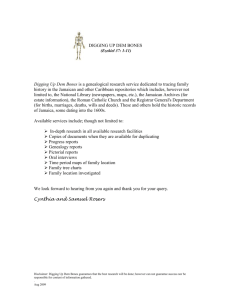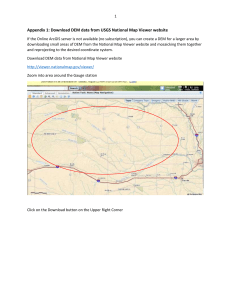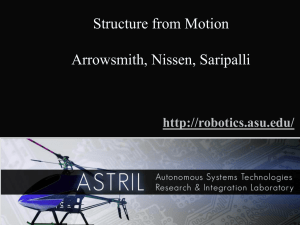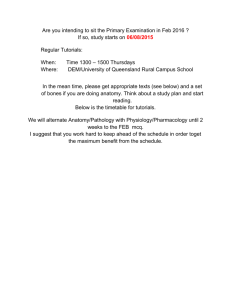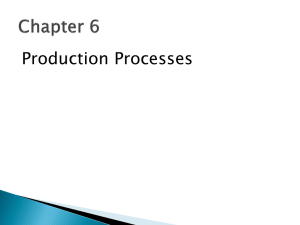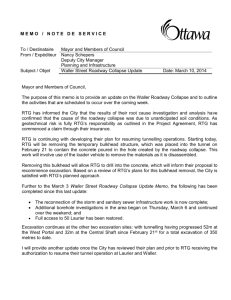dems, river networks, and watershed analysis with rivertools
advertisement
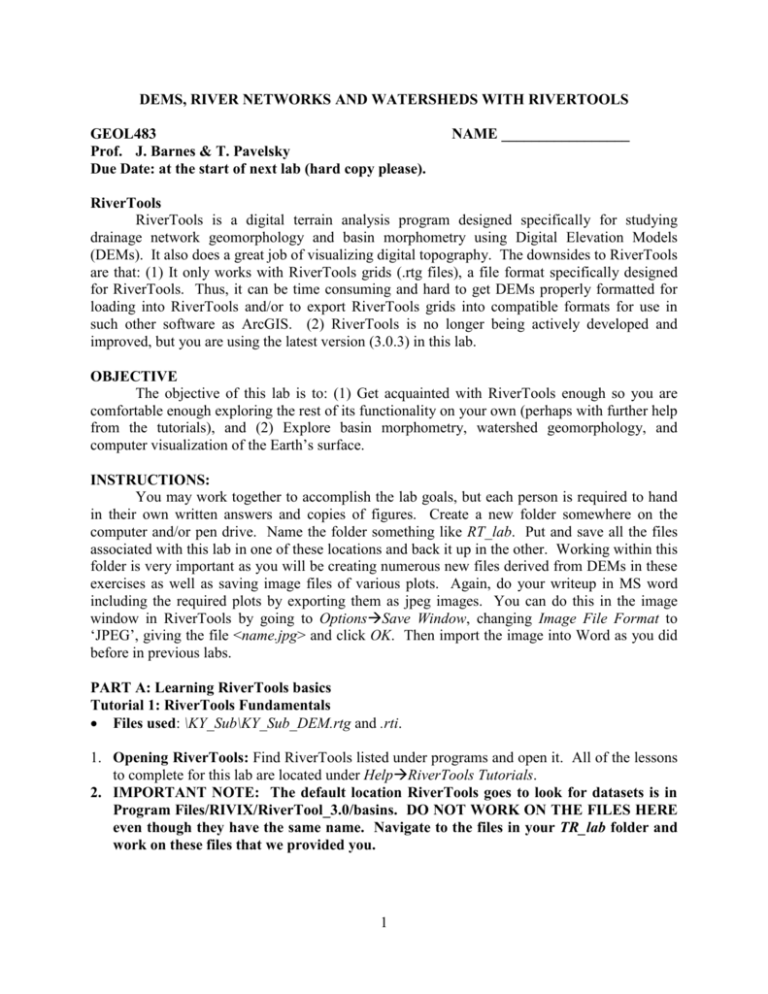
DEMS, RIVER NETWORKS AND WATERSHEDS WITH RIVERTOOLS GEOL483 Prof. J. Barnes & T. Pavelsky Due Date: at the start of next lab (hard copy please). NAME _________________ RiverTools RiverTools is a digital terrain analysis program designed specifically for studying drainage network geomorphology and basin morphometry using Digital Elevation Models (DEMs). It also does a great job of visualizing digital topography. The downsides to RiverTools are that: (1) It only works with RiverTools grids (.rtg files), a file format specifically designed for RiverTools. Thus, it can be time consuming and hard to get DEMs properly formatted for loading into RiverTools and/or to export RiverTools grids into compatible formats for use in such other software as ArcGIS. (2) RiverTools is no longer being actively developed and improved, but you are using the latest version (3.0.3) in this lab. OBJECTIVE The objective of this lab is to: (1) Get acquainted with RiverTools enough so you are comfortable enough exploring the rest of its functionality on your own (perhaps with further help from the tutorials), and (2) Explore basin morphometry, watershed geomorphology, and computer visualization of the Earth’s surface. INSTRUCTIONS: You may work together to accomplish the lab goals, but each person is required to hand in their own written answers and copies of figures. Create a new folder somewhere on the computer and/or pen drive. Name the folder something like RT_lab. Put and save all the files associated with this lab in one of these locations and back it up in the other. Working within this folder is very important as you will be creating numerous new files derived from DEMs in these exercises as well as saving image files of various plots. Again, do your writeup in MS word including the required plots by exporting them as jpeg images. You can do this in the image window in RiverTools by going to OptionsSave Window, changing Image File Format to ‘JPEG’, giving the file <name.jpg> and click OK. Then import the image into Word as you did before in previous labs. PART A: Learning RiverTools basics Tutorial 1: RiverTools Fundamentals Files used: \KY_Sub\KY_Sub_DEM.rtg and .rti. 1. Opening RiverTools: Find RiverTools listed under programs and open it. All of the lessons to complete for this lab are located under HelpRiverTools Tutorials. 2. IMPORTANT NOTE: The default location RiverTools goes to look for datasets is in Program Files/RIVIX/RiverTool_3.0/basins. DO NOT WORK ON THE FILES HERE even though they have the same name. Navigate to the files in your TR_lab folder and work on these files that we provided you. 1 3. In tutorial 1, please complete lessons 3 through 5 on opening data sets, visualizing elevation data and interacting with the images. Note: Cruise through this just enough to get a feel for things. To turn in for this part: Make a density or surface plot of the KY DEM you worked with in these lessons. Add a color bar (legend) with an appropriate title, and scale bar from the Tools bar. Also, use the Reach Info tool to draw a channel reach on the plot and extract the information about it, which is displayed in the main output log window. Copy and paste the important values for the reach below the plot in your write-up as well. Hint: The Burn in Lines under Options of the image window basically permanently adds all lines/river traces/scale bars etc that are currently displayed on the image. PART B: River networks and drainage basins Tutorial 2: Extracting River Networks Files used: \Upper_Snake_CO\Upper_Snake_DEM.rtg and .rti. Note: The original 2 DEMs Keystone and Montezuma that were mosaicked together to make the Upper_Snake_DEM are also in this folder. Feel free to try mosaicking and patching the two DEMs together as in lesson 2 here. However, this is optional. Note also that lesson 1 about importing a DEM may prove valuable to you if you think you may use RiverTools in your class project. 1. Please complete lessons 3 through 7 on extracting a river network, viewing DEM and file information, and extracting and displaying multiple basin boundaries. To turn in: The last plot you make in lesson 7, with both subbasins on top of the shaded relief image in red and blue with 200 m interval contours. Add a scale bar and include a descriptive figure caption as if the figure was in a scientific publication. PART C: Watershed analysis Tutorial 3: Analyzing a watershed Files used: \Beaver_Creek_KY\Beaver_DEM.rtg, .rti, Beaver_basin_DEM.rtg, Beaver_links.rtv, Beaver_table.txt \Grand_Canyon\Canyon_DEM.rtg, Canyon_basin_DEM.rtg Canyon_table.txt \Harvard_Glacier\Harvard_DEM.rtg, Harvard_basin_DEM.rtg and Harvard_table.txt, and their associated .rtv files, etc. Section 1: Basin Hypsometry 1. Please complete lesson 1 on Area-Altitude Plots. 2. Compare the percentage hypsometric plot for the following 3 basin DEMs: a. Beaver basin data set (Beaver_basin_DEM.rtg) b. The Grand Canyon data set (Canyon_basin_DEM.rtg) c. The Harvard Glacier data set (Harvard_basin_DEM.rtg) note the Nodata threshold may need to be set to 0 from the -9999.00 default 3. You can make exactly the same plots in a different way from the full DEM files by using the AnalyzeEntire GridArea-Altitude Function. a. Beaver_DEM.rtg 2 b. Canyon_DEM.rtg c. Harvard_DEM.rtg 4. Use AnalyzeSubbasinsArea-Altitude Plots and then select the appropriate xxxx_basin.rtm (RiverTools mask file) to limit the plot to that particular subbasin. To turn in: Put the percentage hypsometric plot for each of the three data sets in your write-up and add a figure caption to each as if they were shown in a scientific publication. Note: Each of these three data sets is from a different landscape: 1. A fluvial landscape in KY 2. The Grand Canyon is formed by the Colorado River incising into the Colorado plateau 3. A glacier-filled valley in Alaska called the Harvard Glacier Use the page at the end of this handout (from Mountain Rivers by E.Wohl, p.44-45) and Strahler [1952] (pdf of this paper is included in the lab files) that discuss hypsometry of drainage basins to help you answer the following questions in 1-2 well-written paragraphs: 1. What is a hypsometric plot? What does it show? 2. What is the hypsometric integral value and what does it mean? 3. What is the specific hypsometric integral value for each of the three basins? 4. What does the hypsometric integral values and shapes of the curves imply about the 3 landscapes based on what you know about where they are from and the erosion processes involved? Section 2: Longitudinal river profiles 1. Complete lesson 2 on longitudinal profiles To turn in: As you can see in the channel profiles you generated in the lesson, the red line represents the raw DEM and the black line the filled DEM. Include a channel profile plot in your writeup and comment about the differences between the two lines. Direct your comments towards addressing these questions: Why might the raw DEM have pits that need to be filled? Note: DEMs are often made from 1:24k and 1:100k scale topographic maps. What kind of error or elevation bias might this topographic map source introduce? Section 3: Explore on your own! 1. Explore another lesson within Tutorial 3 or some other aspect on your own We recommend you explore around a bit to see if there are any extraction/analysis functions that may be useful to your class project/research or that you simply find interesting. If those functions are covered in a lesson within the tutorials, then do that. To turn in: A brief description of which lesson/analysis function you followed, what you learned from this effort, and 1-2 plots that visualize the results of these efforts. 3 4