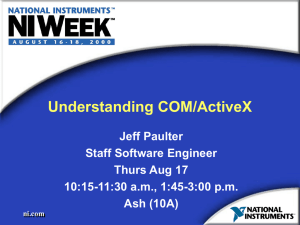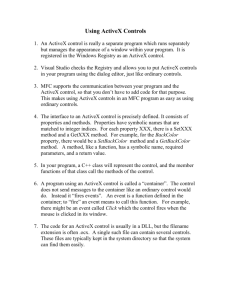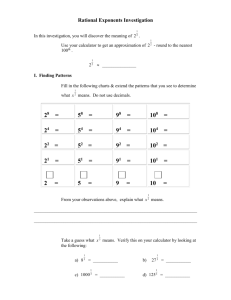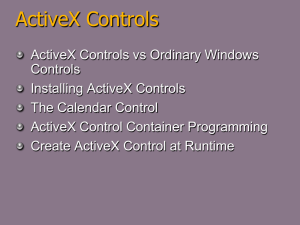The ActiveX calculator : Implementation of COM :
advertisement
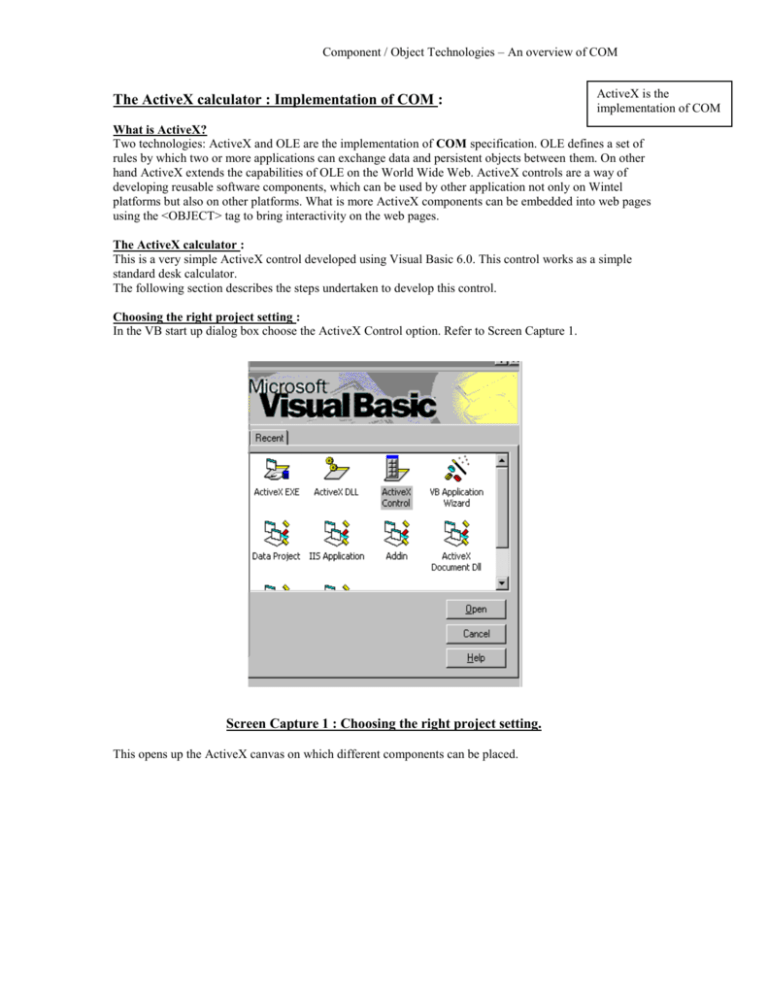
Component / Object Technologies – An overview of COM The ActiveX calculator : Implementation of COM : ActiveX is the implementation of COM What is ActiveX? Two technologies: ActiveX and OLE are the implementation of COM specification. OLE defines a set of rules by which two or more applications can exchange data and persistent objects between them. On other hand ActiveX extends the capabilities of OLE on the World Wide Web. ActiveX controls are a way of developing reusable software components, which can be used by other application not only on Wintel platforms but also on other platforms. What is more ActiveX components can be embedded into web pages using the <OBJECT> tag to bring interactivity on the web pages. The ActiveX calculator : This is a very simple ActiveX control developed using Visual Basic 6.0. This control works as a simple standard desk calculator. The following section describes the steps undertaken to develop this control. Choosing the right project setting : In the VB start up dialog box choose the ActiveX Control option. Refer to Screen Capture 1. Screen Capture 1 : Choosing the right project setting. This opens up the ActiveX canvas on which different components can be placed. Component / Object Technologies – An overview of COM Control at design stage Designing the calculator : Designing complex and elegant screens is just a matter of few drags and drops. The calculator control at the design stage is shown in Screen Capture 2. Screen Capture 2 : The calculator program at design stage. Coding the calculator : The code for the functionality of the calculator is written in VB language. The code is not described here for a very important reason – language independence provided by COM. Compiling the control : Choose File Make Calculator .OCX to compile the ActiveX control. This generates the binary for the control in a .OCX file. Component / Object Technologies – An overview of COM Testing ActiveX control : COM at work : Components must be registered before being served ! One of the simplest ways of testing an ActiveX container is by using an ActiveX container such as Word’ 97 or 2000. Each of these ways are described in brief below: Registering the control : Before an COM component can be used it must be registered with the system registry. Windows provides with a program regsvr32 to register a valid COM component with the Windows system. Screen Capture 3 shows how this process was carried out for our control. Screen Capture 3 : Registering the control. Via an ActiveX container : Word’ 97 and higher support ActiveX components to be embedded in word documents. These documents can be used for presentation purposes, as well as used as small application. You can test the calculator control created just now by inserting it using the InsertObject dialog box of Word. This feature of ActiveX and in turn COM demonstrates the concept of reusability. This control can not only be embedded in a Word document but in any other application working as an ActiveX container or client. ActiveX controls in a web page : Interacting on Web : As an Java applet can be embedded on a web page using the <APPLET> tag, an ActiveX control can be embedded in a web document using an <OBJECT> tag. Say I have a small math quiz on my web page; for which I want to provide a calculator on the web page. You guessed it right, I am going to use <OBJECT> tag to embed the calculator on the web page. This is show in the Screen Capture 4. When a remote computer is viewing a web page containing an ActiveX control, the control’s binary code is down loaded from the server side to the client and then executed on the client side. The ActiveX control binary is thoroughly checked before being executed to verify the absence / presence of virus components. This feature of ActiveX demonstrates the concept of location transparency provided by COM. Thus COM components can be present on any computer in the world but to the end user it appears to be on his own computer. Thus COM modules on different computers can interact with each other to accomplish certain tasks. Component / Object Technologies – An overview of COM ActiveX in VC++ and Web Screen Capture 4 : Control embedded in a web page. Using ActiveX control in an application written in another language: Now we will create a simple C++ windows application written using Visual C++ 6.0. This C++ application is also an calculator. But guess what, we will be writing it with out writing any major C++ codes. But how? We will just use the ActiveX control developed in VB. First generate a dialog-based application using AppWizard. Open the dialog editor and delete all the controls on the dialog box. Right click on the dialog box, an popup menu is seen. Choose Insert ActiveX Control... option as seen in Screen Capture 5. Component / Object Technologies – An overview of COM Screen Capture 5 : Inserting the control into the VC++ application. From the Insert ActiveX dialog box choose the calculator control. Resize the control appropriately. Using ClassWizard generate a class and a control variable for handling the inserted ActiveX control. Now compile & execute the application by pressing Ctrl + F5. You will be surprised to see a calculator, which appears to be written entirely in VC++. Screen Capture 6 shows this to you. Screen Capture 6 : The control embedded in a VC++ application. This feature of ActiveX illustrates the COM’s ability of language independence. A component written in a language can be utilized and integrated seamlessly in another application written using another language. The only restriction is that both the languages must support the binary format of COM, which is easily attainable.