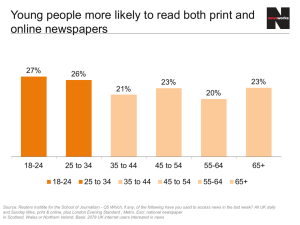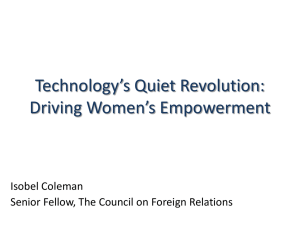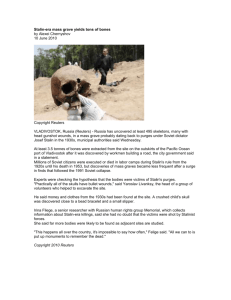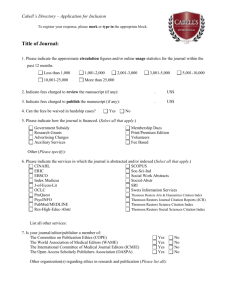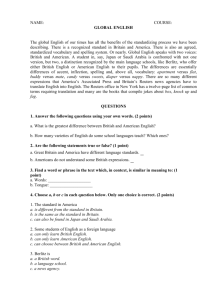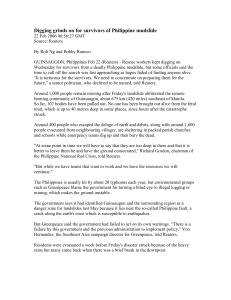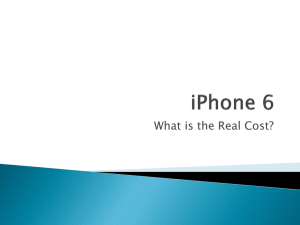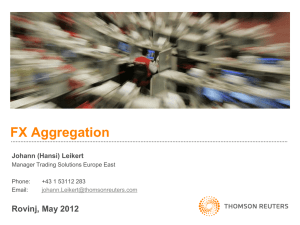Reuters 3000Xtra
advertisement
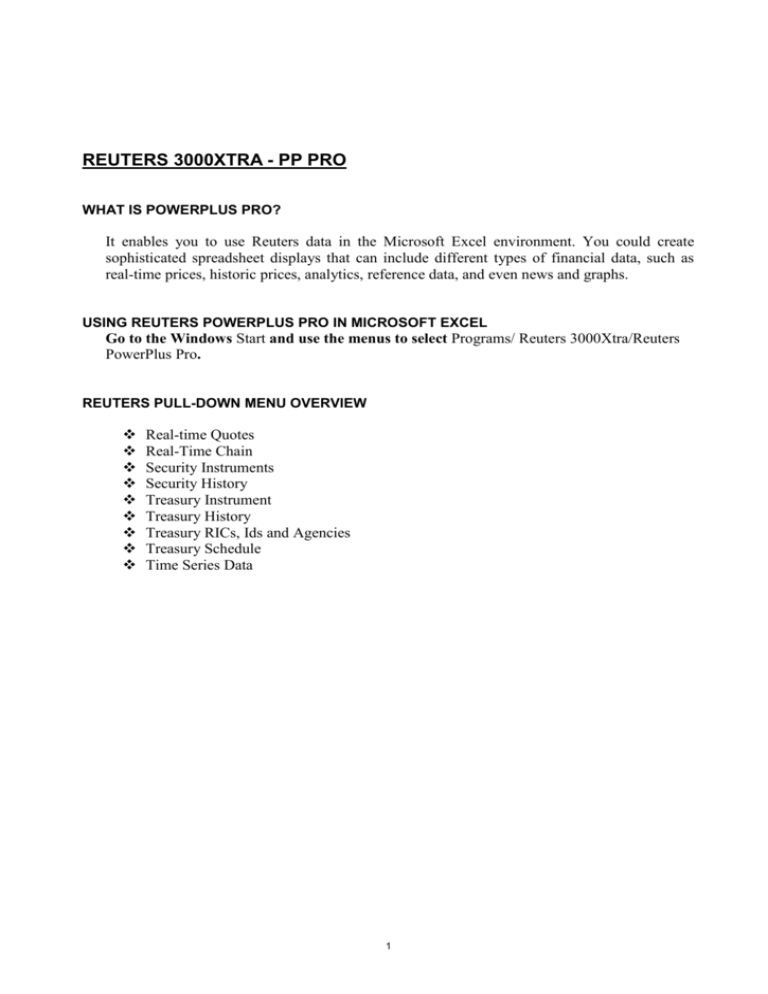
REUTERS 3000XTRA - PP PRO WHAT IS POWERPLUS PRO? It enables you to use Reuters data in the Microsoft Excel environment. You could create sophisticated spreadsheet displays that can include different types of financial data, such as real-time prices, historic prices, analytics, reference data, and even news and graphs. USING REUTERS POWERPLUS PRO IN MICROSOFT EXCEL Go to the Windows Start and use the menus to select Programs/ Reuters 3000Xtra/Reuters PowerPlus Pro. REUTERS PULL-DOWN MENU OVERVIEW Real-time Quotes Real-Time Chain Security Instruments Security History Treasury Instrument Treasury History Treasury RICs, Ids and Agencies Treasury Schedule Time Series Data 1 1 DOWNLOADING DATA IN PPPRO 1.1 Drag & Drop from Kobra To insert a single price into an Excel worksheet, simply drag the item from a Kobra display and drop it in the relevant cell in the worksheet. E.g. in Kobra press F4 for a pop-up quote window. In the command line of this window type EUR= and press Enter. You can now go back to Excel (the pop-up window remains on top) and drag a Bid price (for example) for this pop-up and drop it in a cell in your worksheet. 1.2 Speed Lists If you know the exact names of the fields that you want to display in a quote list, you can create the list very quickly. In the worksheet, type the RICs of the instruments in a column of cells. Type the names of the fields in a row immediately above the column. 2 In any cell directly below a column heading, right-click and select Real-time Speed List in the pop-up menu. This displays the data that you have specified. 1.3 Assistants The Assistants give you step-by-step processes for creating different types of table. One advantage is that you can scroll through all the available fields to find the ones you want. So start creating a table of data, click on the cell that will be the top left corner of the table in the worksheet. Then select the relevant Assistant (as described below). 3 2. QUOTE LISTS To create a quote list where the data is updated in real time, use Reuters/Assistants/Realtime Quotes. The advantage here is that you can scroll through all the available fields to find the ones you want. And, as with all Assistants, you have different options for formatting the table once you have specified the RICs and the fields. In the final step, note the RtUpdate and RtGet buttons. If you have a large list of instruments, use RtUpdate; set the time to every 10 seconds (for example). This is a more efficient way of updating all the values in real time without Excel constantly recalculating. If a large file, please use RtUpdate() 3. CONSTITUENTS AND CHAINS To create a quote list showing the constituents of an index or a chain of data (e.g. HKDDEPO=, .HSI, HKBMK=) 1. Click in the cell that will be the tope left-hand corner of the list. 2. Select Reuters/ Assistants/ Real-time Chain. Once you have entered the chain RIC, the process is the same as for a quote list. Change RIC 4. TIME SERIES / PRICE HISTORY To create a table with a detailed price history (a time series) of a single instrument: 1. Click in the cell that will be the top left-hand corner of the list. 2. Select Reuters/Assistants/Time Series Data. Add the RIC of the instrument, and then click on the Next button. 4 3. In Step 2 of the Assistant, click to expand Last Trade, then select the data frequency (e.g., Tick for every trade, or 1D for daily). You can then select the individual values (e.g. open, high, low and close). Up to 30,000 ticks and 20 years of daily price histories are available. STEP 1 STEP 2 5. KNOWING HOW TO EASILY RETRIEVE IN EXCEL: CURRENT BONDS TERMS AND CONDITIONS AND FUNDAMENTAL COMPANY AND STOCK INFORMATION, USING REUTERS ASSISTANTS 5.1 Building a portfolio of stocks or bonds: finding data Open a new sheet in PPPro. a. FOR A STOCK Click on the Find Reuters Data button on the PPPro Toolbar Select the Equity category from the drop down list on the top left corner of the Reuters Search engine: 5 Type in the name of the company you are looking for and click on Search. The search might bring back several names, especially if you have chosen the “where Company Name – Contains” option in your initial search. Click on the company name you are interested in and you will see a list of RICs appearing under the Quote By Issue area: The main listing of the company is displayed at the top. Highlight the one you want by clicking on it and click on the Send button above. Your RIC is now in your spreadsheet. This way you can build your list of stocks. Note: you can also use ISIN or Sedols codes to retrieve fundamental data. However, if you sheet contains real time data as well, you will need to use RIC codes. b. FOR A BOND Click on the Find Reuters Data button on the PPPro Toolbar Select the Fixed Income category from the drop down list on the top left corner of the Reuters Search engine: 6 Choose the option Fixed Income where Issuer Contains and type in an issuer name of your choice, for example Vodafone. Click on Search. The search will return a list of bonds with all issuers which contain the name Vodafone. You can sort the list returned by clicking on any of the column headers: Coupon, Maturity, etc. Once you have clicked on a particular issue you are interested in, the search might return more than one code. Select the Super RIC (the RIC to which all contributed prices go to) and click on Send to insert the code in your spreadsheet. 5.2 Security Instruments Assistant Now that you have built your list, you can use this list to retrieve fundamental information about the stocks. In this example we will retrieve: 1. The company name 2. The description of the company 7 3. Performance ratios: 1 month, 3 month and 6 month percentage change 4. Key ratio: Return on Equity 5. Company Report information: Total Assets and Total Liabilities Select your list of stocks and right mouse click. Choose Insert Favourites and Security. Click on New Group: 8 Name your list of stocks and click on Create, and finally on Add, to add your stocks into your new list. Now we are ready to go and look for fundamental information using this list of stocks. Go the Reuters menu and select Security Instruments. The assistant will take you to a number of steps. Step 1: select your stocks from the Favourites folder: Click on Next at the bottom and step to Step 2: choosing your fields. Go through the list in All Fields and find all the values we are looking for: Click on Next at the bottom of Step 2 to go to Step 3: do not change any options, this will leave the default values to the latest Consolidated, Audited reported values. 9 In Step 4 choose the Reuters format. The Reuters format contains some colour coding: the colour orange highlights the values you are able to change which will automatically update. If you choose the Excel auto format option, you will be prompted by an Excel table formatting wizard. 5.3 Treasury Instruments Assistant Now that you have built your list of bonds, you can use this list to retrieve terms and conditions for each issue. In this example we will retrieve: 1. Issuer name 2. Ticker 3. Coupon 4. Maturity date 5. Amount Outstanding From a list of bonds which you have built using the Search tool, highlight the list, right click and add to Treasury Favourites: Go to the Reuters menu, Treasury Instruments. In Step 1, select your list from the Favourites folder. In Step 2, select your list of fields using the All Fields folder: 10 In Step 3, select a Reuters format. 6. KNOWING HOW TO EASILY RETRIEVE: HISTORICAL FUNDAMENTAL COMPANY AND STOCK INFORMATION, AS WELL AS PRICE AND YIELD HISTORIES FOR BONDS, USING REUTERS ASSISTANTS 6.1 Downloading historical fundamental data for stocks using the Security History assistant Go to the Reuters menu and choose Security History. The history assistant contains historical fundamental series: for example, histories of dividend payments or Balance sheet figures. With this assistant, you can only pick one stock at a time. In Step 1, choose a RIC from your favourites list. In Step 2, pick your fields from the Company Report view: Period end date, preliminary flag, Revenue figure, Total Assets and Total Liabilities: Leave Step 2a as it is and explain that as a default the assistant will retrieve 5 years of data for audited and preliminary figures from the parent company. In Step 3, choose a Reuters format and tick enable refresh. 11 Repeat the same process using the Dividend History view with the following fields: announcement date, dividend ex date, DPS net adjusted and DPS pay date. 6.2 Downloading history of price and yield and coupon payments for bonds using the Treasury History assistant Go to the Reuters menu and choose Treasury History. Explain the data content of the assistant and that you can only pick one bond at a time. In Step 1, choose a straight bond using the search tool. Type in VODAFONE in the Code or Ticker section and click on the Ticker…button. Pick the right issue from the list and click on Lookup. Then you can choose which issue you are interested in: In Step 2, pick your fields from the Price/Yield History: In Step 2a only change the number of events to 100 and explain the other fields but do not change them. End. 12