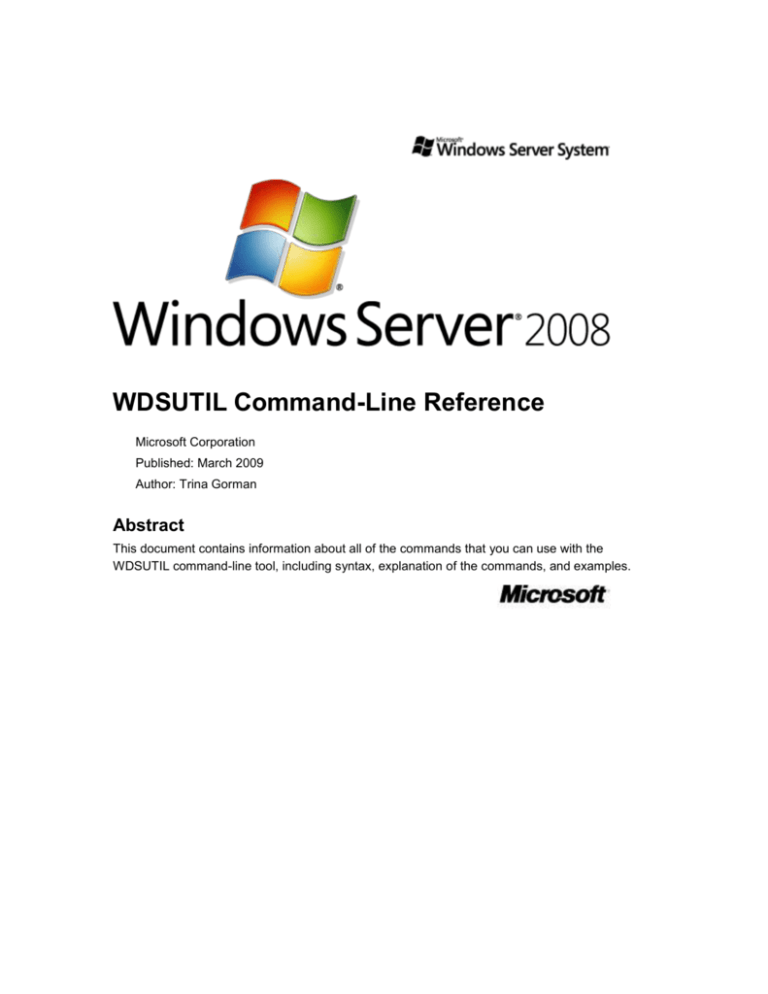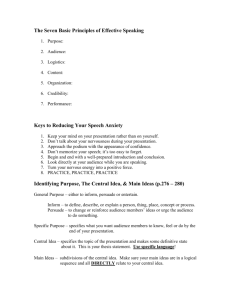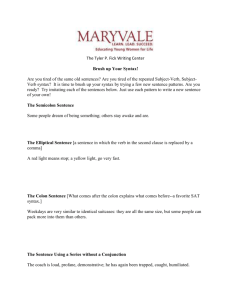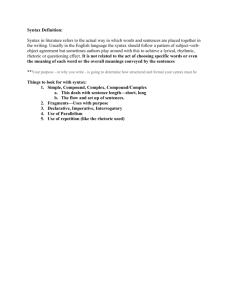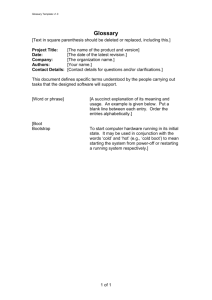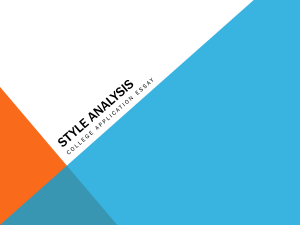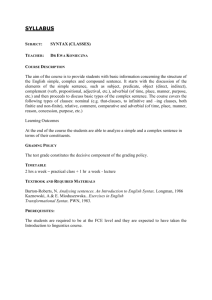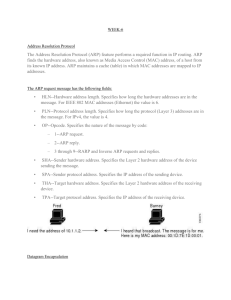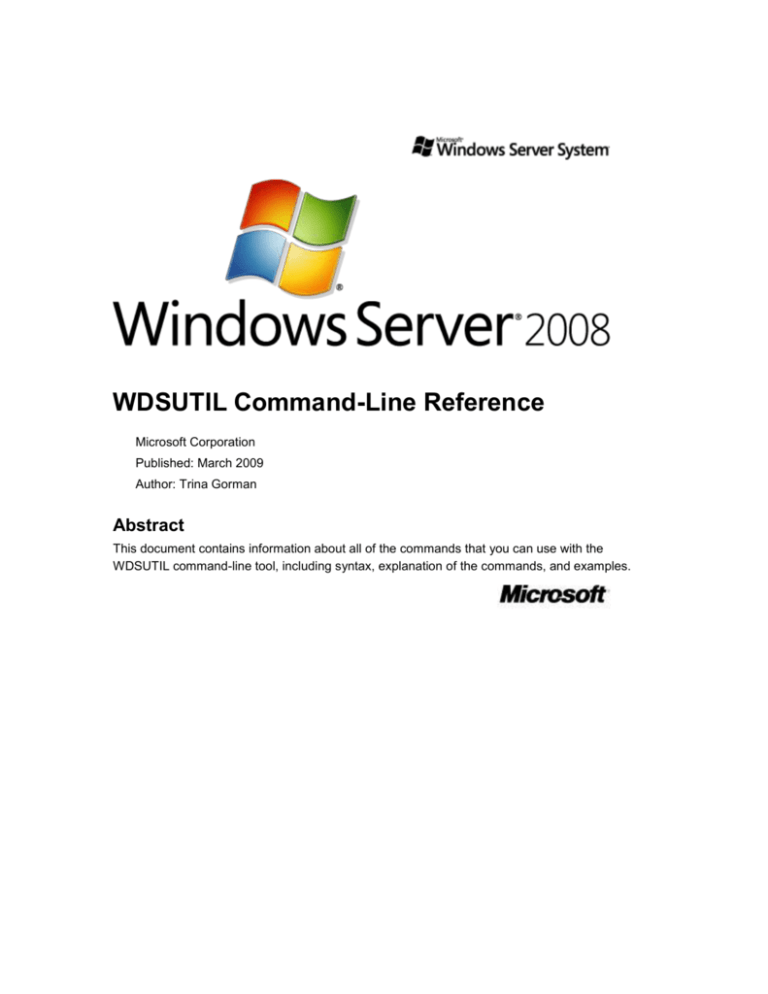
WDSUTIL Command-Line Reference
Microsoft Corporation
Published: March 2009
Author: Trina Gorman
Abstract
This document contains information about all of the commands that you can use with the
WDSUTIL command-line tool, including syntax, explanation of the commands, and examples.
Copyright information
Information in this document, including URL and other Internet Web site references, is subject to
change without notice. Unless otherwise noted, the companies, organizations, products, domain
names, e-mail addresses, logos, people, places, and events depicted in examples herein are
fictitious. No association with any real company, organization, product, domain name, e-mail
address, logo, person, place, or event is intended or should be inferred. Complying with all
applicable copyright laws is the responsibility of the user. Without limiting the rights under
copyright, no part of this document may be reproduced, stored in or introduced into a retrieval
system, or transmitted in any form or by any means (electronic, mechanical, photocopying,
recording, or otherwise), or for any purpose, without the express written permission of Microsoft
Corporation.
Microsoft may have patents, patent applications, trademarks, copyrights, or other intellectual
property rights covering subject matter in this document. Except as expressly provided in any
written license agreement from Microsoft, the furnishing of this document does not give you any
license to these patents, trademarks, copyrights, or other intellectual property.
© 2009 Microsoft Corporation. All rights reserved.
Active Directory, Microsoft, MS-DOS, Visual Basic, Visual Studio, Windows, Windows NT, and
Windows Server are either registered trademarks or trademarks of Microsoft Corporation in the
United States and/or other countries.
This product contains graphics filter software; this software is based, in part, on the work of the
Independent JPEG Group.
All other trademarks are property of their respective owners.
Contents
Wdsutil ........................................................................................................................................... 11
Commands ................................................................................................................................. 11
add ................................................................................................................................................. 12
Subcommands ........................................................................................................................... 12
add-Device..................................................................................................................................... 12
Syntax ........................................................................................................................................ 13
Parameters ................................................................................................................................. 13
Examples.................................................................................................................................... 14
Additional references ........................................................................................................... 14
add-Image...................................................................................................................................... 14
Syntax ........................................................................................................................................ 14
Parameters ................................................................................................................................. 15
Examples.................................................................................................................................... 16
Additional references ........................................................................................................... 16
add-ImageGroup............................................................................................................................ 17
Syntax ........................................................................................................................................ 17
Parameters ................................................................................................................................. 17
Examples.................................................................................................................................... 17
Additional references ........................................................................................................... 17
approve-AutoAddDevices .............................................................................................................. 17
Syntax ........................................................................................................................................ 18
Parameters ................................................................................................................................. 18
Examples.................................................................................................................................... 19
Additional references ........................................................................................................... 19
convert-RiprepImage ..................................................................................................................... 19
Syntax ........................................................................................................................................ 20
Parameters ................................................................................................................................. 20
Examples.................................................................................................................................... 20
Additional references ........................................................................................................... 21
copy-Image .................................................................................................................................... 21
Syntax ........................................................................................................................................ 21
Parameters ................................................................................................................................. 21
Examples.................................................................................................................................... 22
Additional references ........................................................................................................... 22
delete-AutoAddDevices ................................................................................................................. 23
Syntax ........................................................................................................................................ 23
Parameters ................................................................................................................................. 23
Examples.................................................................................................................................... 23
Additional references ........................................................................................................... 24
disable ........................................................................................................................................... 24
Subcommands ........................................................................................................................... 24
disable-Server................................................................................................................................ 24
Syntax ........................................................................................................................................ 24
Parameters ................................................................................................................................. 24
Examples.................................................................................................................................... 25
Additional references ........................................................................................................... 25
disable-TransportServer ................................................................................................................ 25
Syntax ........................................................................................................................................ 25
Parameters ................................................................................................................................. 25
Examples.................................................................................................................................... 25
Additional references ........................................................................................................... 26
disconnect-Client ........................................................................................................................... 26
Syntax ........................................................................................................................................ 26
Parameters ................................................................................................................................. 26
Examples.................................................................................................................................... 27
Additional references ........................................................................................................... 27
enable ............................................................................................................................................ 27
Subcommands ........................................................................................................................... 27
enable-Server ................................................................................................................................ 27
Syntax ........................................................................................................................................ 27
Parameters ................................................................................................................................. 27
Examples.................................................................................................................................... 28
Additional references ........................................................................................................... 28
enable-TransportServer ................................................................................................................. 28
Syntax ........................................................................................................................................ 28
Parameters ................................................................................................................................. 28
Examples.................................................................................................................................... 29
Additional references ........................................................................................................... 29
export-Image.................................................................................................................................. 29
Syntax ........................................................................................................................................ 29
Parameters ................................................................................................................................. 30
Examples.................................................................................................................................... 31
Additional references ........................................................................................................... 31
get .................................................................................................................................................. 31
Subcommands ........................................................................................................................... 31
get-AllDevices ................................................................................................................................ 32
Syntax ........................................................................................................................................ 32
Parameters ................................................................................................................................. 32
Examples.................................................................................................................................... 33
Additional references ........................................................................................................... 33
get-AllImageGroups ....................................................................................................................... 33
Syntax ........................................................................................................................................ 33
Parameters ................................................................................................................................. 33
Examples.................................................................................................................................... 34
Additional references ........................................................................................................... 34
get-AllImages ................................................................................................................................. 34
Syntax ........................................................................................................................................ 34
Parameters ................................................................................................................................. 34
Examples.................................................................................................................................... 35
Additional references ........................................................................................................... 35
get-AllMulticastTransmissions ....................................................................................................... 35
Syntax ........................................................................................................................................ 35
Parameters ................................................................................................................................. 35
Examples.................................................................................................................................... 36
Additional references ........................................................................................................... 36
get-AllNamespaces ....................................................................................................................... 36
Syntax ........................................................................................................................................ 36
Parameters ................................................................................................................................. 36
Examples.................................................................................................................................... 37
Additional references ........................................................................................................... 37
get-AllServers ................................................................................................................................ 37
Syntax ........................................................................................................................................ 37
Parameters ................................................................................................................................. 37
Examples.................................................................................................................................... 38
Additional references ........................................................................................................... 38
get-AutoAddDevices ...................................................................................................................... 38
Syntax ........................................................................................................................................ 38
Parameters ................................................................................................................................. 38
Examples.................................................................................................................................... 39
Additional references ........................................................................................................... 39
get-Device ...................................................................................................................................... 39
Syntax ........................................................................................................................................ 39
Parameters ................................................................................................................................. 40
Examples.................................................................................................................................... 40
Additional references ........................................................................................................... 40
get-Image....................................................................................................................................... 41
Syntax ........................................................................................................................................ 41
Parameters ................................................................................................................................. 41
Examples.................................................................................................................................... 41
Additional references ........................................................................................................... 42
get-ImageFile ................................................................................................................................. 42
Syntax ........................................................................................................................................ 42
Parameters ................................................................................................................................. 42
Examples.................................................................................................................................... 43
Additional references ........................................................................................................... 43
get-ImageGroup............................................................................................................................. 43
Syntax ........................................................................................................................................ 43
Parameters ................................................................................................................................. 43
Examples.................................................................................................................................... 43
Additional references ........................................................................................................... 44
get-MulticastTransmission ............................................................................................................. 44
Syntax ........................................................................................................................................ 44
Parameters ................................................................................................................................. 44
Examples.................................................................................................................................... 45
Additional references ........................................................................................................... 45
get-Namespace ............................................................................................................................. 45
Syntax ........................................................................................................................................ 45
Parameters ................................................................................................................................. 45
Examples.................................................................................................................................... 46
Additional references ........................................................................................................... 46
get-Server ...................................................................................................................................... 46
Syntax ........................................................................................................................................ 46
Parameters ................................................................................................................................. 46
Examples.................................................................................................................................... 47
Additional references ........................................................................................................... 47
get-TransportServer ...................................................................................................................... 47
Syntax ........................................................................................................................................ 47
Parameters ................................................................................................................................. 47
Examples.................................................................................................................................... 48
Additional references ........................................................................................................... 48
initialize-Server .............................................................................................................................. 48
Syntax ........................................................................................................................................ 48
Parameters ................................................................................................................................. 48
Examples.................................................................................................................................... 49
Additional references ........................................................................................................... 49
new ................................................................................................................................................ 49
Subcommands ........................................................................................................................... 49
new-CaptureImage ........................................................................................................................ 50
Syntax ........................................................................................................................................ 50
Parameters ................................................................................................................................. 50
Examples.................................................................................................................................... 51
Additional references ........................................................................................................... 52
new-DiscoverImage ....................................................................................................................... 52
Syntax ........................................................................................................................................ 52
Parameters ................................................................................................................................. 52
Examples.................................................................................................................................... 53
Additional references ........................................................................................................... 54
new-MulticastTransmission ........................................................................................................... 54
Syntax ........................................................................................................................................ 54
Parameters ................................................................................................................................. 54
Examples.................................................................................................................................... 55
Additional references ........................................................................................................... 56
new-Namespace ............................................................................................................................ 56
Syntax ........................................................................................................................................ 56
Parameters ................................................................................................................................. 56
Examples.................................................................................................................................... 57
Additional references ........................................................................................................... 57
reject-AutoAddDevices .................................................................................................................. 58
Syntax ........................................................................................................................................ 58
Parameters ................................................................................................................................. 58
Examples.................................................................................................................................... 58
Additional references ........................................................................................................... 58
remove ........................................................................................................................................... 59
Subcommands ........................................................................................................................... 59
remove-Image................................................................................................................................ 59
Syntax ........................................................................................................................................ 59
Parameters ................................................................................................................................. 59
Examples.................................................................................................................................... 60
Additional references ........................................................................................................... 60
remove-ImageGroup ..................................................................................................................... 60
Syntax ........................................................................................................................................ 61
Parameters ................................................................................................................................. 61
Examples.................................................................................................................................... 61
Additional references ........................................................................................................... 61
remove-Namespace ...................................................................................................................... 61
Syntax ........................................................................................................................................ 61
Parameters ................................................................................................................................. 61
Examples.................................................................................................................................... 62
Additional references ........................................................................................................... 62
remove-MulticastTransmission ...................................................................................................... 62
Syntax ........................................................................................................................................ 62
Parameters ................................................................................................................................. 63
Examples.................................................................................................................................... 63
Additional references ........................................................................................................... 63
replace-Image ................................................................................................................................ 64
Syntax ........................................................................................................................................ 64
Parameters ................................................................................................................................. 64
Examples.................................................................................................................................... 65
Additional references ........................................................................................................... 66
set .................................................................................................................................................. 66
Subcommands ........................................................................................................................... 66
set-Device ...................................................................................................................................... 66
Syntax ........................................................................................................................................ 67
Parameters ................................................................................................................................. 67
Examples.................................................................................................................................... 68
Additional references ........................................................................................................... 68
set-Image ....................................................................................................................................... 68
Syntax ........................................................................................................................................ 68
Parameters ................................................................................................................................. 69
Examples.................................................................................................................................... 70
Additional references ........................................................................................................... 70
set-ImageGroup ............................................................................................................................. 71
Syntax ........................................................................................................................................ 71
Parameters ................................................................................................................................. 71
Examples.................................................................................................................................... 71
Additional references ........................................................................................................... 72
set-Server ...................................................................................................................................... 72
Syntax ........................................................................................................................................ 72
Parameters ................................................................................................................................. 74
Examples.................................................................................................................................... 80
Additional references ........................................................................................................... 80
set-TransportServer ....................................................................................................................... 80
Syntax ........................................................................................................................................ 81
Parameters ................................................................................................................................. 81
Examples.................................................................................................................................... 81
Additional references ........................................................................................................... 82
start ................................................................................................................................................ 82
Subcommands ........................................................................................................................... 82
start-MulticastTransmission ........................................................................................................... 82
Syntax ........................................................................................................................................ 82
Parameters ................................................................................................................................. 82
Examples.................................................................................................................................... 83
Additional references ........................................................................................................... 83
start-Namespace ........................................................................................................................... 83
Syntax ........................................................................................................................................ 83
Parameters ................................................................................................................................. 84
Examples.................................................................................................................................... 84
Additional references ........................................................................................................... 84
start-Server .................................................................................................................................... 84
Syntax ........................................................................................................................................ 84
Parameters ................................................................................................................................. 84
Examples.................................................................................................................................... 85
Additional references ........................................................................................................... 85
start-TransportServer .................................................................................................................... 85
Syntax ........................................................................................................................................ 85
Parameters ................................................................................................................................. 85
Examples .................................................................................................................................... 86
Additional references ........................................................................................................... 86
stop ................................................................................................................................................ 86
Subcommands ........................................................................................................................... 86
stop-Server .................................................................................................................................... 86
Syntax ........................................................................................................................................ 86
Parameters ................................................................................................................................. 86
Examples.................................................................................................................................... 87
Additional references ........................................................................................................... 87
stop-TransportServer ..................................................................................................................... 87
Syntax ........................................................................................................................................ 87
Parameters ................................................................................................................................. 87
Examples.................................................................................................................................... 88
Additional references ........................................................................................................... 88
uninitialize-Server .......................................................................................................................... 88
Syntax ........................................................................................................................................ 88
Parameters ................................................................................................................................. 88
Examples.................................................................................................................................... 88
Additional references ........................................................................................................... 89
update-ServerFiles ........................................................................................................................ 89
Syntax ........................................................................................................................................ 89
Parameters ................................................................................................................................. 89
Examples.................................................................................................................................... 89
Additional references ........................................................................................................... 90
verbose .......................................................................................................................................... 90
Syntax ........................................................................................................................................ 90
Examples.................................................................................................................................... 90
progress ......................................................................................................................................... 90
Syntax ........................................................................................................................................ 90
Examples.................................................................................................................................... 90
Command-Line Syntax Key ........................................................................................................... 90
Wdsutil
WDSUTIL is a command-line utility used for managing your Windows Deployment Services
server. To run these commands, click Start, right-click Command Prompt, and click Run as
administrator.
Commands
Command
Description
/add
Adds images, image groups, or prestages computers.
/approveAutoAddDevices
Approves computers that are pending administrator approval.
/convert-RiprepImage
Converts an existing Remote Installation Preparation (RIPrep) image to
a Windows Image (.wim) file.
/copy-Image
Copies an image within the image store.
/delete-AutoAddDevices Deletes computers that are in the Auto-Add Device Database (which
stores information about the computers on the server).
/disable
Disables all services for Windows Deployment Services.
/disconnect-Client
Disconnects a client from a multicast transmission or namespace.
/enable
Enables all services for Windows Deployment Services.
/export-Image
Exports an image from the image store to a .wim file.
/get
Retrieves properties and attributes about the specified object.
/initialize-Server
Configures a Windows Deployment Services server for initial use.
/new
Creates new capture and discover images as well as multicast
transmissions and namespaces.
/progress
Displays the progress status while a command is being executed.
/reject-AutoAddDevices
Rejects computers that are pending administrator approval.
/remove
Removes images, image groups, multicast transmissions, and
namespaces.
/replace-Image
Replaces a boot or installation image with a new version of that image.
/set
Sets properties and attributes the specified object.
11
Command
Description
/start
Starts all services on the Windows Deployment Services server,
including multicast transmissions, namespaces, and Transport Server.
/stop
Stops all services on the Windows Deployment Services server.
/uninitialize-Server
Reverts changes made during server initialization.
/update-ServerFiles
Updates server files on the RemoteInstall share.
/verbose
Displays verbose output for the specified command.
/add
Prestages a computer in Active Directory Domain Services, or adds an image or image group to
the server.
Subcommands
Subcommand
Description
/add-Device
Prestages a computer in Active Directory.
/add-Image
Adds boot or installation images.
/add-ImageGroup
Adds an image group.
/add-Device
Prestages a computer in Active Directory Domain Services. Prestaged computers are also called
known computers. This allows you to configure properties to control the installation for the client.
For example, you can configure the network boot program and the unattend file that the client
should receive, as well as the server from which the client should download the network boot
program.
For examples of how you can use this command, see Examples.
12
Syntax
WDSUTIL /Add-Device /Device:<Device name> /ID:<UUID | MAC Address>
[/ReferralServer:<Server name>] [/BootProgram:<Relative path>]
[/WdsClientUnattend:<Relative path>]
[/User:<Domain\User | User@Domain>] [/JoinRights:{JoinOnly | Full}] [/JoinDomain:{Yes |
No}] [/BootImagePath:<Relative path>] [/OU:<DN of OU>] [/Domain:<Domain>]
Parameters
Parameter
Description
/Device:<computer name>
Specifies the name of the computer to be added.
/ID:<UUID | MAC Address>
Specifies either the GUID/UUID or the MAC address of the
computer. A GUID/UUID must be in one of two formats—binary
string or GUID string. For example:
Binary string: /ID:ACEFA3E81F20694E953EB2DAA1E8B1B6
GUID string: /ID:E8A3EFAC-201F-4E69-953E-B2DAA1E8B1B6
A MAC address must be in the following format: 00B056882FDC
(no dashes) or 00-B0-56-88-2F-DC (with dashes)
[/ReferralServer:<Server
name>]
Specifies the name of the server to be contacted to download
the network boot program and the boot image by using Trivial
File Transfer Protocol (TFTP).
[/BootProgram:<Relative
path>]
Specifies the relative path from the RemoteInstall folder to the
network boot program that this computer should receive. For
example: "boot\x86\pxeboot.com"
[/WdsClientUnattend:<Relative Specifies the relative path from the RemoteInstall folder to the
path>]
unattended installation file that automates the installation
screens of the Windows Deployment Services client.
[/User:<Domain\User |
User@Domain>]
Sets permissions on the computer account object to give the
specified user the necessary rights to join the computer to the
domain.
[/JoinRights:{JoinOnly | Full}]
Specifies the type of rights to be assigned to the user.
JoinOnly requires the administrator to reset the computer
account before the user can join the computer to the
domain.
Full gives full access to the user, which includes the right to
join the computer to the domain.
13
Parameter
Description
[/JoinDomain:{Yes | No}]
Specifies whether or not the computer should be joined to the
domain as this computer account during operating system
installation. The default value is Yes.
[/BootImagePath:<Relative
path>]
Specifies the relative path from the RemoteInstall folder to the
boot image that this computer should use.
[/OU:<DN of OU>]
The distinguished name of the organizational unit where the
computer account object should be created. For example:
OU=MyOU,CN=Test, DC=Domain,DC=com. The default
location is the default computer's container.
[/Domain:<Domain>]
The domain where the computer account object should be
created. The default location is the local domain.
Examples
To add a computer by using a MAC address, type:
WDSUTIL /Add-Device /Device:Computer1 /ID:00-B0-56-88-2F-DC
To add a computer by using a GUID string, type:
WDSUTIL /Add-Device /Device:Computer1 /ID:{E8A3EFAC-201F-4E69-953F-B2DAA1E8B1B6}
/ReferralServer:WDSServer1 /BootProgram:boot\x86\pxeboot.com
/WDSClientUnattend:WDSClientUnattend\unattend.xml /User:Domain\MyUser/JoinRights:Full
/BootImagePath:boot\x86\images\boot.wim /OU:"OU=MyOU,CN=Test,DC=Domain,DC=com"
Additional references
Command-Line Syntax Key
/get-AllDevices
/get-Device
/set-Device
/add-Image
Adds images to a Windows Deployment Services server. For examples of how you can use this
command, see Examples.
Syntax
For boot images, use the following syntax:
14
WDSUTIL /Add-Image /ImageFile:<wim file path> [/Server:<Server name>] /ImageType:Boot
[/SkipVerify] [/Name:<Image name>] [/Description:<Image description>]
[/Filename:<New wim file name>]
For install images, use the following syntax:
WDSUTIL /Add-Image /ImageFile:<wim file path>
[/Server:<Server name>]
/ImageType:Install
[/SkipVerify]
[/ImageGroup:<Image group name>]
[/SingleImage:<Single image name>]
[/Name:<Name>]
[/Description:<Description>]
[/Filename:<File name>]
[/UnattendFile:<Unattend file path>]
Parameters
Parameter
Description
/ImageFile:<.wim file path>
Specifies the full path and file name of the Windows Image (.wim)
file that contains the images to be added.
[/Server:<Server name>]
Specifies the name of the server. This can be either the NetBIOS
name or the fully qualified domain name (FQDN). If a server name
is not specified, the local server will be used.
/ImageType:{Boot|Install}
Specifies the type of images to be added.
[/SkipVerify]
Specifies that integrity verification will not be performed on the
source image file before the image is added.
[/Name:<Name>]
Sets the display name of the image.
[/Description:<Description>]
Sets the description of the image.
[/Filename:<Filename>]
Specifies the new file name for the .wim file. This enables you to
change the file name of the .wim file when adding the image. If no
file name is specified, the source image file name will be used. In
all cases, Windows Deployment Services checks to determine
whether the file name is unique in the boot image store of the
destination computer.
[/ImageGroup:<Image group Specifies the name of the image group in which the images are to
15
Parameter
Description
name>]
be added. If more than one image group exists on the server, the
image group must be specified. If this is not specified and an
image group does not already exist, a new image group will be
created. Otherwise, the existing image group will be used.
[/SingleImage:<Single
image name>]
[/Name:<Name>]
[/Description:<Description>]
Copies the specified single image out of a .wim file, and sets the
image's display name and description.
[/UnattendFile:<Unattend
file path>]
Specifies the full path to the unattended installation file to be
associated with the images that are being added. If /SingleImage
is not specified, the same unattend file will be associated with all of
the images in the .wim file.
Examples
To add a boot image, type:
WDSUTIL /Add-Image /ImageFile:"C:\MyFolder\Boot.wim" /ImageType:Boot
WDSUTIL /Verbose /Progress /Add-Image /ImageFile:\\MyServer\Share\Boot.wim
/Server:MyWDSServer /ImageType:Boot /Name:"My WinPE Image"
/Description:"WinPE Image containing the WDS Client" /Filename:WDSBoot.wim
To add an install image, type one of the following:
WDSUTIL /Add-Image /ImageFile:"C:\MyFolder\Install.wim" /ImageType:Install
WDSUTIL /Verbose /Progress /Add-Image /ImageFile:\\MyServer\Share \Install.wim
/Server:MyWDSServer /ImageType:Install /ImageGroup:ImageGroup1
/SingleImage:"Windows Professional" /Name:"My WDS Image"
/Description:"Windows Professional image with MSOffice" /Filename:"Win Pro.wim"
/UnattendFile:"\\server\share\unattend.xml"
Additional references
Command-Line Syntax Key
/copy-Image
/export-Image
/get-Image
/remove-Image
/replace-Image
/set-Image
16
/add-ImageGroup
Adds an image group to a Windows Deployment Services server.
Syntax
WDSUTIL [Options] /Add-ImageGroup /ImageGroup:<Image group name> [/Server:<Server name>]
Parameters
Parameter
Description
/ImageGroup:<Image group
name>
Specifies the name of the image group to be added.
[/Server:<Server name>]
Specifies the name of the server. This can be either the
NetBIOS name or the fully qualified domain name (FQDN). If
a server name is not specified, the local server will be used.
Examples
To add an image group, type one of the following:
WDSUTIL /Add-ImageGroup /ImageGroup:ImageGroup2
WDSUTIL /Verbose /Add-ImageGroup /ImageGroup:"My Image Group" /Server:MyWDSServer
Additional references
Command-Line Syntax Key
/get-AllImageGroups
/get-ImageGroup
/remove-ImageGroup
/set-ImageGroup
/approve-AutoAddDevices
Approves computers that are pending administrative approval. When the Auto-Add policy is
enabled, administrative approval is required before unknown computers (those that are not
prestaged) can install an image. You can enable this policy using the PXE Response tab of the
server’s properties page.
17
Syntax
WDSUTIL [Options] /Approve-AutoAddDevices [/Server:<Server name>] /RequestId:{<Request
ID>| ALL} [/MachineName:<Device name>] [/OU:<DN of OU>]
[/User:<Domain\User | User@Domain>] [/JoinRights:{JoinOnly | Full}] [/JoinDomain:{Yes |
No}] [/ReferralServer:<Server name>] [/BootProgram:<Relative path>]
[/WdsClientUnattend:<Relative path>] [/BootImagePath:<Relative path>]
Parameters
Parameter
Description
[/Server:<Server name>]
Specifies the name of the server. This can be either the
NetBIOS name or the fully qualified domain name (FQDN). If a
server name is not specified, the local server will be used.
/RequestId:{Request ID | ALL}
Specifies the request ID assigned to the pending computer.
Specify ALL to approve all pending computers.
[/MachineName:<Device
name>]
Specifies the name of the computer to be added. You cannot
use this option when approving all computers.
[/OU:<DN of OU>]
Specifies the distinguished name of the organizational unit
(OU) where the computer account object should be created.
For example: OU=MyOU,CN=Test,DC=Domain,DC=com.
The default location is the container of the default computer.
[/User:<Domain\User |
User@Domain>]
Sets permissions on the computer account object to assign the
specified user the necessary rights.
[/JoinRights:{JoinOnly | Full}]
Specifies the type of rights to be assigned to the specified
user.
JoinOnly requires the administrator to reset the computer
account before the user can join the computer to the
domain.
Full gives full access to the user, which includes the right
to join the computer to the domain.
[/JoinDomain:{Yes | No}]
Specifies whether or not the computer should be joined to the
domain as this computer account during operating system
installation. The default value is Yes.
[/ReferralServer:<Server
name>]
Specifies the name of the server to be contacted to download
the network boot program and boot image by using Trivial File
Transfer Protocol (TFTP).
18
Parameter
Description
[/BootProgram:<Relative path>]
Specifies the relative path from the RemoteInstall folder to the
network boot program that this computer should receive. For
example: boot\x86\pxeboot.com.
[/WdsClientUnattend:<Relative
path>]
Specifies the relative path from the RemoteInstall folder to the
unattend file that automates the Windows Deployment
Services client.
[/BootImagePath:<Relative
path>]
Specifies the relative path from the RemoteInstall folder to the
boot image that this computer should receive.
Examples
To approve the computer with a RequestId of 12, type:
WDSUTIL /Approve-AutoAddDevices /RequestId:12
To approve the computer with a RequestID of 20 and deploy the image with the specified
settings, type:
WDSUTIL /Approve-AutoAddDevices /RequestId:20 /MachineName:Computer1
/OU:"OU=Test,CN=Company,DC=Domain,DC=Com" /User:Domain\User1
/JoinRights:Full /ReferralServer:MyWDSServer /BootProgram:boot\x86\pxeboot.n12
/WdsClientUnattend:WDSClientUnattend\Unattend.xml /BootImagePath:boot\x86\images\boot.wim
To approve all pending computers, type:
WDSUTIL /Verbose /Approve-AutoAddDevices /RequestId:ALL
Additional references
Command-Line Syntax Key
/delete-AutoAddDevices
/get-AutoAddDevices
/reject-AutoAddDevices
/convert-RiprepImage
Converts an existing Remote Installation Preparation (RIPrep) image to Windows Image (.wim)
format.
19
Syntax
WDSUTIL [Options] /Convert-RIPrepImage /FilePath:<File path and name>
/DestinationImage
/FilePath:<File path and name>
[/Name:<Name>]
[/Description:<Description>]
[/InPlace]
[/Overwrite:{Yes | No | Append}]
Parameters
Parameter
Description
/FilePath:<File path
and name>
Specifies the full path and file name of the .sif file that corresponds to
the RIPrep image. This file is typically called Riprep.sif and is found in
the \Templates subfolder of the folder that contains the RIPrep image.
/DestinationImage
Specifies the settings for the destination image, using the following
options.
/FilePath:<File path and name> - Sets the full file path for the new
file. For example: C:\Temp\convert.wim
[/Name:<Name>] - Sets the display name of the image. If no display
name is specified, the display name of the source image will be
used.
[/Description: <Description>] - Sets the description of the image.
[/InPlace] - Specifies that the conversion should take place on the
original RIPrep image and not on a copy of the original image,
which is the default behavior.
[/Overwrite:{Yes | No | Append}] - Determines whether the file
specified in the /DestinationImage option should be overwritten if
an existing file with that name already exists at /FilePath. Yes
overwrites the existing file. No (default) causes an error to occur if
another file with the same name already exists. Append attaches
the generated image as a new image within the pre-existing .wim
file.
Examples
To convert the specified RIPrep.sif image to RIPREP.wim, type:
20
WDSUTIL /Convert-RiPrepImage /FilePath:"R:\RemoteInstall\Setup\English
\Images\Win2k3.SP1\i386\Templates\riprep.sif" /DestinationImage
/FilePath:"C:\Temp\RIPREP.wim"
To convert the specified RIPrep.sif image to RIPREP.wim with the specified name and
description, and overwrite it with the new file if a file already exists, type:
WDSUTIL /Verbose /Progress /Convert-RiPrepImage /FilePath:"\\Server
\RemInst\Setup\English\Images\WinXP.SP2\i386\Templates\riprep.sif"
/DestinationImage /FilePath:"\\Server\Share\RIPREP.wim"
/Name:"WindowsXP image" /Description:"Converted RIPREP image of WindowsXP"
/Overwrite:Append
Additional references
Command-Line Syntax Key
/copy-Image
Copies images that are within the same image group. To copy images between image groups,
use the /export-Image command and then the /add-Image command.
For examples of how you can use this command, see Examples.
Syntax
WDSUTIL [Options] /Copy-Image /Image:<Image name> [/Server:<Server name>]
/ImageType:Install
[/ImageGroup:<Image group name>]
[/Filename:<File name>]
/DestinationImage
/Name:<Name>
/Filename:<File name>
[/Description:<Description>]
Parameters
Parameter
Description
/Image:<Image name>
Specifies the name of the image to be copied.
21
Parameter
Description
[/Server:<Server name>]
Specifies the name of the server. This can be either the NetBIOS
name or the fully qualified domain name (FQDN). If no server name
is specified, the local server will be used.
/ImageType:Install
Specifies the type of image to be copied. This option must be set to
install.
[/ImageGroup:<Image
group name>]
Specifies the image group that contains the image to be copied. If no
image group is specified and only one group exists on the server,
that image group will be used by default. If more than one image
group exists on the server, you must specify the image group.
[/Filename:<Filename>]
Specifies the file name of the image to be copied. If the source
image cannot be uniquely identified by name, you must specify the
file name.
/DestinationImage
Specifies the settings for the destination image, as described in the
following table.
/Name:<Name> - Sets the display name of the image to be
copied.
/Filename:<Filename> - Sets the name of the destination image
file that will contain the image copy.
[/Description: <Description>] - Sets the description of the image
copy.
Examples
To create a copy of the specified image and name it WindowsVista.wim, type:
WDSUTIL /Copy-Image /Image:"Windows Vista with Office" /ImageType:Install
/DestinationImage /Name:"Copy of Windows Vista with Office" /Filename:"WindowsVista.wim"
To create a copy of the specified image, apply the specified settings, and name the copy
WindowsVista.wim, type:
WDSUTIL /Verbose /Progress /Copy-Image /Image:"Windows Vista with Office"
/Server:MyWDSServer /ImageType:Install /ImageGroup:ImageGroup1
/Filename:install.wim /DestinationImage /Name:"Copy of Windows Vista with Office"
/Filename:"WindowsVista.wim" /Description:"This is a copy of the original Windows image
with Office installed"
Additional references
Command-Line Syntax Key
22
/add-Image
/export-Image
/get-Image
/remove-Image
/replace-Image
/set-Image
/delete-AutoAddDevices
Deletes computers that are pending, rejected, or approved from the Auto-Add Device Database.
This database stores information about these computers on the server.
Syntax
WDSUTIL /Delete-AutoAddDevices [/Server:<Server name>] /DeviceType:{PendingDevices |
RejectedDevices |ApprovedDevices}
Parameters
Parameter
Description
[/Server:<Server name>]
Specifies the name of the server. This can be either the NetBIOS
name or the fully qualified domain name (FQDN). If no server
name is specified, the local server will be used.
/DeviceType:{PendingDevices Specifies the type of computer to delete from the database. This
| RejectedDevices
can be any of the following three types:
|ApprovedDevices}
PendingDevices returns all computers in the database that
have a status of pending.
RejectedDevices returns all computers in the database that
have a status of rejected.
ApprovedDevices returns all computers that have a status
of approved.
Examples
To delete all rejected computers, type:
WDSUTIL /Delete-AutoAddDevices /DeviceType:RejectedDevices
To delete all approved computers, type:
23
WDSUTIL /Verbose /Delete-AutoAddDevices /Server:MyWDSServer /DeviceType:ApprovedDevices
Additional references
Command-Line Syntax Key
/approve-AutoAddDevices
/get-AutoAddDevices
/reject-AutoAddDevices
/disable
Disables all services for Windows Deployment Services.
Subcommands
Subcommand
Description
/disable-Server
Disables all Windows Deployment Services services on a specified
server (Deployment Server).
/disable-TransportServer
Disables all Windows Deployment Services services on a specified
Transport Server.
/disable-Server
Disables all services for a Windows Deployment Services server.
Syntax
WDSUTIL [Options] /Disable-Server [/Server:<Server name>]
Parameters
Parameter
Description
[/Server:<Server name>]
Specifies the name of the server. This can be either the NetBIOS
name or the fully qualified domain name (FQDN). If no server name
is specified, the local server will be used.
24
Examples
To disable the server, run one of the following:
WDSUTIL /Disable-Server
WDSUTIL /Verbose /Disable-Server /Server:MyWDSServer
Additional references
Command-Line Syntax Key
/enable-Server
/get-Server
/initialize-Server
/set-Server
/start-Server
/stop-Server
/uninitialize-Server
/disable-TransportServer
Disables all services for a Transport Server.
Syntax
WDSUTIL [Options] /Disable-TransportServer [/Server:<Server name>]
Parameters
Parameter
Description
[/Server:<Server name>]
Specifies the name of the Transport Server to be disabled. This can
be either the NetBIOS name or the fully qualified domain name
(FQDN). If no Transport Server name is specified, the local server
will be used.
Examples
To disable the server, type:
WDSUTIL /Disable-TransportServer
WDSUTIL /Verbose /Disable-TransportServer /Server:MyWDSServer
25
Additional references
Command-Line Syntax Key
/enable-TransportServer
/get-TransportServer
/set-TransportServer
/start-TransportServer
/stop-TransportServer
/disconnect-Client
Disconnects a client from a multicast transmission or namespace.
Syntax
WDSUTIL /Disconnect-Client /ClientId:<Client ID> [/Server:<Server name>] [/Force]
Parameters
Parameter
Description
/ClientId:<Client ID>
Specifies the ID of the client to be disconnected. To view the ID of a
client, type WDSUTIL /Get-AllDevices.
[/Server:<Server name>]
Specifies the name of the server. This can be either the NetBIOS
name or the fully qualified domain name (FQDN). If no server name is
specified, the local server will be used.
[/Force]
Stops the installation completely and does not use a fallback method.
Note that if you do not use this option, the default behavior is as
follows:
If you are using the Windows Deployment Services client, the
client will continue with the installation, using the Server Message
Block (SMB) protocol.
If you are not using the Windows Deployment Services client, the
installation will fail.
Important
You should use this option with caution because the
installation will fail and the computer could be left in an
unusable state.
26
Examples
To disconnect a client, type:
WDSUTIL /Disconnect-Client /ClientId:1
To disconnect a client and force the installation to fail, type:
WDSUTIL /Disconnect-Client /Server:MyWDSServer /ClientId:1 /Force
Additional references
Command-Line Syntax Key
/enable
Enables all services for Windows Deployment Services.
Subcommands
Subommand
Description
/enable-Server
Enables all services on a specified Windows Deployment Services
server (Deployment Server).
/enableTransportServer
Enables all services on a specified Transport Server.
/enable-Server
Enables all services for Windows Deployment Services.
Syntax
WDSUTIL [Options] /Enable-Server [/Server:<Server name>]
Parameters
Parameter
Description
[/Server:<Server name>]
Specifies the name of the server. This can be either the NetBIOS
name or the fully qualified domain name (FQDN). If no server name is
27
Parameter
Description
specified, the local server will be used.
Examples
To enable the services on the server, run one of the following:
WDSUTIL /Enable-Server
WDSUTIL /Verbose /Enable-Server /Server:MyWDSServer
Additional references
Command-Line Syntax Key
/disable-Server
/get-Server
/initialize-Server
/set-Server
/start-Server
/stop-Server
/uninitialize-Server
/enable-TransportServer
Enables all services for the Transport Server.
Syntax
WDSUTIL [Options] /Enable-TransportServer [/Server:<Server name>]
Parameters
Parameter
Description
[/Server:<Server name>]
Specifies the name of the Transport Server. This can be either the
NetBIOS name or the fully qualified domain name (FQDN). If no name
is specified, the local server will be used.
28
Examples
To enable the services on the server, run one of the following:
WDSUTIL /Enable-TransportServer
WDSUTIL /Verbose /Enable-TransportServer /Server:MyWDSServer
Additional references
Command-Line Syntax Key
/disable-TransportServer
/get-TransportServer
/set-TransportServer
/start-TransportServer
/stop-TransportServer
/export-Image
Exports an existing image from the image store to another Windows Image (.wim) file.
Syntax
For boot images:
WDSUTIL [Options] /Export-Image /Image:<Image name> [/Server:<Server name>]
/ImageType:Boot /Architecture:{x86 | ia64 | x64} [/Filename:<File name>]
/DestinationImage
/Filepath:<File path and name>
[/Name:<Name>]
[/Description:<Description>]
[/Overwrite:{Yes | No}]
For install images:
WDSUTIL [Options] /Export-Image /Image:<Image name> [/Server:<Server name>]
/ImageType:Install [/ImageGroup:<Image group name>]
[/Filename:<File name>]
/DestinationImage
/Filepath:<File path and name>
[/Name:<Name>]
[/Description:<Description>]
29
[/Overwrite:{Yes | No | Append}]
Parameters
Parameter
Description
/Image:<Image name>
Specifies the name of the image to be exported.
[/Server:<Server name>]
Specifies the name of the server. This can be either the NetBIOS
name or the fully qualified domain name (FQDN). If no server name
is specified, the local server will be used.
/ImageType:{Boot | Install} Specifies the type of image to be exported.
[/ImageGroup:<Image
group name>]
Specifies the image group containing the image to be exported. If no
image group name is specified and only one image group exists on
the server, that image group will be used by default. If more than one
image group exists on the server, the image group must be
specified.
/Architecture:{x86 | ia64 |
x64}
Specifies the architecture of the image to be exported. Because it is
possible to have the same image name for boot images in different
architectures, specifying the architecture value ensures that the
correct image will be returned.
[/Filename:<Filename>]
If the image cannot be uniquely identified by name, the file name
must be specified.
/DestinationImage
Specifies the settings for the destination image. You can specify
these settings using the following options:
[/Overwrite:{Yes | No |
Append}]
/FilePath:<File path and name> - Specifies the full file path for
the new image.
[/Name:<Name>] - Sets the display name of the image. If no
name is specified, the display name of the source image will be
used.
[/Description: <Description>] - Sets the description of the image.
Determines whether the file specified in the /DestinationImage
option will be overwritten if an existing file with that name already
exists at the /FilePath.
Yes causes the existing file to be overwritten.
No (the default option) causes an error to occur if a file with the
same name already exists.
Append causes the generated image to be appended as a new
image within the existing .wim file.
30
Examples
To export a boot image, type one of the following:
WDSUTIL /Export-Image /Image:"WinPE boot image" /ImageType:Boot /Architecture:x86
/DestinationImage /FilePath:"C:\temp\boot.wim"
WDSUTIL /Verbose /Progress /Export-Image /Image:"WinPE boot image" /Server:MyWDSServer
/ImageType:Boot /Architecture:x64 /Filename:boot.wim
/DestinationImage /FilePath:"\\Server\Share\ExportImage.wim" /Name:"Exported WinPE image"
/Description:"WinPE Image from WDS server" /Overwrite:Yes
To export an install image, type one of the following:
WDSUTIL /Export-Image /Image:"Windows Vista with Office" /ImageType:Install
/DestinationImage /FilePath:"C:\Temp\Install.wim"
WDSUTIL /Verbose /Progress /Export-Image /Image:"Windows Vista with Office"
/Server:MyWDSServer /ImageType:Install /ImageGroup:ImageGroup1
/Filename:install.wim /DestinationImage /FilePath:\\server\share\export.wim
/Name:"Exported Windows image" /Description:"Windows Vista image from WDS server"
/Overwrite:Append
Additional references
Command-Line Syntax Key
/add-Image
/copy-Image
/get-Image
/remove-Image
/replace-Image
/set-Image
/get
Retrieves properties or attributes about the specified object.
Subcommands
Subcommand
Description
/get-AllDevices
Displays information about all prestaged computers.
31
Subcommand
Description
/get-AllImageGroups
Displays information about all image groups.
/get-AllImages
Displays information about all images.
/get-AllMulticastTransmissions
Displays the attributes of all multicast transmissions.
/get-AllNamespaces
Displays the attributes of all namespaces.
/get-AllServers
Displays information about all Windows Deployment
Services servers.
/get-AutoAddDevices
Displays computers that are pending administrative approval
on a specified server.
/get-Device
Displays the attributes of an pending computer.
/get-Image
Displays the attributes of an existing image.
/get-ImageFile
Displays information about images in a specified .wim file.
/get-ImageGroup
Displays information about a specified image group.
/get-MulticastTransmission
Displays the attributes of a specified multicast transmission.
/get-Namespace
Displays the attributes of a specified namespace.
/get-Server
Displays information about a specified Windows Deployment
Services server.
/get-TransportServer
Displays information about a specified Transport Server.
/get-AllDevices
Displays the Windows Deployment Services properties of all prestaged computers. A prestaged
computer is a physical computer that has been linked to a computer account in Active Directory
Domain Services.
Syntax
WDSUTIL [Options] /Get-AllDevices [/Forest:{Yes | No}] [/ReferralServer:<Server name>]
Parameters
32
Parameter
Description
[/Forest:{Yes | No}]
Specifies whether Windows Deployment Services should
return computers in the entire forest or the local domain. The
default setting is No, meaning that only the computers in the
local domain are returned.
[/ReferralServer:<Server
name>]
Returns only those computers that are prestaged for the
specified server.
Examples
To view all computers, type one of the following:
WDSUTIL /Get-AllDevices
WDSUTIL /Verbose /Get-AllDevices /Forest:Yes /ReferralServer:MyWDSServer
Additional references
Command-Line Syntax Key
/set-Device
/add-Device
/get-Device
/get-AllImageGroups
Retrieves information about all image groups on a server and all images in those image groups.
Syntax
WDSUTIL [Options] /Get-AllImageGroups [/Server:<Server name>] [/Detailed]
Parameters
Parameter
Description
[/Server:<Server
name>]
Specifies the name of the server. This can be either the NetBIOS name or
the fully qualified domain name (FQDN). If no server name is specified,
the local server will be used.
[/Detailed]
Returns the image metadata from each image. If this parameter is not
used, the default behavior is to return only the image name, description,
and file name for each image.
33
Examples
To view information about the image groups, type one of the following:
WDSUTIL /Get-AllImageGroups
WDSUTIL /Verbose /Get-AllImageGroups /Server:MyWDSServer /Detailed
Additional references
Command-Line Syntax Key
/add-ImageGroup
/get-ImageGroup
/remove-ImageGroup
/set-ImageGroup
/get-AllImages
Retrieves information about all images on a server.
Syntax
WDSUTIL /Get-AllImages [/Server:<Server name>] /Show:{Boot | Install | LegacyRis | All}
[/Detailed]
Parameters
Parameter
Description
[/Server:<Server name>]
Specifies the name of the server. This can be either the NetBIOS
name or the fully qualified domain name (FQDN). If no server name
is specified, the local server will be used.
/Show: {Boot | Install |
LegacyRis | All}
Boot returns only boot images.
Install returns install images as well as information about the
image groups that contain them.
LegacyRis returns only Remote Installation Services (RIS)
images.
All returns boot image information, install image information
(including information about the image groups), and RIS image
information.
34
Parameter
Description
[/Detailed]
Indicates that all image metadata from each image should be
returned. If this option is not used, the default behavior is to return
only the image name, description, and file name.
Examples
To view information about the images, type one of the following:
WDSUTIL /Get-AllImages /Show:Install
WDSUTIL /Verbose /Get-AllImages /Server:MyWDSServer /Show:All /Detailed
Additional references
Command-Line Syntax Key
/add-Image
/copy-Image
/export-Image
/remove-Image
/replace-Image
/set-Image
/get-AllMulticastTransmissions
Displays information about all multicast transmissions on a server.
Syntax
WDSUTIL /Get-AllMulticastTransmissions [/Server:<Server name>] [/Show:Clients]
[/ExcludeDeletePending]
Parameters
Parameter
Description
[/Server:<Server name>]
Specifies the name of the server. This can be either the NetBIOS
name or the fully qualified domain name (FQDN). If no server name is
specified, the local server will be used.
[/Show:Clients]
Displays information about client computers that are connected to the
35
Parameter
Description
multicast transmissions.
[/ExcludeDeletePending]
Excludes any deactivated transmissions from the list.
Examples
To view information about all transmissions, type:
WDSUTIL /Get-AllMulticastTransmissions
To view information about all transmissions except deactivated transmissions, type:
WDSUTIL /Get-AllMulticastTransmissions /Server:MyWDSServer /Show:Clients
/ExcludeDeletePending
Additional references
Command-Line Syntax Key
/get-MulticastTransmission
/new-MulticastTransmission
/remove-MulticastTransmission
/start-MulticastTransmission
/get-AllNamespaces
Displays information about all namespaces on a server.
Syntax
WDSUTIL /Get-AllNamespaces [/Server:<Server name>] [/ContentProvider:<name>]
[/Show:Clients] [/ExcludeDeletePending]
Parameters
Parameter
Description
[/Server:<Server name>]
Specifies the name of the server. This can be either the NetBIOS
name or the fully qualified domain name (FQDN). If no server name
is specified, the local server will be used.
[/ContentProvider:<name>]
Displays the namespaces for the specified content provider only.
36
Parameter
Description
[/Show:Clients]
Displays information about client computers that are connected to
the namespace.
[/ExcludeDeletePending]
Excludes any deactivated transmissions from the list.
Examples
To view all namespaces, type:
WDSUTIL /Get-AllNamespaces
To view all namespaces except those that are deactivated, type:
WDSUTIL /Get-AllNamespaces /Server:MyWDSServer /ContentProvider:"MyContentProv"
/Show:Clients /ExcludeDeletePending
Additional references
Command-Line Syntax Key
/new-Namespace
/remove-Namespace
/start-Namespace
/get-AllServers
Retrieves information about all Windows Deployment Services servers.
Note
This command may take an extended amount of time to complete if there are many
Windows Deployment Services servers in your environment or if the network connection
linking the servers is slow.
Syntax
WDSUTIL [Options] /Get-AllServers /Show:{Config | Images | All} [/Detailed] [/Forest:{Yes
| No}]
Parameters
37
Parameter
Description
/Show:{Config |
Images | All}
Specifies what type of information to return.
Config returns server configuration information.
Images returns information about image groups, boot images, and
installation images on the server.
All returns server configuration and image information.
[/Detailed]
When used in conjunction with the /Show:Images or /Show:All, returns
all image metadata from each image. If the /Detailed option is not
specified, the default behavior is to return the image name, description,
and file name.
[/Forest:{Yes | No}]
Specifies whether to return information for the entire forest or the local
domain. If a value for this option is not specified, the default behavior is to
return the servers in the local domain.
Examples
To view information about all servers, type:
WDSUTIL /Get-AllServers /Show:Config
To view detailed information about all servers, type:
WDSUTIL /Verbose /Get-AllServers /Show:All /Detailed /Forest:Yes
Additional references
Command-Line Syntax Key
/get-AutoAddDevices
Displays all computers that are in the Auto-Add Device Database on a Windows Deployment
Services server.
Syntax
WDSUTIL [Options] /Get-AutoAddDevices [/Server:<Server name>] /DeviceType:{PendingDevices
| RejectedDevices | ApprovedDevices}
Parameters
38
Parameter
Description
[/Server:<Server name>]
Specifies the name of the server. This can be either the NetBIOS
name or the fully qualified domain name (FQDN). If no server
name is specified, the local server will be used.
/DeviceType:{PendingDevices Specifies the type of computer to return.
| RejectedDevices |
PendingDevices returns all computers in the database that
ApprovedDevices}
have a status of pending.
RejectedDevices returns all computers in the database that
have a status of rejected.
ApprovedDevices returns all computers in the database
that have a status of approved.
Examples
To see all of the approved computers, type:
WDSUTIL /Get-AutoAddDevices /DeviceType:ApprovedDevices
To see all of the rejected computers, type:
WDSUTIL /Verbose /Get-AutoAddDevices /DeviceType:RejectedDevices /Server:MyWDSServer
Additional references
Command-Line Syntax Key
/delete-AutoAddDevices
/approve-AutoAddDevices
/reject-AutoAddDevices
/get-Device
Retrieves Windows Deployment Services information about a prestaged computer (that is, a
physical computer that has been lined to a computer account in Active Directory Domain
Services.
Syntax
WDSUTIL /Get-Device {/Device:<Device name> | /ID:<MAC or UUID>} [/Domain:<Domain>]
[/Forest:{Yes | No}]
39
Parameters
Parameter
Description
/Device:<Device
name>
Specifies the name of the computer (SAMAccountName).
/ID:<MAC or UUID>
Specifies either the MAC address or the UUID (GUID) of the computer, as
shown in the following examples. Note that a valid GUID must be in one of
two formats —binary string or GUID string
Binary string: /ID:ACEFA3E81F20694E953EB2DAA1E8B1B6
MAC address: 00B056882FDC (no dashes) or 00-B0-56-88-2F-DC
(with dashes)
GUID string: /ID:E8A3EFAC-201F-4E69-953-B2DAA1E8B1B6
[/Domain:<Domain>]
Specifies the domain to be searched for the prestaged computer. The
default value for this parameter is the local domain.
[/Forest:{Yes | No}]
Specifies whether Windows Deployment Services should search the
entire forest or the local domain. The default value is No, meaning that
only the local domain will be searched.
Examples
To get information by using the computer name, type:
WDSUTIL /Get-Device /Device:Computer1
To get information by using the MAC address, type:
WDSUTIL /Verbose /Get-Device /ID:"00-B0-56-88-2F-DC" /Domain:MyDomain
To get information by using the GUID string, type:
WDSUTIL /Verbose /Get-Device /ID:E8A3EFAC-201F-4E69-953-B2DAA1E8B1B6 /Forest:Yes
Additional references
Command-Line Syntax Key
/set-Device
/add-Device
/get-AllDevices
40
/get-Image
Retrieves information about an image.
Syntax
For boot images:
WDSUTIL [Options] /Get-Image /Image:<Image name> [/Server:<Server name>] /ImageType:Boot
/Architecture:{x86 | ia64 | x64} [/Filename:<File name>]
For install images:
WDSUTIL [Options] /Get-Image /Image:<Image name> [/Server:<Server name>]
/ImageType:Install [/ImageGroup:<Image group name>] [/Filename:<File name>]
Parameters
Parameter
Description
/Image:<Image
name>
Specifies the name of the image.
[/Server:<Server
name>]
Specifies the name of the server. This can be either the NetBIOS name
or the fully qualified domain name (FQDN). If no server name is
specified, the local server will be used.
/ImageType:{Boot |
Install}
Specifies the type of image.
/Architecture:{x86 |
ia64 | x64}
Specifies the architecture of the image. Because it is possible to have the
same image name for boot images in different architectures, specifying
the architecture value ensures that the correct image is returned.
[/Filename:<File
name>]
If the image cannot be uniquely identified by name, you must use this
option to specify the file name.
[/ImageGroup:<Image
group name>]
Specifies the image group that contains the image. If no image group is
specified and only one image group exists on the server, that group will
be used. If more than one image group exists on the server, you must
use this parameter to specify the image group.
Examples
To retrieve information about a boot image, type one of the following:
WDSUTIL /Get-Image /Image:"WinPE boot image" /ImageType:Boot /Architecture:x86
41
WDSUTIL /Verbose /Get-Image /Image:"WinPE boot image" /Server:MyWDSServer /ImageType:Boot
/Architecture:x86 /Filename:boot.wim
To retrieve information about an install image, type one of the following:
WDSUTIL /Get-Image /Image:"Windows Vista with Office" /ImageType:Install
WDSUTIL /Verbose /Get-Image /Image:"Windows Vista with Office" /Server:MyWDSServer
/ImageType:Install /ImageGroup:ImageGroup1 /Filename:install.wim
Additional references
Command-Line Syntax Key
/add-Image
/copy-Image
/export-Image
/remove-Image
/replace-Image
/set-Image
/get-ImageFile
Retrieves information about the images contained in a Windows Image (.wim) file.
Syntax
WDSUTIL [Options] /Get-ImageFile /ImageFile:<wim file path> [/Detailed]
Parameters
Parameter
Description
/ImageFile:<WIM file
path>
Specifies the full path and file name of the .wim file.
[/Detailed]
Returns all image metadata from each image. If this option is not used,
the default behavior is to return only the image name, description, and file
name.
42
Examples
To view information about an image, type:
WDSUTIL /Get-ImageFile /ImageFile:"C:\temp\install.wim"
To view detailed information, type:
WDSUTIL /Verbose /Get-ImageFile /ImageFile:"\\Server\Share\My Folder \install.wim"
/Detailed
Additional references
Command-Line Syntax Key
/get-ImageGroup
Retrieves information about an image group and the images within it.
Syntax
WDSUTIL [Options] /Get-ImageGroup /ImageGroup:<Image group name> [/Server:<Server name>]
[/Detailed]
Parameters
Parameter
Description
/ImageGroup:<Image
group name>
Specifies the name of the image group.
[/Server:<Server name>]
Specifies the name of the server. This can be either the NetBIOS
name or the fully qualified domain name (FQDN). If no server name is
specified, the local server will be used.
[/Detailed]
Returns the image metadata for each image. If this parameter is not
use, the default behavior is to return only the image name,
description, and file name.
Examples
To view information about an image group, type:
WDSUTIL /Get-ImageGroup /ImageGroup:ImageGroup1
To view information including metadata, type:
43
WDSUTIL /Verbose /Get-ImageGroup /ImageGroup:ImageGroup1 /Server:MyWDSServer /Detailed
Additional references
Command-Line Syntax Key
/add-ImageGroup
/get-AllImageGroups
/remove-ImageGroup
/set-ImageGroup
/get-MulticastTransmission
Displays information about the multicast transmission for a specified image.
Syntax
WDSUTIL [Options] /Get-MulticastTransmission /Image:<Image name> [/Server:<Server name>]
/ImageType:Install [/ImageGroup:<Image group name>]
[/Filename:<File name>] [/Show:Clients]
Parameters
Parameter
Description
/Image:<Image name>
Displays the multicast transmission that is associated with this image.
[/Server:<Server
name>]
Specifies the name of the server. This can be either the NetBIOS name
or the fully qualified domain name (FQDN). If no server name is
specified, the local server will be used.
/ImageType:Install
Specifies the image type. Note that this option must be set to Install.
[/ImageGroup:<Image
group name>]
Specifies the image group that contains the image. If no image group
name is specified and only one image group exists on the server, that
image group will be used. If more than one image group exists on the
server, you must use this option to specify the image group.
[/Filename:<File name>] Specifies the file that contains the image. If the image cannot be
uniquely identified by name, you must use this option to specify the file
name.
[/Show:Clients]
Displays information about client computers that are connected to the
multicast transmission.
44
Examples
To view information about the transmission for an image named “Vista with Office”, type one of
the following:
WDSUTIL /Get-MulticastTransmission /Image:"Vista with Office" /ImageType:Install
WDSUTIL /Get-MulticastTransmission /Server:MyWDSServer /Image:"Vista with Office"
/ImageType:Install /ImageGroup:ImageGroup1 /Filename:install.wim /Show:Clients
Additional references
Command-Line Syntax Key
/get-AllMulticastTransmissions
/new-MulticastTransmission
/remove-MulticastTransmission
/start-MulticastTransmission
/get-Namespace
Displays information about a custom namespace.
Syntax
WDSUTIL /Get-Namespace /Namespace:<Namespace name> [/Server:<Server name>]
[/Show:Clients]
Parameters
Parameter
Description
/Namespace:<Nam
espace name>
Specifies the name of the namespace. Note that this is not the friendly
name, and it must be unique.
[/Server:<Server
name>]
Deployment Server: The syntax for namespace name is
/Namspace:WDS:<ImageGroup>/<ImageName>/<Index>. For
example: WDS:ImageGroup1/install.wim/1
Transport Server: This value should match the name given to the
namespace when it was created on the server.
Specifies the name of the server. This can be either the NetBIOS name or
the fully qualified domain name (FQDN). If no server name is specified, the
local server will be used.
45
Parameter
Description
[/Show:Clients]
Displays information about client computers that are connected to the
specified namespace.
Examples
To view information about a namespace, type one of the following:
WDSUTIL /Get-Namespace /Namespace:"Custom Auto 1"
WDSUTIL /Get-Namespace /Server:MyWDSServer /Namespace:"Custom Auto 1" /Show:Clients
Additional references
Command-Line Syntax Key
/get-AllNamespaces
/new-Namespace
/remove-Namespace
/start-Namespace
/get-Server
Retrieves information from the specified Windows Deployment Services server.
Syntax
WDSUTIL [Options] /Get-Server [/Server:<Server name>] /Show:{Config | Images | All}
[/Detailed]
Parameters
Parameter
Description
[/Server:<Server name>]
Specifies the name of the server. This can be either the NetBIOS
name or the fully qualified domain name (FQDN). If no server name
is specified, the local server will be used.
/Show:{Config | Images |
All}
Specifies the type of information to return.
Config returns configuration information.
Images returns information about image groups, boot images,
and install images.
46
Parameter
Description
[/Detailed]
All returns configuration information and image information.
You can use this option with either the /Show:Images or /Show:All
to indicate that all image metadata from each image should be
returned. If the /Detailed option is not used, the default behavior is to
return the image name, description, and file name.
Examples
To view information about the server, type:
WDSUTIL /Get-Server /Show:Config
To view detailed information about the server, type:
WDSUTIL /Verbose /Get-Server /Server:MyWDSServer /Show:All /Detailed
Additional references
Command-Line Syntax Key
/disable-Server
/enable-Server
/initialize-Server
/set-Server
/start-Server
/stop-Server
/uninitialize-Server
/get-TransportServer
Displays information about a specified Transport Server.
Syntax
WDSUTIL [Options] /Get-TransportServer [/Server:<Server name>] /Show:{Config}
Parameters
Parameter
Description
[/Server:<Server
Specifies the name of the server. This can be either the NetBIOS name
47
Parameter
Description
name>]
or the fully qualified domain name (FQDN). If no server name is
specified, the local server will be used.
/Show:{Config}
Returns configuration information about the specified Transport Server.
Examples
To view information about the server, type:
WDSUTIL /Get-TransportServer /Show:Config
To view configuration information, type:
WDSUTIL /Get-TransportServer /Server:MyWDSServer /Show:Config
Additional references
Command-Line Syntax Key
/disable-TransportServer
/enable-TransportServer
/set-TransportServer
/start-TransportServer
/stop-TransportServer
/initialize-Server
Configures a Windows Deployment Services server for initial use after the server role has been
installed. After you run this command, you should use the /add-Image command to add images to
the server.
Syntax
WDSUTIL /Initialize-Server [/Server:<Server name>] /RemInst:<Full path> [/Authorize]
Parameters
Parameter
Description
[/Server:<Server
name>]
Specifies the name of the server. This can be either the NetBIOS name
or the fully qualified domain name (FQDN). If no server name is
specified, the local server will be used.
48
Parameter
Description
/RemInst:"<Full path>"
Specifies the full path and name of the RemoteInstall folder. If the
specified folder does not already exist, this option will create it when
the command is run. You should always enter a local path, even in the
case of a remote computer. For example: D:\RemoteInstall.
[/Authorize]
Authorizes the server in Dynamic Host Control Protocol (DHCP). This
option is necessary only if DHCP rogue detection is enabled, meaning
that the Windows Deployment Services PXE server must be authorized
in DHCP before client computers can be serviced. Note that DHCP
rogue detection is disabled by default.
Examples
To initialize the server and set the RemoteInstall shared folder to the F: drive, type.
WDSUTIL /Initialize-Server /RemInst:"F:\RemoteInstall"
To initialize the server and set the RemoteInstall shared folder to the C: drive, type.
WDSUTIL /Verbose /Progress /Initialize-Server /Server:MyWDSServer
/RemInst:"C:\RemoteInstall"
Additional references
Command-Line Syntax Key
/disable-Server
/enable-Server
/get-Server
/set-Server
/start-Server
/stop-Server
/uninitialize-Server
/new
Creates capture and discover images, multicast transmissions, and namespaces.
Subcommands
49
Subcommand
Description
/new-CaptureImage
Creates a new capture image from an existing boot image.
/new-DiscoverImage
Creates a new discover image from an existing boot image.
/new-MulticastTransmission
Creates a new multicast transmission.
/new-Namespace
Creates a new namespace.
/new-CaptureImage
Creates a new capture image from an existing boot image. Capture images are boot images that
start the Windows Deployment Services capture utility instead of starting Setup. When you boot a
reference computer (that has been prepared with Sysprep) into a capture image, a wizard creates
an install image of the reference computer and saves it as a Windows Image (.wim) file. You can
also add the image to media (such as a CD, DVD, or USB drive), and then boot a computer from
that media. After you create the install image, you can add the image to the server for PXE boot
deployment. For more information, see Creating Images
(http://go.microsoft.com/fwlink/?LinkId=115311).
Syntax
WDSUTIL [Options] /New-CaptureImage [/Server:<Server name>]
/Image:<Image name>
/Architecture:{x86 | ia64 | x64}
[/Filename:<File name>]
/DestinationImage
/FilePath:<File path and name>
[/Name:<Name>]
[/Description:<Description>]
[/Overwrite:{Yes | No | Append}]
[/UnattendFilePath:<File path>]
Parameters
Parameter
Description
[/Server:<Server name>]
Specifies the name of the server. This can be either the NetBIOS
name or the fully qualified domain name (FQDN). If no server name is
50
Parameter
Description
specified, the local server will be used.
/Image:<Image name>
Specifies the name of the source boot image.
/Architecture: {x86 | ia64
| x64}
Specifies the architecture of the image to use. Because you can have
the same image name for different boot images in different
architectures, specifying this ensures the correct image is used.
[/Filename: <Filename>]
If the image cannot be uniquely identified by name, you must use this
option to specify the file name.
/DestinationImage
Specifies the settings for the destination image. You specify the
settings using the following options:
/FilePath: <File path and name> Sets the full file path for the new
capture image.
[/Name: <Name>] - Sets the display name of the image. If no
display name is specified, the display name of the source image
will be used.
[/Description: <Description>] - Sets the description of the image.
[/Overwrite: {Yes | No | Append}] - Determines whether the file
specified in /DestinationImage should be overwritten if another
file with that name already exists at the /FilePath. Yes overwrites
the existing file. No (default) causes an error to occur if another
file with the same name already exists. Append attaches the
generated image as a new image within the existing .wim file.
[/UnattendFilePath: <File path>] - Sets the full path and name for
the unattended image capture file.
Examples
To create a capture image and name it WinPECapture.wim, type:
WDSUTIL /New-CaptureImage /Image:"WinPE boot image" /Architecture:x86 /DestinationImage
/FilePath:"C:\Temp\WinPECapture.wim"
To create a capture image and apply the specified settings, type:
WDSUTIL /Verbose /Progress /New-CaptureImage /Server:MyWDSServer /Image:"WinPE boot
image" /Architecture:x64 /Filename:boot.wim
/DestinationImage /FilePath:"\\Server\Share\WinPECapture.wim" /Name:"New WinPE image"
/Description:"WinPE image with capture utility" /Overwrite:No
/UnattendFilePath:"\\Server\Share\WDSCapture.inf"
51
Additional references
Command-Line Syntax Key
/new-DiscoverImage
Creates a new discover image from an existing boot image. Discover images are boot images
that force the Setup.exe program to start in Windows Deployment Services mode and then
discover a Windows Deployment Services server. Typically these images are used to deploy
images to computers that are not capable of booting to PXE. For more information, see Creating
Images (http://go.microsoft.com/fwlink/?LinkId=115311).
Syntax
WDSUTIL [Options] /New-DiscoverImage [/Server:<Server name>]
/Image:<Image name>
/Architecture:{x86 | ia64 | x64}
[/Filename:<File name>]
/DestinationImage
/FilePath:<File path and name>
[/Name:<Name>]
[/Description:<Description>]
[/WDSServer:<Server name>]
[/Overwrite:{Yes | No | Append}]
Parameters
Parameter
Description
[/Server:<Server name>]
Specifies the name of the server. This can be either the NetBIOS
name or the fully qualified domain name (FQDN). If no server name
is specified, the local server will be used.
/Image:<Image name>
Specifies the name of the source boot image.
/Architecture:{x86 | ia64 |
x64}
Specifies the architecture of the image to be returned. Because it is
possible to have the same image name for different boot images in
different architectures, specifying the architecture value ensures
that WDSUTIL returns the correct image.
[/Filename:<File name>]
If the image cannot be uniquely identified by name, you must use
52
Parameter
Description
this option to specify the file name.
/DestinationImage
Specifies the settings for the destination image. You can specify the
settings using the following options:
/FilePath:< File path and name> - Sets full file path for the new
image.
[/Name:<Name>] - Sets the display name of the image. If no
display name is specified, the display name of the source image
will be used.
[/Description: <Description>] - Sets the description of the image.
[/WDSServer: <Server name>] - Specifies the name of the
server that all clients who boot from the specified image should
contact to download the install image. By default, all clients who
boot this image will discover a valid Windows Deployment
Services server. Using this option bypasses the discovery
functionality and forces the booted client to contact the specified
server.
[/Overwrite:{Yes | No | Append}] - Determines whether the file
specified in /DestinationImage should be overwritten if another
file with that name already exists at the /FilePath. Yes
overwrites the existing file. No (default) causes an error to occur
if another file with the same name already exists. Append
attaches the generated image as a new image within the
existing .wim file.
Examples
To create a discover image out of boot image, and name it WinPEDiscover.wim, type:
WDSUTIL /New-DiscoverImage /Image:"WinPE boot image" /Architecture:x86 /DestinationImage
/FilePath:"C:\Temp\WinPEDiscover.wim"
To create a discover image out of boot image, and name it WinPEDiscover.wim with the specified
settings, type:
WDSUTIL /Verbose /Progress /New-DiscoverImage /Server:MyWDSServer
/Image:"WinPE boot image" /Architecture:x64 /Filename:boot.wim /DestinationImage
/FilePath:"\\Server\Share\WinPEDiscover.wim"
/Name:"New WinPE image" /Description:"WinPE image for WDS Client discovery" /Overwrite:No
53
Additional references
Command-Line Syntax Key
/new-MulticastTransmission
Creates a new multicast transmission for an image. This command is equivalent to creating a
transmission using the MMC snap-in (right-click the Multicast Transmissions node, and click
Create Multicast Transmission). You should use this command when you have both
Deployment Server and Transport Server role services installed (which is the default installation).
If you have only Transport Server installed, use /new-Namespace.
Syntax
WDSUTIL [Options] /New-MulticastTransmission /Image:<Image name>
[/Server:<Server name>]
/FriendlyName:<Friendly name>
[/Description:<Description>]
/ImageType:Install
[/ImageGroup:<Image group>]
[/Filename:<File name>]
/TransmissionType: {AutoCast | ScheduledCast}
[/Time:<YYYY/MM/DD:hh:mm>]
[/Clients:<Number of clients>]
Parameters
Parameter
Description
/Image:<Image name>
The name of the image to be transmitted using multicasting.
[/Server:<Server name>]
Specifies the name of the server. This can be either the NetBIOS
name or the fully qualified domain name (FQDN). If no server
name is specified, the local server will be used.
/FriendlyName:<Friendly
name>
Specifies the friendly name of the transmission.
[/Description:<Description>]
Specifies the description of the transmission.
/ImageType:Install
Specifies the type of image to be transmitted using multicasting.
54
Parameter
Description
Note that this parameter must be set to Install.
[/ImageGroup:<Image group
name>]
Specifies the image group that contains the image. If no image
group name is specified and only one image group exists on the
server, that image group will be used. If more than one image
group exists on the server, you must use this option to specify the
image group name.
[/Filename:<File name>]
If the source image cannot be uniquely identified by name, you
must use this option to specify the file name.
/TransmissionType:{AutoCast Specifies the type of transmission to create.
| ScheduledCast}
Auto-Cast. This type indicates that as soon as an applicable
client requests an install image, a multicast transmission of
the selected image begins. Then, as other clients request the
same image, they too are joined to the transmission that is
already started.
Scheduled-Cast. This type sets the start criteria for the
transmission based on the number of clients that are
requesting an image and/or a specific day and time. If you do
not select either of these check boxes, the transmission will
not start until you manually start it..
For Scheduled-Cast transmissions, you can also specify the
following options:
[/Time: <time>] - Sets the time that the transmission should
start using the following format: YYYY/MM/DD:hh:mm.
[/Clients: <Number of clients>] - Sets the minimum number of
clients to wait for before the transmission will start.
Examples
To create an Auto-Cast transmission, type:
WDSUTIL /New-MulticastTransmission /FriendlyName:"WDS AutoCast Transmission"
/Image:"Vista with Office" /ImageType:Install /TransmissionType:AutoCast
To create a Scheduled-Cast transmission, type:
WDSUTIL /New-MulticastTransmission /FriendlyName:"WDS SchedCast Transmission"
/Server:MyWDSServer /Image:"Vista with Office" /ImageType:Install
/TransmissionType:ScheduledCast /Time:"2006/11/20:17:00" /Clients:100
55
Additional references
Command-Line Syntax Key
/get-AllMulticastTransmissions
/get-MulticastTransmission
/remove-MulticastTransmission
/start-MulticastTransmission
/new-Namespace
Creates and configures a new namespace. You should use this option when you have only the
Transport Server role service installed. If you have Deployment Server and Transport Server
installed (which is the default), use /new-MulticastTransmission. Note that you must register the
content provider before you use this option. For more information, see Using Transport Server
(http://go.microsoft.com/fwlink/?LinkId=115267).
Syntax
WDSUTIL [Options] /New-Namespace [/Server:<Server name>]
/FriendlyName:<Friendly name>
[/Description:<Description>]
/Namespace:<Namespace name>
/ContentProvider:<Name>
[/ConfigString:<Configuration string>]
/NamespaceType: {AutoCast | ScheduledCast}
[/Time:<YYYY/MM/DD:hh:mm>]
[/Clients:<Number of clients>]
Parameters
Parameter
Description
[/Server:<Server name>]
Specifies the name of the server. This can be either the NetBIOS
name or the fully qualified domain name (FQDN). If no server
name is specified, the local server will be used.
/FriendlyName:<Friendly
name>
Specifies the friendly name of the namespace.
[/Description:<Description>]
Sets the description of the namespace.
56
Parameter
Description
/Namespace:<Namespace
name>
Specifies the name of the namespace. Note that this is not the
friendly name, and it must be unique.
Deployment Server: The syntax for this option is
/Namespace:WDS:<Image group>/<Image name>/<Index>.
For example: WDS:ImageGroup1/install.wim/1
Transport Server: This value should match the name given
when the namespace was created on the server.
/ContentProvider:<Name>]
Specifies the name of the content provider that will provide
content for the namespace.
[/ConfigString:<Configuration
string>]
Specifies the configuration string for the content provider.
/NamespaceType: {AutoCast
| ScheduledCast}
Specifies the settings for the transmission. You specify the
settings using the following options:
[/Time: <time>] - Sets the time that the transmission should
start using the following format: YYYY/MM/DD:hh:mm. This
option applies only to Scheduled-Cast transmissions.
[/Clients: <Number of clients>] - Sets the minimum number of
clients to wait for before the transmission will start. This option
applies only to Scheduled-Cast transmissions.
Examples
To create an Auto-Cast namespace, type:
WDSUTIL /New-Namespace /FriendlyName:"Custom AutoCast Namespace" /Namespace:"Custom Auto
1" /ContentProvider:MyContentProvider /NamespaceType:AutoCast
To create a Scheduled-Cast namespace, type:
WDSUTIL /New-Namespace /Server:MyWDSServer /FriendlyName:"Custom Scheduled Namespace"
/Namespace:"Custom Auto 1" /ContentProvider:MyContentProvider
/NamespaceType:ScheduledCast /Time:"2006/11/20:17:00" /Clients:20
Additional references
Command-Line Syntax Key
/get-AllNamespaces
/remove-Namespace
/start-Namespace
57
/reject-AutoAddDevices
Rejects computers that are pending administrative approval. When the Auto-Add policy is
enabled, administrative approval is required before unknown computers (those that are not
prestaged) can install an image. You can enable this policy using the PXE Response tab of the
server’s properties page.
Syntax
WDSUTIL [Options] /Reject-AutoAddDevices [/Server:<Server name>] /RequestId:<Request ID
or ALL>
Parameters
Parameter
Description
[/Server:<Server name>]
Specifies the name of the server. This can be
either the NetBIOS name or the fully qualified
domain name (FQDN). If no server name is
specified, the local server will be used.
/RequestId:<Request ID | ALL>
Specifies the request ID assigned to the
pending computer. To reject all pending
computers, specify ALL.
Examples
To reject a single computer, type:
WDSUTIL /Reject-AutoAddDevices /RequestId:12
To reject all computers, type:
WDSUTIL /Verbose /Reject-AutoAddDevices /Server:MyWDSServer /RequestId:ALL
Additional references
Command-Line Syntax Key
/approve-AutoAddDevices
/delete-AutoAddDevices
/get-AutoAddDevices
58
/remove
Removes images, image groups, multicast transmissions, and namespaces.
Subcommands
Subommand
Description
/remove-Image
Removes a boot or install image from the
server.
/remove-ImageGroup
Removes an image group from the server.
/remove-MulticastTransmission
Disables multicast transmission of an image.
/remove-Namespace
Removes a namespace from the server.
/remove-Image
Deletes an image from a server.
Syntax
For boot images:
WDSUTIL [Options] /Remove-Image /Image:<Image name> [/Server:<Server name>]
/ImageType:Boot /Architecture:{x86 | ia64 | x64} [/Filename:<Filename>]
For install images:
WDSUTIL [Options] /Remove-Image /Image:<Image name> [/Server:<Server name>]
/ImageType:Install [/ImageGroup:<Image group name>] [/Filename:<Filename>]
Parameters
Parameter
Description
/Image:<Image name>
Specifies the name of the image.
[/Server:<Server
name>]
Specifies the name of the server. This can be either the NetBIOS name
or the fully qualified domain name (FQDN). If no server name is
specified, the local server will be used.
/ImageType:{Boot |
Specifies the type of image.
59
Parameter
Description
Install}
/Architecture:{x86 | ia64
| x64}
Specifies the architecture of the image. Because it is possible to have
the same image name for different boot images in different
architectures, specifying the architecture value ensures that the correct
image will be removed.
[/ImageGroup:<Image
group name>]
Specifies the image group that contains the image. If no image group
name is specified and only one image group exists on the server, that
image group will be used. If more than one image group exists, you
must use this option to specify the image group.
[/Filename:<File name>] If the image cannot be uniquely identified by name, you must use this
option to specify the file name.
Examples
To remove a boot image, type:
WDSUTIL /Remove-Image /Image:"WinPE Boot Image" /ImageType:Boot /Architecture:x86
WDSUTIL /Verbose /Remove-Image /Image:"WinPE Boot Image" /Server:MyWDSServer
/ImageType:Boot /Architecture:x64 /Filename:boot.wim
To remove an install image, type:
WDSUTIL /Remove-Image /Image:"Windows Vista with Office" /ImageType:Install
WDSUTIL /Verbose /Remove-Image /Image:"Windows Vista with Office" /Server:MyWDSServer
/ImageType:Install /ImageGroup:ImageGroup1 /Filename:install.wim
Additional references
Command-Line Syntax Key
/add-Image
/copy-Image
/export-Image
/get-Image
/replace-Image
/set-Image
/remove-ImageGroup
Removes an image group from a server.
60
Syntax
WDSUTIL [Options] /Remove-ImageGroup /ImageGroup:<Image group name> [/Server:<Server
name>]
Parameters
Parameter
Description
/ImageGroup:<Image
group name>
Specifies the name of the image group to be removed
[/Server:<Server
name>]
Specifies the name of the server. This can be either the NetBIOS name
or the fully qualified domain name (FQDN). If no server name is
specified, the local server will be used.
Examples
To remove the image group, type one of the following:
WDSUTIL /Remove-ImageGroup /ImageGroup:ImageGroup1
WDSUTIL /Verbose /Remove-ImageGroup /ImageGroup:"My Image Group" /Server:MyWDSServer
Additional references
Command-Line Syntax Key
/add-ImageGroup
/get-AllImageGroups
/get-ImageGroup
/set-ImageGroup
/remove-Namespace
Removes a custom namespace.
Syntax
WDSUTIL /Remove-Namespace /Namespace:<Namespace name> [/Server:<Server name>] [/Force]
Parameters
61
Parameter
Description
/Namespace:<Namespace Specifies the name of the namespace. This is not the friendly name,
name>
and it must be unique.
Deployment Server: The syntax for namespace name is
/Namespace:WDS:<ImageGroup>/<ImageName>/<Index>. For
example: WDS:ImageGroup1/install.wim/1
Transport Server: This value must match the name given to the
namespace when it was created on the server.
[/Server:<Server name>]
Specifies the name of the server. This can be either the NetBIOS
name or the fully qualified domain name (FQDN). If no server name
is specified, the local server will be used.
[/Force]
Removes the namespace immediately and terminates all clients.
Note that unless you specify /Force, existing clients will be able to
complete the transfer but new clients will not be able to join.
Examples
To stop a namespace (current clients will complete the transfer but new clients will not be able to
join), type:
WDSUTIL /Remove-Namespace /Namespace:"Custom Auto 1"
To force termination of all clients, type:
WDSUTIL /Remove-Namespace /Server:MyWDSServer /Namespace:"Custom Auto 1" /Force
Additional references
Command-Line Syntax Key
/get-AllNamespaces
/new-Namespace
/start-Namespace
/remove-MulticastTransmission
Disables multicast transmitting for an image.
Syntax
WDSUTIL /Remove-MulticastTransmission /Image:<Image name> [/Server:<Server name>]
/ImageType:Install [/ImageGroup:<Image Group>] [/Filename:<File name>] [/Force]
62
Parameters
Parameter
Description
/Image:<Image name>
Specifies the name of the image.
[/Server:<Server
name>]
Specifies the name of the server. This can be either the NetBIOS name
or the fully qualified domain name (FQDN). If no server name is
specified, the local server will be used.
/ImageType:Install
Specifies the image type. Note that this option must be set to Install.
[/ImageGroup:<Image
group name>]
Specifies the image group containing the image that identifies the
multicast transmission to be removed. If no image group name is
specified and only one image group exists on the server, that image
group will be used. If more than one image group exists on the server,
you must use this option to specify the image group name.
[/Filename:<File name>] If the source image cannot be uniquely identified by name, you must
use this option to specify the file name.
[/Force]
This removes the transmission and terminates all clients. Unless you
specify a value for the /Force option, existing clients will complete the
image transfer but new clients will not be able to join.
Examples
To stop a namespace (current clients will complete the transmission, but new clients will not be
able to join), type:
WDSUTIL /Remove-MulticastTransmission /Image:"Vista with Office"
/ImageType:Install
To force termination of all clients, type:
WDSUTIL /Remove-MulticastTransmission /Server:MyWDSServer
/Image:"Vista with Office" /ImageType:Install /ImageGroup:ImageGroup1
/Filename:install.wim /Force
Additional references
Command-Line Syntax Key
/get-AllMulticastTransmissions
/get-MulticastTransmission
/new-MulticastTransmission
/start-MulticastTransmission
63
/replace-Image
Replaces an existing image with a new version of that image.
Syntax
For boot images:
WDSUTIL [Options] /Replace-Image /Image:<Image name> [/Server:<Server name>]
/ImageType:Boot
/Architecture:{x86 | ia64 | x64}
[/Filename:<File name>]
/ReplacementImage
/ImageFile:<wim file path>
[/Name:<Image name>]
[/Description:<Image description>]
For install images:
WDSUTIL [Options] /Replace-Image /Image:<Image name> [/Server:<Server name>]
/ImageType:Install
[/ImageGroup:<Image group name>]
[/Filename:<File name>]
/ReplacementImage
/ImageFile:<wim file path>
[/SourceImage:<Source image name>]
[/Name:<Image name>]
[/Description:<Image description>]
Parameters
Parameter
Description
/Image:<Image name>
Specifies the name of the image to be replaced.
[/Server:<Server
name>]
Specifies the name of the server. This can be either the NetBIOS name
or the fully qualified domain name (FQDN). If no server name is
specified, the local server will be used.
/ImageType:{Boot |
Install}
Specifies the type of image to be replaced.
64
Parameter
Description
/Architecture:{x86 |
ia64 | x64}
Specifies the architecture of the image to be replaced. Because it is
possible to have the same image name for different boot images in
different architectures, specifying the architecture ensures that the
correct image is replaced.
[/Filename:<File
name>]
If the image cannot be uniquely identified by name, you must use this
option to specify the file name.
/ReplacementImage
Specifies the settings for the replacement image. You set these settings
using the following options:
/ImageFile: <file path> - Specifies the name and location (full path)
of the new .wim file.
[/SourceImage: <image name>] - Specifies the image to be used if
the .wim file contains multiple images. This option applies only to
install images.
[/Name:<Image name>] – Sets the display name of the image.
[/Description:<Image description>] - Sets the description of the
image.
Examples
To replace a boot image, type one of the following:
WDSUTIL /Replace-Image /Image:"WinPE Boot Image" /ImageType:Boot /Architecture:x86
/ReplacementImage /ImageFile:"C:\MyFolder\Boot.wim"
WDSUTIL /Verbose /Progress /Replace-Image /Image:"WinPE Boot Image" /Server:MyWDSServer
/ImageType:Boot /Architecture:x64 /Filename:boot.wim
/ReplacementImage /ImageFile:\\MyServer\Share\Boot.wim /Name:"My WinPE Image"
/Description:"WinPE Image with drivers"
To replace an install image, type one of the following:
WDSUTIL /Replace-Image /Image:"Windows Vista Home" /ImageType:Install /ReplacementImage
/ImageFile:"C:\MyFolder\Install.wim"
WDSUTIL /Verbose /Progress /Replace-Image /Image:"Windows Vista Pro" /Server:MyWDSServer
/ImageType:Install /ImageGroup:ImageGroup1
/Filename:Install.wim /ReplacementImage /ImageFile:\\MyServer\Share \Install.wim
/SourceImage:"Windows Vista Ultimate" /Name:"Windows Vista Desktop" /Description:"Windows
Vista Ultimate with standard business applications."
65
Additional references
Command-Line Syntax Key
/add-Image
/copy-Image
/export-Image
/get-Image
/replace-Image
/set-Image
/set
Sets properties and attributes for Windows Deployment Services servers, prestaged computers,
images, image groups, and Transport Servers.
Subcommands
Subcommand
Description
/set-Device
Changes the attributes of a prestaged computer. A prestaged computer
is a computer that has been linked to a computer account object in Active
Directory Domain Servers (AD DS). Prestaged clients are also called
known computers.
/set-Image
Changes the attributes of an existing image.
/set-ImageGroup
Changes the attributes of an existing image group.
/set-Server
Configures the settings for a Windows Deployment Services server.
/set-TransportServer
Configures the settings for a Transport Server.
/set-Device
Changes the attributes of a prestaged computer. A prestaged computer is a computer that has
been linked to a computer account object in Active Directory Domain Servers (AD DS). Prestaged
clients are also called known computers. You can configure properties on the computer account
to control the installation for the client. For example, you can configure the network boot program
and the unattend file that the client should receive, as well as the server from which the client
should download the network boot program.
66
Syntax
WDSUTIL [Options] /Set-Device /Device:<Device name> [/ID:<UUID | MAC Address>]
[/ReferralServer:<Server name>] [/BootProgram:<Relative path>]
[/WdsClientUnattend:<Relative path>] [/User:<Domain\User | User@Domain>]
[/JoinRights:{JoinOnly | Full}] [/JoinDomain:{Yes | No}] [/BootImagePath:<Relative path>]
[/Domain:<Domain>] [/ResetAccount]
Parameters
Parameter
Description
/Device:<computer
name>
Specifies the name of the computer (SAM-Account-Name).
[/ID:<UUID | MAC
address>]
Specifies either the GUID/UUID or the MAC address of the computer.
This value must be in one of the following three formats:
Binary string: /ID:ACEFA3E81F20694E953EB2DAA1E8B1B6
GUID/UUID string: /ID:E8A3EFAC-201F-4E69-953EB2DAA1E8B1B6
MAC address: 00B056882FDC (no dashes) or 00-B0-56-88-2FDC (with dashes)
[/ReferralServer:<Server
name>]
Specifies the name of the server to be contacted to download the
network boot program and boot image using Trivial File Transfer
Protocol (TFTP).
[/BootProgram:<Relative
path>]
Specifies the relative path from the RemoteInstall folder to the
network boot program that the specified computer will receive. For
example: boot\x86\pxeboot.com
[/WdsClientUnattend:<R
elative path>]
Specifies the relative path from the RemoteInstall folder to the
unattend file that automates the installation screens for the Windows
Deployment Services client.
[/User:<Domain\User |
User@Domain>]
Sets permissions on the computer account object to give the specified
user the necessary rights to join the computer to the domain.
[/JoinRights:{JoinOnly |
Full}]
Specifies the type of rights to be assigned to the user.
[/JoinDomain:{Yes | No}]
JoinOnly requires the administrator to reset the computer
account before the user can join the computer to the domain.
Full gives full access to the user, including the right to join the
computer to the domain.
Specifies whether or not the computer should be joined to the domain
67
Parameter
Description
as this computer account during a Windows Deployment Services
installation. The default setting is Yes.
[/BootImagePath:<Relati
ve path>]
Specifies the relative path from the RemoteInstall folder to the boot
image that the computer will use.
[/Domain:<Domain>]
Specifies the domain to be searched for the prestaged computer. The
default value is the local domain.
[/ResetAccount]
Resets the permissions on the specified computer so that anyone with
the appropriate permissions can join the domain by using this
account.
Examples
To set the network boot program and referral server for a computer, type:
WDSUTIL /Set-Device /Device:Computer1 /ReferralServer:MyWDSServer
/BootProgram:boot\x86\pxeboot.n12
To set various settings for a computer, type:
WDSUTIL /Verbose /Set-Device /Device:Computer2 /ID:00-B0-56-88-2F-DC
/WdsClientUnattend:WDSClientUnattend\unattend.xml
/User:Domain\user /JoinRights:JoinOnly /JoinDomain:No
/BootImagePath:boot\x86\images\boot.wim /Domain:NorthAmerica /ResetAccount
Additional references
Command-Line Syntax Key
/add-Device
/get-AllDevices
/get-Device
/set-Image
Changes the attributes of an image.
Syntax
For boot images:
WDSUTIL /Set-Image /Image:<Image name> [/Server:<Server name>] /ImageType:Boot
/Architecture:{x86 | ia64 | x64} [/Filename:<File name>] [/Name:<Name>]
68
[/Description:<Description>] [/Enabled:{Yes | No}]
For install images:
WDSUTIL /Set-Image /Image:<Image name> [/Server:<Server name>]
/ImageType:Install [/ImageGroup:<Image group name>]
[/Filename:<File name>]
[/Name:<Name>]
[/Description:<Description>]
[/UserFilter:<SDDL>]
[/Enabled:{Yes | No}]
[/UnattendFile:<Unattend file path>]
[/OverwriteUnattend:{Yes | No}]
Parameters
Parameter
Description
/Image:<Image name>
Specifies the name of the image.
[/Server:<Server name>]
Specifies the name of the server. This can be either the NetBIOS
name or the fully qualified domain name (FQDN). If no server name
is specified, the local server will be used.
/ImageType:{Boot | Install}
Specifies the type of image.
/Architecture:{x86 | ia64 |
x64}
Specifies the architecture of the image. Because you can have the
same image name for different boot images in different
architectures, specifying the architecture ensures that the correct
image is modified.
[/Filename:<File name>]
If the image cannot be uniquely identified by name, you must use
this option to specify the file name.
[/Name]
Specifies the name of the image.
[/Description:<Description>] Sets the description of the image.
[/Enabled:{Yes | No}]
Enables or disables the image.
[/ImageGroup:<Image
group name>]
Specifies the image group that contains the image. If no image
group name is specified and only one image group exists on the
server, that image group will be used. If more than one image group
exists on the server, you must use this option to specify the image
group.
[/UserFilter:<SDDL>]
Sets the user filter on the image. The filter string must be in
69
Parameter
Description
Security Descriptor Definition Language (SDDL) format. Note that,
unlike the /Security option for image groups, this option only
restricts who can see the image definition, and not the actual image
file resources. To restrict access to the file resources, and therefore
access to all images within an image group, you will need to set
security for the image group itself.
[/UnattendFile:<Unattend
file path>]
Sets the full path to the unattend file to be associated with the
image. For example: D:\Files\Unattend\Img1Unattend.xml
[/OverwriteUnattend:{Yes |
No}]
You can specify /Overwrite to overwrite the unattend file if there is
already an unattend file associated with the image. Note that the
default setting is No.
Examples
To set values for a boot image, type one of the following:
WDSUTIL /Set-Image /Image:"WinPE boot image" /ImageType:Boot /Architecture:x86
/Description:"New description"
WDSUTIL /Verbose /Set-Image /Image:"WinPE boot image" /Server:MyWDSServer /ImageType:Boot
/Architecture:x86 /Filename:boot.wim
/Name:"New Name" /Description:"New Description" /Enabled:Yes
To set values for an install image, type one of the following:
WDSUTIL /Set-Image /Image:"Windows Vista with Office" /ImageType:Install
/Description:"New description"
WDSUTIL /Verbose /Set-Image /Image:"Windows Vista with Office" /Server:MyWDSServer
/ImageType:Install /ImageGroup:ImageGroup1
/Filename:install.wim /Name:"New name" /Description:"New description"
/UserFilter:"O:BAG:DUD:AI(A;ID;FA;;;SY)(A;ID;FA;;;BA)(A;ID;0x1200a9;;;AU)" /Enabled:Yes
/UnattendFile:\\server\share\unattend.xml /OverwriteUnattend:Yes
Additional references
Command-Line Syntax Key
/add-Image
/copy-Image
/export-Image
70
/get-Image
/remove-Image
/replace-Image
/set-ImageGroup
Changes the attributes of an image group.
Syntax
WDSUTIL [Options] /Set-ImageGroup /ImageGroup:<Image group name> [/Server:<Server name>]
[/Name:<New image group name>] [/Security:<SDDL>]
Parameters
Parameter
Description
/ImageGroup:<Image group
name>
Specifies the name of the image group.
[/Server:<Server name>]
Specifies the name of the server. This can be either the NetBIOS
name or the fully qualified domain name (FQDN). If not specified,
the local server will be used.
[/Name:<New image group
name>]
Specifies the new name of the image group.
[/Security:<SDDL>]
Specifies the new Security Descriptor of the image group, in
security descriptor definition language (SDDL) format.
Examples
To set the name for an image group, type:
WDSUTIL /Set-ImageGroup /ImageGroup:ImageGroup1 /Name:"New Image Group Name"
To specify various settings for an image group, type:
WDSUTIL /Verbose /Set-ImageGroup /ImageGroup:ImageGroup1 /Server:MyWDSServer /Name:"New
Image Group Name"
/Security:"O:BAG:S-1-5-21-2176941838-3499754553-4071289181-513
D:AI(A;ID;FA;;;SY)(A;OICIIOID;GA;;;SY)(A;ID;FA;;;BA)(A;OICIIOID;GA;;;BA)
(A;ID;0x1200a9;;;AU)(A;OICIIOID;GXGR;;;AU)"
71
Additional references
Command-Line Syntax Key
/add-ImageGroup
/get-AllImageGroups
/get-ImageGroup
/remove-ImageGroup
/set-Server
Configures the settings for a Windows Deployment Services server.
Syntax
WDSUTIL [Options] /Set-Server [/Server:<Server name>]
[/Authorize:{Yes | No}]
[/RogueDetection:{Yes | No}]
[/AnswerClients:{All | Known | None}]
[/ResponseDelay:<Time in seconds>]
[/AllowN12ForNewClients:{Yes | No}]
[/ArchitectureDiscovery:{Yes | No}]
[/ResetBootProgram:{Yes | No}]
[/DefaultX86X64ImageType:{x86 | x64 | Both}]
[/UseDhcpPorts:{Yes | No}]
[/DhcpOption60:{Yes | No}]
[/RpcPort:<Port number>]
[/BootProgram:<Relative path>]
/Architecture:{x86 | ia64 | x64}
[/N12BootProgram:<Relative path>]
/Architecture:{x86 | ia64 | x64}
[/BootImage:<Relative path>]
/Architecture:{x86 | ia64 | x64}
[/PreferredDC:<DC Name>]
[/PreferredGC:<GC Name>]
[/PrestageUsingMAC:{Yes | No}]
[/NewMachineNamingPolicy:<Policy>]
72
[/NewMachineOU]
[/Type:{ServerDomain | UserDomain | UserOU | Custom}]
[/OU:<Domain name of OU>]
[/DomainSearchOrder:{GCOnly | DCFirst}]
[/NewMachineDomainJoin:{Yes | No}]
[/OSCMenuName:<Name>]
[/WdsClientLogging]
[/Enabled:{Yes | No}]
[/LoggingLevel:{None | Errors | Warnings | Info}]
[/WdsUnattend]
[/Policy:{Enabled | Disabled}]
[/CommandlinePrecedence:{Yes | No}]
[/File:<Path>]
/Architecture:{x86 | ia64 | x64}
[/AutoAddPolicy]
[/Policy:{AdminApproval | Disabled}]
[/PollInterval:{Time in seconds}]
[/MaxRetry:{Retries}]
[/Message:<Message>]
[/RetentionPeriod]
[/Approved:<Time in days>]
[/Others:<Time in days>]
[/AutoAddSettings]
/Architecture:{x86 | ia64 | x64}
[/BootProgram:<Relative path>]
[/ReferralServer:<Server name>
[/WdsClientUnattend:<Relative path>]
[/BootImage:<Relative path>]
[/User:<Owner>]
[/JoinRights:{JoinOnly | Full}]
[/JoinDomain:{Yes | No}]
[/BindPolicy]
[/Policy:{Include | Exclude}]
[/Add]
73
/Address:<IP or MAC address>
/AddressType:{IP | MAC}
[/Remove]
/Address:<IP or MAC address>
/AddressType:{IP | MAC}
[/RefreshPeriod:<Time in seconds>]
[/BannedGuidPolicy]
[/Add]
/Guid:<GUID>
[/Remove]
/Guid:<GUID>
[/BcdRefreshPolicy]
[/Enabled:{Yes | No}]
[/RefreshPeriod:<Time in minutes>]
[/Transport]
[/ObtainIpv4From:{Dhcp | Range}]
[/Start:<Start Ip Address>]
[/End:<End Ip Address>]
[/StartPort:<Start Port>
[/EndPort:<Start Port>
[/Profile:{10Mbps | 100Mbps | 1Gbps | Custom}]
[/ForceNative]
Parameters
Parameter
Description
[/Server:<Server
name>]
Specifies the name of the server. This can be either the NetBIOS name
or the fully qualified domain name (FQDN). If no server name is
specified, the local server will be used.
[/Authorize:{Yes | No}]
Specifies whether to authorize this server in Dynamic Host Control
Protocol (DHCP).
[/RogueDetection:{Yes |
No}]
Enables or disables DHCP rogue detection.
74
Parameter
Description
[/AnswerClients:{All |
Known | None}]
Specifies which clients this server will answer. If you set this value to
Known, a computer must be prestaged in Active Directory Domain
Services (AD DS) before it will be answered by the Windows
Deployment Services server.
[/ResponseDelay:<Time The amount of time that the server will wait before answering a booting
in seconds>]
client. This setting does not apply to prestaged computers.
[/AllowN12ForNewClien
ts:{Yes | No}]
Specifies that unknown clients will not have to press the F12 key to
initiate a network boot. Known clients will receive the boot program
specified for the computer or, if not specified, the boot program
specified for the architecture.
[/ArchitectureDiscovery:
{Yes | No}]
Enables or disables architecture discovery. This facilitates the
discovery of x64-based clients that do not broadcast their architecture
correctly.
[/ResetBootProgram:{Y
es | No}]
Determines whether the boot path will be erased for a client that has
just booted without requiring an F12 key press.
[/DefaultX86X64ImageT
ype: {x86 | x64 | Both}]
Controls which boot images will be shown to x64-based clients.
[/UseDhcpPorts:{Yes |
No}]
Specifies whether or not the PXE server should attempt to bind to the
DHCP port, TCP port 67. If DHCP and Windows Deployment Services
are running on the same computer, you should set this option to No to
enable the DHCP server to utilize the port, and set the /DhcpOption60
parameter to Yes. The default setting for this value is Yes.
[/DhcpOption60:{Yes |
No}]
Specifies whether DHCP option 60 should be configured for PXE
support. If DHCP and Windows Deployment Services are running on
the same server, set this option to Yes and set the /UseDhcpPorts
option to No. The default setting for this value is No.
[/RpcPort:<Port
number>]
Specifies the TCP port number to be used to service client requests.
[/BootProgram:<Relativ
e path>]
/Architecture:{x86 | ia64
| x64}
Specifies the relative path to the boot program in the RemoteInstall
folder (for example, boot\x86\pxeboot.n12), and specifies the
architecture of the boot program.
[/N12BootProgram:<Rel
ative path>]
/Architecture:{x86 | ia64
| x64}
Specifies the relative path to the boot program that does not require
pressing the F12 key (for example, boot\x86\pxeboot.n12), and
specifies the architecture of the boot program.
75
Parameter
Description
[/BootImage:<Relative
path>]
/Architecture:{x86 | ia64
| x64}
Specifies the relative path to the boot image that booting clients should
receive, and specifies the architecture of the boot image. You can
specify this for each architecture.
[/PreferredDC:<DC
Name>]
Specifies the name of the domain controller that Windows Deployment
Services should use. This can be either the NetBIOS name or the
FQDN.
[/PreferredGC:<GC
Name>]
Specifies the name of the global catalog server that Windows
Deployment Services should use. This can be either the NetBIOS
name or the FQDN.
[/PrestageUsingMAC:{Y
es | No}]
Specifies whether Windows Deployment Services, when creating
computer accounts in AD DS, should use the MAC address rather than
the GUID/UUID to identify the computer.
[/NewMachineNamingP
olicy:<Policy>]
Specifies the format to use when generating computer names for
clients. For information about the format to use for <policy>, right-click
the server in the MMC snap-in, click Properties, and view the
Directory Services tab. For example, /NewMachineNamingPolicy:
%61Username%#.
[/NewMachineOU]
Used to specify the location in AD DS where client computer accounts
will be created. You specify the location using the following options.
[/Type: ServerDomain | UserDomain | UserOU | Custom ] –
Specifies the type of location. ServerDomain creates accounts in
the same domain as the Windows Deployment Services server.
UserDomain creates accounts in the same domain as the user
performing the installation. UserOU creates accounts in the
organizational unit of the user performing the installation. Custom
allows you to specify a custom location (you must also specify a
value for /OU with this option).
[/OU:<Domain name of OU>] - If you specify Custom for the /Type
option, this option specifies the organizational unit where computer
accounts should be created.
[/DomainSearchOrder:{
GCOnly | DCFirst}]
Specifies the policy for searching computer accounts in AD DS (global
catalog or domain controller).
[/NewMachineDomainJ
oin:{Yes | No}]
Specifies whether or not a computer that is not already prestaged in
AD DS should be joined to the domain during installation. The default
setting is Yes.
[/WdsClientLogging]
Specifies the logging level for the server.
76
Parameter
[/WdsUnattend]
[/AutoAddPolicy]
Description
[/Enabled:{Yes | No}] - Enables or disables logging of Windows
Deployment Services client actions.
[/LoggingLevel: {None | Errors | Warnings | Info} - Sets the logging
level. None is equivalent to disabling logging. Errors is the lowest
level of logging and indicates that only errors will be logged.
Warnings includes both warnings and errors. Info is the highest
level of logging and includes errors, warnings, and informational
events.
These settings control the unattended installation behavior of Windows
Deployment Services client. You set the settings using the following
options:
[/Policy:{Enabled | Disabled}] - Specifies whether or not
unattended installation is used.
[/CommandlinePrecedence: {Yes | No}] - Specifies whether an
Autounattend.xml file (if present on the client) or an unattended
setup file that was passed directly to the Windows Deployment
Services client with the /Unattend option will be used instead of an
image unattend file during a client installation. The default setting
is No.
[/File:<Relative path> /Architecture:{x86 | ia64 | x64}] - Specifies
the file name, path, and architecture of the unattend file.
These settings control the Auto-Add policy. You define the settings
using the following options:
[/Policy: {AdminApproval | Disabled}] - AdminApprove causes all
unknown computers to be added to a pending queue, where the
administrator can then review the list of computers and approve or
reject each request, as appropriate. Disabled indicates that no
additional action is taken when an unknown computer attempts to
boots to the server.
[/PollInterval:{Time in seconds}] - Specifies the interval (in
seconds) at which the network boot program should poll the
Windows Deployment Services server.
[/MaxRetry: <Number>] - Specifies the number of times the
network boot program should poll the Windows Deployment
Services server. This value, along with /PollInterval, dictates how
long the network boot program will wait for an administrator to
approve or reject the computer before timing out. For example, a
MaxRetry value of 10 and a PollInterval value of 60 would
indicate that the client should poll the server 10 times, waiting 60
77
Parameter
Description
seconds between tries. Therefore, the client would time out after
10 minutes (10 x 60 seconds = 10 minutes).
[/AutoAddSettings]
[/Message: <Message>] - Specifies the message that is displayed
to the client on the network boot program dialog page.
[/RetentionPeriod] - Specifies the number of days a computer can
be in a pending state before being automatically purged.
[/Approved: <Time in days>] - Specifies the retention period for
approved computers. You must use this parameter with the
/RetentionPeriod option.
[/Others: <Time in days>] - Specifies the retention period for
unapproved computers (rejected or pending). You must use this
parameter with the /RetentionPeriod option.
Specifies the default settings to be applied to each computer. You
define the settings using the following options:
/Architecture: {x86 | ia64 | x64} - Specifies the architecture.
[/BootProgram: <Relative path>] - Specifies the boot program sent
to the approved computer. If no boot program is specified, the
default for the architecture of the computer (as specified on the
server) will be used.
[/WdsClientUnattend: <Relative path>] - Sets the relative path to
the unattend file that the approved client should receive.
[/ReferralServer: <Server name>] - Specifies the Windows
Deployment Services server that the client will use to download
images.
[/BootImage: <Relative path>] - Specifies the boot image that the
approved client will receive.
[/User: <Domain\User | User@Domain>] - Sets permissions on the
computer account object to give the specified user the necessary
rights to join the computer to the domain.
[/JoinRights: {JoinOnly | Full}] - Specifies the type of rights to be
assigned to the user. JoinOnly requires the administrator to reset
the computer account before the user can join the computer to the
domain. Full gives full access to the user, including the right to join
the computer to the domain.
[/JoinDomain: {Yes | No}] - Specifies whether or not the computer
should be joined to the domain as this computer account during a
Windows Deployment Services installation. The default setting is
Yes.
78
Parameter
Description
[/BindPolicy]
Configures the network interfaces for the PXE provider to listen on.
You define the policy using the following options:
[/Policy: {Include | Exclude}] - Sets the interface bind policy to
include or exclude the addresses on the interface list.
[/Add] - Adds an interface to the list. You must also specify
/AddressType and /Address.
[/Remove] - Removes an interface from the list. You must also
specify /AddressType and /Address.
/Address:<IP or MAC address> - Specifies the IP or MAC address
of the interface to add or remove.
/AddressType: {IP | MAC} - Indicates the type of address specified
in the /Address option.
[/RefreshPeriod:
<seconds>]
Specifies how often (in seconds) the server will refreshes its settings.
[/BannedGuidPolicy]
Manages the list of banned GUIDs using the following options:
[/BcdRefreshPolicy]
[/Transport]
[/Add] /Guid:<GUID> - Adds the specified GUID to the list of
banned GUIDs. Any client with this GUID will be identified by its
MAC address instead.
[/Remove] /Guid:<GUID> - Removes the specified GUID from the
list of banned GUIDs.
Configures the settings for refreshing BCD files using the following
options:
[/Enabled:{Yes | No}] - Specifies the BCD refreshing policy. When
/Enabled is set to Yes, BCD files are refreshed at the specified
time interval.
[/RefreshPeriod:<Time in minutes>] - Specifies the time interval at
which BCD files are refreshed.
Configures settings used by the Transport Server using the following
options:
[/ObtainIpv4From: {Dhcp | Range}] - Specifies the source of IPv4
addresses.
[/Start: <Starting Ipv4 address>] - Specifies the start of the IP
address range. This option is required and valid only if
/ObtainIpv4From is set to Range.
[/End: <Ending Ipv4 address>] - Specifies the end of the IP
address range. This option is required and valid only if
/ObtainIpv4From is set to Range.
79
Parameter
Description
[/StartPort: <Starting port>] - Specifies the start of the port range.
[/EndPort: <Ending port>] - Specifies the end of the port range.
[/Profile: {10Mbps | 100Mbps | 1Gbps | Custom}] - Specifies the
network profile to be used.
Examples
To set the server to answer only known clients, with a response delay of 4 minutes, type:
WDSUTIL /Set-Server /AnswerClients:Known /ResponseDelay:4
To set the boot program and architecture for the server, type:
WDSUTIL /Set-Server /BootProgram:boot\x86\pxeboot.n12 /Architecture:x86
To enable logging on the server, type:
WDSUTIL /Set-Server /WdsClientLogging /Enabled:Yes /LoggingLevel:Warnings
To enable unattend on the server, as well as the architecture and the client unattend file, type:
WDSUTIL /Set-Server /WdsUnattend /Policy:Enabled /File:WDSClientUnattend \unattend.xml
/Architecture:x86
To set the Pre-Boot Execution Environment (PXE) server to attempt to bind to TCP ports 67 and
60, type:
WDSUTIL /Set-server /UseDhcpPorts:No /DhcpOption60:Yes
Additional references
Command-Line Syntax Key
/disable-Server
/enable-Server
/get-Server
/initialize-Server
/start-Server
/stop-Server
/uninitialize-Server
/set-TransportServer
Sets configuration settings for a Transport Server.
80
Syntax
WDSUTIL [Options] /Set-TransportServer [/Server:<Server name>]
[/ObtainIpv4From:{Dhcp | Range}]
[/Start:<Starting IP address>]
[/End:<Ending IP address>]
[/StartPort:<Starting port>
[/EndPort:<Starting port>
[/Profile:{10Mbps | 100Mbps | 1Gbps | Custom}]
Parameters
Parameter
Description
[/Server:<Server
name>]
Specifies the name of the Transport Server. This can be either the
NetBIOS name or the fully qualified domain name (FQDN). If no
Transport Server name is specified, the local server will be used.
[/ObtainIpv4From:{Dhcp
| Range}]
Sets the source of the IPv4 addresses, as described in the following
table.
[/Profile: {10Mbps |
100Mbps | 1Gbps |
Custom}]
[/Start: <IPv4 address>] Sets the start of the IP address range.
This is required and valid only if /ObtainIpv4From:Range is
specified.
[/End: <IPv4 address>] - Sets the end of the IP address range.
This is required and valid only if /ObtainIpv4From:Range is
specified.
[/StartPort: <port>] - Sets the start of the port range.
[/EndPort: <port>] Sets the end of the port range.
Specifies the network profile to be used.
Examples
To set the IPv4 address range for the server, type:
WDSUTIL /Set-TransportServer /ObtainIpv4From:Range /Start:172.31.1.1 /End:172.31.1.200
To set the IPv4 address range, port range, and profile for the server, type:
WDSUTIL /Set-TransportServer /Server:MyWDSServer /ObtainIpv4From:Range /Start:172.31.1.1
/End:172.31.1.200
81
/StartPort:12000 /EndPort:50000 /Profile:10mbps
Additional references
Command-Line Syntax Key
/disable-TransportServer
/enable-TransportServer
/get-TransportServer
/start-TransportServer
/stop-TransportServer
/start
Starts the multicast transmission, namespace, Transport Server or all services on the Windows
Deployment Services server.
Subcommands
Subcommand
Description
/start-MulticastTransmission
Starts a transmission.
/start-Namespace
Starts a namespace.
/start-Server
Starts all services on a Windows Deployment Services server.
/start-TransportServer
Starts all services on a Transport Server.
/start-MulticastTransmission
Starts a Scheduled-Cast transmission of an image.
Syntax
WDSUTIL /Start-MulticastTransmission /Image:<Image name> [/Server:<Server
name>]/ImageType:Install [/ImageGroup:<Image group name>] [/Filename:<File name>]
Parameters
82
Parameter
Description
/Image:<Image name>
Specifies the name of the image.
[/Server:<Server
name>]
Specifies the name of the server. This can be either the NetBIOS name
or the fully qualified domain name (FQDN). If no server name is
specified, the local server will be used.
/ImageType:Install
Specifies the image type. Note that this option must be set to Install.
[/ImageGroup:<Image
group name>]
Specifies the image group of the image. If no image group name is
specified and only one image group exists on the server, that image
group will be used. If more than one image group exists on the server,
you must use this option to specify the image group name.
[/Filename:<File
name>]
Specifies the name of the file that contains the image. If the image
cannot be uniquely identified by name, you must use this option to
specify the file name.
Examples
To start a multicast transmission, type one of the following:
WDSUTIL /Start-MulticastTransmission /Image:"Vista with Office"
/ImageType:Install
WDSUTIL /Start-MulticastTransmission /Server:MyWDSServer /Image:"Vista with Office"
/ImageType:Install /ImageGroup:ImageGroup1 /Filename:install.wim
Additional references
Command-Line Syntax Key
/get-AllMulticastTransmissions
/get-MulticastTransmission
/new-MulticastTransmission
/remove-MulticastTransmission
/start-Namespace
Starts a Scheduled-Cast namespace.
Syntax
WDSUTIL /Start-Namespace /Namespace:<Namespace name> [/Server:<Server name>]
83
Parameters
Parameter
Description
/Namespace:<Namespace Specifies the name of the namespace. Note that this is not the
name>
friendly name, and it must be unique.
[/Server:<Server name>]
Deployment Server: The syntax for namespace name is
/Namspace:WDS:<Image group>/<Image name>/<Index>. For
example: WDS:ImageGroup1/install.wim/1
Transport Server: This name must match the name given to the
namespace when it was created on the server.
Specifies the name of the server. This can be either the NetBIOS
name or the fully qualified domain name (FQDN). If no server name
is specified, the local server will be used.
Examples
To start a namespace, type one of the following:
WDSUTIL /Start-Namespace /Namespace:"Custom Auto 1"
WDSUTIL /Start-Namespace /Server:MyWDSServer /Namespace:"Custom Auto 1"
Additional references
Command-Line Syntax Key
/get-AllNamespaces
/new-Namespace
/remove-Namespace
/start-Server
Starts all services for a Windows Deployment Services server.
Syntax
WDSUTIL [Options] /Start-Server [/Server:<Server name>]
Parameters
84
Parameter
Description
[/Server:<Server name>]
Specifies the name of the server to be started. This can be either the
NetBIOS name or the fully qualified domain name (FQDN). If no
server name is specified, the local server will be used.
Examples
To start the server, type one of the following:
WDSUTIL /Start-Server
WDSUTIL /Verbose /Start-Server /Server:MyWDSServer
Additional references
Command-Line Syntax Key
/disable-Server
/enable-Server
/get-Server
/initialize-Server
/set-Server
/stop-Server
/uninitialize-Server
/start-TransportServer
Starts all services for a Transport Server.
Syntax
WDSUTIL [Options] /Start-TransportServer [/Server:<Server name>]
Parameters
Parameter
Description
[/Server:<Server
name>]
Specifies the name of the Transport Server. This can be either the
NetBIOS name or the fully qualified domain name (FQDN). If no server
name is specified, the local server will be used.
85
Examples
To start the server, type one of the following:
WDSUTIL /Start-TransportServer
WDSUTIL /Verbose /Start-TransportServer /Server:MyWDSServer
Additional references
Command-Line Syntax Key
/disable-TransportServer
/enable-TransportServer
/get-TransportServer
/set-TransportServer
/stop-TransportServer
/stop
Stops services for Windows Deployment Services.
Subcommands
Subcommand
Description
/stop-Server
Stops all services on a Windows Deployment
Services server (Deployment Server).
/stop-TransportServer
Stops all services on a Transport Server.
/stop-Server
Stops all services on a Windows Deployment Services server.
Syntax
WDSUTIL [Options] /Stop-Server [/Server:<Server name>]
Parameters
86
Parameter
Description
[/Server:<Server name>]
Specifies the name of the server. This can be
either the NetBIOS name or the fully qualified
domain name (FQDN). If no server name is
specified, the local server will be used.
Examples
To stop the services, type one of the following:
WDSUTIL /Stop-Server
WDSUTIL /Verbose /Stop-Server /Server:MyWDSServer
Additional references
Command-Line Syntax Key
/disable-Server
/enable-Server
/get-Server
/initialize-Server
/set-Server
/start-Server
/uninitialize-Server
/stop-TransportServer
Stops all services on a Transport Server.
Syntax
WDSUTIL [Options] /Stop-TransportServer [/Server:<Server name>]
Parameters
Parameter
Description
[/Server:<Server
name>]
Specifies the name of the Transport Server. This can be either the
NetBIOS name or the fully qualified domain name (FQDN). If no
Transport Server is specified, the local server will be used.
87
Examples
To stop the services, type one of the following:
WDSUTIL /Stop-TransportServer
WDSUTIL /Verbose /Stop-TransportServer /Server:MyWDSServer
Additional references
Command-Line Syntax Key
/disable-TransportServer
/enable-TransportServer
/get-TransportServer
/set-TransportServer
/start-TransportServer
/uninitialize-Server
Reverts changes made to the server during the initial server configuration. This includes changes
made by either the /initialize-server option or the Windows Deployment Services MMC snap-in.
Note that this command resets the server to an unconfigured state. This command does not
modify the contents of the RemoteInstall shared folder. Rather, it resets the server's state so that
you can reinitialize the server.
Syntax
WDSUTIL [Options] /Uninitialize-Server [/Server:<Server name>]
Parameters
Parameter
Description
[/Server:<Server name>]
Specifies the name of the server. This can be either the NetBIOS
name or the fully qualified domain name (FQDN). If no server name
is specified, the local server will be used.
Examples
To reinitialize the server, type one of the following:
88
WDSUTIL /Uninitialize-Server
WDSUTIL /Verbose /Uninitialize-Server /Server:MyWDSServer
Additional references
Command-Line Syntax Key
/disable-Server
/enable-Server
/get-Server
/initialize-Server
/set-Server
/start-Server
/stop-Server
/update-ServerFiles
Updates files in the REMINST shared folder by using the latest files that are stored in the server's
%Windir%\System32\RemInst folder. To ensure the validity of your Windows Deployment
Services installation, you should run this command once after each server upgrade, service pack
installation, or update to Windows Deployment Services files.
Syntax
WDSUTIL [Options] /Update-ServerFiles [/Server:<Server name>]
Parameters
Parameter
Description
[/Server:<Server
name>]
Specifies the name of the server. This can be either the NetBIOS name
or the fully qualified domain name (FQDN). If no server name is
specified, the local server will be used.
Examples
To update the files, type one of the following:
WDSUTIL /Update-ServerFiles
WDSUTIL /Verbose /Progress /Update-ServerFiles /Server:MyWDSServer
89
Additional references
Command-Line Syntax Key
/verbose
Displays verbose output for a specified command. You can use /verbose with any other
WDSUTIL commands that you run. Note that you must specify /verbose and /progress directly
after WDSUTIL.
Syntax
WDSUTIL /verbose <commands>
Examples
To delete approved computers from the Auto-Add database and show verbose output, type:
WDSUTIL /Verbose /progress /Delete-AutoAddDevices /Server:MyWDSServer
/DeviceType:ApprovedDevices
/progress
Displays progress while a command is being executed. You can use /progress with any other
WDSUTIL commands that you run. Note that you must specify /verbose and /progress directly
after WDSUTIL.
Syntax
WDSUTIL /progress <commands>
Examples
To initialize the server and display progress, type:
WDSUTIL /Verbose /Progress /Initialize-Server /Server:MyWDSServer
/RemInst:"C:\RemoteInstall"
Command-Line Syntax Key
The following table describes the notation used to indicate command-line syntax.
90
Notation
Description
Text without brackets or braces
Items you must type as shown
<Text inside angle brackets>
Placeholder for which you must supply a value
[Text inside square brackets]
Optional items
{Text inside braces}
Set of required items; choose one
Vertical bar (|)
Separator for mutually exclusive items; choose one
Ellipsis (…)
Items that can be repeated
91