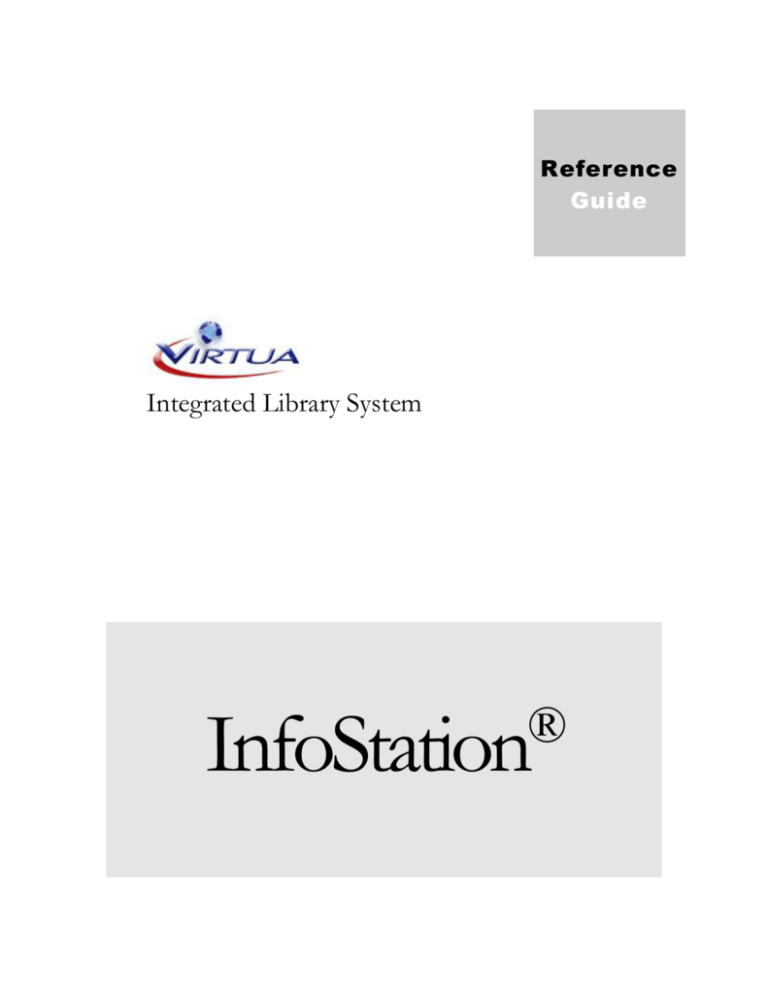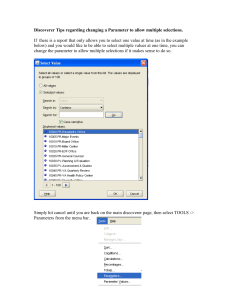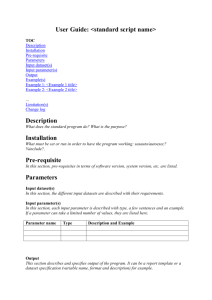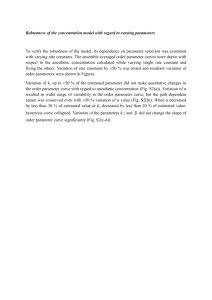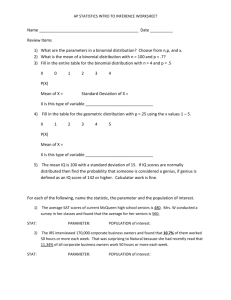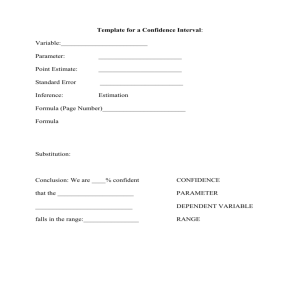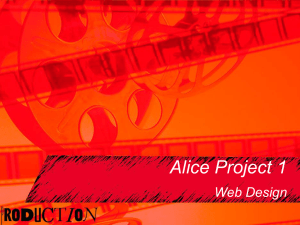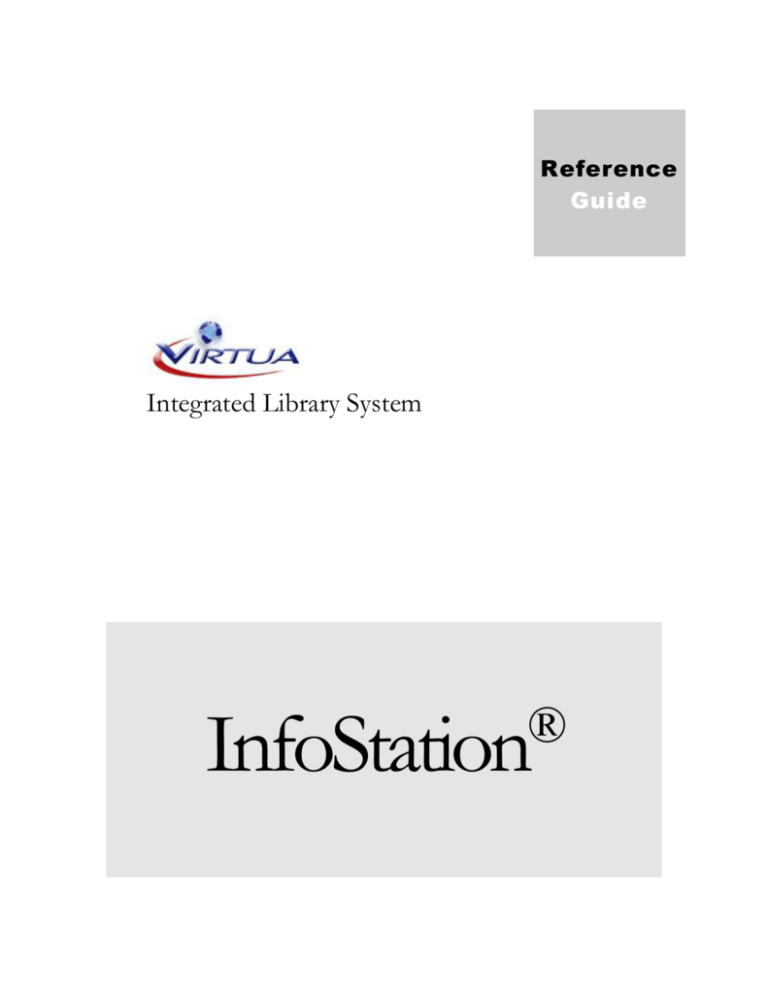
Reference
Guide
Integrated Library System
InfoStation
®
VIRTUA ILS – INTEGRATED LIBRARY SYSTEM
InfoStation® Reference Guide
Version 43.1
February 2004
Copyright 2001-2004 VTLS Inc. All Rights Reserved.
Virtua and the Virtua Design marks are used under license from Sega Corporation.
1701 Kraft Drive
Blacksburg, Virginia 24060
U.S.A.
Phone 540.557.1200
Fax 540.557.1210
E-mail: askvtls@vtls.com
InfoStation (v. 43.1) i
Table of Contents
TABLE OF FIGURES
1.
III
INTRODUCTION
1
1.1 USING THIS GUIDE
1.2 ABOUT REQUIRED AND OPTIONAL PARAMETERS
1.2.1 IDENTIFYING REQUIRED AND OPTIONAL PARAMETERS
1.2.2 ABOUT THE ALL OR ANY OPTION
1
2
3
3
2.
5
REPORT-SPECIFIC PARAMETER DESCRIPTIONS
2.1 ACCOUNTS PARAMETER
2.2 ADDRESS PREFERENCES PARAMETER
2.3 CHECK-OUT TYPE PARAMETER
2.4 CALL NUMBER RANGES PARAMETER
2.5 COURSES PARAMETER
2.6 DATE FORMAT PARAMETER
2.7 DATE RANGE PARAMETER
2.7.1 ABOUT SETTING A RELATIVE DATE RANGE
2.7.2 ABOUT SETTING A FIXED DATE RANGE
2.7.3 AVAILABILITY OF THE DATE RANGE PARAMETER
2.8 DELIMITER PARAMETER
2.9 E-MAIL COLUMN WIDTH PARAMETER
2.10 E-MAIL CONTENT-TYPE PARAMETER
2.11 HONOR LANGUAGE AND ADDRESS PREFERENCE PARAMETERS
2.11.1 HONOR ADDRESS PREFERENCE PARAMETER
2.11.2 HONOR LANGUAGE PREFERENCE PARAMETER
2.11.3 SETTING THE HONOR LANGUAGE AND ADDRESS PREFERENCE PARAMETERS
2.11.4 AVAILABILITY OF THE HONOR LANGUAGE AND ADDRESS PREFERENCE PARAMETERS
2.12 INSTRUCTORS PARAMETER
2.13 ITEM CLASSES PARAMETER
2.14 LIBRARY NAME AND ADDRESS PARAMETERS
2.15 LOCATIONS PARAMETER
2.16 MARC TAG LIST
2.16.1 EDITING THE MARC TAG LIST
2.16.2 AVAILABILITY OF THE MARC TAG LIST
2.17 NOTICE NUMBER TO GENERATE PARAMETER
2.18 ORDER TYPES PARAMETER
2.19 PATRON TYPES PARAMETER
2.20 SORT PARAMETERS
PROPRIETARY INFORMATION OF VTLS INC.
6
7
8
9
10
10
11
12
14
15
16
17
18
19
19
20
21
23
24
25
26
27
29
29
31
31
32
33
35
Virtua ILS – Integrated Library System
ii InfoStation (v. 43.1)
2.20.1
2.20.2
2.21
2.22
2.23
2.24
3.
3.1
3.2
3.3
4.
4.1
4.2
HOW SORT PARAMETERS AFFECT YOUR RESULTS
AVAILABILITY OF SORT PARAMETERS
TRANSACTION TYPES PARAMETER
UPDATE DATABASE PARAMETER
VENDORS PARAMETER
VIRTUA USERS PARAMETER
ABOUT INFOSTATION FILES
45
THE INFOSTATION DIRECTORY STRUCTURE
ABOUT REPORT FILES
MOVING REPORTS TO DIFFERENT REPORT GROUPS
APPENDIX A - CHANGES TO THIS GUIDE
CHANGES IN VERSION 43.0
CHANGES FROM VERSION 43.0 TO 43.1
INDEX
Virtua ILS – Integrated Library System
35
37
38
39
41
42
45
52
54
56
56
56
57
PROPRIETARY INFORMATION OF VTLS INC.
InfoStation (v. 43.1) iii
Table of Figures
Figure 1-1. Cities Parameter_____________________________________________________________ 3
Figure 2-1. Account Management Window __________________________________________________ 6
Figure 2-2. Date Range Parameter _______________________________________________________ 12
Figure 2-3. E-mail Content-type Parameter ________________________________________________ 18
Figure 2-4. Item Class Definitions Window ________________________________________________ 25
Figure 2-5. Library Name and Address Parameters __________________________________________ 26
Figure 2-6. Location Names Parameter ___________________________________________________ 27
Figure 2-7. Current MARC Tag List Screen ________________________________________________ 30
Figure 2-8. Add PO Request Window _____________________________________________________ 33
Figure 2-9. User Profiles Parameter______________________________________________________ 43
PROPRIETARY INFORMATION OF VTLS INC.
Virtua ILS – Integrated Library System
iv InfoStation (v. 43.1)
(This page intentionally blank)
Virtua ILS – Integrated Library System
PROPRIETARY INFORMATION OF VTLS INC.
InfoStation (v. 43.1) 1
1. Introduction
I
nfoStation®, the Web-reporting subsystem of the VirtuaTM ILS – Integrated
Integrated Library System, offers predefined, configurable reports, which you
you can use to automate and manage common library tasks. In this reference
reference guide, we provide general reference material about InfoStation, including
descriptions of report parameters and information about the InfoStation directory
structure.
Note: From this point on, we will refer to the Virtua ILS – Integrated Library System
as simply Virtua or the Virtua system in this user’s guide.
This introduction covers the following topics:
Using this Guide
About Required and Optional Parameters
1.1 Using this Guide
The InfoStation Reference Guide one guide in a collection of InfoStation documentation.
The other InfoStation guides are the . . .
InfoStation User’s Guide - Provides step-by-step instructions for logging in to
InfoStation, creating report configurations, running reports, scheduling reports,
and customizing reports.
InfoStation/Circulation Reports Reference Guide - Provides details on the reports related
to the Circulation Control subsystem.
InfoStation/Acquisitions Reports Reference Guide - Provides details on InfoStation
reports related to the Acquisitions subsystem.
InfoStation/Cataloging Reports Reference Guide - Provides details on InfoStation reports
related to the Cataloging subsystem.
InfoStation/OPAC Reports Reference Guide - Provides details on InfoStation reports
related to the OPAC subsystem.
InfoStation/Serials Reports Reference Guide - Provides details on InfoStation reports
related to the Serials Control subsystem.
PROPRIETARY INFORMATION OF VTLS INC.
Virtua ILS – Integrated Library System
2 InfoStation (v. 43.1)
Important: Throughout this reference guide, we assume that you have read the
InfoStation User’s Guide, which provides an overview of the concepts discussed here and
details on how you can apply this information to your report configurations.
This guide is intended to be used in conjunction with one of the other InfoStation
reference guides to provide you with all the information you need to configure a
particular report.
You can use the list below and the Table of Contents to locate specific information in
this guide. For your easy reference, this guide also contains a Table of Figures and an
Index. In addition, each chapter in this guide begins with a list of hyperlinks to the
reports discussed in the chapter.
For . . .
See . . .
Descriptions of Report-specific parameters
Chapter 2
Information about the InfoStation directory structure
Chapter 3
1.2 About Required and Optional
Parameters
Report parameters help you limit your output to a specific set of results. InfoStation
offers two types of parameter:
Required parameters - Values that a report always uses to limit the output.
Required parameters supply InfoStation with the information that it needs to
collect data from the database. Some required parameters are standard for ALL
reports. Others are specific to certain reports.
Note: For a given report configuration, you must set ALL the required parameters
before you can save and run the configuration.
Optional parameters - Values that you are NOT required to set before you can
save and run your report configurations. Optional parameters give you additional
flexibility in creating more precise report configurations. When you save a
configuration in which an optional parameter is not set, InfoStation will not
generate error messages.
Virtua ILS – Integrated Library System
PROPRIETARY INFORMATION OF VTLS INC.
InfoStation (v. 43.1) 3
1.2.1 Identifying Required and Optional Parameters
In most cases, required parameters have default settings, which are selected
automatically when you access the Configuration screen for a report template (i.e.,
when you are adding a new report configuration). In this way, if a parameter has a
default setting, you can assume that it is required for that report. InfoStation will use
the default setting unless you change it manually.
For example, Sort parameters are required for every report that offers them. Whenever
a report offers one or more Sort parameters, InfoStation sorts your results using the
selected values. Sort parameters always have default settings. Therefore, if you create a
new configuration without changing the Sort parameter settings, InfoStation sorts your
output using the default sort values.
Some required parameters do not have default settings and require that you type or
select a value in the appropriate field. If you try to save a configuration in which one or
more required parameters are NOT set, InfoStation will generate an error message,
indicating which value is missing. You can click your browser’s Back button to return
to the configuration and supply the missing value.
Optional parameters, one the other hand, do NOT have default settings. Before
InfoStation will use an optional parameter to limit your results, you will need to define
a setting for the parameter.
To help you identify required and optional parameters more easily, throughout this and
the other InfoStation reference guides, we note for each report which parameters are
required and which ones are optional.
1.2.2 About the All or Any Option
Most multiselectable, required parameters offer the All or Any option. When you select
the All or Any option, the parameter is essentially ignored. For example, in Figure 1-1,
we show the Cities parameter for the Patron List report.
Figure 1-1. Cities Parameter
PROPRIETARY INFORMATION OF VTLS INC.
Virtua ILS – Integrated Library System
4 InfoStation (v. 43.1)
The Cities parameters lets you limit your results to patrons whose address contain one
or more particular cities. If you set the Cities parameter to All or Any, the report finds
ALL patrons, regardless of the city stored in their patron record.
Selecting All or Any is not always the same as selecting all the values in the list box. If
you select all the values in the list box, your results include only the records that contain
one of those values. If you select All or Any, your results may also include records that
contain NO value (e.g., patron records with no city specified).
Note: The All or Any option is not available for all multiselectable parameters. If a
parameter does not offer the All or Any option, you will need to select all the values in
the list box to generate all possible results.
Virtua ILS – Integrated Library System
PROPRIETARY INFORMATION OF VTLS INC.
InfoStation (v. 43.1) 5
2. Report-specific Parameter
Descriptions
I
n this chapter, we provide expanded descriptions of InfoStation's Reportspecific parameters and examples that you can use to set each parameter
correctly. This chapter, does not contain descriptions of ALL Report-specific
specific Parameters. Rather, in this chapter, we limit our discussion to parameters that
are used by more than one report and parameters that are particularly complex.
Additionally, Not all the parameters described here are available for each report. For a
list of the parameters that are available for each report, see the appropriate InfoStation
reference guide.
This chapter covers the following topics:
Accounts Parameter
Address Preferences Parameter
Check-out Type Parameter
Call Number Ranges Parameter
Courses Parameter
Date Format Parameter
Date Range Parameter
Delimiter Parameter
E-mail Column Width Parameter
E-mail Content-type Parameter
Honor Language and Address Preference Parameters
Instructors Parameter
Item Classes Parameter
Library Name and Address Parameters
Locations Parameter
MARC Tag List
Notice Number to Generate Parameter
Order Types Parameter
Patron Types Parameter
Sort Parameters
Transaction Types Parameter
Update Database Parameter
Vendors Parameter
Virtua Users Parameter
PROPRIETARY INFORMATION OF VTLS INC.
Virtua ILS – Integrated Library System
6 InfoStation (v. 43.1)
2.1 Accounts Parameter
The Accounts parameter lets you limit report output to transactions associated with
one or more Acquisitions fund accounts. The Accounts parameter is required for every
report that offers it.
In InfoStation, the Accounts list box is populated with fund accounts that you set up
via the Account Management window in the Virtua client (Figure 2-1).
Figure 2-1. Account Management Window
Whereas the Account Management window displays the accounts for the selected
fiscal year only, the Accounts parameter makes available ALL fund accounts for all
fiscal years.
The Accounts parameter displays account numbers rather than account names. From
the Account Management window in the client, you can view an account number by
highlighting an account name and then clicking the View button. The View Account
window then appears, displaying the account number in the Account Number field.
For additional information on fund accounts, see the Virtua Acquisitions User’s Guide.
Virtua ILS – Integrated Library System
PROPRIETARY INFORMATION OF VTLS INC.
InfoStation (v. 43.1) 7
To set the Accounts parameter,
If you want to generate results for one or more specific fund accounts, select those
account numbers in the list box.
Hint: You can use the CTRL and SHIFT keys to multiselect values in the list box.
-ORIf you want to generate ALL results, regardless of which accounts are related,
select All or Any in the list box.
Note: For each report that offers the Accounts parameter, you must select at least one
value from the list box before you can save a configuration.
The Accounts parameter is available in the following reports:
Account Summaries
Acquisitions Audit Trail
Titles on Order
Vouchers
2.2 Address Preferences Parameter
The Address Preferences parameter lets you configure a report to return results
according to the address preference set in position 10 of the 008 fixed fields in the
patron record. The Address Preferences parameter is required for every report that
offers it.
The Address Preferences parameter offers two options:
E-mail - The report returns a list of patron records in which the address
preference is set to primary e-mail (i.e., position 10 of the 008 fixed fields is set to
1).
Postal Address - The report returns a list of patron records in which . . .
The address preference is set to primary paper (i.e., position 10 of the 008 fixed
fields is set to 0).
-OR NO address preference is specified (i.e., position 10 of the 008 fixed fields is
blank).
If you select both options, the report generates a list of ALL patron records, regardless
of address preference.
PROPRIETARY INFORMATION OF VTLS INC.
Virtua ILS – Integrated Library System
8 InfoStation (v. 43.1)
Note: The Address Preference parameter, which is available in non-notice-generating
reports is NOT the same as the Honor Address Preference parameter, which is
available in notice-generating reports and uses the report Output Format to determine
which patrons appear in your results. Rather, when a report offers the Address
Preference parameter, the output includes a list of ALL patrons with the selected
address preference, regardless of Output Format.
The Address Preferences parameter is available for the following reports:
Patron List
Blocked Patrons
E-mail Validation
Expiring Patrons
2.3 Check-out Type Parameter
The Check-out Type parameter lets you choose the check-out type that you want to
include in your output. The Check-out Type parameter is required for every report that
offers it. It lets you choose from the following options:
All check-outs
Regular Check-outs only
In-house Check-outs only
Reserve Check-outs only
For example, for an Overdues report configuration, if you want to generate a list of
only the in-house check-outs that are overdue, you would select In-house Check-out
from the Check-out Type pull-down list box.
The Check-out Type parameter is available for the following reports:
Bills
Overdues
Recalls
Requested Bills
Requested Overdues
Virtua ILS – Integrated Library System
PROPRIETARY INFORMATION OF VTLS INC.
InfoStation (v. 43.1) 9
2.4 Call Number Ranges Parameter
The Call Number Ranges parameter lets you limit your results to records associated
with one or more specific call number ranges. The Call Number Ranges parameter can
be either required or optional, depending on the report.
The Call Number Ranges parameter limits results using either the bibliographic- or
item-level call number, depending on the report.
InfoStation uses callNumberKey.exe to normalize the values that you enter as Call
Number Ranges. You can use the following guidelines for specifying call number
ranges.
Call numbers are NOT case sensitive.
You must separate cutters with a period, a space, or a period and a space. For
example, type,
PS1744.G57 (period)
-OR PS1744 G57 (space)
-OR PS1744 .G57 (space and period)
InfoStation pads abbreviated call numbers with zeros between letters and numbers.
For example,
PR9 is interpreted as PR0009
PS555 is interpreted as PS0555
InfoStation does NOT pad cutters with zeros. For example,
.G5 is interpreted as .G5 NOT as .G005
.Z12 is interpreted as .Z12 NOT as .Z012
You can enter as little or as much of the call number as you like. For example,
To return all P’s, type, p - q.
To return all PRs, type, pr - ps.
To return a more specific range of records, type, pr1700.A1 - pr1750.A1.
The Call Number Ranges parameter is available for the following reports:
Bibliographic Record List
Circulation by Call Number Range
Serials Acquisitions
PROPRIETARY INFORMATION OF VTLS INC.
Virtua ILS – Integrated Library System
10 InfoStation (v. 43.1)
2.5 Courses Parameter
The Courses parameter lets you limit your results to items associated with one or more
courses. The Courses parameter is required for every report that offers it.
In InfoStation, the Courses list box is populated with the names of courses that have
one or more items on active or scheduled reserve. The Courses list box displays the
name of the course as it appears in the reserve list.
To set the Courses parameter,
If you want to generate results for one or more specific courses, select those
courses in the list box.
Hint: You can use the CTRL and SHIFT keys to multiselect values in the list box.
-ORIf you want to generate ALL results regardless of course, select All or Any in the
Courses list box.
Note: For each report that offers the Courses parameter, you must select at least one
value from the list box before you can save a configuration.
The Courses parameter is available for the following reports:
Reserves Activate List
Reserves Current Active List
Reserves Pull List
Reserves Remove List
2.6 Date Format Parameter
The Date Format parameter lets you choose how dates will be formatted in the output.
The Date Format parameter is required for every report that offers it, meaning that you
cannot save a configuration in which the Date Format text box is empty.
InfoStation recognizes date formats defined in Oracle. For more information, see NLS
DATE FORMAT in your Oracle documentation.
Virtua ILS – Integrated Library System
PROPRIETARY INFORMATION OF VTLS INC.
InfoStation (v. 43.1) 11
The default date format is DD-MON-YYYY, where . . .
DD is the day of the month, expressed as two digits, such as 01, 12, or 30.
MON is the month, expressed in three characters, such as JAN, APR, or DEC.
YYYY is the year, expressed as four digits, such as 1999 or 2000.
In this way, dates will be formatted in the output as DD-MON-YYYY. For example,
January 1, 2003 would be 01-JAN-2003.
To set the Date Format parameter,
In the Date Format text box, type the desired date format. You can specify any
date format recognized by Oracle, for example . . .
DD/MON/YYYY
DD-MON-RR
DD-MON-YY
The Date Format parameter is available for the following reports:
Availability
Bills
Expired Requests
Overdues
Recalls
Requested Bills
Requested Overdues
Review Notices
2.7 Date Range Parameter
The Date Range parameter (Figure 2-2) lets you limit your result set to a particular time
and/or date range.
PROPRIETARY INFORMATION OF VTLS INC.
Virtua ILS – Integrated Library System
12 InfoStation (v. 43.1)
Figure 2-2. Date Range Parameter
For some reports, the Date Range parameter is required. For other reports, it is
optional. When the Date Range parameter is optional, it is labeled as such on the
Configuration screen.
The Date Range parameter lets you limit results using the date on which a specific
transaction occurred or a change was made to the database, as appropriate to each
report.
For example, in the Acquisitions Audit Trail report, the Date Range lets you limit the
results to Acquisitions transactions performed within a particular date range. In the
Broad Cataloging Statistics report, the Date Range lets you limit the results to
Cataloging functions performed within a particular date range.
Important: Regardless of whether a date range is required or optional, if you specify a
Start Date you must also specify an End Date and vice versa.
The Date Range parameter offers the following options:
Relative Date Range - A date range that will change depending on when the
report is run.
Fixed Date Range - An unchanging date range indicated by a begin date and an
end date.
2.7.1 About Setting a Relative Date Range
When you select a relative date range for a report configuration, the configuration
determines which specific date range to use depending on when you run the report
(i.e., the date range is determined relative to the run date). The relative date range
options appear in the upper portion of the Date Range parameter (Figure 2-2) and
consist of . . .
Virtua ILS – Integrated Library System
PROPRIETARY INFORMATION OF VTLS INC.
InfoStation (v. 43.1) 13
Two radio buttons: Previous and Current.
A pull-down list box that contains the following periods of time: Day, Week,
Month, Quarter, Year, and Fiscal Year.
Note: In reports where the Date Range parameter is optional, this list box also
contains the option None. You can select this option if you do NOT want to limit
the output to a particular date range.
By selecting a radio button and a period of time, you can determine how a report will
determine the date range at run time. Below, we describe each period of time.
Day - Midnight until 23:59:59 of the current or previous day, as appropriate.
Week - Midnight on Monday until 23:59:59 on Sunday of the current or previous
week, as appropriate.
Month - Midnight of the first day of the current or previous calendar month until
23:59:59 of the last day of the current or previous calendar month. For example, if
you configure the Basic Circulation Statistics report gather results for the Current
Month, when you run the configuration in September, the output will include
results for circulation transactions performed from midnight on September 1st until
23:59:59 on September 30th.
Quarter - Midnight of the first day of the calendar quarter until 23:59:59 of the last
day of the calendar quarter. InfoStation divides the year into four calendar
quarters: January - March, April - June, July - September, and October - December.
For example, if you configure the Basic Circulation Statistics report gather results
for the Previous Quarter, when you run the report in January, the output will
include results for circulation transactions performed from midnight on October
1st until 23:59:59 on December 31st.
Year - Midnight on January 1st until 23:59:59 on December 31st f the current or
previous year, as appropriate.
Fiscal Year - Midnight of the first day of the fiscal year until 23:59:59 of the last
day of the fiscal year.
When you configure a report to use the Current Fiscal Year, InfoStation uses
the current fiscal year defined in the Fiscal Years parameter in the Virtua
Profiler.
When you configure a report to use the Previous Fiscal Year, InfoStation uses
the date range defined for the current fiscal year in the Fiscal Years parameter
in the Virtua Profiler but adjusts the year to one year earlier. For example, if
PROPRIETARY INFORMATION OF VTLS INC.
Virtua ILS – Integrated Library System
14 InfoStation (v. 43.1)
the current fiscal year is April 1, 2002 - March 31, 2003, then the previous
fiscal year is April 1, 2001 - March 31, 2002.
Hint: Relative date ranges are useful in report configurations that you want to
schedule to run automatically. Each InfoStation runs the report automatically, the date
range is updated as appropriate for the run date. In this way, you can, for example,
automatically generate weekly statistics without manually having to update the date
range every week.
To set a relative date range,
1. Select a radio button, either Previous or Current.
2. In the pull-down list box, select a period of time: Day, Week, Month, Quarter,
Year, Fiscal Year, or None (if available).
2.7.2 About Setting a Fixed Date Range
The fixed date range options let you define a date range that will always be used when
you run a report configuration. The fixed date range options appear in the lower
portion of the Date Range parameter (Figure 2-2) and consist of a Start Date and an
End Date.
The Start Date and End Date use the format DD-MON-YYYY HH:MM:SS (i.e.,
day, month, year, hours, minutes, seconds), where HH:MM:SS is optional. For
example 11:00 a.m. on January 31, 2002 is 31-JAN-2002 11:00:00. If you omit the
hours, minutes, and seconds, you would simply type 31-JAN-2002.
Note: When you omit the hours, minutes, and seconds, InfoStation interprets the date
as DD-MON-YYYY 00:00:00. So, 01-JAN-2000 to 01-JAN-2001 is midnight on
January 1, 2000 until midnight on January 1, 2001.
Even if you have translated InfoStation into a language other than English, wherever
the date format requires a three-character month, you will need to use the English
abbreviations for the months of the year. For your easy reference, we list the
abbreviations below:
January - JAN
February - FEB
March - MAR
April - APR
May - MAY
Virtua ILS – Integrated Library System
PROPRIETARY INFORMATION OF VTLS INC.
InfoStation (v. 43.1) 15
June - JUN
July - JUL
August -AUG
September - SEP
October - OCT
November - NOV
December - DEC
To set a fixed Date Range,
1. In the Start Date text box, type the start date of the date range you want to use.
2. In the End Date text box, type the end date of the date range you want to use.
Note: If you set a fixed date range, it overrides any relative date range that you have
selected.
2.7.3 Availability of the Date Range Parameter
In the following table, we list the reports that offer the Date Range parameter. For
each report, we specify the type of date on which the Date Range parameter lets you
limit the results.
Important: The input format for the Date Ranges parameter is not necessarily the
same as the date format stored in records and in the database. The type of date listed
in the table below does NOT indicate the format in which you should enter the date
range. Instead, the Date Range parameter always uses the same input format regardless
of the type of date on which it filters.
Report
Type of Date
Acquisitions Audit Trail
Authorities List
Basic Circulation Statistics
Bibliographic Record List
Broad Cataloging Statistics
Cataloging Errors
Circulation by Call Number
Range
Delinquent Patron Accounts
Transaction date
Record Creation date (039 $y of authority record)
Circulation transaction date
Creation date (039 $y of bibliographic record)
Cataloged date
Cataloging error date
Circulation transaction date
Fine or fee assessment date
PROPRIETARY INFORMATION OF VTLS INC.
Virtua ILS – Integrated Library System
16 InfoStation (v. 43.1)
Report
Type of Date
Gateway Statistics Management
Journal Circulation
New Books List
OPAC Search Statistics
Order Status
Patron Account Statement
Patron List
Patron Statistics
Records by State
Serials Acquisitions
Serials List
Shelving Pull List
Titles on Order
Vendor Performance
Vouchers
iPortal activity date
Circulation date
Acquisition date
Search date
Purchase order creation date
Fine or fee assessment date
Library privileges date
Circulation date
Date record state was assigned
Acquisitions date
Holdings acquisition date
Shelving location expiration date
Purchase order creation date
Acquisitions transaction date
Payment date
2.8 Delimiter Parameter
The Delimiter parameter, which is available in notice-generating reports, lets you
specify the character that separates data on a line of delimited output. The Delimiter
parameter is required only when E-mail with Delimited File Attachment is selected as
the Output Format for the report configuration. For all other Output Formats, the
Delimiter parameter is ignored.
The Delimiter parameter lets you choose from the following delimiters:
<Tab>
$$
!!
||
For example, below we show a small portion of a line of data returned by the
Overdues report, where the delimiter is, subfield $$.
Patron Start Flag$$Overdue Items Found$$Report Date$$Due Date$$Notice Count
The Delimiter parameter is available for the following reports:
Virtua ILS – Integrated Library System
PROPRIETARY INFORMATION OF VTLS INC.
InfoStation (v. 43.1) 17
Availability
Bills
Expired Requests
Overdues
Recalls
Requested Bills
Requested Overdues
2.9 E-mail Column Width Parameter
The E-mail Column Width parameter is available in reports where e-mail output is
formatted into a table. While the E-mail Column Width parameter affects the
appearance of only e-mail output, it is required for ALL configurations, regardless of
output format. You cannot save a configuration where the E-mail Column Width text
box is empty.
The E-mail Column Width parameter lets you specify the width in characters of each
column in the e-mail data table. For example, if you set the E-mail Column Width
parameter to 15, each column in the e-mail output will be 15 characters wide.
Within the table of output, all data and labels are truncated OR expanded to this
width, as appropriate.
Note: While the E-mail Column Width parameter is required for all configurations, it
is used only when you generate plain text e-mail output. Other output formats use
other formatting methods.
The E-mail Column Width parameter requires a two-digit number. To use numbers
one through nine, you must include a zero. For example, you would enter nine as 09.
The E-mail Column Width parameter is available for the following reports:
Basic Circulation Statistics
Circulation by Call Number Range
Circulation Snapshot
OPAC Search Statistics
PROPRIETARY INFORMATION OF VTLS INC.
Virtua ILS – Integrated Library System
18 InfoStation (v. 43.1)
2.10 E-mail Content-type Parameter
The E-mail Content-type parameter (Figure 2-3) appears on the Configuration screen at
the bottom of the Report-specific Parameters area and lets you specify the format in
which InfoStation will generate e-mail output.
Figure 2-3. E-mail Content-type Parameter
The E-mail Content-type parameter is available for ALL InfoStation reports.
Note: The E-mail Content-type parameter is used only by report configurations that
generate e-mail output. It is ignored by configurations that generate HTML or
delimited output. For details on setting the Output Format, see the InfoStation User's
Guide.
By default, InfoStation’s e-mail output templates are formatted for plain text e-mail
output. You have the option, however, of generating e-mail output in HTML format
so that you can add HTML elements, such as graphics and links, to your e-mails.
The E-mail Content-type parameter offers two options:
text/html - Causes the report configuration to generate e-mail output in HTML
format.
text/plain - Causes the report configuration to generate e-mail output in plain text
format.
Important: If you choose to generate e-mail output in HTML format, you will need to
add HTML tags to your e-mail output templates for proper formatting. For details on
editing your output templates, see the InfoStation User's Guide.
To set the E-mail Content-type parameter,
Select the desired e-mail format, either text/html or text/plain.
Virtua ILS – Integrated Library System
PROPRIETARY INFORMATION OF VTLS INC.
InfoStation (v. 43.1) 19
2.11 Honor Language and Address
Preference Parameters
The Honor Language Preference and Honor Address Preference parameters lets you
specify which patrons to include in the output, according their language and address
preference.
2.11.1 Honor Address Preference Parameter
The Honor Address Preference parameter lets you configure notice-generating reports
to produce results based on the address preference specified in each patron record.
The Honor Address Preference parameter is optional for every report that offers it.
Note: The Honor Address Preference parameter works correctly only if the following
information exists within each of your patron records:
Address preference (008 fixed fields, position 10)
Primary e-mail address (271 tag, where first indicator is one)
Primary postal address (270 tag, where first indicator is one)
You can use the following guidelines to set the Honor Address Preference parameter:
If you select the Honor Address Preference check box AND you select E-mail,
Primary as the Output Format, InfoStation will send e-mail notices to patrons only
if . . .
Their address preference is e-mail (008, position 10 is 1).
-AND A valid e-mail address exists in the 271 tag of the patron record.
If you select the Honor Address Preference check box AND you select E-mail
with Delimited File Attachment as the Output Format, InfoStation will generate
results for . . .
Patrons whose address preference is set to paper (008, position 10 is 0).
-AND Patrons whose address preference is e-mail but whose patron record does
NOT contain a valid e-mail address.
PROPRIETARY INFORMATION OF VTLS INC.
Virtua ILS – Integrated Library System
20 InfoStation (v. 43.1)
If you do NOT select the Honor Address Preference check box AND you select
E-mail, Primary as the Output Format, InfoStation will send e-mail notices to ALL
patrons who have a valid e-mail address in their patron record, regardless of their
address preference.
If you do NOT select the Honor Address Preference check box AND you select
E-mail with Delimited File Attachment as the Output Format, InfoStation will
generate a list of ALL patrons with qualifying items, regardless of address
preference.
If you select HTML as the Output Format, InfoStation will produce a list of ALL
qualifying items, regardless of the address preference specified within the related
patron record.
For details on setting the Honor Address Preference parameter in conjunction with the
Honor Language Preference parameter, see the section “Setting the Honor Language
and Address Preference Parameters” in this guide.
2.11.2 Honor Language Preference Parameter
The Honor Language Preference parameter is optional and lets you determine which
patrons will be included in the output, based on . . .
The language preference specified in the patron record.
-ANDThe language of the report configuration.
Note: This parameter works correctly only if a language preference is specified within
each of your patron records.
The language preference code is stored in the patron record in the 100 tag, subfield
$l OR in the 100 tag, subfield $l.
The language code must match the standard language codes that indicate languages
used in HTML documents defined in RFC 1766.
You can use the following guidelines to set the Honor Language Preference parameter:
If you select the Honor Language Preference check box AND you select E-mail,
Primary as the Output Format, InfoStation will send notices to patrons only if . . .
Their language preference is the same as the language of the report
configuration.
-AND Their address preference is e-mail.
Virtua ILS – Integrated Library System
PROPRIETARY INFORMATION OF VTLS INC.
InfoStation (v. 43.1) 21
If you select the Honor Language Preference check box AND you select HTML
OR E-mail with Delimited File Attachment as the Output Format, InfoStation will
retrieve results only for patrons whose language preference is the same as the
language of the report configuration.
If you do NOT select the Honor Language Preference check box, InfoStation will
produce a list of all qualifying items, regardless of the patrons’ language preference.
For details on setting the Honor Language Preference parameter in conjunction with
the Honor Address Preference parameter, see the section “Setting the Honor
Language and Address Preference Parameters” in this guide.
2.11.3 Setting the Honor Language and Address
Preference Parameters
The following table can help you choose appropriate settings for the Honor Language
Preference and Honor Address Preference parameters.
Note: This table provides a summary of the information that we discuss in detail in
the previous sections. We recommend that you read those sections before you use this
table to set the Honor Language Preference and Honor Address Preference
parameters.
To use the table,
1. Select a Desired Result from the column on the left.
2. Use the next four columns to choose appropriate settings for the Output Format,
Output E-mail Honor Language Preference, Honor Address Preference
parameters.
Desired Result
PROPRIETARY INFORMATION OF VTLS INC.
Output
Format
Specify
Output
E-mail
Address?
Select
Honor
Lang.
Pref.?
Select
Honor
Address
Pref.?
Virtua ILS – Integrated Library System
22 InfoStation (v. 43.1)
Output
Format
Desired Result
Specify
Output
E-mail
Address?
Select
Honor
Lang.
Pref.?
Select
Honor
Address
Pref.?
InfoStation will generate e-mail notices for
patrons who meet ALL the following
conditions:
Their language preference matches the
language of the report configuration.
-AND-
E-mail,
Primary
No
Yes
Yes
E-mail,
Primary
No
No
Yes
E-mail,
Primary
No
No
No
HTML
No
Yes
No
Their address preference is set to E-mail.
-AND-
Their patron record contains a valid e-mail
address.
InfoStation will generate e-mail notices for
patrons who meet ALL the following
conditions, regardless of their language
preference:
Their address preference is set to E-mail.
-AND-
Their patron record contains a valid e-mail
address.
InfoStation will generate e-mail notices for
ALL patrons who have a valid e-mail address
regardless of their language or address
preference.
InfoStation will retrieve and display on your
screen a list of items associated with patrons
who meet ALL the following conditions:
Their language preference matches the
language of the report configuration.
-AND-
Their address preference is either paper
OR e-mail.
Virtua ILS – Integrated Library System
PROPRIETARY INFORMATION OF VTLS INC.
InfoStation (v. 43.1) 23
Desired Result
InfoStation will generate and display on your
screen a list of ALL qualifying items
associated with any patron, regardless of their
language or address preference.
Output
Format
Specify
Output
E-mail
Address?
Select
Honor
Lang.
Pref.?
Select
Honor
Address
Pref.?
HTML
No
No
No
Delimited
Yes
Yes
Yes
InfoStation will generate a list of items
associated with patrons who have a paper
address preference, regardless of their
language preference, and will send the list as
an attachment to the address(es) specified in
the Output E-mail Address text box.
Delimited
Yes
No
Yes
InfoStation will generate a list of ALL
qualifying items, regardless of the associated
patron’s address or language preference and
send the list as an e-mail attachment to
address(es) that you type in the Output Email Address text box.
Delimited
Yes
No
No
InfoStation will generate a list of items
associated with patrons who meet ALL the
following conditions and send the list as an
attachment to address(es) specified in the
Output E-mail Address text box.
Their language preference matches the
language of the report configuration.
-AND-
Their address preference is set to paper.
2.11.4 Availability of the Honor Language and Address
Preference Parameters
The Honor Language Preference and Honor Address Preference parameters are
available for the following reports:
Availability
PROPRIETARY INFORMATION OF VTLS INC.
Virtua ILS – Integrated Library System
24 InfoStation (v. 43.1)
Bills
Expired Requests
Overdues
Patron Account Statement
Recalls
Requested Bills
Requested Overdues
Review Notices
2.12 Instructors Parameter
The Instructors parameter lets you limit your results to items associated with one or
more instructors. The Instructors parameter required for every report that offers it.
In InfoStation, the Instructors list box is populated with the names of instructors who
have one or more active or scheduled reserve lists. The Instructors list box displays the
name from the 100 tag, subfield $a or the 110 tag, subfield $a of the instructor’s patron
record.
To set the Instructors parameter,
If you want to generate results for one or more specific instructors, select those
names in the Instructors list box.
Hint: You can use the CTRL and SHIFT keys to multiselect values in the list box.
-ORIf you want to generate ALL results regardless of instructor, select All or Any in the
Instructors list box.
Note: For each report that offers the Instructors parameter, you must select at least
one value from the list box before you can save a configuration.
The Instructors parameter is available for the following reports:
Reserves Activate List
Reserves Current Active List
Reserves Pull List
Reserves Remove List
Virtua ILS – Integrated Library System
PROPRIETARY INFORMATION OF VTLS INC.
InfoStation (v. 43.1) 25
2.13 Item Classes Parameter
The Item Classes lets you limit your results to one or more particular item classes. The
Item Classes parameter is required for every report that offers it. To appear in your
results, an item must have one of the item classes you select for the report
configuration.
In InfoStation, the Item Classes list box is populated with item classes defined via the
Item Class Definitions parameter (Figure 2-4), which appears under System Parameters
on the Circulation tab in the Virtua Profiler.
Figure 2-4. Item Class Definitions Window
In InfoStation, the Item Classes list box displays the Item Class Definition (in the
second column from the left in Figure 2-4) for ALL the item classes that are defined
for the database.
To set the Item Classes parameter in InfoStation,
If you want to generate results for one or more specific item classes, select those
item classes in the list box.
Hint: You can use the CTRL and SHIFT keys to multiselect values in the list box.
-ORIf you want to generate ALL results regardless of item class, select All or Any in the
list box.
Note: For each report that offers the Item Classes parameter, you must select at least
one value from the list box before you can save a configuration.
PROPRIETARY INFORMATION OF VTLS INC.
Virtua ILS – Integrated Library System
26 InfoStation (v. 43.1)
The Item Classes parameter is available for the following reports:
Basic Circulation Statistics
Circulation by Call Number Range
Journal Circulation
New Books List
2.14 Library Name and Address
Parameters
The Library Name and Address fields (Figure 2-5) let you make the report
configuration library-specific.
Figure 2-5. Library Name and Address Parameters
By default, the library name and address that you specify will appear at the top of your
report output. The Library Name and Address parameters are available for ALL
InfoStation reports.
To specify your library name,
In the Library Name text box, type the name of your library.
Note: If the configuration generates notices for patrons, this is the library
responsible for sending the notice.
To specify your library address,
In the Library Address text boxes, type your library’s address.
Note: If the configuration generates notices for patrons, this is the address of the
library responsible for generating the notice.
Virtua ILS – Integrated Library System
PROPRIETARY INFORMATION OF VTLS INC.
InfoStation (v. 43.1) 27
2.15 Locations Parameter
The Locations parameter is required for all Circulation reports that offer it and lets you
limit your results to items associated with one or more locations. For most Circulation
reports, the Locations parameter is labeled Shelf Locations, and lets you limit your
results according to shelving location.
The Locations list box is populated with location names defined in the Location Names
parameter in the Virtua Profiler (Figure 2-6).
Figure 2-6. Location Names Parameter
For details on the Location Names parameter, see the Virtua Profiler/Global Settings
User’s Guide.
PROPRIETARY INFORMATION OF VTLS INC.
Virtua ILS – Integrated Library System
28 InfoStation (v. 43.1)
To set the Locations parameter,
If you want to generate results for one or more specific locations, select those
locations in the list box.
Hint: You can use the CTRL or SHIFT key to multiselect values in the list box.
-ORIf you want to generate ALL results regardless of shelving location, select All or
Any in the list box.
Note: For each report that offers the Locations parameter, you must select at least one
value from the list box before you can save a configuration.
In the following table, we list the reports in which the Locations parameter is available,
and we indicate the type of location on which the parameter allows you to filter each
report.
Report
Type of Location
Account Summaries
Acquisitions Audit Trail
Availability
Basic Circulation Statistics
Log-in location
Log-in location
Shelf location
Choice of log-in, shelving, or owning
location
Shelf location
Shelf location
Log-in location
Holdings Location
Shelf location
Shelf location
Shelf location
Shelf location
Shelf location
Log-in Location
Log-in Location
Shelf location
Log-in location
Shelf location
Shelf location
Shelf location
Bibliographic Record List
Bills
Broad Cataloging Statistics
Canceled Serials
Circulation by Call Number Range
Expired Requests
Items by Status
Journal Circulation
New Books List
OPAC Search Statistics
Order Status
Overdues
Patron Account Statement
Recalls
Requested Bills
Requested Overdues
Virtua ILS – Integrated Library System
PROPRIETARY INFORMATION OF VTLS INC.
InfoStation (v. 43.1) 29
Report
Type of Location
Reserves Activate List
Reserves Current Active List
Reserves Pull List
Reserves Remove List
Review Notices
Serials Acquisitions
Serials List
Shelving Pull List
Titles on Order
Vendor Performance
Shelf location, reserve location
Shelf location, reserve location
Shelf location, reserve location
Shelf location, reserve location
Shelf location
Holdings location
Holdings location
Shelf location, owning location
Log-in location
Log-in location
2.16 MARC Tag List
Note: In this section, we briefly discuss the MARC Tag List. For a detailed description
of the MARC Tag List and for step-by-step instructions on configuring the list, see the
InfoStation User’s Guide.
The MARC Tag List is an optional parameter, which lets you customize the
bibliographic information returned by a report. Using the MARC Tag List, you can
configure a report to return the bibliographic information of your choice.
Each MARC Tag List is configured to retrieve a specific set of bibliographic tags by
default. You can add tags to and delete tags from the default MARC Tag List. For
details on the default tag list available for a report, see the description of that report in
this guide.
Whereas most Report-specific Parameters can be set either in Add mode or in Edit
mode, you can set the MARC Tag List only in Edit mode (i.e., you cannot edit the
MARC Tag List when you are first adding a new configuration).
2.16.1 Editing the MARC Tag List
To edit the MARC Tag List,
1. On the Reports List screen, select the radio button for the report configuration
(NOT a report template) whose MARC Tag List you want to edit.
2. Click the Edit button.
PROPRIETARY INFORMATION OF VTLS INC.
Virtua ILS – Integrated Library System
30 InfoStation (v. 43.1)
The Configuration screen appears.
3. In the Report-specific Parameter, find the MARC Tag List.
4. Click the MARC Tag List icon
.
Note: The icon appears only when the Configuration screen is in Edit mode.
The Current MARC Tag List screen appears (Figure 2-7).
Figure 2-7. Current MARC Tag List Screen
The Current MARC Tag List screen displays a list of all the MARC tags that the
MARC Tag List is currently set to retrieve.
5. Add, edit, and delete tags as needed. For details, see the InfoStation User’s Guide.
6. When you are finished editing the MARC Tag List, click the Close button.
The Current MARC Tag List screen closes.
Virtua ILS – Integrated Library System
PROPRIETARY INFORMATION OF VTLS INC.
InfoStation (v. 43.1) 31
7. On the Configuration screen, using the Template icons, access and edit the
appropriate output templates to include or exclude the desired tags.
8. On the Configuration screen, click the Save button.
The report configuration is saved.
Important: The MARC Tag List does not directly affect the output. It simply tells a
report what to retrieve from the database. For a report to return the information
retrieved by the MARC Tag List, the output templates must contain the appropriate
variables. For details on editing output templates, see the InfoStation User’s Guide.
2.16.2 Availability of the MARC Tag List
You can configure a MARC Tag List for the following reports:
Authorities List
Bibliographic Record List
Canceled Serials
Items by Status
New Books List
Reserves Activate List
Reserves Current Active List
Reserves Pull List
Reserves Remove List
Review Mediation
Serials Acquisitions
Serials Without Holdings
Shelving Pull List
2.17 Notice Number to Generate
Parameter
The Notice Number to Generate parameter lets you specify which patrons should be
included in the output, based upon the overdue notice count stored in the database.
The Notice Number to Generate parameter is required for every report that offers it.
PROPRIETARY INFORMATION OF VTLS INC.
Virtua ILS – Integrated Library System
32 InfoStation (v. 43.1)
Using the Location + Patron + Item Matrix in the Virtua Profiler, you can set the
notice-generation schedules for overdue items. As you generate notices, Virtua keeps
track of the number of notices that have been sent to a patron for a particular item.
Together, the notice count and the notice generation schedule determine which
patrons are eligible to receive the output from a given notice-generating report
configuration.
For example,
If you want an Overdues report configuration to generate notices for patrons who
have not yet received an overdue notice, choose 1 (one) from the Notice Number to
Generate list box. The report configuration will then send notices to all patrons
who are eligible to receive their first notice.
If you want the report configuration to send overdue notices to patrons who have
already received one notice, choose 2 from the Notice Number to Generate list
box. The report configuration will then send notices to all patrons who are eligible
to receive a second notice.
If you want to produce a list of ALL results regardless of notice number, choose
All from the Notice Number to Generate pull-down list box.
Note: Notice-generating reports that do not offer a Notice Number to Generate
parameter produce only ONE patron notice per item. When you run these reports,
they generate notices for eligible patrons who have not yet received a notice for a
given item.
You can use the Update Database parameter to determine whether the notice count is
incremented when you run a report configuration. For details, see the section “Update
Database Parameter” in this appendix.
The Notice Number to Generate parameter is available for the following reports:
Overdues
Requested Overdues
2.18 Order Types Parameter
The Order Types parameter lets you limit your results to purchase order line items that
belong to orders of one or more particular types. The Order Types parameter is
required for every report that offers it.
Virtua ILS – Integrated Library System
PROPRIETARY INFORMATION OF VTLS INC.
InfoStation (v. 43.1) 33
In InfoStation, the Order Types list box is populated with the order types that you can
select when you create a new purchase order. Note that the options that appear in the
Order Types list box are the same as the options that appear in the Order Type pulldown list box on the Add PO Request window in the Virtua client (Figure 2-8).
Figure 2-8. Add PO Request Window
By setting the Order Types parameter, you can instruct InfoStation to retrieve only the
line items that belong to purchase orders of a particular order type.
The Order Types parameter is available in the following reports:
Order Status
Titles on Order
2.19 Patron Types Parameter
The Patron Types parameter lets you limit report output to results associated with one
or more patron types. The Patron Types parameter is required for every report that
offers it.
When you limit a report by patron type, the results are associated with patrons of a
type you select for the report configuration. For example,
In the Overdues report, the output contains a list of overdue items checked out to
patrons of a particular type.
PROPRIETARY INFORMATION OF VTLS INC.
Virtua ILS – Integrated Library System
34 InfoStation (v. 43.1)
In the Patron List report, the output contains patron information associated with
patrons of a particular type.
Reports that offer the Patron Types Report-specific Parameter limit report output
using the patron type code stored in the 030 tag, subfield $a of the patron record. You
can provide descriptions for these codes via the Patron Types parameter in the Virtua
Profiler.
In InfoStation, the Patron Types list box is populated with . . .
Descriptions of all patron type codes that are defined in the Virtua Profiler via the
Patron Types parameter (e.g., Student).
-ANDCodes that exist in one or more patron records but are NOT defined in the Profiler
(e.g., ST).
To set the Patron Types parameter,
If you want to generate results for one or more specific patron types, select those
patron types in the list box.
Hint: You can use the CTRL and SHIFT keys to multiselect values in the list box.
-ORIf you want to generate ALL results regardless of patron type, select All or Any in
the Patron Types list box.
Note: For each report that offers the Patron Types parameter, you must select at least
one value from the list box before you can save a configuration.
The Patron Types parameter is available for the following reports:
Availability
Basic Circulation Statistics
Bills
Blocked Patrons
Circulation by Call Number Range
Delinquent Patron Accounts
E-mail Validation
Expired Requests
Expiring Patrons
Journal Circulation
Overdues
Virtua ILS – Integrated Library System
PROPRIETARY INFORMATION OF VTLS INC.
InfoStation (v. 43.1) 35
Patron Account Statement
Patron List
Recalls
Requested Bills
Requested Overdues
Review Notices
2.20 Sort Parameters
Sort parameters let you determine how your results are sorted in the output. Sort
parameters are required for every report that offers them. Whenever a report offers Sort
parameters, the output is sorted according to the values selected for the report
configuration. Depending on the report, Sort parameters offer either two or three
levels of sorting.
Sorting works by grouping results first by your Primary Sort parameter. For example, if
you select Author as the Primary Sort, results will be grouped first by author.
The Secondary Sort parameter sorts results within the group established by the
Primary Sort parameter. For example, if you select Author as the Primary Sort and
Title as the Secondary Sort, results will be grouped first by author, and then, within
each author group, sorted by title.
Some reports offer a Tertiary Sort (or third sort) parameter. It sorts results within the
group established by the Secondary Sort.
Generally, you will want to use the broadest value as your Primary Sort. The Secondary
Sort should then be narrower than the Primary Sort, and so forth. In other words,
usually you want more items to be associated with your Primary Sort than with your
Secondary Sort. However, InfoStation gives you the flexibility to sort data however
you prefer.
Note: For some reports, results are grouped independently of Sort parameters. For
reports that group results automatically, Sort parameters organize results within the
established groups.
2.20.1 How Sort Parameters Affect Your Results
For non-notice-generating reports, the primary purpose of Sort parameters is to let you
organize the output in a way that is appropriate for your library. Because the output of
PROPRIETARY INFORMATION OF VTLS INC.
Virtua ILS – Integrated Library System
36 InfoStation (v. 43.1)
most non-notice-generating reports is used in-house, you can set the Sort parameters
in the way that best suits your library’s needs.
For notice-generating reports, it is important to consider how Sort parameters will
affect patron notices. In some cases, you may need to modify the e-mail output
templates to accommodate different sorting combinations.
We recommend that you test your output before generating patron notices. You can
test the output for notice-generating reports in the following ways:
Choose HTML as the Output Format. When you run the report, you can review
the output that is returned to the screen.
-ORChoose E-mail, Primary as the Output Format AND specify an address in the
Output E-mail text box. When you run the report, ALL notices are sent to a single
address, allowing you to review the output before sending notices to patrons.
Note: When testing report configurations, do NOT select the Update Database
parameter.
Below we provide some examples of how Sort parameters can affect the output for the
Overdues report.
Example 1
Primary Sort: Shelf Location Code
Secondary Sort: Patron ID
Tertiary Sort: Call Number
This sort order sorts items first by shelving location. Then, within each shelving
location group, items are sorted by patron. And finally, items are sorted by call
number. According to this sort order, patrons receive ONE notice for each unique
shelving location.
For example, if a patron has overdue items at both the Main Library and the Branch
Library, that patron would receive TWO notices: one notice for the items belonging
to the Main Library AND one notice for the items belonging to the Branch Library.
For this example, it would be appropriate to use the default Overdues
patron_email_page template, where the last lines of the template file read:
If there is a mistake, please direct inquiries to the
%(&item_location_name)% circulation desk . . .
Virtua ILS – Integrated Library System
PROPRIETARY INFORMATION OF VTLS INC.
InfoStation (v. 43.1) 37
For Example 1, Branch Library or Main Library would be inserted for
%(&item_location_name)% in the appropriate notice. The notice would direct the
patron to the circulation desk at the item’s shelving location.
Example 2
Primary Sort: Patron ID
Secondary Sort: Shelf Location Code
Tertiary Sort: Call Number
This sort order sorts items first by patron ID. Then, within each patron grouping,
items are sorted by shelving location. Finally, items are sorted by call number.
According to this sort order, patrons receive ONE overdue notice that contains a list
of ALL overdue items, regardless of shelving location.
For example, if a patron has items checked out from both the Main Library and the
Branch Library, that patron receives ONE notice. The notice includes items
belonging to either the Main Library or the Branch Library.
For this example, it would NOT be appropriate to use the default Overdues
patron_email_page template, where the last lines of the template file read:
If there is a mistake, please direct inquiries to the
%(&item_location_name)% circulation desk . . .
For Example 2, you might want to remove %(&item_location_name)%, because,
in this case, the list of overdue items is NOT location specific.
For details on editing output templates, see InfoStation User’s Guide.
2.20.2 Availability of Sort Parameters
Sort parameters are available in the following reports:
Account Summaries
Acquisitions Audit Trail
Availability
Bibliographic Record List
Bills
Blocked Patrons
Canceled Serials
E-mail Validation
PROPRIETARY INFORMATION OF VTLS INC.
Virtua ILS – Integrated Library System
38 InfoStation (v. 43.1)
Excessive Requests
Expired Requests
Expiring Patrons
Items by Status
Journal Circulation
New Books List
Order Status
Overdues
Patron List
Recalls
Records in Error State
Requested Bills
Requested Overdues
Reserves Activate List
Reserves Current Active List
Reserves Pull List
Reserves Remove List
Serials Acquisitions
Serials Without Holdings
Shelving Pull List
Titles on Order
Vendor List
2.21 Transaction Types Parameter
The Transaction Types parameter lets you specify one or more check-out types to
include in the output. The Transaction Types parameter is required for every report that
offers it.
The report returns statistics only for the transaction types you select for the report
configuration. You can generate results for the following check-out types:
Regular Check-outs
Regular Check-outs Renewals
In-house Check-outs
In-house Check-outs Renewals
Fixed Date Check-outs
Fixed Date Check-outs Renewals
Selected Date Check-outs
Virtua ILS – Integrated Library System
PROPRIETARY INFORMATION OF VTLS INC.
InfoStation (v. 43.1) 39
Selected Date Check-outs Renewals
Materials Booking Check-outs
Materials Booking Check-outs Renewals
The Transaction Types parameter is available for the following reports:
Basic Circulation Statistics
Circulation by Call Number Range
2.22 Update Database Parameter
The Update Database parameter lets you choose whether or not InfoStation updates
the database when you run the report configuration. The Update Database parameter
is optional for every report that offers it.
If you select the Update Database check box, when you run the report
configuration, a change is made to the database. Different reports update the
database in different ways.
If you do NOT select the Update Database check box, running the report
configuration does not affect the database.
Hint: To verify that a report will have the desired effect on the database, test your
report configurations before you run them in update mode.
For notice-generating reports, the Update Database parameter is particularly important
because it impacts a patron’s notice-generation schedule.
You will want to select this parameter only for configurations that actually generate
patron notices.
If you select the Update Database check box for a report configuration that does
NOT generate notices for patrons (e.g., an HTML configuration), the database will
be updated to indicate that a notice has actually been sent.
If you do NOT select the Update Database check box, the database will not be
updated when you run the report configuration.
Important: You will NOT want to update the database when producing results for inhouse use, when testing report output, or in any situations when notices are not sent to
patrons. Otherwise, the database will be updated to indicate that patrons have received
notices when they have not.
PROPRIETARY INFORMATION OF VTLS INC.
Virtua ILS – Integrated Library System
40 InfoStation (v. 43.1)
When you run a notice-generating report in update mode, InfoStation passes an
appropriate username and password to the Circulation Transaction Log. This is
either . . .
The username and log-in location of the user who is currently logged in to
InfoStation and running the report.
-OR If the report is running as a scheduled job, the username and password of the user
who last saved the configuration.
In the following table, we list the reports that offer the Update Database parameter
and a brief explanation of the effect of updating the database.
Report
Effect on Database
Availability
InfoStation updates the database to indicate that an availability
notice has been sent to eligible patrons. These patrons will no
longer be eligible to receive an availability notice.
Bills
InfoStation . . .
Updates the database to indicate that a bill has been sent to
eligible patrons. These patrons will no longer be eligible to
receive a bill.
Adds the Billed for Replacement (4600) item status to items
included in the output.
Adds the processing fee and item price to the account of
each patron who receives a bill.
Expired Requests
InfoStation updates the database to indicate that an expired
request notice has been sent to eligible patrons. These patrons
will no longer be eligible to receive an expired request. In
addition, the expired request is deleted from the request queue.
New Books List
Records that appear in the output are removed from the New
Books List if they have been on the list for more than the
number of days specified in the Age to Update (Days) text box.
Overdues
InfoStation updates the database indicate that overdue notices
have been sent to the appropriate patrons, whose notice counts
are incremented.
Recalls
InfoStation updates the database to indicate that a recall notice
has been sent to eligible patrons. These patrons will no longer
be eligible to receive a recall notice.
Virtua ILS – Integrated Library System
PROPRIETARY INFORMATION OF VTLS INC.
InfoStation (v. 43.1) 41
Report
Effect on Database
Requested Bills
InfoStation . . .
Updates the database to indicate that a bill has been sent to
eligible patrons. These patrons will no longer be eligible to
receive a bill.
Adds the Billed for Replacement (4600) item status to items
included in the output.
Adds the processing fee and item price to the account of
each patron who receives a bill.
Requested
Overdues
InfoStation updates the database to indicate that requested
overdue notices have been sent to eligible patrons, whose notice
counts are incremented.
Reserves Activate
List
Reserve items included in the output are activated.
Reserves Remove
List
Reserve items included in the output are archived.
Review Notices
InfoStation updates the database to indicate that review notices
have been sent to the appropriate patrons. These will next
become eligible to receive overdue notices.
2.23 Vendors Parameter
The Vendors parameter lets you limit your output to results associated with one or
more vendors. The Vendors parameter is required for every report that offers it.
To set the Vendors parameter,
If you want to generate results for one or more specific vendors, select those
vendors in the list box.
Hint: You can use the CTRL and SHIFT keys to multiselect values in the list box.
-ORIf the All or Any option is available and you want to generate ALL results,
regardless of vendor, select All or Any.
-ORIf the All or Any option is NOT available (i.e., in the Vendor Performance report)
and you want to generate results for ALL available vendors, select all the vendors
in the list box.
PROPRIETARY INFORMATION OF VTLS INC.
Virtua ILS – Integrated Library System
42 InfoStation (v. 43.1)
Note: For each report that offers the Vendors parameter, you must select at least one
value from the list box before you can save a configuration.
The Vendors parameters is available in the following reports:
Canceled Serials
Order Status
Serials Acquisitions
Serials List
Titles on Order
Vendor Performance
Vouchers
2.24 Virtua Users Parameter
The Virtua Users parameter lets you limit you results to transactions associated with
one or more Virtua users. The Virtua Users parameter is required for every report that
offers it.
The values that appear in the Virtua Users list box come from the users defined via the
User Profiles parameter, which appears on the Global Settings tab in the Virtua
Profiler (Figure 2-9).
Virtua ILS – Integrated Library System
PROPRIETARY INFORMATION OF VTLS INC.
InfoStation (v. 43.1) 43
Figure 2-9. User Profiles Parameter
Users are linked to records via various subfields of the 039 tag.
Subfield $b stores the username of the Virtua user to last modify a record.
Subfield $d stores the username of the next to last Virtua user to modify a record.
Subfield $z stores the username of the Virtua user who first entered the record into
the database.
Depending on the report, the Virtua Users parameter limits your results using different
subfields of the 039 tag. For details, see the chapter that discusses the report in detail
in this reference guide.
To set the Virtua Users parameter,
If you want to generate results for one or more specific users, select those users in
the Virtua Users list box.
PROPRIETARY INFORMATION OF VTLS INC.
Virtua ILS – Integrated Library System
44 InfoStation (v. 43.1)
Hint: You can use the CTRL and SHIFT keys to multiselect values in the list box.
-ORIf you want to generate ALL results regardless of Virtua user, select All or Any in
the Virtua Users list box.
The Virtua Users parameter is available in the following reports:
Broad Cataloging Statistics
Cataloging Errors
OPAC Search Statistics
Records in Error State
Virtua ILS – Integrated Library System
PROPRIETARY INFORMATION OF VTLS INC.
InfoStation (v. 43.1) 45
3. About InfoStation Files
I
n this appendix we provide information to help you locate and understand the
the files in your InfoStation reports_home directory. Additionally, this
appendix contains details on how you can copy and move report files.
This appendix covers the following topics:
The InfoStation Directory Structure
About Report Files
Moving Reports to Different Report Groups
3.1 The InfoStation Directory Structure
InfoStation files are stored in the reports_home directory, the path of which is usually
/usr/vtls/virtua/webrpt_xx_x, where xx_x is the version of InfoStation that you
are using. You define the path of the reports_home directory at installation.
Below we describe the InfoStation directory structure within the reports_home
directory.
PROPRIETARY INFORMATION OF VTLS INC.
Virtua ILS – Integrated Library System
46 InfoStation (v. 43.1)
/reports_home
/Acq
The highest level in the InfoStation
directory.
Contains files for reports that belong to
the Acquisitions Report Group.
/Acq_1
Contains files for the Titles on Order
report.
/Acq_2
Contains files for the New Books List
report.
/Acq_3
Contains files for the Account Summaries
report.
/Acq_4
Contains files for the Acquisitions Audit
Trail report.
/Acq_5
Contains files for the Order Status report.
/Acq_6
Contains no files.
/Acq_7
Contains files for the Vouchers report.
/Acq_8
Contains files for the Vendor List report.
/Acq_9
Contains files for the Vendor Performance
report.
/Adm
Contains files for reports that belong to
the Administrative Report Group.
/Adm_1
Contains files for the Gateway Statistics
Management report.
/Adm_2
Contains files for the Patron Record Load
and Extract report.
/Adm_3
Contains files for the Bibliographic
Record Load and Extract report.
/Cat
Contains files for reports that belong to
the Cataloging Report Group.
/Cat_1
Contains files for the Broad Cataloging
Statistics report.
/Cat_2
Contains files for the Cataloging Errors
report.
/Cat_3
Contains files for the Bibliographic
Record List report.
/Cat_4
Contains files for the Records By State
report.
Virtua ILS – Integrated Library System
PROPRIETARY INFORMATION OF VTLS INC.
InfoStation (v. 43.1) 47
/Cat_5
Contains files for the Cataloger
Productivity report.
/Cat_6
Contains files for the Authorities List
report.
/Cat_7
Contains files for the Subject Bibliography
report.
/Cat_8
Contains files for the URL Checker report.
Contains the .cgi files for your
InfoStation reports and other utilities that
InfoStation needs to run reports. We
recommend that you do NOT edit these
files.
/cgi-bin
/VTLS
Contains various template files and Perl
modules used by InfoStation. Most of
these files should NOT be edited.
/add_job.tem
The template file for the Add Job to
Schedule screen.
/Cookie.pm
The Perl module used to create cookies in
InfoStation.
/date_range.tem
The template file used to construct the
Date Range parameter.
/edit_cfg.pm
The Perl module used for adding, editing,
and deleting report configurations.
/edit_cfg.tem
The template file used to construct the
MARC Tag List screen.
/edit_decode_table.pm
The Perl module for used for the Edit
Decode Table screen.
/edit_decode_table.tem
The template file used to construct the
Edit Decode Table screen.
/edit_job.tem
The template file used to construct the
Edit Scheduled Job screen.
/edit_template.pm
The Perl module used for editing output
templates.
/edit_template.tem
The template file used to construct the
edit output template screen.
/error.tem
The template file used to construct error
message screens.
PROPRIETARY INFORMATION OF VTLS INC.
Virtua ILS – Integrated Library System
48 InfoStation (v. 43.1)
/footer.tem
The template file used to construct the
InfoStation footer.
/gateway_error.tem
The template file used to construct error
messages that appear in the iPortal due to
SDI query errors.
/html_loading.tem
The template file used to construct the
Report Loading screen.
/jobs_list.pm
The Perl module used to generate the
scheduled jobs list.
/jobs_list.tem
The template file used to construct the
Scheduled Jobs List screen.
/login.pm
The Perl module used when you log in to
InfoStation.
/login.tem
The template file used to construct the
Log In screen.
/logout.pm
The Perl module used to log you out of
InfoStation.
/reports_list.pm
The Perl module used to generated the
reports list.
/reports_list.tem
The template file used to construct the
Reports List screen.
/view_log.tem
The template file used to construct the
View Log screen.
/VRept.pm
A Perl module that contains various
subroutines used by InfoStation.
/Cir
Contains files for reports that belong to
the Circulation Report Group.
/Cir_2
Contains files for the Items by Status
report.
/Cir_3
Contains files for the Overdues report.
/Cir_4
Contains files for the Bills report.
/Cir_5
Contains files for the Recalls report.
/Cir_6
Contains files for the Availability report.
/Cir_7
Contains files for the Requested Overdues
report.
/Cir_8
Contains files for the Requested Bills
report.
Virtua ILS – Integrated Library System
PROPRIETARY INFORMATION OF VTLS INC.
InfoStation (v. 43.1) 49
/Cir_9
Contains files for the Basic Circulation
Statistics report.
/Cir_10
Contains files for the Circulation Snapshot
report.
/Cir_11
Contains files for the Patron Statistics
report.
/Cir_12
Contains files for the Patron List report.
/Cir_13
Contains files for the Expired Requests
report.
/Cir_14
Contains files for the E-mail Validation
report.
/Cir_15
Contains files for the Circulation by Call
Number Range report.
/Cir_16
Contains files for the Patron Account
Statement report.
/Cir_17
Contains files for the Excessive Requests
report.
/Cir_18
Contains files for the Shelving Pull List
report.
/Cir_19
Contains files for the Reserves Pull List
report.
/Cir_20
Contains files for the Reserves Activate
List report.
/Cir_21
Contains files for the Reserves Remove
List report.
/Cir_22
Contains files for the Reserves Current
Active List report.
/Cir_23
Contains files for the Unsatisfied Requests
report.
/Cir_24
Contains files for the Review Notices
report.
/Cir_25
Contains files for the Expiring Patrons
report.
/Cir_26
Contains files for the Blocked Patrons
report.
/Cir_27
Contains files for the Journal Circulation
report.
PROPRIETARY INFORMATION OF VTLS INC.
Virtua ILS – Integrated Library System
50 InfoStation (v. 43.1)
/Cir_28
Contains files for the Delinquent Patron
Accounts report.
/Cir_29
Contains files for the Unique Management
report.
/Cir_30
Contains files for the Overdues (i-tiva)
report.
/Cir_31
Contains files for the Bills (i-tiva) report.
/Cir_32
Contains files for the Recalls (i-tiva)
report.
/Cir_33
Contains files for the Availability (i-tiva)
report.
/Cir_34
Contains files for the Requested Overdues
(i-tiva) report.
/Cir_35
Contains files for the Requested Bills (itiva) report.
/Cir_36
Contains files for the Expired Requests (itiva) report.
/config
Contains the configuration files for default
report templates and customized report
configurations.
/constants.cfg
Contains the constants that you defined at
installation.
/databases.cfg
Contains the values for the databases that
you configured at installation. We
recommend that you edit your database
configurations via the installation script
and NOT via a text editor.
/help
Contains help files for global screens.
/images
Contains the image files for the images
that appear throughout InfoStation. For
details, see the section “Customizing
Graphics” in this user’s guide.
/indexes.xx
Contains language strings for the search
categories that appear in the OPAC Search
Statistics report, where xx is the language
of the file.
/log
Contains the InfoStation error log.
/Opa
Contains files for reports that belong to
the OPAC Report Group.
Virtua ILS – Integrated Library System
PROPRIETARY INFORMATION OF VTLS INC.
InfoStation (v. 43.1) 51
/Opa_1
Contains files for the SDI Management
report.
/Opa_2
Contains files for the OPAC Search
Statistics report.
/Opa_3
Contains files for the Gateway Statistics
Basic Cumulation report.
/Opa_4
Contains files for the Gateway Statistics
Search Terms report.
/Opa_5
Contains files for the Gateway Statistics IP
Address Ranges report.
/Opa_6
Contains files for the Review Mediation
report.
/Pat
Contains files for reports that belong to
the Patron Report Group. By default, this
directory does not contain any files. You
can move report files to this directory via
the move_report.pl utility.
/Racq
Contains files for reports that belong to
the Restricted Acquisitions Report Group.
By default, this directory does not contain
any files. You can move report files to this
directory via the move_report.pl utility.
/Rcat
Contains files for reports that belong to
the Restricted Cataloging Report Group.
By default, this directory does not contain
any files. You can move report files to this
directory via the move_report.pl utility.
/Rcir
Contains files for reports that belong to
the Restricted Circulation Report Group.
By default, this directory does not contain
any files. You can move report files to this
directory via the move_report.pl utility.
/Ropa
Contains files for reports that belong to
the Restricted OPAC Report Group. By
default, this directory does not contain any
files. You can move report files to this
directory via the move_report.pl utility.
PROPRIETARY INFORMATION OF VTLS INC.
Virtua ILS – Integrated Library System
52 InfoStation (v. 43.1)
/Rser
Contains files for reports that belong to
the Restricted Serials Report Group. By
default, this directory does not contain any
files. You can move report files to this
directory via the move_report.pl utility.
/SDI
Contains files for the SDI features that
appear in the Chameleon iPortal. For
details, see the Virtua Selective Dissemination
of Information User’s Guide.
/Ser
Contains files for reports that belong to
the Serials Report Group.
/Ser_1
Contains files for the Serials Without
Holdings report.
/Ser_2
Contains files for the Serials Snapshot
report.
/Ser_3
Contains files for the Canceled Serials
report.
/Ser_4
Contains files for the Serials Acquisitions
report.
/Ser_5
Contains files for the Bindery Pull List
report.
/Ser_6
Contains files for the Serials List report.
/web_reports_strings.xx
Contain global language strings, where xx
is the language of the strings file.
3.2 About Report Files
In the section “The InfoStation Directory Structure,” you will note that the files
associated with specific InfoStation reports reside within the following Report Group
directories:
/reports_home/Acq
/reports_home/Cat
/reports_home/Cir
/reports_home/Opa
/reports_home/Ser
Virtua ILS – Integrated Library System
PROPRIETARY INFORMATION OF VTLS INC.
InfoStation (v. 43.1) 53
Each of these directories contains subdirectories, which contain the files associated
with specific reports. For example, Ser_6 is a subdirectory of the /reports_home/Ser
directory and contains all the files related to the Serials List report.
In this section, we provide a general description of the files that exist within each
report directory. Note that each report directory contains different files that are
specific to that report. The information provided here is intended only as a guideline
that you can use to identify similar files in other directories.
For our example, we will use the /reports_home/Cir/Cir_3 directory, which
contains all the files related to the Overdues report. Below we show and describe the
contents of the Cir_3 directory.
The report directory for the Overdues
report. This directory contains all the files
associated with the overdues report.
/Cir_3_strings.xx
The language strings files for the
Overdues report, where xx is the language
of the file.
/help
Contains the help files for the Overdues
report.
/config.tem
The template file that generates the
Configuration screen for the Overdues
report.
/html_header.tem
The template file that generates the
header in HTML output.
/html_page.tem
The template file that generates the
overall framework of HTML output.
/html_row.tem
The template file that generates
information for a single overdue item in
HTML output.
/patron_email_page.tem
The template file that generates the
overall framework of patron e-mail
notices.
/patron_email_row.tem
The template file that generates
information for a single overdue item in
patron e-mail notices. .
/Cir_3
You can edit the output template files via the Configuration screen. For details on
editing output template files, see the chapter “Customizing Report Output” in this
user’s guide. For a list of output template files that are available for each report, see the
appropriate InfoStation reference guide.
PROPRIETARY INFORMATION OF VTLS INC.
Virtua ILS – Integrated Library System
54 InfoStation (v. 43.1)
You should NOT edit the configuration template (config.tem) as it may affect your
ability to create report configurations that work properly.
3.3 Moving Reports to Different Report
Groups
InfoStation supplies the utility move_report.pl, which lets you move and copy reports
to different Report Groups. You can find the move_report.pl utility in the
reports_home/cgi-bin directory.
Note:
The move_report.pl utility moves all the files associated with a given report,
including both report templates and report configurations.
Unlike files that follow the default InfoStation directory structure, "moved" reports
will not be updated automatically when you upgrade your InfoStation installation.
You will need to update these files manually each time you perform an upgrade.
The move_report.pl utility uses the following syntax:
./move_report.pl -r (report) -g (group) -n (number) -c (yes or no), where . . .
-r [report] is the name the .cgi file for the report that you want to move. For
example, the Acquisitions Audit Trail .cgi file is Acq_report_4.cgi.
-g [group] is the code for the Report Group to which you want to copy or move
the report. The Restricted Acquisitions Report Group code is Racq.
-n [number] is the new report number of the report.
Note: If you are copying reports, we recommend that you use numbers over 100
so that your new report numbers do not duplicate VTLS-assigned report numbers
already in use or scheduled for future use.
c- [yes or no] specifies whether to copy or move the report to the new Report
Group. If you choose . . ..
Yes - The report is copied to the new Report Group. This means that there are
two copies of the report files—one in the original Report Group and one in
the new Report Group.
No - The report is moved to the new Report Group. This means that the report
files are deleted from the original Report Group and moved to the new Report
Group.
Virtua ILS – Integrated Library System
PROPRIETARY INFORMATION OF VTLS INC.
InfoStation (v. 43.1) 55
For example, to move the Acquisitions Audit Trail report from the Acquisitions
Report Group to the Restricted Acquisitions Report Group,
1. Navigate to the /reports_home/cgi-bin directory.
2. Type:
./move_report.pl -r Acq_report_4.cgi -g Racq -n 100 -c n
The Acquisitions Audit Trail report and all associated template, configuration, and
strings files are moved to the Restricted Acquisitions Report Group. You can
navigate to the /reports_home/Racq/Racq_100 directory to view the files.
For your easy reference, below we provide a complete list of Report Group
abbreviations:
Acq - The Acquisitions Report Group.
Adm - The Administrative Report Group.
Cat - The Cataloging Report Group.
Cir - The Circulation Report Group.
Opa - The OPAC Report Group.
Pat - The Patron Report Group.
Racq - The Restricted Acquisitions Report Group.
Rcat - The Restricted Cataloging Report Group.
Rcir - The Restricted Circulation Report Group.
Ropa - The Restricted OPAC Report Group.
Rser - The Restricted Serials Report Group.
Ser - The Serials Report Group.
PROPRIETARY INFORMATION OF VTLS INC.
Virtua ILS – Integrated Library System
56 InfoStation (v. 43.1)
4. Appendix A - Changes to This
Guide
In this appendix, we describe the changes that were made to update this guide to its
current version. In this appendix, we list major changes only.
4.1 Changes in Version 43.0
Version 43.0 was the first version of the InfoStation Reference Guide. The guide was
created to provide a central source of reference material related to InfoStation. The
guide does not contain any new information. Rather, information that existed
previously in other reference guides was reorganized to create this guide.
4.2 Changes from Version 43.0 to 43.1
The following changes were made to update this guide from version 43.0 to version
43.1:
Some minor, textual changes were made to the section "About Required and
Optional Parameters."
The section "About Database Requirements," was moved to the InfoStation User's
Guide.
The section "The InfoStation Directory Structure" was modified to include
directory information for the new i-tiva reports. Additionally, some minor textual
changes were made.
The URL Checker report was added to the section "The InfoStation Directory
Structure."
Some minor corrections were made to the index.
Virtua ILS – Integrated Library System
PROPRIETARY INFORMATION OF VTLS INC.
InfoStation (v. 43.1) 57
Index
Availability report · 48
!
B
!! delimiter · 16
$
$$ delimiter · 16
|
Basic Circulation Statistics · 13, 15, 17, 26, 28, 34,
39, 48
Basic Circulation Statistics report · 48
Bibliographic Record List · 9, 15, 28, 31, 46
Bibliographic Record List report · 46
Bills · 8, 11, 17, 24, 28, 34, 35, 37, 38, 40, 41, 48
Bills report · 48
Bindery Pull List report · 52
Blocked Patrons report · 49
Broad Cataloging Statistics report · 46
|| delimiter · 16
<
<Tab> delimiter · 16
A
Account Management window (fig) · 6
Account Number field · 6
Account Summaries · 7, 28, 37, 46
Account Summaries report · 46
Accounts list box · 6
Accounts parameter
description of · 6
requirements for · 7
setting · 7
Acq_report_2.cgi · 54
Acquisitions Audit Trail · 7, 12, 15, 28, 37, 46, 54, 55
Acquisitions Audit Trail report · 46, 55
Add mode · 29
Add PO Request window (fig) · 33
add_job.tem · 47
address preference, limiting output by · 7
Address Preferences parameter
description of · 7
different from Honor Address Preference · 8
Administrative Report Group · 46
Age to Update (Days) parameter · 40
All or Any option · 41
availability of · 3
not available · 4
using · 3, 7, 10, 24, 25, 28, 34, 41, 44
APR · 14
AUG · 15
Authorities List report · 47
Availability · 11, 17, 23, 28, 31, 34, 37, 40, 48
PROPRIETARY INFORMATION OF VTLS INC.
C
call number
range · 6, 9
sorting by · 36, 37
Call Number Ranges parameter
description of · 6, 7, 8, 9
guidelines for setting · 9
callNumberKey.exe · 9
Canceled Serials report · 52
Cataloger Productivity report · 47
Cataloging Errors report · 46
cgi-bin directory · 47, 54
character width · 17
Check-out Type parameter
available options · 8
description of · 8
Cir_3 directory · 53
Circulation by Call Number Range · 9, 15, 17, 26, 28,
34, 39, 49
Circulation by Call Number Range report · 49
Circulation Snapshot · 17, 49
Circulation Snapshot report · 49
Cities parameter (fig) · 3
Close button · 30
config directory · 50
config.tem · 53
Configuration screen · 3, 12, 30, 31
configuring
MARC Tag List · 29
Report-specific Parameters
Library Address · 26
Library Name · 26
Sort parameters · 35
constants.cfg file · 50
Cookie.pm · 47
Courses parameter
Virtua ILS – Integrated Library System
58 InfoStation (v. 43.1)
availability of · 10
requirements for · 10
setting · 10
CTRL key · 7, 10, 24, 25, 28, 34, 41, 43
Current MARC Tag List screen (fig) · 30
Current radio button · 13
cutters · 9
D
database
updating · 39
databases.cfg file · 50
Date Format parameter
description of · 10
requirements for · 10
Date Range parameter
description of · 11
effect on results · 12
setting · 12, 14
types of · 12
Date Range parameter (fig) · 12
Date Range parameter, template for · 47
date_range.tem · 47
DD-MON-YYYY · 11
DEC · 15
deleting tags from MARC Tag List · 29
Delimiter parameter
ignored · 16
options available for · 16
Delinquent Patron Accounts report · 49, 50
directory structure · 45
E
Edit button · 29
Edit Decode Table screen · 47
Edit mode · 29
edit_cfg.pm · 47
edit_cfg.tem · 47
edit_decode_table.pm · 47
edit_decode_table.tem · 47
edit_job.tem · 47
edit_template.pm · 47
edit_template.tem · 47
E-mail Column Width parameter, description of · 17
E-mail Content-type parameter · 18
E-mail Content-type parameter (fig) · 18
E-mail Validation · 8, 34, 37, 49
E-mail Validation report · 49
E-mail with Delimited File Attachment · 20. See also
delimited output
error.tem · 47
errors · 2
Virtua ILS – Integrated Library System
Excessive Requests report · 49
Expired Requests · 11, 17, 24, 28, 34, 38, 40, 49
Expired Requests report · 49
Expiring Patrons report · 49
F
FEB · 14
fixed date range · 14
footer.tem · 47
G
gateway_error.tem · 48
H
help directory · 50
Honor Address Preference parameter
description of · 19
different from Address Preference parameter · 8
guidelines for setting · 19
Honor Language Preference parameter
description of · 20
guidelines for setting · 20
HTML output · 39
html_header.tem · 53
html_loading.tem · 48
html_page.tem · 53
I
images directory · 50
InfoStation
documentation for · 1
logging in to · 1
InfoStation Reference Guide · 1
InfoStation User’s Guide · 1, 2, 29, 30, 31, 37
InfoStation/Acquisitions Reports Reference Guide · 1
InfoStation/Circulation Reports Reference Guide · 1
InfoStation/Serials Reports Reference Guide · 1
Instructors parameter
availability of · 24
description of · 24
requirements for · 24
setting · 24
Item Class Definitions parameter · 25
Item Classes parameter
requirements for · 25
setting · 25
Items by Status report · 48
PROPRIETARY INFORMATION OF VTLS INC.
InfoStation (v. 43.1) 59
J
JAN · 14
jobs_list.pm · 48
jobs_list.tem · 48
Journal Circulation report · 49
JUL · 15
JUN · 15
L
language
codes · 20
language strings · 50, 52, 53
Library Address parameter · 26
Library Name parameter · 26
limiting report output · 2
location
holdings · See holdings location
log-in · See log-in location
shelving · See shelving location
Location + Patron + Item Matrix · 32
location names · 27
Location Names parameter · 27
Location Names parameter (VSC) · 27
locations parameters
availability of · 29
description of · 27
requirements for · 28
setting · 28
login.pm · 48
login.tem · 48
logout.pm · 48
M
MAR · 14
MARC Tag List
bibliographic information · 29
description of · 29
template for · 47
MARC Tag List icon · 30
MAY · 14
missing value · 3
move_report.pl · 51, 54
multiselect · 7, 10, 24, 25, 28, 34, 41, 43
N
New Books List report · 46
NLS DATE FORMAT · 10
Notice Number to Generate parameter
PROPRIETARY INFORMATION OF VTLS INC.
description of · 31
examples of setting · 32
NOV · 15
O
OCT · 15
OPAC Search Statistics · 16, 17, 28, 50, 51
OPAC Search Statistics report · 50, 51
optional parameters · 2
Oracle date format · 10, 11
Order Status report · 46
Order Types list box · 33
Order Types parameter · 32, 33
Output Format · 8
output templates · 30
Overdues · 8, 11, 16, 24, 28, 32, 33, 34, 35, 36, 37,
38, 40, 41, 48, 53
Overdues report · 48, 53
guidelines for sorting · 37
HTML output · 39
P
parameters
optional · 3
required · 2
Patron Account Statement report · 49
patron address preference · See address preference
Patron ID · 37
Patron List · 3, 8, 34, 35, 38, 49
Patron List report · 49
Patron Record Load and Extract report · 46
Patron Report Group · 54
Patron Statistics report · 49
Patron Types
report parameter
availability of · 35
description of · 33
setting · 34
VSC parameter · 34
Patron Types list box · 34
patron_email_page.tem · 53
patron_email_row.tem · 53
plain text e-mail output · 18
Previous radio button · 13
Primary Sort · 35
Profiler · See Virtua Profiler
R
Recalls · 8, 11, 17, 24, 28, 35, 38, 40, 48
Recalls report · 48
Virtua ILS – Integrated Library System
60 InfoStation (v. 43.1)
Records By State report · 46
relative date range · 13
report Template · 3, 29
Reports List screen · 29
reports_list.pm · 48
reports_list.tem · 48
Requested Bills · 8, 11, 17, 24
Requested Bills report · 48
Requested Overdues · 8, 11, 17, 24
required parameters
defined · 3
identifying · 3
Reserves Activate List · 10, 24, 29, 31, 38, 49
Reserves Activate List report · 49
Reserves Current Active List · 10, 24, 29, 31, 38, 49
Reserves Current Active List report · 49
Reserves Pull List · 10, 24, 29, 31, 38, 49
Reserves Pull List report · 49
Reserves Remove List · 10, 24, 29, 31, 38, 41, 49
Reserves Remove List report · 49
Review Notices report · 49
RFC 1766 · 20
S
Save button · 31
SDI Management report · 50
SDI query · 48
Secondary Sort · 35
SEP · 15
Serials Acquisitions · 9, 16, 29, 31, 38, 42, 52
Serials Acquisitions report · 52
Serials List report · 52, 53
Serials Snapshot report · 52
Serials Without Holdings report · 52
Shelf Location Code · 37
shelving location · 36, 37
Shelving Pull List report · 49
SHIFT key · 7, 10, 24, 25, 34, 41, 43
Sort parameters
availability of · 37
default values for · 3
description of · 35
effect of · 36
effect on output · 35
guidelines for · 35
requirements for · 3
setting · 35
working with · 35
Subject Bibliography report · 47
T
Template icons · 31
Tertiary Sort · 35
Virtua ILS – Integrated Library System
testing output · 36
text/html · 18
text/plain · 18
Titles on Order report · 46
Transaction Types parameter
availability of · 39
description of · 38
U
Unsatisfied Requests report · 49
Update Database parameter
description of · 39
guidelines for setting · 39
using with Honor Address Preference · 20
when testing · 36
User Profiles parameter (fig) · 43
V
Vendor List report · 46
Vendor Performance report · 46
Vendors parameter
availability of · 42
description of · 41
requirements for · 42
setting · 41
View Account window · 6
view_log.tem · 48
Virtua Acquisitions User’s Guide · 6
Virtua ILS – Integrated Library System · 1
Virtua Profiler
defining patron types · 34
Global Settings tab (fig) · 43
Item Class Definitions parameter · 25
Location + Patron + Item Matrix · 32
Location Names parameter · 27
User Profiles parameter · 42
Virtua Profiler/Global Settings User’s Guide · 27
Virtua Users parameter
availability of · 44
description of · 42
setting · 43
Vouchers · 7, 16, 42, 46
Vouchers report · 46
VRept.pm · 48
W
web_reports_strings.xx · 52
working with
Accounts parameter · 6
Address Preferences parameter · 7
PROPRIETARY INFORMATION OF VTLS INC.
InfoStation (v. 43.1) 61
Call Number Ranges parameter · 9
Check-out Type parameter · 8
Date Format parameter · 10
Date Range parameter · 12
Delimiter parameter · 16
E-mail Column Width parameter · 17
Honor Address Preference parameter · 19
Honor Language Preference parameter · 20
Instructors parameter · 24
PROPRIETARY INFORMATION OF VTLS INC.
Item Classes parameter · 25
MARC Tag List · 29
Notice Number to Generate parameter · 31
Order Types parameter · 32
Patron Types parameter · 33
Sort parameters · 35
Transactions Types parameter · 38
Update Database parameter · 39
Virtua Users parameter · 42
Virtua ILS – Integrated Library System
62 InfoStation (v. 43.1)
Reader’s Comment Form
InfoStation® Reference Guide
VTLS Inc. welcomes your comments and suggestions on the quality and usefulness of this
publication. We will consider your input for future revisions of the guide.
Did you find any errors? If so, please indicate the chapter, section, and page number.
______________________________________________________________________________
______________________________________________________________________________
______________________________________________________________________________
Is the information clearly presented? If not, please indicate where we need improvement.
______________________________________________________________________________
______________________________________________________________________________
______________________________________________________________________________
Do you need more information? If so, where?
______________________________________________________________________________
______________________________________________________________________________
______________________________________________________________________________
Are our examples correct? Helpful? Do you need more examples?
______________________________________________________________________________
______________________________________________________________________________
______________________________________________________________________________
What features did you like about the guide?
______________________________________________________________________________
______________________________________________________________________________
______________________________________________________________________________
Have you any other suggestions for improvement?
______________________________________________________________________________
______________________________________________________________________________
______________________________________________________________________________
Please send your comments to:
Documentation Manager
VTLS Inc.
1701 Kraft Drive
Blacksburg, VA 24060
U.S.A.
Fax: 540/557/1210
E-mail: gulbenkiang@vtls.com
Thank you for helping us improve our documentation.
Virtua ILS – Integrated Library System
PROPRIETARY INFORMATION OF VTLS INC.