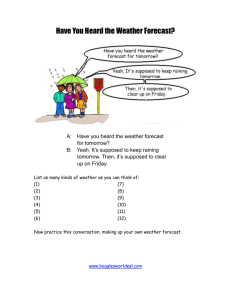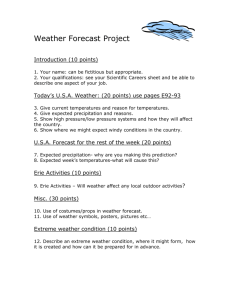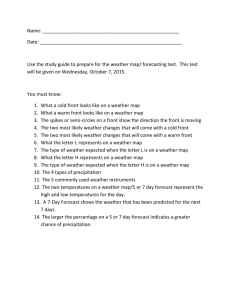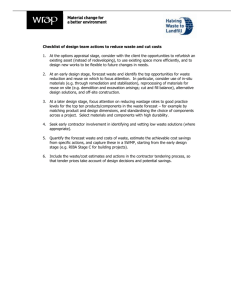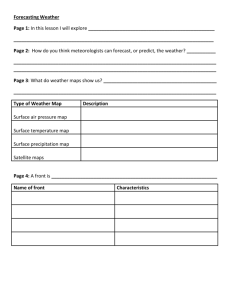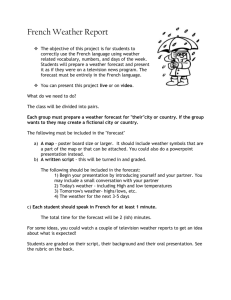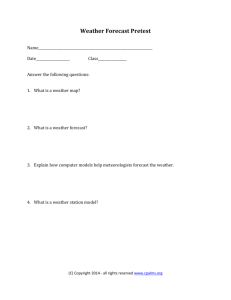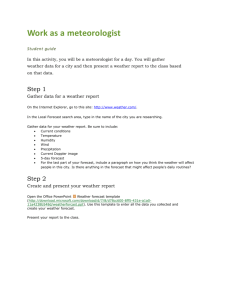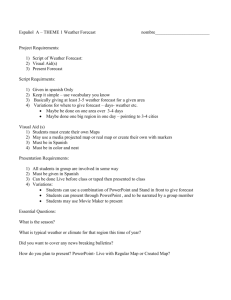Project Forecast (CTE15473) - Core-CT
advertisement
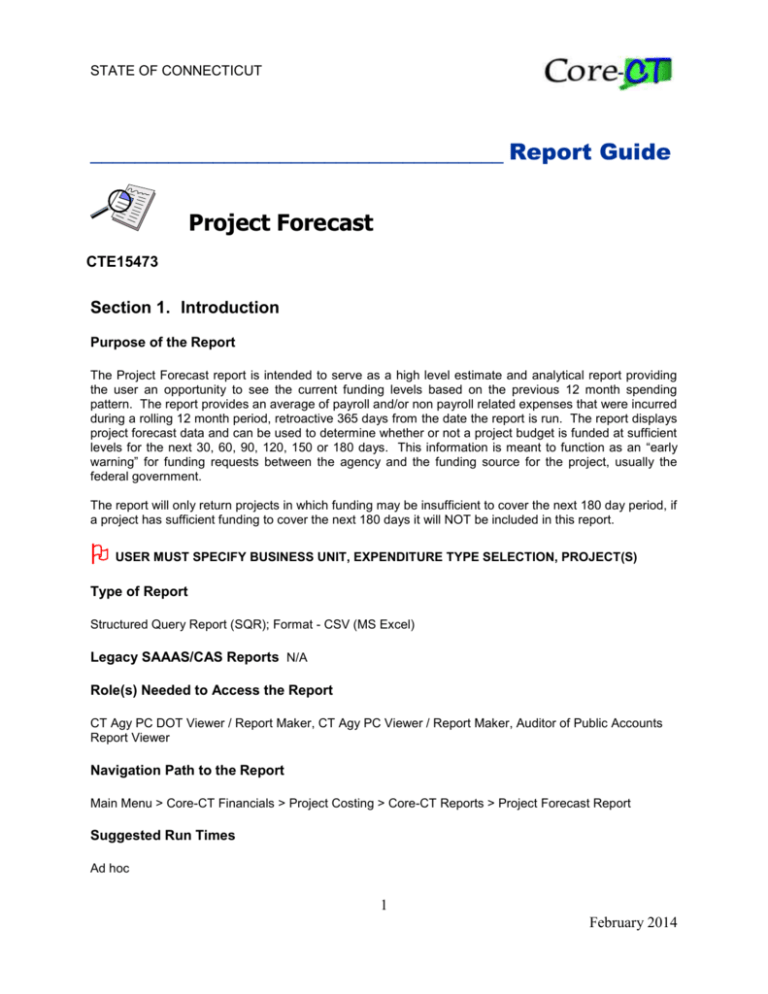
STATE OF CONNECTICUT _____________________________________ Report Guide Project Forecast CTE15473 Section 1. Introduction Purpose of the Report The Project Forecast report is intended to serve as a high level estimate and analytical report providing the user an opportunity to see the current funding levels based on the previous 12 month spending pattern. The report provides an average of payroll and/or non payroll related expenses that were incurred during a rolling 12 month period, retroactive 365 days from the date the report is run. The report displays project forecast data and can be used to determine whether or not a project budget is funded at sufficient levels for the next 30, 60, 90, 120, 150 or 180 days. This information is meant to function as an “early warning” for funding requests between the agency and the funding source for the project, usually the federal government. The report will only return projects in which funding may be insufficient to cover the next 180 day period, if a project has sufficient funding to cover the next 180 days it will NOT be included in this report. USER MUST SPECIFY BUSINESS UNIT, EXPENDITURE TYPE SELECTION, PROJECT(S) Type of Report Structured Query Report (SQR); Format - CSV (MS Excel) Legacy SAAAS/CAS Reports N/A Role(s) Needed to Access the Report CT Agy PC DOT Viewer / Report Maker, CT Agy PC Viewer / Report Maker, Auditor of Public Accounts Report Viewer Navigation Path to the Report Main Menu > Core-CT Financials > Project Costing > Core-CT Reports > Project Forecast Report Suggested Run Times Ad hoc 1 February 2014 Project Forecast Section 2. Report Request Parameters General Notes: Select an existing Run Control ID or enter a new one For reports that are run on a regular basis, user should select a Run Control ID naming convention that can be easily identified (e.g., Proj_Forecast) An asterisk * preceding the field name indicates input is required Page allows users to specify chartfield(s) to display on the report Project is a required chartfield for this report User must narrow the scope of the report by selecting only agency specific chartfield values. For example, specify only your agency’s project values An asterisk * preceding the field name indicates input is required Go to tips and tricks for additional help in entering chartfield values Parameters In This Field see screenshots below Enter Notes * Business Unit: type business unit or use the lookup to select user must specify agency PC business unit * Expenditure Type Selection select radio button Options: Payroll, Non-Payroll or All Project Status: Project Type: type project status or use the lookup to select leave blank to display all statuses for specified report parameters project statuses are configured (unique) for each PC Business Unit leave blank to display all types for specified report parameters type project type or use the lookup to select project types are configured (unique) for each PC Business Unit leave blank to display all project managers for specified report parameters Project Manager: type project manager or use the lookup to select project manager must be defined in Project Definition for this attribute to display on report leave blank to display all locations for specified report parameters Location: * Field Name: type location or use the lookup to select location must be defined in Project Definition for this attribute to display on the report field is grayed out project is required February 2013 2 Project Forecast * How Specified: open the dropdown menu and select method Tree Name: type tree name or use the lookup to select Detail-Selected Parents – allows user to select one or a list of tree node values; output is the balance for each detail value found under selected tree node(s). Range of Values – allows user to select a range of detail values Selected Detail Values – allows user to select one or a list of detail values this is a required field when Detail-Selected Parents is selected in the “How Specified” field; user should select appropriate chartfield reporting tree: examples: CT_PROJECT, DOT_REPORTING_1 Tree Level: open the dropdown menu and select tree level this is a required field when Detail-Selected Parents is selected in the “How Specified” field; only nodes on the selected level may be specified on the report example: if level 2 is specified for the CT_PROJECT tree, then user must select nodes on that level Save Run click on tree icon; expand tree and select by clicking on tree node values only green values may be selected; once selected, the value changes to red and are populated in the “Select Value” field push the save button to save report parameters save reports that you want to run on a regular basis push the run control button click on the select box for report leave the server name blank select format – CSV (MS Excel) push the OK button OK February 2013 3 Project Forecast Report Request Parameters February 2013 4 Project Forecast Process Monitor Process Monitor In This Field Enter Notes to view the processing status of the report push the refresh button until the Run Status is “Success” and the Distribution Status is “Posted” Process Monitor click the Process Monitor link click the Details link click the View Log/Trace link Refresh click the report name link to display results Section 3. Example(s) of Report Output Examples of rows generated for a Project Forecast report with the suggested parameters. Figure 1 – CTE15473 in csv (MS Excel) format The 0 TO 30, 30 TO 60, etc. columns indicate by an X the time frame, based on the forecast estimate, that the remaining budget will cover expenses based on the selected criteria and calculated averages. From the sample report, a user may infer that projects listed with an ‘X’ in the 0 TO 30 column might be expected to run out of funding within 30 days, given the current average rate of expenditure. Users should look more closely at these specific Project ID’s to determine whether funding modifications are needed, or it may be determined that the 12-month average is sufficient as the project may be near completion. The PROJ BUDGET column contains budget information based on the ‘BUD’ Analysis Group. February 2013 5 Project Forecast The AVAIL BUDGET column contains the project’s life to date budget information less expenses and encumbrances based on the ‘CTAVL’ analysis group. The PROJ ESTIMATE column only prints if Analysis Type of EST is defined for the Project Costing Business Unit. The PAY AVG column contains payroll information based on the ‘CTPAY’ analysis group. The # of P.P. column contains the number of pay periods used in the PAY AVG calculation. The NON-PAY column contains non payroll expenditures based on the ‘CTNPY’ analysis group. The # OF MO column contains the number of months used in the NON-PAY calculation. The PROJECT DESCRIPTION, STATUS, TYPE, LOCATION, MANAGER, and EVENT columns will be populated with information entered in any of these fields February 2013 6