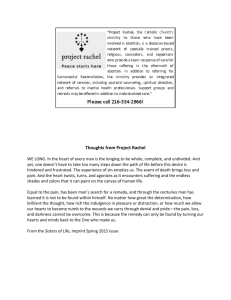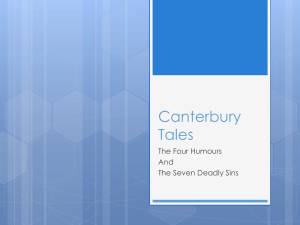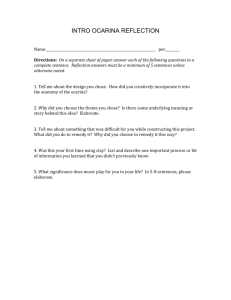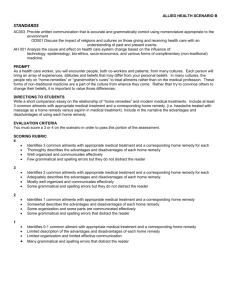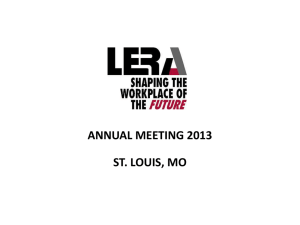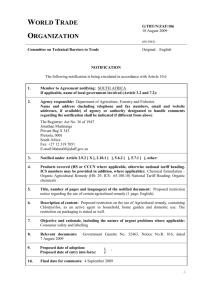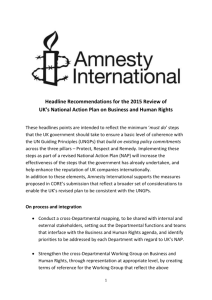Understanding Remedy Configuration Data and the
advertisement
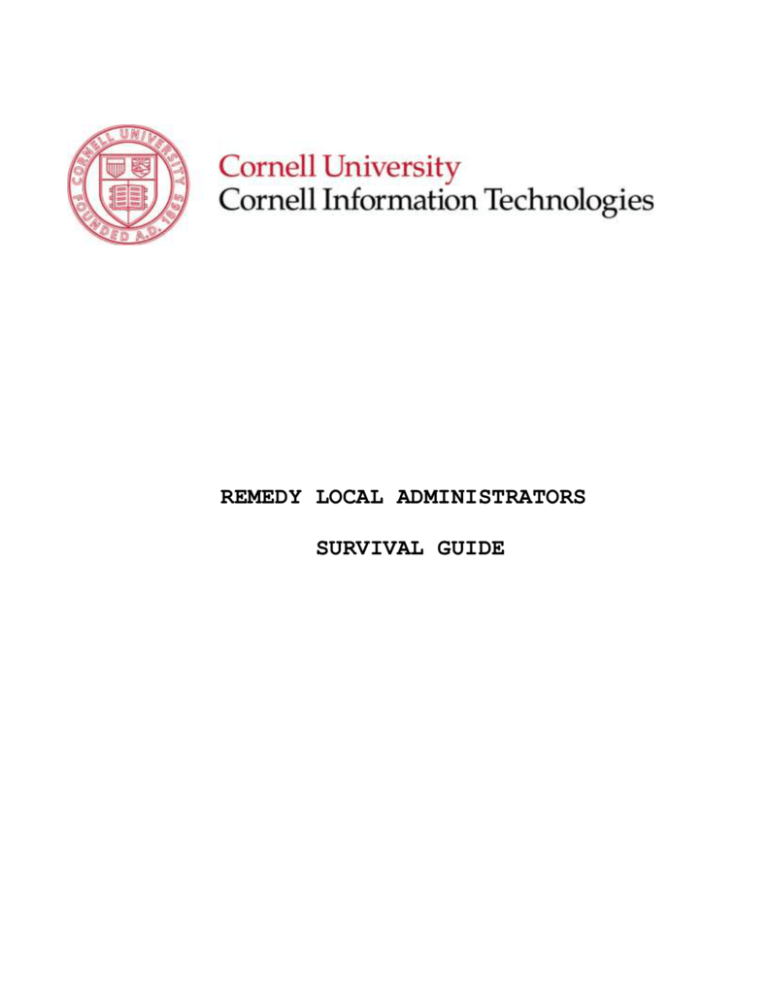
STATEMENT OF WORK REMEDY LOCAL ADMINISTRATORS SURVIVAL GUIDE Remedy Local Administrators Survival Guide Table of Contents Section I: Understanding Remedy ITSM Configuration ....................................................................... 3 What is Remedy ITSM............................................................................................................................................................................ 3 Service Desk...................................................................................................................................................................................................... 3 Configuration Management and the CMDB ...................................................................................................................................... 3 Change Management ................................................................................................................................................................................... 3 Service Level Management........................................................................................................................................................................ 4 Knowledge Management ........................................................................................................................................................................... 4 Configuration Data .................................................................................................................................................................................. 4 The Local Administration Console ................................................................................................................................................... 5 Section II: Administering Remedy ITSM Configuration ....................................................................... 6 Interface and Environment Orientations ...................................................................................................................................... 6 Production environment ............................................................................................................................................................................ 6 Test Environment .......................................................................................................................................................................................... 6 Development Environment ....................................................................................................................................................................... 6 Logging in to Remedy ITSM ...................................................................................................................................................................... 7 Organizational Structure ...................................................................................................................................................................... 7 Company ............................................................................................................................................................................................................ 7 Understanding Organizations and Departments ........................................................................................................................... 7 Understanding Support Organizations and Support Groups .................................................................................................... 8 Creating Organizations and Departments ........................................................................................................................................ 8 Creating Support Organizations and Support Groups ................................................................................................................. 9 Operation Categories ........................................................................................................................................................................... 10 Adding new Operational Categories .................................................................................................................................................. 10 People ......................................................................................................................................................................................................... 11 Customer Data ............................................................................................................................................................................................. 11 Support Provider Data ............................................................................................................................................................................. 11 Section I: Understanding Remedy ITSM Configuration What is Remedy ITSM ITSM stands for Information Technology Service Management. This is a concept taken from ITIL or IT Infrastructure Library and is simply defined as a best practice for managing service. BMC has written a suite of application in the Remedy family that provides a series of predefined ITIL functions or processes. Here is a description of the applications in the suite: Service Desk Service Desk contains Incident Management and Problem Management. These two tools look and behave similar but serve different functions. Incident management is best defined as the process by which normal service operation are restored as quickly as possible and to minimize the impact on business operations, thus ensuring that the best possible levels of service quality and availability are maintained. Problem Management is best defined as the effort to resolve the root cause of incidents and thus to minimize the adverse impact of incidents and problems on business that are caused by errors within the IT infrastructure. Configuration Management and the CMDB Configuration Management is a process that tracks all of the individual Configuration Items (CI) in a system. This process is typically accomplished by merging data from a series of discovery tools and existing data sources into a single data source called a Configuration Management Database or CMDB. Using a CMDB you can build data relations and dependencies between Services, systems, hardware, network, people and other infrastructure components. Change Management The goal of Change Management is to ensure that standardized methods and procedures are used for efficient handling of all changes to infrastructure, in order to minimize the impact of change-related incidents and to improve day-to-day operations. Remedy Local Admin Survival Guide Page 3 Service Level Management Service Level Management provides for continual identification, monitoring and review of the levels of IT services specified in the service level agreements (SLAs). Service Level Management ensures that arrangements are in place with internal IT Support Providers and external suppliers in the form of Operational Level Agreements (OLAs) and Underpinning Contracts (UCs). The process involves assessing the impact of change upon service quality and SLAs. The service level management process is in close relation with the operational processes to control their activities. The central role of Service Level Management makes it the natural place for metrics to be established and monitored against a benchmark. Remedy Service Level Management is very tightly integrated with Incident, Problem, and Change Management to help you define, manage, and report on Service Level Agreements (agreements with the customer) and Operational Level Agreements (Internal service goals). Knowledge Management Knowledge Management is a tool from BMC that integrates nicely with the ITSM suite. It allows support providers to push solutions to the knowledgebase from Incident, Problem, or Change Management. Sharing knowledge across campus will be a very powerful tool. Configuration Data Configuration Data is a pivotal component in the design of Remedy Service desk and all Remedy ITSM applications. Using administrative tools it is possible to create an isolated section or “tenancy “in the system for your organization. The Remedy support team has already done this for you. Each tenancy is referred to as a company. Each company contains support organizations and support groups. Each support group has members or “support providers”. As the functional lead for your company you will be responsible for administering this data. Remedy Local Admin Survival Guide Page 4 The Local Administration Console The Local Administration Console is a custom application Cornell designed to allow units throughout the university to administer their own configuration data. Your Remedy account will be granted special permissions to allow you to access this console. Remedy Local Admin Survival Guide Figure 1.1 Page 5 Section II: Administering Remedy ITSM Configuration Interface and Environment Orientations Production environment The Remedy production environment is used only for servicing ITSM needs in a steady state. It is not used to test changes and configurations. The production system processes hundreds of thousands of Incidents and other critical data every year. It is used by hundreds of support providers throughout the enterprise to track and share their work. You and your support providers can access the production server using a web browser with this URL: http://www.remedy.cornell.edu/MidTier Test Environment The Remedy test environment is made accessible to all campus partners for testing purposes. It is easily accessed like the production environment but does not have live or critical data. The test environment is configured in hardware and software to be identical in most ways to the production environment. Changes made to production configuration data are not automatically moved to test. If you wish to have a current test environment it is necessary to make the changes in both places. Roughly twice a year the support team will schedule a “refresh” of test to ensure it stays usably in sync with production. You and your support providers can access the test server using a web browser with this URL: http://test.remedy.cornell.edu/MidTier Development Environment Only Remedy support staff uses the Remedy development environment. Its function is to allow Remedy support staff to develop changes to the system. It is not currently available to the community for use. Remedy Local Admin Survival Guide Page 6 Logging in to Remedy ITSM When you first login to the system you will be presented with your home page. This page provides you with a series of links that take you to different components of the ITSM suite. Though there are many components you can access from your home page this document will only utilize two of the applications; Local Administration Console, and Incident Management Console. Organizational Structure Company The company field is a container that defines a new “tenancy” in the Remedy ITSM suite of applications. There are many settings, filters, and configuration data that are company specific. Within companies, we define two logical divisions (sets of containers) that are used for two different purposes, Organizations and Support Organizations. Within each of these are Departments and Support Groups. Understanding Organizations and Departments Remedy Organizations and departments are data used to label customers. If you are designing your data for a college, the typical organizations would be “Administration” and “Academics”. Within the organization “Administration” you would find departments like Information Technology, Human Resources, Facilities, and other units with administrative functions. Within the “Academic” organization you would find academic departments. Remedy Local Admin Survival Guide Figure 2.1 Page 7 You will use this data to label your customers people records (we will talk about this more later). The better you design your Organization and Department data the more you will get out of the tools down the road. For example it’s possible to see all incidents for network disruption for the department of Chemistry if all of your faculty and staff in that department are correctly labeled. For examples see figure 2.1 Understanding Support Organizations and Support Groups Typically we “hoist” our department level entities such as “Information Technology” when creating Support Organizations (see figure 2.2). This allows us to create an unlimited number of support groups within that support organization. Support Groups play a major role in the definition of your company. Where the Company field and Support Organization fields are organizational containers, Support Groups are the only place where Incidents can be assigned. You cannot assign an incident to a Support Organization or Company. For examples see figure 2.2 Figure 2.2 Creating Organizations and Departments Note: Remember to try to create your organizations and support organizations in parallel! To create a new organization or department: 1. Open the Local Administration Console and to the right of Organization click Create. A window will appear with the title “Organization”. Figure 2.3 2. To create a new organization, type the name in the second box labeled Organization. 3. To create a new department, type the name in the third box labeled Department. Remedy Local Admin Survival Guide Page 8 4. Take a moment to review the spelling and presentation of the values you have manually entered. Once these values are applied to people records, making changes becomes difficult. 5. Click the Add button to create the Organization/Department you have entered. 6. If you wish to create more repeat these steps. If not click the Close button. Creating Support Organizations and Support Groups 1. Open the Local Administration Console and to the right of Support Group click Create. A window will appear with the title Support Group. Figure 2.4 2. To create a new support organization, type the name in the second box labeled Support Organization. 3. To create a new support group, type the name in the third box labeled Support Group. 4. Finally select the most appropriate tier of support for this support group from the Support Group Role drop down menu. 5. Take a moment to review the spelling and presentation of the values you have manually entered. Once these values are applied to people records, making changes becomes difficult. 6. Click the Add button to create the Organization/Department you have entered. 7. If you wish to create more repeat these steps. If not click the Close button Remedy Local Admin Survival Guide Page 9 Operation Categories Operational categories are used to enrich your incident data to help build better reports and allow for more detailed searches. Functionally, the OpCats appear as a three-tiered menu that is hierarchal driven with each menus contents depending on the menu before it. Example: Disruption/Outage Computer Software Operating system Security Communications Computer Hardware Computer Input Device You and your organization define these values to help meet your reporting needs. If you don’t have reporting needs or you are just now developing them it’s best to take a wait and see approach to creating OpCats. Note: If you delete an OpCat it will no longer be available for reporting. If you have questions about changing or deleting OpCat values please contact the Remedy Application Support Manager for advice and guidance. Adding new Operational Categories 1) From your home page open the Local Administration Console. 2) Click the create link found to the right of the Operation Categories label. A window labeled Operation Catalog will appear. 3) Tier 1, 2 or 3? Decide what tier OpCat you are creating. If you are creating a tier Figure 2.5 3 OpCat you can select the appropriate tier 1 and 2 values from the drop down menus. 4) Typically you would leave the status to enabled but you may want to change it to proposed until you are ready to start using the new OpCat. 5) Add a brief description. 6) Click the Add button. 7) If you wish to create more repeat these steps. If not click the Close button. Remedy Local Admin Survival Guide Page 10 People Customer Data Managing people in Remedy is split into two major categories, support providers, and customers. Most of the work of defining customers is accomplished in Remedy through a daily import from Cornell’s directory servers. All new people with an entry in the directory are imported into the Remedy people table every night. The import is one time per record so any changes in the people table will remain changed and will not be overwritten by the directory entry. Customer data does not contain the company they are in. If you wish for your customers to appear in your company then you will have to edit each people table record one at a time. For this reason it’s not advised to take this approach to managing customers. Support Provider Data Adding a new employee’s access rights Notes: The employee record needs to be present in the LDAP directory before the Remedy people table import occurs, the previous evening. The process to add support providers to your support groups takes roughly five minutes once you are familiar with it. There are more advanced Tech Support Provider settings that are not covered in this section. These instructions cover the common practices for setting up a standard TSP account. 1) From the Incident Management Console click My Profile in the menu on the left. 2) Change the forms mode to search: a. If using the fat client click the binoculars on the menu bar b. If you’re using the Midtier click the New Search button on the grey toolbar at the top of the form. 3) Search for the employee using one of the following methods: a. Complete the First and Last name fields or use partials. Remember that Remedy is case sensitive and that the first letter of the first and last name should be capitalized when Figure 2.6 searching b. On the Login/Access details tab you can search by NetID using the Login ID field. 4) Edit the company and organization a. On the General tab change the company to your company name. Remedy Local Admin Survival Guide Page 11 b. Select the Organization and Department the user should reside in if it pertains to your configuration. 5) Add permissions a. On the Login/Access Details tab Click the Update Permission Groups button. b. Add the following permissions: i. Foundation - Contact people User ii. Incident – Incident User – floating iii. Problem – Problem User – floating iv. Task – Task User c. The results should match the screen shot in Figure 2.7 figure 2.7. 6) Add company access a. On the Login/Access Details tab Click the Update Access Restrictions button. b. Add your company. c. The results should be similar to the screen shot in figure 2.8. d. If you see any other company in this box remove it. Figure 2.8 7) On the Login/Access Details tab set the License type to Floating. Leave the Full Text License Type set to None. Figure 2.9 8) Above the tabs change the Support Staff field value from no to Yes. Figure 2.10 9) Add Support Groups a. On the support groups tab click the Update Support Groups and Roles button. Remedy Local Admin Survival Guide Page 12 Figure 2.11 b. Select the Organization followed by the support group you wish to add. The first group you add will become the support providers default group. c. Select the Relationship Role of Member. d. Click add. e. Repeat the process until all desired groups are added. f. When you are done adding groups click close button at the bottom of the Update Support Groups and Roles window. 10) Save the people record a. You have completed the user setup for a standard TSP account. Click the Save button on the grey toolbar at the top of the form before closing it or reverting to search mode. 11) Additional Information a. There are additional tools for adding users including a permissions table and a check list found at the end of this section. Removing an Employee’s access rights 1) From the Incident Management Console click My Profile in the menu on the left. 2) Change the forms mode to search: a. If using the fat client click the binoculars on the menu bar b. If you’re using the Midtier click the New Search button on the grey toolbar at the top of the form. 3) Search for the a. Complete the First and Last name fields or use partials. Remember that Remedy is case sensitive and that the first letter of the first and last name should be capitalized when searching b. On the Login/Access details tab you can search Figure 2.12 by NetID using the Login ID field. 4) Edit the Company and Organization fields Remedy Local Admin Survival Guide Page 13 a. On the General tab change the company to Cornell University. You have to type this value. It cannot be selected from the menu. Make sure to clear Values from the Department and Organization fields. 5) Remove Support Provider status a. On the Login/Access Details tab copy the Login ID value (NetID). Figure 2.13 b. Above the tabs locate the Support Staff field and change this value to NO. This will clear the Login ID field. c. Paste or type the users NetID back into the Login ID field. d. Click the Save button on the grey toolbar at the top of the form before closing it or reverting to search mode. The End Remedy Local Admin Survival Guide Page 14