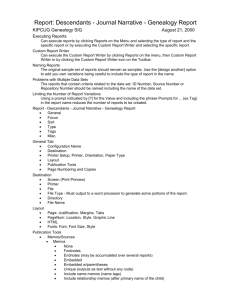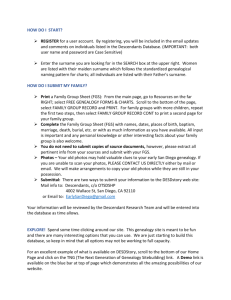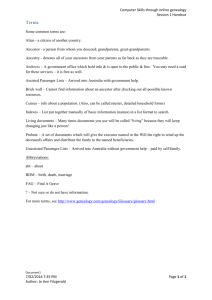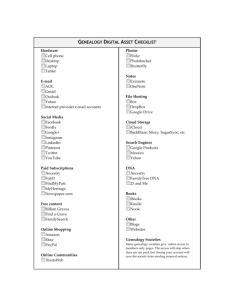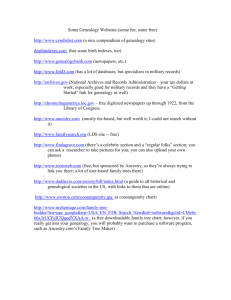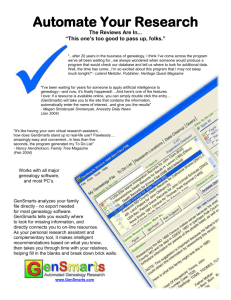How to Organize Your Data for Publication
advertisement
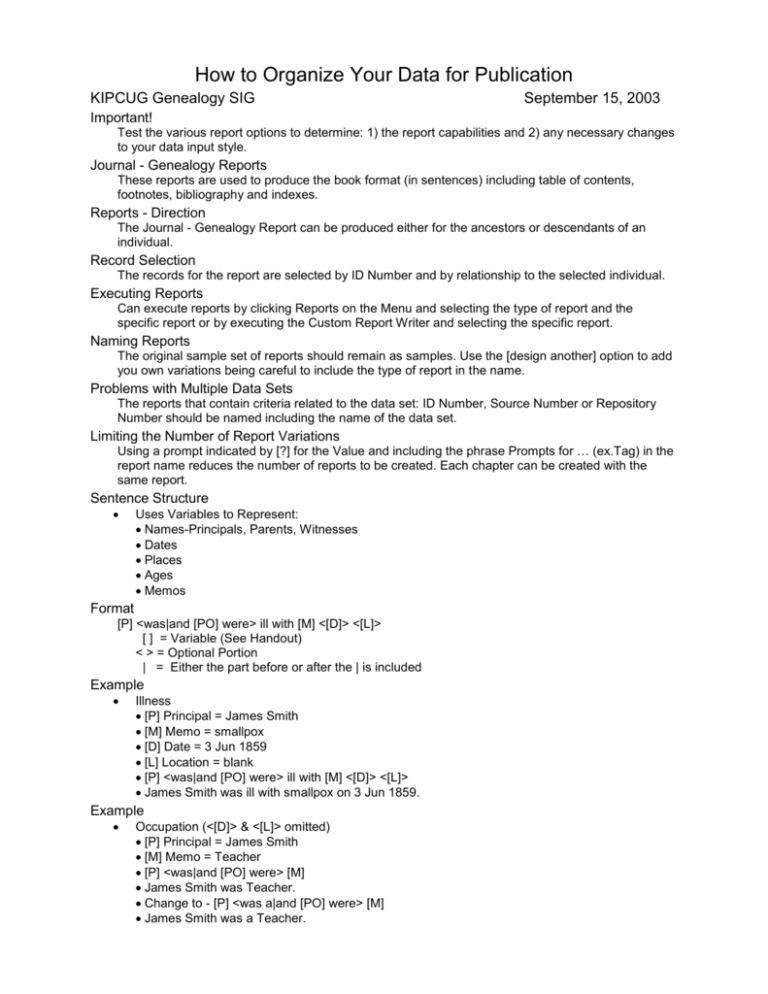
How to Organize Your Data for Publication KIPCUG Genealogy SIG September 15, 2003 Important! Test the various report options to determine: 1) the report capabilities and 2) any necessary changes to your data input style. Journal - Genealogy Reports These reports are used to produce the book format (in sentences) including table of contents, footnotes, bibliography and indexes. Reports - Direction The Journal - Genealogy Report can be produced either for the ancestors or descendants of an individual. Record Selection The records for the report are selected by ID Number and by relationship to the selected individual. Executing Reports Can execute reports by clicking Reports on the Menu and selecting the type of report and the specific report or by executing the Custom Report Writer and selecting the specific report. Naming Reports The original sample set of reports should remain as samples. Use the [design another] option to add you own variations being careful to include the type of report in the name. Problems with Multiple Data Sets The reports that contain criteria related to the data set: ID Number, Source Number or Repository Number should be named including the name of the data set. Limiting the Number of Report Variations Using a prompt indicated by [?] for the Value and including the phrase Prompts for … (ex.Tag) in the report name reduces the number of reports to be created. Each chapter can be created with the same report. Sentence Structure Uses Variables to Represent: Names-Principals, Parents, Witnesses Dates Places Ages Memos Format [P] <was|and [PO] were> ill with [M] <[D]> <[L]> [ ] = Variable (See Handout) < > = Optional Portion | = Either the part before or after the | is included Example Illness [P] Principal = James Smith [M] Memo = smallpox [D] Date = 3 Jun 1859 [L] Location = blank [P] <was|and [PO] were> ill with [M] <[D]> <[L]> James Smith was ill with smallpox on 3 Jun 1859. Example Occupation (<[D]> & <[L]> omitted) [P] Principal = James Smith [M] Memo = Teacher [P] <was|and [PO] were> [M] James Smith was Teacher. Change to - [P] <was a|and [PO] were> [M] James Smith was a Teacher. Before Changing Sentence Structures Run the Report List Of Tag Types General - Layout - Courier New, 8, R Output Columns 1 Label Label 2 Abbreviation Abbrev Group Tag_Group Sentence Sentence 10 4 10 150 Radio Buttons and Check Boxes Radio Buttons are used for selection of choices when only 1 choice can be selected. Example: Selection of Surety Level – Threshold 3, Threshold 2, Threshold 1, Threshold 0, No Threshold Check Boxes are used when more than 1 choice is possible. Example: Researcher – Name, Address, Date, Print in header/footer Report – Descendants – Journal Narrative – Genealogy Report General Focus Sort Type Tags Misc. General Tab Configuration Name Destination: Screen (Print Preview), Printer, File [File Type, Directory, File Name] Must output to a word processor to generate some portions of the report. Printer Setup: Printer, Orientation, Paper Type Layout: Page, PageNum, HTML, Fonts Publication Tools: Memos/ Sources, Exhibits, Index(es), Misc Page Numbering and Copies Layout Page: Justification, Margins, Tabs PageNum: Location, Style, Graphic Line HTML: HTML Table of Contents, All HTML Pages, Heading Levels Fonts: Font, Font Size, Style Publication Tools Memos/Sources Memos None Footnotes Endnotes (may be accumulated over several reports) Embedded Embedded w/parentheses Unique (outputs as text without any code) Include name memos (name tags) Include relationship memos (after primary name of the child) Include memos from witnessed events Sources None Footnotes Endnotes (may be accumulated over several reports) Embedded Embedded w/parentheses Unique Suppress citation details (CD) Show surety Show excluded citations (excluded if source number preceded by a “-“) Include name sources (name tags) Include relationship sources (after primary name of the child) Disable “Ibid.” Exhibits None Footnotes Endnotes Embedded Embedded w/parentheses Include (Export) internal images Include external images Copy to destination directory Reference full name paths Center person images With caption Index(es) People Surname Index Given Name Index Combined Index GENDEX File (HTML) for submission to www.gendex.com No Lifespan (Year – Year) (Date – Date) (b. Year, d. Year) (b. Date, d. Date) Places Short Place By Detail (L2) By City (L4) By County (L5) By State (L6) By Country (L7) Largest element first Combined Index (People and Places) Marriages Bride Index Groom Index Combined Index No marriage date (Year) (Date) (m. Year) (m. Date) Misc. Indent subheadings Count references Merge to file Misc. Miscellaneous publication tools Table of Contents Code visible in text Bibliography Focus Tab Prompt When Generated Person Number Filtered Group Add: Spouses, Ancestors, Descendants Filter ( - Begin Grouping Field - List of Available Fields Operator - Qualifiers Value - Variables ) - End Grouping Connect Sort Used for sorting reports, when the same report is run for more than one progenitor. This is only used with a filter. Example: All people over age 75 today. Type Style (# for Miscellaneous Below) Register Format (NEHGR) New England Historical and Genealogical Register Record Format (NGSQ) National Genealogy Society Quarterly The Amer. Genealogist (TAG) The American Genealogist Custom Format Direction (Selected Y/N) NEHGR NGSQ TAG Descendants Y Y Y Ancestors Y Y Y Use Ahnentafel Numbers Y Y Y Siblings show BMDB only N N N Miscellaneous Indent subject N Y N Section numbers bold Y Y Y Missing spouse Y Y Y Spouse Events N N N Number all children N Y N Period after child number Y N Y Count Children N N N Children “known” N N N Group common birth places Y Y Y Months spelled out N N N Suppress Name-Marr from Text Y Y Y Follow surname only N N N Blanks for Missing Data N N N Blank Line Before Each Subject Can Check for Any Choice Blank Line Before Each Family Can Check for Any Choice Suppress details for living people Can Check for Any Choice Number of generations Can Change for Any Choice First Reference Number Can Change for Any Choice Surety – Threshold and Include blank surety Can Change for Any Choice Tags Tag Types None All Selected BMDB Abbreviation He was born in 1861 Born 1861 B. 1861 Events Primary Variations All Variations All Plus Witnessed Exclusion Show Excluded Data Show Sensitive Data (With Brackets) Places Short Place Addressee Detail City/Town County/Parish State/Province Country Postal Code Phone Temple/LatLong Comma When Missing (Trim Lead/Trail) at in (blank) Misc. TMG Identifiers (Selected Y/N) None ID Number Reference Field ID Number, Reference Field Other Identifiers Generation Numbers In Italics Back Reference Generations Names in Italics Include Middle Names Master Document Field(s) Off One file per generation One file per progenitor Parent Names No Caps Surname Caps All Caps All Small Caps Child Names No Caps Surname Caps All Caps All Small Caps Include Surname Honor Name Font Styles Researcher Name Address Date Print in header/footer Executing / Saving Generate (Includes Save) Save Cancel NEHGR Y N N N NGSQ Y N N N TAG Y N N N Y N Y Y N Y Y Y N N Y N Y Y N N N N Y Y N N N N N N Y N N N Y N N Y N N N Y N N N N Y N N Can Check for Any Choice Can Check for Any Choice Can Check for Any Choice Can Check for Any Choice Help Open Document in Word Insert - (Index, Table of Contents and Table of Figures must be individually selected) Index and Tables Index Type Indented Run-in Formats Headings for accented letters Right align page numbers Columns (choose number) Tab leader Table of Contents Formats Show page numbers Right align page numbers Show levels (choose number) Tab leader Table of Figures Caption label Formats Show page numbers Right align page numbers Include label and number Tab leader Table of Authorities (Not Available) View Endnotes or Footnotes by selecting View, Endnotes or View, Page Layout Suggested Layout of Your Book Fan chart inside book cover - whole chart or first half if not enough space Title page Forward including explanation of style used in the book Table of contents Linear Ahnentafel as the first page of each chapter One family line per chapter (including pictures) starting with an ancestor and coming forward Endnotes at the end of each chapter Appendixes including any documents Indexes Fan chart inside book cover - whole chart or second half if not enough space Best Format for Genealogy Report – TMG – For My Family Database Genealogy Report (Custom Register Format-Family) Memos & Sources – Unique Tag Types – All BMDB Abbrev – He was born in 1861 Events – All Variations Places – At Conclusion Creating your own reports allows you to generate reports according to your preferences. Make most changes in format or content within TMG to avoid having to make the same changes each time you generate the report. When possible use the prompt feature to reduce the number of report variations. Be careful with data set specific values. Sentence Structure can change the wording on the Journal - Genealogy Report to the way you want it in your book. Review the defaults early so that you can determine if your input style needs to change.