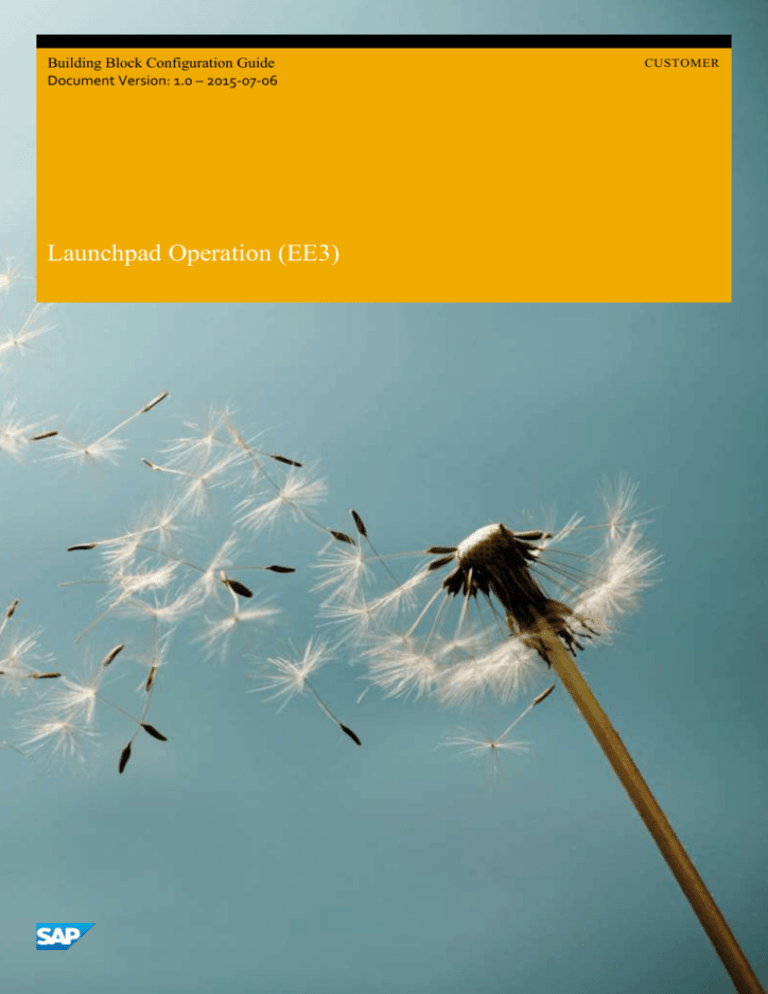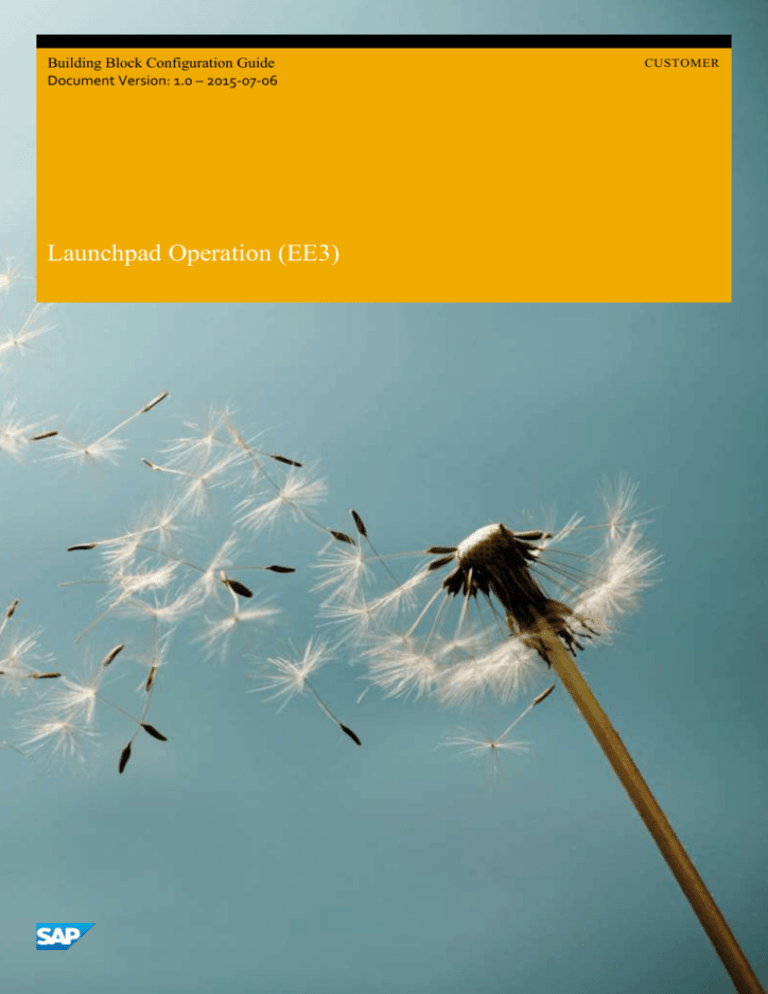
Building Block Configuration Guide
Document Version: 1.0 – 2015-07-06
Launchpad Operation (EE3)
CUSTOMER
Typographic Conventions
Type Style
Description
Example
Words or characters quoted from the screen. These include field names, screen titles, pushbuttons
labels, menu names, menu paths, and menu options.
Textual cross-references to other documents.
2
Example
Emphasized words or expressions.
EXAMPLE
Technical names of system objects. These include report names, program names, transaction codes,
table names, and key concepts of a programming language when they are surrounded by body text,
for example, SELECT and INCLUDE.
Example
Output on the screen. This includes file and directory names and their paths, messages, names of
variables and parameters, source text, and names of installation, upgrade and database tools.
Example
Exact user entry. These are words or characters that you enter in the system exactly as they appear in
the documentation.
<Example>
Variable user entry. Angle brackets indicate that you replace these words and characters with
appropriate entries to make entries in the system.
EXAMPLE
Keys on the keyboard, for example, F 2 or E N T E R .
CUSTOMER
© 2015 SAP SE or an SAP affiliate company. All rights reserved.
Launchpad Operation (EE3)
Typographic Conventions
Document History
Version
Date
Change
1.0
2015-07-06
Version 1
Launchpad Operation (EE3)
Document History
CUSTOMER
© 2015 SAP SE or an SAP affiliate company. All rights reserved.
3
Table of Contents
1
Purpose ............................................................................................................................................................................... 5
2
2.1
Preparation .......................................................................................................................................................................... 6
Prerequisites............................................................................................................................................................... 6
3
3.1
3.2
3.3
3.4
3.5
3.6
3.7
Configuration ...................................................................................................................................................................... 7
Creating and Assign Transport Request ...................................................................................................................... 8
Creating a sample Catalog .......................................................................................................................................... 8
Creating a sample Group ...........................................................................................................................................10
Creating a sample PFCG Role and assign to End Users ............................................................................................... 11
Creating a Target Mapping (Optional) ........................................................................................................................12
Adding a Static Tile into the sample Catalog and Group ............................................................................................. 13
Adding a Transactional App into Fiori Launchpad....................................................................................................... 15
3.7.1
Creating a Transactional App Target Mapping into Catalog ....................................................................... 15
3.7.2
Adding a Transactional App Tile into Catalog and Group ........................................................................... 15
Adding an Analytical App into Fiori Launchpad .......................................................................................................... 15
3.8.1
Creating an Analytical App Target Mapping into Catalog ...........................................................................16
3.8.2
Adding an Analytical App Tile into Catalog and Group ...............................................................................16
3.8.3
Adding a KPI App Tile into Group ..............................................................................................................16
Adding a Fact Sheet into Fiori Launchpad .................................................................................................................. 17
3.9.1
Creating a Fact Sheet Target Mapping into Catalog ................................................................................... 17
3.9.2
Adding a Fact Sheet Tile into Catalog and Group ....................................................................................... 17
Adding a NWBC App into Fiori Launchpad ................................................................................................................. 17
3.10.1
Creating a HTTP RFC Destination to Back-End Server ...............................................................................18
3.10.2
Changing the System Alias of NWBC Transaction App ...............................................................................18
3.10.3
Creating a NWBC Target Mapping into Catalog .........................................................................................19
3.10.4
Adding a NWBC App Tile into Catalog and Group ......................................................................................19
Adding a News Tile into Fiori Launchpad....................................................................................................................19
Adding app types used in S/4 to Fiori Launchpad ........................................................................................................21
3.12.1
WebDynpro App Configuration Walkthrough Example ..............................................................................21
3.12.1.1 SAP Fiori Apps Reference Library: Check App’s Technical Information ...................................................... 22
3.12.1.2 Check/create required HTTP Connection ...................................................................................................23
3.12.1.3 Back-End system: Assign the Backend Role for the User ........................................................................... 24
3.12.1.4 Gateway System: Activate Gateway Service in SAP Gateway ................................................................... 24
3.12.1.5 Gateway System: Assign a User to the SAP Fiori Launchpad ..................................................................... 26
3.8
3.9
3.10
3.11
3.12
4
CUSTOMER
© 2015 SAP SE or an SAP affiliate company. All rights reserved.
Launchpad Operation (EE3)
Table of Contents
1
Purpose
The SAP Fiori Launchpad is the entry point to Fiori apps on mobile or desktop devices, and The Launchpad Designer is the
standard tool for configuring the Launchpad.
This configuration guide provides the information you need to set up the SAP Fiori Launchpad and Launchpad Designer.
Furthermore it provides the steps to add all types of SAP Fiori app into the Launchpad.
Launchpad Operation (EE3)
Purpose
CUSTOMER
© 2015 SAP SE or an SAP affiliate company. All rights reserved.
5
2
Preparation
2.1
Prerequisites
Before starting with the installation of this building block, please complete the configuration of the building block Fiori System
landscape setup (EE0) and Generic Enablement (EE1).
For Front-End Server based on SAP NetWeaver 7.40, the Fiori Launchpad and Launchpad Designer are part of the software
component SAP_UI, which is already included in the standard SAP NetWeaver 7.40; for Front-End Server based on SAP
NetWeaver 7.31, the Fiori Launchpad and Launchpad Designer are part of the product "UI Add-On for NW 7.03".
6
CUSTOMER
© 2015 SAP SE or an SAP affiliate company. All rights reserved.
Launchpad Operation (EE3)
Preparation
3
Configuration
Use
The Fiori Launchpad is the entry page to SAP Fiori apps on mobile or desktop devices; it can be configured via Launchpad
Designer. There are important concepts for Launchpad Designer as below:
1.
Scope: Launchpad Designer has 3 scopes: Configuration, Customizing, Personalization:
Configuration is system-wide settings.The content delivered by SAP is stored in the configuration scope. Can be accessed
via
http(s)://<FrontEndServer>:<Port>/sap/bc/ui5_ui5/sap/arsrvc_upb_admn/main.html?scop
e=CONF, and the changes should be attached to a Workbench Request.
Customizing is a client-specific setting.Content changes are valid only for the current client.
These settings override the configuration settings, but can be superseded by personalization settings. Can be accessed via
http(s)://<FrontEndServer>:<Port>/sap/bc/ui5_ui5/sap/arsrvc_upb_admn/main.html?sapclient=<Client>(&scope=CUST), and is also the default one if no "scope" parameter provided, the changes
should be attached to a Customizing Request.
Personalization is a user-specific setting; this setting overrides customizing and configuration settings. This functionality
is already integrated into Launchpad, so end users can configure Launchpad by themselves in Launchpad page.
2.
Catalog: Contains both Tiles and Catalogs, SAP pre-delivered Catalogs can usually be mapped to a combination of LoB
and archetype, like Catalog of MM Transactional Apps, or Catalog of CRM Fact Sheets.
3.
Group: Contains Tiles from Catalogs, more oriented to a business role like Sales Representative or Cost Manager; end
users can see Groups in Fiori Launchpad if have the role for corresponding Groups.
4.
Tile: Icons in the Launchpad, link to Target Mapping via Intent.
5.
Target Mapping: Define Intent and link to LPD_CUST entries.
6.
Intent: Semantic Object + Action + Semantic Object parameters.
Semantic Object
Represents a business entity such as a customer, a sales order, or a product. Using
semantic objects, you can bundle applications that reflect a specific scenario. They
allow you to refer to objects in a standardized way, abstracting from concrete
implementations of these objects.
You can either use semantic objects shipped by SAP, or create new semantic objects.
Action
Describes which operation (such as display or approvePurchaseOrders) is intended to
be performed on a semantic object (such as Purchase Order or Product). The name of
the action can be defined arbitrarily.
Semantic Object parameters
Define the instance of the semantic object (e.g. by specifying the employee ID).
7.
Intents have the following pattern: #<SemanticObject>-<Action>?<SemanticObjectParameter>=<Value1>, then Fiori
Apps can be accessed via Launchpad URL + Intent, for example
http(s)://<FrontEndServer>:<Port>/sap/bc/ui5_ui5/ui2/ushell/shells/abap/FioriLaunchpad.html#SalesOrderchange?SalesOrder=27
8.
LPD_CUST: T-code in ABAP Front-End Server; contains link to Fiori App's real URL, or NWBC App's transaction code.
Launchpad Operation (EE3)
Configuration
CUSTOMER
© 2015 SAP SE or an SAP affiliate company. All rights reserved.
7
3.1
Creating and Assign Transport Request
Use
Since in Launchpad Designer, the operations will be recorded in Front-End Server, a Transport Request needs to be assigned.
A Workbench Request is needed for Configuration scope, and a Customizing Request is needed for Customizing scope.
Procedure
1.
Login to the ABAP Front-End Server.
2.
Access the activity using the following navigation options:
Transaction Code
SE01
3.
Choose Create.... The Create Request dialog box displays.
4.
Select Customizing Request and then Choose Copy (Enter).
5.
Maintain the description and the Target parameter in the request details.
6.
Choose Save.
7.
In Launchpad Designer, choose the Settings button in the top right corner.
8.
In the Assign Transport Request dialog box, select the Workbench/Customizing Request (or choose
None (Local Object) if you don't want to record changes), and then choose OK.
3.2
Creating a sample Catalog
Use
In this activity, a sample Catalog will be created to contain the Fiori apps of different archetypes.
Procedure
1.
8
In Launchpad Designer, choose the Catalogs tab. All catalogs are then loaded.
CUSTOMER
© 2015 SAP SE or an SAP affiliate company. All rights reserved.
Launchpad Operation (EE3)
Configuration
2.
Choose the big + button in the bottom left corner.
3.
In the Create Catalog dialog box, choose Standard, input Title and ID as Z_RDS_BC, and then choose Save.
Note
Remote Catalog is valid for HANA catalogs, is used for KPI Modeler.
Launchpad Operation (EE3)
Configuration
CUSTOMER
© 2015 SAP SE or an SAP affiliate company. All rights reserved.
9
4.
(Optional) Drag the Catalog Z_RDS_BC, you can Check or Copy or Delete it
3.3
Creating a sample Group
Use
In this activity, a sample Group will be created to contain the Fiori apps of different archetypes.
10
CUSTOMER
© 2015 SAP SE or an SAP affiliate company. All rights reserved.
Launchpad Operation (EE3)
Configuration
Procedure
1.
In Launchpad Designer, choose the Groups tab. All groups are then loaded.
2.
Choose the big + button in the bottom left corner.
3.
Input Title and ID as Z_RDS_BCG, and then choose Save.
4.
(Optional) Drag the Group Z_RDS_BCG, you can Delete it.
3.4
Creating a sample PFCG Role and assign to End Users
Use
Access to Catalogs and Groups are controlled by PFCG roles in ABAP Front-End Server, accesses are granted to end users by
assigning the roles to end users.
Launchpad Operation (EE3)
Configuration
CUSTOMER
© 2015 SAP SE or an SAP affiliate company. All rights reserved.
11
Procedure
1.
In the ABAP front-end server, access the activity using the following navigation option:
Transaction Code
PFCG
2.
On Role Maintenance screen, input Role as Z_RDS_BCR and choose Create Single Role.
3.
On the Create Roles screen, choose the Menu tab.
4.
Choose + and select SAP Fiori Tile Catalog.
5.
On the Assign Catalog dialog box, choose Catalog Provider as Fiori Launchpad Catalogs, and then input
Catalog ID as Z_RDS_BC, and then choose Continue (Enter).
6.
Choose + again and select SAP Fiori Tile Group.
7.
On the Assign Group dialog box, input Group ID as Z_RDS_BCG, and then choose Continue (Enter).
8.
Choose the User tab, input User ID as End User names like FIORI_USER, and then choose User Comparison.
9.
Close the Compare Role User Master Record dialog box, and then choose Save (Ctrl+S).
3.5
Creating a Target Mapping (Optional)
Use
Target mapping is the link to entries in t-code LPD_CUST in Front-End Server, and also to a Fiori app URL directly. Since every
SAP pre-delivered app has a Target Mapping in Catalog, you only need to create a Target Mapping when creating your own
app.
12
CUSTOMER
© 2015 SAP SE or an SAP affiliate company. All rights reserved.
Launchpad Operation (EE3)
Configuration
Procedure
1.
In Launchpad Designer, choose a Catalog, and then choose Target Mappings in the right panel.
2.
Choose Create Target Mapping in the bottom.
3.
In the Configure: 'Target Mapping' screen, in the Intent segment, choose Semantic Object and input
Action as any value fits your business requirement.
4.
In the Target segment, choose Source of the Navigation Target as ABAP Report Launchpad, input
Launchpad Role, Launchpad Instance and Application Alias as defined in t-code LPD_CUST in the
ABAP Front-End Server, and then choose Add.
5.
Check if the Target Mapping is added.
3.6
Adding a Static Tile into the sample Catalog and Group
Use
Tile is a link to Target Mapping, most Fiori Apps use Static Tile. Since this step will be repeated several times for every app, so
it is described centrally here as a reference.
Procedure
1.
In Launchpad Designer, choose a Catalog.
2.
On the right-side panel, choose Target Mappings, choose a line, and then choose Copy.
3.
On the Select Catalog dialog box, choose Z_RDS_BC.
4.
In Launchpad Designer, choose the Catalog Z_RDS_BC, check the Target Mapping is added.
5.
On the right side panel, choose Tiles, and then choose the big + Add Tile.
Launchpad Operation (EE3)
Configuration
CUSTOMER
© 2015 SAP SE or an SAP affiliate company. All rights reserved.
13
6.
On the Select a tile template screen, choose App Launcher # Static, the screen will be automatically back.
7.
Choose the newly added tile, on the Configure: 'App Launcher # Static' screen, input Title and Subtitle as
the Fiori app's name and description, and choose an Icon, they'll be displayed in the Launchpad tile; input Semantic
Object and Action as its related Target Mapping, and then choose Save, the screen will be automatically back, check
the Tile is added to the Catalog Z_RDS_BC.
8.
Choose the Group Z_RDS_BCG, and then choose the big + Add Tile.
9.
On the Add Tile to 'Z_RDS_BCG' screen, choose the input help button.
10. In the Catalogs dialog box, choose the Z_RDS_BC Catalog; all the tiles in the Catalog will appear, those who are
already added into the Group have a GREEN check, those who are not in the Group have a GREY plus.
11. Choose the GREY plus below the Tile, it will turn to the GREEN check, the Tile is added. Choose the back arrow, check the
Tile is added to the Group.
14
CUSTOMER
© 2015 SAP SE or an SAP affiliate company. All rights reserved.
Launchpad Operation (EE3)
Configuration
3.7
Adding a Transactional App into Fiori Launchpad
Use
Transactional Apps are most typical and widely used Fiori Apps.The transactional apps contain operations on Semantic
Objects. Their LPD_CUST entries' Instance is TRANSACTIONAL; there are usually pre-delivered Tile, Catalog and Group
containing them.
3.7.1 Creating a Transactional App Target Mapping into Catalog
Procedure
1.
In Launchpad Designer, choose the Catalog SAP_SD_BC_FIELDSALESREP, and then choose the Target
Mappings in the right panel.
2.
Choose the ContactPerson displayMyContacts line, and then choose Copy.
3.
In the Select Catalog dialog box, choose Z_RDS_BC.
4.
Check the Target Mapping is added into the Catalog Z_RDS_BC.
3.7.2 Adding a Transactional App Tile into Catalog and Group
Procedure
Please refer to chapter "Adding a Static Tile into Catalog and Group" for above Target Mapping.
3.8
Adding an Analytical App into Fiori Launchpad
Use
Analytical Apps use data directly from HANA XS, and possibly also from SAP NetWeaver Gateway. Their LPD_CUST entries'
Instance is ANALYTICS;.They have usually pre-delivered Tile, Catalog and Group containing them.
Launchpad Operation (EE3)
Configuration
CUSTOMER
© 2015 SAP SE or an SAP affiliate company. All rights reserved.
15
3.8.1 Creating an Analytical App Target Mapping into Catalog
Procedure
1.
In Launchpad Designer, choose the Catalog SAP_SD_TC_A, and then choose the Target Mappings in the right
panel.
2.
Choose the SalesQuotation trackQuotations line, and then choose Copy.
3.
In the Select Catalog dialog box, choose Z_RDS_BC.
4.
Check the Target Mapping is added into the Catalog Z_RDS_BC.
3.8.2 Adding an Analytical App Tile into Catalog and Group
Procedure
Since Analytical Apps use data in HANA, so must define which Back-End Server Client we use. Please refer to chapter "Adding
a Static Tile into Catalog and Group" for above Target Mapping, input Parameters as SAPClient=180.
3.8.3 Adding a KPI App Tile into Group
Use
KPI Apps are a specific type of analytical application and their tiles can only be activated via the KPI Modeler (now integrated
in Launchpad). Once activated, the KPI App tiles will be in the KPI catalog and user can access them once they are added to a
Group.
Prerequisite
KPI Tiles are activated according to Deployment of SAP Fiori Analytical Apps (MF2) configuration
guide.
Procedure
1.
In Launchpad Designer, choose the Group Z_RDS_BCG, and then choose the big + Add Tile.
2.
On the Add Tile to 'Z_RDS_BCG' screen, choose the input help button.
3.
In the Catalogs dialog box, choose the /UI2/SAP_KPIFRW5_TC_R Catalog; all the tiles in the Catalog will appear.
4.
Add the KPI App Tile and then choose the back arrow, check the KPI App Tile is added into the Group Z_RDS_BCG.
16
CUSTOMER
© 2015 SAP SE or an SAP affiliate company. All rights reserved.
Launchpad Operation (EE3)
Configuration
3.9
Adding a Fact Sheet into Fiori Launchpad
Use
Fact Sheets are read-only display for an instance of Semantic Object, by default Fact Sheet can be accessed via Search or
navigation from another Fiori app. Their LPD_CUST entries' Instance is FACTSHEETS, and their Target Mappings' Action is
always displayFactSheet; they have re usually only Target Mapping, no Tile and Group.
3.9.1 Creating a Fact Sheet Target Mapping into Catalog
Procedure
1.
In Launchpad Designer, choose the Catalog SAP_SD_TC_F, and then choose the Target Mappings in the right
panel.
2.
Choose the Customer displayFactSheet line, and then choose Copy.
3.
In the Select Catalog dialog box, choose Z_RDS_BC.
4.
Check the Target Mapping is added into the Catalog Z_RDS_BC.
3.9.2 Adding a Fact Sheet Tile into Catalog and Group
Procedure
Since Fact Sheet Tile must refer to a dedicated instance of the Semantic Object, so must define a key parameter. Please refer
to chapter "Adding a Static Tile into Catalog and Group" for above Target Mapping, input Parameters as
Customer=0000100000.
3.10 Adding a NWBC App into Fiori Launchpad
Use
NWBC apps are links to NWBC page of transaction codes in Back-End Server, not SAP UI5 apps. Their LPD_CUST entries'
Instance is same as Transactional apps - TRANSACTIONAL, but their Application Type is Transaction, and GUI
Type is SAP GUI for HTML. They have usually only Target Mapping, no Tile and Group.
Launchpad Operation (EE3)
Configuration
CUSTOMER
© 2015 SAP SE or an SAP affiliate company. All rights reserved.
17
3.10.1
Creating a HTTP RFC Destination to Back-End Server
Use
Since you need to use NWBC transaction from Back-End Server, you should create a HTTP RFC connection to the Back-End
Server.
Procedure
1.
In Front-End Server, access the activity using the following navigation options:
Transaction Code
2.
SM59
On the RFC Destination screen, input RFC Destination like ERPCLNT180H (H to distinguish from the type 3
RFC dest.), and input Connection Type as H, and then choose Save (Ctrl+S).
3.
Choose the Technical Settings tab, input Target Host as your Back-End Server hostname, and input Service No.
as its HTTP/HTTPS port.
4.
Choose the Logon & Security tab; choose Logon with User as Trust Relationship. If you're using HTTPS
port, choose SSL as Active.
5.
Choose Connection Test, choose Save if dialog box appears; ensure the Status HTTP Response is 404.
3.10.2
Changing the System Alias of NWBC Transaction App
Use
By default, system alias of a NWBC app is set as a pseudo name like SAP_ERP_SD, if the alias do not exist in SM59, the local
system will be used.
Procedure
1.
In Front-End Server, access the activity using the following navigation options:
Transaction Code
SICF
2.
Choose Execute. The Maintain Service window displays.
3.
Activate following relevant paths.
/sap/bc/gui
/sap/bc/ui2/nwbc
/sap/bc/apc/sap/webgui_services
4.
18
In Front-End Server, access the activity using the following navigation options:
CUSTOMER
© 2015 SAP SE or an SAP affiliate company. All rights reserved.
Launchpad Operation (EE3)
Configuration
Transaction Code
LPD_CUST
5.
On the Overview of Launchpads screen, double click on an entry with NWBC Transactions in it, like UIAPSD01.
6.
On the Change Launchpad - XXX screen, double click on a NWBC Transaction app, like Display Sales
Order; change System Alias to the RFC destination you created in previous chapter, like ERPCLNT180H, and then
choose Save (Ctrl+S).
7.
Choose Back (F3) twice. On the Overview of Launchpads screen, ensure your change is made.
3.10.3
Creating a NWBC Target Mapping into Catalog
Procedure
1.
In Launchpad Designer, choose the Catalog SAP_SD_BC_InternalSalesRep_A, and then choose the Target
Mappings in the right panel.
2.
Choose the SalesOrder change line, and then choose Copy.
3.
In the Select Catalog dialog box, choose Z_RDS_BC.
4.
Check the Target Mapping is added into the Catalog Z_RDS_BC.
3.10.4
Adding a NWBC App Tile into Catalog and Group
Procedure
Please refer to chapter "Adding a Static Tile into Catalog and Group" for above Target Mapping.
3.11 Adding a News Tile into Fiori Launchpad
Use
News Tile is a very specific app, is a link to one or more RSS feeds. If the URL references an external feed, the feed must be
CORS compliant. If the URL references an internal feed, the feed must originate from the same server and port as the Fiori
Launchpad.
Prerequisites
Apply SAP Note 2065811.
Launchpad Operation (EE3)
Configuration
CUSTOMER
© 2015 SAP SE or an SAP affiliate company. All rights reserved.
19
Procedure
1.
In Launchpad Designer, choose the Catalogs tab, and then choose the Z_RDS_BC catalog.
2.
On the right panel, choose the big + Add Tile.
3.
On the Select a tile template screen, choose News Tile.
4.
Choose the newly created News Tile in the right panel.
5.
On the Configure: ‘News Tile’ screen, input Feed #1 like https://www.eff.org/rss/updates.xml, and
then choose Save.
Note
If you enable HTTPS for Launchpad, but add a HTTP news feed, there'll a warning in web browser.
6.
Choose the SAP News Tile catalog, choose Target Mappings, and then choose the NewsFeed line, and then
choose Copy.
7.
20
On the Select Catalog dialog box, choose the Z_RDS_BC catalog.
CUSTOMER
© 2015 SAP SE or an SAP affiliate company. All rights reserved.
Launchpad Operation (EE3)
Configuration
3.12 Adding app types used in S/4 to Fiori Launchpad
Use
The new S/4 HANA on premise products are using besides the Fiori apps like transactional apps or factsheets also WebDynpro
applications. Those applications can be called via the Fiori Launchpad as well. The required configuration is summarized here.
3.12.1
WebDynpro App Configuration Walkthrough Example
Purpose
In this section, the configuration steps to activate a WebDynpro application are described. Here, we use the app My Bank
Account Worklist as an example. All the other apps of this type are configured likewise – using the respective technical
metadata available via the SAP Fiori apps reference library.
Prerequisites
Make sure that the following prerequisites are fulfilled:
o You have set up the system landscape and checked all the software requirements.
o You have checked the RDS-specific SAP Note for further information. Find the link on the Step-by-Step Guide.
o You have checked that all additionally required (app-specific) SAP Notes have been implemented.
o The required users have been generated in the SAP system and SAP Gateway system. The users in the SAP system
and Gateway system must be identical.
Procedure
See the high-level configuration sequence here:
1.
Check the SAP Fiori apps reference library for the app’s technical information
2.
Check/create required HTTP Connection
3.
Back-end system: Assign the Backend Role for the User (Transaction: PFCG)
4.
Gateway system: Activate Gateway Service in SAP Gateway (Transaction: /IWFND/MAINT_SERVICE)
5.
Gateway system: Assign a User to the SAP Fiori Launchpad (Transaction: PFCG)
Launchpad Operation (EE3)
Configuration
CUSTOMER
© 2015 SAP SE or an SAP affiliate company. All rights reserved.
21
3.12.1.1
SAP Fiori Apps Reference Library: Check App’s Technical
Information
1.
Access the SAP Fiori apps reference library.
2.
In the top left search bar, enter 'My Bank Account Worklist' and choose the magnifying glass icon.
3.
Choose Configuration and note down the following technical details you need for the configuration steps to come
(see also the screenshots below):
22
#
Section under Configuration
Technical Detail
1
LPD_CUST Instance
TRANSACTIONAL_CM
2
Back-End Authorization Role (PFCG)
SAP_SFIN_CASH_MANAGER
3
Technical Catalog
SAP_SFIN_TC_T_FI
4
Technical Configuration → PFCG role for Business
Catalog
SAP_SFIN_BCR_CASHMANAGER
CUSTOMER
© 2015 SAP SE or an SAP affiliate company. All rights reserved.
Launchpad Operation (EE3)
Configuration
3.12.1.2
1.
Check/create required HTTP Connection
In the SAP Gateway system, access the activity using the following navigation option:
Transaction Code
LPD_CUST
2.
Choose the display icon in the instance Transactional_CM as derived above in step 1.
3.
Choose My Bank Account Worklist.
4.
A System Alias 'SAP_ECC_Financials' is displayed. This is the placeholder for a HTTP RFC Connection pointing to the
target ECC System.
In case you have not yet created HTTP Connection to the ECC System create one as described in section Creating a HTTP
RFC Destination to Back-End Server.
Note
In case you name the http connection as the predelivered value in LPD_CUST 'SAP_ECC_Financials' you don't need to
adapt the settings in LPD_CUST. In case you give it a different name you need to change the System Alias here according
to your connection name.
Launchpad Operation (EE3)
Configuration
CUSTOMER
© 2015 SAP SE or an SAP affiliate company. All rights reserved.
23
3.12.1.3
1.
Back-End system: Assign the Backend Role for the User
In the SAP back-end system, access the activity using one of the following navigation options:
Tools → Administration → User Maintenance → Role
IMG Menu
Administration → Roles
Transaction Code
2.
PFCG
On the Role Maintenance screen, enter the Back-End Authorization Role you noted down before in the
Role field: SAP_SFIN_CASH_MANAGER.
3.
Choose Change.
4.
On the Change Roles screen, choose the User tab page, input the user ID as backend user.
5.
Choose Save (Ctrl+S).
3.12.1.4
Gateway System: Activate Gateway Service in SAP Gateway
Purpose
In case the app to be implemented displays dynamic values in the Launchpad tile additional oData services may be activated.
This oData services deliver the values to be displayed dynamic tiles. However - it might be that the required oData service is
not yet activated. The following steps describe how to figure out the required service and how to activate it.
Procedure
1.
Open the Launchpad Designer:
http(s)://<Frontend server>:<Frontendport>/sap/bc/ui5_ui5/sap/arsrvc_upb_admn/main.html
2.
Search for the technical catalog SAP_SFIN_TC_T_FI as derived above in step 3.
3.
Choose the tile for 'My Bank Account Worklist'.
4.
24
CUSTOMER
© 2015 SAP SE or an SAP affiliate company. All rights reserved.
Note
down the
Service
URL
displaye
d:
Launchpad Operation (EE3)
Configuration
Note
In case for your app the section Dynamic Data is missing this step is obsolete. Then no Odata service needs to be
configured or activated.
5.
In the SAP Gateway system, access the activity using the following navigation options:
Transaction Code
/IWFND/MAINT_SERVICE
IMG Menu
SAP NetWeaver → Gateway→ OData Channel →
Administration → General Settings →Activate and
Maintain Services
6.
On the Service Catalog screen, choose Add Service.
7.
On the Add Service screen, enter the System Alias that has been created when in the course of the configuration
in the SAP Gateway system. You can also use F4 help.
8.
Enter the OData service: FCLM_BAM_SRV.
Note
You can derive the required Odata service out of the URL of the dynamic data above. The required service name is always
the one after the path '/sap/opu/odata/sap/'.
9.
Alternatively, you can also get a list of services available from the system. After step 3, you choose Get Services. A list
of services is displayed. From the services listed choose the OData service: FCLM_BAM_SRV.
10. Choose Enter.
11. Select the service from the list.
12. Choose Add selected services.
13. In the Add Service pop-up, enter the name of the Package being used in the Package Assignment field.
14. Select Standard Mode in the ICF Node section.
15. Select the Set current client as default client in ICF Node checkbox.
16. Choose Continue (Enter).
Assign your workbench and customizing requests and confirm the displayed messages.
17. Confirm the information message that the metadata was loaded successfully.
18. Choose Back.
19. From the Service Catalog, select the record you have just created.
20. Choose Gateway Client.
21. Choose Execute (F8).
22. The HTTP Response is displayed and an XML-File shows up in the lower right corner. This indicates that the Web Service is
configured properly.
Launchpad Operation (EE3)
Configuration
CUSTOMER
© 2015 SAP SE or an SAP affiliate company. All rights reserved.
25
Note
For Web Service calls, you must maintain authorization object S_SERVICE. You then assign the Web Service
operations to a role in transaction PFCG.
Find more information in this SAP Help Portal location.
Note
In case an error message shows up indicating that the http request failed then check the following:
1.
Does the trusted RFC connection work properly?
2.
Check in the Trust Manager (transaction strust) if the SSL certificates are set up properly so the gateway system
can communicate properly with the respective backend system.
3.12.1.5
1.
Gateway System: Assign a User to the SAP Fiori Launchpad
In the SAP Gateway system, access the activity using one of the following navigation options:
IMG Menu
Tools → Administration → User Maintenance → Role
Administration → Roles
Transaction Code
PFCG
2.
On the Role Maintenance screen, enter the PFCG role for Business Catalog you noted down before in the Role field:
SAP_SFIN_BCR_CASHMANAGER.
3.
Choose Change.
4.
On the Change Roles screen, choose the User tab page.
5.
Insert the user ID/name in the user assignment area.
6.
Choose Save (Ctrl+S).
26
CUSTOMER
© 2015 SAP SE or an SAP affiliate company. All rights reserved.
Launchpad Operation (EE3)
Configuration
www.sap.com/contactsap
© 2015 SAP SE or an SAP affiliate company. All rights reserved.
No part of this publication may be reproduced or transmitted in any form or
for any purpose without the express permission of SAP SE or an SAP
affiliate company.
The information contained herein may be changed without prior notice.
Some software products marketed by SAP SE and its distributors contain
proprietary software components of other software vendors. National
product specifications may vary.
These materials are provided by SAP SE or an SAP affiliate company for
informational purposes only, without representation or warranty of any
kind, and SAP or its affiliated companies shall not be liable for errors or
omissions with respect to the materials. The only warranties for SAP or SAP
affiliate company products and services are those that are set forth in the
express warranty statements accompanying such products and services, if
any. Nothing herein should be construed as constituting an additional
warranty.
SAP and other SAP products and services mentioned herein as well as their
respective logos are trademarks or registered trademarks of SAP SE (or an
SAP affiliate company) in Germany and other countries. All other product
and service names mentioned are the trademarks of their respective
companies. Please see www.sap.com/corporateen/legal/copyright/index.epx for additional trademark information and
notices.
Material Number: