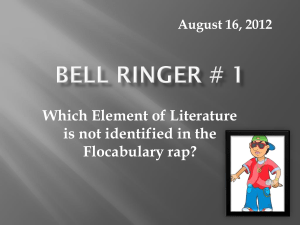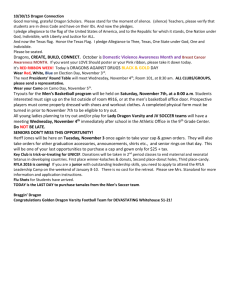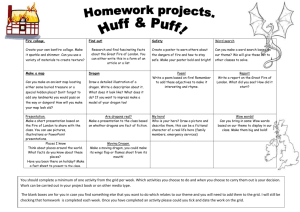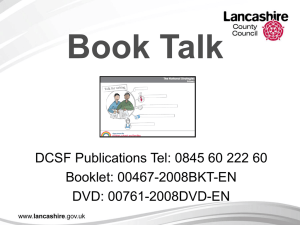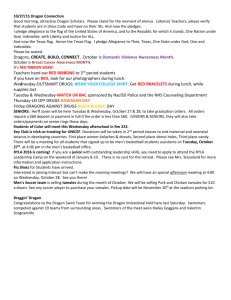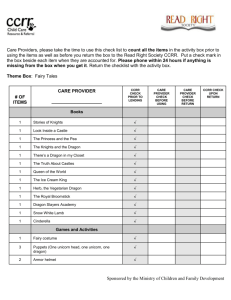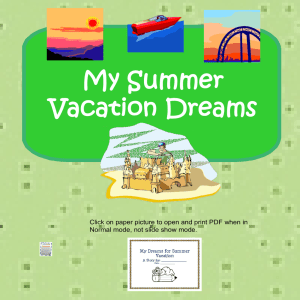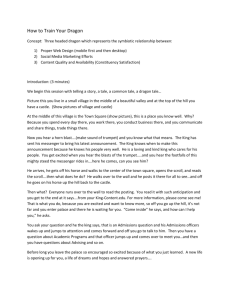Dragon Naturally Speaking Version 8
advertisement
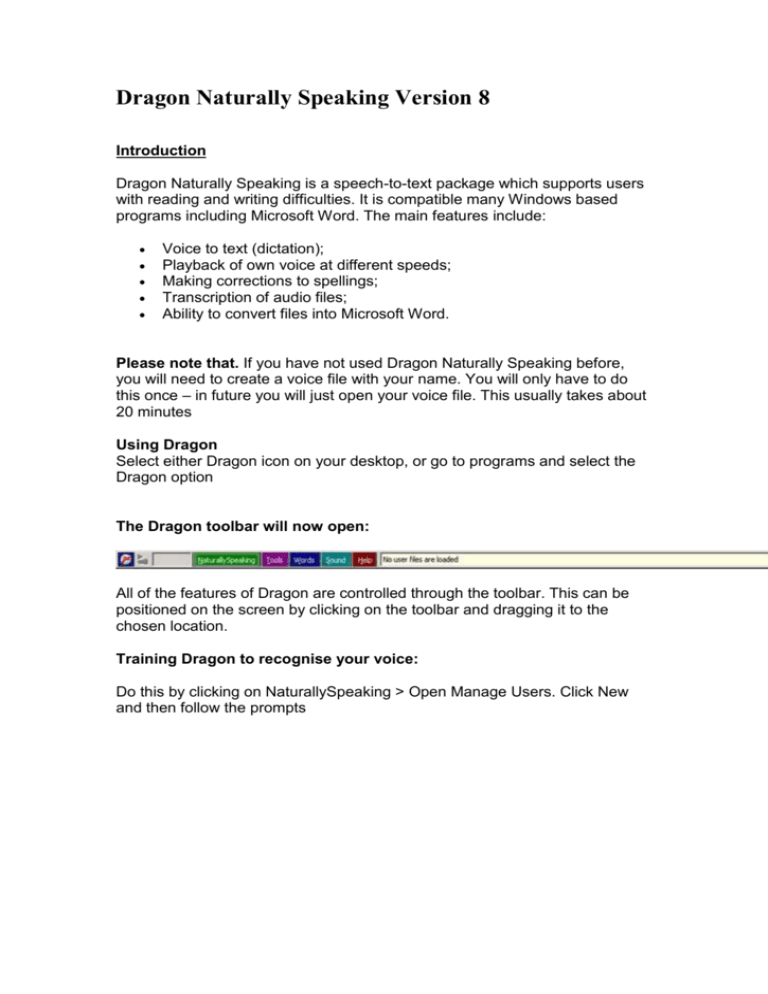
Dragon Naturally Speaking Version 8 Introduction Dragon Naturally Speaking is a speech-to-text package which supports users with reading and writing difficulties. It is compatible many Windows based programs including Microsoft Word. The main features include: Voice to text (dictation); Playback of own voice at different speeds; Making corrections to spellings; Transcription of audio files; Ability to convert files into Microsoft Word. Please note that. If you have not used Dragon Naturally Speaking before, you will need to create a voice file with your name. You will only have to do this once – in future you will just open your voice file. This usually takes about 20 minutes Using Dragon Select either Dragon icon on your desktop, or go to programs and select the Dragon option The Dragon toolbar will now open: All of the features of Dragon are controlled through the toolbar. This can be positioned on the screen by clicking on the toolbar and dragging it to the chosen location. Training Dragon to recognise your voice: Do this by clicking on NaturallySpeaking > Open Manage Users. Click New and then follow the prompts You can then open the word processing software of your choice, for example Word. This is where the text is input. Toolbar Microphone You can choose to switch the microphone on or off. Menu This allows you to set up a new user or manage existing users. Tools This is where all of the settings are stored and you can adjust things, such as accuracy, speed and voice style for playback. Words This allows you to: Add, edit or train Dragon in new words Sound This allows you to playback the speech that has been input. Highlight a specific section or select all to playback. It also allows audio file conversion to text. Help Access Dragon online help manual. To exit Dragon, click on the dragon icon and select close Getting help You can use the built in help menu. To access this: Click on the help icon on the Dragon toolbar