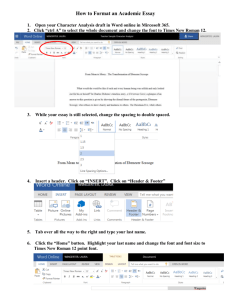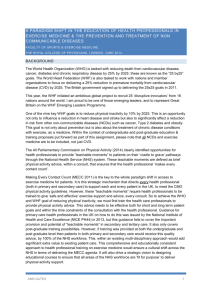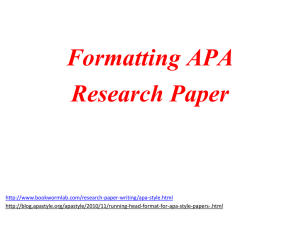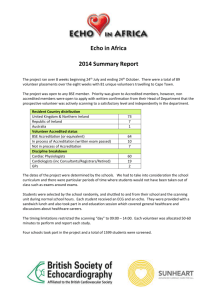Create Excel Spreadsheets with PL/SQL: ExcelDocumentType
advertisement
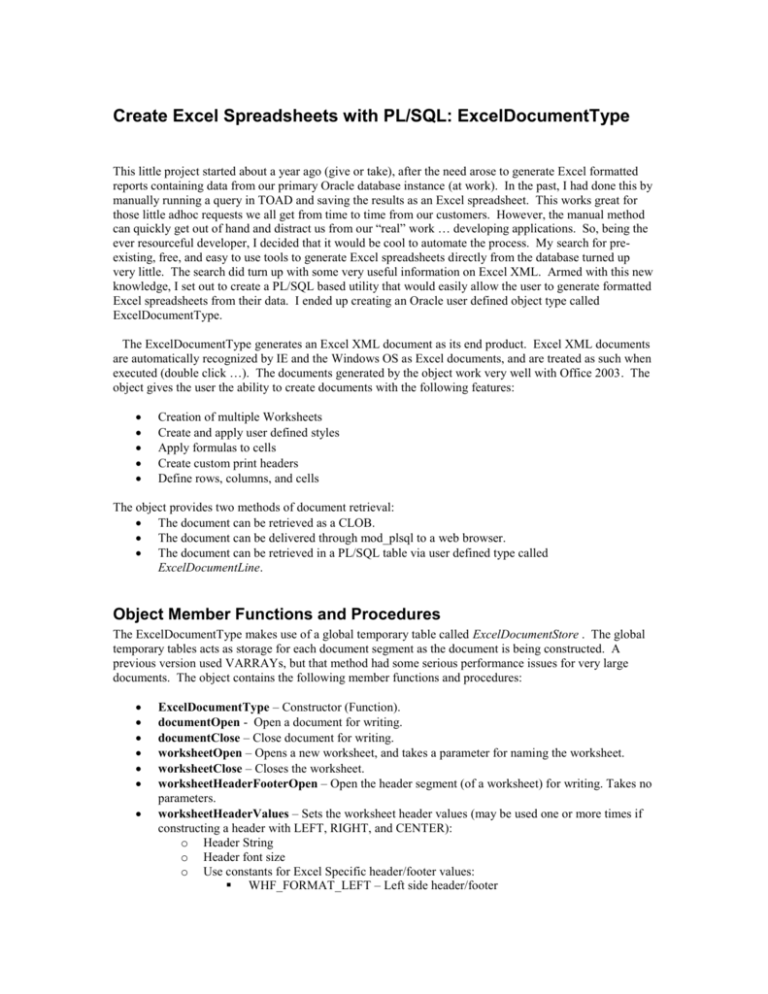
Create Excel Spreadsheets with PL/SQL: ExcelDocumentType
This little project started about a year ago (give or take), after the need arose to generate Excel formatted
reports containing data from our primary Oracle database instance (at work). In the past, I had done this by
manually running a query in TOAD and saving the results as an Excel spreadsheet. This works great for
those little adhoc requests we all get from time to time from our customers. However, the manual method
can quickly get out of hand and distract us from our “real” work … developing applications. So, being the
ever resourceful developer, I decided that it would be cool to automate the process. My search for preexisting, free, and easy to use tools to generate Excel spreadsheets directly from the database turned up
very little. The search did turn up with some very useful information on Excel XML. Armed with this new
knowledge, I set out to create a PL/SQL based utility that would easily allow the user to generate formatted
Excel spreadsheets from their data. I ended up creating an Oracle user defined object type called
ExcelDocumentType.
The ExcelDocumentType generates an Excel XML document as its end product. Excel XML documents
are automatically recognized by IE and the Windows OS as Excel documents, and are treated as such when
executed (double click …). The documents generated by the object work very well with Office 2003. The
object gives the user the ability to create documents with the following features:
Creation of multiple Worksheets
Create and apply user defined styles
Apply formulas to cells
Create custom print headers
Define rows, columns, and cells
The object provides two methods of document retrieval:
The document can be retrieved as a CLOB.
The document can be delivered through mod_plsql to a web browser.
The document can be retrieved in a PL/SQL table via user defined type called
ExcelDocumentLine.
Object Member Functions and Procedures
The ExcelDocumentType makes use of a global temporary table called ExcelDocumentStore . The global
temporary tables acts as storage for each document segment as the document is being constructed. A
previous version used VARRAYs, but that method had some serious performance issues for very large
documents. The object contains the following member functions and procedures:
ExcelDocumentType – Constructor (Function).
documentOpen - Open a document for writing.
documentClose – Close document for writing.
worksheetOpen – Opens a new worksheet, and takes a parameter for naming the worksheet.
worksheetClose – Closes the worksheet.
worksheetHeaderFooterOpen – Open the header segment (of a worksheet) for writing. Takes no
parameters.
worksheetHeaderValues – Sets the worksheet header values (may be used one or more times if
constructing a header with LEFT, RIGHT, and CENTER):
o Header String
o Header font size
o Use constants for Excel Specific header/footer values:
WHF_FORMAT_LEFT – Left side header/footer
WHF_FORMAT_CENTER – Center of header/footer
WHF_FORMAT_RIGHRT – Right side header/footer
WHF_FORMAT_PAGE – Insert current page number
WHF_FORMAT_PAGES – Insert value for total number of pages
WHF_FORMAT_DATE – Insert current date
WHF_FORMAT_TIME – Insert current value for time
WHF_FORMAT_FILEPATH – Display file path
WHF_FORMAT_FILE – Display filename
WHF_FORMAT_TAB – Insert name of current worksheet (“tab”)
WHF_FORMAT_FONT – Font size place holder
worksheetFooterValues – Sets the worksheet footer values (may be used one or more times if
constructing a header with LEFT, RIGHT, and CENTER):
o Footer String
o Footer font size
o Use constants for Excel Specific header/footer values:
WHF_FORMAT_LEFT – Left side header/footer
WHF_FORMAT_CENTER – Center of header/footer
WHF_FORMAT_RIGHRT – Right side header/footer
WHF_FORMAT_PAGE – Insert current page number
WHF_FORMAT_PAGES – Insert value for total number of pages
WHF_FORMAT_DATE – Insert current date
WHF_FORMAT_TIME – Insert current value for time
WHF_FORMAT_FILEPATH – Display file path
WHF_FORMAT_FILE – Display filename
WHF_FORMAT_TAB – Insert name of current worksheet (“tab”)
WHF_FORMAT_FONT – Font size place holder
worksheetHeaderFooterClose – Closes worksheet header segment.
stylesOpen – Open the style definition segment.
createStyle – Create user defined styles. Each style has to be named so that it may be referenced
later. Styles items are limited to the following parameters:
o Style name or label (‘My Style’)
o Font (Font name in Upper lower format: ‘Times New Roman’)
o Font Family (‘Roman’)
o Font Size
o Bold (Y or N)
o Italic (Y or N)
o Underline (underline type, such as ‘Single’)
o Text Color (‘Blue’, ‘Red’, etc …)
o Cell Color (‘Blue’,’Red’, etc …)
o Cell Texture (‘Solid’ or other valid Excel texture types)
o Vertical Alignment (‘Center’,’Left’,’Right’,’Top’, etc …)
o Horizontal Alignment (‘Center’,’Left’,’Right’,’Top’, etc …)
o Text Wrap (Y or N)
o Number Format (Standard Excel number format strings)
o Custom XML – add custom (but compliant) XML for additional style elements.
defaultStyle – use the default Excel document style.
stylesClose – Close styles segment
defineColumn – Defines column and takes index and width as parameters.
rowOpen – Starts a new row segment. Takes an optional style parameter to set row color, font,
etc.
rowClose – Close row segment.
addCell – Add a cell segment to a row segment. Cell reside in a specific column within a specific
row. This procedure takes the following types of parameters:
o Column Index – as defined with defineColumn procedure
o Data – The data that will occupy the cell.
o Data Type – String, Date, Number, etc (Excel standard)
o Style – Apply user defined style by label name.
o Formula – Valid Excel cell formula string.
displayDocument – generates the entire Excel XML document for display thru a web browser or
other application that can accept a document via HTTP (thru mod_plsql).
getDocument – Function that generates a CLOB version of the Excel XML document.
getDocumentData - Function that returns a Collection of type ExcelDocumentLine. Each bucket
in the collection will contain a line from the XML document. The collection type is a PL/SQL
table.
The following code sample demonstrates how to use the ExcelDocument Object:
CREATE OR REPLACE PROCEDURE excelObjectTest
IS
demoDocument ExcelDocumentType;
BEGIN
demoDocument := ExcelDocumentType();
-- Open the document
demoDocument.documentOpen;
-- Define Styles
demoDocument.stylesOpen;
-- Include Default Style
demoDocument.defaultStyle;
-- Add Custom Styles
/* Style for Column Header Row */
demoDocument.createStyle(p_style_id =>'ColumnHeader',
p_font =>'Times New Roman',
p_ffamily =>'Roman',
p_fsize =>'10',
p_bold =>'Y',
p_underline =>'Single',
p_align_horizontal=>'Center',
p_align_vertical=>'Bottom');
/* Styles for alternating row colors. */
demoDocument.createStyle(p_style_id=>'NumberStyleBlueCell',
p_cell_color=>'Cyan',
p_cell_pattern =>'Solid',
p_number_format => '###,###,###.00',
p_align_horizontal => 'Right');
demoDocument.createStyle(p_style_id=>'TextStyleBlueCell',
p_cell_color=>'Cyan',
p_cell_pattern =>'Solid');
/* Style for numbers */
demoDocument.createStyle(p_style_id => 'NumberStyle',
p_number_format => '###,###,###.00',
p_align_horizontal => 'Right');
/* Style for Column Sum */
demoDocument.createStyle(p_style_id => 'ColumnSum',
p_number_format => '###,###,###.00',
p_align_horizontal => 'Right',
p_text_color => 'Blue');
/* Style for Column Sum */
demoDocument.createStyle(p_style_id => 'RowSum',
p_number_format => '###,###,###.00',
p_align_horizontal => 'Right',
p_text_color => 'Red');
-- Close Styles
demoDocument.stylesClose;
-- Open Worksheet
demoDocument.worksheetOpen('Weekly Earnings');
-- Define Columns
demoDocument.defineColumn(p_index=>'1',p_width=>30); -- Emp Name
demoDocument.defineColumn(p_index=>'2',p_width=>16); -- Daily Dollar
demoDocument.defineColumn(p_index=>'3',p_width=>16);
demoDocument.defineColumn(p_index=>'4',p_width=>16);
demoDocument.defineColumn(p_index=>'5',p_width=>16);
demoDocument.defineColumn(p_index=>'6',p_width=>16);
demoDocument.defineColumn(p_index=>'7',p_width=>16); -- Sum column
-- Define Header Row
demoDocument.rowOpen;
--Define Header Row Data Cells
demoDocument.addCell(p_style=>'ColumnHeader',p_data=>'Employee Name');
demoDocument.addCell(p_style=>'ColumnHeader',p_data=>'Monday');
demoDocument.addCell(p_style=>'ColumnHeader',p_data=>'Tuesday');
demoDocument.addCell(p_style=>'ColumnHeader',p_data=>'Wednesday');
demoDocument.addCell(p_style=>'ColumnHeader',p_data=>'Thursday');
demoDocument.addCell(p_style=>'ColumnHeader',p_data=>'Friday');
demoDocument.addCell(p_style=>'ColumnHeader',p_data=>'Totals');
demoDocument.rowClose;
/*------------------------------------*/
/* Sheet Data would normally be
*/
/* data driven via cursor loops
*/
/* or other means.
*/
/* The purpose here is to demonstrate */
/* the features of the utility.
*/
/*------------------------------------*/
-- Row 1
demoDocument.rowOpen;
demoDocument.addCell(p_data=>'Jason Bennett');
demoDocument.addCell(p_style=>'NumberStyle',p_data_type=>'Number', p_data=>'50000');
demoDocument.addCell(p_style=>'NumberStyle',p_data_type=>'Number', p_data=>'25000');
demoDocument.addCell(p_style=>'NumberStyle',p_data_type=>'Number', p_data=>'25000');
demoDocument.addCell(p_style=>'NumberStyle',p_data_type=>'Number', p_data=>'14000');
demoDocument.addCell(p_style=>'NumberStyle',p_data_type=>'Number', p_data=>'200');
demoDocument.addCell(p_style=>'RowSum',p_data_type=>'Number', p_formula=>'SUM(RC[-5]:RC[-1])');
demoDocument.rowClose;
-- Row 2
demoDocument.rowOpen;
demoDocument.addCell(p_style=>'TextStyleBlueCell', p_data=>'Joe Smith');
demoDocument.addCell(p_style=>'NumberStyleBlueCell',p_data_type=>'Number', p_data=>'500');
demoDocument.addCell(p_style=>'NumberStyleBlueCell',p_data_type=>'Number', p_data=>'8000');
demoDocument.addCell(p_style=>'NumberStyleBlueCell',p_data_type=>'Number', p_data=>'35');
demoDocument.addCell(p_style=>'NumberStyleBlueCell',p_data_type=>'Number', p_data=>'1000');
demoDocument.addCell(p_style=>'NumberStyleBlueCell',p_data_type=>'Number', p_data=>'15');
demoDocument.addCell(p_style=>'RowSum',p_data_type=>'Number', p_formula=>'SUM(RC[-5]:RC[-1])');
demoDocument.rowClose;
-- Row 3
demoDocument.rowOpen;
demoDocument.addCell(p_data=>'Wilma Jones');
demoDocument.addCell(p_style=>'NumberStyle',p_data_type=>'Number', p_data=>'300');
demoDocument.addCell(p_style=>'NumberStyle',p_data_type=>'Number', p_data=>'9000');
demoDocument.addCell(p_style=>'NumberStyle',p_data_type=>'Number', p_data=>'350');
demoDocument.addCell(p_style=>'NumberStyle',p_data_type=>'Number', p_data=>'2000');
demoDocument.addCell(p_style=>'NumberStyle',p_data_type=>'Number', p_data=>'159');
demoDocument.addCell(p_style=>'RowSum',p_data_type=>'Number', p_formula=>'SUM(RC[-5]:RC[-1])');
demoDocument.rowClose;
-- Row 4
demoDocument.rowOpen;
demoDocument.addCell(p_style=>'TextStyleBlueCell', p_data=>'Chris P.');
demoDocument.addCell(p_style=>'NumberStyleBlueCell',p_data_type=>'Number', p_data=>'45000');
demoDocument.addCell(p_style=>'NumberStyleBlueCell',p_data_type=>'Number', p_data=>'67000');
demoDocument.addCell(p_style=>'NumberStyleBlueCell',p_data_type=>'Number', p_data=>'200');
demoDocument.addCell(p_style=>'NumberStyleBlueCell',p_data_type=>'Number', p_data=>'650');
demoDocument.addCell(p_style=>'NumberStyleBlueCell',p_data_type=>'Number', p_data=>'21000');
demoDocument.addCell(p_style=>'RowSum',p_data_type=>'Number', p_formula=>'SUM(RC[-5]:RC[-1])');
demoDocument.rowClose;
-- Summary Row 5
demoDocument.rowOpen;
demoDocument.addCell(p_col_index=>'2',p_style=>'ColumnSum',p_data_type=>'Number',p_formula=>'SUM(R[4]C:R[-1]C)');
demoDocument.addCell(p_col_index=>'3',p_style=>'ColumnSum',p_data_type=>'Number',p_formula=>'SUM(R[4]C:R[-1]C)');
demoDocument.addCell(p_col_index=>'4',p_style=>'ColumnSum',p_data_type=>'Number',p_formula=>'SUM(R[4]C:R[-1]C)');
demoDocument.addCell(p_col_index=>'5',p_style=>'ColumnSum',p_data_type=>'Number',p_formula=>'SUM(R[4]C:R[-1]C)');
demoDocument.addCell(p_col_index=>'6',p_style=>'ColumnSum',p_data_type=>'Number',p_formula=>'SUM(R[4]C:R[-1]C)');
demoDocument.addCell(p_col_index=>'7',p_style=>'ColumnSum',p_data_type=>'Number',p_formula=>'SUM(R[4]C:R[-1]C)');
demoDocument.rowClose;
-- Close the Worksheet
demoDocument.worksheetClose;
-- Close the document.
demoDocument.documentClose;
-- Display the document.
demoDocument.displayDocument;
EXCEPTION
WHEN OTHERS THEN
htp.p(sqlerrm);
END;
/
Specific Examples …
How to create customer headers and footers:
demoDocument.worksheetOpen('MyWorkSheet');
-- Open Header/Footer section
demoDocument.worksheetHeaderFooterOpen;
-- Add page number “1 of 10” to the left side of the header
demoDocument.worksheetHeaderValues(p_headerstring=>demoDocument.WHF_FORMAT_LEFT||
demoDocument.WHF_FORMAT_PAGE||
' of '||demoDocument.WHF_FORMAT_PAGES);
-- Add some text for a title to the center portion of the header with a font size of 12
demoDocument.worksheetHeaderValues(p_headerstring=>demoDocument.WHF_FORMAT_CENTER||
demoDocument.WHF_FORMAT_FONT||'My Title',
p_fontsize=>'12');
-- Add the date and time to the left side of the header
demoDocument.worksheetHeaderValues(p_headerstring=>demoDocument.WHF_FORMAT_RIGHT||
demoDocument.WHF_FORMAT_DATE||' '||
demoDocument.WHF_FORMAT_TIME);
-- Add the current filename to the right side of the footer.
demoDocument.worksheetFooterValues(p_footerstring=>demoDocument.WHF_FORMAT_RIGHT||
demoDocument.WHF_FORMAT_FILE);
-- Close the header and footer section.
demoDocument.worksheetHeaderFooterClose;
How to send your Excel XML document to a file:
If you are sending the document to file from within a PL/SQL package, I recommend setting up a directory
mapping using the following command:
CREATE DIRECTORY MYDIRECTORY as '<some path to a directory in the format of the hosting OS'
This makes life easier when reading and writing files using UTL_FILE.
In the declarations section of the PL/SQL routine that is building the Excel document, add the following
type of declaration for a documentArray to hold each line of the XML representing your spreadsheet, and a
file pointer declaration:
documentArray
v_file
ExcelDocumentLine := ExcelDocumentLine();
UTL_FILE.FILE_TYPE;
Now, at the end of your routine (after closing the excel document, demoDocument.documentClose;) add
the following code:
-- Write document to a file
-- Assuming UTL file settings are setup in your DB Instance.
-documentArray := demoDocument.getDocumentData;
v_file := UTL_FILE.fopen('MYDIRECTORY','ExcelDocument.xml','W',4000);
FOR x IN 1 .. documentArray.COUNT LOOP
UTL_FILE.put_line(v_file,documentArray(x));
END LOOP;
UTL_FILE.fclose(v_file);
The document will be written out to the file system in the physical directory mapped to
‘MYDIRECTORY’.
How to return your document as a CLOB:
To return your Excel document as a CLOB, make sure you have either defined a CLOB variable in the
declaration section of your PL/SQL routine, and execute the following (or similar) line of code after closing
your document:
--clobDocument is variable/object of type CLOB
clobDocument := demoDocument.getDocument;
Returning the document as a CLOB allows it to stored in a database column, or passed to an external
program written in Java, .NET, or other language that can handle the CLOB datatype.
How to return your document to a web browser using the PL/SQL DAD:
To return your document to a web browser via the PL/SQL DAD, simply add the following line of code to
the bottom of your PL/SQL routine after closing the document:
demoDocument.displayDocument;