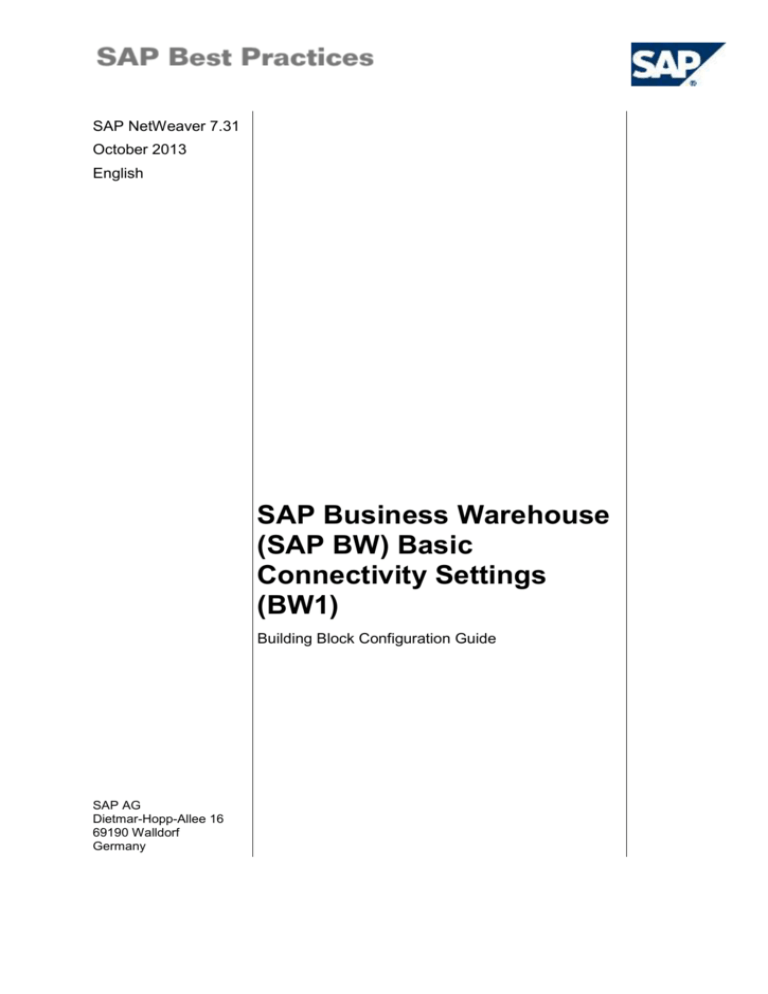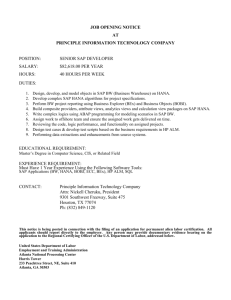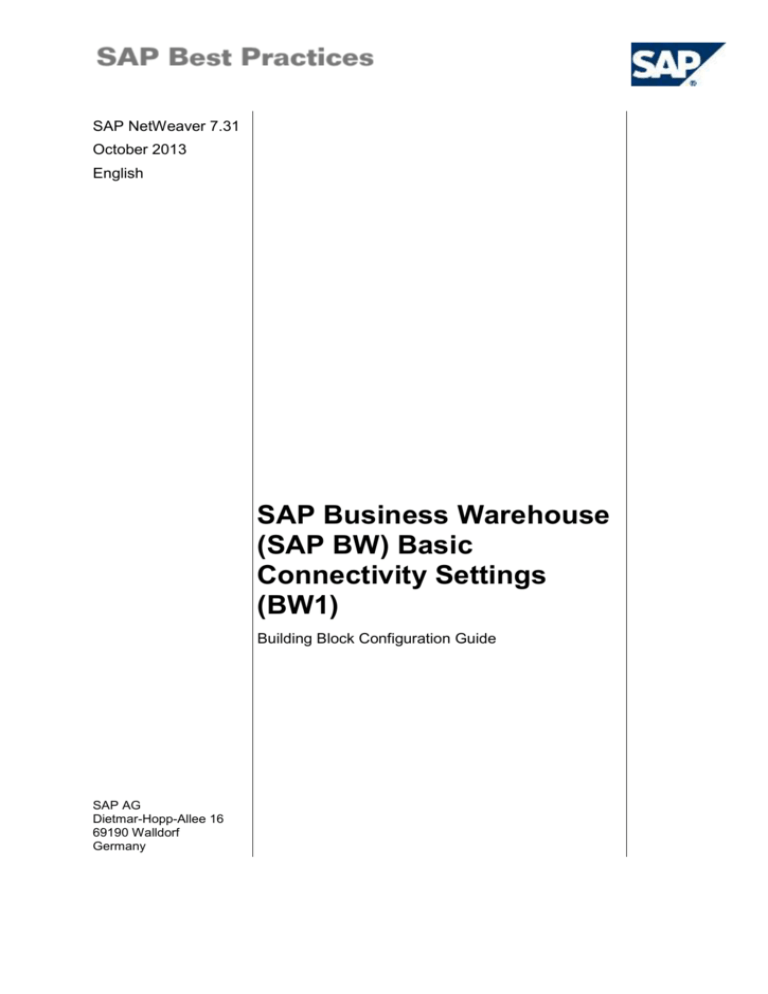
SAP NetWeaver 7.31
October 2013
English
SAP Business Warehouse
(SAP BW) Basic
Connectivity Settings
(BW1)
Building Block Configuration Guide
SAP AG
Dietmar-Hopp-Allee 16
69190 Walldorf
Germany
SAP Best Practices
BW Basic Connectivity (BW1): Configuration Guide
Copyright
© 2013 SAP AG or an SAP affiliate company. All rights reserved.
No part of this publication may be reproduced or transmitted in any form or for any purpose without the
express permission of SAP AG. The information contained herein may be changed without prior notice.
Some software products marketed by SAP AG and its distributors contain proprietary software
components of other software vendors.
National product specifications may vary.
These materials are provided by SAP AG and its affiliated companies ("SAP Group") for informational
purposes only, without representation or warranty of any kind, and SAP Group shall not be liable for
errors or omissions with respect to the materials. The only warranties for SAP Group products and
services are those that are set forth in the express warranty statements accompanying such products
and services, if any. Nothing herein should be construed as constituting an additional warranty.
SAP and other SAP products and services mentioned herein as well as their respective logos are
trademarks or registered trademarks of SAP AG in Germany and other countries. Please see
http://www.sap.com/corporate-en/legal/copyright/index.epx#trademark for additional trademark
information and notices.
© SAP AG
Page 2 of 15
SAP Best Practices
BW Basic Connectivity (BW1): Configuration Guide
Icons
Icon
Meaning
Caution
Example
Note
Recommendation
Syntax
Typographic Conventions
Type Style
Description
Example text
Words or characters that appear on the screen. These include field
names, screen titles, pushbuttons as well as menu names, paths, and
options.
Cross-references to other documentation.
Example text
Emphasized words or phrases in body text, titles of graphics and tables.
EXAMPLE TEXT
Names of elements in the system. These include report names,
program names, Transaction Codes, table names, and individual key
words of a programming language, when surrounded by body text, for
example, SELECT and INCLUDE.
Example text
Screen output. This includes file and directory names and their paths,
messages, source code, names of variables and parameters as well as
names of installation, upgrade, and database tools.
EXAMPLE TEXT
Keys on the keyboard, for example, function keys (such as F2) or the
ENTER key.
Example text
Exact user entry. These are words or characters that you enter in the
system exactly as they appear in the documentation.
<Example text>
Variable user entry. Pointed brackets indicate that you replace these
words and characters with appropriate entries.
© SAP AG
Page 3 of 15
SAP Best Practices
BW Basic Connectivity (BW1): Configuration Guide
Content
SAP Business Warehouse (SAP BW) Basic Connectivity ........................................................ 5
1
Assigning the BW Menu to the User .................................................................................. 5
2
Defining Client Administration ............................................................................................ 5
3
Defining a Logical System .................................................................................................. 6
4
Assigning Logical System to Client .................................................................................... 7
5
Creating an RFC User ........................................................................................................ 8
6
Configure Your User for SAP BW ...................................................................................... 9
7
Check Namespaces Prior to Activating Business Content .............................................. 11
8
Business Content for BW on HANA ................................................................................. 12
9
Opening Data Warehousing Workbench .......................................................................... 14
10
Switch on Business Functions for SAP HANA-Optimized BI Content (only for BW on
HANA) ...................................................................................................................................... 14
11
Defining RFC USER as Default .................................................................................... 15
© SAP AG
Page 4 of 15
SAP Best Practices
BW Basic Connectivity (BW1): Configuration Guide
SAP Business Warehouse (SAP BW) Basic
Connectivity
Use this guide for configuring basic connectivity for SAP® Business Warehouse (SAPSAP
BW BW).
1 Assigning the BW Menu to the User
Use
You assign the SAP BW menu to your user to allow you to follow the menu paths as
described in the documentation.
Procedure
1. Logon to SAP BW with the SAP GUI.
2. From the upper menu in SAP BW, choose System User profile Own Data.
3. In the Maintain User Profile screen, choose the Defaults tab.
4. Choose the input help of the Start menu field to enter the menu RS00_BW.
5. Save your settings.
2 Defining Client Administration
Use
This activity allows you to change Customizing settings.
Procedure
Run the following activity:
Transaction code
SCC4
SAP menu
Tools Administration Administration Client Administration
Client Maintenance
Then carry out the following steps:
1. Choose Display Change.
2. Confirm the Caution: The table is cross client warning message.
3. Select your client and choose Details.
4. In the Change View Clients: Details screen, activate the following settings:
Automatic recording of changes
Changes to Repository and cross-client Customizing allowed
eCATT and CATT allowed.
5. Choose Save.
6. Return to the SAP Easy Access menu.
© SAP AG
Page 5 of 15
SAP Best Practices
BW Basic Connectivity (BW1): Configuration Guide
3 Defining a Logical System
Use
The purpose of this activity is to create a logical system for your systems. To enable
communication between systems within your system landscape, you must:
1. Define a logical system.
2. Assign the logical system to your client.
If the logical system has already been created, skip this activity.
Logical systems are defined cross-client.
Procedure
1. Access the transaction using:
Transaction code
SPRO
IMG menu
SAP NetWeaver Application Server IDoc Interface / Application
Link Enabling (ALE) Basic Settings Logical systems Define
Logical System
2. Choose New entries.
3. In the Log System column, enter a name for the logical system that you want to create.
4. In the Name column, enter a description of the logical system.
Log. System
Name
<Logical system>, for example DS1CLNT123
Your System
To designate logical systems, apply the naming convention
<XXX>CLNT<NNN>
where XXX is the system name
and
NNN is the client.
5. Save your entries and a transport request for Workbench appears.
6. Select an existing request or create a new request, if necessary. A transport request for
Customizing appears.
7. Select an existing request or create a new request, if necessary.
© SAP AG
Page 6 of 15
SAP Best Practices
BW Basic Connectivity (BW1): Configuration Guide
4 Assigning Logical System to Client
Use
The purpose of this activity is to make an assignment for the logical system.
Skip this activity if a logical system is already assigned to your client.
Procedure
1. Access the transaction using:
Transaction code
SCC4
SAP menu
Tools Administration Administration Client Administration
Client Maintenance
2. Choose Display Change.
3. Confirm the The table is cross client warning message.
4. Select your client and choose Details.
5. Enter the name of the logical system of your client.
6. Save and confirm the Be careful when changing the logical system warning message.
7. Choose Back twice.
© SAP AG
Page 7 of 15
SAP Best Practices
BW Basic Connectivity (BW1): Configuration Guide
5 Creating an RFC User
Use
To enable communication between the SAP systems, you create a Remote Function Call
(RFC) User.
Skip this activity if an RFC User has already been created.
Procedure
1. Access the transaction using:
Transaction code
SU01
SAP menu
Tools Administration User Maintenance Users
2. In the User field, enter RFCUSER.
3. Choose Create.
4. On the Maintain User screen, enter the following data on the tab entry screens:
Address
Last Name
RFCUSER
Function
User for remote connections
Logon data
User type
System
Password
<enter an initial password>
Defaults
Logon Language
EN
Roles
Role
SAP_BC_USR_CUA_CLIENT
SAP_BC_USR_CUA_SETUP_CLIENT
Profiles
Profile
SAP_ALL
S_BI-WX_RFC
S_BI-WHM_RFC
5. Save your entries.
© SAP AG
Page 8 of 15
SAP Best Practices
BW Basic Connectivity (BW1): Configuration Guide
6 Configure Your User for SAP BW
Prerequisites
Create a user for you in SAP BW with authorizations to change parameters and assign roles
and menus.
The following activities are carried out for your named user, not the system user
RFCUSER.
Assign Settings to User for Activation Activities
Use
You must change the settings for your user to activate content.
Procedure
1. Access the transaction using one of the following navigation options:
Transaction Code
SU01
SAP BW Menu
Tools Administration User Maintenance Users
2. On User Maintenance: initial Screen; enter your user name in User.
3. Choose Change.
4. On the Maintain Users screen, select the Parameters tab.
5. Make the following two entries for your user:
Set/Get parameter ID
Parameter
value
Short Description
RSOISCONTENTSYSTEM
System is a BI Content Development
System: Yes/No (X/ )
RSOSTANDARDCTOACTIVE
Standard Transport Method is Active
(with CTO Dialog Box)
6. Select the Roles tab
7. Assign the roles to your user, and an example follows:
Role
Start Date
End Date
Role name
SAP_QAP_BW
<Current
Date>
<Date in
future>
BW_AUTHORIZATIONS
SAP_QAP_DEVELOPER
<Current
Date>
<Date in
future>
Standard developer
authorization
© SAP AG
Page 9 of 15
SAP Best Practices
BW Basic Connectivity (BW1): Configuration Guide
The roles of SAP_QAP_BW role and SAP_QAP_DEVELOPER with BW
Authorizations and Standard developer authorization are only provided as
examples. The roles you create must follow your organization authorization
restrictions within your own landscape. One feasible way to define your user roles
is to copy the authorization object from a template, for example, to copy
S_RS_RREPU (“BI Role: Reporting user”).
a. Run transaction PFCG
b. On the Role Maintenance screen, Enter a name for the Role, for example
ZQAP_BW, Choose Single Role.
c.
On the Create Roles screen, enter a description for Description field, for
example BW_AUTHORIZATIONS.
d. Choose Save button from the upper menu.
e. Choose the Authorizations tab, and choose Change Authorization Data.
Grant enough authorization that can be used to access data of BW
InfoCubes and Queries.
For example, choose S_RS_RREPU (BI Role: Reporting user) from Choose
Template dialog, then choose Adopt reference. Choose generate button to
generate the authorization profile.
f.
Choose User tab; enter the User ID to add to the role under User
Assignments section and press Enter.
g. Select the users you added and choose User comparison button.
h. In the Compare Role User Master Record dialog box, choose Cancel.
i.
Save your settings.
Result: an SAP BW reporting role is created from the S_RS_RREPU
template with a user assigned under this role.
While you can adopt a more complex authorization strategy, this is outside the
scope of this package and requires additional services.
© SAP AG
Page 10 of 15
SAP Best Practices
BW Basic Connectivity (BW1): Configuration Guide
7 Check Namespaces Prior to Activating
Business Content
Procedure
1. Go to transaction for Transport Organizer Tools (transaction code SE03).
2. On the Transport Organizer Tools screen, choose Transport Organizer Tools
Administration Display/Change Namespace.
If the Administration folder is not displayed, you do not have the authorization to
view it or make changes in the activities included in this folder. Contact your
system administrator to resolve this authorization issue.
3. Ensure that the following entries are present:
Namespace Namespace Short Text
Namespace owner
/B754/
BWGEN generation namespace for /PKG/ SAP
standard
SAP
/PKG/
Namespace for SAP packaged objects: BW
content
SAP
If the entries are present, you can proceed to step 11. If the entries are not
present use the following steps to create.
4. To enter the repository namespaces, choose Display Change (Crl + F1).
5. Choose New Entries (F5).
6. On the New Entries: Details of Added Entries screen, make the following entries:
/PKG/
Namespace
Namespace role
C
Repair License
<Repair License number>
Short Text
Namespace for SAP packaged objects: BW content
Owner
SAP
Please choose Namespace role as P in case it is the development system of the
specified namespace. In that case, additional development license is necessary. For
/PKG/ namespace delivered by SAP, we choose Namespace role as C in this case.
7. Choose Save.
8. Choose Next Entry.
9. Make the following entries:
/B754/
Namespace
Namespace role
C
Repair License
<Repair License number>
Short Text
BWGEN generation namespace for /PKG/ SAP
© SAP AG
Page 11 of 15
SAP Best Practices
BW Basic Connectivity (BW1): Configuration Guide
standard
SAP
Owner
Please choose Namespace role as P in case it is the development system of the
specified namespace. In that case, additional development license is necessary. For
/B754/ namespace delivered by SAP, we choose Namespace role as C in this case.
10. Choose Save.
11. Choose Back.
12. Go to transaction Transport Organizer Tools (transaction code SE03) and choose
Transport Organizer Tools Administration Set System Change options.
Locate the namespace /PKG/ and verify that it is set to Modifiable.
13. If the namespace /PKG/ does not display Modifiable, in the Modifiable column,
select the Modifiable value from the dropdown to change the value.
The Global Setting must be set to Modifiable to allow the Namespace/Name
Range area to be modified; otherwise you cannot change the namespace
Modifiable column value for /PKG/.
14. Go to transaction BW Namespace Maintenance (transaction code RSNSPACE).
15. In the BW Partner Namespaces section, verify that the following entry is present:
Namespace
Gen NS
BW appl.
System type
Active
Long Description
/PKG/
/B754/
BW
PAR
X
Namespace for SAP
packaged objects: BW
content
16. If the entry is not present, create by choosing the Create Partner NS pushbutton and
adding the previously listed entries.
8 Business Content for BW on HANA
Procedure
1. Go to transaction Transport Organizer Tools (transaction code SE03).
2. On the Transport Organizer Tools screen, choose Transport Organizer Tools
Administration Display/Change Namespace.
If the Administration folder is not displayed, you do not have the authorization to
view it or make changes in the activities included in this folder. Contact your
system administrator for authorization.
3. Check that the following entries are present:
Namespace
Namespace Short Text
Namespace owner
/B755/
BWGEN generation namespace for /PIO/ SAP
standard
SAP AG
/PIO/
Namespace for SAP Packaged In-memory
Optimized Objects: BW
SAP AG
© SAP AG
Page 12 of 15
SAP Best Practices
BW Basic Connectivity (BW1): Configuration Guide
If the entries are present, proceed to step 11.
4. To enter the repository namespaces, choose Display Change (Crl + F1).
5. Choose New Entries (F5).
6. On the New Entries: Details of Added Entries screen, make the following entries:
/PIO/
Namespace
Namespace role
C
Repair License
<Repair License number>
Short Text
Namespace for SAP Packaged In-memory Optimized
Objects: BW
Owner
SAP
Please choose Namespace role as P in case it is the development system of the
specified namespace. In that case, additional development license is necessary. For
/PIO/ namespace delivered by SAP, we choose Namespace role as C in this case.
7. Choose Save.
8. Choose Next Entry.
9. Make the following entries:
/B755/
Namespace
Namespace role
C
Repair License
<Repair License number>
Short Text
BWGEN generation namespace for /PIO/ SAP
standard
Owner
SAP
Please choose Namespace role as C in case it is the development system of the
specified namespace. In that case, additional development license is necessary. For
/B755/ namespace delivered by SAP, we choose Namespace role as C in this case.
10. Choose Save.
11. Choose Back.
12. Go to transaction Transport Organizer Tools (transaction code SE03) and choose
Transport Organizer Tools Administration Set System Change options.
Locate the namespace /PIO/ and check that it is set to modifiable.
13. If the namespace /PIO/ does not display Modifiable, in the Modifiable column,
select the Modifiable value from the dropdown to change the value.
The Global Setting must be set to Modifiable to allow the Namespace/Name
Range area to be modified; otherwise you cannot change the namespace
Modifiable column value for /PIO/.
14. Go to transaction BW Namespace Maintenance (transaction code RSNSPACE).
15. In the BW Partner Namespaces section, check that the following entry is present:
Namespace
Gen NS
BW appl.
System type
Active
Long Description
/PIO/
/B755/
BW
PAR
X
Namespace for SAP
Packaged In-memory
Optimized Objects: BW
© SAP AG
Page 13 of 15
SAP Best Practices
BW Basic Connectivity (BW1): Configuration Guide
16. If they are not present, create them by choosing the Create Partner NS pushbutton
and adding the entries listed above.
9 Opening Data Warehousing Workbench
Use
The purpose of this activity is ensuring the correct SAP BW client is set in the system. Verify
by opening transaction RSA1.
Procedure
To carry out the activity, choose one of the following navigation options
Transaction code
RSA1
SAP BW Menu
Modeling Data Warehousing Workbench: Modeling
1. In the Replicate Metadata dialog box, choose Only Activate.
If a message appears that you are only authorized to work in the client (Brain
009), see the SAP Note 316923 (from the SAP Note, do not import the support
package, but only use the description under section Workaround).
If the following messages appear when you open the Data Warehousing Workbench:
Error in activation of technical content: You can ignore this message.
A dialog box asking you whether you want to display documentation on modeling:
Choose No, because the modeling steps are described in the configuration guides.
10 Switch on Business Functions for SAP
HANA-Optimized BI Content (only for BW on
HANA)
SAP HANA-optimized BI Content combines enterprise data warehouse capabilities of SAP
BW running on SAP HANA with explorative and interactive real-time analytics using SAP
HANA to provide an optimized data model.
Use
To use SAP HANA-optimized BI content, you need to run your SAP BW system on an SAP
HANA database.
To activate SAP HANA-optimized BI content, you need to turn on the switch "SAP HANAoptimized BI Content (BW / HANA)"(/IMO/BW_CONTENT) and “SAP BP-BW HANAOptimized Content” (/IMO/BW_CONTENT).
To do this, Use transaction SFW5 to switch on business functions and all switches assigned
to them. For more information, go to the SAP Help Portal at http://help.sap.com and search
for Switching On Business Functions.
Procedure
1. Access the following transaction to switch on business functions:
© SAP AG
Page 14 of 15
SAP Best Practices
Transaction Code
BW Basic Connectivity (BW1): Configuration Guide
SFW5
2. Choose Business Function Set /IMO/CONTENT SAP HANA optimized Content.
3. Choose Business Function /IMO/BW_CONTENT SAP BP-BW HANA-Optimized
Content by selecting checkbox.
4. Choose Activate Changes. The batch job for DDIC and BC set activation starts
immediately. This job takes about 30-120 min. The background activities are
comparable to installing an add-on manually.
5. Check if the job is ready (you can use transaction SM37 or Goto → Switch
Framework Logs).
6. Repeat above steps to activate Business Function /PIO/BW_CONTENT under
Business Function Set /PIO/CONTENT
11 Defining RFC USER as Default
Procedure
To carry out the activity, choose one of the following navigation options
Transaction Code
RSA1
SAP BW Menu
Modeling Data Warehousing Workbench: Modeling
1. On the Data Warehousing Workbench: Modeling screen, choose Settings Global
Settings.
2. In the Global Settings/Customizing dialog box, choose Glob. Settings.
3. On the Display View RSADMINA Maintenance View: Details screen:
a. Choose Display Change.
b. Enter RFCUSER in the BW User ALE field.
c.
Choose Save.
Leave the transaction to activate the entries you have made.
© SAP AG
Page 15 of 15