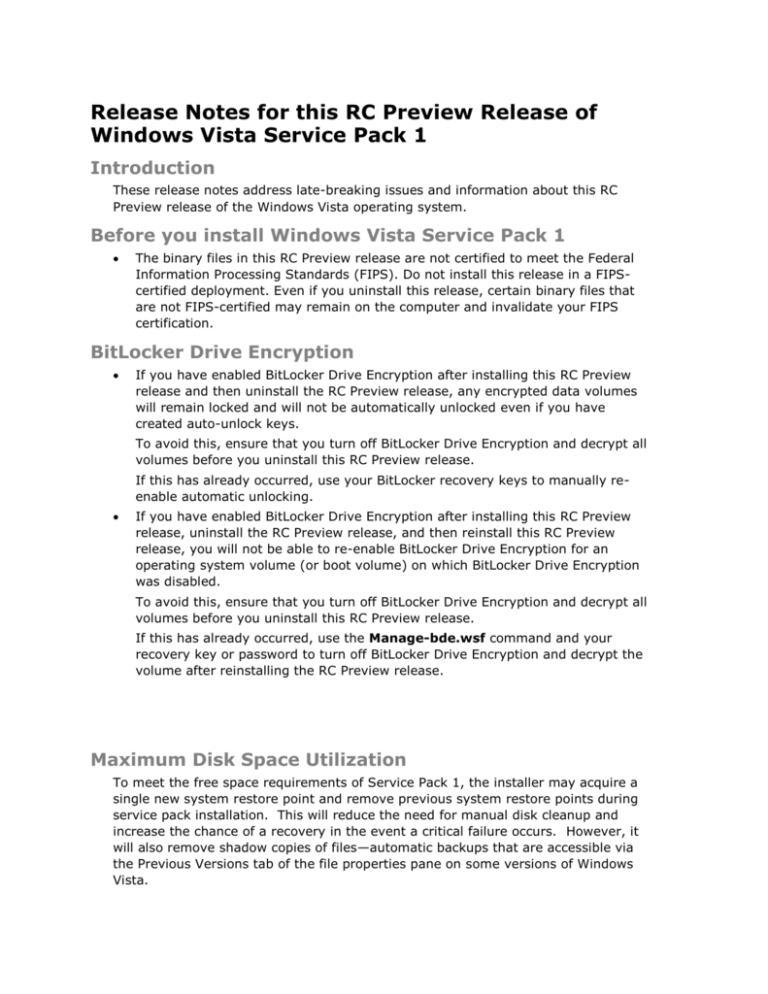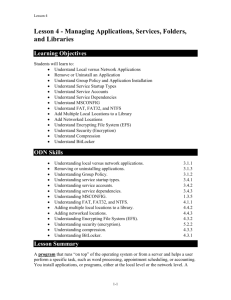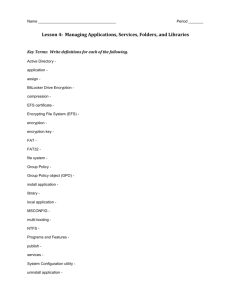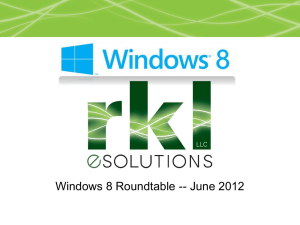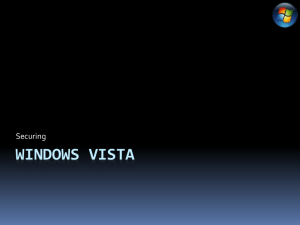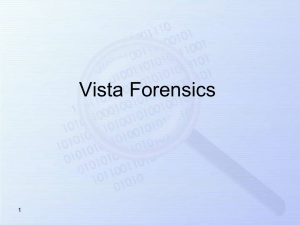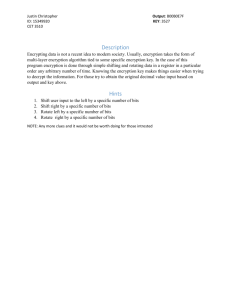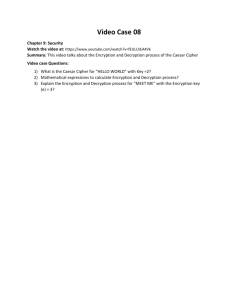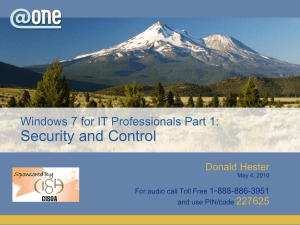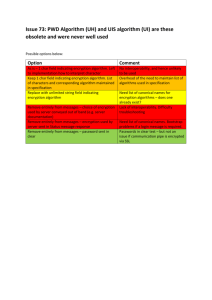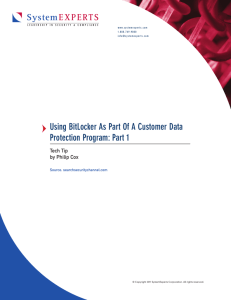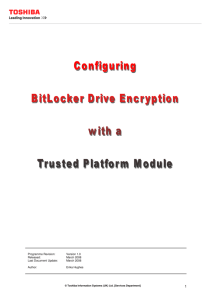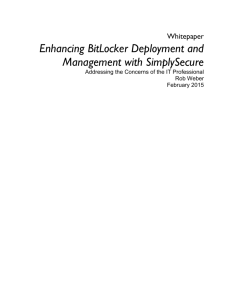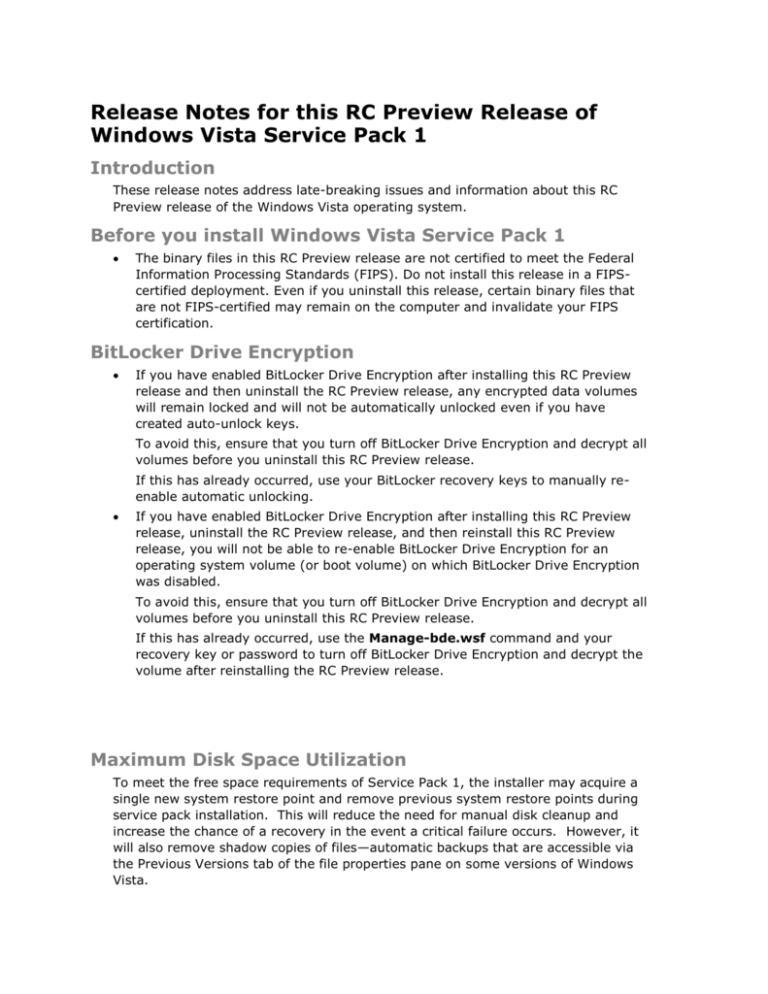
Release Notes for this RC Preview Release of
Windows Vista Service Pack 1
Introduction
These release notes address late-breaking issues and information about this RC
Preview release of the Windows Vista operating system.
Before you install Windows Vista Service Pack 1
The binary files in this RC Preview release are not certified to meet the Federal
Information Processing Standards (FIPS). Do not install this release in a FIPScertified deployment. Even if you uninstall this release, certain binary files that
are not FIPS-certified may remain on the computer and invalidate your FIPS
certification.
BitLocker Drive Encryption
If you have enabled BitLocker Drive Encryption after installing this RC Preview
release and then uninstall the RC Preview release, any encrypted data volumes
will remain locked and will not be automatically unlocked even if you have
created auto-unlock keys.
To avoid this, ensure that you turn off BitLocker Drive Encryption and decrypt all
volumes before you uninstall this RC Preview release.
If this has already occurred, use your BitLocker recovery keys to manually reenable automatic unlocking.
If you have enabled BitLocker Drive Encryption after installing this RC Preview
release, uninstall the RC Preview release, and then reinstall this RC Preview
release, you will not be able to re-enable BitLocker Drive Encryption for an
operating system volume (or boot volume) on which BitLocker Drive Encryption
was disabled.
To avoid this, ensure that you turn off BitLocker Drive Encryption and decrypt all
volumes before you uninstall this RC Preview release.
If this has already occurred, use the Manage-bde.wsf command and your
recovery key or password to turn off BitLocker Drive Encryption and decrypt the
volume after reinstalling the RC Preview release.
Maximum Disk Space Utilization
To meet the free space requirements of Service Pack 1, the installer may acquire a
single new system restore point and remove previous system restore points during
service pack installation. This will reduce the need for manual disk cleanup and
increase the chance of a recovery in the event a critical failure occurs. However, it
will also remove shadow copies of files—automatic backups that are accessible via
the Previous Versions tab of the file properties pane on some versions of Windows
Vista.
When installing the Release Candidate build via Windows Update, on a PC where
available disk space necessitates removing system restore points, a new system
restore point will be taken immediately before the service pack is installed. This
restore point will capture the system state before the service pack (KB 936330) was
installed but after installation of the permanent prerequisite releases (KB 937287,
and KB 935509, and KB 938371). Consequently, the user may not be able to revert
to the exact state they were in before initiating the service pack evaluation.
For more information please see “What is System Restore?” in Windows Help and
Support.
Customer Experience Improvement Program
The Microsoft® Customer Experience Improvement Program (CEIP) is turned on by
default. If you do not want to participate in the CEIP, you can change the settings.
To change CEIP settings
1. In the Control Panel, click System and Maintenance, and then click Problem
Reports and Solutions.
2. In the Task list, click Change settings.
3. Change the settings.
For information about the CEIP and the data that is transmitted to Microsoft, see
http://go.microsoft.com/fwlink?linkid=52095. For the CEIP privacy statement, see
http://go.microsoft.com/fwlink?linkid=52097.
Group Policy Management
When you install Windows Vista SP1, the Group Policy Management Console (GPMC)
is removed from the computer. It is being replaced by a downloadable version, which
will be available later.
To continue managing Group Policy from a client computer, do either one of the
following:
Maintain a computer running Windows Vista for managing Group Policy.
Remotely connect to a computer running the GPMC.
Note If you must run the GPMC from a computer running Windows Vista, do not
install this RC Preview release of Windows Vista SP1.
HP TouchSmart
HP TouchSmart applications, such as HP SmartCalendar and HP Photosmart Touch,
are not compatible with this release. If you use these applications, you will receive a
system error when you start them.
There is no workaround at this time.
Serviceability
HP Enterprise laptops running Vista will not successfully install the Vista SP1 RC
Preview build. This is because certain OS files are absent from the OS update
repository for these laptops. You can work around this as follows:
On another machine running Windows Vista locate files autoexec.bat & config.sys under
%windir%\winsxs\x86_microsoft-windows-ntvdmsystem32_31bf3856ad364e35_6.0.6000.16386_none_fbd6b71e75a2c6c8
Copy these two missing files to the same folder of your HP Enterprise laptop running
Windows Vista.
Power management
Once the computer has entered sleep mode, the display may not automatically turn
on again when you press the power or sleep buttons to wake the computer. To turn
the display on again, move the mouse or press a keyboard key.
Setup
The final page of the Setup Wizard is not localized. The English version is
displayed even though all other pages are in the selected language.
No action is required.
Trusted Platform Module
This issue affects the 64-bit editions of this RC Preview release.
Some computers with Trusted Platform Module (TPM) enabled may not start after
installing this release. The computer stops responding while displaying the progress
bar.
Some models that are known to be affected are Dell OptiPlex, Dell Latitude, and Dell
Precision computers that do not have the latest BIOS installed.
To avoid this, before you install this release, first disable BitLocker Drive Encryption
(if it is enabled), and then disable TPM in the BIOS.
To disable BitLocker Drive Encryption
1. Using an account that has administrative credentials, click Start, click Control
Panel, click Security, and then click BitLocker Drive Encryption.
2. From the BitLocker Drive Encryption page, find the volume on which you want
BitLocker Drive Encryption turned off, and click Turn Off BitLocker Drive
Encryption.
3. From the What level of decryption do you want dialog box, click Disable BitLocker
Drive Encryption.
To disable TPM
1. Restart the computer and during the boot process, use the appropriate key (often
F2) to enter the BIOS. For details, check the information that came with your
computer.
2.
In the BIOS, navigate to the TPM Security entry. Select Off, press ENTER, press
ESC, and then select Save Changes and Exit.
Note If you had BitLocker Drive Encryption enabled, the computer will enter
the recovery mode and you must enter the 48-digit BitLocker password or
use a BitLocker recovery key.
Note If your computer is affected by this issue, you will not be able to use
BitLocker Drive Encryption with TPM on the computer until an updated BIOS is
available from the OEM.
If have already encountered this issue, restart the computer and disable TPM in the
BIOS using the procedure above.
Copyright
This document supports a preliminary release of a software product that may be changed substantially prior to final
commercial release, and is the confidential and proprietary information of Microsoft Corporation. It is disclosed
pursuant to a non-disclosure agreement between the recipient and Microsoft. This document is provided for
informational purposes only and Microsoft makes no warranties, either express or implied, in this document.
Information in this document, including URL and other Internet Web site references, is subject to change without
notice. The entire risk of the use or the results from the use of this document remains with the user. Unless otherwise
noted, the example companies, organizations, products, domain names, e-mail addresses, logos, people, places, and
events depicted herein are fictitious, and no association with any real company, organization, product, domain name,
e-mail address, logo, person, place, or event is intended or should be inferred. Complying with all applicable copyright
laws is the responsibility of the user. Without limiting the rights under copyright, no part of this document may be
reproduced, stored in or introduced into a retrieval system, or transmitted in any form or by any means (electronic,
mechanical, photocopying, recording, or otherwise), or for any purpose, without the express written permission of
Microsoft Corporation.
Microsoft may have patents, patent applications, trademarks, copyrights, or other intellectual property rights covering
subject matter in this document. Except as expressly provided in any written license agreement from Microsoft, the
furnishing of this document does not give you any license to these patents, trademarks, copyrights, or other
intellectual property.
© 2007 Microsoft Corporation. All rights reserved.
Microsoft, MS-DOS, Visual Basic, Visual Studio, Windows, Windows NT, Windows Server, Windows Vista, and Active
Directory are either registered trademarks or trademarks of Microsoft Corporation in the United States and/or other
countries.
All other trademarks are property of their respective owners.