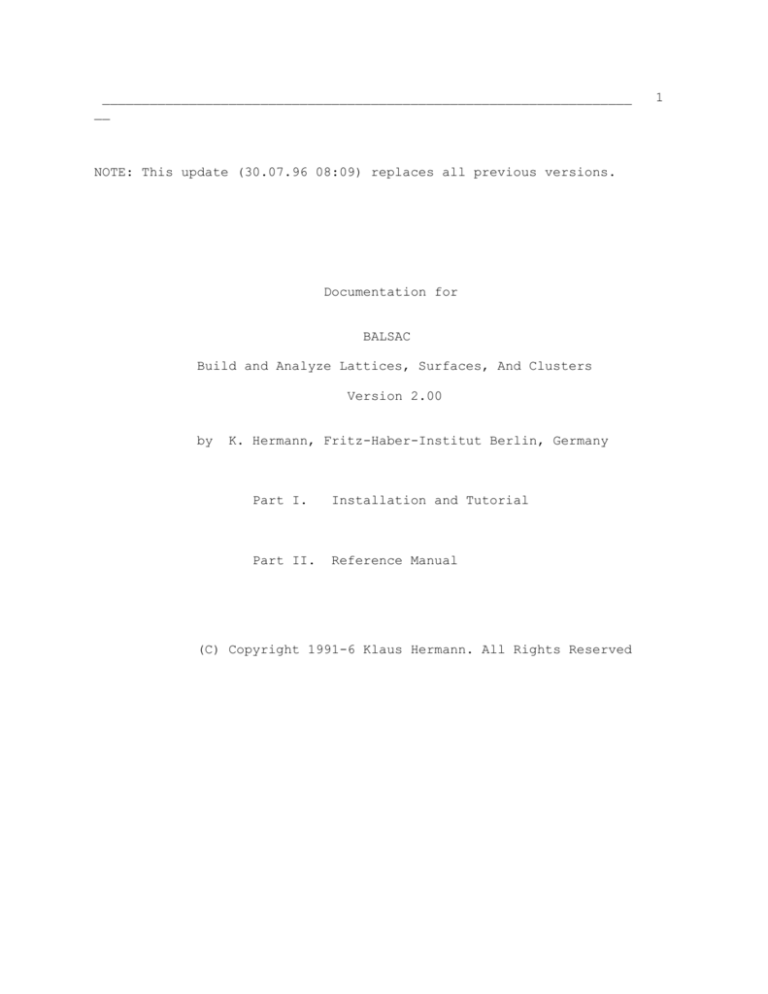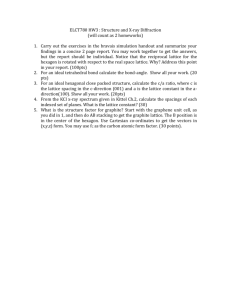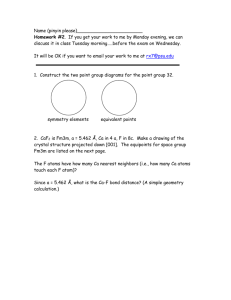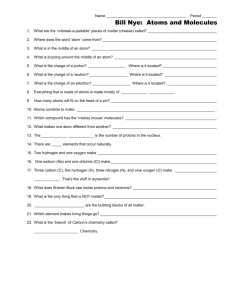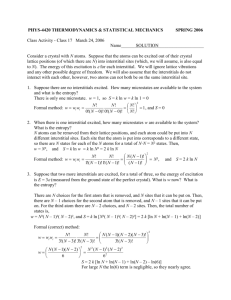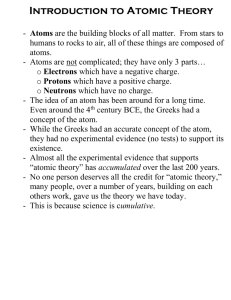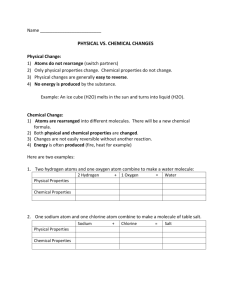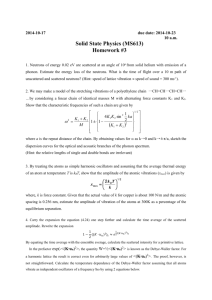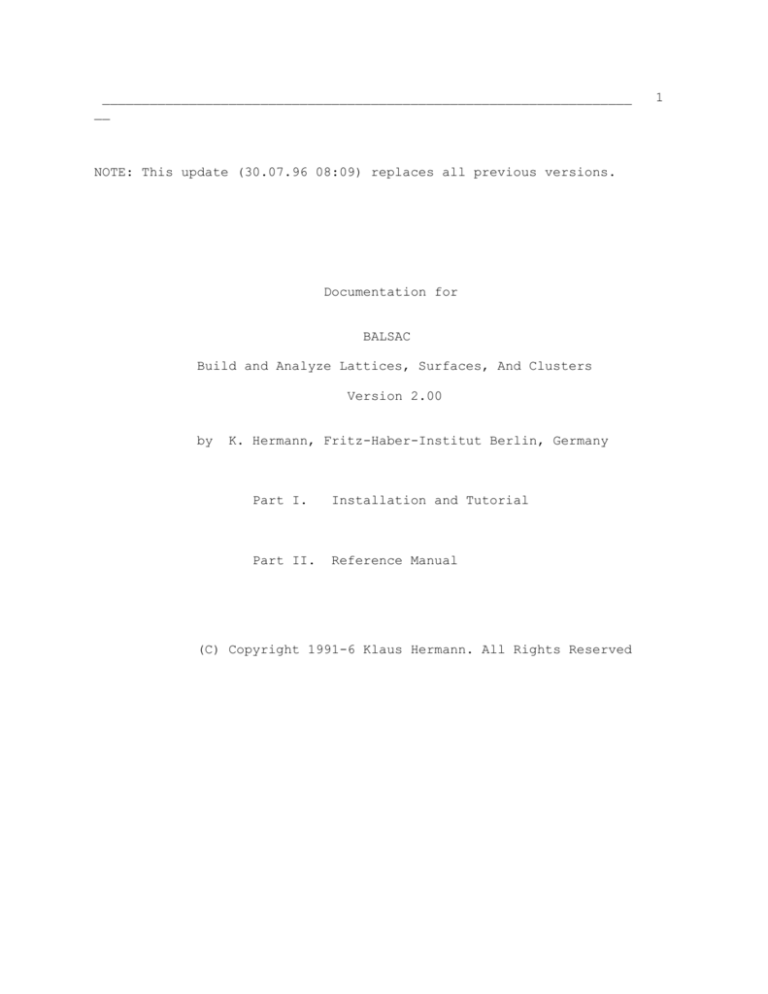
___________________________________________________________________
__
NOTE: This update (30.07.96 08:09) replaces all previous versions.
Documentation for
BALSAC
Build and Analyze Lattices, Surfaces, And Clusters
Version 2.00
by
K. Hermann, Fritz-Haber-Institut Berlin, Germany
Part I.
Installation and Tutorial
Part II.
Reference Manual
(C) Copyright 1991-6 Klaus Hermann. All Rights Reserved
1
__
2
___________________________________________________________________
=========================================================================
NOTE:
The latest version of the BALSAC manual may differ from the
printed version and is contained in file BALSAC2.DOC. Error
notifications and suggestions for improvement are highly
welcome.
The latest version of this document is also accessible
electronically on World Wide Web at
http://www.fhi-berlin.mpg.de/th/balsac/balsac.html
=========================================================================
___________________________________________________________________
__
3
TABLE OF CONTENTS:
page
1.
Introduction and general description ............................
6
1.1.
How to use the BALSAC documentation .......................
1.2.
BALSAC system features ....................................
6
7
1.2.1.
Features of BALSAC/LATTICE ........................
1.2.2.
Features of BALSAC/CLUSTER ........................
7
9
1.3.
Comparison and interfacing with other systems
(LATUSE, PLOT3D, SARCH, SCHAKAL) .....
1.4.
History of features and improvements .....................
1.5.
How to cite BALSAC .......................................
1.6.
Where to get BALSAC ......................................
10
12
14
14
2.
Installation and setup of BALSAC ...............................
15
2.1.
DOS based PC systems .....................................
15
2.1.1.
System requirements ..............................
2.1.2.
Installation .....................................
15
15
2.2.
Unix based systems .......................................
17
2.2.1.
System requirements ..............................
2.2.2.
Installation .....................................
17
17
2.3.
Program use in brief .....................................
2.4.
Quick start ..............................................
22
23
3.
Tutorial .......................................................
26
3.1.
Setting up ...............................................
3.2.
Starting up ..............................................
26
26
3.3.
Interactive sessions .....................................
27
3.3.1.
A BALSAC/LATTICE session from scratch ............
3.3.2.
A BALSAC/CLUSTER session from scratch ............
3.3.3.
Getting interactive help .........................
3.3.4.
Analyzing a structure with/without a mouse .......
27
36
47
49
3.3.4.1.
BALSAC/LATTICE sessions ................
3.3.4.2.
BALSAC/CLUSTER sessions ................
49
50
3.3.5.
Producing an output file .........................
3.3.6.
Starting with an input file ......................
3.3.7.
Using the file stack .............................
3.3.8.
Mouse use in BALSAC ..............................
3.3.9.
Teach mode of BALSAC .............................
52
54
55
56
59
3.4.
Batch mode operation of BALSAC/LATTICE ...................
3.5.
Switching between BALSAC/LATTICE and BALSAC/CLUSTER
sessions .................................................
60
62
4.
Hints for efficient usage ......................................
64
4.1.
General strategies .......................................
4.2.
Printing .................................................
4.3.
Plotting .................................................
64
66
66
4.3.1.
Color and gray scale PostScript ..................
68
4.4.
Photographic reproduction ................................
4.5.
Frequently asked questions ...............................
68
69
5.
Basic definitions ..............................................
74
5.1.
Coordinate systems and basis vectors .....................
5.2.
Displaying crystal surfaces ..............................
5.3.
Internal parameters for atoms, lattices ..................
74
76
77
__
4
___________________________________________________________________
5.4.
Colors and painting used for graphics and PostScript
output ...................................................
5.5.
Interactive input/output .................................
5.6.
File system used by BALSAC ...............................
90
93
94
6.
Detailed operations ............................................
98
6.0.
Setting up and installation ..............................
6.1.
Starting up ..............................................
6.2.
Interactive options: BALSAC/LATTICE session .............
98
98
103
6.2.0.
Main option menu ................................
6.2.1.
Lattice option, [L] .............................
104
110
6.2.1.1. Selecting Bravais lattices .............
115
6.2.1.2. Updating free lattices .................
118
6.2.2.
Radii and nuclear charge option, [R] ............
6.2.3.
Miller index option, [M] ........................
6.2.4.
Section option, [S] .............................
6.2.5.
Layer restructure option, [C] ...................
6.2.6.
View option, [V] ................................
6.2.7.
Graphics option, [G] ............................
123
128
131
136
146
151
6.2.7.1. Setting links/bonds between atoms ......
161
6.2.7.2. Defining the plot layout ...............
164
6.2.8.
File output option, [O] .........................
6.2.9.
Execute option, [X] .............................
167
174
6.2.10. Scratch option, [N] .............................
177
6.2.11. File input option, [I] ..........................
178
6.2.12. Menu option, [E] ................................
178
6.2.13. Exit and transfer option, [,], [U] ..............
179
6.2.14. Analysis option, [A], [Q] .......................
181
6.2.14.1. Analysis in text mode, [A] ............
181
6.2.14.2. Analysis in graphics mode, [Q] ........
189
6.2.15. Basic parameter option, [P] .....................
200
6.2.15.1. Setting basic colors ..................
208
6.2.15.2. Using the color/shading workbench .....
216
6.2.16. File stack option, [K] ..........................
220
6.3.
Interactive options: BALSAC/CLUSTER session .............
223
6.3.0.
Main option menu ................................
6.3.1.
Changing the cluster title, [T] .................
6.3.2.
Structure option, [S] ...........................
224
227
228
6.3.2.1. Manipulating atoms .....................
232
6.3.2.2. Manipulating groups of atoms ...........
239
6.3.2.3. Imposing symmetry ......................
247
6.3.3.
Radii and nuclear charge option, [R] ............
6.3.4.
View option, [V] ................................
6.3.5.
Graphics option, [G] ............................
250
255
260
6.3.5.1. Setting links/bonds between atoms ......
262
6.3.5.2. Defining the plot layout ...............
263
6.3.6.
File output option, [O] .........................
6.3.7.
Execute option, [X] .............................
6.3.8.
Scratch option, [N] .............................
6.3.9.
File input option, [I] ..........................
265
269
272
272
6.3.10. Exit and transfer option, [,], [L] ..............
273
6.3.11. Resume option, [E] ..............................
274
___________________________________________________________________
__
5
6.3.12. Analysis option, [A], [Q] .......................
275
6.3.12.1. Analysis in text mode, [A] ............
275
6.3.12.2. Analysis in graphics mode, [Q] ........
279
6.3.13. Basic parameter option, [P] .....................
291
6.3.14. File stack option, [K] ..........................
292
6.4.
File input/output .......................................
292
6.4.1.
Use of external files, batch run mode ...........
6.4.2.
LATUSE format
(in/output from LATTICE/CLUSTER session) ........
6.4.3.
PLOT3D format
(in/output from CLUSTER/LATTICE session) ........
6.4.4.
SARCH ASCII format
(output files from LATTICE session) .............
6.4.5.
SCHAKAL format
(output files from LATTICE session) .............
6.4.6.
PostScript format
(output from LATTICE/CLUSTER session) ...........
292
293
306
311
313
314
6.4.6.1.
Editing PostScript files ..............
320
6.4.7.
Format of initialization files ..................
6.4.8.
Format of on-line help files ....................
327
332
6.4.8.1.
Listing of the default help file ......
333
6.5.
Utility programs ........................................
358
6.5.1.
Testing initialization file definitions .........
358
6.5.1.1.
Utility TSTCOL (DOS/VGA version) ......
6.5.1.2.
Utility TSTCOL (Unix/X.11 version) ....
358
372
7.
380
In case of trouble ............................................
8.
Programming notes and restrictions ............................
9.
Bibliography and software .....................................
10.
388
List of option menus ..........................................
11.
407
Index .........................................................
385
386
__
6 _________________ Sec. 1.
_________________________________________
1.
INTRODUCTION AND GENERAL DESCRIPTION
The program system BALSAC (Build and Analyze Lattices, Surfaces, And
Clusters, (C) Copyright K. Hermann 1991-6) allows the construction,
visualization, and interactive analysis of general crystal lattices
including
single crystal surfaces (LATTICE sessions) and of finite clusters and
molecules (CLUSTER sessions). Structural information can be stored on
ASCII-type data files using a variety of different formats including gray
scale and color PostScript to obtain high quality print output using
PostScript printers and typesetting devices.
BALSAC versions exist for Unix-based workstations and mainframes using
X.11
Windows for graphics output (DECstation 5000, IBM RS/6000, HP 9000,
Silicon Graphics, Convex, Stardent, SUN) and for DOS-based personal
computers (IBM PC XT/AT, IBM PS/2 or true compatible systems) using VGA
monochrome or color graphics.
The BALSAC program system ((C) Copyright K. Hermann 1991-6) is copyright
protected and may be obtained from Garching Innovation GmbH,
Koeniginstr.19,
D-80539 Muenchen, Germany (tel. [+49] 89 288279, fax. [+49] 89 21081593.
1.1.
HOW TO USE THE BALSAC DOCUMENTATION
The complete BALSAC documentation ((C) Copyright K. Hermann 1991-6) comes
in
one book with 11 Sections and is also included as a printable ASCII file
'balsac.doc' in the BALSAC package.
The BEGINNERS may first want to read the brief introduction into BALSAC
features including new program options and improvements described
in
Sec. 1.4. Then they will obtain flavor of how to use BALSAC by
reading
through Sec. 2.4. Afterwards he/she should work through the
complete
tutorial, Sec. 3, where various applications are discussed in
example
sessions. This provides some basic understanding of the strategies
used in BALSAC and teaches how the most important options work.
Further, they may consult Sec. 4 for hints (see in particular the
"Questions and answers" section 4.5).
The ADVANCED users may want to inspect new program options and
improvements
introduced in this updated version and described in Sec. 1.4. They
may
want to look up basic definitions of lattices, color assignments,
coordinate systems, and file names in Sec. 5. Further, they obtain
detailed explanations of all options in Secs. 6.2-3. Then they may
consult Sec. 4 for hints (see in particular the "Questions and
answers" section 4.5) and Sec. 6.4 for output file format
definitions.
Finally, Sec. 6.4.6.1 helps to improve PostScript output.
The SYSTEM ADMINISTRATOR finds detailed informations on how to install
and
set up BALSAC in Sec. 2 while Sec. 7 helps in trouble shooting.
The
installation requires basic knowledge of the Microsoft Disk
Operating
System (DOS) for DOS-based systems and minor Unix experience for
Unix-based systems.
________________________ Sec. 1.2. ________________________________
__
1.2.
7
BALSAC SYSTEM FEATURES
The program system BALSAC ((C) Copyright K. Hermann 1991-6) includes two
parts, BALSAC/LATTICE and BALSAC/CLUSTER, which distinguish between
periodic
and local non-periodic structures. The two parts are interconnected,
allow
transfer of structure data between them, and use the same menu driven
strategies. Their features will, however, be described separately.
1.2.1.
FEATURES OF BALSAC/LATTICE
BALSAC/LATTICE uses a lattice definition and appropriate Miller indices
to
construct sections of lattice planes which are displayed as 3-dimensional
arrays of atoms for visual inspection and interactive analysis. The
program
allows you to study lattices (both primitive and non-primitive, with up
to
200 atoms per unit cell) and comes provided with several standard lattice
structures predefined internally. Lattice planes are described by
appropriate
Miller indices (h k l). For fcc and bcc type lattices (h k l) can be
defined
with respect to simple cubic lattice vectors (commonly used) as well as
to
Bravais reciprocal lattice vectors. For hcp and Graphite structures a 3and
4-index notation, (h k l) and (l m n q), is implemented.
The bottom/top plane of a lattice section can be selected freely to allow
for
surface planes of different termination in non-primitive lattices. Any
number
of selected planes may be completely restructured (including 3dimensional
shifts, modified planar periodicities, modified atom basis sets) to allow
for
most general geometries.
BALSAC/LATTICE contains various graphical options to visualize structural
properties. Lattice sections of variable size and shape (blocks or
spherical
cuts) are displayed either layer-by-layer (net plane stacking) starting
with
a selected plane, atom-by-atom as 3-dimensional arrays of atoms, or as
arrays
of elementary cells starting with the atoms farthest away from the
viewer.
Atoms can be visualized by dots, (filled) circles, or (shaded) spheres
(with/without sticks connecting atoms) and may be labelled/painted
according
to their layer or element label. A 3-dimensional impression of the
structure
is given by parallel or central projection where the viewing direction
and
position can be chosen freely. The structural impression can be further
improved by red/blue stereo viewing (using color filter viewing glasses)
or
by full color stereo viewing (with optical stereo viewing glasses).
Various
manipulations of the graphical output such as size reduction /
enlargement,
rotation about the viewing direction, or changes in perspective are
readily
available. Further, atom coordinates, distances, angles, local
symmetries,
geometries, and subplanes of a lattice section may be read off from the
screen by selection via a graphical pointer (keyboard or mouse).
__
8 _________________ Sec. 1.2.1.
_____________________________________
Apart from graphical output, numerical coordinates of all atoms of given
sections can be listed and saved for separate graphical or numerical
applications. (This feature allows you to run BALSAC without a graphics
adapter.) Numerical information on lattice sections (such as real and
reciprocal lattice vectors, transformed basis vectors, restructure
information, atomic coordinates etc.) determined by BALSAC/LATTICE can be
saved on separate files. These files may be transferred to the
BALSAC/CLUSTER
part (see below) or modified externally with text editors and used as
input
for subsequent runs of BALSAC or other programs.
BALSAC/LATTICE is fully menu-driven in interactive mode using keyboard or
mouse input and is mostly self-explanatory. The user may start from
scratch
building any lattice or use predefined lattice structures or he/she can
start
with structures generated by previous runs. In batch mode BALSAC/LATTICE
runs
by itself using input from an ASCII file which was generated in a
preceding
session or written with a text editor or produced by other programs. This
feature allows you to interface BALSAC with other application programs.
In
batch mode the program simulates an interactive session defined by a set
of
option parameters and input data taken from the input file. Most of the
important manipulations of the interactive mode of BALSAC/LATTICE such as
changing lattices, Miller indices, views, graphics options etc. are
possible
in batch mode. Switching between interactive and batch mode is always
possible if appropriate data transfer files for in/output are provided.
BALSAC/LATTICE allows file output of structure and graphics data in
various
ASCII formats for subsequent use with BALSAC as well as with other
professional visualization programs (SARCH, LATUSE, PLOT3D, SCHAKAL,
etc.).
This includes encapsulated color PostScript format for generating
structure
graphics. BALSAC PostScript files are written specifically for good
readability and easy editing to further modify/embellish structure plots.
Amongst other applications, BALSAC/LATTICE is particularly useful to
- quickly explore a variety of bulk structures and terminations, both
qualitatively and quantitatively.
- visualize lattice sections of various shapes with planar and
spherical
boundaries, allowing to show
-
crystal blocks with planar surfaces,
-
hemispherical lattice sections describing facetted FIM, FEM, or
STM
tips,
-
spherical crystal sections describing clusters,
-
spherical cavities inside crystals.
- inspect and analyze local geometries and symmetries of any (h k l)
oriented surfaces in complex lattices, with or without adsorbates,
including surface restructuring (layer relaxation, commensurate/
incommensurate reconstruction).In particular, lattice planes of
large
________________________ Sec. 1.2.2. ______________________________
__
9
Miller index values describing stepped / kinked surfaces are
accurately
accounted for. (All basis vectors are determined using integer
algorithms based on solutions of diophantene equations rather than
by
direct vector operations).
- generate instructive high quality (color) graphics of complex
lattice
and surface geometries for presentations and publications.
1.2.2.
FEATURES OF BALSAC/CLUSTER
BALSAC/CLUSTER allows you to construct, visualize, and analyze atom
clusters
of any complexity. Examples are molecules, clusters, finite sections of
crystal lattices, of surfaces, of adsorbates on surfaces, or of
interfaces.
In the following we will always call these systems "clusters". Starting
from
a set of atom definitions (coordinates, nuclear charges, provided
interactively or by transfer from BALSAC/LATTICE or using external input
files) the cluster can be visualized or listed numerically by appropriate
atom coordinates. Further, BALSAC/CLUSTER allows you to analyze local
symmetries and geometries in a given cluster. It is interactive and uses
the
same menu strategies as BALSAC/LATTICE with many options being identical
or
similar. The user may start from scratch building a cluster or he/she can
start with structures generated by previous BALSAC runs. Atom clusters
can be
modified by adding or deleting (hiding) atoms. Further, local groups of
atoms
may be selected and manipulated interactively. Possible transformations
include rotation, translation, copying, or hiding/deleting.
BALSAC/CLUSTER includes the same graphical visualization options as
BALSAC/LATTICE. Here clusters are displayed as 3-dimensional arrays of
atoms
starting with the atoms farthest away from the viewer and allowing for
various graphical manipulations such as size reduction / enlargement,
rotation about the viewing direction, or changes in perspective. Atom
coordinates, distances, and angles in a cluster may by determined
directly
from the screen output using a graphical pointer (keyboard or mouse). The
pointer can also be used to select atoms and define subgroups
interactively.
In addition to graphical display all cluster atoms can be listed by their
numerical coordinates and saved for separate graphical/numerical
applications
on external files. These files are ASCII-type and may be modified with
text
editors and used as input for subsequent runs of BALSAC/CLUSTER or other
programs. The atoms of a cluster can be transferred to BALSAC/LATTICE to
form
the elementary cell of a 3-dimensional lattice allowing the user to build
very complex molecular crystals.
BALSAC/CLUSTER allows file output of structure and graphics data in
various
ASCII formats for subsequent use with BALSAC as well as with other
professional visualization programs (LATUSE, PLOT3D, etc.). This includes
encapsulated color PostScript format for generating structure graphics.
BALSAC PostScript files are written specifically to maximize readability
and
enable easy editing to further modify/embellish structure plots.
__ 10 _________________ Sec. 1.3.
_______________________________________
Among other applications, BALSAC/CLUSTER is particularly useful to
- inspect and analyze local geometries and symmetries of any atom
cluster
such as
- molecules, clusters,
- finite sections of crystal lattices, allowing to postprocess
structures generated with BALSAC/LATTICE by manipulating
(adding/moving/hiding) single atoms or groups of atoms
- surfaces,
- interfaces;
- explore possible atom clusters for structure determinations;
- evaluate structural relationships qualitatively and quantitatively:
bonding, interatomic distances, bond angles, atomic coordinates,
etc;
- generate instructive (color) graphics of complex structures
presentations and publications: 3-dimensional structures with any
viewing geometry including red/blue or full color stereo views.
Further, color and gray scale PostScript output is possible allowing
high quality prints on PostScript laser printers to be used for
publications.
1.3.
COMPARISON AND INTERFACING WITH OTHER SYSTEMS
(LATUSE, PLOT3D, SARCH, SCHAKAL)
The BALSAC program system includes all features of the two PC-based
program
systems LATUSE (a subset of BALSAC/LATTICE) and PLOT3D (a subset of
BALSAC/CLUSTER) developed by K. Hermann. While building and analysis
strategies of BALSAC and LATUSE/PLOT3D are identical BALSAC offers many
additional features and improvements, the most important ones being
-
portability which allows you to run BALSAC on DOS based PCs as well
as
on many Unix based workstations and mainframes using an X.11 Windows
interface;
of
a completely revised graphics interface which offers a free choice
RGB color definitions with up to 240 (Unix/X11) and 16 (DOS/VGA)
different colors/shadings;
- a more user friendly menu interface with mnemonic keys and a
separate
menu window (Unix/X.11) for all options
- faster and more refined graphics options (shading with diffuse,
Lambert,
and specular contributions);
________________________ Sec. 1.3. ________________________________
__
and
11
larger internal space for atom definitions allowing the construction
analysis of larger systems;
-
on-line help facility which can be customized by the user;
- much more features in the interactive graphic analysis of screen
output;
- full color PostScript file output yielding color prints of
publishing
quality. The files are well structured and can be easily modified by
the
user.
The program system SARCH developed by M. A. Van Hove includes many
features
of BALSAC and offers in addition surface science oriented visualization
tools
like a kinematic LEED analysis option and an STM surface topograph. The
interactive graphics options of SARCH are generally less sophisticated
and
slower than those of BALSAC. In addition, SARCH is in its present version
restricted to PC systems while a workstation version is not available.
BALSAC is, in some respect similar in its goals to the crystallographic
and
molecular visualization package SCHAKAL written by E. Keller. However,
BALSAC
is designed for interactive use. The graphics screen output shows
complete
substructures at all times. Substructures as well as the final atom
cluster
or crystal section may be analyzed interactively. In contrast, SCHAKAL
produces somewhat more sophisticated final output whereas during the
construction period screen output is always incomplete. Further, SCHAKAL
(originally designed as a batch program for crystal graphics) does not
allow
interactive analysis and modification of a given atom cluster nor does it
handle different net plane stacking using Miller indices.
BALSAC uses several ASCII file formats for structure input/output which
provides the interface with other programs. The different formats are
listed
in the following
file type
BALSAC input
BALSAC output
-----------------------------------------------------------LATUSE
X
X
PLOT3D
X
X
SARCH
X
SCHAKAL
X
gray/color PostScript
X
------------------------------------------------------------
__ 12 _________________ Sec. 1.4.
_______________________________________
1.4.
HISTORY OF FEATURES AND IMPROVEMENTS
Version 1.1:
- first official release
Version 2.0:
- The (re)start of BALSAC/LATTICE sessions from scratch is made simpler
using more default parameter values and less numerical output at
startup.
- The LATTICE session now includes all 14 elementary Bravais lattices
as
defaults.
- In BALSAC/LATTICE sessions lattice sections may be built by stacking
complete elementary cells in addition to layer-by-layer and atom-byatom
building mode.
- Some option keys have been given different names for improved
mnemonic
value.
- The transfer between LATTICE and CLUSTER sessions is made faster and
more
convenient.
- An extended mouse menu feature makes selecting options easier (DOS
and
Unix versions) including the new menu window option (Unix/X.11
version).
- File names used for in/output can be given up to 72 characters
(formerly
only a maximum of 20 characters was allowed). Some file input is made
simpler by default names (balsac2.ini, balsac2.hlp, balsac.lat,
balsac.plt).
- A new safety backup feature saves all structure/graphics information
on
an external file automatically whenever a BALSAC session is finished.
This allows a complete recovery of a previously finished session.
- Groups of atoms can be saved/moved onto an external PLOT3D format
file
(BALSAC/CLUSTER sessions).
- Text fonts used for graphics output are read from the initialization
file
(Unix/X.11 version). They can also be redefined interactively.
- A new internal display geometry model allows you to reset the view
focus
with the viewer positioned even inside a structure.
- The interactive graphic analysis option has been completely revised.
This
includes new features such as
- Atoms used in the graphical analysis are now marked visually.
- Wigner-Seitz cells and Brillouin zones can be displayed (also
available as PostScript output files).
________________________ Sec. 1.4. ________________________________
__
13
- Basis vectors of reconstructed layers (2-dim. periodicities) can
be
displayed in addition to 3-dimensional bulk lattice
periodicities.
- Atoms can be hidden/unhidden interactively.
- Fast assignment of colors to atoms, bonds, and background is
possible.
- The view focus can be readjusted interactively for improved
perspective.
- Any 2-dimensional lines may be drawn/erased on the screen for
marking. The lines are included as arrows in PostScript output
files.
- The PostScript output interface has been completely rewritten for
better
performance and flexibility. This includes features such as
- Improvements of the ASCII file structure towards better
readability
for easy editing to further modify/embellish BALSAC graphics
output.
This manual includes a tutorial telling you how to make changes
in
the PostScript files with the help of a text editor.
- Arrow definitions are complemented by double-headed arrows and
arrow
pairs with/without outlining.
- Background color definitions are included.
- Titles and labels can include super/subscripts and mathematical
ot
greek symbols.
- Atoms are internally numbered in the file for better
identification.
- A full multi-user installation procedure including man(ual) files and
run-time shell scripts has been added. This includes makefiles for
various workstation types (Unix/X.11 version).
- The performance of the X.11 Windows graphics output has been further
optimized in speed and memory requirements. The interfacing has
become
more robust allowing for different X.11 window managers. Terminal
information has been added to the logon screens (Unix/X.11 version).
- The menu and on-line help text has been completely rewritten to
achieve
better understanding. A new teach mode using extended help text (from
the
default help file) greatly facilitates learning how to use BALSAC.
- Symmetry constraints can be applied to complete a cluster or
elementary
cell of a lattice by adding symmetry equivalent atoms.
__ 14 _________________ Sec. 1.5.
_______________________________________
1.5.
HOW TO CITE BALSAC
To comply with copyright laws and as a matter of fairness/politeness to
the author any publication which includes BALSAC output in printed form
should also include a reference similar to
"Fig. xx was produced with the help of BALSAC (version 2.0, (C)
Copyright
K. Hermann 1991-6). The BALSAC software was developed by K. Hermann,
Fritz-Haber-Institut Berlin (Germany)."
in the text or reference section. Further, oral or poster presentations
using BALSAC print output must include the "BALSAC plot" logo at the
bottom
right of the plot unless the logo disturbs the visual impression.
1.6.
WHERE TO GET BALSAC
The BALSAC software is copyright protected ((C) Copyright K. Hermann
1991-6)
and is distributed by the marketing company of the Max-PlanckGesellschaft.
For pricing and shipment information on BALSAC please contact
Garching Innovation GmbH,
Mrs. M. Pasecki,
Koeniginstr. 19,
D-80539 Muenchen (Germany)
Tel.: [+49] 89 288279
Fax: [+49] 89 21081593
e-mail: 100627.1572@compuserv.com
For technical questions on BALSAC please contact the author
Prof. Dr. Klaus Hermann
Abt. Theorie, Fritz-Haber-Institut
Faradayweg 4-6
D-14195 Berlin (Germany)
Tel.: [+49] 30 84134812
Fax: [+49] 30 84134701
e-mail: hermann@FHI-Berlin.MPG.DE
________________________ Sec. 2. __________________________________
__
2.
15
INSTALLATION AND SETUP OF BALSAC
This section describes all operations necessary to install BALSAC
starting
from the original package ((C) Copyright K. Hermann 1991-6). Installation
details are different for the PC as compared to the workstation version
and
will therefore be described separately.
It is strongly recommended to make backup copies of all original floppy
diskettes before installing the BALSAC software. However, copies should
be
made for safety purposes only since BALSAC is copyright protected. Anyone
interested in this software should contact the author to obtain copies.
2.1.
2.1.1.
DOS BASED PC SYSTEMS
SYSTEM REQUIREMENTS
Running the BALSAC system requires an IBM PC XT/AT, IBM PS/2 or fully
compatible PC running MS-DOS or PC-DOS Version 5.0 or later. However, the
BALSAC PC software is guaranteed only to run on IBM PS/2 systems with
standard VGA adapters. The system requirements are
- 640 Kb installed memory of which 560 Kb must be free for running
BALSAC
- Math coprocessor for Intel 80286, 80386, 80486-SX systems, not
required
for i80486-DX and Pentium based systems
- 3 MB free hard disk space
- VGA graphics adapter
- color (or monochrome) monitor (640 x 480 pixels)
- Microsoft compatible mouse pointer (optional but highly recommended)
- black/white or color PostScript printer (optional)
2.1.2.
INSTALLATION
To install BALSAC under DOS 5.0 or higher copy all files of the original
package listed below into a subdirectory of your PC hard disk. Then
select
the correct initialization file and copy it to a file named 'balsac2.ini'
of
the same subdirectory, see Sec. 2.3. This completes the DOS installation.
BALSAC may also be run as a full screen DOS application under MS Windows
3.1x. For the integration of BALSAC in a Windows application group a file
balsac2.ico is included on diskette 1 providing an appropriate icon. Note
that running BALSAC as a DOS application inside MS Windows requires a
minimum
of 560kb free memory which may be available only after removing memory
resident drivers from your system.
__ 16 _________________ Sec. 2.1.2.
_____________________________________
The BALSAC (version 2.0) system uses files
balsac.exe
balsac2.ini
balsac2.hlp
balsac.trl
balsac.trp
file.lat
opt.)
file.plt
opt.)
BALSAC run module
BALSAC initialization file
BALSAC on-line help file
BALSAC transfer file used for transfer (optional)
BALSAC/CLUSTER --> BALSAC/LATTICE (optional)
BALSAC transfer file used for transfer
BALSAC/LATTICE --> BALSAC/CLUSTER (optional)
BALSAC/LATTICE input/output files (LATUSE format,
BALSAC/CLUSTER input/output files (PLOT3D format,
where 'balsac.exe' and 'balsac2.ini' have to reside in the same DOS
subdirectory. Note that several versions of 'balsac2.ini' are provided
with
the original distribution diskettes, see Sec. 2.3. The full documentation
((C) Copyright K. Hermann 1991-6) of BALSAC is contained in file
'balsac2.doc'.
The following table lists all files provided with the original BALSAC
(version 2.0) distribution diskettes. Each file is described, its use
(either
required (R) or optional (O) ) is indicated, and its location on the
diskettes is shown.
------------------------------------------------------------------------file name
file description
use
diskette
------------------------------------------------------------------------balsac.exe
BALSAC run module
R
1
balsac2.hlp
BALSAC on-line help file
R
1
tstcol.exe
utility for monitor/adapter checking,
mouse tests, and color setting
O
1
vgac6.ini
vgac2.ini
bwgraph.ini
balsac2.ini
balsac2.ico
readme.1st
balsac2.doc
initialization file VGA 6 colors, 2 tones
initialization file VGA 2 colors, 6 tones
initialization file gray tones for
black/white prints
is created from either vgac6.ini,
vgac2.ini, bwgraph.ini
MS Windows 3.1x icon file
O
O
1
1
O
1
R
O
1
latest system changes, manuals guide
Complete documentation file: introduction,
installation, tutorial, reference manual
O
1
O
2
baltit2.ps
XMPLS
PostScript format manual title page and
example output of BALSAC to be printed
on color/gray scale PostScript printers
O
2
directory containing examples of structure
input files for BALSAC/LATTICE sessions
(LATUSE format files *.lat) and for
BALSAC/CLUSTER sessions (PLOT3D format
files *.plt)
O
1
-------------------------------------------------------------------------
________________________ Sec. 2.2. ________________________________
__
2.2.
17
2.2.1.
UNIX BASED SYSTEMS
SYSTEM REQUIREMENTS
Running BALSAC requires a genuine Unix workstation or mainframe
interfacing
with X.11 Windows (Release 3 or later). This includes workstations and
operating systems
IBM RS/6000 stations
DEC alpha
Hewlett-Packard HP9000
SUN
Silicon Graphics
DECstations 5000
Convex Cxxx systems
Linux based systems
However, the BALSAC workstation software is guaranteed only to run on IBM
RS/6000 stations (AIX 3.2.5). The system requirements are
(a) hardware
- 8 MB of installed memory
- 5 MB of hard disk space for system files
- color graphics adapter (256 colors) accessible from X.11 Windows,
this
may be a direct workstation interface or an X-Windows terminal
- high resolution color monitor (minimum 800 x 600 pixels)
- three button mouse pointer
- black/white or color PostScript printer (optional)
(b) software
-
Fortran77 compiler (objects linkable with C bindings)
C (ANSI) compiler (objects linkable with Fortran bindings)
Xlib X.11 Windows graphics library (revision 3 or higher)
C include files: Xlib.h, Xutil.h, stdio.h, termios.h
2.2.2.
INSTALLATION
The installation of BALSAC (version 2) on a Unix system requires some
basic
knowledge of Unix system management. The installing person must have root
privileges and should know the local system administrator. The
installation
procedure includes six steps (plus step 0 for uninstalling version 1)
described in the following where the commands enclosed in quotes "..."
are
meant to be interactive Unix (c shell type) commands. For convenience we
__ 18 _________________ Sec. 2.2.2.
_____________________________________
assume that the archive file BALSAC2.tar.Z of the original package
resides in
subdirectory /user/BALSAC2 and the installing person is logged in as
super user (root).
Steps 0:
and
In case you have BALSAC Version 1 installed in your system
want to delete it before installing the new version you have
to
delete the old executables, default help and initialization
files
as well as the manual files e.g. by
"rm /usr/local/balsac/balsac.*
/usr/local/balsac/tstcol.*"
and remove the old script files by e.g.
"rm /usr/local/bin/balsac /usr/local/bin/tstcol"
Note that for this action you have to have Unix super user
privileges. If the old version is not removed it will not be
overwritten by the update and can be used further on but
there is
no obvious need for it since all input file formats are
compatible between version 1 and 2.
Steps 1:
file,
Go to subdirectory /user/BALSAC2, uncompress the archive
and unpack all BALSAC files by
"cd /user/BALSAC2"
"uncompress BALSAC2.tar.Z"
"tar -xvf BALSAC2.tar"
This creates the BALSAC (version 2.0) system consisting of
files
readme.1st
balsac2.doc
*.f , *.c
makefile
balsac2.scr
tstcol2.scr
*.1
balsac2.hlp
balsac2.ini
last messages and installation,
manual,
complete source code,
system generating file
BALSAC (version 2.0) multi-user script
TSTCOL (version 2.0) multi-user script
Unix man(ual) files for interactive use
on-line help file
initialization file
baltit2.ps
PostScript file of the manual title page
head.hp
examples
header file for installation on Hewlett-
XMPLS
Unix systems
subdirectory containing example input files
and
Packard
________________________ Sec. 2.2.2. ______________________________
__
Step 2:
19
Generate the BALSAC run files by "make sys" where sys denotes
the Unix system with
sys =
aix
for IBM RS/6000 systems, AIX 3.1 or later,
=
osf
for DEC Alpha systems, OSF/1 V3.0 or later,
=
sgi
for Silicon Graphics, IRIX V5.3 or later,
=
hpux
for HP 9000 systems, HPux V9.0 or later,
=
solaris1
for SUN sparc stations, OS 4.1.2/Solaris 1,
=
solaris2
for SUN sparc stations, OS 5.x/Solaris 2.x,
=
ultrix
for DECstations, Ultrix 4.1 or later,
=
convex
for Convex Cxxx systems, OS 8.0 or later,
=
linux
for Linux based systems, Kernel 1.2.13,
gcc 2.7.0, ELF
This creates run files balsac2.exe, tstcol2.exe of the BALSAC
system. Depending on the local system installation the X.11
Windows include file directory may have to be added in the C
compile step of the makefile as
cc -O -c -Iincludedir all.c
where includedir denotes the valid directory name (edit the
makefile appropriately). Further, the local X.11 Windows
basic
library may reside in a directory other than the default
assumed
in the makefile. This requires changes in the two Fortran
compile
and final link steps of the makefile reading e.g.
f77 balsac2.f all_.o
-o balsac2.exe
f77 tstcol2.f all_.o
-o tstcol2.exe
localdir/libX11.a
localdir/libX11.a
where localdir denotes the full name of the directory
containing the local X.11 Windows basic library (edit the
makefile appropriately). If you are in doubt consult your
system
administrator for the local directory names.
Note that Linux based systems with an incorrect make
installation
may yield an error message " make: *** [linux] Error 4"
requiring
to run the compile steps of the makefile manually.
Steps 3:
Create a BALSAC system directory owned by root but accessible
to
all users e.g. /usr/local/balsac, move the BALSAC system and
default initialization files to that directory, and set
appropriate file restrictions by
"mkdir /usr/local/balsac"
(needed only if the
directory
does not exist from a
earlier
version 1 installation).
__ 20 _________________ Sec. 2.2.2.
_____________________________________
"mv *.exe balsac2.ini balsac2.hlp /usr/local/balsac"
"chmod 755 /usr/local/balsac/*.*"
Consult your system administrator for a meaningful directory
name.
Steps 4:
Edit the two BALSAC run scripts, balsac2.scr, tstcol2.scr, by
replacing in line
set files=DIRECTORY
the word DIRECTORY by the appropriate name of the BALSAC
system
directory (e.g. /usr/local/balsac as used above). Then move
the
BALSAC run scripts to the system directory that holds local
software, e.g. /usr/local/bin, by
"mv balsac2.scr /usr/local/bin/balsac"
"mv tstcol2.scr /usr/local/bin/tstcol"
and make the scripts executable by
"chmod 755 /usr/local/bin/balsac"
"chmod 755 /usr/local/bin/tstcol"
Note that all potential BALSAC users must have the directory
/usr/local/bin in their directory path.
Step 5:
moving
Make the man(ual) files of the BALSAC system available by
the appropriate files to the Unix manual directory, e.g.
/usr/man/man1 (consult your system administrator for the
local
name of the directory), by
"mv *.1 /usr/man/man1"
Step 6:
Remove the source code and tar file by
"make clean"
.
Make all files of the directory /user/BALSAC2 holding the
BALSAC
manual print files (balsac2.doc, baltit2.ps) and the examples
directory XMPLS publicly available. NOTE that the source code
and
tar file should be kept only for backup purposes and NOT made
publicly available. Distributing or modifying the source code
or
parts of it without informing the author is unfair and
violates
copyright laws!
After steps 1-6 of the installation are completed successfully BALSAC is
accessible for all users in a multi-user environment and can be run by
different users at the same time. BALSAC will start up using default
initialization and/or on-line help files (balsac2.ini, balsac2.hlp of the
BALSAC system directory) unless the user redefines the file names, see
Sec.
6.1. In the following we list the shell script balsac2.scr to illustrate
the
philosophy of multi-user application of BALSAC.
________________________ Sec. 2.2.2. ______________________________
__
21
---- file balsac2.scr start ----------------------------------------------#!/bin/csh -f
#
# Calling script for Unix distribution of BALSAC Version 2.0
#
# Authors: F. Rammer , K. Hermann (FHI Berlin) , May 3, 1993
# Version 2 revision: K. Hermann (FHI Berlin) , June 14, 1995
#
# Description:
#
# This script enables the general use of BALSAC Version 2 ((C) Copyright
# K. Hermann 1992) in a Unix multiuser environment. The calling
convention
# from any user directory is
#
#
balsac [-options] [datafile] [initfile] [helpfile]
#
# as decribed in the BALSAC Version 2.0 Users Guide. All run files
(balsac2.exe
# tstcol2.exe) and default parameter files (balsac2.ini, balsac2.hlp are
# assumed to reside in directory 'files', see below. This script file
should be
# stored in a generally available directory which is included in the path
of
# generally available directory which is included in the path of
# all potential BALSAC users.
#
# If an initialization file 'balsac2.ini' and/or a help file
'balsac2.hlp'
# exists in the directory from which balsac is called the program will
# override its defaults files (in directory 'files'). Otherwise the
default
# files are used at startup of balsac.
set files=/usr/global/balsac
# directory in which to find
# initial data-, init-, helpfile
set inifile=balsac2.ini
set hlpfile=balsac2.hlp
unset inilink
unset hlplink
if (! -f $inifile) then
# no ini file in calling directory, make a symbolic link to default
ln -s $files/$inifile $inifile
set inilink
endif
if (! -f $hlpfile) then
# no help file in calling directory, make a symbolic link to
default
ln -s $files/$hlpfile $hlpfile
set hlplink
endif
$files/balsac2.exe $1 $2 $3 $4
__ 22 _________________ Sec. 2.3.
_______________________________________
# remove previously defined soft links
if ($?inilink) rm $inifile
if ($?hlplink) rm $hlpfile
exit
---- file balsac2.scr end -------------------------------------------------
2.3.
PROGRAM USE IN BRIEF
BALSAC is started from the DOS or Unix command line by
balsac [-options] [structfile] [initfile] [helpfile]
where all parameters in square brackets [...] are optional as explained
in
detail in Sec. 6.1. If no structure input file and session option is
given
BALSAC starts with the initial startup screen from which a BALSAC/LATTICE
or
BALSAC/CLUSTER session can be started in interactive mode or using a
structure input file. For graphical output a graphics interface (X.11
Windows
and a color graphics adapter) must be installed.
In interactive mode of BALSAC/LATTICE, the user has to provide structural
parameters and select graphics options in the order (see Sec. 6.2.)
a)
b)
c)
d)
e)
f)
lattice type, lattice constant,
Miller indices defining the lattice plane stacking,
size of the lattice section and terminal plane,
optional restructuring of lattice planes,
viewing direction, perspectives etc. used for graphics output
type of graphics, colors etc. used for graphics output.
After input a) - f) the LATTICE main option menu shows giving shorthand
information on all important parameters. Most of the structural
parameters
and those concerning graphics output can be viewed and modified from the
main
option menu. In addition, plotting of lattice sections with different
graphics modes, analysis of lattice sections, and numerical output is
initiated from the main option menu (and from many other menus), see Sec.
6.2. All parameters of the lattice section can be saved on external files
or
in an external file stack. The resulting structure files may serve as
input
for subsequent runs of BALSAC or for other programs. Graphics prints may
be
produced using color and gray scale PostScript file output sent to a
PostScript laser printer.
In interactive mode of BALSAC/CLUSTER the user has to provide structural
parameters and select graphics options in the order (see Sec. 6.3.)
a)
b)
c)
atom coordinates, atomic radii, nuclear charges,
viewing direction, perspectives etc. for graphics output
type of graphics, colors etc.
________________________ Sec. 2.4. ________________________________
__
23
After input a) - c) the CLUSTER main option menu shows describing the
structure. Most of the structural parameters and those concerning
graphics
can be viewed and modified from this main option menu. In addition,
plotting
of atom clusters with different graphical modes, analysis of
substructures,
and numerical output is initiated from the main option menu (and from
many
other menus). All parameters of the atom cluster can be saved on external
files or in an external file stack. The resulting structure input files
can
serve as input for subsequent runs of BALSAC or for other programs.
Graphics
prints may be produced using color and gray scale PostScript file output
sent
to a PostScript laser printer.
If BALSAC/LATTICE is entered with a structure input file all data are
read
from the file (see Sec. 6.4.1/2.) and, depending on the option flags of
the
structure input file, BALSAC moves directly to the LATTICE main option
menu
allowing to visualize/analyze/modify the preloaded lattice section
interactively or BALSAC executes the sequence of options defined by the
option flags. If BALSAC/CLUSTER is entered with a structure input file
all
data are read from the file (see Sec. 6.4.1/3.) and BALSAC moves directly
to
the CLUSTER main option menu allowing to visualize/analyze/modify the
preloaded cluster structure interactively.
Note that all BALSAC Version 1 output files can be used without changes
for
input to BALSAC Version 2.
Lattice sections which
interactively or using
BALSAC/CLUSTER session
transfer
from BALSAC/CLUSTER to
is
used for an elementary
2.4.
have been created in a BALSAC/LATTICE session
a structure input file may be transferred to a
for further processing. Further, structure
BALSAC/LATTICE is possible where the atom cluster
cell of a (fictitious) simple cubic lattice.
QUICK START OF BALSAC
To give the impatient user a flavor of the BALSAC system two sample
sessions
will be given below by listing only the commands to be entered and the
results of this input without a detailed explanation. For a full tutorial
Sec. 3 may be consulted. It is assumed that BALSAC has been correctly
installed in a DOS/VGA or Unix/X.11 environment and the display settings
(on
Unix systems) are correct. In the following, input to BALSAC is entered
from
the keyboard where
[x]
denotes "press key x on the keyboard". Further,
"numbers/text"
means "type the text/values inside the double quotes, " ", followed by
the
enter key".
__ 24 _________________ Sec. 2.4.
_______________________________________
(A) Build and view a lattice section showing the (001) face of the cubic
Zincblende lattice.
command
action
---------------------------------------------------------------------------"balsac -l"
starts a BALSAC/LATTICE session.
[i]
starts an interactive session from scratch.
[h]
selects a Zincblende lattice.
"1."
selects a lattice constant a = 1.
"0,0,1"
selects Miller indices (001) for surface
orientation.
"3,4,7,1"
selects a section of 3 x 4 x 7 atoms,
finishes with 1st termination plane.
[,]
skips view options, using view defaults.
[,]
skips graphics options, using the default graphic
values, and moves to main option menu of the
BALSAC/LATTICE session.
[x]
displays the lattice section: see layers of Zn atoms
(small balls) and S atoms (large balls). The layers
are
painted differently.
[,]
returns to main option menu.
[s], [b], "4,5,7"
increases the crystal section block.
[,]
returns to main option menu.
[v], [t], "60,10"
changes view angle theta to 60 degrees (10 degrees
increment, see below).
[p], "65,10"
changes viewing angle phi to 65 degrees (10 degrees
increment, see below).
[q], "3,1"
turns on central perspective.
[,]
returns to main option menu.
[g], [d], [d]
displays atoms as dither-shaded balls.
[l], [p]
colors atoms according to their nuclear charge.
[x]
views the modified lattice section: pretty 3dimensional
picture of the lattice section.
[up arrow] or [8]
rotates the lattice section (theta increased by 10
degrees) and plots again.
[left arrow] or [4] rotates the lattice section (phi decreased by 10
degrees)
and plots again.
[m]
shrinks picture of lattice section.
[M]
blows up picture of lattice section to previous
size.
[,]
returns to main option menu.
[o], [q]
saves lattice structure on file 'balsac.lat'.
[,], [q]
exits from BALSAC.
"balsac -lr"
starts a BALSAC/LATTICE session with the previously
saved lattice structure as input.
----------------------------------------------------------------------------
________________________ Sec. 2.4. ________________________________
__
25
(B) Build and view a benzene (C6H6) molecule.
command
action
---------------------------------------------------------------------------"balsac -c"
starts a BALSAC/CLUSTER session.
[i]
starts an interactive session from scratch.
"C6H6 molecule"
provides molecule title.
"2"
starts with two atoms (C, H) only.
"1.4,0,0,0,6"
defines one C atom (x,y,z, dummy radius, atomic
number).
"2.5,0,0,0,1"
defines one H atom (x,y,z, dummy radius, atomic
number).
[s], [c]
imposes symmetry (rotation axis).
"0,0,0,0"
defines symmetry origin (0, x,y,z).
"0,0,1,6"
defines direction of rotation axis (x,y,z) and order
(6).
( [c] )
returns to structure menu (BALSAC DOS version only).
[,]
moves to view menu.
[,]
skips view options, using view defaults.
[,]
skips graphics options, using the default graphic
values, and moves to main option menu of the
BALSAC/CLUSTER session.
[r], [r], [c]
renormalizes atom radii.
[x]
displays the molecule: planar view with C atoms
(large
balls) and H atoms (small balls). Elements are
painted
differently.
[,]
returns to main option menu.
[r], [a], [r], ".8" shrinks all atom radii to 80%.
[,]
returns to main option menu.
[g], [c]
defines bonds between atoms.
[n], "2"
defines two bond constraints.
"6,6,1.3,1.5"
connects carbons (atomic number = 6) within a
distance
range (1.3, 1.5).
"6,1,1.0,1.2"
connects carbons (atomic number = 6) with hydrogens
(atomic number = 1) within a distance range (1.0,
1.2).
[r], "0.15,0.1"
defines bond thicknesses (stick radii).
[x]
displays the molecule: planar view of C6H6 with
bonds.
[o], [v], [q], "3,1" turns on central perspective.
[x]
displays the molecule: still planar view.
[up arrow] or [8]
rotates the molecule (theta increased by 10 degrees)
and
plots again. Repeat with [up arrow].
[left arrow] or [4]
and
rotates the molecule (phi decreased by 10 degrees)
plots again. Repeat with [left arrow].
returns to main option menu.
saves molecule structure on file 'balsac.plt'.
exits from BALSAC.
starts a BALSAC/CLUSTER session with the previously
saved molecule structure as input.
---------------------------------------------------------------------------[,]
[o], [q]
[,], [q]
"balsac -cr"
__ 26 _________________ Sec. 3.
_________________________________________
3.
3.1.
TUTORIAL
SETTING UP
If BALSAC ((C) Copyright 1991-6 K. Hermann) has not yet been installed on
your PC or workstation you have go through one of the installation
procedures
described in detail in Sec. 2. Note that BALSAC needs two external files
to
run correctly, 'balsac2.ini' containing all basic control parameters and
'balsac2.hlp' providing on-line help text, for details see Secs. 6.4.7/8.
These files must be in your directory or appropriate directory paths must
be
set. After you have made sure that both 'balsac2.ini' and 'balsac2.hlp'
exist in your directory you are ready to start BALSAC.
3.2.
STARTING UP
You start BALSAC ((C) Copyright 1991-6 K. Hermann) from the command line
by
typing
BALSAC {options}
or
balsac {options}
followed by the [enter] key where {options} are a number of options
available
at startup which will be explained later and in Sec. 6.1. If no options
are
selected defaults are assumed and BALSAC moves to its initial logon
screen as
displayed in Sec. 6.1 with an initial option menu
Select:
[L]attice [C]luster
[M]ouse(off) [T]each(off)
[?,]Quit
from which you can choose between running a BALSAC/LATTICE session
(studying
periodic crystal/surface sections), running a BALSAC/CLUSTER session
(studying atom clusters), toggling flags of the mouse mode, and teach
mode
(don't before you know what you are doing!), and quitting. All these
options
are available to you by simply pressing the respective option key which
is
enclosed in square brackets [ ] in the option menu, see also Sec. 5.5.
Options may also be selected with the mouse pointer using mouse mode, see
Sec. 3.3.8, but for now you stick to keyboard input. If you need help on
any
of the above options just press "?" followed by the option key and a
short
explanation will appear. The next sections will tell you what to do with
these options. Note, however, that BALSAC can run correctly ONLY if an
initialization file (its name is defaulted to 'balsac2.ini') and an online
help file (default name is 'balsac2.hlp') exists in you present working
directory or an appropriate directory path has been set.
________________________ Sec. 3.3. ________________________________
__
3.3.
27
INTERACTIVE SESSIONS
In the following sessions you will learn how to use BALSAC to generate,
display, and analyze the most general atom structures. BALSAC allows you
to
enter basically two different interactive sessions, BALSAC/LATTICE where
periodic systems of atoms (crystals, surfaces) can be studied and
BALSAC/CLUSTER where finite clusters of atoms (molecules, clusters) can
be
examined. The sessions use similarly structured option menus and building
strategies so that you can easily switch between them. However, to show
you
the special features of each session we will discuss them below in two
separate examples. In Sec. 3.3.1 you learn in a BALSAC/LATTICE session
about
the (001) surface of the cubic Zincblende lattice which is still simple
enough to understand all numerical and graphical output but can also be
used
to illustrate some of the more advanced features of BALSAC/LATTICE. In
Sec.
3.3.2 you examine in a BALSAC/CLUSTER session the nickel carbonyl
molecule,
Ni(CO)4, which shows both basic and advanced features of BALSAC/CLUSTER.
3.3.1.
A BALSAC/LATTICE SESSION FROM SCRATCH
Let us assume that BALSAC is correctly installed in your system. You can
start a BALSAC/LATTICE session either
- from the initial BALSAC menu, see Sec. 3.2, which shows after startup
(start with "balsac" + [enter] on the command line) followed by
pressing
[L]
or
- directly using a command line option (start with "balsac -l" +
[enter] on
the command line).
Now you will be presented with the initial session menu
=========================================================================
=
BALSAC/LATTICE 2.00 by K. Hermann (C) Copyright 1991-6
{graphics mode information}
Select: [I]nteractive [R]esume [P]revious [F]ile
[?,]Quit
->[C]luster
=========================================================================
=
asks you to select a run option by pressing the respective option key
(ignore the graphics mode information for the moment). Since you
want to build the lattice section interactively from scratch you press
[I].
From now on you have to select various options by pressing option keys
enclosed in [ ] and provide numerical parameters by typing the respective
__ 28 _________________ Sec. 3.3.1.
_____________________________________
values. First, the lattice option menu
========== LATTICE OPTIONS
===============================================
Select : [A] sc
[B] fcc
[L] fcc (Bravais hkl)
[C] bcc
[M] bcc (Bravais hkl)
[D] hcp
[N] hcp (lmnq)
[E] diamond
[O] diamond (Bravais hkl)
[F] NaCl
[P] NaCl (Bravais hkl)
[G] CsCl
[H] zincblende
[Q] zincblende (Bravais hkl)
[I] graphite
[R] graphite (lmnq)
[J] free lattice
[S] free lattice (lmnq)
[K] Bravais lattice
[U]pdate free/Bravais lattice
[V]lattice scaling
[T]itle
[?,]esc
=========================================================================
=
asks you to select the lattice you want to study. So for a Zincblende
type
lattice you type [H]. This is confirmed by a line
Znblnde(fcc+2) lattice
selected,
code =
8
Now BALSAC asks you
Global lattice scaling constant
a=
for a reasonable value of the lattice constant of the lattice. At first
you
are not interested in numerical results but only in the structural
details of
the lattice. Therefore, you use a trivial value, typing "1." + [enter].
This
defines the lattice constant as one unit length (whatever "unit" means;
in
typical applications you will deal with Angstrom units but feel free to
use
those of your preference). After these basic lattice definitions the
prompt
========== MILLER INDEX OPTION
===========================================
Define Miller indices for directions of net plane stacking to build
the lattice section. Simple cubic, Bravais, and 4-index notation
are available depending on the lattice type.
Miller indices (H K L /
0
0
0 ) :
=========================================================================
=
gives a short explanation and asks you to select the lattice plane
stacking
you want to use to build your lattice. Here you have to provide three
(integer) Miller indices (the three zeroes in brackets mean that previous
values of H, K, L have not been defined). Since you want to study the
(001)
________________________ Sec. 3.3.1. ______________________________
__
29
planes of the lattice you type "0,0,1" + [enter]. Now the prompt
========== SECTION OPTIONS ========================================
Select the size of a rectangular lattice block to be displayed.
The block is defined by layers of N1 x N2 atoms where N3 layers
are stacked. NINIT sets the index of the initial plane (bottom
of block ) for non-primitive lattices ( NINIT = 1 for primitive
lattices).
Section N1,N2,N3,NINIT :
===================================================================
gives a short explanation and asks you to choose the size of the lattice
plane sections you want to inspect. BALSAC has already determined two
vectors
R1', R2' which define a periodicity basis within the lattice planes. Then
the
section size is determined by the number of atoms along each of the two
basis
vectors. Here N1 refers to R1' and N2 to R2'. Since you want a picture
that
does not look too complicated but still gives the impression of planes
you
decide on a 3 x 4 array of atoms in each plane (N1=3, N2=4). Now you have
to
tell BALSAC how many planes you want to include. This is the 3rd entry,
N3,
of the section request. Again you don't want a plot that looks too
crowded
and ask for 7 planes (N3=7). Finally, the Zincblende lattice is nonprimitive
and there are two different (0 0 1) lattice subplanes. BALSAC/LATTICE
allows
you to build structures starting with different subplanes. The number of
the
starting subplane is required as the 4th parameter NINIT in the above
section
request. To begin you start with the first plane (NINIT=1, you can start
with the second plane later). This completes the input for the section
request reading "3,4,7,1". You send it off with [enter]. Now BALSAC shows
the
view option menu
========== VIEW OPTIONS
==================================================
[V]iew(miller)
= (
.000
.000 1.000 /
[T]heta,(dtheta) =
.00 (
10.00 )
[P]hi,(dphi)
=
.00 (
10.00 )
.000)
[R]ot,(drot)
[M]agnf,(dmagnf)
[Q]persp,(dpersp)
[F]ocus
[S]hift (pixels)
[A]ll
[W]orkb
=
.00 ( 180.00 )
=
1.0000 (
1.5000 )
=
.0000 (
1.5000 )
=
0 (
.000
.000
=
0 ,
0
[D]ispla
[?,]esc
.000 )
=========================================================================
=
asking for details of the viewing geometry in subsequent plots. The first
line describes the viewing direction by Miller indices as will be
explained
below. The next lines contain viewing angles and other quantities that
you
need for the viewing. All necessary parameters are defaulted with values
given as the first numbers in each line of the list. The incremental
values
(becoming important later) are shown in brackets. Let us start by setting
all
parameters except for Miller view indices (which will be computed
__ 30 _________________ Sec. 3.3.1.
_____________________________________
internally). You press [A] and get the prompt
Input THETA,PHI,ROT,MAGNF,PERSP :
First you want to understand what these parameters mean. THETA and PHI
are
the two angles defining the viewing direction. This is based on a right
handed coordinate system where the z axis coincides with the lattice
plane
normal and the x axis is parallel to the lattice plane basis vector R1'.
If
you use spherical coordinates (r,THETA,PHI) in this system you can
specify
any direction by angles THETA (polar angle with respect to z axis), PHI
(azimuthal angle with respect to x axis). This is the notation used for
the
viewing direction. You may want to inspect the lattice section along the
lattice plane normal vector which means THETA = 0 and PHI = 0. BALSAC
allows
also to rotate the plot about the viewing axis by an angle ROT. Since you
don't want to rotate at this moment (additional rotation may only confuse
you) you set ROT = 0. BALSAC can enlarge or reduce the size of the
picture on
the screen using a magnify factor MAGNF. You stick to the default size
(maximum screen filling) and set MAGNF = 1. Now you have to decide on the
kind of projection to obtain a 3-dimensional impression of the lattice on
the
screen by setting PERSP. As will be discussed in great detail in Sec.
6.2.6 a
perspective value PERSP > 0 results in central perspective while PERSP =
0
leads to parallel projection. You start with the simplest case, parallel
projection where PERSP = 0. Now the input for the view request is
complete
and reads "0.,0.,0.,1.,0." which agrees, by the way, with the default
values.
(For a view along the planes with a 70 degrees rotation, half size
reduction,
and a reasonable perspective the input would read e.g.
"90.,0.,70.,.5,3.".)
After sending it off with [enter] BALSAC returns to the view option menu
(see
above) and gives you another chance to modify each parameter.
There is an alternative method to tell BALSAC/LATTICE about the viewing
direction which is available as option [V] (Miller view) in the menu.
Here
you define directions in the crystal by triples (vh, vk, vl) defining
linear
combinations of the three reciprocal lattice vectors. If the three
components
vh, vk, vl are integer valued you have the usual Miller index definition
of a
lattice direction. However, for a general direction vh, vk, vl will be
non-integer. After you press [V] the prompt
Input Miller view (VH,VK,VL) :
asks you to define the view direction vector. Looking at the lattice
planes
along the normal vector corresponds to VH,VK,VL = 0,0,1. After you type
"0,0,1" + [enter] BALSAC returns to the view option menu with the same
values
of THETA, PHI as shown above which confirms that you have chosen the same
viewing direction as before by defining the angles THETA, PHI explicitly.
(Typing "0,1,0" + [enter] would have yielded angles THETA=90, PHI=45.)
To go on to the next set of options you press [,] after which BALSAC
shows as
the final part of the build up sequence the graphics option menu
========== GRAPHICS OPTIONS
==============================================
Graphs: [D]esign(Hm) [S]tereo(off) [B]ackgr( 0) [P]alstart( 1)
[M]ode(A)
[C]link( 0) [L]ayout(L-/T-F) c[T]abl [W]orkb
[?,]esc
=========================================================================
=
________________________ Sec. 3.3.1. ______________________________
__
31
which lets you define all important graphics parameters, such as the
display
mode (layer-by-layer or atom-by-atom), how to represent atoms (points,
balls,
etc.), or color settings, which are used to plot the lattice section.
Most of
these parameters come already with reasonable defaults and do not need to
be
changed. Let us assume that you want create a layer-by-layer plot pausing
the
plot between subsequent layers. So you press [M] and the prompt
=========================================================================
=
Mode (A) :
[L]ayer-by-layer,
[A]tom-by-atom,
[C]ells,
[?,]esc
=========================================================================
=
lets you choose between different modes where in "Mode (A)" the character
in
brackets means that the default mode was atom-by-atom display. For
layer-by-layer plotting you press [L] after which BALSAC returns to the
graphics option menu which reads
========== GRAPHICS OPTIONS
==============================================
Graphs: [D]esign(Hm) [S]tereo(off) [B]ackgr( 0) [P]alstart( 1)
[M]ode(L)
[C]link( 0) [L]ayout(L-/T-F) c[T]abl [W]orkb
[?,]esc
=========================================================================
=
where "[M]ode(L)" confirms your choice. Next you decide about how the
atom
are to be shown in plots. Pressing [D] shows
=========================================================================
=
Design(Hm) : [N]one
[L]ist
[P]oint
[C]ircle
[A]rea
[R]Bstereo
balls:
[H]ard
[F]uzzy
[D]ithered [G]lossy
[S]tereodup(off) [?,]esc
=========================================================================
=
and lets you choose between different representations. Here in "Design
(Hm)"
the characters in brackets mean that the default representation of atoms
was
by hard-shaded balls (using a mono view). Since you want color filled
circles
(= areas) you press [A] after which BALSAC returns to the graphics option
menu which reads
========== GRAPHICS OPTIONS
==============================================
Graphs: [D]esign(Am) [S]tereo(off) [B]ackgr( 0) [P]alstart( 1)
[M]ode(L)
[C]link( 0) [L]ayout(L-/T-F) c[T]abl [W]orkb
[?,]esc
=========================================================================
=
where "[D]esign(Am)" confirms your choice. Next you define your plot
layout.
Pressing [L] shows the layout menu
[T]itl(on ) [B]as(off) [F]ram(on ) [P]aint(layer) [L]abl(none)
[?,]esc
where all options parameter values ("on", "off", "layer", "none") are
given
in brackets after each entry. Here the defaults show that each plot comes
with a title line at the top, no lattice vectors (basis) are shown, the
lattice section is enclosed by a wire frame, atoms of different lattice
__ 32 _________________ Sec. 3.3.1.
_____________________________________
planes (layers) will be discriminated by different colors, and atoms will
not
be labelled. You can change the above options by pressing the respective
keys
[T], [B], [F], [P], [L] as many times as you like. Each key press is
confirmed by a new option line which shows the updated selection. You
want
lattice vectors to be shown and press [B]. You further want to label
atoms by
their element names and press [L]. Now the option line reads
[T]itl(on ) [B]as(on) [F]ram(on ) [P]aint(layer) [L]abl(elmnt)
[?,]esc
You return to the graphics option menu pressing [,] and since all
parameters
are set you move on by [,] which completes the initial build up sequence
and
shows the main option menu
========== BALSAC/LATTICE MENU
===========================================
[L]attice = Znblnde(fcc+2) lattice
( 8) a=
1.00000000
[R]ad/nuc =
2 ( 2)
[M]iller
= ( 0 0 1 )c
( 1 1 0 )
[S]ection =
3 4 7 ; top= 1
; rclc=on
; atoms=
0 (
0)
[C]hstruct =
0 layers:
[V]iew
=
.0
.0 ; rot=
.0 ; mag= 1.00 ; per=
.00 ; foc=
0
[G]raphics = L/Am ; colr= 0/1 LE ; lout=TBF ; cnct= 0 ; shft= 0
0
[X]plot [A]nl [I]nput [O]utput stac[K] [N]ew >cl[U]str [P]arm [?]Help
[,]Quit
=========================================================================
=
which gives shorthand information about the parameters you have defined
so
far (a detailed explanation of this menu is given in Sec. 6.2.0.). From
this
menu you can generate a pretty picture on the screen (using plot option
[X])
or choose any of the other main options which allows you, amongst other
things, to modify all parameters defined in the initial build up. Let's
try out graphics first.
To produce graphics output you simply press [X] inside the main option
menu
(or any other menu that offers the [X]plot option). Depending on whether
you
sit before a PC or in front of an X.11 Windows equipped graphics
workstation
you can watch the screen being cleared or a graphics window being created
on
the screen after which the wire frame of a 3-dimensional box shows up
(looking like rectangle of white lines with the present viewing
parameters).
All lattice plane sections shown in the following will be inside a box
outlined by the wire frame. Then the first layer of atoms given by (blue)
painted spheres shows on the screen. The atoms are all labelled by "Zn"
since
they represent zinc atoms. In addition, the screen shows a title line
( 0 0 1 )c Znblnde(fcc+2) < .0 .0> 1 A
at the top indicating which lattice plane of what lattice you see. Here
the
Miller indices "(0 0 1)c" are given with respect to the simple cubic
reciprocal lattice vectors which you asked for. The following two numbers
on
the title line define the actual viewing direction given by angles
"<THETA PHI>" (see above) which confirms that you are viewing
perpendicular
to the layers. The two characters at the end, "1 A", tell you that BALSAC
has generated a first lattice plane section (1) using the first subplane
(A).
Note that since you have chosen a non-primitive lattice there are two
________________________ Sec. 3.3.1. ______________________________
__
33
non-equivalent parallel subplanes, "A", "B", which are repeated
periodically.
In primitive lattices you would get only "A" planes. To continue you
press
[enter] after which the atoms of the second lattice plane shown as
(green)
painted spheres with their atoms labelled "S" are added to the plot. Now
the last two characters on the title line read "1 B" since the program
has
added a lattice plane section from the first set of subplanes (1) using
the
second subplane (B). After you press [enter] again another layer of zinc
atoms shown by (dark green) painted spheres and labelled "Zn" will be
added
to the plot and the lattice plane is denoted "2 A" in the title and so
on.
After you have added the 7th lattice plane section (denoted "4 A" showing
zinc atoms ) the plot output is completed by finishing the wire frame
(which
you don't recognize with the present viewing parameters). In addition,
three
lines are drawn and labelled by "1", "2", "3" giving a graphical
impression
of the actual basis vectors used to create the atoms. Finally, a menu
line
Replot[udlr][rRpPmM+] analyze[Q] stack[LS] trnsf[T] qmen[O] sho[EI]
[?,]esc
shows at the bottom of the screen listing all available fast plot key
options
(pressing [O] will show all options of the main option menu, don't use it
at
this point).
Now you can inspect the lattice section with different values of viewing
parameters (using one of the fast plot keys of the above list, see Sec.
6.2.6) or analyze the lattice section with/without a mouse pointer (see
Sec.
3.3.4) or go back to the main option menu by pressing the escape key [,].
As
an example for modifying the graphics output let us produce a more flashy
view of the ZnS (001) lattice planes. You start from the main option menu
with the above parameters (you may have to press the escape key [,]
several
times to get there) and increase the crystal section block by
[S], [B], "4,5,7" + [enter],
[,] returning to the main option menu
and change the view and projection by
[V], [T], "60.0,10.0" + [enter],
[P], "65.0,10.0" + [enter],
[Q],
"3.0,1.0" + [enter],
[,] returning to the main option menu
and modify graphics (display atom-by-atom as unlabelled dither-shaded
balls
of different color according to their nuclear charge, no basis, no
labels) by
[G], [M], [A], [D], [D], [L],
[B] until "[B]as(off)" shows,
[C] until "[C]ol(elmnt)" shows,
[L] until "[L]abl(none)" shows,
[,] returning to the graphics menu.
Now pressing [X] from inside the graphics submenu produces a pretty
picture
of the lattice section without having to go through the main option menu.
While the picture is created atom-by-atom you can interrupt by pressing
[enter] after which plotting stops and you can inspect the incomplete
structure. This can help to orient yourself in a complicated structure.
__ 34 _________________ Sec. 3.3.1.
_____________________________________
Pressing [enter] with the plot stopped resumes plotting to complete the
lattice section, closing the wire frame, and showing the above option
menu
line at the bottom of the screen. Now you can examine the picture and
then
return to the main option menu by [,].
Let us save the present structure and graphics data on a backup file with
the
default name 'balsac.lat'. The use of separate structure files will be
discussed in great detail later on, see Secs. 3.3.5-6. However, for now
you
simply press [O] in the main option menu to get to the file output menu
and
then [Q] to store.
In the next plot you want to distinguish visually between different
layers
rather than different kinds of atoms. Thus, you modify graphics (display
atoms as shaded balls of different color according to their layer
position)
starting from the main option menu and press
[G], [L], [C] until "[C]ol(layer)" shows, [X]
.
After plotting has finished you try a few more things before returning to
the
main option menu. For instance, you can decrease the viewing angle THETA
by
10 degrees and immediately repeat the plot by pressing the cursor key
[arrow
down] or alternatively the number key [2], see Sec. 5.5. Repeating the
display process with changed viewing parameters may not require to show
the
complete lattice section with all atoms. You can interrupt plotting at
any
time by pressing [enter] followed by [,]. This finishes the plot of the
(incomplete) section indicated by the menu line after which you can start
the
next plot with changed viewing parameters. Working with incomplete plots
can
speed up the initial orientation in unknown structures considerably.
After
you have tried out the fast view change with a few plots you return to
the
main option menu by pressing [,] after a plot has completed.
So far, the topmost lattice plane consists of positive Zn ions shown as
small
balls which accounts for one of two possible terminations of ZnS(001)
surfaces. To see how the second surface termination looks you modify the
termination number. Let us start from the completed graphics and bypass
the
main option menu. Typing [O] keeps the graphics but shows a second option
menu line
Structure[LCMSRA]
[?,]esc
Graphics[VG]
Files[IOK]
[P]arms
Cont[XNEU]
listing all option keys of the main option menu and allowing to move
immediately to the respective suboptions. After you press
[S], [I], "2" + [enter],
[X]
BALSAC displays the lattice section starting with the second inequivalent
lattice plane yielding the alternative termination where the topmost
lattice
plane consists of negative sulfur ions (large balls). Other surfaces like
(110) would have shown both Zn and S ions within the same layer. Try it
out
and select Miller indices of (110) planes pressing
[M], "1,1,0" + [enter], [X]
from the main option menu. As a result, you see a section of the ZnS(110)
________________________ Sec. 3.3.1. ______________________________
__
35
surface. Try to rotate the lattice section on the screen by pressing any
of
the cursor keys
[up/down/left/right] or [8/2/4/6] .
Also try to magnify/reduce the plot size by pressing [M/m] after a plot
is
completed.
You can study various numerical structure parameters calculated by BALSAC
with the text analysis starting from the main option menu pressing
[A], [B], [C], [M], [C], [,]
.
Further, you can inspect and change (don't at this point!) a number of
internal control parameters determining BALSAC graphics starting from the
main option menu pressing
[P],... [,]
.
Finally, you can study different structures contained in the example
structure files provided with BALSAC starting from the main option menu
by
pressing
[I], "file" + [enter]
where "file" is a valid file name. Try to find and visualize the high Tc
superconductor crystal YBa2Cu3O7 described by file 'ybacuo.lat'.
When you are tired or bored you quit the session by using the exit option
[,]
from the main option menu which asks you
Confirm exit:
[Q]uit
[E]nd(save)
[B]ckup( on)
[?,]esc
to confirm quitting the session. Pressing [Q] will simply exit BALSAC
while
pressing [E] stores all structural and graphics parameters of the present
session on a backup file named 'balsac.lat' after which BALSAC finishes.
You
can use the file 'balsac.lat' as structure input to a subsequent
BALSAC/LATTICE run, see Sec. 3.3.6. The safety backup flag shown with
"[B]ckup( on)" in the above prompt reads "on" by default. Thus, quitting
a
BALSAC session will always keep a safety copy of your last session status
so
that you can return to it if you have left BALSAC by mistake. Recovering
the
last BALSAC/LATTICE session is possible with "balsac -lp" from the
command
line. If you don't want safety copies you simply press [B] above which
will
be confirmed by "[B]ackup(off)" in the prompt.
__ 36 _________________ Sec. 3.3.2.
_____________________________________
3.3.2.
A BALSAC/CLUSTER SESSION FROM SCRATCH
Let us assume that BALSAC is correctly installed in your system. You can
start a BALSAC/CLUSTER session either
- from the initial BALSAC menu, see Sec. 3.2, which shows after startup
(start with "balsac" + [enter] on the command line) followed by
pressing
[C]
or
- directly using a command line option (start with "balsac -c" +
[enter] on
the command line).
Now the initial session menu
=========================================================================
=
BALSAC/CLUSTER 2.00 by K. Hermann (C) Copyright 1991-6
{graphics mode information}
Select:
[?,]Quit
[I]nteractive [R]esume [P]revious [F]ile
->[L]attice
=========================================================================
=
asks you to select a run option by pressing the respective option key
(ignore
the graphics mode information for the moment). Since you want to build an
atom cluster interactively from scratch you press [I]. From now on you
have
to select various options by pressing option keys enclosed in [ ] and
provide
numerical parameters by typing the respective values. First, the
initialization part of the structure option menu
========== STRUCTURE OPTIONS
=============================================
Build structure from scratch:
Title (A60) :
=========================================================================
=
asks you for a title (up to 60 ASCII characters) to describe the
structure.
You type " Ni(CO)4 molecule" + [enter] after which
No. of atoms N (>0, 0=esc) :
asks you for the number of atoms of the molecule. Since Ni(CO)4 consists
of
9 atoms (Ni + 4 C + 4 O) you type "9" + [enter]. Next, you have to give
coordinates for all atoms together with respective atom radii and nuclear
charges. You know that the Ni(CO)4 molecule has a tetrahedral structure
with
________________________ Sec. 3.3.2. ______________________________
__
37
the Ni atom in its center and interatomic distances as shown below
O
: -- d(Ni-C)=3.75 Bohr
C
:
:
O..C.....Ni.....C..O
:
\
:
d(C-O)=2.15 Bohr
C
:
O
Therefore, appropriate atom coordinates are
Ni => ( 0, 0, 0)
C =>
=>
=>
=>
( a, a, a)
(-a,-a, a)
(-a, a,-a)
( a,-a,-a)
O =>
=>
=>
=>
( b, b, b)
(-b,-b, b)
(-b, b,-b)
( b,-b,-b)
where
a = d(Ni-C)/sqrt(3) = 2.1651 Bohr
and
b = [d(Ni-C)+d(C-O)+]/sqrt(3) = 3.4064 Bohr.
Since you do not have values of atomic radii at hand you decide to use
internal defaults by setting
r(Ni) = r(C) = r(O) = 0.0 Bohr
and having BALSAC choose reasonable values. However, you still remember
that
the nuclear charges of the elements of interest are
q(Ni) = 28,
q(C) = 6,
q(O) = 8
.
As a result of these considerations you answer the 9 structure prompts
(for
each atom coordinates (x,y,z), radius, charge) by
1
2
3
4
5
6
7
8
9
(X,Y,Z,R,NUC):
(X,Y,Z,R,NUC):
(X,Y,Z,R,NUC):
(X,Y,Z,R,NUC):
(X,Y,Z,R,NUC):
(X,Y,Z,R,NUC):
(X,Y,Z,R,NUC):
(X,Y,Z,R,NUC):
(X,Y,Z,R,NUC):
"
0.0,
" 2.1651,
"-2.1651,
"-2.1651,
" 2.1651,
" 3.4064,
"-3.4064,
"-3.4064,
" 3.4064,
0.0,
2.1651,
-2.1651,
2.1651,
-2.1651,
3.4064,
-3.4064,
3.4064,
-3.4064,
0.0,
2.1651,
2.1651,
-2.1651,
-2.1651,
3.4064,
3.4064,
-3.4064,
-3.4064,
0.0, 28" + [enter]
0.0, 6" + [enter]
0.0, 6" + [enter]
0.0, 6" + [enter]
0.0, 6" + [enter]
0.0, 8" + [enter]
0.0, 8" + [enter]
0.0, 8" + [enter]
0.0, 8" + [enter] .
__ 38 _________________ Sec. 3.3.2.
_____________________________________
This input is confirmed by BALSAC showing
=========================================================================
=
9 ( 3) different atoms (elements)
[T]it [R]ad/nuc
[?,]esc
[A]toms
[G]rp
[F]ilrd
[L]ist
[S]ymm
[D]ispla
=========================================================================
=
which includes the structure option menu. This lets you modify all
structure
parameters defined so far. At the moment you just want to set the atom
radii
in the molecule equal to their internal defaults (see Sec. 5.3). So you
press
[R] after which the radii/charges option menu shows as
========== RADII/CHARGES OPTIONS
=========================================
9 atoms
3 elements
Nuc
Rmin
Rmax
|
Rmax
1) 28/Ni
.00000
.00000
|
.00000
3)
8/ O
.00000
.00000
|
Modify radii :
charges:
[A]ll
a[L]l
[Z]select
s[E]lect
2)
[S]elect
[T]abl
Nuc
Rmin
6/ C
.00000
[R]escale
[D]ispla
[?,]esc
=========================================================================
=
confirming your input with radii of all three elements set to zero and
the
radii options allow you to redefine or scale sphere radii of all atoms.
To
set internal defaults you simply press [R] (rescale) which is confirmed
by
... Rescaling ...
factor =
1.552343 /
min (
2 -
6) =
2.149995
** Press [C], L-click to continue **
telling you that all atom radii, determined as covalent radii, have been
increased by a factor 1.552343 to yield touching atom spheres and the
smallest distance between two atoms of the molecule (# 2 (carbon) and # 6
(oxygen)) equals 2.149995 Bohr. You return to the radii/charges option
menu
by pressing [C] and get
========== RADII/CHARGES OPTIONS
=========================================
9 atoms
3 elements
Nuc
Rmin
Rmax
|
Rmax
1) 28/Ni
1.93422
1.93422
|
1.01678
3)
8/ O
1.13321
1.13321
|
Modify radii :
charges:
[A]ll
a[L]l
[Z]select
s[E]lect
Nuc
2)
[S]elect
[T]abl
6/ C
[R]escale
[D]ispla
Rmin
1.01678
[?,]esc
=========================================================================
=
which shows meaningful radii values for all atoms where for each element
the
two values Rmin, Rmax give the smallest and largest radius (only in case
different atoms of the same element have been assigned different radii,
see
Sec. 6.3.2). You leave the radii menu by pressing [,] which returns to
the
structure option menu. Since all atoms of the molecule are defined you
move
________________________ Sec. 3.3.2. ______________________________
__
39
on pressing [,]. This shows the view option menu
========== VIEW OPTIONS
==================================================
[V]iew (x, y, z) = (
.0000
.0000 1.0000 )
[T]heta,(dtheta) =
.00 (
10.00 )
[P]hi,(dphi)
=
.00 (
10.00 )
[R]ot,(drot)
=
.00 ( 180.00 )
[M]agnf,(dmagnf) =
1.0000 (
1.5000 )
[Q]persp,(dpersp) =
.0000 (
1.5000 )
[F]ocus
=
0 (
.000
.000
[S]hift (pixels) =
0 ,
0
[A]ll
[W]orkb
[D]ispla
[?,]esc
.000 )
=========================================================================
=
asking for details of the viewing geometry in subsequent plots. The first
line describes the viewing direction by a vector (x,y,z) in cartesian
components. The next lines contain viewing angles and other quantities
that
you need for the viewing. All necessary parameters are defaulted with
values
given as the first numbers in each line of the list. The incremental
values
(becoming important later) are shown in brackets. Let us start by setting
all
parameters. You press [A] and get the prompt
Input THETA,PHI,ROT,MAGNF,PERSP :
The meanings of these parameters are identical to those discussed in the
BALSAC/LATTICE session of the last section. THETA and PHI are the two
angles
defining the viewing direction which is based on a the coordinate system
in
which the atoms are defined. If you use spherical coordinates
(r,THETA,PHI)
in this system you can specify any direction by angles THETA (polar angle
with respect to z axis), PHI (azimuthal angle with respect to x axis).
This
is the notation used for the viewing direction. You may want to look at
the
atom cluster along the z axis, that is THETA = 0.0 and PHI = 0.0. BALSAC
allows also to rotate the plot about the viewing axis by an angle ROT.
Since
you don't want to rotate at this moment (additional rotation may only
confuse
you) you set ROT = 0. BALSAC can enlarge or reduce the size of the
picture on
the screen using a magnify factor MAGNF. You stick to the default size
(maximum screen filling) and set MAGNF = 1. Now you have to decide on the
kind of projection to obtain a 3-dimensional impression of the structure
on
the screen by setting PERSP. As will be discussed in detail in Secs. 5.1,
6.3.4 a perspective value PERSP > 0.0 results in central perspective
while
PERSP = 0.0 leads to parallel projection. You start with the simplest
case,
parallel projection where PERSP = 0. Now the input for the view request
is
complete and reads "0.,0.,0.,1.,0." which agrees, by the way, with the
default values. (For a view along the x axis, 70 degrees rotation, half
size
reduction, and a reasonable perspective the input would read
"90.,0.,70.,.5,3.,0.".) After sending it off with [enter] BALSAC returns
to
the view option menu (see above) and gives you another chance to modify
each
of the parameters.
As in the LATTICE session there is an alternative method to specify the
viewing direction which is available as option [V] (absolute view vector)
in
the menu. Here you define directions by vectors (vh, vk, vl) in absolute
cartesian coordinates referring to the system in which the atom
coordinates
__ 40 _________________ Sec. 3.3.2.
_____________________________________
are given. After you press [V] the prompt
Input view vector (X,Y,Z) :
asks you to define the view direction vector. Looking at the molecule
along
the z axis corresponds to (x,y,z) = (0., 0., 1.). Thus, you type
"0.,0.,1." +
[enter] and BALSAC returns to the view option menu with the same values
of
THETA, PHI as shown above which confirms that you have chosen the same
viewing direction as before by defining the angles THETA, PHI explicitly.
(Typing "1.,1.,1." + [enter] would have yielded angles THETA=54.74,
PHI=45.00.)
To go on to the next set of options you press [,] after which BALSAC
shows
as the final part of the build up sequence the graphics option menu which
is
identical to that of the LATTICE session
========== GRAPHICS OPTIONS
============================================
Graphs : [D]esign(Hm)
[C]link( 0)
[S]tereo(off) [B]ackgr( 0) [P]alstart( 1)
[L]ayout(L-/T-F) c[T]abl [W]orkb
[?,]esc
========================================================================
This lets you define all important graphics parameters, such as how to
represent atoms (points, balls, etc.) or color settings, which are used
to
plot the molecule. Most of these parameters come already with reasonable
defaults and do not need to be changed. Let us assume that you want to
start
with a plot showing all atoms of the molecule as painted (hard-shaded)
balls.
Pressing [D] yields
=========================================================================
=
Design(Hm) : [N]one
[L]ist
[P]oint
[C]ircle
[A]rea
[R]Bstereo
balls:
[H]ard
[F]uzzy
[D]ithered [G]lossy
[S]tereodup(off) [?,]esc
=========================================================================
=
and lets you choose between different representations. Here in "Plot
(Hm)"
the characters in brackets mean that the default representation of atoms
was
by hard-shaded balls (using a mono view). So you press [H] after which
BALSAC
returns to the graphics option menu which reads
========== GRAPHICS OPTIONS
==============================================
Graphs : [D]esign(Hm)
[C]link( 0)
[S]tereo(off) [B]ackgr( 0) [P]alstart( 1)
[L]ayout(L-/T-F) c[T]abl [W]orkb
[?,]esc
=========================================================================
=
where "[D]esign(Hm)" confirms your choice. Next you define your plot
layout.
________________________ Sec. 3.3.2. ______________________________
__
41
Pressing [L] shows the layout menu
========== GRAPHICS OPTIONS
==============================================
[T]itle(on )
[F]rame(on )
[L]abel(none)
[?,]esc
=========================================================================
=
where all options parameter values ("on", "on", "none") are given in
brackets
after each entry. Here the defaults show that each plot comes with a
title
line at the top, the molecule is enclosed by a wire frame, and atoms will
not
be labelled. You can change the above options by pressing the respective
keys
[T], [F], [L] as many times as you like where each key press is confirmed
by
a new option line which shows the updated selection. You want a title
line
and a frame which are both set by default and element labels. So you
press
[L] until "[L]abl(elmt)" shows and return to the graphics option menu
pressing [,]. Since all graphics parameters are set you move on by [,]
which
completes the initial build up sequence and shows the main option menu
========== BALSAC/CLUSTER MENU
===========================================
[T]itle
= Ni(CO)4 molecule
[S]tructure =
9 ( 9) atoms in
10.6812
10.6812
10.6812
[R]ad/nuc
=
3 elements
[V]iew
=
.0
.0 ; rot=
.0 ; mag= 1.00 ; per=
.00 ; foc=
0
[G]raphics = A/Hm ; colr= 0/ 1 EE ; lout=T-F ; cnct= 0 ; shft= 0
0
[X]plot
[?]Help
[,]Quit
[A]nl
[I]nput [O]utput stac[K]
[N]ew
>[L]at
[P]arm
=========================================================================
=
which gives shorthand information about the parameters you have defined
so
far (a detailed explanation of this menu is given in Sec. 6.3.0.). From
this
menu you can generate a sketch of the molecule on the screen (using plot
option [X]) or choose any of the other main options which allows you,
amongst
other things, to modify all parameters defined in the initial build up.
Let's
try out graphics.
To produce graphics output you simply press [X] inside the main option
menu
(or any other menu that offers the [X]plot option). Depending on whether
you
sit before a PC or in front of an X.11 Windows equipped graphics
workstation
you can watch the screen being cleared or a graphics window being created
on
the screen after which the wire frame of a 3-dimensional box shows up
(The
view along the z axis just shows a square). All atoms shown in the
following
will be inside a box outlined by the wire frame. Now all atoms of the
Ni(CO)4 molecule are plotted on the screen and the wire frame is
completed
(The molecule and the wire frame may look as being plotted at once if you
have a fast computer). The atoms will be sketched by color filled circles
(colors discriminating different elements) and labelled by their element
names "Ni", "C", and "O". In addition, the screen displays a title line
Ni(CO)4 molecule
< .0 .0 >
at the top describing your molecule. The two numbers in brackets define
the
actual viewing direction given by angles <THETA PHI> (see above)
confirming
__ 42 _________________ Sec. 3.3.2.
_____________________________________
that you are viewing along the z axis. Finally, a menu line
Replot[udlr][rRpPmMC+] analyze[Q] stack[LS] trnsf[T] qmen[O] sho[EI]
[?,]esc
shows at the bottom of the screen listing all available fast plot key
options
(pressing [O] will show all options of the main option menu, don't use it
at
this point).
Now you can inspect the molecule with different values of viewing
parameters
(using one of the fast plot keys of the above list, see Secs. 6.2.6,
6.3.4)
or analyze the molecule with/without a mouse pointer (see Sec. 3.3.4) or
go
back to the main option menu by pressing the escape key [,]. As an
example
for modifying the graphics output let us produce a more flashy view of
the
Ni(CO)4 molecule. You start from the main option menu with the above
parameters (you may have to press the escape key [,] several times to get
there) and first you connect all neighboring atoms by links (lines)
pressing
[G], [C], [N]
and answering the prompt
No. of links (0-20, -1=esc) :
by "1" + [enter] which lets you define one link constraint and the prompt
Input
1) :
NUCA,NUCE,RMIN,RMAX :
asks you to define the constraint. Here you type "0, 0, 2.1, 3.8" +
[enter]
meaning that every two atoms which lie at a distance between 2.1 and 3.8
should be linked by a line. (Nuclear charges NUCA=0 and NUCE=0 chosen
here
means "connect every pair of atoms irrespective of their element number";
connecting only C with O atoms would require NUCA=8, NUCE=6.) Next you
convert the linking lines into cylindrical sticks giving them a finite
stick
radius of 0.2 by
[R], "0.2" + [enter]
and you finish the graphics options pressing [,], [,] returning to the
main
menu. Now you change the view and projection by
[V], [T], "60.0,10.0" + [enter],
[P], "65.0,10.0" + [enter],
[Q],
"3.0,1.0" + [enter],
[,] returning to the main option menu
Then you modify graphics (display atoms as unlabelled dither-shaded balls
of
different color according to their nuclear charge, no labels) by
[G], [D], [D], [L],
[L] until "[L]abl(none)" shows.
If you press [X] from the graphics layout submenu you obtain a pretty
picture
of the molecule without having to go through the main option menu. While
the
________________________ Sec. 3.3.2. ______________________________
__
43
picture is created you can interrupt by L-click or pressing [enter] after
which plotting stops and you can inspect the incomplete structure. This
can
help you to orient yourself in more complicated structures. L-clicking or
pressing [enter] with the plot stopped resumes plotting to complete the
molecule, closing the wire frame, and showing the above option menu line
at
the bottom of the screen. Now you can examine the picture and then return
to
the main option menu by [,].
Let us save the present structure and graphics data on a backup file with
the
default name 'balsac.plt'. The use of separate structure files will be
discussed in great detail later on, see Secs. 3.3.5-6. However, for now
you
simply press [O] in the main option menu to get to the file output menu
and
then [Q] to store.
Now you plot the molecule again by pressing [X] from the main option menu
and
after plotting has finished you try a few more options. For instance, you
can
decrease the viewing angle THETA by 10 degrees and immediately repeat the
plot by pressing the cursor key [arrow down] or alternatively the number
key
[2], see Sec. 5.5. Repeating the display process with changed viewing
parameters may not require to show the complete molecule. You can
interrupt
plotting at any time by pressing [enter] followed by [,]. This finishes
the
plot of the (incomplete) molecule indicated by the menu line on after
which
you can start the next plot with changed viewing parameters. Working with
incomplete plots can speed up the initial orientation in unknown
structures
considerably. After you have tried out the fast view change with a few
plots
you return to the main option menu by pressing [,] after a plot has
completed.
Also try to magnify/reduce the plot size by pressing [M/m] after a plot
is
completed. You can study various numerical structure parameters
calculated by
BALSAC with the text analysis starting from the main option menu pressing
[A], [F] ... [,]
.
Further, you can inspect and change (don't at this point!) a number of
internal control parameters determining BALSAC graphics starting from the
main option menu pressing
[P],... [,]
.
Finally, you can study different structures contained in the example
structure files provided with BALSAC starting from the main option menu
by
pressing
[I], "file" + [enter]
where "file" is a valid file name. Try to find and visualize the
Buckminster
ball molecule C60 described by file 'c60.plt'.
__ 44 _________________ Sec. 3.3.2.
_____________________________________
To practice some of the more advanced features let us build the Ni(CO)4
molecule using a different strategy by exploiting its symmetry. To do
this
you start from the main option menu and return BALSAC to its scratch
state by
pressing [N] and answer the prompt
Confirm start from scratch:
[N]ew
[?,]esc
by pressing [N] again. Now you provide a new title in
========== STRUCTURE OPTIONS
=============================================
Build structure from scratch:
Title (A60) :
=========================================================================
=
typing "Ni(CO)4 molecule rebuilt" + [enter] and start the building
procedure
with a linear NiCO molecule whose atoms can be described by coordinates
Ni => ( 0, 0, 0)
C => ( a, a, a)
O =>
( b, b, b)
with a = 2.1651 Bohr and b = 3.4064 Bohr. So you answer the prompt
No. of atoms N (>0, 0=esc):
by "3" + [enter] and the following three structure prompts (for each atom
coordinates (x,y,z), radius, charge) by
1
2
3
(X,Y,Z,R,NUC):
(X,Y,Z,R,NUC):
(X,Y,Z,R,NUC):
"
0.0,
" 2.1651,
" 3.4064,
0.0,
2.1651,
3.4064,
0.0,
2.1651,
3.4064,
0.0, 28" + [enter]
0.0, 6" + [enter]
0.0, 8" + [enter]
which is confirmed by
3 ( 3) different atoms (elements)
and the structure option menu shows on the screen
=========================================================================
=
[T]it [R]ad/nuc
[?,]esc
[A]toms
[G]rp
[F]ilrd
[L]ist
[S]ymm
[D]ispla
=========================================================================
=
Now you can use this fragment molecule to generate the other 3 CO parts.
In a
first step you add a second CO to NiCO. This uses the original CO part
(atoms 2, 3, see above) creating a mirrored copy where the mirror plane
normal goes through the Ni center at (0, 0, 0) and points along (1, 1,
0).
First, you define the two atoms of CO as a group by pressing [G] above.
This
________________________ Sec. 3.3.2. ______________________________
__
45
shows the group modify submenu
=========================================================================
=
No group defined
Group: [G]def [L]ist
[R]ot
[A]rot+
m[V]fl
[S]equ(off)
[T]ransl [C]opy
[E]xpnd [F]xpnd+
[X]plot
[U]n[H]ide
m[I]rr m[J]rr+
[Z]defn
c[P]fl
[?,]esc
=========================================================================
=
then pressing [G], [G] shows
Define new group: size
NGRP (-1=esc) :
asking for the number of atoms to be included in the group. You answer by
"2" + [enter] and BALSAC prompts for atom pointers by
Define
2 atom(s):
which you answer by "2,3" + [enter] since the C, O atoms where input as
atoms
no. 2, 3. The group definition is confirmed by
=========================================================================
=
Group of 2 atom(s) defined
(cluster total = 3)
Group: [G]def [L]ist
[R]ot
[A]rot+
m[V]fl
[S]equ(off)
[T]ransl [C]opy
[E]xpnd [F]xpnd+
[X]plot
[U]n[H]ide
m[I]rr m[J]rr+
[Z]defn
c[P]fl
[?,]esc
=========================================================================
=
and BALSAC returns to the group modify submenu. Now you can subject all
atoms
of the group to a mirror operation and add the resulting new atoms to the
molecule by pressing [J]. This asks for the origin of the mirror plane by
Mirror origin
NC,X,Y,Z ("-1,0 0 0"=esc) :
which you answer by "1,0,0,0" + [enter] using atom no. 1 (Ni) as the
mirror
plane origin and then
Mirror plane normal (X,Y,Z) :
asks for the normal vector defining the mirror plane orientation which
you
answer by "1,1,0" + [enter]. Now you have created a Ni(CO)2 fragment. The
missing two COs can be added by another symmetry operation. Here we use
the
fact that Ni(CO)4 has a 2-fold rotation axis through (0,0,0) pointing
along
(1,0,0). Pressing [,] returns you to the structure option
========== STRUCTURE OPTIONS
=============================================
[T]it [R]ad/nuc
[?,]esc
[A]toms
[G]rp
[F]ilrd
[L]ist
[S]ymm
[D]ispla
=========================================================================
=
from which you choose symmetry properties by pressing [S]. This shows the
__ 46 _________________ Sec. 3.3.2.
_____________________________________
symmetry properties menu
=========================================================================
=
Global symmetry: [C]axis
1.000D-02)
[X]plot
[M]irror
[I]nvers
[R]educe [D]maxc(
[?,]esc
=========================================================================
=
allowing you to complete a molecular structure by imposing global
symmetries.
Here you press [C] to select rotation axis after which
Rotation origin
NC,X,Y,Z ("-1,0,0,0"=esc) :
asks you for a rotation origin, you answer by "1,0,0,0" + [enter] using
atom no. 1 (Ni), and
Rotation axis, order (X,Y,Z, N) :
asks you for the axis direction (1,0,0) and the order (2-fold), you
answer by
"1,0,0,2" + [enter]. Now the symmetry of the molecule will be checked and
new
atoms generated if needed which is confirmed by
Symmetry operation yields
4 new atoms
This finishes the building process of the Ni(CO)4 molecule and returns to
the
structure option menu. Now you renormalize all radii (see above) by [R],
[R],
[C], [,] and another [,] gets you to the view option menu. Here you stick
to
the predefined values and press [,] to get to the graphics option menu
from
where you press [D], [D] to define dithered ball plotting and finally [,]
gets you to the BALSAC main option menu. Now you can plot the molecule
(press
[X] from the main option menu) to confirm that the structure of the
Ni(CO)4
molecule is correct.
This building procedure seems conceptually more difficult than simply
providing coordinates of all atoms in one step but it has taught you some
of
the possibilities to modify a given atom cluster by adding atoms and
moving
them around. If you read the group modify submenu you have also
discovered
that you can move and hide atoms. Try it out yourself!
When you are tired or bored you quit the session by using the exit option
[,]
from the main option menu which asks you
Confirm exit:
[Q]uit
[E]nd(save)
[B]ckup( on)
[?,]esc
to confirm quitting the session. Pressing [Q] will simply exit BALSAC
while
pressing [E] stores all structural and graphics parameters of the present
session on a backup file named 'balsac.plt' after which BALSAC finishes.
You
can use the file 'balsac.plt' as structure input to a subsequent
BALSAC/CLUSTER run, see Sec. 3.3.6. The safety backup flag shown with
"[B]ackup( on)" in the above prompt reads "on" by default. Thus, quitting
a
BALSAC session will always keep a safety copy of your last session status
so
that you can return to it if you have left BALSAC by mistake. Recovering
the
________________________ Sec. 3.3.3. ______________________________
__
47
last BALSAC/CLUSTER session is possible with "balsac -cp" from the
command
line. If you don't want safety copies you simply press [B] above which
will
be confirmed by "[B]ackup(off)" in the prompt.
3.3.3.
GETTING INTERACTIVE HELP
BALSAC offers an on-line help feature which becomes quite useful if you
are
lost inside one of the many option menus. This option is active by
default
and indicated by "...[?]Help..." in the main option menus, by ? in
"[?,]esc"
of all other option menus, and also by "...[H]elp(on )..." in the
parameter
option menu. With on-line help you can obtain a short explanation (in the
text window) on each option given in any BALSAC menu. If the option key
[K]
appears in the menu pressing [?] followed by [K] gets you the help text.
If
you press [?] twice inside a menu an explanation will be given on all
options
of that menu. This may exceed the screen page and may require pressing
[C] or
L-click to continue (press [,] or R-click to cancel the listing) as
indicated
by
** Press [C], L-click to continue;
[,], R-click to escape **
at the bottom of the screen. After the help text is shown the prompt line
--> Select options from [ABC...,?] :
lists all available option keys of the present menu including [,] and [?]
inside the "[ ]" brackets. This allows you to continue selecting one of
the
options or obtaining more on-line help (press [?] again).
Note, however, that the help text is always rather short, in particular
inside graphics option menus, and meant only to remind the knowing user.
It
cannot replace the manual. But if you like you can modify or expand the
available help text by creating your own help text file, for details
consult
Secs. 6.2.15, 6.4.8.
If the on-line help feature is turned off for any reason you can activate
it
inside any menu by pressing [?] which opens the default help file
confirmed
by
Help now available (default file)
Press option key to get help :
after which you can choose what option you want help on. If pressing [?]
does
not yield any response the default help file is unaccessible, see below.
You
can also explicitly activate on-line help by pressing [H] in the
parameter
__ 48 _________________ Sec. 3.3.3.
_____________________________________
option menu reading
========== BASIC PARAMETER OPTIONS
=====================================
[M]ouse(off) [H]elp(off) [T]each(off) me[N]u( on) [E]ltb(off)
[I]ndex(off) [O]rder( on)
[W]indow :
(Ox,Oy)= (
0,
0)
(Lwx,Lwy)= ( 640, 480) Qyx=
1.000
[A]dapter :
Int= 18, Colmx=
16, Chx,Chy=
8
16
[P]aint
:
basic colors=
4,
tones=
3,
palette= 4
wor[K]b ste[R]eo [L]oadini [S]avini [B]ackup(fbu) [X]plot [?,]esc
========================================================================
after which the prompt
Help file name ("+"=def,"-"=esc):
asks you for
the
default name
help
is available
BALSAC
startup menu
main
option menu,
the name of the input file. Here in most cases you can use
('balsac2.hlp') typing "+" + [enter]. From now on on-line
which is indicated by "...[H]elp(on )..." in the initial
and in the parameter option menu, by "...[?]Help..." in the
and by "...[?,]esc" in all other menus.
The on-line help feature requires an external help text file where the
default is named 'balsac2.hlp' but other names may be possible, see Sec.
6.1. This file must exist in your directory or an appropriate directory
path
must be set. If BALSAC does not find the help text file when you try to
open
it at startup or inside the parameter option menu you get an error
message
ERROR: opening file for on-line help input
File = balsac2.hlp
WARNING: help file unaccessible, no on-line help available
which reminds you to find a correct file (in your computer or try to get
it
from the original software package) or to live without on-line help.
Note that if Unix or DOS versions of BALSAC run in mouse mode their online
help feature works differently, see Sec. 3.3.8.
________________________ Sec. 3.3.4. ______________________________
__
3.3.4.
49
ANALYZING A STRUCTURE WITH/WITHOUT A MOUSE
Apart from basic analysis options available from the main option menus
and
discussed in Secs. 6.2.14, 6.3.12 lattice sections and atom clusters can
be
analyzed interactively while they are displayed on the screen. This is
one of
the most powerful features of BALSAC. The basic concepts of this analysis
are
the same for LATTICE and CLUSTER sessions but the available features are
different. Therefore, you will practice in both sessions.
3.3.4.1.
BALSAC/LATTICE SESSIONS
In order to learn about the numerical analysis of lattice sections using
graphics output of a BALSAC/LATTICE session you restart BALSAC with input
from the backup file 'balsac.lat' which you have created in Sec. 3.3.1.
To
do this you start BALSAC from the command line with options as
balsac -lr
or
balsac -l balsac.lat
Both commands tell BALSAC to load the structure file 'balsac.lat' and
move to
the BALSAC/LATTICE main option menu. Pressing [X] produces a plot of the
ZnS(0 0 1) surface as shown before. After plotting has been completed and
the
option menu shows at the bottom of the screen you enter the graphic
analysis
by pressing [Q] which displays a one-line menu
Analyze[DVRAEMN_B_WG]
build[L_CK]
draw/view[Z_IJ_FSQ+]
[?,]esc
at the bottom and a graphical pointer (standard mouse graphics pointer,
"arrow", or crossing lines, "+", if no mouse is available) shows at the
center of the screen (maybe only after an analysis option has been
selected
below). Now you can analyze each visible atom on the screen, obtain
distances
between two atoms, or angles and planar directions defined by three atoms
using the graphical pointer. Let us try it out.
First you select the distance analysis requiring two different atoms by
pressing [D]. This allows you to move the graphical pointer on the screen
by
moving the mouse up/down/left/right on the table or by pressing the
cursor
keys (arrow up/down/left/right or number keys 2/8/4/6, see Sec, 5.5).
Pressing [+] or [-] increases/decreases the step size of the pointer
movement
in keyboard mode. When the pointer points at the surface of an atom
sphere
(not necessarily the atom center itself) this atom can be analyzed by
clicking the left mouse button (L-click) or by pressing [enter]. You
choose
the Zn atom (small sphere) of the topmost layer closest to you and Lclick or
pressing [enter] marks the location you selected by a white "+" and shows
a
line
1:
Xyz,R,Id( 110)= 1.7677670
2.4748737
1.5000000
0.139644
30/Zn
1
at the bottom of the screen. This tells you that you have selected as the
first atom the 110th atom of the section located at (1.7678, 2.4749,
1.5000)
in cartesian coordinates, with a sphere radius equal to 0.1396, element
name
Zn and nuclear charge = 30, and which is described by the first lattice
basis
__ 50 _________________ Sec. 3.3.4.2.
___________________________________
vector ("1" at the end of the line). Next you point at the Zn atom of the
topmost layer to the right of atom no. 110. L-clicking or pressing
[enter]
shows the second atom as
2:
Xyz,R,Id( 106)= 1.0606602
2.4748737
1.5000000
0.139644
30/Zn
1
Since by now you have selected two different atoms you can perform the
distance analysis by clicking the right mouse button (R-click) or by
pressing
[X]. This yields
(X,Y,Z),LV = (-0.70710678
0.00000000
0.00000000)
0.70710678
telling you that atoms 106 and 110 are connected by a vector
(-0.7071, 0.0000, 0.0000) in absolute cartesian coordinates and of length
0.7071. If you had selected the lattice direction analysis (selecting [M]
in
the analysis menu) pointing at atoms 110, 106 and R-clicking or pressing
[X]
would have shown
(hkl) = (-0.2500 -0.2500 -0.5000)
(-0.5000 -0.5000 -0.0000)c
indicating that the vector connecting the two atoms can be described by a
linear combination (-0.2500 -0.2500 -0.5000) of Bravais reciprocal
lattice
vectors and (-0.5000 -0.5000 -0.0000) of simple cubic reciprocal lattice
vectors. So this vector points parallel to the cubic (-1 -1 0) crystal
direction. You can repeat this analysis as many times as you like by
selecting
other atoms. This allows you to examine the complete visible part of the
lattice section in a straightforward manner. If you R-click or press [M]
after an analysis step is finished BALSAC returns to the analysis menu
offering other analysis types.
Try as an exercise the distance/angle analysis (selecting [V] from the
graphical analysis menu) or the net plane decomposition (select [N])
which
require three atoms or the neighbor shell analysis (select [E]) which
requires one atom. For further explanations consult Sec. 6.2.14. Rclicking
or pressing [,] in the graphical analysis menu finishes the graphic
analysis
and allows you to continue with plotting or return to the BALSAC/LATTICE
main
option menu.
3.3.4.2.
In order to
graphics
output of a
backup file
BALSAC from
BALSAC/CLUSTER SESSIONS
learn about the numerical analysis of clusters using the
BALSAC/CLUSTER session you restart BALSAC with input from the
'balsac.plt' which you have created in Sec. 3.3.2. You start
the command line with options as
balsac -cr
or
balsac -c balsac.plt
Both commands tell BALSAC to load the structure file 'balsac.plt' and
move to
the BALSAC/CLUSTER main option menu. Pressing [X] produces a plot of the
Ni(CO)4 molecule as shown before. After plotting has been completed and
the
option menu shows at the bottom of the screen you enter the graphic
analysis
________________________ Sec. 3.3.4.2. ____________________________
__
51
by pressing [Q] which displays a one-line menu
Analyze[DVRAENB]
[?,]esc
build[L_GRPTO_HU_CK_Y:]
draw/view[Z_IJ_FSQ+]
at the bottom and a graphical pointer (standard mouse graphics pointer,
"arrow", or crossing lines, "+", if no mouse is available) shows at the
center of the screen (maybe only after an analysis option has been
selected
below). Now you can analyze each visible atom on the screen, obtain
distances
between two atoms, or angles and planar directions defined by three atoms
using the graphical pointer. Let us try it out.
First you select the distance analysis requiring two different atoms by
pressing [D]. This allows you to move the graphical pointer on the screen
by
moving the mouse up/down/left/right on the table or by pressing the
cursor
keys (arrow up/down/left/right or number keys 2/8/4/6, see Sec, 5.5).
Pressing [+] or [-] increases/decreases the step size of the pointer
movement
in keyboard mode. When the pointer points at the surface of an atom
sphere
(not necessarily the atom center itself) this atom can be analyzed by
clicking the left mouse button (L-click) or by pressing [enter]. You
choose a
carbon atom of the molecule (those closest to the central Ni atom) and
L-click or press [enter]. This marks the location you selected by a white
"+" and shows a line
1:
Xyz,R,Id( i)=
x.xxxx
y.yyyy
z.zzzz
r.rrrr
6/ C
at the bottom of the screen telling you that you have selected as a first
atom the i-th atom of the molecule located at (x.xxxx, y.yyyy, z.zzzz) in
cartesian coordinates, with a sphere radius = r.rrrr, element name C and
a
nuclear charge = 6. Now point at different C atoms and identify them by
L-clicking or pressing [enter] until you have found the C atom # 2. If
less
than 4 C atoms show on the screen some may be hidden behind other atoms
which
makes them unreachable by the pointer. In this case you have to leave the
analysis option (R-click or press [,] until the main option menu shows),
plot
the molecule with a different viewing geometry (press [X] from the main
option menu changing views with the fast plot keys ([arrow
up/down/left/right]), see above) and reenter the analysis option (press
[Q]).
The successful selection of atom 2 results in an analysis line
2:
Xyz,R,Id( 2)= 2.1651000
2.1651000
2.1651000
1.016784
6/ C
Next you point at the central Ni atom and L-click or press [enter] after
which the top line reads
2:
Xyz,R,Id( 1)= 0.0000000
0.0000000
0.0000000
1.934219
28/Ni
Since by now you have selected two different atoms you can perform the
distance analysis R-clicking or pressing [X]. This shows a line
(X,Y,Z),LV = (-2.16510000
-2.16510000
-2.16510000)
3.75006320
telling you that atoms 1 and 2 are connected by a vector
(-2.1651, -2.1651, -2.1651) in absolute cartesian coordinates and of
length
3.75006320 (The above result is exact to all 8 digits! However, remember
you
gave the original atom coordinates only with 4 digits accuracy). You can
__ 52 _________________ Sec. 3.3.5.
_____________________________________
repeat this analysis as many times as you like by selecting two other
atoms.
If you R-click or press [M] after an analysis step is finished BALSAC
returns
to the analysis menu offering other analysis types.
Try as an exercise the distance/angle analysis (selecting [V] from the
graphical analysis menu) which requires three atoms or the neighbor shell
analysis (select [E]) which requires one atom. Try also to hide atoms
(select
[H], hiding will be visible only after you replot the molecule). Further,
define a group (select [G]) to be used in the structure option menu later
on.
The group definition may be changed interactively by adding atoms to the
group (select [R], point/click at an atom to be added) or removing atoms
from
the group (select [P], point/click at an atom to be removed). You can
also
determine the center of gravity of a number of atoms (select [A]) or the
normal direction of the plane defined by three atoms (select [N]). For
further details consult Sec. 6.3.12. R-clicking or pressing [,] in the
graphical analysis menu finishes the graphic analysis and allows you to
continue with plotting or return to the BALSAC/CLUSTER main option menu.
3.3.5.
PRODUCING AN OUTPUT FILE
After you have built a lattice section or a cluster with BALSAC you can
store
all structure and graphics information in external files. These files are
created by the same procedures during a LATTICE or a CLUSTER session.
Only
the available file formats are different as you will see below. Using
external
structure files saves retyping the structure data when you restart
BALSAC to examine a previously created structure. External files are also
necessary for producing PostScript print output, see below. You select
the
output file option from the main option menu by [O] after which the
option
line
========== FILE STORE OPTIONS
============================================
[F]ilesave
[Q]uicksave
[I]nit(off)
[L]ogo(on )
[?,]esc
=========================================================================
=
allows you to select between saving in a file of given name (which will
be
prompted) or "quicksaving". For example, if you want to store the
structure
data on a file named file.out you type [F] and answer the name prompt
Output file name ("-"=esc):
by "file.out". Now the program creates a file named file.out which is
confirmed in the following menu and you have to select between the
different
________________________ Sec. 3.3.5. ______________________________
__
53
output file formats which read for a LATTICE session
=========================================================================
=
Open: file.out
Format: [L]at [E]xtlat
[B]z
[I]nit(off)
[P]lt
[S]ar
l[O]go(on )
sch[K]l
[G]ps [C]olps [W]sc
[?,]esc
=========================================================================
=
and for a CLUSTER session
=========================================================================
=
Open: file.out
Format: [P]lt
[L]at
sch[K]l
[G]ps [C]olps
[I]nit(off)
l[O]go(on
)
[?,]esc
=========================================================================
=
The different file formats allow you to interface with separate
visualization
software such as SARCH, LATUSE, PLOT3D, SCHAKAL and with PostScript
printers
as described in detail in Secs. 6.2.8, 6.3.6. However, BALSAC accepts for
input only files of (extended) LATUSE (LATTICE sessions) or PLOT3D
(CLUSTER
sessions) format. Thus, if you want to use the file as input to a LATTICE
session you select LATUSE format typing [L] and for a subsequent CLUSTER
session you select PLOT3D format typing [P]. Now all parameters necessary
for
use in a future BALSAC session are written on file "file.out" after which
the
file is closed and BALSAC returns to the respective main option menu.
There is a quick way ("quicksaving") to store structural information in a
file which uses default backup files named 'balsac.lat' (LATTICE session)
or
'balsac.plt' (CLUSTER session). You have used this feature already in
Sec.
3.3.4. If you press [Q] in the above file option menu then the backup
file is
opened and all structure and graphics parameters of the session are
saved.
This fast backup option saves some typing but is restricted to output on
files named 'balsac.lat' or 'balsac.plt' and these files will be
overwritten
each time you press [Q].
The above file format choices come with an initialization flag which can
be
turned on or off by pressing [I] in the above menu. Here the present flag
setting is show in parentheses after the option, e.g. " [I]nit( on) ".
With
the initialization flag set to "on" all PLOT3D or LATUSE format file
output
will also include additional initialization data such as color tables and
adapter/window parameters which are specific to the present session. This
allows you to save color assignments for later use.
You can produce a high quality print of the lattice section or cluster
created with BALSAC using a gray scale or color PostScript laser printer.
To
do this you simply store the plot information on a PostScript file
analogous
__ 54 _________________ Sec. 3.3.6.
_____________________________________
to the procedure described above
-
enter output file option menu, [O]
open a file, [F]
select gray scale or color PostScript output format, [G] or [C]
possibly set number of gray/color tones for shading
and send it to the PostScript printer (outside the BALSAC session; this
may
require a special procedure depending on your local computer setup). Note
that for optimal PostScript output the gray scales corresponding to
colors on
the screen have to be adjusted. This may need some experimenting as
explained
in detail in Secs. 4.3.1, 5.4. BALSAC PostScript files are well
structured
ASCII files which can be easily modified with some basic knowledge of the
PostScript programming language to yield even more sophisticated
printouts,
see Sec. 6.4.6.1.
3.3.6.
STARTING WITH AN INPUT FILE
Once you have created a structure input file for BALSAC, e.g. named
file.in,
there are three ways to load it in BALSAC
(a) You can restart BALSAC with input file from the command line using
balsac -l file.in
(LATTICE session)
balsac -c file.in
(CLUSTER session)
or
(b) You can start the appropriate BALSAC session from the command line
using
balsac -l
(LATTICE session)
balsac -c
(CLUSTER session)
or
Then you select file input [F] in the startup menu and answer the
prompt
Input file name ("+"=def,"-"=esc):
by "file.in" + [enter].
(c) You can select file input [I] in the BALSAC main option menus and
answer the above prompt by "file.in" + [enter].
In all three cases BALSAC loads the input file and moves to the main
option
menu (BALSAC/CLUSTER sessions) or runs by itself completing all
interactive
options defined in the input file until it reaches the last option flag
after
which it moves to the main option menu (BALSAC/LATTICE sessions). Further
details concerning BALSAC/LATTICE batch runs are interesting only to
advanced
users and are found in Secs. 3.4, 6.2.11, 6.4.1-2.
________________________ Sec. 3.3.7. ______________________________
__
3.3.7.
55
USING THE FILE STACK
There is an alternative way of saving and retrieving structure data in
files
using the file stack. After a plot is completed and BALSAC is still in
graphics mode you can press [S] to save the present structure and
graphics
data on the file stack without leaving graphics. After you have confirmed
stack save by pressing [S] in the prompt
Save structure on stack : [S]ave
[?,)esc
all structure data will be saved starting at the first position (using an
external file 'stckFFF0.lat' or 'stckFFF0.plt' depending on the session).
You
may press [S] again after some BALSAC manipulations which will save the
structure data at the second position of the file stack (using file
'stckFFF1.lat' or stckFFF1.plt). This can go on until 10 data sets are
saved
after which any further saving will overwrite the first stack files. To
retrieve the structure data from the stack you simply press [L] after a
plot
is completed. Now graphics disappears and the stack menu
========== STACK OPTIONS
=================================================
Pointer at 3
Stack file titles :
0 ( 1)
Title of structure # 0 (up to 60 characters)
1 ( 2)
Title of structure # 1 (up to 60 characters)
2 ( 3)
Title of structure # 2 (up to 60 characters)
-> 3 ( 0)
** stack file empty **
4 ( 0)
** stack file empty **
...
9 ( 0)
** stack file empty **
Select:
[0123456789]get
[X]plot
[?,]esc
=========================================================================
=
shows on the screen listing the titles of all structures contained in the
stack (three in the above example). In addition, you see the present
stack
pointer position marked by an arrow "->". If you press one of the
position
numbers 0 - 9 (only 0 - 2 are meaningful above) BALSAC loads the
respective
structure/graphics data from the stack file (overwriting all present
parameter values!) and generates a plot. This stack file option allows
you to
compare various structures in a straightforward and fast way.
The stack files 'stckFFF#.lat' and 'stckFFF#.plt' (# = 0 - 9) used by
BALSAC
are true structure files of LATUSE and PLOT3D type format respectively
and
are conserved even after a BALSAC session is finished. So you can use
them
outside BALSAC and they are accessible in subsequent BALSAC sessions.
__ 56 _________________ Sec. 3.3.8.
_____________________________________
You can access the stack option also from the main option menus of both
BALSAC sessions by pressing [K]. Here an extended stack menu
========== STACK OPTIONS
=================================================
Pointer at 3
Stack file titles :
0 ( 1)
Title of structure # 0 (up to 60 characters)
1 ( 2)
Title of structure # 1 (up to 60 characters)
2 ( 3)
Title of structure # 2 (up to 60 characters)
-> 3 ( 0)
** stack file empty **
4 ( 0)
** stack file empty **
...
9 ( 0)
** stack file empty **
Select:
[U]p
[D]own
[P]ut
[0123456789]get
[X]plot
[?,]esc
=========================================================================
=
shows which allows you to save the actual structure/graphics data at the
present stack pointer position (position 3 above, press [P]), or to load
structure/graphics data from position 0 - 9 (press [0] -[9]), or to move
the
stack pointer up and down (press [U], [D]). For further details see Secs.
6.2.16, 6.3.14).
3.3.8.
MOUSE USE IN BALSAC
If a mouse pointer is working in your PC or Unix/X.11 Windows system you
can
use it for selecting options in option menus and for pointing at atoms in
the
graphic analysis. Mouse input to BALSAC uses two buttons for the input
selection. The PC version assumes a fully Microsoft compatible two button
mouse (left/right buttons). The Unix/X.11 version assumes a three button
mouse (left/central/ right) of which only the left and central
(equivalent to
left/right of the PC mouse) buttons are used. In the following, any
mention
of the "right button" will refer to the central button of a Unix mouse.
Further, we will use short a notation where
"L-click" means "press the left mouse button,
"R-click" means "press the right mouse button,
"B-click" means "press both left and right mouse buttons
simultaneously.
Mouse handling is somewhat different between the DOS and Unix versions of
BALSAC and will be discussed separately if needed. In particular, for
Unix
versions of BALSAC mouse use is restricted to graphics and menu windows
and
can lead to strange results in the text window depending on the installed
X.11 window manager and your own C.11 settings.
________________________ Sec. 3.3.8. ______________________________
__
57
(A) Selecting menu options
The mouse mode for selecting menu options is not set by default and you
have
to turn it on by either
- including the option parameter "m" in the initial call to BALSAC, for
example in the command "balsac -lrm", see Sec. 6.1, or
- selecting mouse mode pressing [M] in the initial BALSAC startup menu,
see
Sec. 3.2. (For help text the default on-line help file 'balsac2.hlp'
is
used.), or
- pressing [@] ("at" character) in any of the option menus, or
- selecting mouse mode ([M]) in the basic parameter option menu until
the
first option line of the menu shows "[M]ouse(on) ...", see also Sec.
6.2.15.
From then on you can select all options with the mouse pointer where the
actual handling differs between the DOS and Unix versions of BALSAC.
(a) DOS/VGA version:
Here the present mouse pointer position in text screens is shown by
a
white rectangle (covering one character). If you want to select an
option, say [x], from a menu you move the pointer over the character
x
enclosed by the brackets [ ] and click the left mouse button (Lclick).
Alternatively, you can always select the option by pressing [x] from
the
keyboard. With the on-line help option active you get help by Lclicking
the "?" in "[?,]esc" (or pressing [x]) and then L-clicking or
pressing
any of the option characters. In teach mode, see Sec. 3.3.9, all
option menus show a modified escape prompt "[%,]esc" which allows
you to
turn off teach mode by L-clicking "%" in "[%,]esc" (or pressing
[%]).
If you want to turn off mouse selection mode you simply press [@] in
any
of the option menus.
(b) Unix/X.11 version:
Here selecting mouse mode for option menus opens a separate menu
window
which remains open until you turn off mouse mode or finish BALSAC.
The
menu windows contain all entries of a menu separated by black lines
where the entries are given as " X: Option text " with X denoting
the
option key in keyboard mode and the option text being in most cases
more
explanatory than that of the keyboard menu. (A list of all available
BALSAC option menus is given in Sec. 10.) As an example we show the
menu
__ 58 _________________ Sec. 3.3.8.
_____________________________________
window to modify radii/charges in a BALSAC/CLUSTER session
+--+-------------------------+
|__| A: All radii changed
|
|__| D: Display analysis txt |
|__| E: Selected charges
|
|__| I: Info lattice/atoms
|
|__| L: All charges changed |
|__| R: Rescale all radii
|
|__| S: Selected radii
|
|__| T: Table of el. radii
|
|__| X: Plot/list structure |
|__| Z: Element radii
__|
|__| ,: Escape / Menu off |__|
| | ?: CLUSTER Menu
|
+--+-------------------------+
|
|
|
|
+----------------------------+
To select any of the options you simply move the mouse pointer into
the
left blue field (option field) of the appropriate line and press the
left button ("L-click the option"). As long as the option is active
the
respective option field is painted red while a menu window with all
option fields in blue is waiting for your input.
The escape line comes with two option fields where L-clicking the
left
field refers to "escape" while L-clicking the right field turns off
mouse mode closing the menu window and you continue with keyboard
input
for all options.
You can get help on each of the options of a menu window if on-line
help is available which is indicated by the "?" character showing in
the
bottom entry
|__| ?: CLUSTER Menu
|
of the menu. After you L-click this line and then any of the menu
option
lines you obtain a help text in the text window.
In teach mode, see Sec. 3.3.9, the bottom entry of each menu reads
|__| %: CLUSTER Menu
|
and selecting an option from the menu window shows you the
respective
help text in the text window while the menu window asks you to
confirm
the selection or to skip. If you L-click at the bottom entry teach
mode
will be turned off. This is confirmed by the "%" character being
replaced by "?" in the bottom entry and on-line help becoming
available,
see above.
Note that BALSAC interprets R-clicking inside the menu window always
as
"escape" which allows you to quickly move to another menu without
having
to point at the escape line. Further, L-clicking inside the red
bottom
________________________ Sec. 3.3.9. ______________________________
__
59
area of the menu window refreshes the window. This becomes
particularly
convenient if the window content is demolished (for example by
overlapping windows on a X-terminal without backing store) and you
want
to continue with option input.
If you have selected an option which needs alphanumeric input (e.g.
radii values) the menu window is closed until you have typed all
necessary numbers or text after which the window shows again.
(B) Pointing and selecting in graphics
After a plot has been finished you can enter the graphical analysis menu
by
pressing [Q] (Unix: without an open menu window!) or selecting
__
|__| Q: Analyze/change
|
in the respective menu window (Unix only). After you have chosen an
option
from the analysis menu you must, in most cases, select atoms for the
analysis. You can select any of the visible atoms on the graphics screen
by
moving the mouse pointer (mouse "hot" spot) to the surface of that atom
(not
necessarily to the exact center position) followed by L-clicking. The
respective analysis is then carried out by R-clicking if you have
selected
enough atoms. R-clicking will also get you out of the present analysis
and
return to the graphical analysis menu if you have not selected enough
atoms
needed for the present analysis option.
3.3.9.
TEACH MODE OF BALSAC
The teach mode of BALSAC is meant to help you as an unexperienced user to
learn all BALSAC features by yourself while you are building a structure.
In
this mode selecting an option from a BALSAC menu by pressing the
respective
key (or L-clicking inside the menu window) does not immediately execute
this
option. Instead, it shows a short explanatory text (in the text window)
relevant for this option and taken from the help text file, see below.
After
this a prompt asks you to confirm the selection by pressing the key again
(L-clicking the "X: Select" entry inside the menu window) or to reject
the
selection (press [,], L-click "Escape"). If you reject the selection
BALSAC
returns to the present menu window (mouse select mode) or shows a prompt
line
--> Select options from [ABC...,%] :
listing all available option keys of the present menu including "%"
inside
the "[ ]" brackets. This allows you to continue with any of the options.
Note that the help text is usually short and cannot replace the manual or
this tutorial.
__ 60 _________________ Sec. 3.4.
_______________________________________
If you want to work in teach mode you have to turn it on by either
- including the option parameter "t" in the initial call to BALSAC, for
example in the command "balsac -crt", see Sec. 6.1. (For help text
the
default on-line help file 'balsac2.hlp' is used but other names are
possible, see Sec. 6.1.), or
- selecting teach mode pressing [T] in the initial BALSAC startup menu,
see
Sec. 3.2. (For help text the default on-line help file 'balsac2.hlp'
is
used.), or
- selecting teach mode ([T]) in the basic parameter option menu, see
Sec.
6.2.15, after which the prompt
Teach file name ("+"=def,"-"=esc):
asks you for the name of the teach mode input file. In most cases you
can
use the default (file 'balsac2.hlp') and type "+" + [enter].
From now on you are running in teach mode which is confirmed by
"[T]each( on)" in the parameter option menu, "...(teach)..." in the last
line
of the main option menu, and a modified escape prompt "[%,]esc" in all
other
menus.
Teach mode may be rather slow and can bother you if you are more
experienced.
Therefore, you can turn it off in any menu by pressing [%] or L-clicking
the
bottom entry of the menu window (reading "%: CLUSTER Menu" in teach
mode).
After this a message
Teach mode off, help active
confirms the end of teach mode and tells you that interactive help is
still
available, see Secs. 3.3.3, 3.3.8.
3.4.
BATCH MODE OPERATION OF BALSAC/LATTICE
Apart from interactive sessions you can run the LATTICE part of BALSAC
also
in batch mode. BALSAC/LATTICE starting in batch mode uses information
from a
set of option flags given in the structure input file. These flags refer
to
character codes identical to those used interactively in the main option
menu, see Sec. 6.4.2. In batch mode LATTICE runs by itself according to
the
option flag sequence until it reaches an option flag "," (exit). This
finishes the batch run and BALSAC exits to the operating system command
line.
Let us think of a typical batch run with a scenario
a)
b)
c)
d)
e)
create the lattice section,
plot the structure,
change the view of the plot,
plot the structure a second time,
finish the run.
________________________ Sec. 3.4. ________________________________
__
61
Since a) is automatically carried out in the beginning of a batch mode
run
you need to specify four options, b) - e). In the main option menu
"plotting"
is selected by the option key [X], "view" by [V], and "exit" by [,].
Therefore, the number of options is N = 4 and the string of option flags
reads "XVX," (given in the first line of the input file, upper case
characters are accepted only). Of these options, only "view" requires
additional input (one line defining THETA, PHI, ROT, MAGNF, PERSP, HIGHT
(see
Sec. 6.4.2) which has to be added at the end of the initial input, see
Sec.
6.4.2). This would make a complete input file for a batch run. During the
batch run you may want to save the lattice structure and additional
numerical
information on an output file. In this case you have to define the name
of
the output file and its format on the first line of the input file, see
below
and Sec. 6.4.2.
In the following example we list the LATUSE input file 'bcc112.lat'
included
in the XMPLS subdirectory of the BALSAC package
---------------------------------------------------------------------------50 0
4XVX,
3
1.000000000 bcc lattice
-.500000000
.500000000
.500000000
.500000000
-.500000000
.500000000
.500000000
.500000000
-.500000000
1
0
.000000000
.000000000
.000000000
.433012702
26
1
1
2
0
8
6
4
1
.000
.000
.000
.000
.000
0
0.00000
0.00000
.00000
1.00000
0.00000
0
16
1
4
5
0
0
0
0
50.00000
10.00000
.00000
1.00000
3.00000
0
---------------------------------------------------------------------------which you can use in a BALSAC run "balsac -l bcc112.lat". This will show
a
section of the (112) face of a bcc crystal in two different views. In the
first picture you look perpendicular to the plane in parallel projection
where you can identify the surface periodicity. After you press [,] the
second picture gives you a perspective view of the section. You finish
the
BALSAC/LATTICE session by pressing [,] again. Try it out.
In batch mode BALSAC/LATTICE indicates its present status by messages
n.
:
Option = [x]
where "x" is the key code of the nth option defined by the input. This
line
may, however, be overwritten by other numerical or graphics output of
BALSAC.
If BALSAC/LATTICE is run in batch mode you do not have to manually
initiate
plotting each layer in a layer-by-layer plot of a lattice section.
Instead,
BALSAC plots layer after layer waiting for some time between successive
layers where the waiting time is determined by the delay parameter NDELAY
given in the structure input file, see Sec. 6.4.2. On an 100 MHz Pentium
PC a
value NDELAY = 100000 corresponds to a delay time of about 1.5 sec. On
Unix systems much smaller NDELAY values may be needed. However, when a
plot
__ 62 _________________ Sec. 3.5.
_______________________________________
is finished BALSAC always stops and waits for you to press a key allowing
to
inspect the plot as long as you like or to capture the graphics screen
for
further use, see Sec. 4.2. With the "Define atoms" option [Y] any delays
are
ignored and BALSAC returns to the main option menu for further options
which
allows batch runs without any manual intervention, see below.
BALSAC/LATTICE run in batch mode is particularly useful to convert LATUSE
format input files to other file formats for subsequent applications. For
example, you can generate PostScript file output of a lattice section
without
inspecting the section by using the option flags "YO," (for options
"Define
atoms", "store on file", "finish") and giving a meaningful output file
name
in the LATUSE input file, see Sec. 6.4.2.
In the following example we list the LATUSE input file 'fcc117.lat'
included
in the XMPLS subdirectory of the BALSAC package
---------------------------------------------------------------------------50 3fcc117.eps
3YO,
2
1.000000000 fcc lattice
.000000000
.500000000
.500000000
.500000000
.000000000
.500000000
.500000000
.500000000
.000000000
1
0
.000000000
.000000000
.000000000
.353553391
13
1
1
7
0
8
4
10
1
.000
.000
.000
.000
.000
0
50.00000
10.00000
.00000
1.00000
3.00000
0
16
1
4
5
0
0
0
0
---------------------------------------------------------------------------which you can use in a BALSAC run "balsac -l fcc117.lat". This creates a
PostScript output file named 'fcc117.eps' which shows a section of the
(117)
face of a fcc crystal. Try it out.
3.5.
SWITCHING BETWEEN BALSAC/LATTICE AND BALSAC/CLUSTER SESSIONS
LATTICE sessions always deal with periodic arrangements
modification is subject to this periodicity constraint.
hand,
CLUSTER sessions deal with non-periodic arrangements of
clusters) where single atoms can be manipulated. BALSAC
transfer
of atoms and any
On the other
atoms (molecules,
offers structure
- from a LATTICE to a CLUSTER session where a finite section of a
periodic
lattice is converted to a finite atom cluster without periodicity,
- from a CLUSTER to a LATTICE session where a molecule is converted to
an
elementary cell of a periodic lattice.
These transfer options allow you to modify structures differently
depending
________________________ Sec. 3.5. ________________________________
__
63
on which session you are running in. For example, you can create a
periodic
crystal surface in a LATTICE session, transfer its structure to a CLUSTER
session, and add additional single adsorbate molecules or non-periodic
perturbations. On the other hand, you can build a molecule in a CLUSTER
session, transfer its structure to a LATTICE session, and create a rather
complex molecular crystal. Note, however, that a transfer from a LATTICE
to a
CLUSTER session always destroys the periodicity information of the
lattice
while all atom coordinates and graphics parameters are conserved.
Switching between LATTICE and CLUSTER sessions of BALSAC is possible at
any
time using the transfer options of the main option menus or direct
transfer
in graphics mode.
If you select [U] from the BALSAC/LATTICE main option menu you get a
prompt
Confirm transfer:
[?,]esc
[S]tructure->CLUSTER
CL[U]STER from scratch
where selecting [U] moves to the startup menu of a CLUSTER session to
start a
new structure from scratch or to load an appropriate structure file. If
you
select [S] in the above menu the coordinates of all atoms created in the
LATTICE session together with graphics data are written on a transfer
file
'balsac.trp' in PLOT3D format and used immediately as input for a CLUSTER
session. Note that if you used layer-by-layer display of your lattice
section in a LATTICE session then you can transfer only the atoms of the
layer you displayed last. You have to build the complete lattice section
in
atom-by-atom mode in a LATTICE session to guarantee that all atoms are
transferred correctly.
If you select [L] from the BALSAC/CLUSTER main option menu you get a
prompt
Confirm transfer:
[?,]esc
[S]tructure->LATTICE
[L]ATTICE from scratch
where selecting [L] moves to the startup menu of a LATTICE session to
start a
new structure from scratch or to load an appropriate structure file. If
you
select [S] in the above menu the coordinates of all atoms created in the
CLUSTER session together with graphics data are written on a transfer
file
'balsac.trl' in LATUSE format and used immediately as input for a LATTICE
session. Here the atoms of the CLUSTER session are interpreted as forming
the
crystallographic elementary cell of an orthorhombic lattice (which you
may
modify later inside the LATTICE session), see Sec. 6.3.10. As an example,
try
to build an fcc crystal of C60 "Buckey balls" as elementary units.
Note that all structure and graphics data of a session where you transfer
from are saved in a backup file (LATUSE formatted 'balsac.svl' in a
LATTICE
session, PLOT3D formatted 'balsac.svc' in a CLUSTER session) before
transfer
takes place. So you can always return to the previous session without
loss.
__ 64 _________________ Sec. 4.
_________________________________________
4.
HINTS FOR EFFICIENT USAGE
4.1.
GENERAL STRATEGIES
In all sessions:
-
After you have created a structure from scratch always store it on
an
output file for use in subsequent sessions. Even the weirdest
structure
can be useful later on.
-
In 3-dimensional views always use central projection. Otherwise, the
structure may look distorted.
-
Make use of the wire frame option to obtain a good visual impression
of
the structure orientation. Resetting the view focus and/or hiding
atoms
helps to see fine details in a lattice or cluster.
- Do not use complex graphics output (e.g. shaded balls) in the
beginning
of the analysis when fast plotting is needed.
- Make extensive use of the graphical analysis option to orient
yourself
in a complex lattice or cluster.
- When trying to get the full color stereo impression by squinting
relax
your eyes from time to time to avoid feeling dizzy.
the
In viewing structures use the stack option and the picture import/
export options to save intermediate views.
If special color assignments are included in your structure store
structures always with the init flag set to "on" (file output menu).
Otherwise all color reassignments will be lost and defaults will be
applied in subsequent session using your file as input.
it.
Use the help option (press [?]+[x] to obtain help on option [x])
whenever you need to be reminded what an option does before you use
- In Unix systems using the mouse menu option with menu windows is
more
explicit than using option keys only.
In BALSAC/LATTICE sessions:
- Try to start from a similar lattice section or cluster structure
defined
by an input file rather than building a structure from scratch. This
saves time.
- In an interactive graphical application with uncommon lattice
geometry
always start with small sections of a few parallel lattice planes
until
you have some orientation.
________________________ Sec. 4.1. ________________________________
__
-
65
Use enough parallel lattice planes to get a full impression of the
lattice. Reduce atomic radii or use the dot option to make the plot
look
less busy. Always experiment with different viewing directions,
magnifications, and perspectives. View along or near a
crystallographic
or high symmetry direction (such as in the initial orientation).
Make
also use of the stereo and the connect atoms features.
- Lattice sections of closed packed crystals (fcc, hcp,...) of high
Miller
index planes may require many lattice planes to show a closed
structure.
- Lattice sections where the lengths of basis vectors differ
considerably
may require quite different numbers of atoms in each lattice
direction
to achieve reasonable section sizes.
-
Be very careful in using option flags (the maximum number is 48) in
input files for BALSAC/LATTICE batch runs. The program and you can
get
confused if incorrect parameter values are supplied with one option
followed by another option in batch mode. Batch mode always assumes
that
you supply the correct number of meaningful parameter values. So
check
option flags in BALSAC/LATTICE input files twice before you use the
files.
-
In complex lattices with many atoms/ions the maximum number of atoms
included in one plot of a BALSAC/LATTICE session is limited by the
internal sorting process before plotting where the internal maximum
is
set to 2001 (DOS) or 8000 (Unix) atoms. In layer-by-layer graphics
mode
this maximum applies only to the atoms of each layer. This allows
you to
display larger lattice sections than for atom-by-atom or cell-bycell
graphics mode where the maximum refers to all atoms of the plot, see
also Sec. 6.2.7.
-
Save BALSAC/LATTICE structures in extended LATUSE format files only
if
atom coordinates are really needed for external analysis or in
applications outside BALSAC. Extended LATUSE format output files are
larger in size than respective PLOT3D format files and may become
very
large.
In BALSAC/CLUSTER sessions:
-
In clusters with symmetry you can construct the system faster if you
first build the irreducible part and then apply global symmetry
constraints such as rotation axes or mirror planes (symmetry options
structure menu).
- Use the group manipulation options to build the clusters. Store
small
molecular subsystems on files for further use.
- In complex clusters with many atoms/ions you can group atoms
visually by
assigning them the same nuclear charges (thus color).
__ 66 _________________ Sec. 4.2.
_______________________________________
4.2.
PRINTING
All numerical structure information of BALSAC displayed on the screen may
be
printed with the hardcopy feature of DOS (press <shft>+<print>) on PCs or
with respective screen dump utilities on Unix system. Further, memory
resident hardcopy programs provided with several printers can be used on
PCs.
For PCs print output of VGA screen graphics is possible if DOS Version
5.0 or
later and appropriate printer drivers are used. Note that PC color
graphics
displayed on black/white printers may be of unsatisfactory quality. PC
hardcopy output is also possible with commercial memory resident screen
capture/print programs such as CAPTURE, FRIEZE, or PIZAZZ Plus which are
compatible with BALSAC. For Unix systems there are several public domain
and
commercial window dump utilities available which produce PostScript file
output to be used with PostScript printers. Further, the public domain
utility Ghostscript by Free Software Foundation, Inc. allows you to
convert
and print PostScript files on several non-PostScript printers, however,
with
reduced quality.
BALSAC includes color and gray scale PostScript format file output of
graphics which can be printed on PostScript laser printers for
publishable
high quality exceeding that of pixel dumps, see Sec. 6.2.8, 6.3.6. With
the
DOS version of BALSAC running on a PC and a PostScript printer connected
as
the main printer direct PostScript graphics output (without using an
external
file) is possible if the file name required for PostScript file output is
given as "PRN".
4.3.
PLOTTING
PC graphics screen output uses a video graphics array adapter (VGA,
640x480
pixels, 16 colors) while Unix/X.11 Windows graphics output depends on
respective workstation color adapters (up to 1280 x 1024 pixels, 256
colors).
Lattice sections generated by BALSAC/LATTICE are displayed either
key
layer-by-layer where plotting stops after each layer and waits for a
to be pressed or L-click before the next layer is displayed or
-
atom-by-atom where plotting stops only when interrupted manually or
after the complete structure has been finished or
- cell-by-cell stacking elementary cells where plotting stops only
when
interrupted manually or after the complete structure has been
finished.
Clusters generated by BALSAC/CLUSTER use only atom-by-atom display mode.
________________________ Sec. 4.3. ________________________________
__
67
After a plot is completed BALSAC shows an option menu line at the bottom
of
the screen or text/graphics window (Unix) listing all available fast plot
options which reads for a BALSAC/LATTICE session
Replot[udlr][rRpPmM+] analyze[Q] stack[LS] trnsf[T] qmen[O] sho[EI]
[?,]esc
and for a BALSAC/CLUSTER session
Replot[udlr][rRpPmMC+] analyze[Q] stack[LS] trnsf[T] qmen[O] sho[EI]
[?,]esc
This allows you to generate further plots/listings with changed graphics
parameters, analyze the lattice section or cluster, or return to the
respective main option menus. All options are described in detail in
Secs.
6.2.9, 6.3.7.
In mouse menu mode of the BALSAC Unix/X.11 version the above menu lines
are
replaced by respective text inside the menu window from where all options
can
be selected, see Sec. 3.3.8
The graphical display process may be interrupted by pressing any key or
clicking the mouse inside the graphics window where after pressing
[C]
(or L-click) resumes plotting in continuous mode.
[,]
(or R-click) completes the wire frame outlining the lattice
section or cluster (if selected) and BALSAC assumes the plot
to be
finished as indicated by the menu line showing at the bottom
of
the screen. This allows you to return to the main option menu
(press [,], R-click) or to use any of the plot keys described
above.
[/]
(or B-click) resumes plotting in single atom mode after which
each
atom is displayed only after pressing a key or L-click. If [/]
is
pressed (or B-click) in single atom mode plotting will be
continued in continuous mode.
In mouse menu mode (Unix/X.11 version only) interrupting the display
process
results in a menu window which includes the three options above and
allows
you to select by L-clicking the appropriate window area.
In addition to interactive graphical output color and gray scale
PostScript
file output of a given structure plot is possible, see Secs. 6.2.8,
6.3.6.
These files can be printed on PostScript laser printers to yield graphics
prints of publishable quality exceeding the screen resolution by far.
__ 68 _________________ Sec. 4.3.1.
_____________________________________
4.3.1.
COLOR AND GRAY SCALE POSTSCRIPT
Atoms of different lattice planes or elements (characterized by their
nuclear
charges) can be painted with different colors on a color screen and
printed
with different gray scales or colors on a PostScript printer. This allows
visual grouping of elements and atom layers in plots. Since BALSAC does
not
check nuclear charges for consistency they can be assigned values which
do
not correspond to real systems but help the visual impression.
For screen colors BALSAC uses color code numbers nc(i) which are entries
to
an internal color table of N colors using standard RGB values defined in
the
initialization file 'balsac2.ini' (or in a user provided initialization
file), see Secs. 6.2.15, 6.4.7, 6.4.8. This RGB color table is also used
for
color PostScript file output to be printed on color or gray scale
PostScript
printers. In addition, a separate gray scale PostScript output option
converts colors to continuous gray tones. The conversion algorithm and
additional useful hints are given in Sec. 5.4.
4.4.
PHOTOGRAPHIC REPRODUCTION
High quality reproduction of the graphical (color screen) output is,
apart
from PostScript output, possible by simple photographic procedures which
may
in some cases yield more brilliant pictures. This requires e.g. a 35 mm
SL
camera with or without automatic exposure system and a heavy tripod. To
obtain good results note that
-
the screen should be located in a room with few additional light
sources. During exposure no external light should reflect from the
screen. This is particularly important if structures on black
background
are to be reproduced.
- the exposure time should be large enough (typically > 1 sec) to
overcome
the screen refresh cycle. Otherwise, the reproduction may contain
stripes.
________________________ Sec. 4.5. ________________________________
__
4.5.
69
FREQUENTLY ASKED QUESTIONS
This section describes strategies and solutions to common problems in
using
BALSAC which have been pointed out by users or are not dealt with in the
tutorial, Sec. 3, or in Sec. 7. The description will be brief and recipe
like. Sequences of option key and numerical/text input are entered from
the
keyboard where [x] means "press key x on the keyboard" and "numbers/text"
means "type the numbers or text inside the double quotes, " ", followed
by
the enter key". Both lower and upper case input of option keys is
accepted
but can lead to different results. All input sequences start from either
the
DOS/Unix command line or from one of the two main option menus of BALSAC
returning to the respective main option menus where
"Comlin"
means "start from the DOS/Unix command line",
"Lat"
means "start from the main option menu of a LATTICE session",
"Clu"
means "start from the main option menu of a CLUSTER session",
"LatClu"
means "start from the LATTICE or CLUSTER main option menu".
If mouse input for selecting menu options has been chosen the key
sequences
have to replaced by pointing at option characters and L-clicking
(clicking
the left button of the mouse, DOS) or by respective selections from the
menu
window (Unix).
*
How do I start BALSAC for an interactive session?
> Comlin: "balsac -l" to build a periodic lattice.
> Comlin: "balsac -c" to build a molecule or cluster.
*
How do I start BALSAC with an external input file?
> Comlin: "balsac -l fname" (LATUSE format file 'fname' for
input).
> Comlin: "balsac -lr"
(file 'balsac.lat' for input).
> Comlin: "balsac -c fname" (PLOT3D format file 'fname' for
input).
> Comlin: "balsac -cr"
*
*
(file 'balsac.plt' for input).
How do I start BALSAC resuming the previous session?
> Comlin: "balsac -lp".
(file 'balsac.svl' for input).
> Comlin: "balsac -cp".
(file 'balsac.svc' for input).
How do I start with a new file inside BALSAC?
> Lat: [I], "fname" ("+" as a name uses 'balsac.lat').
> Clu: [I], "fname" ("+" as a name uses 'balsac.plt').
__ 70 _________________ Sec. 4.5.
_______________________________________
* How do I transfer a complete lattice section from a LATTICE to a
CLUSTER
session after the message "WARNING: structure incomplete,..."
received in a first attempt?
> Lat: [G], [M], [A], [X], [T], [T].
*
How do I get out of menus?
> LatClu: [,] or R-click as many times as needed.
*
How do I get out of a prompt for a file name?
> LatClu: "-".
*
How do I get out of BALSAC?
> LatClu: [,] or R-click as many times as needed.
*
How do I turn on mouse menu mode?
> LatClu: [@] from any menu.
*
How do I turn off mouse menu mode?
> LatClu: L-click "Menu off" button inside any menu window
(Unix).
> LatClu: [@] from any menu (DOS).
*
How do I turn on teach mode?
> LatClu: [P], [T], "+", [,].
*
How do I turn off teach mode?
> LatClu: [%]
*
or
[P], [P], [T], [T], [,].
How do I save a structure on file?
> Lat: [O], [Q]
saves on file 'balsac.lat' (quick save).
> Lat: [O], [F], "fname", [L] saves on file 'fname' (LATUSE
format).
> Clu: [O], [Q] saves on 'balsac.plt' (quicksave).
> Clu: [O], [F], "fname", [P] saves on file 'fname' (PLOT3D
format).
________________________ Sec. 4.5. ________________________________
__
*
How do I include all color definitions in a LATUSE or PLOT3D format
output file?
> Lat: [O], [I]
*
71
until "[I]nit(on )" shows in the menu.
How do I generate (color) PostScript print output?
> 1) Save structure in a PostScript file 'fname'
LatClu: [O], [F], "fname", [G] ([C]).
2) Print file 'fname' on a PostScript printer.
*
How do I make changes in the PostScript plot file?
> See Sec. 6.4.6.1 for a tutorial.
*
for
How do I cope with multiple number input in BALSAC, e.g. equal radii
many atoms?
> Use multiplication factors, for example "5.4,1.,1.,1.,1.,0.3"
can
be input as "5.4,4*1.,.3"
*
How do I rescale all atomic radii (touching sphere geometry)?
> LatClu: [R], [R], [,], [,].
*
How do I get reasonable perspective (point projection) for my plot?
> LatClu: [V], [Q], "3,1", [,].
*
How do I set the option to include or remove the structure title in
graphics?
> LatClu: [G], [L], [T], [,], [,].
* How do I set the option to include or remove a wire frame in
graphics?
> LatClu: [G], [L], [F], [,], [,].
*
How do I define bonds inside the graphics option menu?
> LatClu: [G], [C], [A] adds a bond constraint,
... [C] sets colors for all constraints,
... [R] sets bond stick radii for all
constraints.
> LatClu: [X], [Q], [L], L-click 2 atoms, R-click (bond
constraint).
[K], L-click 2 atoms, R-click,(bond color).
__ 72 _________________ Sec. 4.5.
_______________________________________
*
How do I measure distances between atoms on the graphics screen?
> LatClu: [X], [Q], [D], L-click 2 atoms, R-click.
*
How do I measure bond angles on the graphics screen?
> LatClu: [X], [Q], [V], L-click 3 atoms (A,B,C), R-click yields
angle <(B-A-C).
*
How do I show lines used in the interactive graphic analysis (for
distances, angles, ...)?
> LatClu: [X], [Q], [Z], confirmed by "." showing at
the end of the analysis menu line.
*
How do I get rid of additional lines in graphics output?
> LatClu: [X], [Q], [J] deletes line generated last.
*
How do I refresh a plot which is too busy or after graphics changes?
> LatClu: [+] in graphic analysis or main graphics menu.
*
How do I get a table of all defined colors with their numbers?
> LatClu: [G], [T], [,], [,]
*
How do I get back from a graphical analysis option to the graphical
analysis menu?
> LatClu: [M] or R-click inside the graphics window/screen until
menu shows at the bottom of the window/screen.
*
How do I find translationally equivalent basis atoms in a lattice
section?
> Lat: [L], [U], [B], [L]
coincidences.
*
lists all basis atoms and shows
How do I remove translationally equivalent basis atoms in a lattice
section?
> Lat: [L], [U], [B] ; then [L] lists basis atom indices, [D]
removes basis atoms.
________________________ Sec. 4.5. ________________________________
__
*
How do I find coinciding atoms in a cluster?
> Clu: [A], [F], [A]
*
73
lists all atoms and shows coincidences.
How do I remove coinciding atoms from a cluster?
> Clu: [S], [S], [R]
to
remove.
shows coinciding atom pairs and allows you
__ 74 _________________ Sec. 5.
_________________________________________
5.
BASIC DEFINITIONS
5.1.
COORDINATE SYSTEMS AND BASIS VECTORS
An absolute 3-dimensional cartesian coordinate system (x,y,z) defines all
atom coordinates of a cluster (CLUSTER session) as well as the elementary
cell and the lattice periodicity vectors R1,R2,R3 of a periodic structure
where R1,R2,R3 form a right-handed system (LATTICE session). All lattice
basis vectors of non-primitive lattices refer to points inside the
elementary
cell spanned by R1,R2,R3. The system (x,y,z) is also used to define
viewing
directions for graphical and numerical output of atom clusters.
In order to build net planes defined by Miller indices (h k l) in a
LATTICE
session the original lattice vectors R1, R2, R3 are transformed linearly
to
yield R1', R2', R3' where R1' and R2' are parallel to the (h k l) net
planes
with R1' denoting the smallest length between equivalent atoms and R3'
forming a positive scalar product with the lattice plane normal vector
En.
All atom coordinates of a lattice section (LATTICE session) are
by
an internal cartesian coordinate system (X, Y, Z) which is also
define viewing directions for graphical and numerical output of
sections. In this system the transformed basis R1', R2', R3' is
described
used to
lattice
given by
R1' = a ( 1, 0, 0 )
R2' = b ( cos(ph1), sin(ph1), 0 )
R3' = c ( sin(th)*cos(ph2), sin(th)*sin(ph2), cos(th) )
with
a = |R1'|,
b = |R2'|,
ph1 = angle(R1',R2'),
(R3'*En)En,R1')
c = |R3'|,
|En| = 1
th = angle(R3',En),
ph2 = angle(R3'-
Alternative layer periodicities modeling restructured layers are defined
by
2x2 matrix transformations. The planar basis vectors R1'', R2'' of the
restructured layer are given as
R1'' = M11 * R1' + M12 * R2'
R2'' = M21 * R1' + M22 * R2'
.
where R1', R2' define the original layer periodicity. Separate lattice
basis
vectors can be assigned to a layer in order to allow layer restructuring
in
the most general case. For further details consult Sec. 6.2.5 and
references
given at the end of this manual.
All internal computations are based on reciprocal Bravais lattice vectors
corresponding to R1, R2, R3. For cubic structures (fcc, bcc and composite
structures based on fcc, bcc) BALSAC can accept Miller indices both in
the
commonly used simple cubic and in Bravais notation, see Sec. 6.2.1.
________________________ Sec. 5.1. ________________________________
__
75
In parallel projection (PERSP = 0, >> 1) atoms described by (X, Y, Z)
(LATTICE session) or (x, y, z) (CLUSTER session) are projected on to the
viewing plane defined by its normal vector of direction THETA, PHI
p = (sin(THETA)*cos(PHI), sin(THETA)*sin(PHI), cos(THETA))
The x axis of the viewing plane is defined by (En x p) x p (En is the
lattice
plane normal vector (LATTICE session) or vector (0,0,1) (CLUSTER
session))
and the y axis points along (En x p). If p is parallel/antiparallel to En
then x, y coincides with the internal coordinate directions X, Y. For
graphics output with a rotation angle ROT = 0 the x direction is vertical
pointing downwards and the y direction is horizontal pointing to the
right on
the screen. For non-zero rotation angles the plot coordinates are rotated
clock-wise about the screen origin (center of the screen). The plot
coordinates are enlarged/reduced by the optional magnification factor
MAGNF.
In central projection the projection plane stands perpendicular to the
viewing direction at a distance R from the origin which is placed by
default
at the center of the crystal section or cluster and where R denotes the
radius of the smallest sphere about O enclosing the section (see figure).
|
|
crystal section
|
or cluster
|
------------viewing
|
/ / / / / / / /
direction
|
/ / / / / / / /
|
/ / / O / / / /
<----- <X viewer
|
/ / / /:/ / / /
:
| / / / / : / / /
:
| ---------:---:
|... R.....:
:
|................. persp*R .............:
|
projection plane
The viewer <X is assumed at a distance persp*R from the projection plane
where persp > 0 can be chosen freely with the view option. For
perspective
factors persp < 1 some atoms may sit behind the viewer and will not show
in
plots. The projection origin O can be repositioned with the view option
whereas the distance definitions R, persp*R remain always unchanged.
When viewing angles are changed incrementally (using fast plot keys, see
Secs. 6.2.9, 6.3.7) the visual movement of the displayed section will
proceed
in different directions depending on the rotation angle ROT. For ROT <
180
pressing [arrow right] (increasing PHI by DPHI and repeating the plot)
will
move the background part of the section to the right while ROT > 180
moves
the background part to the left. Pressing [arrow up/down] leads also to
opposite visual movements for ROT < 180 and > 180.
__ 76 _________________ Sec. 5.2.
_______________________________________
5.2.
DISPLAYING CRYSTAL SURFACES
In studies of single crystal surfaces Miller indices are usually defined
such
that the lattice plane normal points from the crystal into vacuum. Thus,
lattice plane stacking towards the bulk proceeds opposite to the surface
normal direction. In contrast, BALSAC builds lattice sections such that
plane
stacking proceeds along the normal direction. As a consequence, for view
angles THETA < 90 a section of N layers representing the surface and N-1
underlying layers is visualized in the layer by layer mode such that the
Nth
underlayer is shown first and the surface layer last.
The above layer building sequence can be reversed visually by a simple
trick:
To display a surface with Miller indices (h k l) use values (-h -k -l),
see
Sec. 6.2.3, view angles THETA > 90, and a screen rotation ROT = 180
degrees,
see Sec. 6.2.6. Note, however, that in layer-by-layer display mode
lattice
plane stacking away from the viewer for THETA > 90 degrees may lead to
erroneous pictures since the hidden surface algorithm can fail.
________________________ Sec. 5.3. ________________________________
__
5.3.
77
INTERNAL PARAMETERS FOR ATOMS, LATTICES
For clusters and general lattices (codes 10,-10) values of atomic radii
may
be determined as renormalized default radii according to respective
nuclear
charges such that maximum packing without overlapping spheres is
achieved,
see Sec. 6.2.1, 6.3.2. The internal table of default atomic radii (given
in
Angstroms) is shown in the following.
charge
radius
radius
-----------------1 (H ) 0.4350
1.7515
2 (He) 1.4000
1.5973
3 (Li) 1.5199
1.4280
4 (Be) 1.1430
1.3705
5 (B ) 0.9750
1.3800
6 (C ) 0.6550
1.3676
7 (N ) 0.7500
1.3573
8 (O ) 0.7300
1.3873
9 (F ) 0.7200
1.4419
10 (Ne) 1.6000
1.5025
11 (Na) 1.8579
1.7283
12 (Mg) 1.6047
1.7501
13 (Al) 1.4318
1.4600
14 (Si) 1.1758
1.4600
15 (P ) 1.0600
1.4500
16 (S ) 1.0200
1.4300
charge
radius
-----------------
charge
radius
-----------------
charge
---------------
25 (Mn)
1.3500
48 (Cd)
1.4894
71 (Lu)
26 (Fe)
1.2411
49 (In)
1.6662
72 (Hf)
27 (Co)
1.2535
50 (Sn)
1.5375
73 (Ta)
28 (Ni)
1.2460
51 (Sb)
1.4000
74 (W )
29 (Cu)
1.2780
52 (Te)
1.3600
75 (Re)
30 (Zn)
1.3325
53 (I )
1.3300
76 (Os)
31 (Ga)
1.3501
54 (Xe)
2.2000
77 (Ir)
32 (Ge)
1.2248
55 (Cs)
2.6325
78 (Pt)
33 (As)
1.2000
56 (Ba)
2.1705
79 (Au)
34 (Se)
1.1600
57 (La)
1.8725
80 (Hg)
35 (Br)
1.1400
58 (Ce)
1.8243
81 (Tl)
36 (Kr)
2.0000
59 (Pr)
1.8362
82 (Pb)
37 (Rb)
2.4700
60 (Nd)
1.8295
83 (Bi)
38 (Sr)
2.1513
61 (Pm)
1.8090
84 (Po)
39 (Y )
1.8237
62 (Sm)
1.8040
85 (At)
40 (Zr)
1.6156
63 (Eu)
1.9840
86 (Rn)
17 (Cl)
2.5000
18 (Ar)
2.1400
19 (K )
1.8775
20 (Ca)
1.7975
21 (Sc)
1.6086
22 (Ti)
1.5683
23 (V )
1.0000
24 (Cr)
0.9900
41 (Nb)
1.4318
64 (Gd)
1.8180
87 (Fr)
1.9000
42 (Mo)
1.3626
65 (Tb)
1.8005
88 (Ra)
2.2620
43 (Tc)
1.3675
66 (Dy)
1.7951
89 (Ac)
1.9758
44 (Ru)
1.3529
67 (Ho)
1.7886
90 (Th)
1.6545
45 (Rh)
1.3450
68 (Er)
1.7794
91 (Pa)
1.4755
46 (Pd)
1.3755
69 (Tm)
1.7687
92 (U )
1.3090
47 (Ag)
1.4447
70 (Yb)
1.9396
93-100
1.2490
In addition to a free definition of lattices (lattice codes 10, -10),
structure parameters for 9 different standard lattices as well as for all
14
Bravais lattices are defined internally and can be selected by respective
lattice code numbers inside a LATTICE session. The following tables list
all
internal parameters.
__ 78 _________________ Sec. 5.3.
_______________________________________
A) Lattice types
----------------------------------------------------------code (NTYP)
internal title
lattice type
----------------------------------------------------------1
sc
simple cubic
2, -2
fcc
face centered cubic
3, -3
bcc
body centered cubic
4, -4
hcp (hex+2)
hexagonal closed packed
5, -5
diamond(fcc+2)
diamond
6, -6
NaCl (fcc+2)
sodium chloride
7
CsCl (sc+2)
cesium chloride
8, -8
Znblnde(fcc+2)
cubic Zincblende
9, -9
Graphite
Graphite
10, -10
free lattice
10
Bravais # 1
triclinic-P
10
Bravais # 2
monoclinic-P
10
Bravais # 3
monoclinic-B
10
Bravais # 4
orthorhombic-P
10
Bravais # 5
orthorhombic-C
10
Bravais # 6
orthorhombic-I
10
Bravais # 7
orthorhombic-F
10
Bravais # 8
tetragonal-P
10
Bravais # 9
tetragonal-I
10
Bravais # 10
hexagonal-P
10
Bravais # 11
trigonal-R
10
Bravais # 12
cubic-P
10
Bravais # 13
cubic-I
10
Bravais # 14
cubic-F
----------------------------------------------------------B) Lattice parameters
B1) Standard lattices
The following tables give, for each of the 9 standard lattices, cartesian
coordinates of all lattice vectors of the real and reciprocal lattice and
coordinates of all lattice basis vectors of non-primitive lattices. Also
shown are default nuclear charges and atom/ion radii. The radii are
calculated for touching spheres of maximum space filling and are used to
determine the packing ratio (defined as the relative amount of space
filled
by the spheres). The point symmetry elements of the lattices reflect the
point symmetry groups
the cubic group
the tetrahedral group
the hexagonal group
for sc, fcc,bcc, NaCl, CsCl lattices,
for diamond, cubic ZnS lattices,
for hcp lattices,
the Graphite group
for Graphite lattices.
________________________ Sec. 5.3. ________________________________
__
79
The symmetry labels and vectors (vx,vy,vz) are defined as
"Cn"
axis
"M"
plane
for n-fold rotational axes with (vx,vy,vz) pointing along the
(only n = 1, 2, 3, 4, 6 are meaningful),
for mirror planes with (vx,vy,vz) pointing along the mirror
normal.
In the following all coordinates in real space are given as multiples of
the
lattice constant A, those of the reciprocal space as multiples of 1/A.
The
numerical values are taken from BALSAC output (all parameters are defined
internally with full REAL*8 accuracy). Note that inversion symmetry
elements
are not included in the following tables as they do not survive in finite
lattice sections. Further, for a given direction only the rotational axis
of
highest multiplicity is included.
a)
simple cubic lattice (lattice code = 1).
lattice vectors
x
y
R1
1.00000
0.00000
R2
0.00000
1.00000
R3
0.00000
0.00000
z
0.00000
0.00000
1.00000
reciprocal lattice vectors
x
y
z
G1
6.28319
0.00000
0.00000
G2
0.00000
6.28319
0.00000
G3
0.00000
0.00000
6.28319
1 lattice basis vector
x
y
r1
0.00000
0.00000
z
0.00000
atom/ion radius
0.5000
packing ratio =
0.52360
22 symmetry elements :
label(s)
C4, M
C4, M
C4, M
C2, M
C2, M
C2, M
C2, M
C2, M
C2, M
C3
C3
vector (x, y, z)
1.0000
0.0000
0.0000
1.0000
0.0000
0.0000
0.0000
1.0000
0.0000
1.0000
1.0000
0.0000
1.0000
0.0000
1.0000
1.0000
1.0000
-1.0000
1.0000
1.0000
1.0000
1.0000
0.0000
0.0000
1.0000
1.0000
-1.0000
1.0000
-1.0000
0.0000
0.0000
1.0000
-1.0000
nuclear charge
1
(H)
C3
C3
1.0000
-1.0000
-1.0000
1.0000
1.0000
1.0000
__ 80 _________________ Sec. 5.3.
_______________________________________
b)
face centered cubic lattice (lattice code = 2, -2).
lattice vectors
x
y
R1
0.00000
0.50000
R2
0.50000
0.00000
R3
0.50000
0.50000
z
0.50000
0.50000
0.00000
reciprocal lattice vectors
x
y
z
G1 -6.28319
6.28319
6.28319
G2
6.28319 -6.28319
6.28319
G3
6.28319
6.28319 -6.28319
1 lattice basis vector
x
y
r1
0.00000
0.00000
z
0.00000
atom/ion radius
0.3536
packing ratio =
0.74048
22 symmetry elements :
c)
nuclear charge
13 (Al)
see simple cubic lattice
body centered cubic lattice (lattice code = 3, -3).
lattice vectors
x
y
R1 -0.50000
0.50000
R2
0.50000 -0.50000
R3
0.50000
0.50000
z
0.50000
0.50000
-0.50000
1 lattice basis vector
x
y
r1
0.00000
0.00000
z
0.00000
packing ratio =
reciprocal lattice vectors
x
y
z
G1
0.00000
6.28319
6.28319
G2
6.28319
0.00000
6.28319
G3
6.28319
6.28319
0.00000
atom/ion radius
0.4330
0.68017
22 symmetry elements : see simple cubic lattice
nuclear charge
26 (Fe)
________________________ Sec. 5.3. ________________________________
__
d)
81
hexagonal closed packed lattice (lattice code = 4, -4) defined as
hexagonal with 2 atoms per unit cell.
lattice vectors
x
y
R1
1.00000
0.00000
R2
0.50000
0.86603
R3
0.00000
0.00000
z
0.00000
0.00000
1.63299
reciprocal lattice vectors
x
y
z
G1
6.28319 -3.62760
0.00000
G2
0.00000
7.25520
0.00000
G3
0.00000
0.00000
3.84765
2 lattice basis vectors
x
y
r1
0.00000
0.00000
r2
0.50000
0.28870
z
0.00000
0.81650
atom/ion radius
0.5000
0.5000
packing ratio =
0.74048
8 symmetry elements :
label(s)
C3, M
M
M
M
C2
C2
C2
vector (x, y, z)
0.0000
0.0000
1.0000
0.0000
1.0000
1.7321
-1.0000
1.7321
0.0000
1.0000
1.7321
1.0000
-1.7321
1.0000
1.0000
0.0000
0.0000
0.0000
0.0000
0.0000
0.0000
nuclear charge
27 (Co)
27 (Co)
__ 82 _________________ Sec. 5.3.
_______________________________________
e)
diamond lattice (lattice code = 5, -5) defined as face centered cubic
with 2 atoms per unit cell.
lattice vectors
x
y
R1
0.00000
0.50000
R2
0.50000
0.00000
R3
0.50000
0.50000
z
0.50000
0.50000
0.00000
reciprocal lattice vectors
x
y
z
G1 -6.28319
6.28319
6.28319
G2
6.28319 -6.28319
6.28319
G3
6.28319
6.28319 -6.28319
2 lattice basis vectors
x
y
r1
0.00000
0.00000
r2
0.25000
0.25000
z
0.00000
0.25000
atom/ion radius
0.2165
0.2165
packing ratio =
nuclear charge
6
(C)
6
(C)
0.34009
19 symmetry elements :
label(s)
C2
C2
C2
C3
C3
C3
C3
C2, M
C2, M
C2, M
C2, M
C2, M
C2, M
vector (x, y, z)
1.0000
0.0000
0.0000
1.0000
0.0000
0.0000
1.0000
1.0000
1.0000
1.0000
1.0000
-1.0000
-1.0000
1.0000
0.0000
1.0000
0.0000
1.0000
1.0000
0.0000
1.0000
0.0000
1.0000
1.0000
1.0000
-1.0000
0.0000
0.0000
1.0000
1.0000
-1.0000
1.0000
1.0000
1.0000
-1.0000
1.0000
-1.0000
0.0000
0.0000
f) sodium chloride lattice (lattice code = 6, -6) defined as face
centered
cubic with 2 atoms per unit cell. The radii ratio r(Na)/r(Cl) = 0.525
is taken from Coulson's tables of ionic radii.
lattice vectors
x
y
R1
0.00000
0.50000
R2
0.50000
0.00000
R3
0.50000
0.50000
z
0.50000
0.50000
0.00000
reciprocal lattice vectors
x
y
z
G1 -6.28319
6.28319
6.28319
G2
6.28319 -6.28319
6.28319
G3
6.28319
6.28319 -6.28319
2 lattice basis vectors
x
y
r1
0.00000
0.00000
r2
0.00000
0.00000
z
0.00000
0.50000
atom/ion radius
0.1721
0.3279
nuclear charge
11 (Na)
17 (Cl)
packing ratio =
0.67599
22 symmetry elements :
see simple cubic lattice
________________________ Sec. 5.3. ________________________________
__
83
g) cesium chloride lattice (lattice code = 7) defined as simple cubic
with 2
atoms per unit cell. Ratio of radii r(Cs)/r(Cl) = 0.934 is taken from
Coulson's tables of ionic radii.
lattice vectors
x
y
R1
1.00000
0.00000
R2
0.00000
1.00000
R3
0.00000
0.00000
z
0.00000
0.00000
1.00000
reciprocal lattice vectors
x
y
z
G1
6.28319
0.00000
0.00000
G2
0.00000
6.28319
0.00000
G3
0.00000
0.00000
6.28319
2 lattice basis vectors
x
y
r1
0.00000
0.00000
r2
0.50000
0.50000
z
0.00000
0.50000
atom/ion radius
0.4182
0.4478
packing ratio =
nuclear charge
55 (Cs)
17 (Cl)
0.68255
22 symmetry elements :
see simple cubic lattice
h) cubic Zincblende lattice (lattice code = 8, -8) defined as face
centered
cubic with 2 atoms per unit cell. Ratio of radii r(Zn)/r(S) = 0.476
is
taken from Coulson's tables of ionic radii.
lattice vectors
x
y
R1
0.00000
0.50000
R2
0.50000
0.00000
R3
0.50000
0.50000
z
0.50000
0.50000
0.00000
reciprocal lattice vectors
x
y
z
G1 -6.28319
6.28319
6.28319
G2
6.28319 -6.28319
6.28319
G3
6.28319
6.28319 -6.28319
2 lattice basis vectors
x
y
r1
0.00000
0.00000
r2
0.25000
0.25000
z
0.00000
0.25000
atom/ion radius
0.1396
0.2934
packing ratio =
0.46868
13 symmetry elements
label(s)
C2
C2
C2
C3
C3
C3
vector (x, y, z)
1.0000
0.0000
0.0000
1.0000
0.0000
0.0000
1.0000
1.0000
1.0000
1.0000
1.0000
-1.0000
0.0000
0.0000
1.0000
1.0000
-1.0000
1.0000
nuclear charge
30 (Zn)
16 (S)
C3
M
M
M
M
M
M
-1.0000
0.0000
0.0000
1.0000
1.0000
1.0000
1.0000
1.0000
1.0000
1.0000
0.0000
0.0000
1.0000
-1.0000
1.0000
1.0000
-1.0000
1.0000
-1.0000
0.0000
0.0000
__ 84 _________________ Sec. 5.3.
_______________________________________
i)
Graphite lattice (lattice code = 9, -9) defined as hexagonal with 4
atoms per unit cell. A lattice constant ratio c/a = 2.72 is used as
default.
lattice vectors
x
y
R1
1.00000
0.00000
R2
0.50000
0.86603
R3
0.00000
0.00000
z
0.00000
0.00000
2.72000
reciprocal lattice vectors
x
y
z
G1
6.28319 -3.62760
0.00000
G2
0.00000
7.25520
0.00000
G3
0.00000
0.00000
2.30999
4 lattice basis vectors
x
y
r1
0.00000
0.00000
r2
0.50000
0.28870
r3
0.00000
0.00000
r4
1.00000
0.57740
z
0.00000
0.00000
1.36000
1.36000
atom/ion radius
0.2887
0.2887
0.2887
0.2887
packing ratio =
nuclear
6
6
6
6
charge
(C)
(C)
(C)
(C)
0.17111
8 symmetry elements
label(s)
C3, M
M
M
M
C2
C2
C2
vector (x, y, z)
0.0000
0.0000
1.0000
0.0000
1.0000
1.7321
-1.0000
1.7321
0.0000
1.0000
1.7321
1.0000
-1.7321
1.0000
1.0000
0.0000
0.0000
0.0000
0.0000
0.0000
0.0000
B1) Bravais lattices
The following table gives, for each of the 14 Bravais lattices, all
parameters necessary to define the lattice and cartesian coordinates of
all
lattice vectors R1, R2, R3 with lengths |R1| = a, |R2| = b, |R3| = c, and
angles <(R1,R2) = v12, <(R1,R3) = c13, <(R2,R3) = v23. Further, we define
cij = cos(vij) ,
a)
sij = sin(vij) ,
i,j = 1, 2, 3.
Triclinic-P lattice
Lattice without symmetry (apart from inversion).
Parameters a, b, c, v12, v13, v23 required.
R1 =
R2 =
R3 =
a ( 1,
0, 0 )
b ( c12, s12, 0 )
c ( c13, (c23-c13*c12)/s12,
sqrt(1-c12**2-c13**2c23**2+c12*c13*c23)/s12 )
________________________ Sec. 5.3. ________________________________
__
b)
Monoclinic-P lattice
Vector R3 perpendicular to R1, R2.
Parameters a, b, c, v12 required.
R1 =
R2 =
R3 =
c)
a ( s12,
b (
0,
c (
0,
c12,
1,
0,
0 )
0 )
1 )
Monoclinic-B lattice
Vector R3 perpendicular to R1, R2. Plane R1/R3 is centered
rectangular.
Parameters a, b, c, v12 required.
R1 =
R2 =
R3 =
d)
1/2 ( a*s12,
(
0,
1/2 ( a*s12,
a*c12,
b,
a*c12,
-c )
0 )
c )
Orthorhombic-P lattice
Vectors R1, R2, R3 perpendicular to each other.
Parameters a, b, c required.
R1 =
R2 =
R3 =
e)
( a,
( 0,
( 0,
0,
b,
0,
0 )
0 )
c )
Orthorhombic-C lattice
Vectors R1, R2, R3 perpendicular to each other. Plane R1/R2 is
centered
rectangular.
Parameters a, b, c required.
R1 =
R2 =
R3 =
1/2 ( a, -b,
1/2 ( a, b,
( 0, 0,
0 )
0 )
c )
85
__ 86 _________________ Sec. 5.3.
_______________________________________
f)
Orthorhombic-I lattice
Vectors R1, R2, R3 perpendicular to each other. One additional atom
in
cell center.
Parameters a, b, c required.
R1 =
R2 =
R3 =
g)
1/2 ( a, -b, c )
1/2 ( a, b, -c )
1/2 ( -a, b, c )
Orthorhombic-F lattice
Vectors R1, R2, R3 perpendicular to each other. Planes R1/R2, R1/R3,
R2/R3
are centered rectangular.
Parameters a, b, c required.
R1 =
R2 =
R3 =
h)
1/2 ( a,
1/2 ( a,
1/2 ( 0,
0,
b,
b,
c )
0 )
c )
Tetragonal-P lattice
Vectors R1, R2, R3 perpendicular to each other with |R1| = |R2| = a.
Parameters a, c required.
R1 =
R2 =
R3 =
i)
( a,
( 0,
( 0,
0,
a,
0,
0 )
0 )
c )
Tetragonal-I lattice
Vectors R1, R2, R3 perpendicular to each other with |R1| = |R2| = a.
One additional atom in cell center.
Parameters a, c required.
R1 =
R2 =
R3 =
1/2 ( a, -a, c )
1/2 ( a, a, -c )
1/2 ( -a, a, c )
________________________ Sec. 5.3. ________________________________
__
j)
87
Hexagonal-P lattice
Vectors R3 perpendicular R1, R2 with |R1| = |R2| = a
and
v12 = 120.
Parameters a, c required.
R1 =
R2 =
R3 =
k)
a ( q, -1/2,
a ( 0,
1,
c ( 0,
0,
0 )
0 )
1 )
q = sqrt(3/4)
Trigonal-R lattice
Vectors R1, R2, R3 form an equilateral rhombohedron where
|R1| = |R2| = |R3| = a and v12 = v13 = v23 .
Parameters a, v12 < 120 required.
R1 =
R2 =
R3 =
l)
a (
p12,
a ( -p12/2,
a ( -p12/2,
0, q12 )
p12*q, q12 )
-p12*q, q12 )
p12 = sqrt( (1-c12)*2/3 )
q = sqrt(3/4)
q12 = sqrt( 1- p12**2 )
Cubic-P lattice
Vectors R1, R2, R3 perpendicular to each other with
|R1| = |R2| = |R3| = a.
Parameter a required.
R1 =
R2 =
R3 =
m)
a ( 1,
a ( 0,
a ( 0,
0,
1,
0,
0 )
0 )
1 )
Cubic-I (bcc) lattice
Vectors R1, R2, R3 perpendicular to each other with
|R1| = |R2| = |R3| = a. One additional atom in cell center.
Parameter a required.
R1 =
R2 =
R3 =
a/2 ( 1,
a/2 ( 1,
a/2 ( -1,
-1,
1,
1,
1 )
-1 )
1 )
__ 88 _________________ Sec. 5.3.
_______________________________________
n)
Cubic-f (fcc) lattice
Vectors R1, R2, R3 perpendicular to each other with
|R1| = |R2| = |R3| = a. Planes R1/R2, R1/R3, R2/R3 are centered
square.
Parameter a required.
R1 =
R2 =
R3 =
a/2 (
a/2 (
a/2 (
1,
1,
0,
0,
1,
1,
1 )
0 )
1 )
________________________ Sec. 5.3. ________________________________
__
89
The following table lists lattices and lattice constants a (in Angstroms)
for
the most common elements as taken from R. W. G. Wyckoff, "Crystal
Structures", Interscience, New York 1963. Nearly closed packed hexagonal
lattices are denoted by hcp and the two lattice constants a/c of the
hexagonal lattice are given.
charge
lattice
a (a/c)
-----------------------------2 (He)
hcp
3.57/5.83
3 (Li)
bcc
3.49
4 (Be)
hcp
2.29/3.58
6 (C )
diamond 3.57
10 (Ne)
fcc
4.43
11 (Na)
bcc
4.23
12 (Mg)
hcp
3.21/5.21
13 (Al)
fcc
4.05
14 (Si)
diamond 5.43
18 (Ar)
fcc
5.26
19 (K )
bcc
5.23
20 (Ca)
fcc
5.58
21 (Sc)
fcc
4.54
21 (Sc)
hcp
3.31/5.27
22 (Ti)
hcp
2.95/4.69
23 (V )
bcc
3.02
24 (Cr)
bcc
2.88
26 (Fe)
bcc
2.87
27 (Co)
hcp
2.51/4.07
27 (Co)
fcc
3.55
28 (Ni)
fcc
3.52
29 (Cu)
fcc
3.61
30 (Zn)
hcp
2.66/4.95
32 (Ge)
diamond 5.66
36 (Kr)
fcc
5.72
37 (Rb)
bcc
5.59
38 (Sr)
fcc
6.08
39 (Y )
hcp
3.65/5.73
40 (Zr)
bcc
3.61
40 (Zr)
hcp
3.23/5.15
41 (Nb)
bcc
3.30
42 (Mo)
bcc
3.15
44 (Ru)
hcp
2.70/4.28
45 (Rh)
fcc
3.80
46 (Pd)
fcc
3.89
charge
lattice
a (a/c)
-----------------------------47 (Ag)
fcc
4.09
48 (Cd)
hcp
2.98/5.62
50 (Sn)
diamond 6.49
54 (Xe)
fcc
6.20
55 (Cs)
bcc
6.05
56 (Ba)
bcc
5.02
57 (La)
fcc
5.30
57 (La)
hcp
3.75/6.07
58 (Ce)
fcc
5.16
58 (Ce)
hcp
3.65/5.96
59 (Pr)
fcc
5.16
59 (Pr)
hcp
3.67/5.92
60 (Nd)
hcp
3.66/5.90
64 (Gd)
hcp
3.64/5.78
65 (Tb)
hcp
3.60/5.69
66 (Dy)
hcp
3.59/5.65
67 (Ho)
hcp
3.58/5.62
68 (Er)
hcp
3.56/5.59
69 (Tm)
hcp
3.54/5.55
70 (Yb)
fcc
5.49
71 (Lu)
hcp
3.50/5.55
72 (Hf)
hcp
3.20/5.06
73 (Ta)
bcc
3.31
74 (W )
bcc
3.16
75 (Re)
hcp
2.76/4.46
76 (Os)
hcp
2.74/4.32
77 (Ir)
fcc
3.84
78 (Pt)
fcc
3.92
79 (Au)
fcc
4.08
81 (Tl)
bcc
3.88
81 (Tl)
hcp
3.46/5.53
82 (Pb)
fcc
4.95
90 (Th)
fcc
5.08
94 (Pu)
fcc
4.64
__ 90 _________________ Sec. 5.4.
_______________________________________
5.4.
COLORS AND PAINTING USED FOR GRAPHICS AND POSTSCRIPT OUTPUT
BALSAC uses an internal color definition and coding scheme for producing
screen graphics and color PostScript output which will be explained in
the
following.
The complete internal table determining all available colors contains
nctot <= ncmax entries (ncmax = 16 for DOS/VGA, = 256 for Unix/X.11)
consisting each of an integer triple (nr, ng, nb) defining RGB colors
with
values nr, ng, nb ranging between 0 and rgb (defined in the
initialization
file with defaults rgb = 63 for DOS/VGA, = 65535). The color table
entries
0...pb (pb = 3 for DOS/VGA, = 7 for Unix/X.11) determine the BASE COLORS
defined in the following table
-----------------------------(a) Unix/X.11
entry
color definition
-----------------------------0
"black"
1
"white"
2
graphics background
3
graphics text color
4
default link color
5
default stereo red
6
default stereo blue
7
default stereo white
------------------------------
-----------------------------(b) DOS/VGA
entry
color definition
-----------------------------0
"black"
1
"white"
0
graphics background
0
graphics text color
1
default link color
2
default stereo red
3
default stereo blue
1
default stereo white
------------------------------
The remaining color table entries pb+1...nctot determine colors used for
painting/shading of balls and bonds. These colors are based on ncolb
entries
(BASIC PAINT COLORS). Each paint color comes with nsh different TONES
varying
from dark to light among which there is a default DARK TONE and a LIGHT
TONE.
These definitions are given in the initialization file, see Sec. 6.4.7.
The
respective color table entries are as follows
------------------------------------------------------------------------palette
color table entries
color
(darkest) ..... (def.dark) ..... (def.light) .... (lightest)
-------------------------------------------------------------------------
1
ns(1)+1 ....... ns(1)+na ....... ns(1)+ne ....... ns(1)+nsh
2
ns(2)+1 ....... ns(2)+na ....... ns(2)+ne ....... ns(2)+nsh
...
ncolb
ns(ncolb)+1 ... ns(ncolb)+na ... ns(ncolb)+ne ...
ns(ncolb)+nsh
------------------------------------------------------------------------where
ns(i) = pb+(i-1)*nsh
yielding a total number of colors
nctot = ns(ncolb)+nsh = pb+ncolb*nsh .
The above color table entries are used to define background and link
colors
allowing for the full range of nctot colors. In contrast, colors used to
________________________ Sec. 5.4. ________________________________
__
91
paint circles and (shaded) balls of atoms are addressed by their paint
color. Defining paint color j for
-
a circle or ball (filled circle) will use the respective def.dark
color table entry given by position ns(j)+na(j) .
-
a hard-, fuzzy-, or dither-shaded ball (two color filling, black
framing) will use the "black", def.dark, and def.light color table
entries given by positions 0, ns(j)+na(j), and ns(j)+ne(j).
-
a glossy-shaded ball (continuous color filling) will use nsh color
table entries, ns(j)+1 ... ns(j)+nsh.
BALSAC contains an internal color palette which is generated when BALSAC
is
started using definitions of the initialization file, see Sec. 6.4.7. The
palette has nptot entries np(1), ... np(nptot) which point at paint color
indices j and thus determine the sequence in which paint colors are used
in
plots, see Sec. 6.2.7.
The above color table is generated when BALSAC is started using
definitions
of the initialization file, see Sec. 6.4.7. In this file all base colors
0...pb are defined explicitly by their RGB values while the paint colors
are
given in short form. For paint color j a basic definition RGB0 = (R(j),
G(j),
B(j)), four darkness factors (values between 0 and 1), qu(j) for darkest,
qb(j)j for def.dark, qe(j) for def.light, qt(j) for lightest, and a gamma
value gam are defined from which the nsh different tones (color table
entries) are built. This uses an RGB color function (linear path between
(0,0,0), RGB0, and (rgb, rgb, rgb)) given by
RGB0 * q/qint
if q < qint
RGB(q) =
( RGB0*(1-q) + RGBW*(q-qint) ) / (1-qint)
if q > qint
with
qint = (R(j)+G(j)+B(j)) / (3*rgb)
and
RGBW = (rgb, rgb, rgb).
Then the different tones of paint color j corresponding to color table
entries ns(j)+1 ... ns(j)+nsh are defined by RGB(q(i)) with
q(i) = qu(j) + (qt(j)-qu(j)) * [(i-1)/(nsh-1)]**gam , i = 1,...nsh
.
The gamma factor gam allows you to modify the distribution of tones
between
the darkest and lightest value. Here gam = 1 corresponds to a homogeneous
distribution while gam > 1 (gam < 1) emphasizes darker (lighter) tones.
Reasonable gamma values lie between 0.3 and 3.0.
The offsets na(j), ne(j) used for the def.dark and def.light tones (see
above) are determined by integers
na(j)
nearest to
(nsh-1) * (qb(j)-qu(j)) / (qt(j)-qu(j)) ,
ne(j)
nearest to
(nsh-1) * (qe(j)-qu(j)) / (qt(j)-qu(j)) .
__ 92 _________________ Sec. 5.4.
_______________________________________
If gray tone conversion of screen colors is selected, see Secs. 6.2.15,
all
RGB color entries are replaced by gray values using the video
transformation
(r,g,b) --> (r',g',b') = (s,s,s)
with s = 0.30*r + 0.59*g + 0.11*b
.
All color and palette definitions given in the BALSAC initialization file
may
be modified with the basic parameter option of a BALSAC session, see Sec.
6.2.15. However, the appropriate color parameters have to be chosen with
care
to avoid incomplete or incorrect graphics.
Color PostScript file output uses the RGB values as defined in the color
table. However, all RGB integers are renormalized to real numbers inside
the
range [0,1]. Output of color PostScript files on b/w PostScript laser
printers automatically converts RGB colors to gray tones using the above
transformation.
Gray scale PostScript file output converts colors for painting atoms and
bonds to gray tones according to the above transformation
(r,g,b) --> (r',g',b') . Note that in practice only 4 - 6 different gray
shaded atoms can be easily discriminated in a plot. This has to be
considered
in designing gray scale PostScript output by setting respective color
code
tables, see Secs. 6.2.15, 6.4.7. An initialization file 'bwgraph.ini'
provided with the BALSAC software contains color definitions which are
optimized for best gray scale results. It can be loaded inside the basic
parameter option ([P] from the main option menu) of a BALSAC session.
The different shading algorithms for screen output are described below
and in
Secs. 6.2.7, 6.3.5. PostScript output allows only for hard-shading
(option
[H] of the graphics design menu, see Sec. 6.2.7) and for continuous
shading
(options [F],[D],[G] of the graphics design menu, see Sec. 6.2.7).
Hard-shading used in PostScript output is identical to that of screen
output.
Continuous shading uses, for each palette color or palette gray tone, a
set
of nshps different tones which are determined by the algorithm used also
for
color screen output and described above (note that all PostScript RGB
components are within the range [0.0,1.0] and rgb = 1.0). When continuous
shading is active the value of nshps is prompted before PostScript file
output is initiated. This allows for separate shading densities in
PostScript
and screen output.
Ball shading for screen and PostScript output is determined by the
direction
of the incident light defined by angles by polar and azimuthal angles
theta,
phi with respect to the screen or paper normal direction yielding a
direction
(unit) vector
e = ( sin(theta)*cos(phi), sin(theta)*sin(phi), cos(theta) )
where one light source and parallel light is assumed. A polar angle phi =
0
corresponds to the vertical y direction on the screen. Thus, the default
values theta,phi = 65,-25 degrees refer to light shining from the upper
left
front location relative to the viewer. Shading is based on three
________________________ Sec. 5.5. ________________________________
__
93
contributions
-
homogeneous diffuse background light of relative intensity qdiff,
-
Lambert shading determined by the scalar product n*e of the ball
surface normal (unit) vecor n and the light direction vector e with
a
maximum relative intensity qlamb,
- specularly reflected light determined by the 5th power of the
scalar
product of the screen or paper normal direction vector and the
reflected light direction vector with a maximum relative intensity
qspec.
where qdiff + qlamb + qspec = 1.
Hard-shading of balls (design option [H] using two color tones (dark,
light))
needs only factor qdiff where the separation line between the dark and
light
tone is determined by the equation n * e = qdiff , see above.
Fuzzy- and dither-shading of balls (options [F],[D] of the graphics
design
menu) assumes no specular reflection ( qspec = 0.0) while glossy-shading
(option [G]) includes all tree contributions, see Sec. 6.2.7, 6.3.5. At
present PostScript print output of shaded balls does not include specular
reflection.
5.5.
INTERACTIVE INPUT/OUTPUT
Keyboard input of numbers and text in interactive mode is always FORTRAN
77
free format type and has to be completed by [enter]. In the BALSAC manual
((C) Copyright 1991-6 K. Hermann) this input will be enclosed in double
quotes "...". The input format means in particular that
-
numbers can be abbreviated,
e.g. "-0.0044000" by "-.0044" and "1.0" by "1" ;
- sequences of identical numbers can be abbreviated using
multiplication
factors, e.g. "1.,1.,1.,1.,0." => "4*1.,0." ;
- different numbers requested with one prompt have to be separated
either
by a coma, [,], by at least one blank, or by the [enter] key;
Note that the program does not interpret a single key stroke [enter] as
"0"
(numerical zero) input. Errors in numerical or text input can be
corrected by
going back and overtyping before the input is completed with [enter]. In
some
prompts long numerical input can be cancelled by typing "/" + [enter].
Menu options are selected,
pressing a single key [A],
typed)
without [enter] where both
lead to different results.
are
apart from mouse input (see Sec. 3.3.8), by
[B], ... (the brackets are not meant to be
lower and upper case input is accepted but can
Erroneous option key input (i. e. key codes
__ 94 _________________ Sec. 5.6.
_______________________________________
not accessible in the menu) results in an error message
[k] NOT AVAILABLE,
enter correct option key :
if key [k] was pressed.
For cursor key characters [up], [down], [left], [right] used in graphics
mode
either cursor keys or appropriate keys of the number block on the
keyboard
can be used where the definitions are
[8]
[2]
[4]
[6]
for
for
for
for
[up]
[down]
[left]
[right]
left -
up
|
7 8 9
4 5 6
1 2 3
|
down
- right
For the Unix version of BALSAC only the above number block definitions
and
respective number keys may be valid if control sequences for cursor keys
are
not defined, e.g. for list output of atom coordinates (graphics modes 1,
11),
see Sec. 6.2.7, 6.3.5.
Mouse graphics input to BALSAC uses two buttons for the input selection.
The
PC version assumes a fully Microsoft compatible two button mouse
(left/right
buttons). The Unix/X.11 version is based on a three button mouse (left/
central/right) of which only the left and central (corresponding to
"right"
of the PC version) buttons are used, see Sec. 3.3.8 for further details.
All numerical input/output using external files in batch or interactive
mode
is FORTRAN 77 fixed format-type. The appropriate format definitions are
described in detail in Secs. 6.4.2. to 6.4.8.
5.6.
FILE SYSTEM USED BY BALSAC
BALSAC uses several external and internal files for its operation which
will be described in the following.
STRUCTURE INPUT to both BALSAC sessions uses fixed format files where
input
to a LATTICE session must be LATUSE format, see Sec. 6.4.2, while a
CLUSTER
session requires PLOT3D format file input, see Sec. 6.4.3. File names can
be
anything accepted by DOS or Unix (up to 72 characters). However, it is
good
practice to use names which suggest both the structure and file format.
The
present BALSAC system uses file names '*.lat' for LATUSE format files and
'*.plt' for PLOT3D format files.
________________________ Sec. 5.6. ________________________________
__
95
STRUCTURE OUTPUT to external files can be of different format depending
on
the file output option, see Secs. 6.2.8, 6.3.6. BALSAC accepts any valid
DOS
or Unix file name with up to 72 characters. The following table lists
suggested file names to be used with the present BALSAC system
-----------------------------------------------format
suggested file name
-----------------------------------------------LATUSE
*.lat
PLOT3D
*.plt
SARCH
*.sar
SCHAKAL
*.sch
gray scale PostScript
*.ps
or *.eps
color PostScript
*.cps
or *.eps
-----------------------------------------------SAFETY BACKUP of the present BALSAC session occurs whenever the session
is
finished: by quitting BALSAC, by loading a new structure (from the stack
or
externally) or starting from scratch within a session, by transfer
between
sessions. The safety backup files are called 'balsac.svl' (LATUSE format,
closing a LATTICE session) or 'balsac.svc' (PLOT3D format, closing a
CLUSTER
session). They contain structure/graphics as well as all initialization
data
such that the session can be resumed without loss.
QUICKSAVE of the present BALSAC session is available as a simplified file
output option. Here default file names 'balsac.lat' (LATUSE format, from
a
LATTICE session) or 'balsac.plt' (PLOT3D format, from a CLUSTER session)
are
used. These files can be loaded at startup of BALSAC by a simplified call
"balsac -lr" (LATTICE session) or "balsac -cr" (CLUSTER session).
Further,
the default file names are used inside the file input option of BALSAC if
the
dummy name "+" is given.
The FILE STACK uses external files 'stckFFF#.lat' (LATUSE format, LATTICE
session) and 'stckFFF#.plt' (PLOT3D format, CLUSTER session) with #
=0...9 to
hold up to 10 different structures for each session type. These files are
created and loaded with the stack option, see Secs. 6.2.16, 6.3.14. They
can
also be loaded at startup of BALSAC by a simplified call "balsac -l#"
(LATTICE session) or "balsac -c#" (CLUSTER session) with # = 0...9.
TRANSFER of a crystal block created in a LATTICE session to a CLUSTER
session
(converting the block to a cluster without periodicity) uses an external
transfer file 'balsac.trc' of PLOT3D format which can also be loaded in a
subsequent CLUSTER session, e. g. with "balsac -c balsac.trc". Transfer
of a
cluster created in a CLUSTER session to a LATTICE session (using the
cluster
as an elementary cell of a fictitious simple cubic lattice) uses an
external
transfer file 'balsac.trl' of LATUSE format which can be also loaded in a
subsequent LATTICE session, e. g. with "balsac -l balsac.trl".
The INITIALIZATION file contains all relevant basic control parameters
determining graphics settings (windows, adapters, colors, shading). The
default name used by BALSAC is 'balsac2.ini' but any valid DOS or Unix
file
name with up to 72 characters is acceptable. The present BALSAC system
suggests '*.ini' for initialization files.
__ 96 _________________ Sec. 5.6.
_______________________________________
The ON-LINE HELP file holds all text used with the on-line help feature
of
BALSAC. The default name used by BALSAC is 'balsac2.hlp' but any valid
DOS or
Unix file name with up to 72 characters is acceptable. The present BALSAC
system suggests '*.hlp' for on-line help files. The default file name
'balsac2.hlp' is also used when the on-line help option is (re)activated
and
the dummy name "+" is given as the help file name.
TEACH MODE of BALSAC uses a help file which has to be loaded when this
mode
is (re)activated. The default file name is 'balsac2.hlp' (if the dummy
name
"+" is given in the file name prompt) but any valid DOS or Unix file name
with up to 72 characters is acceptable. The present BALSAC system
suggests
'*.hlp' for help files used with teach mode.
The following table lists default names of all files used by BALSAC.
--------------------------------------------------------------------------file names
format
use
--------------------------------------------------------------------------balsac.lat
LATUSE
output from a LATTICE session using
quicksave,
input to a LATTICE session,
e.g. with "balsac -lr".
balsac.svl
LATUSE
output from a LATTICE session using safety
backup
input to a LATTICE session,
e.g. with "balsac -lp".
balsac.trl
LATUSE
output of a CLUSTER session transferring
structure
data to a LATTICE session, input to a
separate
LATTICE session, e.g. with "balsac -l
balsac.trl".
stckFFF#.lat
LATUSE
# = 0...9, internal stack file system to hold
up
to 10 structure files used for in/output in
LATTICE sessions.
balsac.plt
PLOT3D
output from a CLUSTER session using
quicksave,
input to a CLUSTER session,
e.g. with "balsac -cr".
balsac.svc
backup,
balsac.trc
PLOT3D
PLOT3D
output of a CLUSTER session using safety
input to a CLUSTER session,
e.g. with "balsac -cp".
output from a LATTICE session transferring
structure data to a CLUSTER session, input to
a
stckFFF#.plt
PLOT3D
separate CLUSTER session,
e.g. with "balsac -c balsac.trc".
# = 0...9, internal stack file system to hold
up
to 10 structure files used for in/output in
CLUSTER sessions.
balsac2.ini
ASCII
default initialization file containing basic
control parameters.
balsac2.hlp
ASCII
default on-line help file containing all help
text. This file is also used in teach mode by
default.
---------------------------------------------------------------------------
________________________ Sec. 5.6. ________________________________
__
97
Missing or incorrect input files used with BALSAC lead to either
- an error message
ERROR: opening file for structure input
File = filename
followed by another input file name prompt in interactive mode, or
a program exit if a false input file name was used in batch mode, or
- a program crash with unpredictable results if incorrect input format
was
used. Here a restart of BALSAC is strongly advised.
__ 98 _________________ Sec. 6.
_________________________________________
6.
6.0.
DETAILED OPERATIONS
SETTING UP AND INSTALLATION
Before running BALSAC for the first time the software has to be installed
(using diskettes of the original BALSAC (version 2.0) distribution
package
for DOS PC based systems or from the archive file BALSAC2.tar.Z for Unix
systems) and set up correctly. The system requirements, installation and
setup procedures are described in detail in Sec. 2. This section contains
also a list of all files provided with the original BALSAC (version 2.0)
distribution package. Note that the PC version requires up to 560 KB of
free
memory at run time which may no be available if memory resident utilities
are
installed. In case of problems all memory resident utilities may have to
be
removed and BALSAC restarted.
6.1.
STARTING UP
BALSAC is started from the DOS or Unix command line or as a DOS full
screen
application inside MS Windows 3.1x. Running BALSAC requires an
- initialization file (defaulted to 'balsac2.ini') and an
- on-line help file (defaulted to 'balsac2.hlp').
The default files, if used, have to reside in the calling directory or in
the
BALSAC system directory. Alternatively, initialization and on-line help
file
names can be given on the command line, see below). For graphics output a
graphics interface (VGA monochrome or color graphics adapter for PCs,
X.11
Windows system with color adapter for Unix systems) must be installed.
The
calling command of BALSAC is
balsac [-options] [structfile] [initfile] [helpfile]
where all parameters in square brackets [...] are optional. Here
"options" is
any meaningful combination of characters
l
=
start a BALSAC/LATTICE session in interactive mode or
with
an input file (for file names see below), see Sec.
6.2,
c
=
start a BALSAC/CLUSTER session in interactive mode or
with
an input file (for file names see below), see Sec.
6.3,
r
=
used together with session parameters "l" or "c"
starts a
BALSAC/LATTICE or BALSAC/CLUSTER session with the
quicksave file 'balsac.lat' or 'balsac.plt' as input.
The
file names need not be given on the command line.
________________________ Sec. 6.1. ________________________________
__
p
=
99
used together with session parameters "l" or "c"
starts a
BALSAC/LATTICE or BALSAC/CLUSTER session with the
safety backup file 'balsac.svl' or 'balsac.svc' as
input.
The file names need not be given on the command line.
0 - 9 =
used together with session parameters "l" or "c"
starts a
BALSAC/LATTICE or BALSAC/CLUSTER session with stack
file
'stckFFF#.lat' or 'stckFFF#.plt' as input.
m
=
mouse use for all option menus, see Sec. 3.3.8,
t
=
start BALSAC in teach mode, see Sec. 3.3.9. The
necessary
help file is defaulted to 'balsac2.hlp' in the user
directory or in the BALSAC system directory, or can be
defined on the command line (for file names see
below),
see Sec. 3.3.9,
Parameter "structfile" used together with session parameters "l" or "c"
denotes the name of an (optional) structure input file (up to 72
characters)
to be loaded when the respective BALSAC session is started. A dummy
1-character file name "-" will ignore the file entry, see examples below.
Parameter "initfile" denotes the name of an (optional) initialization
file
(up to 72 characters) to replace the default file 'balsac2.ini' (in the
calling directory or in the BALSAC system directory, see below). Note
that
the content of an initialization file can also be stored in a structure
input
file, see Secs. 6.2.8, 6.3.6. In this case both the default and any
external
initialization file will be ignored and all initialization parameters
will be
taken from the structure input file. A dummy 1-character file name "-"
will
ignore the file entry, see examples below.
Parameter "helpfile" denotes the name of an (optional) on-line help file
(up
to 72 characters) to replace the default file 'balsac2.hlp' (in the
calling
directory or in the BALSAC system directory, see below).
If BALSAC was installed in a Unix multi-user environment the default
initialization and on-line help files reside in the BALSAC system
directory
(e.g. /usr/local/balsac). If files balsac2.ini and/or balsac2.hlp exist
in
the directory from which BALSAC is started these files will override the
standard defaults of the system directory. This becomes important for
graphics systems with restricted capabilities where the default
initialization file has to be replaced by a local default.
Examples of BALSAC starting commands are
> balsac
start BALSAC without any options.
> balsac -lm
start a BALSAC/LATTICE session using
a
mouse to select menu options.
> balsac -cm5
the
start a BALSAC/CLUSTER session with
stack file 'stckFFF5.plt' as input,
using a mouse to select menu
options.
__ 100 _________________ Sec. 6.1.
_______________________________________
> balsac -l lattice.lat
start a BALSAC/LATTICE session with
a
structure file 'lattice.lat' as
input.
> balsac -cp
the
start a BALSAC/CLUSTER session with
safety backup file 'balsac.svc' to
resume the previous BALSAC/CLUSTER
session.
> balsac -cpt
start a BALSAC/CLUSTER session in
teach mode with the safety backup
file
'balsac.svc' to resume the previous
BALSAC/CLUSTER session.
> balsac -c balsac.svc
> balsac -crm - myown.ini
the
is identical to "balsac -cp".
start a BALSAC/CLUSTER session with
quicksave file 'balsac.plt' as
input,
using a mouse to select menu
options,
loading an external initialization
file
'myown.ini' (overriding
'balsac2.ini').
> balsac -lp - - myown.hlp
the
start a BALSAC/LATTICE session with
safety backup file 'balsac.svl' to
resume the previous BALSAC/CLUSTER
session, loading an external on-line
help file 'myown.hlp' (overriding
'balsac2.hlp').
If BALSAC is started without any option parameters on the command line
the
initial interactive startup screen
=========================================================
|
|
|
B A L S A C
|
|
|
| Build and Analyze Lattices, Surfaces, And Clusters
|
|
|
| (C) Copyright 1991-6 K. Hermann. All Rights Reserved |
|
Fritz-Haber-Institut Berlin
|
|
|
|
Version 2.00
February 1996
|
|
|
|
/adapter info/
|
|
|
=========================================================
Select:
[L]attice [C]luster
[M]ouse(fms) [T]each(ftc)
[?,]Quit
To get help on option [x] press [?]+[x] or select Help from menu
window
is displayed where the adapter information reads "VGA graphics version"
for
DOS systems and "X.11 mode DISPLAY= nodeid" for Unix systems with nodeid
________________________ Sec. 6.1. ________________________________ 101
__
giving the network name of the display. Note that nodeid will always be
truncated to 32 characters while longer display names may be used
internally.
If on Unix systems the nodeid is invalid or the display is not X.11
Windows
compatible the adapter information reads "Terminal mode, no graphics
display"
which indicates that all graphics output will be suppressed and
respective
warnings will be issued.
The prompt line shows the interactive startup menu where keywords start
with
characters enclosed in [ ] brackets. These characters have to be selected
(press character key or select with a mouse pointer, see below) to
activate
the respective option. This selection procedure is common to all menus
throughout BALSAC. Pressing an invalid key, e. g. x, asks to repeat the
input
with a prompt
[x] NOT AVAILABLE,
enter correct option key :
The mouse menu and teach mode options include respective flags fms, fmt,
shown in parentheses and reading "on" or "off" depending on the present
modes, see below. Further, the line below the prompt line indicates that
on-line help is available and explains its use where " or select Help
from
menu window" is shown only with the Unix/X.11 version which offers a menu
window. If the on-line help file (default is 'balsac2.hlp') is not
available
or corrupt when BALSAC is started the above line is replaced by
WARNING: help file unaccessible, no on-line help available
which allows you to start BALSAC sessions, however, without on-line help.
In
the above menu option selecting
>
[L]
menu.
starts a BALSAC/LATTICE session moving to the LATTICE session
>
[C]
menu.
starts a BALSAC/CLUSTER session moving to the CLUSTER session
>
[M]
switches the mouse selection flag fms in the above menu between
"on" and "off" (default is "off"). For fms = "on"
(DOS/VGA version) the mouse text pointer shows on the screen
and
selecting BALSAC menu options (shown in square brackets
[])
becomes possible by moving the pointer over the
appropriate
character on the screen and clicking the left mouse button
(L-click) or by pressing the option key character on the
keyboard. However, direct keyboard input is still
possible.
(Unix/X.11 version) a separate menu window named "Options Menu"
is
opened and will remain open until numerical input is
requested, mouse selection mode is turned off, or BALSAC
finishes. The menu window contains all entries of a given
menu
inside rectangles separated by black lines where the
entries
are given as " X:
Option text " with X denoting the
option
key in keyboard mode and the option text being in most
cases
more explanatory than that of the keyboard menu, see Secs.
3.3.8, 10. Pointing and left clicking with the mouse
inside a
rectangle will select the respective key code. With this
__ 102 _________________ Sec. 6.1.
_______________________________________
option direct keyboard input becomes impossible and can be
reactivated only by setting the mouse select flag fms to
"off". For further information on the mouse menu selection
mode see Sec. 3.3.8.
Mouse selection mode can also be reset inside the basic
parameter
option menu, see Sec. 6.2.15, and by selecting [@] in any
BALSAC
option menu, see also Sec. 3.3.8.
>
[T]
selected from submenu P switches the teach mode flag ftc in the
above menu between "on" and "off". Selecting [T] with ftc =
"off"
shows the prompt
Teach file name ("+"=def,"-"=esc):
asking for a character string fname (up to 72 characters) which
defines the file name, e.g. "myteach.hlp", of an on-line help
format file, see Sec. 6.4.8 used in teach mode. Here the
one-character filename "+" denotes the default on-line help
file
'balsac2.hlp', see Sec. 6.4.8,1, while dummy input "-" returns
to
submenu P. After a valid file name is given the flag ftc is
switched to "on" and BALSAC runs in teach mode as indicated by
"... (teach) [%,]Quit" in the main option menus and by
"[%,]esc"
in all other menus.
Selecting an option in teach mode does not immediately execute
the
option. Instead, a short explanatory text taken from the online
help file is shown and a prompt asks to confirm or reject the
selection. For further details see Secs. 3.3.9, 3.3.8.
Selecting [T] (twice) with ftc = "on" switches the flag to
"off"
and returns to default run mode which is confirmed by
Teach mode off, help active
in the text window (Unix/X.11 version only) and the escape
prompt
of all option menus changes to "... [?]Help [?,]Quit" and
"[?,]esc" respectively. Alternatively, teach mode can be turned
off
in any menu by selecting [%] with the same result as using
option
[T] of the present submenu P.
>
[,]
quits BALSAC returning to the DOS or Unix command line.
________________________ Sec. 6.2. ________________________________ 103
__
6.2.
INTERACTIVE OPTIONS: BALSAC/LATTICE SESSION
BALSAC/LATTICE sessions can be initiated by starting BALSAC with the
session
parameter "l" and without structure file input or by selecting [L] from
the
interactive startup menu, see Sec. 6.1, after which the BALSAC/LATTICE
startup menu
=========================================================================
BALSAC/LATTICE 2.00 by K. Hermann (C) Copyright 1991-6
/adapter info/
Select: [I]nteractive [R]esume [P]revious [F]ile ->[C]luster
[?,]Quit
===================================================================
==
6
shows. Here the adapter information reads "VGA graphics version" for DOS
systems and "X.11 mode DISPLAY= nodeid" for Unix systems with nodeid
giving
the network name of the display. Note that nodeid will always be
truncated to
32 characters while longer display names may be used internally. In the
above
menu option
[I]
starts BALSAC/LATTICE in interactive mode to build a lattice section
from scratch going through the standard building sequence, see Sec.
3.3.1.
[R] starts a BALSAC/LATTICE session with structure and graphics input
from
the quicksave file 'balsac.lat'. If no file 'balsac.lat' exists in
the
working directory BALSAC complains with
ERROR: opening file for structure input
File= balsac.lat
and prompts for the name of an external structure input file
analogous
to option [F].
[P] restores a previous BALSAC/LATTICE session with structure and
graphics
input from the safety backup file 'balsac.svl'. This file is
generated
automatically whenever a BALSAC/LATTICE session is finished
correctly.
It contains in addition to structure/graphics information also a
complete copy of the initialization file. Thus, both structural data
and
the full graphics environment of the previous session can be
restored.
If no file 'balsac.svl' exists in the working directory BALSAC
complains
with
ERROR: opening file for structure input
File= balsac.svl
and prompts for the name of an external structure input file
analogous
to option [F].
[F]
prompts for a name
Input file name ("+"=def,"-"=esc):
of a structure input file fname to be used for input starting a
__ 104 _________________ Sec. 6.2.0.
_____________________________________
BALSAC/LATTICE session in batch mode where option parameters are
taken
from file fname. Here a 1-character dummy name "+" can be used for
the
quicksave file 'balsac.lat' while giving "-" as a file name finishes
the
BALSAC session. If file fname does not exists in the working
directory
BALSAC complains with
ERROR: opening file for structure input
File= fname
and prompts for a different file name.
[C]
the
starts a BALSAC/CLUSTER session showing a startup menu similar to
present one, see Sec. 6.3.
[,] finishes the BALSAC session returning to the DOS or Unix command
line.
6.2.0.
MAIN OPTION MENU
The main option menu provides basic control in an interactive
BALSAC/LATTICE
session. After each operation (except for structure file input [I],
transfer
to BALSAC/CLUSTER [U], or finishing [,]) BALSAC/LATTICE returns to this
menu
and requests input for the next interactive option. The menu has the
general
form
========== BALSAC/LATTICE MENU
==============================================
[L]attice = lattice
( latc)
a = acon
[R]ad/nuc = nc ( nct )
[M]iller
= ( h k l )
[S]ection = nz1 nz2 nz3; top= nt; rclc=xxr; atoms= ncta (nct)
sph = xsph ysph zsph rmin rmax
[C]hstruct = nr layers: nr1 nr2 nr3 ...
[V]iew
= tt pp; rot= rr; mag= fm; per= fp; foc= nf
[G]raphics = gm/gd; colr= nb/ np pl; lout= xxl; cnct= nnc; shft= sx
sy
[X]plot [A]nl [I]nput [O]utput stac[K] [N]ew >cl[U]str [P]arm [?]Help
[,]Quit
=======================================================================
8 ==
showing the most important structure and viewing parameters. In this menu
the
line starting with
"[L]attice ..."
gives the structure title "lattice", the lattice code
number latc, and the global lattice scaling constant
acon,
see Sec. 6.2.1.
"[R]ad/nuc ..."
lists the number of lattice basis vectors, nc, and the
total number of inequivalent atoms, nct, with nct > nc
if
layer restructuring with additional layer basis
vectors is
chosen, see Secs. 6.2.2, 6.2.5.
________________________ Sec. 6.2.0. ______________________________ 105
__
"[M]iller ..."
lattice
shows the Miller indices (h k l) describing the
plane direction. The indices shown as "(h k l)" are
defined with respect to the reciprocal Bravais
lattice.
For cubic lattices Miller index values are also given
with
respect to the (reciprocal) simple cubic lattice and
are
shown as "(h k l)c". For hexagonal lattices the 4index
notation is shown as "l m n q", see Sec. 6.2.3.
"[S]ection ..."
shows the size of the lattice section. The section
contains all atoms of a rectangular block with base
area
of length nz1*R1' and width nz2*R2'*sin(R1',R2') which
is
nz3 layers high. The number nt gives the layer index
of
the first layer, see Sec. 6.2.4.
Parameter xxr reads "on" or "off" depending on whether
atom coordinates have to be recalculated for a
subsequent
plot (which may take some time).
Parameter ncta (nct) gives the number of atoms
included in
the lattice section if atom-by-atom display mode was
selected. In layer-by-layer mode ncta (nct) equals the
number of atoms of the layer plotted/listed last.
While
the nct value (in brackets) denotes always the true
total
number of atoms determined for the lattice section
irrespective of internal constraints the ncta value
may be
smaller. This occurs if the total number of atoms
determined for the lattice section exceeds the
internal
maximum namax (= 2001 for DOS, = 8000 for Unix
versions).
Then ncta is set equal to nmax and only nmax atoms are
plotted/listed resulting in an incomplete lattice
section.
Note that internal storing of atoms coordinates is
different in the atom-by-atom and the layer-by-layer
mode
larger lattice sections can be visualized with the
layer-by-layer display option.
If the lattice section is further confined by a
spherical
shell (see Sec. 6.2.4) then the additional line
sph
=
xsph
ysph
zsph
rmin
rmax
lists the center coordinates (xsph, ysph, zsph) and
the
inner and outer radii rmin, rmax of the shell.
"[C]hstruct ..." relates to restructuring of section layers where nr
gives
the number of restructured layers while nr1, nr2,...
are
the respective layer indices. For nr = 0 no layer
restructuring is defined, see Sec. 6.2.5.
__ 106 _________________ Sec. 6.2.0.
_____________________________________
"[V]iew ..."
pp,
defines the viewing geometry used in plots. Here tt,
rr give the viewing angles theta, phi and the rotation
angle rr while the plot magnification is given by fm.
The
perspective geometry is defined using a distance
factor fp
where fp = 0 means parallel projection and fp > 0
central
projection. Parameter nf refers to the focus used in
central projection, see Sec. 6.2.6, 5.1. For
nf = 0
the focus coincides with the section center
(default focus),
= -1
the focus is given in absolute cartesian
coordinates,
> 0
the focus coincides with the center of atom
nf.
"[G]raphics ..." shows the basic graphics parameters used in plots, see
Sec. 6.2.7. Parameter gm defines the display mode
where
gm = "A"
refers to atom-by-atom display mode,
= "L"
refers to layer-by-layer display mode,
= "C"
refers to cell-by-cell display mode
(stacking
of elementary cells).
Parameter gd defines the graphical representation of
atoms in plots with
gd = "Nx"
for no plotting/listing (for testing
only),
=
=
=
=
"Lx"
"Px"
"Cx"
"Ax"
for
for
for
for
coordinate listing,
atoms shown as points,
atoms shown as circles,
atoms shown as filled circles
(areas),
= "Rx"
for atoms shown as red/blue stereo
=
=
=
=
for
for
for
for
circles,
"Hx"
"Fx"
"Dx"
"Gx"
atoms
atoms
atoms
atoms
shown
shown
shown
shown
as
as
as
as
hard-shaded balls,
fuzzy-shaded balls,
dither-shaded balls,
glossy-shaded balls.
The lower case character in gd refers to stereo
duplication in plots where
x = "m"
for mono views with one picture on the
screen,
= "s"
for stereo views showing two slightly
different pictures of the structure on the
screen, see Sec. 6.2.7.
Parameter nb denotes the color index of the color used
to
paint the background in plots while np gives the
starting
value of the color palette used to paint atoms.
Parameter
________________________ Sec. 6.2.0. ______________________________ 107
__
pl refers to painting and labelling of atoms where
pl = "E-"
paints atoms of different elements
differently, no labels,
= "EE"
paints atoms of different elements
differently, element labels,
= "EN"
paints atoms of different elements
differently, atom number labels,
= "L-"
paints atoms of different layers
differently, no labels,
= "LE"
paints atoms of different layers
differently, element labels,
= "LN"
paints atoms of different layers
differently, atom number labels.
Parameter xxl refers to the plot layout and reads
"off" or
any combination of the four characters "T", "B", "F",
"-"
where
"T"
shows if a title line is included,
"B"
shows if basis vectors are sketched in
the
plot,
"F"
shows if the lattice section is enclosed
by
a rectangular wire frame,
"-"
is used only as a filling character.
Parameter nnc gives the number of constraints used to
define links between atoms (selecting pairs of atoms
to be
connected by straight lines or cylindrical sticks
visualizing bonds, see Sec. 6.2.7.
The shift quantities sx, sy (given in pixel units)
define
a shift of the plot origin with respect to the default
origin (center of screen), see Sec. 6.2.7.
__ 108 _________________ Sec. 6.2.0.
_____________________________________
"[X]plot ... "
available
at the bottom of the menu lists various options
with the menu. The end of this line reads
" ... [?]Help [?,]Quit"
if the on-line help is
available
inside BALSAC (default), see
Sec. 3.3.3,
" ... [,]esc"
if the on-line help is NOT
available inside BALSAC,
" ... (teach) [%,]Quit"
if BALSAC is in teach mode,
see
Sec. 3.3.9.
From the main option menu of BALSAC/LATTICE the user selects an option by
pressing any of the character keys shown in square brackets "[]" (lower
and
upper case input is accepted) or using the mouse, see Sec. 5.5, 3.3.8.
Then
BALSAC
* moves to the appropriate submenu (options [L], [R], [M], [S], [C],
[V],
[G], [A], [O], [K], [P]),
*
generates a plot or coordinate listing (option [X]),
* starts the LATTICE session from scratch deleting all present
structure
data (option [N], to be confirmed),
* restarts the LATTICE session with a structure input file (option
[I],
file name prompted),
*
moves to a BALSAC/CLUSTER session with/without the present structure
being transferred (option [U], to be confirmed), or
*
quits the BALSAC session (option [,], to be confirmed).
There are two hidden options, [Y], [E], in the main option menu which are
meant for BALSAC/LATTICE batch runs with structure input files, see Sec.
6.4.1 and below. Option [Y] calculates coordinates of all atoms of a
given
lattice section without plotting or listing allowing to create fast
structure
file output in batch runs. Option [E] only refreshes the main option menu
allowing to switch to interactive mode in a batch run.
If BALSAC/LATTICE is started from scratch in interactive mode all
parameters
of options [L], [M], [S], [V], [G] have to be defined before the main
option
menu shows.
If BALSAC/LATTICE is started with a structure input file a fixed sequence
of
(up to 48) main options can be included in the file and is executed
accordingly (batch run mode). This allows you to run BALSAC/LATTICE
without
manual interference, see Sec. 6.4.1. The option keys are defined in the
input
file by ASCII characters identical to those used in the main option menu
or
by code numbers (as used in BALSAC (version 1.x)). The following table
lists
________________________ Sec. 6.2.0. ______________________________ 109
__
all available main menu options with their key character and code number
to
be used in batch runs, see Sec. 6.4.1/2.
--------------------------------------------------------main option
ASCII code
code number
--------------------------------------------------------Lattice definition
"L"
1
Radii / nuclear charge option
"R"
2
Miller index definition
"M"
3
Section definition
"S"
4
Change layer structure
"C"
5
View option
"V"
6
Graphics option
"G"
7
Output on structure file
"O"
8
Execute (plot/list)
"X"
9
New structure from scratch
"N"
10
Input of structure file
"I"
11
Refresh menu /interactive mode "E"
12
Transfer to CLUSTER (exit)
"U"
13 ( -> 0)
Analyze lattice section
"A"
14
Basic parameter option
"P"
15
File stack option
"K"
16
Define atoms without plotting
"Y"
17
Finish BALSAC/LATTICE run
","
0
---------------------------------------------------------
__ 110 _________________ Sec. 6.2.1.
_____________________________________
6.2.1.
LATTICE OPTION, [L]
[L] This option allows you to select the crystal lattice by defining
lattice
vectors and lattice basis vectors. Several commonly used lattices
including all 14 primitive Bravais lattices are implemented
internally
and can be selected by key code rather than defining lattice and
lattice
basis vectors. The lattice option menu L reads
========== LATTICE OPTIONS
==============================================
Lattice:
title of lattice
Select:
[A]
[B]
[C]
[D]
[E]
[F]
[G]
[H]
[I]
[J]
[K]
sc
fcc
bcc
hcp
diamond
NaCl
CsCl
zincblende
graphite
free lattice
Bravais lattice
[L]
[M]
[N]
[O]
[P]
(latc)
a=
acon
fcc (Bravais hkl)
bcc (Bravais hkl)
hcp (lmnq)
diamond (Bravais hkl)
NaCl (Bravais hkl)
[Q] zincblende (Bravais hkl)
[R] graphite (lmnq)
[S] free lattice (lmnq)
[U]pdate free/Bravais lattice [V]lattice scaling [T]itle
{[X]plot}
[?,]esc
=================================================================== 50
==
where the title line gives the title, "title of lattice", of the
presently selected lattice, the internal lattice code number, latc,
and the global scaling constant (lattice constant), acon. This line
does
not show if BALSAC/LATTICE was started from scratch and no lattice
had
been defined so far. Further, with BALSAC started from scratch the
plot
option "[X]plot" of this menu is not available and will not be
shown.
The selection of some commonly used lattices is possible from this
menu
by key code input where
>
[A]
selects a simple cubic (sc) lattice.
>
[B]
indices
selects a face centered cubic (fcc) lattice where Miller
are defined with respect to the sc lattice (default for surface
scientists).
>
[C]
indices
selects a body centered cubic (bcc) lattice where Miller
are defined with respect to the sc lattice (default for surface
scientists).
>
[D]
indices
selects a hexagonal close packed (hcp) lattice where Miller
are defined with respect to the true reciprocal Bravais
lattice.
>
[E]
Miller
selects a diamond lattice built of two fcc sublattices where
indices are defined with respect to the sc lattice (default for
surface scientists).
________________________ Sec. 6.2.1. ______________________________ 111
__
>
[F]
selects a sodium chloride, NaCl, lattice built of two fcc
sublattices where Miller indices are defined with respect to
the sc
lattice (default for surface scientists).
>
[G]
selects a cesium chloride, CsCl, lattice built of two sc
sublattices where Miller indices are defined with respect to
the sc
lattice (default for surface scientists).
>
[H]
GaAs)
selects a cubic Zincblende, ZnS, lattice (to be used also for
built of two fcc sublattices where Miller indices are defined
with
respect to the sc lattice (default for surface scientists).
>
[I]
where
selects a graphite lattice built of four hexagonal lattices
Miller indices are defined with respect to the true reciprocal
Bravais lattice.
>
[L]
indices
selects a face centered cubic (fcc) lattice where Miller
are defined with respect to the true reciprocal Bravais
lattice.
>
[M]
indices
selects a body centered cubic (bcc) lattice where Miller
are defined with respect to the true reciprocal Bravais
lattice.
>
[N]
indices
selects a hexagonal close packed (hcp) lattice where Miller
are given by the hexagonal 4-index notation.
>
[O]
Miller
selects a diamond lattice built of two fcc sublattices where
indices are defined with respect to the true reciprocal Bravais
lattice.
>
[P]
selects a sodium chloride, NaCl, lattice built of two fcc
sublattices where Miller indices are defined with respect to
the
true reciprocal Bravais lattice.
>
[Q]
GaAs)
selects a cubic Zincblende, ZnS, lattice (to be used also for
built of two fcc sublattices where Miller indices are defined
with
respect to the true reciprocal Bravais lattice.
>
[R]
where
selects a graphite lattice built of four hexagonal lattices
Miller indices are given by the hexagonal 4-index notation.
The selection of the above lattice types is confirmed by
title of lattice
selected,
code = latc
where "title of lattice" gives the internal lattice name and latc is
the
respective lattice code number, see below. This is followed by a
prompt
Global lattice scaling constant
a=
asking for a global lattice constant a to scale all lattice and
lattice
basis vectors (a = 1.0 yields no scaling). This completes the
lattice
definition and BALSAC/LATTICE moves to the Miller index option (main
option [M]) if the lattice section is built from scratch or returns
to
the BALSAC/LATTICE main option menu.
__ 112 _________________ Sec. 6.2.1.
_____________________________________
>
[J]
selected from submenu L allows you to define any non-primitive
lattice in the most general way where lattice plane directions
are
denoted by Miller indices with respect to the reciprocal
Bravais
lattice vectors, see Sec. 6.2.3. After a message
free lattice
selected,
code = 10
the prompt
Title of free lattice (A40, "-"=esc) :
asks for a title of the lattice given by an alphanumeric string
with up to 40 characters (longer names will be truncated). Then
the
three prompts
Lattice vectors :
R1 = (x1, y1, z1) :
R2 = (x2, y2, z2) :
R3 = (x3, y3, z3) :
ask for cartesian coordinates (x,y,z) (three numbers) of each
lattice vector, R1, R2, R2, and
No. of lattice basis vectors (<0=rel, >0=abs, 1=primtv,
0=esc):
asks for the number nc of different atoms (described by basis
vectors, radii and nuclear charges) of the elementary cell of
the
lattice. Here
nc = 1
> 0
defines a primitive lattice with one atom (hydrogen)
placed at r = (0, 0, 0).
assumes a non-primitive lattice with nc atoms per
unit
cell where the following nc prompts
Input lattice basis (abs:X,Y,Z,RAD,NUC) :
Atom 1 ( X, Y, Z, RAD, NUC) :
...
Atom nc ( X, Y, Z, RAD, NUC) :
ask, for each atom, for five numbers defining
absolute
cartesian coordinates (x,y,z) of the lattice basis
vector, an atomic radius rad, and a nuclear charge
nuc.
Atomic radii do not need to be known at this point.
If
(at least) one of the radii is set to zero all rad
values are determined as renormalized covalent radii
(according to respective nuclear charges nuc, see
Sec.
5.3). The renormalization is performed such that
highest
________________________ Sec. 6.2.1. ______________________________ 113
__
packing without overlapping spheres is achieved. The
first atom center will serve as origin of a
cartesian
coordinate system which is used later on to
determine
any lattice structure data.
< 0
assumes a non-primitive lattice with |nc| atoms per
unit
cell analogous to nc > 0. The following |nc| prompts
Input lattice basis (rel:Q1,Q2,Q3,RAD,NUC) :
Atom 1 (Q1,Q2,Q3, RAD, NUC) :
...
Atom nc (Q1,Q2,Q3, RAD, NUC) :
ask, for each atom, for five numbers (lattice basis
vector, atomic radius rad, nuclear charge nuc)
analogous
to nc > 0. However, the lattice basis vectors are
defined in multiples of the lattice vectors
r = q1 * R1 + q2 * R2 + q3 * R3
rather than by absolute cartesian coordinates (x, y,
z).
= 0
leaves an existing lattice basis vector set
unchanged
while building a lattice from scratch repeats the
above
prompt enforcing lattice basis input.
After the lattice basis has been defined BALSAC moves to the
lattice update menu LU where the atom basis definition can be
further modified, see [U] of submenu L below.
>
to
[S]
selected from submenu L is identical to option [J] allowing you
define any non-primitive lattice. However, lattice plane
directions
are denoted by Miller indices using the hexagonal 4-index
notation
which is confirmed by the lattice code -10 in the message
free lattice
selected,
code = -10
and becomes useful for non-primitive hexagonal lattices, see
Sec.
6.2.3.
>
[K]
selected from submenu L allows you to define any of the 14
primitive Bravais lattices which can be updated to include a
lattice basis for the most general definition of a non-
primitive
lattice. Details of the Bravais lattice option are described in
Sec. 6.2.1.1.
>
[U]
6.2.1.2.
selected from submenu L allows you to update or redefine a free
lattice definition including Bravais lattices selected before.
Details of the lattice update option are described in Sec.
__ 114 _________________ Sec. 6.2.1.
_____________________________________
>
[V]
from
selected from submenu L has no effect if the lattice is built
scratch. Otherwise, BALSAC asks
Global lattice scaling constant
a=
for an updated lattice constant A used to rescale the present
lattice definition. If A' was the previous lattice constant,
all
lattice and lattice basis vectors and atom radii are scaled by
a
factor A/A'. After this BALSAC returns to the BALSAC/LATTICE
main
option menu.
>
[T]
from
selected from submenu L has no effect if the lattice is built
scratch. Otherwise, the prompt
Title [ ... old title ... ]
New (A40,"-"=esc) :
shows the present title and asks for a new title (up to 40
characters, longer text will be truncated). If this prompt is
answered by the one character title "-" the old title will be
kept
and BALSAC returns to the BALSAC/LATTICE main option menu.
>
[X]
lattice
selected from submenu L (not shown and unavailable if the
is built from scratch) plots the lattice section (switching to
graphics mode (DOS) or opening a graphics window (Unix)) or
lists its atom coordinates depending on the plot/list mode
defined
in the graphics option, see Sec. 6.2.7.
>
[,]
menu
selected from submenu L returns to the BALSAC/LATTICE startup
if the lattice section is built from scratch. Otherwise BALSAC
returns to the BALSAC/LATTICE main option menu, see Sec. 6.2.0.
After a lattice definition is complete BALSAC/LATTICE moves to the
Miller index option (main option [M]) if the lattice section is
built
from scratch or returns to the BALSAC/LATTICE main option menu.
In interactive mode, atom sphere radii are constructed as radii of
touching spheres and may be modified later, see Sec. 6.2.2. If the
lattice option is used with a structure input file values of the
atomic
radii are always read in. If (at least) one of the atomic radii
equals
zero a touching spheres geometry is assumed and all radii are
recomputed, see also below. For predefined lattices with diatomic
bases
(NaCl, CsCl, cubic ZnS) the ratios of the radii are taken from
Coulson's
tables of ionic radii, see Sec. 5.3, 6.2.2.
In structure input files code numbers, latc, are used instead of
characters to denote lattice types. These code numbers are also
shown on
the first line of the BALSAC/LATTICE main option menu and of the
lattice
option menu L. The following table connects option codes used
________________________ Sec. 6.2.1.1. ____________________________ 115
__
interactively in submenu L with lattice code numbers used in
structure
files.
option
code
option
code
[A]
[E]
[I]
[M]
[Q]
1
5
9
-3
-8
[B]
[F]
[J]
[N]
[R]
2
6
10
-4
-9
option
[C]
[G]
[K]
[O]
[S]
code
3
7
10
-5
-10
option
[D]
[H]
[L]
[P]
code
4
8
-2
-6
NOTE that in structure output files generated by BALSAC/LATTICE all
structural parameters (lattice vectors, lattice basis vectors,
radii)
are rescaled to a global lattice scaling constant A = 1.0 and A is
given
separately in the first part of the file.
6.2.1.1.
SELECTING BRAVAIS LATTICES
Option [K] selected from the lattice option menu L, see Sec. 6.2.1,
allows
you to define any of the 14 primitive Bravais lattices. This lattice can
be
updated later to include a lattice basis for the most general definition
of a
non-primitive lattice, see Sec. 6.2.1.2. The Bravais lattice menu LK
reads
========== LATTICE OPTIONS
===============================================
Select from Bravais lattices :
[A] triclinic-P
[B] monoclinic-P
[C] monoclinic-B
[D] rhombic-P
[E] rhombic-C
[F] rhombic-I
[G]
rhombic-F
[H] tetragonal-P
[I] tetragonal-I
[J] hexagonal-P
[K]
trigonal-R
[L] cubic-P
[M] cubic-I
[N] cubic-F
[?,]esc
====================================================================
79 ==
>
[A]
lattice,
selected from submenu LK confirms a primitive triclinic
see Sec. 5.3, and prompts for three lattice constants, a, b, c,
by
triclinic-P lattice selected, code = 10
Basic lattice constants A,B,C :
and for three angles, <(R2,R3), <(R1,R3), <(R1,R2), by
Angles <(R2,R3), <(R1,R3), <(R1,R2) :
which concludes the lattice definition.
__ 116 _________________ Sec. 6.2.1.1.
___________________________________
>
[B]
lattice,
selected from submenu LK confirms a primitive monoclinic
see Sec. 5.3, and prompts for three lattice constants, a, b, c,
by
monoclinic-P lattice selected,
Basic lattice constants A,B,C :
code = 10
and for one angle, <(R1,R2), by
Angle
<(R1,R2) :
which concludes the lattice definition.
>
[C]
selected from submenu LK confirms a side centered monoclinic
lattice, see Sec. 5.3, and prompts for three lattice constants,
a, b, c, by
monoclinic-B lattice selected,
Basic lattice constants A,B,C :
code = 10
and for one angle, <(R1,R2), by
Angle
<(R1,R2) :
which concludes the lattice definition.
>
[D]
lattice,
selected from submenu LK confirms a primitive orthorhombic
see Sec. 5.3, and prompts for three lattice constants, a, b, c,
by
orthorhombic-P lattice selected,
Basic lattice constants A,B,C :
code = 10
which concludes the lattice definition.
>
[E]
selected from submenu LK confirms a side centered orthorhombic
lattice, see Sec. 5.3, and prompts for three lattice constants,
a, b, c, by
orthorhombic-C lattice selected,
Basic lattice constants A,B,C :
code = 10
which concludes the lattice definition.
>
[F]
selected from submenu LK confirms a body centered orthorhombic
lattice, see Sec. 5.3, and prompts for three lattice constants,
a, b, c, by
orthorhombic-I lattice selected,
Basic lattice constants A,B,C :
which concludes the lattice definition.
code = 10
________________________ Sec. 6.2.1.1. ____________________________ 117
__
>
[G]
selected from submenu LK confirms a face centered orthorhombic
lattice, see Sec. 5.3, and prompts for three lattice constants,
a, b, c, by
orthorhombic-F lattice selected,
Basic lattice constants A,B,C :
code = 10
which concludes the lattice definition.
>
[H]
lattice,
selected from submenu LK confirms a primitive tetragonal
see Sec. 5.3, and prompts for two lattice constants, a, c, by
tetragonal-P lattice selected,
Basic lattice constants A,C :
code = 10
which concludes the lattice definition.
>
[I]
selected from submenu LK confirms a body centered tetragonal
lattice, see Sec. 5.3, and prompts for two lattice constants,
a, c, by
tetragonal-I lattice selected,
Basic lattice constants A,C :
code = 10
which concludes the lattice definition.
>
[J]
lattice,
selected from submenu LK confirms a primitive hexagonal
see Sec. 5.3, and prompts for two lattice constants, a, c, by
hexagonal-P lattice selected,
Basic lattice constants A,C :
code = 10
which concludes the lattice definition.
>
see
[K]
selected from submenu LK confirms a trigonal rhombic lattice,
Sec. 5.3, and prompts for one lattice constant, a, by
trigonal-R lattice selected,
Basic lattice constants A :
code = 10
and for one angle, <(R1,R2), by
Angle
<(R1,R2) :
which concludes the lattice definition.
>
see
[L]
selected from submenu LK confirms a primitive cubic lattice,
Sec. 5.3, and prompts for one lattice constant, a, by
cubic-P lattice selected, code = 10
Basic lattice constants A :
which concludes the lattice definition.
__ 118 _________________ Sec. 6.2.1.2.
___________________________________
>
[M]
lattice,
selected from submenu LK confirms a body centered cubic
see Sec. 5.3, and prompts for one lattice constant, a, by
cubic-I lattice selected, code = 10
Basic lattice constants A :
which concludes the lattice definition.
>
[N]
lattice,
selected from submenu LK confirms a face centered cubic
see Sec. 5.3, and prompts for one lattice constant, a, by
cubic-I lattice selected, code = 10
Basic lattice constants A :
which concludes the lattice definition.
>
if
[,]
selected from submenu LK returns to the lattice option menu L
the lattice is built from scratch or else moves to the
BALSAC/LATTICE main option menu, see Sec. 6.2.0.
The selection of a Bravais lattice is followed by a prompt
Global lattice scaling constant
a=
asking for a global lattice constant a to scale all lattice vectors
(a = 1.0 yields no scaling). This completes the lattice definition
and
BALSAC/LATTICE moves to the Miller index option (main option [M]) if
the
lattice section is built from scratch or returns to the
BALSAC/LATTICE
main option menu, see Sec. 6.2.0.
6.2.1.2.
UPDATING FREE LATTICES
Option [U] selected from the lattice option menu L, see Sec. 6.2.1,
allows
you to update or redefine a free lattice definition (lattice code = +/10)
including Bravais lattices, see Sec. 6.2.1.1, selected before. The
lattice
update submenu LU reads
===========================================================
Update free lattice: [L]atvec [B]asvec
[?,]esc
===================================================== 62 ==
and allows you to modify both the lattice (periodicity) vectors and
the
lattice basis.
________________________ Sec. 6.2.1.2. ____________________________ 119
__
>
[L]
selected from submenu LU shows the present lattice vectors
============================================================
Lattice vectors (Xyz) :
x1
y1
z1
x2
y2
z2
x3
y3
z3
Update lattice vectors: [L]update [?,]esc
====================================================== 63 ==
from which one can redefine all three lattice vectors R1, R2,
R3
analogous to the input in the free lattice definition [J] of
submenu L (select [L]). Selecting [,] returns to submenu LU.
>
the
[B]
selected from submenu LU lists definitions of all nc atoms in
unit cell of the present lattice by their lattice basis vectors
(x,y,z), atomic radii rad, and nuclear charges nuc togeter with
the
lattice basis update menu LUB reading
========================================================================
nc atom(s) :
Xyz,R,Id( 1)=
...
Xyz,R,Id( nc)=
X
Y
Z
,
RAD
,
NUC
xb1
yb1
zb1
,
rad1
,
nuc1
xbnc
ybnc
zbnc
,
radnc ,
nucnc
Update lattice basis: [N]ew [A]dd [D]el [M]od [S]ymm [L]ist
[?,]esc
==================================================================
64 ==
where this atom listing has to be initiated for nc > 10 by
answering the prompt
nc atoms
[L]ist
[?,]esc
with [L]. (Selecting [,] in this menu will show submenu LUB
without
the atom listing.)
>
the
>
[N]
selected from submenu LUB redefines the full set of atoms
inside the elementary cell repeating the input sequence of
lattice basis described above (see option [J] of submenu
L)
after which BALSAC returns to submenu LU.
>
>
lattice
[A]
selected from submenu LUB adds an atom to the present
basis definition. The prompt
Add basis atom :
[R]el
[A]bs
[?,]esc
allows you to define the position of the additional atom
in
absolute cartesian coordinates (select [A]) where
Atom
nc+1
( X, Y, Z, RAD, NUC) :
asks for cartesian coordinates (x,y,z), an atomic radius
rad,
__ 120 _________________ Sec. 6.2.1.2.
___________________________________
and a nuclear charge nuc. Alternatively, the coordinates
of
the additional atom may be given in multiples of the
lattice
vectors (select [R]), see above, where
Atom
nc+1
(Q1,Q2,Q3, RAD, NUC) :
asks for the relative coordinates (q1,q2,q3), the atomic
radius rad, and the nuclear charge nuc. After successful
input
BALSAC shows the present basis vector definition returns
to
submenu LUB.
>
>
[D]
selected from submenu LUB deletes an atom from the present
lattice basis definition. The prompt
Delete basis atom
no. (0=esc) :
asks for an appropriate atom number nd from the listing of
submenu LUB (a dummy number "0" will cancel the delete
process). Then a confirm prompt
[C]onfirm delete
[?,]esc
deletes atom nd (select [C]) or cancels deleting (select
[,])
after which BALSAC shows the present basis vector set
definition and returns to submenu LUB.
>
>
[M]
definition
selected from submenu LUB modifies an existing atom
of the lattice basis. The prompt
Modify basis atom
no. (0=esc) :
asks for an appropriate atom number m from the listing of
submenu LUB (a dummy number "0" will cancel the
modification
process) after which the present definition of atom nm
shows
as
Xyz,R,Id( m)=
and the prompt
xbm
ybm
zbm ,
radm ,
nucm
Modify coordinates :
[R]el
[A]bs
[?,]esc
allows you to redefine atom m in exactly the same way as
explained for the addition of an atom to the basis set,
see
option [A] of submenu LUB.
________________________ Sec. 6.2.1.2. ____________________________ 121
__
>
>
[S]
selected from submenu LUB allows you to impose point
symmetries on the lattice basis set. The basis will be
completed by adding equivalent atoms (if needed) to
achieve
the required symmetry. The basis symmetry menu LUBS reads
====================================================================
Basis symmetry: [C]axis [M]irplane [I]nvers [D]maxc(dc) [?,]esc
============================================================== 82 ==
allowing to define an n-fold rotation axis, a mirror
plane,
and inversion symmetry. The value dc determines the the
present coincidence distance which is the maximum distance
between two atoms to be considered to coincide in the
above
point symmetry transformations.
Note that new atoms generated from the symmetry
transformation
will be translated such that they lie inside the parallel
epipeth spanned by the lattice vectors. However, the
symmetry
operation will not be applied iteratively to new atoms.
>
an
>
>
[C]
selected from submenu LUBS defines a rotation axis by
origin (x,y,z) (on the axis), a direction vector
(xd,yd,zd), and an order N. The prompt
Rotation origin
NC,X,Y,Z ("-1,0,0,0"=esc) :
asks for four numbers defining the rotation origin
given
either in absolute coordinates (0,x,y,z) or denoting
the
center of an existing basis atom na by (na,0,0,0).
Dummy
input "-1,0,0,0" returns immediately to submenu LUBS.
Then the prompt
Rotation axis, order (X,Y,Z, N) :
asks for four numbers defining the direction vector
components (xd,yd,zd) and the order N of the rotation
axis. The direction vector does not need to be
normalized. Further, note that BALSAC allows any
local
N-fold rotation axis while only orders N= 2, 3, 4, 6
are
compatible with translational symmetry.
>
an
>
>
[M]
selected from submenu LUBS defines a mirror plane by
origin (x,y,z) (on the plane) and a plane normal
vector
(xn,yn,zn). The prompt
Mirror origin
NC,X,Y,Z ("-1,0,0,0"=esc) :
asks for four numbers defining the mirror plane
origin
given either in absolute coordinates (0,x,y,z) or
denoting the center of an existing basis atom na by
__ 122 _________________ Sec. 6.2.1.2.
___________________________________
(na,0,0,0). Dummy input "-1,0,0,0" returns
immediately to
submenu LUBS. Then the prompt
Mirror plane normal (X,Y,Z) :
asks for three numbers defining the vector components
(xn,yn,zn) of the plane normal. The normal vector
does
not need to be normalized.
>
>
center by
>
[I]
selected from submenu LUBS defines an inversion
its origin (x,y,z). The prompt
Inversion origin
NC,X,Y,Z ("-1,0,0,0"=esc) :
asks for four numbers defining the inversion origin
given
either in absolute coordinates (0,x,y,z) or denoting
the
center of an existing basis atom na by (na,0,0,0).
Dummy
input "-1,0,0,0" returns immediately to submenu LUBS.
After successful definition of the symmetry the respective
operation is applied to all basis atoms and new atoms are
added to the set if needed which is concluded by
Symmetry checked, no new atoms
if the symmetry operation did not result in new atoms or
by
Symmetry operation yields nn new atom(s)
if nn new atoms have been generated by the symmetry
operation
and BALSAC returns to the lattice basis update menu LUB.
If a new atom generated by the symmetry operation
coincides
with an existing basis atom (within the limit given by the
coincidence distance, see below) the new atom will not be
included in the basis. For coinciding atoms of different
nuclear charge a warning
WARNING: symmetry copy of XX atom (n1) and YY atom (n2)
coincide
no or partial symmetry applied to atom no. n1
will be issued where n1 denotes the number of the basis
atom
(XX its element name) where the symmetry operation was
applied
and n2 is the number of the existing basis atom (YY its
element name).
________________________ Sec. 6.2.2. ______________________________ 123
__
>
>
>
[D]
selected from submenu LUBS resets the coincidence
distance which is the maximum distance between two
atoms
to be considered to coincide in the above symmetry
transformations. The prompt
Atom coincidence distance
( dc) :
shows the present value of the coincidence distance
(default = 0.01) and asks for a new value after which
BALSAC returns to submenu LUBS.
>
>
basis
>
[,]
selected from submenu LUBS returns to the lattice
update submenu LUB.
>
>
[L]
selected from submenu LUB lists the complete lattice basis
definition as shown above and returns to the lattice basis
update submenu LUB.
>
>
[,]
selected from submenu LUB returns to the lattice update
submenu LU.
>
[,]
option
selected from submenu LU returns to the BALSAC/LATTICE main
menu, see Sec. 6.2.0, or if the lattice is built from scratch
asks
for the global lattice scaling constant, see below.
6.2.2.
RADII AND NUCLEAR CHARGE OPTION, [R]
[R]
This option allows you to redefine or scale atom radii and nuclear
charges of all atoms (assigned to lattice basis vectors). Nuclear
charges together with atom radii are used by BALSAC to identify
atoms.
Since BALSAC can display atoms of equal charge with the same color
reassigning charges to different atoms becomes useful if structural
details in complex lattice sections need to be visualized. This is
also
true for modifications of atomic radii.
If a lattice structure is built from scratch default values are used
for
both radii (defined by touching spheres) and nuclear charges (from
an
internal table) unless structural information is read in from an
input
file and meaningful (non-zero) values are provided for all radii and
charges. Default values of atomic radii and nuclear charges are
given in
__ 124 _________________ Sec. 6.2.2.
_____________________________________
Sec. 5.3. The radii option menu R of the BALSAC/LATTICE session
reads
========== RADII/CHARGES OPTIONS
========================================
n ( nr) different atoms
Pntr Nuc
Rad |
Pntr Nuc
1) np nc/el
rad | 2) ...
Rad
|
|
Pntr
Nuc
Rad
Modify radii : [A]ll [Z]select [S]elect [R]escale
charges: a[L]l s[E]lect [T]abl
[I]nfo [D]ispla [X]plot
[?,]esc
===================================================================
56 ==
where for each of the n inequivalent atoms of the lattice basis (nr
> n
atoms if restructuring is included, see Sec. 6.2.5) the respective
atom
pointer np (labeling atoms of the same nuclear charge), its nuclear
charge nuc and element symbol el, and its radius rad is listed.
>
[A]
selected from submenu R allows you to change all atom radii
globally. The prompt
==============================================================
Change all nr radii: [A]bs [R]el [?,]esc
========================================================
57 ==
gives the total number nr of radii defined in the lattice
section
and option
>
>
[A]
asks
Input
nr
radii ("/"=esc) :
for nr numbers defining radii (absolute values) of all
inequivalent lattice atoms. The order of the radii is
identical to that of the atoms shown in the list of menu
R.
If the option was selected erroneously it can be
cancelled by the dummy input "/". After complete input
BALSAC
returns to submenu R.
>
>
[R]
asks
Global stretch factor Q :
for a value of Q > 0.0 to scale all atom radii of the
lattice
after which BALSAC returns to submenu R.
>
>
[,]
returns immediately to submenu R.
________________________ Sec. 6.2.2. ______________________________ 125
__
>
of
[Z]
selected from submenu R allows you to change radii of all atoms
a given nuclear (element) charge. The prompt
Change radii of selected elements
Nuc (0=esc) :
asks for the nuclear charge nuc defining the element. If a
charge
nuc appearing in the list of menu R is chosen the prompt
==============================================================
nel atoms(s) R= rmin/rmax: change radii
[A]bs
[R]el
[?,]esc
========================================================
58 ==
gives the number nel of different basis atoms of charge nuc and
lists the smallest and largest radii assigned to them and
option
>
>
[A]
asks
Radius :
for a new radius to be assigned to all atoms of charge nuc
after which BALSAC returns to submenu R.
>
>
[R]
asks
Factor :
asks for a factor q to scale the radii assigned to all
atoms
of charge nuc after which BALSAC returns to submenu R.
>
>
>
[S]
[,]
returns immediately to submenu R.
selected from submenu R allows you to change radii of selected
basis atoms. The prompt
Change radius of selected atom type
N (1- nr, 0=esc) :
asks for the number n of any of the nr basis atoms where the
numbering is given in the list of menu R. For an n value
appearing
in the list the prompt
=============================================
Xyz,R,Id( n)=
x
y
z , rad ,
nuc
Change radius [A]bs [R]el [?,]esc
======================================= 59 ==
lists coordinates (x,y,z), the atom radius rad, and the nuclear
charge / element name of the respective atom and option
__ 126 _________________ Sec. 6.2.2.
_____________________________________
>
>
[A]
asks
Radius :
for a new radius to be assigned to atom n after which
BALSAC
returns to submenu R.
>
>
[R]
asks
Factor :
asks for a factor q to scale the radius assigned to atom n
after which BALSAC returns to submenu R.
>
>
>
[R]
[,]
returns immediately to submenu R.
selected from submenu R rescales all atom radii of the lattice
section using a scaling factor such that highest packing
without
overlapping atom spheres is achieved. If (at least) one of the
original radii was chosen to be zero then internal radii
(derived
from atom radii according to respective nuclear charges, see
Sec.
5.3) will be used. Rescaling may take some time during which
the
message
... Rescaling ...
shows. After all radii are rescaled BALSAC shows
Radii rescaled: factor =
qr
** Press [C], L-click to continue **
the value of the computed rescaling factor qr. For qr < 1.D-5
no
renormalization is performed which is indicated by "NO
rescaling"
added to the above line. This may occur if duplicate atoms or
atoms
very close to each other have been generated for example by
symmetry operations, see Sec. 6.2.1.2. Coinciding atoms can be
identified in the lattice basis vector listing of the analysis
option, see Sec. 6.2.14. Selecting [C] in the above prompt (or
L-click (DOS)) returns to submenu R.
>
[L] selected from submenu R allows you to assign new nuclear
charges to
all atoms of the lattice basis in one step (where atom radii
and
positions are kept fixed). The prompt
Input
nr
nuclear charges ("/"=esc) :
asks for nr nuclear charges to be assigned to each of the
inequivalent atoms. The order of the charges is identical to
that
________________________ Sec. 6.2.2. ______________________________ 127
__
of the atoms shown in the list of menu R. If the option was
selected erroneously it can be cancelled by the dummy input
"/".
After complete input BALSAC returns to submenu R.
>
of
[E]
selected from submenu R allows you to change the nuclear charge
selected basis atoms. The prompt
Change charge of selected atom
N (1- nr, 0=esc) :
asks for the number n of any of the nr basis atoms where the
numbering is given in the list of menu R. For an n value
appearing
in the list the prompt
Xyz,R,Id( n)=
x
y
z ,
rad ,
nuc
New charge :
lists coordinates (x,y,z), the atom radius rad, and the nuclear
charge / element name of the respective atom and asks for a new
nuclear charge value. After this BALSAC returns to submenu R.
>
[T]
selected from submenu R shows a table of all elements and atom
radii defined internally. The default radii are close to
covalent
radii (given in Angstrom) except for rare gas atoms where Van
der
Waals radii were chosen, see Sec. 5.3. The table reads
Element/radii table:
H( 1): .4350
.9750
C( 6): .6550
Ne(10):1.6000
Na(11):1.8579
P(15):1.0600
S(16):1.0200
Ca(20):1.9758
Sc(21):1.6545
Mn(25):1.3500
Fe(26):1.2411
Zn(30):1.3325
Ga(31):1.3501
Br(35):1.1400
Kr(36):2.0000
Zr(40):1.6156
He( 2):1.4000
Li( 3):1.5199
Be( 4):1.1430
N( 7): .7500
O( 8): .7300
F( 9): .7200
Mg(12):1.6047
Al(13):1.4318
Si(14):1.1758
Cl(17): .9900
Ar(18):1.9000
K(19):2.2620
Ti(22):1.4755
V(23):1.3090
Cr(24):1.2490
Co(27):1.2535
Ni(28):1.2460
Cu(29):1.2780
Ge(32):1.2248
As(33):1.2000
Se(34):1.1600
Rb(37):2.4700
Sr(38):2.1513
Y(39):1.8237
B( 5):
Nb(41):1.4318
Rh(45):1.3450
Pd(46):1.3755
Sn(50):1.5375
Sb(51):1.4000
Cs(55):2.6325
Ba(56):2.1705
Nd(60):1.8295
Pm(61):1.8090
Tb(65):1.8005
Dy(66):1.7951
Yb(70):1.9396
Lu(71):1.7515
Re(75):1.3800
Os(76):1.3676
Hg(80):1.5025
Tl(81):1.7283
At(85):1.4500
Rn(86):1.4300
Th(90):1.7975
Pa(91):1.6086
Am(95):1.6000
Cm(96):1.6000
Mo(42):1.3626
Tc(43):1.3675
Ru(44):1.3529
Ag(47):1.4447
Cd(48):1.4894
In(49):1.6662
Te(52):1.3600
I(53):1.3300
Xe(54):2.2000
La(57):1.8725
Ce(58):1.8243
Pr(59):1.8362
Sm(62):1.8040
Eu(63):1.9840
Gd(64):1.8180
Ho(67):1.7886
Er(68):1.7794
Tm(69):1.7687
Hf(72):1.5973
Ta(73):1.4280
W(74):1.3705
Ir(77):1.3573
Pt(78):1.3873
Au(79):1.4419
Pb(82):1.7501
Bi(83):1.4600
Po(84):1.4600
Fr(87):2.5000
Ra(88):2.1400
Ac(89):1.8775
U(92):1.5683
Np(93):1.6000
Pu(94):1.6000
Bk(97):1.6000
Cf(98):1.6000
Es(99):1.6000
** Press [C], L-click to continue **
and selecting [C] (or L-click (DOS)) returns to submenu R.
__ 128 _________________ Sec. 6.2.3.
_____________________________________
>
[I]
selected from submenu R lists all relevant data of the present
lattice definition identical to the basic analysis listing,
option
[B] of the analysis menu, see Sec. 6.2.14. Selecting [C] (or
L-click (DOS)) returns to submenu R.
>
[D]
selected from submenu R shows up to 10 lines of the most recent
output generated by the graphic analysis option, see Sec.
6.2.14.2,
by
============ Latest Graphics Output ==================
1: Xyz,R,Id( n1)=
x
y
z
rad
nuc
...
======================================================
This allows you to look up and use numerical output from the
analysis for input within submenu R. After the listing BALSAC
returns to submenu R.
>
[X]
selected from submenu R plots the lattice section (switching to
graphics mode (DOS) or opening a graphics window (Unix)) or
lists its atom coordinates depending on the plot/list mode
defined
in the graphics option, see Sec. 6.2.7.
>
[,]
option
selected from submenu R returns to the BALSAC/LATTICE main
menu, see Sec. 6.2.0.
6.2.3.
[M]
MILLER INDEX OPTION, [M]
This option allows you to choose Miller indices defining net plane
normal vectors which determine the direction of net plane stacking
used
to build the lattice section. Here Miller indices can be given in
different forms depending on the lattice type, see below. If
BALSAC/LATTICE is started from scratch in an interactive session
(without a structure input file) this option shows an explanatory
text
========== MILLER INDEX OPTION
====================================
Define Miller indices for directions of net plane stacking to
build
the lattice section.
Simple cubic,
Bravais,
and 4-index
notation
are available depending on the lattice type.
Miller indices
(H K L /
0
0
0 ) :
===================================================================
asking for Miller indices given as integer triples or
________________________ Sec. 6.2.3. ______________________________ 129
__
========== MILLER INDEX OPTION
====================================
Define Miller indices for directions of net plane stacking to
build
the lattice section.
Simple cubic,
Bravais,
and 4-index
notation
are available depending on the lattice type.
Miller indices
(L M N Q /
0
0
0
0 ) :
===================================================================
for Miller indices given as integer quadruples in hexagonal lattices
where 4-index notation is used depending on the type of lattice
chosen
in the previous lattice option, see below and Sec. 6.2.1. After
correct
input BALSAC moves to the section option, see Sec. 6.2.3.
Selecting [M] from the main option menu of BALSAC/LATTICE shows the
prompt
========== MILLER INDEX OPTION
====================================
Miller indices
(H K L / hold kold lold ) :
===================================================================
asking for three (integer) numbers h, k, l to define new Miller
indices
where hold, kold, lold are the present values. The indices are
defined
with respect to
- simple cubic reciprocal lattice vectors for cubic lattices
chosen by
lattice type options [A], [B], [C], [E], [F], [G], [H], see Sec.
6.2.1.
- Bravais reciprocal lattice vectors for cubic lattices chosen by
lattice type options [L], [M], [O], [P], [Q], see Sec. 6.2.1.
- Bravais reciprocal lattice vectors for all other lattice types.
Note that Miller index input will be different for lattice type
options [N], [R], [S], see below and Sec. 6.2.1.
For hexagonal lattices using 4-index notation of Miller indices
(lattice
type options [N], [R], [S]) the above prompt is replaced by
========== MILLER INDEX OPTION
====================================
Miller indices
(L M N Q /
lold mold nold qold ) :
===================================================================
asking for four (integer) numbers to define new Miller indices where
lold, mold, nold, qold are the present values. The indices l, m, n,
q
are connected with the standard Bravais lattice Miller indices h, k,
l
by
( l, m, n, q ) = ( h,
k-h,
-k,
l )
.
The 4-index input is checked for consistency ( l+m+n = 0 ). In case
of
__ 130 _________________ Sec. 6.2.3.
_____________________________________
error a warning
WARNING: indices inconsistent
( l
m'
n
q ) used instead
** Press [C], L-click to continue **
is issued and revised indices where m' = -(l+n) (shown in the
warning)
will be used for input. Note that Miller indices used in internal
computations are always determined from indices l, n, q only.
After Miller indices have been given
BALSAC/LATTICE main option menu. For
(l,m,n,q = 0,0,0,0) the index prompt
previous
Miller index values and returning to
menu.
BALSAC returns to the
dummy input h,k,l = 0,0,0
is cancelled keeping the
the BALSAC/LATTICE main option
Note that the above definition of the 4-index notation refers to a
strict definition of reciprocal lattice vectors by vector products
of
R1, R2, R3 where G1, G2 form an angle of 120 degrees (R1, R2 form an
angle of 60 degrees), see Sec. 5.3. An alternative description of
the
hexagonal lattice starts from lattice vectors R1', R2', R3' where
R1',
R2' form an angle of 120 degrees and as a consequence G1' and G2'
form
an angle of 60 degrees. This corresponds in effect to a
transformation
G1' = G1 + G2
G2' = G2
G3' = G3
and lattice planes (h k l) would be expressed by (h' k' l') with
h'= h
k'= k - h
l' = l
As a consequence, the 4-index notation ( L', M', N', Q' ) would read
( L', M', N', Q' ) = (h', k', -h'-k', l')
which is identical to definitions used in a number of surface
science
papers and books (cp. "Low-Energy Electron Diffraction" by Van Hove
et
al. as referenced below). However, in this program we use the former
definition for internal consistency of BALSAC.
For cubic lattices an internal transformation is used to connect
between
Bravais (fcc or bcc) and simple cubic (sc) Miller indices where
a)
(h,k,l)
<-->
(h',k',l')
sc
1.0
-1.0
1.0
1.0
1.0
-1.0
fcc
h'
k'
l'
=
-1.0
1.0
1.0
x
h
k
l
h
k
l
=
0.0
0.5
0.5
0.5
0.0
0.5
0.5
0.5
0.0
x
h'
k'
l'
________________________ Sec. 6.2.4. ______________________________ 131
__
b)
(h,k,l)
<-->
bcc
h'
k' =
l'
0.0
1.0
1.0
(h',k',l')
sc
1.0
0.0
1.0
1.0
1.0
0.0
x
h
k
l
h
k
l
=
-0.5
0.5
0.5
0.5
-0.5
0.5
0.5
0.5
-0.5
x
h'
k'
l'
If for given simple cubic (h',k',l') indices the fcc or bcc indices
(h,k,l) are non-integer they will be multiplied by 2 to yield
integer
values.
6.2.4.
[S]
SECTION OPTION, [S]
This option allows you to choose the size of a lattice section. If
BALSAC/LATTICE is started from scratch in an interactive session
(without a structure input file) this option shows an explanatory
text
========== SECTION OPTIONS
========================================
Select the size of a rectangular lattice block to be displayed.
The block is defined by layers of N1 x N2 atoms where N3 layers
are stacked. NINIT sets the index of the initial plane ( bottom
of block ) for non-primitive lattices ( NINIT = 1 for primitive
lattices ).
Section
N1,N2,N3,NINIT :
===================================================================
asking for four integers n1, n2, n3, ninit describing the section
size
and initial layer. In BALSAC lattice sections contain all atoms
within a
rectangular block with a base area of length n1*|R1'| and width
n2*|R2'|*sin(R2',R2') and a height corresponding to n3 layers. Here
(R1', R2', R3') stands for the (hkl) surface adapted lattice vector
set,
see Sec. 5.1. (For additional spherical constraints see below.) The
stacking direction of the lattice planes is along the normal vector
defined by Miller indices, see Sec. 6.2.3. Further, the index ninit
gives the number of the starting layer used in the stacking
procedure.
This is useful only for non-primitive lattices where neq > 1
inequivalent surface termination planes exist and where different
ninit
values can be used to show the different terminations. Note that
ninit
will always be taken modulo neq (see lattice plane option output).
After correct input BALSAC moves to the view option, see Sec. 6.2.6.
__ 132 _________________ Sec. 6.2.4.
_____________________________________
Selecting [S] from the main option menu of BALSAC/LATTICE shows the
section menu S
========== SECTION OPTIONS
========================================
[B]lock :
[I]nitl :
[S]phere:
N1,N2,N3= n1 n2 n3
Lx,Ly,Lz=
lx
ly
lz
NINIT(1 - neq)= ninit
(X,Y,Z)= ( xsph
ysph
zsph )
Rmin,Rmax=
rmin
rmax
[X]plot
[?,]esc
=============================================================
60 ==
where n1, n2, n3 give the present lattice section size in multiples
of
(projected) lattice vectors, see above, and lx, ly, lz are the
actual
lengths of the rectangular block.
The second line of the menu, starting with "[S]phere: ...", shows
only
for non-primitive lattices if neq > 1 translationally inequivalent
lattice planes exist. Here ninit defines the number of the lattice
plane used as the starting layer in the stacking procedure.
Respective
net plane numbers can be obtained from the net plane adapted lattice
listing of the text analysis option (option [M] of the text analysis
menu), see Sec. 6.2.14.
The third line of the menu, starting with "[S]phere: ...", and the
following line indicate an additional spherical shell constraint
which
influences the shape of the lattice section. Here (xsph, ysph, zsph)
defines the center (in absolute cartesian coordinates) of a
spherical
shell with inner/outer radius rmin/rmax and only atoms of the
rectangular lattice block which are inside the shell will be
considered
for the lattice section, see below. If no spherical shell constraint
is
defined the above lines will be replaced by
[S]phere:
undefined
Note that an existing spherical shell constraint is also indicated
in
the BALSAC/LATTICE main option menu by a line
sph
=
xsph
ysph
zsph
rmin
rmax
after the line starting with "[S]ection ...", see Sec. 6.2.0.
>
[B]
selected from submenu S allows you to change the size of the
rectangular lattice section. In BALSAC lattice sections contain
all
atoms within a rectangular block with a base area of length
n1*|R1'| and width n2*|R2'|*sin(R2',R2') and a height
corresponding
to n3 layers. Here (R1', R2', R3') stands for the (hkl) surface
adapted lattice vector set, see Sec. 5.1. The prompt
Block size
N1,N2,N3 ( n1old n2old n3old ) :
asks for three integers n1, n2, n3 determining the section size
where the previously defined values are shown as n1old, n2old,
n3old. After meaningful input BALSAC returns to submenu S.
________________________ Sec. 6.2.4. ______________________________ 133
__
If the section size (number of atoms) defined by N = n1*n2*n3
exceeds the internal maximum namax (=2001 for DOS, =8000 for
Unix
systems) no warning will be given at this point. However, a
warning
WARNING:
No. of atoms ( N ) exceeds internal maximum (
namax )
Plot will be incomplete
will be issued whenever plotting/listing of the lattice section
is
initiated and the plot may be truncated. The warning can be
ignored
if layer-by-layer display mode is used and n1*n2 < nmax or if a
spherical shell constrained restricts the total number of
section
atoms below nmax.
>
if
[I]
can be selected from submenu S only for non-primitive lattices
neq > 1 translationally inequivalent lattice planes exist. Here
the
option allows you to redefine the number ninit of the lattice
plane
used as the starting layer in the stacking procedure. This is
particularly useful if different surface termination planes of
non-primitive lattices are to be displayed. The prompt
Initial plane
NINIT (
initold / 1 - neq) :
asks for a new lattice plane number 1<= init <= neq where
initold
is the previously defined value. Respective net plane numbers
can
be obtained from the net plane adapted lattice listing of the
text
analysis option (option [M] of the text analysis menu), see
Sec.
6.2.14. After meaningful input BALSAC returns to submenu S.
>
[S]
remove a
selected from submenu S allows you to define, redefine, or
spherical shell constraint to modify the shape of a lattice
section. Here (xsph, ysph, zsph) is the center of a spherical
shell
with inner/outer radius rmin/rmax and only atoms of the
rectangular
lattice block which are inside the shell will be considered for
the
lattice section.
If no spherical shell constraint is defined the prompt
Sphere
NC,X,Y,Z, RMIN,RMAX ("-1,5*0"=esc) :
asks for six numbers defining the constraint where the first
four
numbers refer to the shell center given either in absolute
cartesian coordinates (0,xsph,ysph,zsph) or denoting the center
of
an existing atom na by (na,0,0,0). The last two numbers set the
inner and outer radius, rmin and rmax, of the shell. After
meaningful input BALSAC returns to submenu S. Dummy input "1,5*0"
returns to submenu S without a shell definition.
__ 134 _________________ Sec. 6.2.4.
_____________________________________
If a spherical shell constraint is already defined as indicated
in
menu S above the shell constraint menu SS shows as
==============================================================
[A]ll
[C]enter
[R]adii
[E]rase
a[N]alyze [D]ispla
[?,]esc
========================================================
61 ==
allowing you to redefine or remove the constraint.
>
>
scratch
[A]
selected from submenu SS defines a new constraint from
overriding any previous definition. (This option is
identical
to that used for the initial constraint definition
explained
above.) The prompt
Sphere
NC,X,Y,Z, RMIN,RMAX ("-1,5*0"=esc) :
asks for six numbers where the first four numbers refer to
the
shell center given either in absolute cartesian
coordinates
(0,xsph,ysph,zsph) or denoting the center of an existing
atom
na by (na,0,0,0). The last two numbers set the inner and
outer
radii, rmin and rmax, of the shell. After meaningful input
BALSAC returns to submenu S. Dummy input "-1,5*0" returns
to
submenu S with the previous shell definition left
unchanged.
>
>
[C]
selected from submenu SS redefines the shell center of an
existing constraint. The prompt
Sphere center
NC,X,Y,Z ("-1,3*0"=esc) :
asks for four numbers defining the new shell center given
either in absolute cartesian coordinates
(0,xsph,ysph,zsph) or
denoting the center of an existing atom na by (na,0,0,0).
After meaningful input BALSAC returns to submenu S. Dummy
input "-1,3*0" returns to submenu S with the previous
shell
definition left unchanged.
>
>
shell
[R]
selected from submenu SS redefines the inner and outer
radii of an existing constraint. The prompt
Min/max radii
RMIN,RMAX ("0,0"=esc) :
asks for two numbers defining the new inner and outer
radii,
rmin and rmax, of the shell with rmax > rmin > 0. After
meaningful input BALSAC returns to submenu S. Dummy input
"0,0" returns to submenu S with the previous shell
definition
left unchanged.
>
>
[E]
selected from submenu SS erases an existing constraint and
BALSAC returns to submenu S. The missing constraint will
be
indicated by a line "[S]phere:
see
above.
undefined" in submenu S,
________________________ Sec. 6.2.4. ______________________________ 135
__
>
and
>
[N]
selected from submenu SS analyzes an existing constraint
shows the result by
Boundary analysis :
antext
Xrange:
sphere ( xmin , xmax)
block ( lxmin , lxmax
Yrange:
( ymin , ymax)
( lymin , lymax
Zrange:
( zmin , zmax )
( lzmin , lzmax
)
)
)
** Press [C], L-click to continue **
where the cartesian intervals (xmin, xmax), (ymin, ymax),
(zmin, zmax) give the cube enclosing the spherical shell
and
(lxmin, lxmax), (lymin, lymax), (lzmin, lzmax) describe
the
coordinate range of the rectangular block. The analysis
text
antext reads
Sphere inside block
if the spherical shell lies inside the rectangular lattice
block leading to an overall spherically shaped lattice
section
or
Sphere (partly) outside block
if the spherical shell intersects the surface of
rectangular lattice block leading to a spherical
section with planar pieces cut off. Note that if
lies completely outside the rectangular block no
the
lattice
the shell
atoms
will be
generated. This can be checked by comparing the cartesian
intervals shown above. After the analysis output BALSAC
returns to submenu S.
>
>
[D]
selected from submenu SS shows up to 10 lines of the most
recent output generated by the graphic analysis option,
see
Sec. 6.2.14.2, by
============ Latest Graphics Output
==================
1: Xyz,R,Id( n1)=
...
x
y
z
rad
nuc
======================================================
after which BALSAC returns to submenu SS. This allows you
to
look up and use numerical output from the analysis for
input
within submenu SS.
>
>
[,]
selected from submenu SS returns to the section menu S.
__ 136 _________________ Sec. 6.2.5.
_____________________________________
>
[X]
selected from submenu S plots the lattice section (switching to
graphics mode (DOS) or opening a graphics window (Unix)) or
lists
its atom coordinates depending on the plot/list mode defined in
the
graphics option, see Sec. 6.2.7.
>
[,]
option
selected from submenu S returns to the BALSAC/LATTICE main
menu, see Sec. 6.2.0.
6.2.5.
LAYER RESTRUCTURE OPTION, [C]
[C] This option allows you to restructure any set of layers of the
lattice
section. It can thus be used to model layer reconstruction or
relaxation
of any level of complexity. In addition, adsorbate or intercalation
layers may be included in the structure with this option.
Each layer of the unmodified lattice section is characterized by its
origin vector o, two periodicity vectors (lattice vectors) R1', R2',
and
n layer basis vector(s) rt pointing to inequivalent atoms of the
layer
with appropriate nuclear charges and atom radii. With the present
option, a given layer p can be restructured as follows
a) origin shift
o
-->
o + s
this shifts layer p rigidly with respect to its original position
where the shift vector s is 3-dimensional.
b) periodicity transformation
R1'
-->
R1'' = m11 * R1' + m12 *
R2'
-->
R2'' = m21 * R1' + m22 *
R2'
R2'
this changes the periodicity of layer p. The original periodicity
vectors R1', R2' are transformed linearly using a 2x2
transformation
matrix M. For simple cases, M is readily available. As an example
we
mention a p(a x b)Rx adsorbate layer ( = primitive a x b
structure
rotated by x degrees) where M is given by a product of two
matrices
(
a
0
)
( cos(x)-A12*sin(x)
A11*sin(x)
)
M
=
T * R =
(
) * (
)
(
0
b
)
( -A22*sin(x)
cos(x)+A12*sin(x)
)
with
Aij = Ri'*Rj' / |R1'xR2'|
For further details consult respective surface science textbooks
as
e.g. the one by M. A. Van Hove, W. H. Weinberg and C. M. Chan
cited
below.
c) rebuild layer basis
rt, i=1,k
-->
rt', i=1,k'
this redefines all layer basis vectors (and atoms with radii and
nuclear charges) of layer p by replacing the k original layer
basis
vectors (and atom parameters) by k' new ones. The new layer basis
________________________ Sec. 6.2.5. ______________________________ 137
__
vectors are defined as 3-dimensional vectors by
rt' = p1 * R1'' + p2 * R2'' + pz * rz
where R1'', R2'' form the (transformed) layer periodicity basis
and
rz is a layer normal vector of length D (D = distance between
symmetry equivalent lattice planes) pointing towards layer p+1.
Note
that with this definition a restructured layer basis does not
need to
be planar (as opposed to the strict definition of lattice
planes).
The following table gives examples for any combination of the three
schemes.
------------------------------------------------------------------Scheme(s)
Application
------------------------------------------------------------------a
layer relaxation at surfaces.
b
simple planar layer reconstructions, e.g. missing
row.
c
layer buckling, commensurate 1x1 adsorbate layers.
a + b
combined layer reconstruction and relaxation in
simple cases.
a + c
may be described by c only.
b + c
general relaxation/reconstruction case,
incommensurate structures (buckling, warping, etc.),
adsorbate layers.
a + b + c
may be described by b + c.
------------------------------------------------------------------Note that for non-primitive lattices with more than one inequivalent
atoms in a layer BALSAC will apply restructure schemes a and b to
each
inequivalent atom separately starting from atom positions of the
unrestructured layer. This may require to rebuild layer bases
(scheme c)
for non-primitive lattices even in simple restructure cases.
Selecting [C] from the main option menu of BALSAC/LATTICE shows in
the
most general case the restructure entry menu C' which reads
========== RESTRUCTURE OPTION
===================================
nrtot layer(s) restructured
Layr Basis
Relax (S1, S2, S3)
(M11,M12,M21,M22)
nl
nb
s1
s2
s3
m22
Xyz,R,Id( 1) :
p1
.....
.....
|
|
p2
Reconstruct
m11
m12
pz ,
m21
rad ,
nuc
Select
[C]hange layer
[U]ndo restructuring
[?,]esc
=========================================================== 87
==
giving the present definition of all nrtot restructured layers and
asks
__ 138 _________________ Sec. 6.2.5.
_____________________________________
for the index n of a layer which is to be restructured from scratch
or
whose restructure parameters are to be changed, see option [L] of
the
restructure menu below.
In the above listing of nrtot restructured layers each layer is
described by its layer index nl within the range [1,n3] where n3 is
the
number of layers defined in the section option, see Sec. 6.2.4.
Then,
the number nb of separate atoms assigned to this layer is shown (see
building scheme c) above) where nb = 0 denotes the original basis of
the
bulk lattice. In addition, vector s = (s1, s2, s3) defines the layer
shift vector (see building scheme a) above) given in multiples of
the
(unmodified) layer periodicity vectors R1', R2' and of a layer
normal
vector Rn, see below. Further, the 2x2 transformation matrix with
components (m11, m12, m21, m22) defines the changed layer
periodicity
(see building scheme b) above). The following nb lines list the
redefined layer basis set where rt' = (p1, p2, pz) are layer basis
vectors given in multiples of the (modified) layer periodicity
vectors
(R1'', R2'') and of the layer normal vector Rn, see below. Further,
rad
and nuc are respective atom radii and nuclear charges.
>
[C]
selected from submenu C' allows you to set the index of a layer
which is to be restructured from scratch or whose restructure
parameters are to be changed. The prompt
Select restructure layer
N (1 - n3, 0=esc) :
asks for the index nl of a layer to be restructured where nl
must
lie inside the range [1,n3] with n3 being the number of layers
defined in the section option, see Sec. 6.2.4. Here nl = 1 will
define the bottom and nl = n3 the top layer of the section (or
vice
versa depending on the view angles THETA, ROT, see Sec.
6.2.6.).
If a layer number n within the range [1,n3] is given this layer
will be added to the list of restructured layers (if needed)
and
BALSAC moves to the restructure menu C where the layer can be
further modified, see below. Dummy input n=0 returns
immediately to
the BALSAC/LATTICE main option menu keeping all restructuring
information.
>
[U] selected from submenu C' allows you to undo (cancel)
restructuring
of all or selected layers of the lattice section. The undo menu
CU
reads
=============================================================
nrtot layers restructured:
nl1
nl2
...
Undo [S]elected [A]ll
[?,]esc
======================================================= 54
==
where the indices nl1 ... of all nrtot restructured layers are
listed.
________________________ Sec. 6.2.5. ______________________________ 139
__
>
>
[S]
restructuring
selected from submenu CU allows you to delete
of one layer of the listing shown in the above menu. The
prompt
Select layer no. (0=esc) :
asks you to choose a layer number nd from the list after
which
the restructuring definition of this layer will be deleted
and
the layer will be described by its original (bulk)
definition.
Then BALSAC returns to submenu C' if any restructured
layer(s)
remain or to the BALSAC/LATTICE main option menu. Dummy
input
nd = 0 in the prompt will keep all layer definitions
unchanged.
>
>
[A]
restructuring
selected from submenu CU allows you to delete
of all layers in one step resulting in the original
lattice
section without restructuring. This has to be confirmed in
the
prompt
Confirm undo
[A]ll
[?,]esc
where selecting [A] deletes all restructuring and returns
to
the BALSAC/LATTICE main option menu while selecting [,]
keeps
all layer definitions unchanged returning to submenu C'.
>
>
[,]
selected from submenu CU returns immediately to the
restructure menu C'.
>
[,] selected from submenu C' returns immediately to the
BALSAC/LATTICE
main option menu.
After a layer has been selected for restructuring BALSAC moves to
the
restructure menu C which reads
========== RESTRUCTURE OPTION
=====================================
nrtot layer(s) restructured
Layr Basis
Relax (S1, S2, S3)
(M11,M12,M21,M22)
nl
nb
s1
s2
s3
m22
Xyz,R,Id( 1) :
p1
.....
.....
Layer
n: [L]ayrdef
[R]ebuild
|
|
p2
Reconstruct
m11
m12
pz ,
m21
rad ,
nuc
[B]asis [U]ndo [F]rmlayr
[S]hftlayr
[X]plot
[D]ispla
[I]nfo [?,]esc
=============================================================
52 ==
giving the above listing of all restructured layers and the prompt
line
starting with "Layer
n: [L]ayrdef ..." indicates that layer no. n
has
been chosen for input of reconstruction definitions.
__ 140 _________________ Sec. 6.2.5.
_____________________________________
>
[L]
layer
selected from submenu C allows you to reset the index of a
which is to be restructured from scratch or whose restructure
parameters are to be changed. This option is identical to
option
[C] of the restructure entry menu C' discussed above and allows
you
to move between layers and thus to restructure more than one
layer
inside the restructure option.
>
[R]
selected from submenu C allows you to redefine the origin and
2-dimensional periodicity of layer nl. The rebuild menu CR
reads
=================================================================
Layer nl
abs. shift(XS,YS,ZS)=
xs
ys
rel. shift(S1,S2,S3)=
s1
s2
Mat(M11,M12,M21,M22)=
m11
m12
m21
zs
s3
m22
Select [A]ll [S]hift(abs) s[H]ift(rel) [M]atrix [R]otate
[?,]esc
===========================================================
70 ==
where the layer shift vector s is shown by absolute cartesian
coordinates s = (xs, ys, zs) (x-axis along the (unmodified)
layer
periodicity vector R1', z-axis along layer normal vector) as
well
as in relative units s = (s1, s2, s3) with
s = s1 * R1' + s2 * R2' + s3 * Rn
where R1', R2' are the (unmodified) layer periodicity vectors
and
Rn points along the layer normal vector En and is of length D
equal
to the distance between equivalent layers of the (unmodified)
bulk
pointing towards layer nl+1. Further, the 2x2 matrix M = (m11,
m12, m21, m22) which transforms the layer periodicity basis of
the
original layer (R1', R2') into the restructured basis (R1'',
R2''),
see above, by
R1'' = m11 * R1' + m12 * R2'
R2'' = m21 * R1' + m22 * R2'
is shown with its components.
>
>
layer
[A]
selected from submenu CR allows you to redefine both the
shift and 2-dimensional periodicity of layer nl in one
step.
The prompt
Input rel. shift + (2x2) matrix
S1,S2,S3, M11,M12,M21,M22
("/"=esc) :
asks for three numbers, s1, s2, s3, defining the layer
shift
vector (in relative units) and four numbers, m11, m12,
m21,
m22, defining the periodicity transformation matrix. Dummy
input "/" leaves the present parameter values unchanged.
After
complete input BALSAC returns to submenu C.
________________________ Sec. 6.2.5. ______________________________ 141
__
>
>
[S]
selected from submenu CR allows you to redefine the layer
shift of layer nl by giving absolute cartesian
coordinates,
see above. The prompt
Input abs. shift
XS,YS,ZS ("/"=esc) :
asks for three numbers, xs, ys, zs, defining the cartesian
components of the layer shift vector (x-axis along the
(unmodified) layer periodicity vector R1', z-axis along
layer
normal vector). Dummy input "/" leaves the present shift
vector unchanged. After complete input BALSAC returns to
submenu CR.
>
>
[H]
selected from submenu CR allows you to redefine the layer
shift of layer nl in relative units, see above. The prompt
Input rel. shift
S1,S2,S3 ("/"=esc) :
asks for three numbers, s1, s2, s3, defining the shift
components with respect to vectors R1', R2', Rn, see
above.
Dummy input "/" leaves the present shift vector unchanged.
After complete input BALSAC returns to submenu CR.
>
>
[M]
selected from submenu CR allows you to redefine the
periodicity transformation matrix of layer nl, see above.
The
prompt
Input (2x2) matrix
M11,M12,M21,M22 ("/"=esc) :
asks for four numbers, m11, m12, m21, m22, defining all
matrix
components. Dummy input "/" leaves the present matrix
components unchanged. After complete input BALSAC returns
to
submenu CR.
>
>
[R]
restructured
selected from submenu CR allows you to rotate the
layer no. nl about its layer plane normal by applying an
additional rotation transformation on the present
periodicity
transformation matrix. The prompt
Input matrix rotation angle :
asks for an angle (in degrees) defining the rotation after
which BALSAC returns to submenu CR.
>
>
[,]
selected from submenu CR returns immediately to the
restructure menu C.
__ 142 _________________ Sec. 6.2.5.
_____________________________________
>
[B]
selected from submenu C allows you to redefine the atom basis
assigned to layer nl. The basis menu CB reads
============================================================
Layer nl : rebuilt basis ( nb atom(s))
Xyz,R,Id( 1) :
p1
p2
pz ,
nuc
...
Xyz,R,Id( nb) :
p1
p2
pz ,
nuc
rad ,
rad ,
Basis: [N]ew [M]od [A]dd [D]el
[?,]esc
====================================================== 69
==
if a separate atom basis was defined before. Here layer basis
vectors rt' = (p1, p2, pz) are given for each of the nb atoms
assigned to the layer where rt' are described by multiples of
the
periodicity vectors R1'', R2'' of the restructured layer, and a
layer normal vector Rn, see above, as
rt' = p1 * R1'' + p2 * R2'' + pz * Rn
Further, rad and nuc are respective atom radii and nuclear
charges.
If layer nl has no separate atoms assigned to it so far
(indicated
by nb = 0 in the layer listing of the restructure menu C, see
above) the listing in the basis menu starts with
Layer
nl : original basis
Xyz,R,Id( 1) :
p1
p2
pz ,
rad ,
nuc
...
giving the atom definition of the original layer without
restructuring.
>
>
[N]
selected from submenu CB allows you to redefine the layer
basis from scratch deleting the previous definition. The
prompt
New basis size
NBSR (0 -
50) :
asks for the size nb of the layer basis set to be used for
layer nl. (At present, up to 50 layers can be
restructured.)
Choosing nb = 0 sets the layer basis identical to that of
the
unrestructured layer and returns to submenu C. For nb > 0,
the prompts
Input atom(s) 1 - nb :
1) P1,P2,PZ,RAD,NUC :
...
nb) P1,P2,PZ,RAD,NUC :
ask for nb sets of 5 numbers defining the components of
each
layer basis vector rt' = (p1 ,p2 ,pz ) together with the
respective atom radius rad and nuclear charge nuc. Here
vectors rt' are described by multiples of the periodicity
________________________ Sec. 6.2.5. ______________________________ 143
__
vectors R1'', R2'' of the restructured layer, and a layer
normal vector Rn, see above. After complete input BALSAC
returns to submenu C.
Note that layer basis vectors depend on the transformation
matrix M. As an example we mention a c(2x2) CO adsorbate
layer on top of an fcc(001) surface which may be described
by
a transformation matrix
M
=
( 2.0
(
( 0.0
0.0 )
)
2.0 )
and a separate layer basis set
C:
O:
C:
O:
(p1,
(p1,
(p1,
(p1,
p2,
p2,
p2,
p2,
pz),
pz),
pz),
pz),
rad,
rad,
rad,
rad,
nuc
nuc
nuc
nuc
(nb = 4)
=
=
=
=
(0.0,
(0.0,
(0.5,
(0.5,
0.0,
0.0,
0.5,
0.5,
2.0),
4.0),
2.0),
4.0),
0.5,
0.7,
0.5,
0.7,
6
8
6
8
while an alternative description would use a
transformation
matrix
M
=
( 1.0
(
(-1.0
1.0 )
)
1.0 )
and a separate layer basis set
C:
O:
>
atom
>
[M]
(nb = 2)
(p1, p2, pz), rad, nuc =
(p1, p2, pz), rad, nuc =
(0.0, 0.0, 2.0), 0.5, 6
(0.0, 0.0, 4.0), 0.7, 8
selected from submenu CB allows you to modify a selected
definition of the basis of layer nl. If for this layer no
separate basis was defined so far (nb = 0) a message
WARNING: layer basis not rebuilt
** Press [C], L-click to continue **
reminds you that you can modify basis atoms only after
they
have been defined (option [N] above) and BALSAC returns to
submenu C. For nb > 0 the prompt
Modify atom no. (1 - nb) :
asks you to choose an atom na of the basis set where na
lies
inside the range [1,nb] after which the prompt
New definition
P1,P2,PZ,RAD,NUC :
asks for 5 numbers defining the new components of the
layer
basis vector rt' = (p1 ,p2 ,pz ) together with a new atom
radius rad and nuclear charge nuc assigned to atom no. na.
Here rt' is described by multiples of the periodicity
vectors
__ 144 _________________ Sec. 6.2.5.
_____________________________________
R1'', R2'' of the restructured layer, and a layer normal
vector Rn, see above. After complete input BALSAC returns
to
submenu CB.
>
the
>
[A]
selected from submenu CB allows you to add another atom to
basis of layer nl. If for this layer no separate basis was
defined so far (nb = 0) a message
WARNING: layer basis not rebuilt
** Press [C], L-click to continue **
reminds you that you can add basis atoms only after a
separate
basis has been defined (option [N] above) and BALSAC
returns
to submenu C. For nb > 0 the prompt
Add atom no. nb+1 :
P1,P2,PZ,RAD,NUC :
asks for 5 numbers defining components of a layer basis
vector
rt' = (p1 ,p2 ,pz ) together with an atom radius rad and
nuclear charge nuc assigned to atom no. nb+1 increasing
the
basis size by 1. Here rt' is described by multiples of the
periodicity vectors R1'', R2'' of the restructured layer,
and
a layer normal vector Rn, see above. After complete input
BALSAC returns to submenu CB.
>
the
>
[D]
selected from submenu CB allows you to delete an atom of
basis of layer nl. If for this layer no separate basis was
defined so far (nb = 0) a message
WARNING: layer basis not rebuilt
** Press [C], L-click to continue **
reminds you that you can remove basis atoms only after a
separate basis has been defined (option [N] above) and
BALSAC
returns to submenu C. For nb > 0 the prompt
Delete atom no. (0, 1 - nb) :
asks you to choose an atom na of the basis set where na
lies
inside the range [1,nb] after which atom no. na is removed
from the layer basis set and BALSAC returns to submenu C.
>
>
[,]
selected from submenu CB returns immediately to the
restructure menu C.
>
[U] selected from submenu C allows you to undo (cancel)
restructuring
of all or selected layers of the lattice section. This option
is
identical to option [U] of the restructure entry menu C'
discussed
above.
________________________ Sec. 6.2.5. ______________________________ 145
__
>
[F]
selected from submenu C allows you to copy the complete
restructuring definition of a different layer to the present
layer
nl replacing its previous definition. This makes the
construction
of layers with identical restructuring very efficient. The
prompt
Get restructure info from layer
N (1 -
n3) :
asks you to choose a layer number nf from which the
restructuring
definition will be taken and applied to the present layer no.
nl
after which BALSAC returns to submenu C. If layer no. nf was
not
restructured a warning
WARNING: layer no. nf
not restructured no action
will be issued and layer no. nf will keep its present
restructuring
definition.
>
of
[S]
selected from submenu C allows you to shift the layer indices
all restructuring definitions by a fixed amount. This shifts
the
complete restructuring scheme of a lattice section up or down
by
one or more layers. It becomes particularly useful if the
number of
layers of a given lattice section is changed and restructuring
is
to be kept fixed at the bottom or top of the section. The
prompt
nrtot
layers restructured:
Shift indices by
nl1
nl2
...
dN ( ns1 - ns2 ) :
shows the indices nl1 ... of all nrtot restructured layers and
asks
for a number n within the range [ns1,ns2] used to transfer
restructuring information for all layers k to layers k + n
after
which BALSAC returns to submenu C.
>
[X]
selected from submenu C plots the lattice section (switching to
graphics mode (DOS) or opening a graphics window (Unix)) or
lists
its atom coordinates depending on the plot/list mode defined in
the
graphics option, see Sec. 6.2.7.
>
[D]
selected from submenu C shows up to 10 lines of the most recent
output generated by the graphic analysis option, see Sec.
6.2.14.2,
by
============ Latest Graphics Output ==================
1: Xyz,R,Id( n1)=
x
y
z
rad
nuc
...
======================================================
This allows you to look up and use numerical output from the
analysis for input within submenu C. After the listing BALSAC
returns to submenu C.
__ 146 _________________ Sec. 6.2.6.
_____________________________________
>
[I]
selected from submenu C lists all relevant data of the present
lattice definition identical to the Miller adapted basis
listing,
option [M] of the analysis menu, see Sec. 6.2.14. Selecting [C]
(or L-click (DOS)) returns to submenu R.
>
[,]
option
selected from submenu C returns to the BALSAC/LATTICE main
menu, see Sec. 6.2.0.
6.2.6.
[V]
and
VIEW OPTION, [V]
This option allows you to define viewing directions, magnifications,
projections used in the graphics output and is, except for option
[V],
identical to the view option of the BALSAC/CLUSTER session, see Sec.
6.3.4. The view option menu V reads
========== VIEW OPTIONS ======================================
[V]iew(miller)
=
( vh, vk, vl / vq )
[T]heta,(dtheta) =
theta ( dtheta )
[P]hi,(dphi)
=
phi
( dphi
)
[R]ot,(drot)
=
rot
( drot
)
[M]agnf,(dmagnf) =
magnf ( dmagnf )
[Q]persp,(dpersp) =
persp ( dpersp )
[F]ocus
=
nfoc ( xfoc yfoc zfoc )
[S]hift (pixels) =
sx , sy
[A]ll
[W]orkb
[D]ispla
{[X]plot}
[?,]esc
======================================================== 26 ==
giving values of all view parameters and option keys described
below.
If BALSAC is started from scratch the plot option "[X]plot" of this
menu
is not available and will not be shown.
BALSAC allows two alternative methods to define viewing directions
in
the lattice section,
(a) by direction indices (vh, vk, vl ) or (vl, vm, vn, vq)
described
by (real-valued) Miller indices (option [V]),
(b) by viewing angles theta, phi with respect to the coordinate
system of the lattice planes (options [T], [P]).
Direction indices (vh, vk, vl) shown in submenu V are defined with
respect to the reciprocal lattice basis (G1, G2, G3) also used to
characterize the lattice planes. Here the viewing direction points
along
vector v with
v = vh*G1 + vk*G2 + vl*G3.
Thus, integer-valued indices (vh,vk,vl) correspond to Miller indexed
crystal directions. For crystal lattices where Miller indices are
based
on the simple cubic reciprocal lattice, see Sec. 6.2.1, the
direction
indices (vh,vk,vl) is also defined with respect to the simple cubic
________________________ Sec. 6.2.6. ______________________________ 147
__
reciprocal lattice. Further, if the 4-index notation of lattice
plane
directions is chosen for hexagonal lattices, see Sec. 6.2.1, the
direction indices have to be provided also in 4-index notation as
(vl,vm,vn,vq) and the viewing direction points along vector v with
v = vl*G1 - vn*G2 + vq*G3.
Indices (vh,vk,vl) or (vl,vm,vn,vq) will be always renormalized
internally such that the absolute value of the smallest nonvanishing
index equals 1.
Viewing angles theta, phi shown in submenu V are taken with respect
to a
cartesian coordinate system of the lattice planes with its origin at
the
section focus, see below, where the x axis points along R1' (first
lattice plane periodicity vector, see Sec. 5.1) and the z axis
points
along the lattice plane normal vector. In this system, the unit
vector
of the viewing direction is defined by
p = ( sin(theta)*cos(phi), sin(theta)*sin(phi), cos(theta) )
with theta giving the polar and phi giving the azimuthal angle.
Since
direction indices and viewing angles are equivalent definitions of
the
viewing direction they will be converted internally before shown in
submenu V.
The screen rotation angle rot shown in submenu V allows for an
additional rotation of the plot about the viewing direction to
achieve
special effects.
The magnification factor magnf shown in submenu V allows for
enlargement
(magnf > 1) or reduction (magnf < 1) of the actual plot size where
magnf = 1 corresponds to plots where the lattice section fills the
screen.
The perspective parameter persp shown in submenu V defines both the
projection mode and the perspective factor. Here persp = 0 or persp
> 999
results in a parallel projection of the lattice section in plots
while
persp > 0 values lead to central projection with persp giving the
distance of the viewer from the section focus in multiples of the
section radius, see Sec. 5.1. The section focus shown in submenu V
is defined by absolute cartesian coordinates (xfoc, yfoc, zfoc) as
well
as by an index nfoc where for
nfoc =
0
the viewing focus coincides with the section center,
nfoc >
0
the viewing focus coincides with the center of atom
no.
nfoc,
nfoc = -1
a free definition of the focus by (xfoc, yfoc, zfoc)
was
given.
The plot shift (sx,sy) shown in submenu V defines a rigid shift (in
pixel units) of the plot which may be needed to center certain
locations
of a lattice section visually.
__ 148 _________________ Sec. 6.2.6.
_____________________________________
In submenu V all viewing angles (theta, phi, rot), the magnification
(magnf), and the perspective parameter (persp) are listed together
with
incremental values (dtheta, dphi, drot, dmagnf, dpersp) which are
used
with the fast plot option, see below.
>
[V]
selected from submenu V allows you to redefine the viewing
direction by direction indices based on reciprocal lattice
vectors,
see above. The prompt
Input Miller view
VH,VK,VL :
asks for three (real valued) indices vh, vk, vl after which
BALSAC
returns to submenu V. If 4-index notation of lattice plane
directions is chosen in hexagonal lattices, see Sec. 6.2.3, the
above prompt is replaced by
Input Miller view
VL,VM,VN,VQ :
requiring four (real valued) indices vl, vm, vn, vq. Dummy
input
"/" will leave the present definition unchanged in both cases.
>
of
[T]
selected from submenu V allows you to redefine the polar angle
the viewing direction, see above. The prompt
Input polar angle + increment
THETA,DTHETA :
asks for two numbers defining the polar angle theta and its
increment dtheta (used with the fast plot option) after which
BALSAC returns to submenu V. Dummy input "/" will leave the
present
definition unchanged. Angle theta will be rescaled to lie
inside
the range [0, 180).
>
[P]
angle
selected from submenu V allows you to redefine the azimuthal
of the viewing direction, see above. The prompt
Input azimuthal angle + increment
PHI,DPHI :
asks for two numbers defining the azimuthal angle phi and its
increment dphi (used with the fast plot option) after which
BALSAC
returns to submenu V. Dummy input "/" will leave the present
definition unchanged. Angle phi will be rescaled to lie inside
the
range (-360, 360).
>
[R]
rotation
selected from submenu V allows you to redefine the screen
angle, see above. The prompt
Input rotation angle + increment
ROT,DROT :
asks for two numbers defining the screen rotation angle rot and
its
increment drot (used with the fast plot option) after which
BALSAC
________________________ Sec. 6.2.6. ______________________________ 149
__
returns to submenu V. Dummy input "/" will leave the present
definition unchanged. Angle rot will be rescaled to lie inside
the
range (-360, 360).
>
[M] selected from submenu V allows you to redefine the
magnification
used to display lattice sections. The prompt
Input magnification + increment
MAGNF,DMAGNF :
asks for two numbers defining the magnification factor magnf
and
its increment dmagnf (used with the fast plot option) after
which
BALSAC returns to submenu V. Here magnf > 1 leads to
enlargement
and magnf < 1 to reduction of the actual plot size while magnf
= 1
corresponds to plots where the lattice section fills the
screen.
Dummy input "/" will leave the present definition unchanged.
>
[Q]
selected from submenu V allows you to redefine the perspective
parameter used to display lattice sections in central
projection
geometry. The prompt
Input perspective + increment
PERSP,DPERSP :
asks for two numbers defining the perspective parameter persp
and
its increment dpersp (used with the fast plot option) after
which
BALSAC returns to submenu V. Here persp = 0 or persp > 999
results
in a parallel projection of the lattice section in plots while
persp > 0 values lead to central projection with persp giving
the
distance of the viewer from the section focus in multiples of
the
section radius, see Sec. 5.1. Dummy input "/" will leave the
present definition unchanged.
>
[F]
focus
selected from submenu V allows you to redefine the section
(xfoc, yfoc, zfoc) used to display lattice sections in central
projection geometry. The prompt
Focus center
NC,X,Y,Z ("nc,0,0,0"=atom, "-1,x,y,z"=abs,
"0,0,0,0"=avg) :
asks for four numbers, nfoc (integer), xfoc, yfoc, zfoc (real),
defining the section focus where three different definitions
can be
used. For
nfoc >
0
values xfoc, yfoc, zfoc are ignored and the focus
is
assumed to coincide with the center of atom no.
nfoc,
nfoc =
0
nfoc = -1
the focus is assumed to coincide with the section
center (center of the rectangular block, see Sec.
6.2.4),
the focus is assumed to be given by absolute
cartesian coordinates xfoc, yfoc, zfoc of the
lattice
section.
After complete input BALSAC returns to submenu V. Dummy input
"/"
__ 150 _________________ Sec. 6.2.6.
_____________________________________
will leave the present definition unchanged. Note that the
graphic
analysis option offers a focus definition which is much more
intuitive and faster, see Sec. 6.3.12.
>
the
[S]
selected from submenu V allows you to set a rigid shift to move
plot on the screen. The prompt
Input plot shift
SHPIXX,SHPIXY :
asks for two numbers defining the x and y coordinates sx, sy
(in
pixel units) of the plot shift after which BALSAC returns to
submenu V. Here sx = sy = 0 defines the default where plots of
lattice sections will be centered such that the image of the
section center coincides with the screen center. Values
sx
sx
sy
sy
>
<
>
<
0
0
0
0
will
will
will
will
shift
shift
shift
shift
to the right,
to the left,
downwards,
upwards,
Dummy input "/" will leave the present definition unchanged.
Note
that the graphic analysis option offers a plot shift definition
which is much more intuitive and faster, see Sec. 6.3.12.
>
[A]
view
selected from submenu V allows you to set the most important
parameters (without increments) in one step. The prompt
Input
THETA,PHI,ROT,MAGNF,PERSP :
asks for five numbers defining the polar and azimuthal view
angles,
theta, phi, the screen rotation angle rot, the magnification
factor
magnf, and the perspective parameter persp after which BALSAC
returns to submenu V. Here incremental values previously
defined
(or default values) will be used. Dummy input "/" will leave
the
present definition unchanged.
>
[W]
selected from submenu V moves to the color/shading workbench
switching to graphics mode (DOS) or opening a graphics window
(Unix). This allows you to change all basic and paint colors as
well as ball shading angles in a very intuitive way using the
mouse
or a graphics pointer. Further details are given in Sec.
6.2.15.2.
>
[D]
selected from submenu V shows up to 10 lines of the most recent
output generated by the graphic analysis option, see Sec.
6.2.14.2,
by
============ Latest Graphics Output ==================
1: Xyz,R,Id( n1)=
x
y
z
rad
nuc
...
======================================================
This allows you to look up and use numerical output from the
________________________ Sec. 6.2.7. ______________________________ 151
__
analysis for input within submenu V. After the listing BALSAC
returns to submenu V.
>
[X]
section
selected from submenu V (if available) plots the lattice
(switching to graphics mode (DOS) or opening a graphics window
(Unix)) or lists its atom coordinates depending on the
plot/list
mode defined in the graphics option, see Sec. 6.2.7.
>
[,]
option
selected from submenu V returns to the BALSAC/LATTICE main
menu, see Sec. 6.2.0.
The view parameters theta, phi, rot, magnf, and persp (and other
option
parameters) can be varied outside the view option menu immediately
after
a plot has been completed (or interrupted and finished incomplete by
selecting [,]). The available option keys are shown in a menu line
at
the bottom of the screen (graphics/text window (Unix)) and are
explained
in detail in Sec. 6.2.9.
6.2.7.
GRAPHICS OPTION, [G]
[G]
This option allows you to design the graphical/numerical screen (and
PostScript file) output of a lattice section. It lets you choose
different details of plots such as display mode (layer-by-layer,
atom-by-atom, cell-by-cell), atom representations (points, circles,
(shaded) balls, stereo duplication), layout (see Sec. 6.2.7.2), and
colors. Further, you can define links (lines or cylindrical sticks)
connecting atom pairs inside this option which serves to visualize
bonds
and neighbor relationships, see Sec. 6.2.7.1. The graphics option
menu G
reads
======= GRAPHICS OPTIONS
===============================================
Graphs: [D]esign(gd) [S]tereo(st) [B]ackgr(nb) [P]alstart(np)
[M]ode(gm)
[C]link(nnc) [L]ayout(pl/xxl) c[T]abl [W]orkb {[X]plot}
[?,]esc
==================================================================
29 ==
giving shorthand information about graphics options and parameters.
In
this menu parameter gd indicates the graphical representation of
atoms
in plots with
gd =
=
=
=
=
=
=
=
=
=
"Nx"
"Lx"
"Px"
"Cx"
"Ax"
"Rx"
"Hx"
"Fx"
"Dx"
"Gx"
for
for
for
for
for
for
for
for
for
for
no plotting/listing (for testing only),
coordinate listing,
atoms shown as points,
atoms shown as circles,
atoms shown as filled circles (areas),
atoms shown as red/blue stereo circles,
atoms shown as hard-shaded balls,
atoms shown as fuzzy-shaded balls,
atoms shown as dither-shaded balls,
atoms shown as glossy-shaded balls.
__ 152 _________________ Sec. 6.2.7.
_____________________________________
The lower case character in parameter gd and parameter st refer to
stereo duplication in plots where
x = "m", st = "off"
= "s", st = "on"
indicate mono views with one picture on the
screen,
indicate stereo views showing two slightly
different (reduced) pictures of the
structure
on the screen.
Parameter nb in the above menu denotes the index of the color used
to
paint the background in plots while np gives the starting value of
the
color palette used to paint atoms.
Parameter gm in the above menu shows the display mode where
gm = "A"
= "L"
= "C"
elementary
refers to atom-by-atom display mode,
refers to layer-by-layer display mode,
refers to cell-by-cell display mode (stacking of
cells).
Parameter nnc in the above menu gives the number of constraints used
to
define links (lines or cylindrical sticks) connecting atom pairs to
visualize bonds or neighbor relationships, see Sec. 6.2.7.1.
Parameter pl in the above menu refers to painting and labelling of
atoms
where
pl = "E-"
= "EN"
= "EE"
= "L-"
= "LN"
= "LE"
paints atoms of different
no labels,
paints atoms of different
atom number labels,
paints atoms of different
element labels,
paints atoms of different
no labels,
paints atoms of different
atom number labels,
paints atoms of different
element labels,
elements differently,
elements differently,
elements differently,
layers differently,
layers differently,
layers differently,
Parameter xxl in the above menu refers to the plot layout and reads
"off" or any combination of the four characters "T", "B", "F", "-"
where
"T"
"B"
"F"
shows if a title line is included,
shows if basis vectors are sketched in the plot,
shows if the lattice section is enclosed by a
"-"
wire frame,
is used only as a filling character.
rectangular
All parameters shown in the graphics option menu are predefined
internally by meaningful defaults which are, however, overwritten if
an
external structure file is loaded in a BALSAC/LATTICE session.
________________________ Sec. 6.2.7. ______________________________ 153
__
>
[D]
shown in
selected from submenu G allows you to define how atoms are
subsequent plots or listings of a lattice section. The design
submenu GD reads
===================================================================
Design(gd): [N]one
[L]ist [P]oint [C]ircle
[A]rea
[R]Bstereo
balls:
[H]ard [F]uzzy [D]ithered [G]lossy
[S]tereodup(st) [X]plot [?,]esc
=============================================================
84 ==
where gd gives the present design code, see above, and
parameter st
reads "on" or "off" depending whether stereo duplication in
plots
is active or not, see option [S] below. Selecting from this
menu
option
>
>
[N]
will not show atoms by plots nor by listings but will
calculate coordinates of all atoms of the lattice section
if
the execute option [X] is selected in the following. This
option is meant only for testing purposes.
>
>
[L]
will list all atoms of the lattice section by
Atom
X
Y
Z
Rad
El/Nuc|
Xp
Yp
Zp
-------------------------------------------------------1)
x
y
z
rad
nuc
|
xp
yp
zp
...
if the execute option [X] is selected in the following.
Here
(x,y,z) are cartesian coordinates of each atom in real
space,
rad its atom radius, and nuc its element name and nuclear
charge. Further, (xp,yp) are projected planar coordinates
which can be directly used for a drawing, and zp denotes
the
height of the projected atom center above or below the
drawing
plane. Large listings (exceeding 18 atoms) will be
interrupted
and the prompt
** Press [C], L-click ([/], B-click) to continue;
[,], R-click to escape
**
allows you to continue (select [C], in single atom mode
select
[/], see Sec. 6.2.9) or finish listing (select [,]). This
option value is useful if BALSAC runs on a PC or
workstation
without graphics adapter. It can also be used in
exploratory
studies when the actual number of atoms in a plot has to
be
selected and a graphical representation would look too
busy or
confusing.
>
>
[P]
will represent atoms of the lattice section by DOTS (very
small circles) in subsequent plots.
>
>
[C]
will represent atoms of the lattice section by CIRCLES in
subsequent plots.
__ 154 _________________ Sec. 6.2.7.
_____________________________________
>
>
CIRCLES
[A]
will represent atoms of the lattice section by FILLED
(overlapping areas) in subsequent plots.
>
>
STEREO
[R]
will represent atoms of the lattice section by RED/BLUE
circles in subsequent plots. Each atom will be shown by
two
circles, a left (blue) circle and a right (red) circle,
where
the distance between the circles increases with decreasing
distance from the viewer (depending on the perspective
used,
see Sec. 6.2.6). This rather fast plot mode allows you to
get
a true 3-dimensional impression of the lattice section
when
blue/red stereo filter glasses are used. The actual amount
of
stereo distortion may be modified in the basic parameter
option, see Sec. 6.2.15.
Note that any stereo picture produced by BALSAC yields
meaningful results only for non-zero values of the
perspective
parameter persp, see Sec. 6.2.6.
>
>
[H]
will represent atoms of the lattice section by HARD-SHADED
BALLS in subsequent plots. Shading is achieved by
subdividing
the visible ball area in two parts displayed by dark and
light
tones of paint color n as defined in the initialization
file,
see Secs. 6.2.15, 6.4.7.
>
>
SHADED
[F]
will represent atoms of the lattice section by FUZZYBALLS in subsequent plots. Continuous shading is achieved
by a
statistical pattern using light and dark tones of paint
color
n as defined in the initialization file, see Secs. 6.2.15,
6.4.7.
>
>
SHADED
[D]
will represent atoms of the lattice section by DITHERBALLS in subsequent plots. Continuous shading is achieved
by a
2x2 tri-level dither pattern using black, light, and dark
tones of paint color n as defined in the initialization
file,
see Secs. 6.2.15, 6.4.7.
>
>
SHADED
[G]
will represent atoms of the lattice section by GLOSSYBALLS in subsequent plots. Continuous shading is achieved
by
using diffuse background color, Lambert shading and
specular
reflection with the relative contributions defined in the
initialization file, see Secs. 5.4, 6.2.15, 6.4.7. This
option
is of limited quality in the DOS version of BALSAC due to
the
limited number of different colors available with VGA
adapters.
If BALSAC is run in color graphics mode atoms will be plotted
with
different color depending on the color mode option (see mode
option
[M] below). For circle and ball radii respective atom radii are
used except for red/blue stereo display, option [R], where
circle
radii are given by respective atom radii reduced by a factor
0.4.
________________________ Sec. 6.2.7. ______________________________ 155
__
Shading of atoms represented by balls is used to enhance the
3-dimensional impression. The actual amount of shading and the
direction of incident light may be modified in the basic
parameter
option, see Sec. 6.2.15. While fuzzy, dithered, and glossy
balls
can give a more natural view of a lattice section they can be
rather time consuming and are not recommended in exploratory
studies of a structure.
After any of the above atom representations in plots/listings
has
been selected BALSAC returns to submenu G.
>
>
[S]
selected from submenu GD allows you to switch between mono
view and full color stereo view where the present setting
is
indicated by parameter st in submenu GD (st = "off" for
mono
views, = "on" for stereo views). While a mono view
displays
the lattice section by one picture on the screen (or in a
PostScript print output) the full color stereo view shows
two
pictures. The pictures are reduced by 50% in size with
respect
to their mono equivalents, are horizontally displaced and
slightly different in their projection geometry reflecting
the
eye and viewer's distance (freely adjustable inside the
parameter option, see stereo parameters pu, deye of Sec.
6.2.15.). This full color stereo mode allows you to get a
3-dimensional impression of the lattice section using
optical
stereo glasses.
Note that any stereo picture produced by BALSAC yields
meaningful results only for non-zero values of the
perspective
parameter persp, see Sec. 6.2.6.
After some exercise the full color stereo impression can
also
be obtained without optical glasses. Try the following:
Look
exactly at the center of the screen (with the two separate
stereo pictures). Then put one finger to the screen center
and
move it slowly towards your eyes focusing at the finger
tip.
This will generate the illusion of seeing 4 (defocussed
and
overlapping) pictures on the screen. Stop moving your
finger
when two of the pictures overlap in the center giving you
the
impression of seeing 3 pictures. Try to concentrate on the
center picture and after some time (depending on talent
and
practice) it will be focussed and stereo-type (while the
two
pictures to the left and right remain defocussed). Note
that
this stereo viewing requires a negative value for the
distance
shift between the two pictures while positive shift values
are
needed if optical stereo glasses are used, see also Sec.
6.2.15. NOTE that the kind of cross-eyed viewing required
to
obtain a stereo impression without optical glasses may
strain
your eyes! No responsibility can be taken by the author of
BALSAC.
__ 156 _________________ Sec. 6.2.7.
_____________________________________
>
>
[X]
(switching
selected from submenu GD plots the lattice section
to graphics mode (DOS) or opening a graphics window
(Unix)) or
lists its atom coordinates depending on the plot/list mode
defined in the graphics option, see Sec. 6.2.7.
>
>
graphics
[,]
selected from submenu GD returns immediately to the
option menu G.
Note that all graphics screen output requires a VGA/EGA/CGA graphics
adapter working correctly on your PC (BALSAC DOS version) or an
Xwindows
color graphics output device (X-terminal or workstation, BALSAC Unix
version). Asking for graphics output on a PC without graphics
facilities
may lead to unpredictable results. If BALSAC (Unix version) is run
on a
terminal (workstation) without Xwindows capabilities processing
graphics
with the execute option [X] leads to an error message
ERROR: can't open display
{ddd:0.0}
where ddd:0.0 is the name of the presently defined output device
which
is followed by the prompt
[C]alculate atom centers
[?,]esc
Selecting [C] from this menu will calculate and list all atoms of
the
section analogous to option [L] above whereas selecting [,] will
directly move to the main option menu. Calculating atom centers is
essential for storing atom coordinates on output files, see Secs.
6.2.8, 6.2.16, 6.3.6, 6.3.14.
>
and
[S]
selected from submenu G allows you to switch between mono view
full color stereo view where the present setting is indicated
by
parameter st in submenu G (st = "off" for mono views, = "on"
for
stereo views). This option is identical to option [S] of
submenu GD
described in detail above.
>
[B]
color
selected from submenu G allows you to define the background
used in subsequent plots of the lattice section. The prompt
Input background color
NB ( nbold: 0 - nctot) :
asks for a color code number nb within the range [0,nctot]
where
nbold gives the present value. The numbers refer to entries of
the
internal color table determined by the initialization file and
generated when BALSAC is started, see Sec. 5.4. Possible colors
can
be inspected by the color table display, option [T] of submenu
G,
see below. The background color will be defaulted to nb = 0
( = black) in red/blue stereo mode and for monochrome mode, see
below. Background colors other than black may hide lines /
circles
/ balls painted with the same color.
Note that the graphic analysis option offers a background color
selection which is much more intuitive and faster, see Sec.
6.3.12.
________________________ Sec. 6.2.7. ______________________________ 157
__
>
[P]
inside
selected from submenu G allows you to set the starting point
the color palette used in atom painting. The color palette
consists
of entries np(i), i=1...nptot pointing each at a paint color j
(np(i) = j). This determines a basic sequence of paint colors
which
are used to discriminate between atoms of different layers or
elements. The present option allows you to define the starting
point npst inside the palette (of nptot entries) which will be
used
to choose the first color np(npst) for painting the first layer
or
atom type (element) to be plotted. Subsequent layers/elements
use
colors according to the palette sequence np(npst+1),
np(npst+2),...
The prompt
Input color palette start NS ( npold: 0, 1 - nptot) :
asks for a number defining the start value npst of the color
palette used in subsequent plots where npold gives the present
value. Here a value npst = 0 denotes black/white graphics while
npst within the range [1,nptot] results in color graphics
referring
to the entry sequence of the color palette. The complete color
palette can be inspected by the color table display, option [T]
of
submenu G, see below.
The palette sequence of colors for subsequent layers/elements
is
continued periodically if the number of layers/elements exceeds
the
palette size nptot. The color palette can be redefined
interactively and stored on separate initialization files using
the
basic parameter option, see Sec. 7.2.15.1. It is also redefined
when atom colors are assigned in the graphic analysis, see
Secs.
6.2.14.2, 6.2.12.1.
>
in
[M]
selected from submenu G allows you to set the display mode used
plots of the lattice section. This offers different ways of
watching the lattice building process. The mode submenu GM
reads
===================================================================
Mode (gm): [L]ayer-by-layer [A]tom-by-atom [C]ells [X]plot
[?,]esc
=============================================================
83 ==
where gm shows the present value of the display mode.
>
>
[L]
selected from submenu GM sets layer-by-layer display mode
where the lattice section will be built one lattice plane
(layer) after the other. In interactive mode BALSAC stops
after a layer is completed and shows
** Press [C], L-click ([/], B-click) to continue;
[,], R-click to escape
**
at the bottom of the screen (graphics window). This allows
you
to continue with the next layer (select [C], in single
atom
mode select [/], see Sec. 6.2.9) or finish the plot
(select [,]).
__ 158 _________________ Sec. 6.2.7.
_____________________________________
Note that in layer-by-layer display mode each layer must
not
contain more than namax atoms (namax = 2001 for DOS, =
8000
for Unix). Otherwise, only namax atoms per layer will be
displayed resulting in incomplete layers. Since the number
of
layers in a lattice section is not limited by BALSAC the
total
number of atoms displayed in layer-by-layer mode may be
much
larger than nmax.
In layer-by-layer display mode the atoms of each layer are
sorted with respect to their distance from the viewer to
yield
a correct perspective view but adjacent layers are NOT
considered in this sorting process. This may lead to
erroneously overlapping atom spheres, in particular, if
viewing angles theta > 90 are used. Therefore, selecting
layer-by-layer display mode with theta > 90 will lead to a
warning
WARNING: Layer-by-layer display mode,
Theta = theta may give incorrect views,
use Theta <= 90 or atom-by-atom mode
In layer-by-layer display mode only atoms of the layer
displayed last are accessible in the graphic analysis
option,
see Sec. 6.2.14.2.
>
>
[A]
selected from submenu GM sets atom-by-atom display mode
where the lattice section will be built as a whole
depending
on the viewing angle. Here all atoms of the lattice
section
are sorted with respect to their distance from the viewer
and
then displayed in the order of decreasing distance. This
enhances the 3-dimensional perspective impression.
>
>
where
[C]
selected from submenu GM sets cell-by-cell display mode
the lattice section will be built as in atom-by-atom
display
mode. However, in the section definition, see 6.2.4, the
layer
stacking has a different meaning. Here the number n3 of
layers
to be included in the lattice section refers to layers of
complete elementary cells (containing more than one atom
in
non-primitive lattices) rather than to inequivalent
lattice
planes. This display mode guarantees that molecules
included
in the elementary cell will not be truncated at the bottom
or
top of the lattice section. They may, however, be cut off
at
the four sides of the block. Here the initial layer index
ninit, see 6.2.4, has no meaning and layer restructuring,
see
Sec. 6.2.5, is ignored.
>
>
[X]
(switching
selected from submenu GM plots the lattice section
to graphics mode (DOS) or opening a graphics window
(Unix)) or
lists its atom coordinates depending on the plot/list mode
defined in the graphics option, see Sec. 6.2.7.
>
>
graphics
[,]
selected from submenu GM returns immediately to the
option menu G.
________________________ Sec. 6.2.7. ______________________________ 159
__
>
[C]
atoms
selected from submenu G allows you to define links connecting
(represented in plots by straight lines or cylindrical sticks)
which can be used to visualize bonds or neighbor relationships
in
the lattice section. Further details are given in Sec. 6.2.7.1.
>
[L]
selected from submenu G allows you to define additional layout
parameters (framing, painting, labelling, etc.) used in screen
plots and for PostScript file output. Further details are given
in
Sec. 6.2.7.2.
>
[T]
separate
selected from submenu G displays a color test table (in a
graphics window, Unix) showing all color definitions together
with
color numbers available inside BALSAC. The colors are described
in
the initialization file and generated when BALSAC is started,
see
Sec. 5.4.
The first line from the top of the table shows blocks of the
base
colors together with their names where the DOS/VGA version of
BALSAC lists four colors defining "black", "white", "stereo
red",
"stereo blue" by
black
white
(st)red
(st)blue
and the Unix/X.11 version lists eight colors defining "black",
"white", "background", "text", "bonds", "stereo red", "stereo
blue", "stereo white" by
blck
wht
bckg
txt
bnd
srd
sbl
swt
Then the dark and light tones of all paint colors in the
sequence
of the palette definition are shown together with a line
colors:
palette= nptot, total= nctot
where nptot is the number of entries in the color palette and
nctot
is the total number of RGB colors defined at present.
Next for each of the ncolb paint colors the sequence of nsh
tones,
see Sec. 5.4, is displayed by a row of blocks going from
darkest to
lightest tones. The line to the right of each block sequence
reads
j
( def.dark(j) , def.light(j) )
ns(j)+1 - ns(j)+nsh
where j is the paint color index (to be used in the palette for
painting (shaded) balls), def.dark(j) and def.light(j) are
color
table entries of the default dark and light tones, and ns(j)+1
denotes the darkest, ns(j)+nsh the lightest tone of paint color
j.
In addition the two default color tones are marked by crossing
lines in the respective color blocks (def.dark = white lines,
def.light = black lines). Pressing any key clears the window
and
returns to the previous menu.
__ 160 _________________ Sec. 6.2.7.
_____________________________________
The Unix/X.11 version of BALSAC shows in addition glossy-shaded
balls next to each of the paint color rows using the respective
color tones and demonstrating the incident light direction as
well
as diffuse, Lambert shading, and specular reflection
contributions.
>
[W]
selected from submenu G moves to the color/shading workbench
switching to graphics mode (DOS) or opening a graphics window
(Unix). This allows you to change all basic and paint colors as
well as ball shading angles in a very intuitive way using the
mouse
or a graphics pointer. Further details are given in Sec.
6.2.15.2.
>
[X]
selected from submenu G plots the lattice section (switching to
graphics mode (DOS) or opening a graphics window (Unix)) or
lists
its atom coordinates depending on the plot/list mode defined in
the
present graphics option.
>
[,] selected from submenu G returns immediately to the
BALSAC/LATTICE
main option menu.
Note that the graphics option menu G is the last menu which requires
input if
a lattice section is built from scratch.
If BALSAC/LATTICE is started with a structure input file the above
graphics
parameters are given in compressed and number coded form in the file.
Here
the display mode, atom representation, and mono/stereo view option are
combined in one compound index M where
M = SF * (10 * K + L)
with
SF = 1
= -1
for mono viewing
(option [S]),
for stereo duplication (option [S]).
K
for layer-by-layer display mode (option [L]),
for atom-by-atom display mode
(option [A]),
for cell-by-cell-display mode
(option [C]).
=
=
=
0
1
2
L
[N]),
=
0
for no plot/listing output
(testing purposes, option
=
1
for atom coordinate listing, no graphics
=
2
for atoms plotted as color dots (small circles, option
=
3
for atoms plotted as color circles
(option
=
4
for atoms plotted as color filled circles
(option
=
5
for atoms plotted as red/blue stereo circles
(option
=
6
for atoms plotted as hard-shaded balls
(option
=
7
for atoms plotted as fuzzy-shaded balls
(option
=
8
for atoms plotted as dither-shaded balls
(option
=
9
for atoms plotted as glossy-shaded balls
(option
(option
[L]),
[P]),
[C]),
[A]),
[R]),
[H]),
[F]),
[D]),
[G]).
Further, the background color index and the starting value of the color
________________________ Sec. 6.2.7.1. ____________________________ 161
__
palette used to paint atoms are combined in one compound index N where
N = 100 * nb + npst
where nb denotes the background color and npst denotes the palette start,
see
above.
6.2.7.1.
SETTING LINKS/BONDS BETWEEN ATOMS
Option [C] selected from the graphics option menu G, see Sec. 6.2.7,
allows
you to define links connecting atoms and shown in plots by straight lines
or
cylindrical sticks. This can be used to visualize chemical bonds or
neighbor
relationships inside the lattice section. The link option menu GC of
BALSAC/LATTICE sessions reads
== GRAPHICS OPTIONS
===================================================
nl link(s) : Nuc1 Nuc2
Rmin
Rmax
1)
nuc1 nuc2
rmin
rmax
2) ...
Lcolor
lcol
Lrad
lrad
[N]ew [A]dd [E]rase [C]olrs [R]adii c[T]abl [D]ispla {[X]plot}
[?,]esc
================================================================= 32
==
where nl is the number of link constraints defined at present. For each
constraint two nuclear charges nuc1, nuc2 (values nuc1/2 = 0 are
meaningful,
see below), a distance range [rmin, rmax], a line/stick color lcol, and a
stick radius lrad are shown in the menu. Here a link constraint means
that
any two atoms of the lattice section will be connected by a line or
cylindrical stick if one atom is of nuclear charge nuc1, the other of
charge
nuc2, and if the distance between the two atoms lies inside the distance
range [rmin, rmax].
For stick radii rad = 0 atom pairs will be connected by thin lines of
color
lcol while rad > 0 uses cylindrical sticks of finite thickness (radius
rad)
and of color lcol. With atoms shown as (shaded) balls lines/sticks will
connect ball surfaces thus enhancing the 3-dimensional impression.
Charge values nuc1/2 = 0 ignore the respective charge constraint. Thus,
nuc1 = nuc2 = 0 connects any pair of atoms with a distance inside the
prescribed range while for example nuc1 = 14, nuc2 = 0 connects all Si
atoms
with any other atom A of the lattice section if the Si-A distance lies
inside
the distance range [rmin, rmax].
Note that in layer-by-layer display mode only atoms of the same layer
will be
connected by lines or sticks while for atom-by-atom mode every two atoms
of
the complete section may be connected.
__ 162 _________________ Sec. 6.2.7.1.
___________________________________
>
[N]
from
selected from submenu GC allows you to define link constraints
scratch overriding any existing constraints. The prompt
No. of links
NL (0-nmax, -1=esc):
asks for a (new) number nl of link constraints to be given in
the
following where
present). Dummy
definitions
unchanged while
submenu GC. For
nmax gives the largest number (nmax = 20 at
input nl = -1 leave all existing link
nl = 0 erases all definitions and returns to
nl > 0 the prompts
Input nl link(s) :
1) NUC1,NUC2,RMIN,RMAX :
...
nl) NUC1,NUC2,RMIN,RMAX :
ask for nl sets of four numbers nuc1, nuc2, rmin, rmax defining
the
new link constraints as discussed above. For each constraint a
default stick radius, rad = 0.0, and a default line/stick
color,
lcol = ICLBD (default line connect color, see Secs. 6.2.15,
6.4.7),
will be assumed but can be redefined later on, see below. After
input of all link constraints BALSAC returns to submenu GC.
>
[A] selected from submenu GC allows you to add another link
constraint
to the existing set. The prompt
Add link
NUC1,NUC2,RMIN,RMAX :
asks for a set of four numbers nuc1, nuc2, rmin, rmax defining
a
link constraint as discussed above to be added to the existing
ones. (Note that for nuc1 < nuc2 the nuclear charges will be
swapped internally such that nuc1 > nuc2.) For the constraint a
default stick radius, rad = 0.0, and a default line/stick
color,
lcol = ICLBD (default line connect color, see Secs. 6.2.15,
6.4.7),
will be assumed but can be redefined later on, see below. After
input of all link constraints BALSAC returns to submenu GC.
>
[E]
selected from submenu GC allows you to erase link constraint
from the existing set. The prompt
Erase link no. N (1 - nl, 0=esc) :
asks for a number n denoting the n-th constraint of the list
shown
in submenu GC to be removed from the set of constraints. Here n
= 0
ignores the erase option while 0 < n <= nl removes the
respective
link constraint after which BALSAC returns to submenu GC.
________________________ Sec. 6.2.7.1. ____________________________ 163
__
>
of
[C]
selected from submenu GC allows you to define line/stick colors
all nl existing link constraint. The prompt
Input nl link color(s) :
asks for nl integers lcol(i), i= 1,... nl denoting code numbers
of
the color table (nctot colors, see Sec. 5.4) for each of the nl
existing link constraints. All lines/sticks referring to a
given
constraint will be drawn with the same color lcol. This allows
you
to distinguish between different constraints in a plot.
Possible
colors can be inspected by the color table display, option [T],
see
below. After complete input BALSAC returns to submenu GC.
>
[R]
all nl
selected from submenu GC allows you to define stick radii of
existing link constraint. The prompt
Input nl link radii ( rlmin / rlmax ) :
asks for nl values rad(i), i= 1,... nl denoting stick radii for
each of the nl existing link constraints. All sticks referring
to a
given constraint will be drawn with the same thickness defined
by
radius radi. This allows you to distinguish between different
constraints. Parameters rlmin, rlmax shown in the above prompt
are
minimum and maximum values of all atom radii of the lattice
section
helping to choose reasonable stick radii. No stick should be
thicker than 70% of the diameter of the largest ball in the
plot.
Note that the use of sticks of finite thickness is meaningful
only
if atoms are represented by balls. After complete input BALSAC
returns to submenu GC.
>
[T]
separate
selected from submenu GC displays a color test table (in a
graphics window, Unix) showing all color definitions together
with
color numbers available inside BALSAC. The table is described
in
detail in the graphics option, see Sec. 6.2.7.
>
[D]
recent
selected from submenu GC shows up to 10 lines of the most
output generated by the graphic analysis option, see Sec.
6.2.14.2,
by
============ Latest Graphics Output ==================
1: Xyz,R,Id( n1)=
x
y
z
rad
nuc
...
======================================================
This allows you to look up and use numerical output from the
analysis for input within submenu GC. After the listing BALSAC
returns to submenu GC.
__ 164 _________________ Sec. 6.2.7.2.
___________________________________
>
[X]
section
selected from submenu GC (if available) plots the lattice
(switching to graphics mode (DOS) or opening a graphics window
(Unix)) or lists its atom coordinates depending on the
plot/list
mode defined in the graphics option, see Sec. 6.2.7.
>
see
[,]
selected from submenu GC returns to the graphics option menu G,
Sec. 6.2.7.
6.2.7.2.
DEFINING THE PLOT LAYOUT
Option [L] selected from the graphics option menu G, see Sec. 6.2.7,
allows
you to set the plot layout which includes a title line, a sketch of the
lattice vectors, a wire frame enclosing the lattice section, the modes of
painting and labelling atoms. The layout option menu GL of BALSAC/LATTICE
sessions reads
[T]itl(tt) [B]as(bb) [F]ram(ff) [P]aint(pp) [L]abl(ll) {[X]plot}
[?,]esc
where the present definition of each option is shown by a flag in
parentheses. Here option flag
tt reads "on" or "off" depending on whether plots are to include a
title
line (structure title, layer number, and viewing angle
information).
bb reads "on" or "off" depending on whether plots are to include a
sketch
of the (transformed) lattice periodicity vectors.
ff
wire
reads "on" or "off" depending on whether plots are to include a
frame enclosing the lattice section.
pp reads "layer" or "elmnt" depending on whether atoms of different
layers
("layer") or of different nuclear charge ("elmnt") are
discriminated by
color in plots.
ll reads "none", "elmt", or "nmbr" depending on whether atoms are
shown in
plots without labels ("none"), labelled by their element names
("elmt"), or labelled by their internal numbers ("nmbr").
>
[T]
between
selected from submenu GL switches the title line flag tt
"on" and "off" and shows the updated submenu GL. For tt = "on"
a
title line giving the lattice section title, layer numbers, and
viewing angle information is added to the plot at the top of
the
screen (graphics window) and included in PostScript file
output.
________________________ Sec. 6.2.7.2. ____________________________ 165
__
>
[B]
between
selected from submenu GL switches the basis vector flag bb
"on" and "off" and shows the updated submenu GL. For bb = "on"
plots will include a sketch of the (transformed) lattice
periodicity vectors drawn as a triple of straight lines close
to
the center of the lattice section. With atoms shown as opaque
balls
the sketched vectors can be (partly) overlayed by atoms. This
may
result in a somewhat confusing view and should be avoided. Note
that the graphic analysis option offers a basis vector sketch
which
is much more flexible, see Sec. 6.3.12.
>
[F]
between
selected from submenu GL switches the wire frame flag ff
"on" and "off" and shows the updated submenu GL. For ff = "on"
plots will include a rectangular wire frame of black or white
lines
(depending on the background color) enclosing the lattice
section
which is started at the beginning and completed at the end of
the
plot. The framing lines point parallel to the x, y, and z axes
of
the cartesian coordinate system used to describe the atom
positions.
>
[P]
"layer"
selected from submenu GL switches the paint flag pp between
and "elmnt" and shows the updated submenu GL. For pp = "layer"
atoms of different layers will be painted by different colors
while
for pp = "elmnt" atoms of different nuclear charge (elements)
are
discriminated by color in plots. This allows for different
visual
grouping of elements and atom layers in plots. The sequence of
paint colors used to paint atoms is defined by the internal
color
palette, see Secs. 5.4, 6.2.15.
Note that BALSAC does not check nuclear charges for
consistency.
Therefore, they can be assigned values which do not correspond
to
real systems but may help the visual impression.
>
[L] selected from submenu GL switches the label flag ll
periodically
between "none", "elmt", and "nmbr" and shows the updated
submenu
GL. For ll = "none" no atom labelling will be included in plots
while ll = "elmt" indicates that atoms are labelled by their
element names ("H" for Hydrogen, "He" for Helium ...) in plots
and
ll = "nmbr" results in atoms being labelled by their internal
number used to count the atoms inside the lattice section. The
internal atom numbers are also used in the graphic analysis,
see
Sec. 6.2.14.2.
>
[X]
section
selected from submenu GL (if available) plots the lattice
(switching to graphics mode (DOS) or opening a graphics window
(Unix)) or lists its atom coordinates depending on the
plot/list
mode defined in the graphics option, see Sec. 6.2.7.
>
see
[,]
selected from submenu GL returns to the graphics option menu G,
Sec. 6.2.7.
The settings of the title line, basis vector, and wire frame flags, tt,
bb,
ff (options [T], [B], [F] above), are shown by a joint label xxl
appearing in
"lout= xxl" inside the BALSAC/LATTICE main option menu, see Sec. 6.2.0,
and
__ 166 _________________ Sec. 6.2.7.2.
___________________________________
in "[L]ayout(pl/xxl)" inside the graphics option menu, see Sec. 6.2.7.
Further, the three flags are represented internally (and in structure
input/output files, see Sec. 6.4.2) by an integer IBFT. The following
table
lists all values of tt, bb, ff together with their xxl and IBFT
equivalents.
--------------------------------------------------tt
bb
ff
xxl
IBFT
--------------------------------------------------"off"
"off"
"off"
"off"
0
"off"
"off"
" on"
"--F"
1
"off"
" on"
"off"
"-B-"
2
"off"
" on"
" on"
"-BF"
3
" on"
"off"
"off"
"T--"
4
" on"
"off"
" on"
"T-F"
5
" on"
" on"
"off"
"TB-"
6
" on"
" on"
" on"
"TBF"
7
--------------------------------------------------The settings of the paint and label flags, cc, ll, (options [C], [L]
above),
are shown by a joint label pl appearing in "colr= nb/ np pl" inside the
BALSAC/LATTICE main option menu, see Sec. 6.2.0, and in
"[L]ayout(pl/xxl)"
inside the graphics option menu, see Sec. 6.2.7. Further, the two flags
are
represented internally (and in structure input/output files, see Sec.
6.4.2)
by an integer ICLC. The following table lists all values of cc, ll
together
with their pl and ICLC equivalents.
----------------------------------------cc
ll
pl
ICLC
----------------------------------------"elmnt"
"none"
"E-"
1
"elmnt"
"elmt"
"EE"
2
"elmnt"
"nmbr"
"EN"
3
"layer"
"none"
"L-"
4
"layer"
"elmt"
"LE"
5
"layer"
"nmbr"
"LN"
6
-----------------------------------------
________________________ Sec. 6.2.8. ______________________________ 167
__
6.2.8.
FILE OUTPUT OPTION, [O]
[O] This option allows you to save all structure and graphics
information of
the present BALSAC/LATTICE session on output files. These files can
be
used as input to subsequent BALSAC/LATTICE runs or with other
analysis
or visualization software depending on the output format. Available
formats are discussed below and in Sec. 6.4.2-6 and include
encapsulated
(color) PostScript file output for high quality graphics prints on
PostScript laser printers. Since all structure output files are
fixed
format ASCII-type they can be easily modified with a text editor
outside
BALSAC. The file output menu O reads
========== FILE STORE OPTIONS ================================
[F]ilesave [Q]uicksave
[I]nit(fin)
l[O]go(flg)
[?,]esc
======================================================== 44 ==
where the present settings of the initialization and logo option
flags,
fin and flg (reading "on" or "off", see below), are shown.
>
[F]
external
selected from submenu O allows you to give a name of an
file which will be used for subsequent output. The prompt
Output file name ("-"=esc):
asks for a character string fname (up to 72 characters)
defining
the file name, e.g. "out.new". Note that BALSAC does not check
and
warn you if a file name denotes an existing file where there is
a
risk of overwriting data by BALSAC output. With the DOS version
of
BALSAC using "PRN" as file name will send the output directly
to
the default printer connected to the PC without storing in a
file.
Note that PostScript output format is meaningful only for true
PostScript laser printers and other printers may produce lots
of
useless output. The file name input is confirmed by
Open: fname
after which the output file fname is opened and the file format
menu OF reading
===================================================================
Format: [L]at [E]xtlat [P]lt [S]ar sch[K]l [G]ps [C]olps [W]sc
[B]z
[I]nit(fin)
l[O]go(flg) [?,]esc
=============================================================
45 ==
allows you to select the format of the output file (and change
the
initialization and logo option flags).
__ 168 _________________ Sec. 6.2.8.
_____________________________________
>
data
>
[L]
selected from submenu OF saves all structure and graphics
of the present BALSAC/LATTICE session using standard
LATUSE
format (Cards 1-18), see Sec. 6.4.2. This is confirmed by
Saving data on file : LATUSE format
File output completed
** Press [C], L-click to continue **
(DOS only)
after which the file is closed and BALSAC returns to its
LATTICE main option menu.
Output files of LATUSE format can be used as input to
subsequent BALSAC/LATTICE sessions as well as to LATUSE
((C)
Copyright 1991-5 K. Hermann), a PC based analysis and
visualization tool for periodic structures and surfaces,
see
Sec. 1.3.
The output file includes by default one batch option
flag,"E",
(see Card 1 of the LATUSE format) such that BALSAC/LATTICE
batch runs using this file for input will only construct
the
lattice section and move to the main option menu, see also
Sec. 3.4.
>
data
>
[E]
selected from submenu OF saves all structure and graphics
of the present BALSAC/LATTICE session using extended
LATUSE
format (Cards 1-20), see Sec. 6.4.2. This is confirmed by
Saving data on file : Extended LATUSE format
File output completed
** Press [C], L-click to continue **
(DOS only)
after which the file is closed and BALSAC returns to its
LATTICE main option menu. The extended LATUSE format
differs
from the standard LATUSE format only by the additional
Cards
19, 20 which list coordinates, radii and nuclear charges
of
all atoms of the lattice section.
>
data
>
[P]
selected from submenu OF saves all structure and graphics
of the present BALSAC/LATTICE session using PLOT3D format,
see
Sec. 6.4.3. This is confirmed by
Saving data on file : PLOT3D format
File output completed
** Press [C], L-click to continue **
(DOS only)
after which the file is closed and BALSAC returns to its
LATTICE main option menu. Here the present lattice section
will be interpreted as a fictitious cluster saving all its
atom coordinates, radii, and nuclear charges but no
information concerning the lattice periodicity will be
saved
in the file.
________________________ Sec. 6.2.8. ______________________________ 169
__
Output files of PLOT3D format can be used as input to
subsequent BALSAC/CLUSTER sessions as well as to PLOT3D
((C)
Copyright 1991-5 K. Hermann), a PC based analysis and
visualization tool for non-periodic structures (clusters,
molecules, disordered systems), see Sec. 1.3.
>
>
[S]
selected from submenu OF saves all structure data of the
present BALSAC/LATTICE session using SARCH ASCII format,
see
Sec. 6.4.4. This is confirmed by
Saving data on file : SARCH ASCII format
File output completed
** Press [C], L-click to continue **
(DOS only)
after which the file is closed and BALSAC returns to its
LATTICE main option menu.
Output files of SARCH ASCII format can be used as input to
SARCH ((C) Copyright 1991-5 M. A. Van Hove), a PC based
analysis and visualization program including LEED and STM
simulation, see Sec. 1.3. BALSAC uses only a restricted
SARCH
ASCII format as described in Sec. 6.4.4. This format
cannot
account for all structural features available with SARCH.
For
further details consult the SARCH documentation.
>
>
[K]
selected from submenu OF saves all structure data of the
present BALSAC/LATTICE session using SCHAKAL format, see
Sec.
6.4.5. This is confirmed by
Saving data on file : SCHAKAL format
File output completed
** Press [C], L-click to continue **
(DOS only)
after which the file is closed and BALSAC returns to its
LATTICE main option menu.
Output files of SCHAKAL format can be used as input to
SCHAKAL
((C) Copyright 1992 E. Keller), a widely used crystal
visualization tool. BALSAC uses only a restricted SCHAKAL
format as described in Sec. 6.4.5. This format cannot
account
for all structural features available with SCHAKAL. For
further details consult the SCHAKAL documentation.
>
>
[G]/[C] selected from submenu OF stores the complete graphics
information of the present BALSAC/LATTICE session using
(encapsulated) gray scale ([G]) or color ([C]) PostScript
format, see Sec. 6.4.6. If fuzzy-, dithered-, or glossy-
shaded
balls are used to represent atoms BALSAC prompts
No. of PostScript tones (1-50) :
asking for the number of tones nshps < 50 to be used for
__ 170 _________________ Sec. 6.2.8.
_____________________________________
shading in the PostScript output (see Sec. 5.4). The
output is
confirmed by
Saving data on file : Gray scale PostScript format
File output completed
** Press [C], L-click to continue **
(DOS only)
or
Saving data on file : Color PostScript format
File output completed
** Press [C], L-click to continue **
(DOS only)
after which the file is closed and BALSAC returns to its
LATTICE main option menu.
PostScript files can be printed on PostScript laser
printers
or typesetting systems yielding high quality graphics
prints.
On B/W PostScript printers colors and shading are
simulated by
gray levels using fixed dithering. Since PostScript files
are
ASCII-type they can be easily modified outside BALSAC with
text
editors to improve the print quality even further, see
Secs.
6.4.6, 6.4.6.1.
>
>
[W]
selected from submenu OF allows you to create a gray scale
PostScript plot file displaying the present 3-dimensional
Wigner-Seitz elementary cell. The shape and orientation of
the
cell is determined by the actual viewing parameters theta,
phi, rot, magnf, and persp, see Sec. 6.2.6, and is
analogous
to the Wigner-Seitz cell screen output with the graphic
analysis, see Sec. 6.2.14.2. The prompt
===================================================================
Wigner-Seitz cell layout: [F]rame [S]hade [B]oth [N]N+both
[?,]esc
=============================================================
78 ==
asks for different layouts of the Wigner-Seitz cell plot
where
selecting
[F]
draws the cell as a transparent wire frame.
[S]
draws the cell as a shaded opaque polyhedron where
only
front polygon sections are visible.
[B]
draws the cell as a shaded transparent polyhedron
where
the edges are emphasized visually by black lines.
[N]
draws the cell as a shaded transparent polyhedron
where
the edges are emphasized visually by black lines and
additional sticks point to nearest neighbor atoms.
[,]
returns immediately to the BALSAC/LATTICE main option
menu without a file saved.
________________________ Sec. 6.2.8. ______________________________ 171
__
The output is confirmed by
Saving data on file : Wigner-Seitz cell (PostScript)
File output completed
** Press [C], L-click to continue **
(DOS only)
after which the file is closed and BALSAC returns to its
LATTICE main option menu.
>
>
[B]
selected from submenu OF allows you to create a gray scale
PostScript plot file displaying the present 3-dimensional
Brillouin zone (Wigner-Seitz of the reciprocal lattice).
The
orientation of the cell is determined by the actual
viewing
parameters theta, phi, rot, magnf, and persp, see Sec.
6.2.6,
and is analogous to the Brillouin zone screen output with
the
graphic analysis, see Sec. 6.2.14.2. The prompt
===================================================================
Brillouin zone layout: [F]rame [S]hade [B]oth [N]N+both
[?,]esc
=============================================================
78 ==
asks for different layouts of the Brillouin zone plot
where
selecting
[F]
draws the zone as a transparent wire frame.
[S]
draws the zone as a shaded opaque polyhedron where
only
front polygon sections are visible.
[B]
draws the zone as a shaded transparent polyhedron
where
the edges are emphasized visually by black lines.
[N]
draws the zone as a shaded transparent polyhedron
where
the edges are emphasized visually by black lines and
additional sticks point to nearest neighbor atoms of
the reciprocal lattice.
[,]
returns immediately to the BALSAC/LATTICE main option
menu without a file saved.
The output is confirmed by
Saving data on file : Brillouin zone (PostScript)
File output completed
** Press [C], L-click to continue **
(DOS only)
after which the file is closed and BALSAC returns to its
LATTICE main option menu.
__ 172 _________________ Sec. 6.2.8.
_____________________________________
>
>
option
[I]
selected from submenu OF switches the initialization
flag fin between "on" and "off" where the present setting
is
shown in the prompt "[I]nit(fin)" of submenu OF. For
fin = "on" all PLOT3D or (extended) LATUSE format file
output
includes additional initialization information with
parameters
identical to those of the initialization file, see Sec.
6.4.7.
This allows you to save all present color assignments and
adapter/window parameters together with the structural
data of
the lattice section.
Lattice sections where atom colors have been changed
inside a
BALSAC/LATTICE session, see Sec. 6.14.1, MUST be saved
with
fin = "on". Otherwise, all color assignments will be lost
and
replaced by defaults taken from the (default)
initialization
file.
>
>
[O]
selected from submenu OF switches the logo option flag flg
between "on" and "off" where the present setting is shown
in
the prompt "l[O]go(flg)" of submenu OF. For flg = "on" all
PostScript file output includes an additional logo "BALSAC
plot" to be shown at the bottom right of the print. This
allows you to indicate the origin of BALSAC graphics
output
which is a matter of curtesy to the author and may be
needed
to comply with legal requirements.
>
>
in
>
[Q]
[,]
selected from submenu OF closes the open output file and
returns to the BALSAC/LATTICE main option menu.
selected from submenu O opens the quicksave file 'balsac.lat'
your working directory and all structure and graphics data of
the
present BALSAC/LATTICE session are saved on this file (using
standard LATUSE format). After this file 'balsac.lat' is closed
and
BALSAC returns to its LATTICE main option menu. The quicksave
option offers a fast method to store structure data on a file
for
later retrieval. Quicksave files may be used for structure
input to
subsequent BALSAC/LATTICE sessions.
>
fin
[I]
selected from submenu O switches the initialization option flag
between "on" and "off" where the present setting is shown in
the
prompt "[I]nit(fin)" of submenu O. This option is identical to
option [I] of the file format menu OF discussed above.
>
[O]
between
selected from submenu O switches the logo option flag flg
"on" and "off" where the present setting is shown in the prompt
"l[O]go(flg)" of submenu O. This option is identical to option
[O]
of the file format menu OF discussed above.
>
[,] selected from submenu O returns immediately to the
BALSAC/LATTICE
main option menu without file output.
________________________ Sec. 6.2.8. ______________________________ 173
__
Note that file output in any format which includes atom coordinates
requires BALSAC to have plotted/listed the lattice section at least
once
(using the execute option [X] which among other things calculates
coordinates). Otherwise a warning
NO file output :
atoms undefined or incomplete
is displayed and no output file is generated.
Note further that in BALSAC/LATTICE sessions the complete set of
atoms
of a lattice section can be saved on files ONLY if atom-by-atom or
cell-by-cell display mode was chosen, see Sec. 6.2.7. For layer-bylayer
mode any file store (except standard LATUSE format) shows a warning
prompt
WARNING!
[?,]esc
layer-by-layer mode, atoms incomplete (?) : [S]tore
Selecting [S] in this prompt saves only coordinates of the atoms
included in the section layer displayed last which is confirmed by
File output completed
** Press [C], L-click to continue **
(DOS only)
while selecting [,] will not save atoms on file as indicated by
NO file output :
atoms undefined or incomplete
If BALSAC/LATTICE is run in batch mode the format of possible file
output is determined by parameter NFRM in the input file (Card 1
of the LATUSE format, see Sec. 6.4.2). The following table lists
NFRM
values for all output formats available in batch runs together with
respective option keys of submenu OF.
---------------------------------------------------format
key
NFRM
---------------------------------------------------standard LATUSE
[L]
0
extended LATUSE
[E]
1
SARCH ASCII
[S]
2
Gray scale PostScript
[G]
3
PLOT3D
[P]
4
SCHAKAL
[K]
5
Color PostScript
[C]
6
Wigner-Seitz cell (PostScript, frame) [W]
7
Brillouin zone (PostScript, frame)
[B]
8
----------------------------------------------------
__ 174 _________________ Sec. 6.2.9.
_____________________________________
6.2.9.
EXECUTE OPTION, [X]
[X] The execute option is available in the BALSAC/LATTICE main option
menu
and in most other BALSAC menus. It calculates coordinates of all
atoms
of the lattice section and depending on graphics parameters, see
Sec.
6.2.7, the section will be PLOTTED switching to graphics mode (DOS)
or
opening a graphics window (Unix) or LISTED by its atom coordinates
and
attributes (radius, nuclear charge) in text mode (DOS) or in the
text
window (Unix). Plotting/listing stops after
A)
the complete lattice section has been processed (all display
modes), or
B) a complete lattice plane (other than the last) has been
processed
(layer-by-layer display mode), or
C)
any key or mouse button (inside graphics window only (Unix))
was
pressed during the plot/list process,
with different options being available as discussed in the
following.
(A) After a complete lattice section is plotted/listed an option menu
line
Replot[udlr][rRpPmM+] analyze[Q] stack[LS] trnsf[T] qmen[O] sho[EI]
[?,]esc
shows at the bottom of the screen (DOS) or text/graphics window
(Unix)
listing all available fast plot options. For numerical output
(design
option [L], see graphics option menu) the cursor key reminder
"[udlr]"
in the above lines is replaced by number keys "[8246]" which can be
used
alternatively. Selecting
[down/up]
in
(cursor keys, see Sec. 5.5, indicated by "ud" or "82"
the prompt line) replots/lists the lattice section with
polar
view angle theta decreased / increased by increment
dtheta,
see Sec. 6.2.6.
[left/right]
(cursor keys, see Sec. 5.5,, indicated by "lr" or
"46"
in the prompt line) replots/lists the lattice section
with
azimuthal view angle phi decreased / increased by
increment
dphi, see Sec. 6.2.6.
[r/R]
[p/P]
parameter
replots/lists the lattice section with rotation angle rot
decreased / increased by increment drot, see Sec. 6.2.6.
replots/lists the lattice section with perspective
persp divided / multiplied by increment dpersp, see Sec.
6.2.6.
[m/M]
replots/lists the lattice section with magnification
factor
magnf divided / multiplied by increment dmagnf, see Sec.
6.2.6.
________________________ Sec. 6.2.9. ______________________________ 175
__
[+]
replots/lists the lattice section with present viewing
and
graphics parameters. This becomes useful if a plot has
been
analyzed and too many additional lines or circles drawn
in
the analysis confuse the picture.
[Q]
enters the graphic analysis option allowing you to
analyze
geometric quantities (e.g. distances, angles, atom
environments) in the lattice section directly from the
graphics screen output using a mouse pointer, see Sec.
6.2.14.2. This option is NOT available for numerical
output
(design option [L]).
[L]
allows you to load a different lattice section from the
file
stack, see Secs. 6.2.16, 6.3.14.
[S]
allows you to save the present structure and graphics
data of
a lattice section on the file stack, see Secs. 6.2.16,
6.3.14.
[T]
allows you to transfer all structure and graphics data
from
the present LATTICE to a (new) CLUSTER session which has
to
be confirmed by pressing [T] in
Fast transfer to CLUSTER:
[T]ransfer
[?,]esc
Here the atoms of the lattice section are assumed to form
a fictitious (non-periodic) cluster. This allows you to
manipulate single atoms or groups of atoms of lattice
sections.
[O]
shows an alternative option menu line at the bottom of
the
screen which lists all options of the BALSAC/LATTICE main
option menu reading (in one line!)
Structure[LCMSRA]
[P]arms
Graphics[VG]
Cont[XNEU]
Files[IOK]
[?,]esc
and allowing you to move immediately to the options of
the
main option menu, see Sec. 6.2.0.
[E]
saves (exports) the present graphics window output in an
internal pixel array for later use. (Available only for
BALSAC Unix/X.11 version.) Only one picture can be saved
at a
time and overwrites the previously saved picture. Pixel
images cannot be transferred to external files.
[I]
loads (imports) previously saved graphics window output
(pixel image, see option [e/E]) into the graphics window
overwriting the present picture. (Available only for
BALSAC
Unix/X.11 version.) Note that imported pictures cannot be
analyzed. The analysis may yield erroneous results.
[,]
clears the graphics screen and switches to text mode
(DOS) or
closes the graphics window (Unix)) returning to the
BALSAC/LATTICE main option menu.
__ 176 _________________ Sec. 6.2.9.
_____________________________________
For mouse selection of menus (Unix/X.11 version), see Sec. 3.3.8,
the
menu window contains all entries of the above list in fields
separated
by black lines after a plot is finished. The options are selected by
pointing inside the respective field and L-clicking.
Note that when fast plot keys are used to incrementally change
viewing
angles of a given lattice section the visual movement of the
displayed
section will proceed in different directions depending on the value
of
the screen rotation angle rot, see Sec. 5.2.
(B) After a complete lattice plane (other than the last) has been
plotted/
listed in layer-by-layer display mode a prompt
** Press [C], L-click ([/], B-click) to continue; [,], R-click to
escape **
shows at the bottom of the screen (DOS) or text/graphics window
(Unix).
Selecting
[C]
or L-click resumes plotting/listing in continuous mode
processing all atoms of the following lattice plane until
it
is built and BALSAC stops.
[/]
or B-click resumes plotting/listing in single atom mode
after which each atom of the lattice section is displayed
only after a key is pressed or L-click. If [/] is pressed
(or
B-click) in single atom mode plotting will be continued
in
continuous mode.
[,]
or R-click in graphics output completes the wire frame
about
the (possibly incomplete) lattice section (if selected,
see
Sec. 6.2.7) and BALSAC assumes the plot to be completed
showing the option menu line given above. In numerical
output
assumes the listing to be completed showing the option
menu
line given below.
Note that using layer-by-layer display in a BALSAC/LATTICE batch run
will not require manual input to initiate plotting/listing of the
next
layer after the previous one is completed. Here BALSAC waits between
layer output only for a finite time defined by the delay parameter
NDELAY in the input file, see Secs. 3.4, 6.4.2
(C)
is
After any key or mouse button (inside graphics window only (Unix))
pressed during the plot/list process the prompt
** Press [C], L-click ([/], B-click) to continue; [,], R-click to
escape **
shows at the bottom of the screen (DOS) or text/graphics window
(Unix)
and allows the same selections as described for case (B) above.
________________________ Sec. 6.2.10. _____________________________ 177
__
On Unix systems where the display is not X.11 Windows compatible
(indicated by "Terminal mode, no graphics display" at BALSAC
startup)
any graphics output will be suppressed and selecting the execute
option
[X] issues a warning prompt
ERROR: can't open display dname
[C]alculate atom centers
[?,]esc
shows where dname is the DISPLAY name that BALSAC has assumed when
the
program was started. Selecting [C] from this menu calculates and
lists
all atoms of the lattice section or cluster analogous to design
option
[L], see Sec. 6.2.7. Selecting [,] moves directly to the
BALSAC/LATTICE
main option menu. Calculating atom coordinates is essential for
saving
atom informations on output files, see Secs. 6.2.8, 6.2.16.
6.2.10.
[N]
SCRATCH OPTION, [N]
This option causes BALSAC to reset most input parameters and restart
building a lattice structure from scratch. This has to be confirmed
in the prompt
Confirm start from scratch :
[N]ew
[?,]esc
where selecting [N] starts the initial buildup sequence of the
LATTICE
session:
-->
-->
-->
-->
-->
-->
lattice option,
Miller option,
section option,
view option,
graphics option,
BALSAC/LATTICE main option menu,
Sec.
Sec.
Sec.
Sec.
Sec.
Sec.
6.2.1
6.2.3
6.2.1
6.2.6
6.2.7
6.2.0
.
Selecting [,] in the above prompt returns to the BALSAC/LATTICE main
option menu keeping the old lattice section definition.
__ 178 _________________ Sec. 6.2.11.
____________________________________
6.2.11.
FILE INPUT OPTION, [I]
[I]
This option allows you to restart the present BALSAC/LATTICE session
with new structure and graphics input from an external (LATUSE
format)
file. The prompt
Input file name ("+"=def,"-"=esc) :
asks for a character string fname (up to 72 characters) defining the
file name, e.g. "input.lat". Here the one-character filename "+" is
interpreted as that of the quicksave file 'balsac.lat' of the
present
directory while dummy input "-" returns to the BALSAC/LATTICE main
option menu. The file name input is confirmed by
Open: fname
after which BALSAC starts the initial buildup sequence of the
LATTICE
session with input taken from file fname and continues running in
batch
mode until all option flags provided by the input file are used, see
Secs. 3.4, 6.2.0.
If an incorrect file name fname is given in the above prompt an
error
message
ERROR: opening file for structure input
File = fname
Input file name ("+"=def,"-"=esc) :
is issued and BALSAC repeats the file name prompt.
6.2.12.
MENU OPTION, [E]
[E] This option refreshes the BALSAC/LATTICE main option menu and
switches
BALSAC from batch to interactive mode if necessary. It is needed
only if
BALSAC is running a LATTICE session in batch mode, see Sec. 3.4, and
is
to be continued in interactive mode requiring manual keyboard or
mouse
input. Here an option flag "E" is required in the input file (Card 1
of
the LATUSE format, see Sec. 6.4.2) in order to start the interactive
mode. Note that (for obvious reasons) this option is not mentioned
explicitly in the BALSAC/LATTICE main option menu.
________________________ Sec. 6.2.13. _____________________________ 179
__
6.2.13.
EXIT AND TRANSFER OPTION, [,], [U]
[,] selected from the BALSAC/LATTICE main option menu allows you to
finish
the session with or without saving the present structure and
graphics
data on a safety backup file. The finish menu F reads
Confirm exit :
[Q]uit
[E]nd(save)
[B]ackup(fbu)
[?,]esc
asking you to confirm exit or to set the safety backup flag whose
present value is shown in the menu by fbu (reading "on" or "off").
>
[Q]
>
[E]
selected from submenu F closes any open output file and BALSAC
finishes returning to the DOS or Unix command line.
selected from submenu F stores all structural/graphics
parameters of the present session on quicksave file
'balsac.lat'
after which BALSAC finishes. The (LATUSE format) file
'balsac.lat'
can be used as input to a subsequent BALSAC run, see Secs. 6.1,
6.2.
>
[B]
flag
selected from submenu F allows you to switch the safety backup
fbu between "on" (default) and "off". For fbu = "on" any exit
from
a BALSAC/LATTICE session (both options [Q] and [E]) is preceded
by
saving the present structure/graphics data including a complete
copy of the initialization file in the (LATUSE format) safety
backup file 'balsac.svl'. This allows you to resume a previous
BALSAC/LATTICE session exactly at the point where it was
finished,
see Secs. 6.1, 6.2. File 'balsac.svl' will be updated with
every
session exit or transfer, see below, or whenever an external
input
file is loaded in a BALSAC/LATTICE session. Thus, it represents
always the latest state of a session. For fbu = "off" no safety
backup will be performed.
>
[,]
option
selected from submenu F returns to the BALSAC/LATTICE main
menu.
Note that if BALSAC runs in batch mode the exit option (option flag
","
in the input file) does not include the exit prompt (submenu F) but
acts
as if option [Q] were selected above. Thus, the safety backup file
'balsac.svl' will always be created whereas no quicksave file output
is
possible.
__ 180 _________________ Sec. 6.2.13.
____________________________________
[U] selected from the BALSAC/LATTICE main option menu allows you to
transfer
to the BALSAC/CLUSTER part starting a CLUSTER session from scratch
or
passing all structure/graphics data of the previous LATTICE session
to
CLUSTER. The transfer option
menu U reads
===============================================================
Confirm CLUSTER transfer:
[U]scratch
[P]ass atoms
[?,]esc
========================================================= 36 ==
>
[U] selected from submenu U moves BALSAC to the initial
BALSAC/CLUSTER
startup menu, see Sec. 6.3 allowing you to start the session
interactively, with an external structure input file (PLOT3D
format), to return to BALSAC/LATTICE, or to quit altogether.
>
[P]
format
selected from submenu U saves all structure data in a PLOT3D
transfer file 'balsac.trp' and starts the initial buildup
sequence
of the CLUSTER session with input taken from this file. This is
concluded by showing the main option menu accepting interactive
input, see Sec. 6.3.0. Here the present lattice section will be
interpreted as a fictitious cluster (without periodicity) whose
structure may be changed after transfer inside the
BALSAC/CLUSTER
session with the structure option, see Sec. 6.3.2.
The set of atoms of a lattice section inside BALSAC/LATTICE may
be
incomplete. This can happen either in layer-by-layer display
mode
(calculating only atoms of one layer at a time), see Sec.
6.2.7,
or if the execute option [X] (calculating section atoms) has
not
yet been used. In this case, trying to pass atom data to
CLUSTER
issues a warning
=========================================================================
WARNING :
atoms)
structure incomplete, layer-by-layer display (?)
( nct
Transfer: [W]ithout [I]ncomplete [?,]esc
===================================================================
37 ==
where nct gives the number of atoms available at present (nct =
0
if the execute option has not been used so far). This allows
you to
- transfer to CLUSTER without structure data (select [W])
which
is analogous to option [U] above,
- pass the incomplete atom set to CLUSTER (select [I],only
for
nct > 0), or
- return to the BALSAC/LATTICE main option menu (select [,]).
>
[,]
option
selected from submenu U returns to the BALSAC/LATTICE main
menu.
________________________ Sec. 6.2.14. _____________________________ 181
__
6.2.14.
ANALYSIS OPTION, [A], [Q]
All geometric details of a lattice section can be analyzed and listed
with
the analysis option. This option comes in two versions, the text mode
analysis and the graphic analysis, which serve different purposes and can
give complementary information about the lattice section. The two
analysis
versions will be discussed separately in the following.
6.2.14.1.
ANALYSIS IN TEXT MODE, [A]
[A] This option allows you to obtain detailed information about the
lattice
section including the basic lattice definition, net plane adapted
basis
vectors, restructured layers, and atom geometries based on text
output.
This analysis mode does not require graphics to work on your system.
Selecting [A] in the BALSAC/LATTICE main option menu shows the text
mode
analysis menu A which reads
========== ANALYSIS OPTIONS
=======================================
[B]asic
[M]iller
[R]estructure
[F]ull
[A]nalyze
[D]maxc(
dc)
[X]plot [?,]esc
=============================================================
31 ==
__ 182 _________________ Sec. 6.2.14.1.
__________________________________
>
[B]
selected from submenu A lists the basic definition of the bulk
lattice which is used to construct the present lattice section.
The
output reads
BASIC LATTICE PARAMETERS :
Title = ..title..
a =
acon
Vol =
Lattice vectors
X,Y,Z
vol
Pack=
(real)
/
pack
Gx,Gy,Gz
(reciprocal)
x1
y1
z1
/
gx1
gy1
x2
y2
z2
/
gx2
gy2
x3
y3
z3
/
gx3
gy3
gz1
gz2
gz3
Lattice basis is Minkowski reduced
Smallest lattice / atom distance =
demin /
Densest net plane = ( hmin kmin lmin )
nc lattice basis vector(s) :
1: Xyz,R,Id=
xb
yb
2: Xyz,R,Id=
xb
yb
...
nco
of
nc
zb
zb
rad
rad
nuc
nuc
atom(s) coincide(s) within
** Press [C], L-click to continue;
dmin
dc
[,], R-click to escape
**
after which pressing [C] or L-click (DOS only) returns to the
text
mode analysis menu A.
The basic lattice output starts with the name "title" given to
the
lattice and lists values of the global lattice scaling
constant,
acon, of the volume of the elementary cell, vol, and of the
packing
ratio of the atom spheres, pack. Next, cartesian components of
the
lattice vectors of the real lattice
R1 = (x1, y1, z1)
R2 = (x2, y2, z2)
R3 = (x3, y3, z3)
and of the reciprocal lattice (given by respective vector
products)
G1 = 2pi/vol * (R2 x R3) = (gx1, gy1, gz1)
G2 = 2pi/vol * (R2 x R3) = (gx2, gy2, gz2)
G3 = 2pi/vol * (R2 x R3) = (gx3, gy3, gz3)
are listed. If the real lattice is Minkowski reduced, i. e. if
|Ri*Rj| < 1/2 * min(Ri**2,Rj**2) ,
(2,3)
(i,j) = (1,2), (1,3),
________________________ Sec. 6.2.14.1. ___________________________ 183
__
then the above listing includes the sentence
Lattice basis is Minkowski reduced
Otherwise, the output
Lattice basis is NOT Minkowski reduced
Minkowski reduced basis vectors
xm1
ym1
zm1
xm2
ym2
zm2
xm3
ym3
zm3
/ Transformation :
/
m11
m12
m13
/
m21
m22
m23
/
m31
m32
m33
gives the Minkowski reduced lattice vectors together with the
basis
transformation
Rm1 = (xm1, ym1, zm1)
Rm2 = (xm2, ym2, zm2)
Rm3 = (xm3, ym3, zm3)
=
=
=
m11*R1 + m12*R2 + m13*R3
m21*R1 + m22*R2 + m23*R3
m31*R1 + m32*R2 + m33*R3
Next, the smallest distance between translationally equivalent
atoms (lattice nearest neighbors), demin, and between any two
atoms
of the lattice, dmin, is shown. Note that dmin = demin for all
primitive lattices. The Miller indices ( hmin kmin lmin) refer
to a
lattice plane of highest density using the notation defined by
the
lattice option, see Secs. 6.2.1, 6.2.3.
Next, cartesian components of the nc lattice basis vectors
(xb, yb, zb) together with respective atom radii rad and
nuclear
charges / element names are listed. For nc > 2 the listing has
to
be initiated by answering the prompt
[L]ist
[?,]esc
by selecting [L] while selecting [,] skips the lattice basis
vector
output. The list concludes by giving the number nco of lattice
basis vectors which are translationally equivalent within a
distance accuracy dc (defaulted to 1.D-5). For nco > 0 the
lattice
basis vector listing contains also nco lines of the format
i: Xyz,R,Id=
xb
yb
zb
rad
nuc
=> ieq
indicating that lattice basis vectors i and ieq are
translationally
equivalent.
__ 184 _________________ Sec. 6.2.14.1.
__________________________________
>
[M]
basis
selected from submenu A lists the net plane adapted lattice
definition and all data relevant to net planes chosen with the
Miller index option, see Sec. 6.2.3. The first of two output
pages
reads
MILLER ADAPTED LATTICE PARAMETERS :
Miller indices : ( h k l )
Net plane normal vector = ( xn
Transformed lattice vectors :
R1' : ijk= n11 n12 n13
R2' : ijk= n21 n22 n23
R3' : ijk= n31 n32 n33
Inverted transformation:
R1o : ijko= p11 p12 p13
R2o : ijko= p21 p22 p23
R3o : ijko= p31 p32 p33
Net plane distance
Inequivalent subplanes
=
=
yn
Xyz=
Xyz=
Xyz=
zn )
x1'
x2'
x3'
y1'
y2'
y3'
z1'
z2'
z3'
Orig. lattice vectors in ...
Xyzp=
xp1
yp1
zp1
Xyzp=
xp2
yp2
zp2
Xyzp=
xp3
yp3
zp3
dn,
keq
el. cell area = ea
(A - x), plane locations
:
A:
deq(1),
B:
deq(2), ...
nc transformed lattice basis vector(s) :
I) Lay
Xo
Yo
Zo :
Q1'
Q2'
Q3'
/
Rad
1)
A
q3'
/
rad
2)
...
Nuc
xo
yo
zo
:
q1'
q2'
nuc
** Press [C], L-click to continue;
[,], R-click to escape
**
after which pressing [C] or L-click (DOS only) moves to the
second page of output describing symmetry and section size as
discussed below.
The net plane adapted lattice output starts with Miller index
definitions of the net plane stacking direction (h k l) (net
plane normal vector) using the notation defined by the lattice
option, see Secs. 6.2.1, 6.2.3. Then the net plane normal
vector is
also given in absolute cartesian coordinates (xn, yn, zn).
Next, the output lists net plane adapted lattice vectors R1',
R2',
R3' (where R1', R2' characterize the periodicity of the (h k l)
net
planes) given in absolute cartesian coordinates as well as by
linear combinations of the original lattice vectors
R1' = (x1', y1', z1')
R2' = (x2', y2', z2')
R3' = (x3', y3', z3')
=
=
=
n11*R1 + n12*R2 + n13*R3
n21*R1 + n22*R2 + n23*R3
n31*R1 + n32*R2 + n33*R3
together with the inverted vector transformation where the
original
lattice vectors are given both as multiples of (R1', R2', R3')
R1o
R2o
R3o
=
=
=
p11*R1' + p12*R2' + p13*R3'
p21*R1' + p22*R2' + p23*R3'
p31*R1' + p32*R2' + p33*R3'
________________________ Sec. 6.2.14.1. ___________________________ 185
__
and in components (X, Y, Z) of the internal coordinate system,
see
Sec. 5.1.
Next, the output gives the distance dn between adjacent
(translationally) equivalent lattice planes, and the area ea of
the
net plane unit cell. Then all keq (<= nc) inequivalent lattice
subplanes together with their subplane indices (A, B, ...) and
relative locations (along the net plane normal axis) deq(l),
l=1,...keq are shown.
The first page of the net plane adapted lattice output
concludes
with a listing of all nc transformed lattice basis vectors (nc
=1
for primitive lattices). For nc > 2 the listing has to be
initiated
by answering the prompt
[L]ist
[?,]esc
by selecting [L] while selecting [,] skips the lattice basis
vector
output and moves to the second output page, see below. The
listing
shows each vector in absolute cartesian coordinates and as a
linear
combination of the net plane adapted lattice vectors
r' =
(xo, yo, zo) = q1'*R1' + q2'*R2' + q3'*R3'
where rad, nuc denote atom radii and nuclear charges / element
names assigned to the basis vectors.
The second page of the net plane adapted lattice output reads
nsur of nstot symmetry elements survive :
1) element nsy : labl
vsx,
vsy,
vsz
2) ...
Section size X,Y,Z =
"
N1,N2,N3 =
Initial layer NINIT =
lx,
n1,
ninit
ly,
n2,
** Press [C], L-click to continue **
lz
n3
after which pressing [C] or L-click (DOS only) returns to the
text
mode analysis menu A.
This second page starts with listing all nsur point symmetry
elements of the lattice (of a total of nstot symmetry elements)
which survive for the selected (h k l) lattice planes. The
symmetry
elements are characterized by their internal number nsy used in
the
original assignment, see Sec. 6.4.2, by symmetry labels labl
(given
in ASCII format), and ny vectors (vsx, vsy, vsz) defined
according
to the symmetry element type where labels
"Cn"
(vsx,vsy,vsz)
define an n-fold rotational axis with vector
pointing along the axis (note that only n = 2, 3, 4, 6
are
meaningful),
__ 186 _________________ Sec. 6.2.14.1.
__________________________________
"M"
define mirror planes with vector (vsx,vsy,vsz)
defining
the mirror plane normal vector.
Note that point symmetry elements of lattices are not
implemented
internally for free lattices and general Bravais lattices where
the
above symmetry text is replaced by the line
No symmetry elements defined
Point symmetry elements can, however, be provided with LATUSE
format file input, see Sec. 6.4.2.
The following two lines give the size of the selected lattice
section in absolute units (lx,ly,lz) and in multiples of atomic
distances (n1,n2,n3), see Sec. 6.2.4. The final line shows the
index ninit defining the number of the lattice plane used as
the
starting layer in the stacking procedure when the lattice
section
is built. Note that ninit is meaningful only for non-primitive
lattices where keq > 1, see above and Sec. 6.2.4, while for
primitive lattices ninit = 1.
>
[R] selected from submenu A lists all data relevant to
restructuring of
selected layers of the present lattice section, see Sec. 6.2.5.
The
output reads either
RESTRUCTURING:
No layer restructured
** Press [C], L-click to continue **
if no layer restructuring is defined or
RESTRUCTURING:
nrtot layer(s) restructured
Layr Basis Relax (S1, S2, S3) | Reconstruct
(M11,M12,M21,M22)
nl
nb
s1
s2
s3 |
m11
m12
m22
Xyz,R,Id( 1) :
p1
p2
pz ,
nuc
.....
.....
m21
rad ,
** Press [C], L-click to continue **
if layers of the lattice section have been restructured.
Pressing
[C] or L-click (DOS only) returns to the text mode analysis
menu A.
In the above listing of nrtot restructured layers each layer is
described by its layer index nl within the range [1,n3] where
n3 is
the number of layers defined in the section option, see Sec.
6.2.4.
Then, the number nb of separate atoms assigned to this layer is
shown where nb = 0 denotes the original basis of the bulk
lattice.
In addition, vector s = (s1, s2, s3) defines the layer shift
vector
given in multiples of the (unmodified) layer periodicity
vectors
R1', R2' and of a layer normal vector Rn. Vector Rn is of
length dn
equal to the distance between equivalent layers of the
(unmodified)
bulk and points from layer nl towards layer nl+1. Further, the
2x2
________________________ Sec. 6.2.14.1. ___________________________ 187
__
transformation matrix with components (m11, m12, m21, m22)
defines
the changed layer periodicity. The following nb lines list the
redefined layer basis set where rt' = (p1, p2, pz) are layer
basis
vectors given in multiples of the (modified) layer periodicity
vectors (R1'',R2'') and of the layer normal vector Rn, see
above.
Finally, rad and nuc are respective atom radii and nuclear
charges.
>
[F]
selected from submenu A combines the basic and the net plane
adapted lattice output with the restructuring output, options
[B],
[M], [R] above, in one output sequence and returns to the text
mode
analysis menu A.
>
[A]
selected from submenu A allows you to analyze directions,
distances, angles, and environments of selected atoms of the
lattice section. This analysis requires internal numbers of
respective atoms which are obtained from a preceding plot or
listing. Atom numbers are shown in plots with the number
labeling
on (see Sec. 6.2.7.2) and in the numeric listing of all atoms
(design option [L], see Sec. 6.2.7). Atom numbers can also be
directly obtained from graphics output using the graphic
analysis
option, see Sec. 6.2.14.2. The prompt
Input atom numbers for analysis (N,NA,NB: 1-nct) :
asks for three atom numbers n, na, nb within the range [1,nct].
These atoms are evaluated in their geometric properties and
listed
by
Vectors for analysis :
1: Xyz,R,Id( n )=
2: Xyz,R,Id( na)=
3: Xyz,R,Id( nb)=
x
xa
xb
Difference vectors :
V1(2-1): (hkl)= ( i1
V2(3-1): (hkl)= ( i2
|V1|= l1,
|V2|= l2,
V1xV2 (hkl)= ( hf
kf
y
ya
yb
j1
k1
j2
k2
Angle=
lf )
z
za
zb
rad
rad
rad
), Xyz= ( x1 y1
), Xyz= ( x2 y2
ang12,
|V1xV2|=
nuc
nuc
nuc
z1 )
z2 )
ar12
Neighbor shells of atom no. n :
1) r1 ( m1 )
2) r2 ( m2 )
...
3)
r3 ( m3 )
** Press [C], L-click to continue **
after which pressing [C] or L-click (DOS only) returns to the
text
mode analysis menu A.
The above listing starts by coordinates and attributes of atoms
n
at r = (x, y, z), na at ra = (xa, ya, za), and nb at
rrb = (xb, yb, zb) confirming the input. Then difference
vectors
between the atom centers are given in absolute cartesian
__ 188 _________________ Sec. 6.2.14.1.
__________________________________
coordinates and by linear combinations of the lattice vectors
v1 = ra - r = ( x1
v2 = rb - r = ( x2
y1
y2
z1 ) = i1*R1 + j1*R2 + k1*R3
z2 ) = i2*R1 + j2*R2 + k2*R3
together with their lengths l1, l2, the angle ang12 between
them,
and the area ar12 of the parallelogram spanned by v1, v2. Then
the
normal direction of lattice planes spanned by v1, v2 (given by
the
vector product v1 x v2) is shown as a combination of reciprocal
lattice vectors defined by normalized Miller indices (hf kf lf)
where the notation defined by the lattice option is used, see
Secs.
6.2.1, 6.2.3. Note that for non-primitive lattices Miller
direction
indices (hf kf lf) may assume non-integer values.
Last, neighbor shells of atom no. n (chosen as the first atom
of
the above analysis input) are listed by their radii, ri, and
number
of shell members, mi, where up to 30 shells are considered.
Note
that only atoms inside the present lattice section are included
in
the shell counting which may result in incomplete shells
compared
to the extended bulk/surface.
Note that before performing the above analysis the present
lattice
section has to be calculated using the execute option [X] at
least
once. Otherwise, a message
WARNING:
no atoms available for analysis,
calculate section ([X])
** Press [C], L-click to continue **
shows where pressing [C] or L-click (DOS only) returns to the
text
mode analysis menu A allowing you to calculate the lattice
section.
If in the above analysis input atom numbers are used which lie
outside the section range [1,nct] a message
WARNING: input / n na nb / out of range [ 1,nct],
NO
analysis
** Press [C], L-click to continue **
will be issued listing the incorrect numbers n, na, nb and the
available range [1,nct] and BALSAC returns to the text mode
analysis menu A.
>
[D]
selected from submenu A allows you to reset the coincidence
distance determining the maximum distance between two lattice
basis
vectors to be considered translationally equivalent, see above.
The
prompt
Atom coincidence distance
( dcold) :
shows the present value of the coincidence distance dcold (also
given in the text mode analysis menu, default = 1.D-5) and asks
for
________________________ Sec. 6.2.14.2. ___________________________ 189
__
a new value dc after which BALSAC returns to the text mode
analysis
menu A.
>
[X]
selected from submenu A plots the lattice section (switching to
graphics mode (DOS) or opening a graphics window (Unix)) or
lists
its atom coordinates depending on the plot/list mode defined in
the
graphics option, see Sec. 6.2.7.
>
[,]
selected from submenu A returns to the BALSAC/LATTICE main
option menu, see Sec. 6.2.0.
6.2.14.2.
ANALYSIS IN GRAPHICS MODE, [Q]
[Q] The graphic analysis allows you to analyze directions, distances,
angles
between atoms and more based on direct information from the graphics
screen/window output. It becomes available by selecting [Q] in the
main
graphics menu showing at the bottom of the graphics screen/window
after
a plot is completed, see Sec. 6.2.9. Selecting [Q] shows the graphic
analysis menu Q of the BALSAC/LATTICE session at the bottom of the
graphics screen/window which reads
Analyze[DVRAEMN_B_WG]
build[L_CK]
draw/view[Z_IJ_FSQ+]
[?,]esc
and gives key codes of all available options grouped according to
their
use. For mouse selection of menus (Unix/X.11 version), see Sec.
3.3.8,
the menu window contains all entries of the above list. Note that
the
graphic analysis menu is NOT available if design option [L] (atom
listing), see Sec. 6.2.7, is applied. Most of the analysis options
require input of one or more atom definitions to work. This is
indicated
by an explanatory line which shows after the option has been
selected
reading basically
Explanation text (r1,r2,...) :
where the number of ri's given in parenthesis denotes the number of
atoms needed for the analysis. Alternatively, explanatory lines of
the
type
Explanation text (x1,x2,...) :
indicate that screen pixel input (independent of atom positions) is
wanted.
Atoms or screen pixels are selected with the graphic pointer which
shows
as an arrow if a mouse device is connected to your system or as a
"+" at
the center of the screen/window. The graphic pointer is moved inside
the
screen/window using cursor keys [up], [down], [left], [right] or
moving
the mouse up/down/left/right on the table, see Sec. 5.5. Selecting
[+]
or [-] increases/decreases the step size of the pointer movement by
a
factor 2 which can speed up the pointing process.
__ 190 _________________ Sec. 6.2.14.2.
__________________________________
After an analysis option requiring atom input has been chosen, any
visible atom on the screen/window can be selected for analysis by
placing the center of the graphic pointer, "+" or mouse "hot" spot,
at
the surface of the respective atom sphere and pressing [enter] or
L-click. This marks the atom by a white cross "+" and shows an
information line
i: Xyz,R,Id ( nn )=
xa
ya
za
rad
nc/el
pc
at the bottom of the screen/window characterizing the atom by its
internal number nn, its cartesian coordinates (xa, ya, za), its atom
radius rad, its nuclear charge nc, and its element name el. Further,
pc
gives internal number of the lattice basis vector used to construct
the
atom which allows you to identify the atom in the radii/charge and
the
restructure options, see Secs. 6.2.2, 6.2.5. Finally, number i
denotes
the number of atoms which have been selected for the present
analysis.
After n atoms required for the analysis have been selected,
indicated by
i = n in the above atom information line, the analysis is carried
out by
selecting [X] or R-click (R-click on Unix/X.11 Windows systems uses
the
middle of three mouse buttons!) which shows the respective analysis
result at the bottom of the screen/window. After this the analysis
can
be repeated using different atoms.
Pointing at atoms and obtaining atom information selecting [enter]
or
L-click can be repeated as many times as needed. If more than n
atoms
required for the present analysis are selected BALSAC uses those n
atoms
which have been selected last. Selecting [M] with any analysis
option
active returns to the graphic analysis menu Q allowing other
analysis
options. Selecting [,] or R-click returns to the main graphics menu,
see
Sec. 6.2.9.
Note that in layer-by-layer display mode, see Sec. 6.2.7, only atoms
of
the layer displayed last are accessible in the graphic analysis
option
while all other atoms are shown but not visible to the graphic
pointer.
Note further that if stereo duplication of graphics was chosen, see
Sec.
6.2.7, the atom selection with the graphic pointer works only on one
of
the two pictures (right picture by default, depending on the sign of
the
stereo shift, see Sec. 6.2.15).
After an analysis option requiring screen pixel input has been
chosen,
any pixel of the screen/window can be selected by placing the center
of
the graphic pointer, "+" or mouse "hot" spot, appropriately and
pressing
[enter] or L-click. This shows an information line
Select .. > X1=
or
Select .. > X1=
nx1
ny1
Define X2:
nx1
ny1
X2=
nx2
nx
ny2
ny
Evaluate or correct: nx
ny
depending on whether one, or more than one pixel points have been
selected so far where (nx1, ny1) and (nx2, ny2) are the coordinates
of
pixel points selected last while (nx, ny) gives the present pixel
position on the screen/window. After enough pixel points required
for
the analysis have been chosen the analysis is carried out by
selecting
________________________ Sec. 6.2.14.2. ___________________________ 191
__
[X] or R-click (R-click on Unix/X.11 Windows systems uses the middle
of
three mouse buttons!) which shows the respective analysis line at
the
bottom of the screen/window. After this the analysis can be repeated
where selecting [M] returns to the graphic analysis menu Q allowing
other analysis options while selecting [,] or R-click returns to the
main graphics menu, see Sec. 6.2.9.
>
[D]
selected from submenu Q allows you to determine coordinates and
distances between two visible atoms. The prompt
Distance (r1,r2) :
asks for two different atoms n1, n2 to be selected with the
pointer
after which selecting [X] or R-click shows an analysis line
(X,Y,Z),LV = (
xv
yv
zv )
lv
where vector v = (xv, yv, zv) in cartesian coordinates points
from
atom center n1 to n2 and lv = |v| gives the vector length.
>
[V]
selected from submenu Q allows you to determine distances and
angles defined by three visible atoms. The prompt
Lengths,Angle (r0,r1,r2) :
asks for three different atoms n0, n1, n2 to be selected with
the
pointer after which selecting [X] or R-click shows an analysis
line
R1,R2,Angl,Area =
l1
l2
ang12
ar
where l1, l2 are lengths of the vectors v1, v2 pointing from
atom
center n0 to n1 and n2 respectively, ang12 is the angle between
vectors v1, v2, and ar gives the area of the parallelogram
spanned
by v1, v2.
>
[R]
of an
selected from submenu Q allows you to determine the distances
atom from a plane defined by three visible atoms. The prompt
Directed plane distance (r0,r1,r2/r3) :
asks for four different atoms n0, n1, n2 (defining the plane),
and
n3 (defining the single atom) to be selected with the pointer
after
which selecting [X] or R-click shows an analysis line
Directed plane distance = dd
where the directed distance is given by
dd = v3 * (v1 x v2) / |v1 x v2|
with vectors v1, v2, v3 pointing from atom n0 to atoms n1, n2,
n3
respectively. The absolute distance of atom n3 is always
obtained
by |dd|. In addition, positive dd values indicate that atom n3
lies
__ 192 _________________ Sec. 6.2.14.2.
__________________________________
"above" the plane through atoms n0, n1, n2 (the plane normal
vector
defined by v1 x v2 points towards atom n3) whereas for negative
dd
values atom n3 lies "below" the plane (vector v1 x v2 points
away
from atom 3).
Note that this analysis option can also be used to determine
distances between parallel planes (atoms n0, n1, n2 referring
to
plane 1, atom n3 to plane 2). Further, it can be used to find
out
whether four atoms are co-planar (dd = 0).
>
[A]
selected from submenu Q allows you to determine the average
position of a set of atoms. The prompt
Average (r1...rn) :
asks for n >= 1 different atoms n1, ...nn to be selected with
the
pointer after which selecting [X] or R-click shows an analysis
line
(XAV,YAV,ZAV) = ( xav
yav
zav )
where vav = (xav, yav, zav) gives cartesian components of the
coordinate average vector of the selected n atoms defined by
vav = ( r(n1) + ... + r(nn) ) / n
where r(ni) are the vectors pointing to atoms ni. This
information
becomes useful for example if central high symmetry sites of a
net
plane are to be determined.
>
[E]
shells
selected from submenu Q allows you to determine environment
of a visible atom. The prompt
Environment shells (r1) :
asks for one atom n1 to be selected with the pointer after
which
selecting [X] or R-click shows an analysis line
NN=
r1 / m1
r2 / m2
r3 / m3
r4 / m4
r5 / m6
where r1 ... r5 give the radii of the first to 5th neighbor
shells
with respect to the selected atom and m1 ... m5 are the number
of
atoms in the shells (shell multiplicity). Neighbor shells
beyond
the 5th shell can be obtained with the analysis option in text
mode, see Sec. 6.2.14.1.
Note that only atoms inside the present lattice section are
included in the shell counting which may result in incomplete
shells compared to the extended bulk/surface. Further, in
layer-by-layer display mode, see Sec. 6.2.7, only atoms of the
layer displayed last are included in the shell counting
yielding
planar shell definitions.
________________________ Sec. 6.2.14.2. ___________________________ 193
__
>
[M]
between
selected from submenu Q allows you to determine directions
two visible atoms expressed by respective Miller indices. The
prompt
Miller direction (r1,r2) :
asks for two different atoms n1, n2 to be selected with the
pointer
after which selecting [X] or R-click shows an analysis line
Miller (hkl)=
( hv
kv
lv )
where vector v pointing from atom center n1 to n2 is shown as a
linear combination of the reciprocal lattice vectors
v = hv * G1 + kv * G2 + lv * G3
where for (hv, kv, lv) notations of the respective lattice type
are
used, see Secs. 6.2.0, 6.2.3.
>
net
[N]
selected from submenu Q allows you to determine directions of
planes defined by three visible atoms. The prompt
Miller net plane (r0,r1,r2) :
asks for three different atoms n0, n1, n2 to be selected with
the
pointer after which selecting [X] or R-click shows an analysis
line
Miller (hkl)=
( hv
kv
lv )
where (hv, kv, lv) are Miller indices of a lattice plane
through
atoms n0, n1, n2 where notations of the respective lattice type
are
used, see Secs. 6.2.0, 6.2.3. This allows you to examine
lattice
subplanes or to visually decompose surfaces into steps and
terrace
parts.
Note that for non-primitive lattices Miller indices of any
three
lattice atoms may yield non-integer values.
>
[B]
vectors
selected from submenu Q allows you to visualize periodicity
of the lattice and of restructured lattice layers. The prompt
Basis vectors (r1) :
asks for one atom n1 to be selected with the pointer.
If the chosen atom is built by the original 3-dimensional
lattice
selecting [X] or R-click shows an analysis line
3-D basis ( x
y
z )
1=(x00), 2=(xy0), 3=(xyz)
where vector (x, y, z) describes the center of atom n1 in
cartesian
coordinates. Further, a triple of lines originating from atom
center n1 is drawn and shows the three net plane adapted
lattice
vectors R1', R2', R3' labelled by "1", "2", "3". The text at
the
__ 194 _________________ Sec. 6.2.14.2.
__________________________________
end of the analysis line reminds you that R1' points along the
x
axis of the present lattice section, R2' has a vanishing z
component, while R3' may be most general.
If the chosen atom belongs to a restructured layer selecting
[X] or
R-click shows an analysis line
2-D basis ( x
y
z )
rebuilt layer no. nr
where vector (x, y, z) describes the center of atom n1 in
cartesian
coordinates. Further, two lines originating from atom center n1
are
drawn showing the (modified) lattice vectors R1'', R2'' of the
restructured layer labelled by "1", "2". The text at the end of
the
analysis line indicates that the layer is rebuilt using the
restructuring scheme no. nr where nr refers to the order used
in
the restructure option, see Sec. 6.2.5, 6.2.14.1.
>
[W]
selected from submenu Q allows you to visualize 2- and
3-dimensional Wigner-Seitz elementary cells inside the lattice
section. The prompt
Wigner-Seitz cells (r1) :
asks for one atom n1 to be selected with the pointer after
which
selecting [X] or R-click shows an analysis line
Wigner-Seitz cell at
( x
y
z )
where vector (x, y, z) describes the center of atom n1 in
cartesian
coordinates. Further, a 3-dimensional Wigner-Seitz cell about
the
respective atom is sketched in the plot by red (foreground) and
blue (background) lines. In addition the 2-dimensional WignerSeitz
cell of the present (h k l) lattice plane is drawn by white
lines.
Note that the cell sketches become more obvious if the
respective
atom radii are reduced in size, see Sec. 6.2.2.
>
[G]
selected from submenu Q allows you to visualize 3-dimensional
Brillouin zones (Wigner-Seitz cells of the reciprocal lattice)
inside the lattice section. The prompt
Brillouin zones (r1) :
asks for one atom n1 to be selected with the pointer after
which
selecting [X] or R-click shows an analysis line
Brillouin zone at
( x
y
z )
where vector (x, y, z) describes the center of atom n1 in
cartesian
coordinates. Further, a 3-dimensional Brillouin zone about the
respective atom is sketched in the plot by red (foreground) and
blue (background) lines. Note that the cell sketches become
more
obvious if the respective atom radii are reduced in size, see
Sec.
6.2.2.
________________________ Sec. 6.2.14.2. ___________________________ 195
__
>
[L]
links
selected from submenu Q allows you to interactively define
connecting atoms by straight lines in subsequent plots. These
lines
can be expanded later to sticks of finite thickness and may be
given any color to visualize atom coordination or bonding
relations, see below and Sec. 6.2.7.1. The prompt
Links between atoms (r1,r2) :
asks for two different atoms n1, n2 to be selected with the
pointer
after which selecting [X] or R-click shows an analysis line
k-th link (Nuc1,Nuc2,Rmin,Rmax) :
nuc1
nuc2
rmin
rmax
giving a link definition described by the nuclear charges of
the
two selected atoms, nuc1, nuc2, and a distance range [rmin,
rmax]
determined from the distance lv between the atoms by
rmin = lv - eps, rmax = lv + eps with eps = 0.01. This
indicates
that BALSAC has added a k-th link definition (connection
constraint) to the k-1 existing ones as shown in the link
option,
see Sec. 6.2.7.1. From now on any two atoms of the lattice
section
will be connected by a line if one atom is of nuclear charge
nuc1,
the other of charge nuc2, and if the distance between the two
atoms
lies inside the distance range [rmin, rmax]. The lines will be
painted by the default link color defined in the initialization
file, see Secs. 5.4, 6.4.7.
Note that in layer-by-layer display mode only atoms of the same
layer will be connected by lines or sticks while for atom-byatom
mode every two atoms of the complete section may be connected.
If the maximum number of link definitions (20 at present) is
exceeded with the present option any attempt to construct
another
connection constraint will result in a warning
WARNING: maximum no. of links ( 20) exceeded : link
ignored
without any further action.
>
[C]
selected from submenu Q allows you to interactively redefine
background and atom sphere colors from the available palette.
The
prompt
Assign colors: atoms,background (r1) :
asks for one atom n1 to be selected with the pointer after
which
selecting [X] or R-click opens a color box on the left side of
the
screen/window. The left part of this box displays color blocks
of
all basic paint colors (palette used to paint atoms) while the
right part shows blocks of the full range of available color
tones
(used for background colors).
__ 196 _________________ Sec. 6.2.14.2.
__________________________________
Pointing at one of the LEFT BLOCKS of the color box and
selecting
[X] or L-click assigns this basic color nc to the selected atom
n1
and all atoms of the same nuclear charge or layer depending on
the
paint mode, see Sec. 6.2.7.2. This changes the respective color
palette entry, see Secs. 5.4, 6.4.7, after which the color box
is
overwritten by the present background color and the selection
is
confirmed by
Element
nuc/el :
color
nc
selected
in element paint mode where nuc/el denotes the nuclear charge /
element name of atom n1 or by
Layer nl :
color
nc
selected
in layer paint mode where nl denotes the layer number where
atom n1 was chosen from.
Pointing at one of the RIGHT BLOCKS of the color box and
selecting
[X] or L-click assigns this color nc as the background color in
subsequent plots. Then the color box is overwritten by the new
background color and the selection is confirmed by
Background :
color
nc
selected
The modified background color can also be seen in the graphics
line
of the main option menu, see Sec. 6.2.0, and in the graphics
menu,
see Sec. 6.2.7.
Note that new color assignments will be effective only after
the
lattice section has been replotted.
>
[K]
colors
selected from submenu Q allows you to interactively redefine
of lines/sticks connecting atoms as determined by link
definitions.
The prompt
Assign colors: links (r1,r2) :
asks for two atoms n1, n2 which are connected by a visible link
to
be selected with the pointer. Then selecting [X] or R-click
opens a
color box on the left side of the screen/window. The right part
of
this box shows blocks of the full range of colors available for
painting lines/sticks. Pointing at one of the RIGHT BLOCKS of
the
color box and selecting [X] or L-click assigns this color nc to
all link definitions which apply to lines/sticks connecting the
two atoms chosen before. Then the color box is overwritten by
the
present background color and the selection is confirmed by
Links :
color
nc
selected, no.
i1
i2
...
where the list i1, i2, ... at the end of the line denotes all
links
which are affected by the color reassignment.
________________________ Sec. 6.2.14.2. ___________________________ 197
__
Note that new color assignments will be effective only after
the
lattice section has been replotted.
>
[Z]
selected from submenu Q switches the line show/save flag of the
analysis option between "off" (default) and "on". With this
flag
set to "on" (shown by a dot "." at the end of the graphic
analysis
menu line) every analysis involving more than one atom will
result
in the respective atoms being connected by white lines which
enhances the visual impression. These connecting lines will
show in
any subsequent plot unless they are explicitly erased using
option
[J] below. Further, they will be adjusted if the plot view or
perspective change. They will also be included as arrows
connecting
respective atoms in any subsequent PostScript output file as
long
as the line show/save flag is set to "on". Further, the
PostScript
output file will contain a comment line after each arrow
definition
which shows the analysis result as given by the analysis line.
>
at
[I]
selected from submenu Q allows you to include additional lines
any location of the screen/window for labelling purposes or to
aid
the visual impression. The prompt
Additional 2-D lines (x1,x2) :
asks for two screen locations (nx1, ny1), (nx2, ny2) to be
selected
with the pointer (independent of any atom positions). During
the
selecting process the analysis line shows the present pixel
position (nx, ny) of the pointer by
Select line > Define X1:
nx
ny
or
Select line > X1=
nx1
ny
Define X2:
Select line > X1=
nx1
ny
X2=
nx
ny
or
ny
nx2 ny2
Evaluate or correct:
nx
depending on how many pixel points have been chosen. This
allows an
exact placement of lines on the screen. After two points are
chosen, selecting [X] or R-click shows the analysis line
Additional line (nll) :
(nx1, ny1) -> (nx2, ny2)
indicating that the nll-th line points from (nx1, ny1) to (nx2,
ny2). Further, BALSAC draws a white or black line (depending on
the
tone of the background color) between the two points and labels
the
first point by a small circle. All additional lines will show
in
subsequent plots unless they are explicitly erased using option
[J]
below. They will keep their screen position even after plot
views
or perspectives have been changed. They will also be included
as
arrows connecting respective atoms in any subsequent PostScript
output file as long as the line show/save flag is set to "on".
Further, the PostScript output file will contain a comment line
after each arrow definition with dummy text that can be easily
converted into a text label, see Sec. 6.4.6.1.
__ 198 _________________ Sec. 6.2.14.2.
__________________________________
>
[J]
selected from submenu Q erases the last line which has been
included in a plot by either analyzing with the line show/save
flag
set to "on", see option [Z] above, or by explicit line drawing,
see
option [I] above. Erasing is confirmed by overwriting black by
white or white by black lines after which these lines will not
show
in subsequent plots. NOTE that erasing is final and does not
have
to be confirmed.
>
[F]
view
selected from submenu Q allows you to interactively reset the
focus used in central projection. The prompt
New view focus (r1) :
asks for one atom n1 to be selected with the pointer after
which
selecting [X] or R-click resets the view focus such that it
coincides with the center of atom n1. Then the lattice section
is
replotted with the new view focus placed at the center of the
screen/window (if no additional plot shift is applied, see
option
[S] below) and BALSAC returns to the graphic analysis menu Q.
The
new focus is applied to all future plots until it is changed
with
option [F], [Q], or in the view menu, see Sec. 6.2.6.
Refocussing
can give a more natural perspective view of selected parts of a
large lattice section. However, refocussing may move parts of
the
lattice section outside the screen/window which can be
compensated
by rigidly shifting the plot using option [S]. The present
refocussing option is restricted to atom centers but is more
direct
than option [F] of the view menu, see Sec. 6.2.6.
Note that refocussing requires central projection for
meaningful
results, see Sec. 6.2.6.
>
[S]
lattice
selected from submenu Q allows you to shift the plot of a
section rigidly on the screen/window. The prompt
Global 2-D plot shift (x1,x2) :
asks for two screen locations (nx1, ny1), (nx2, ny2) to be
selected
with the pointer (independent of any atom positions). During
the
selecting process the analysis line shows the present pixel
position (nx, ny) of the pointer by
Select shift > Define X1:
nx
ny
or
Select shift > X1=
nx1
ny
Define X2:
Select shift > X1=
nx1
ny
X2=
nx
ny
or
nx2 ny2
Evaluate or correct:
ny
depending on how many pixel points have been chosen. This
allows an
exact definition of the plot shift on the screen. After two
points
are chosen, selecting [X] or R-click replots the lattice
section
nx
________________________ Sec. 6.2.14.2. ___________________________ 199
__
with the plot being shifted rigidly by a pixel vector
s = (sx, sy) = (nx2 - nx1, ny2 - ny1)
after which BALSAC returns to the graphic analysis menu Q. The
shift is applied to all future plots until it is changed with
option [S], [Q], or in the view menu, see Sec. 6.2.6. Shifting
plots may be necessary in order to center important parts of
the
plot, in particular, after refocussing the view with option [F]
above. The present shift option is more intuitive than option
[S]
of the view menu, see Sec. 6.2.6.
>
[Q]
selected from submenu Q allows you to reset the view focus and
global plot shift to default values. The prompt
Confirm default focus/shift : [Q]reset
[?,]esc
asks you to confirm the defaults where selecting [,] or R-click
returns to submenu Q while selecting [Q] resets the view focus
(default focus at center of lattice section) and the global
plot
shift (default shift vector s = 0) after which the lattice
section
is replotted. Resetting to defaults may become necessary in
order
to undo previous (unreasonable) refocussing or shifting.
>
[+]
present
selected from submenu Q replots the lattice section with
viewing and graphics parameters. This becomes useful if a plot
has
been analyzed and too many additional lines or circles drawn in
the
analysis confuse the picture.
>
[,]
BALSAC
selected from submenu Q completes the graphic analysis and
returns to the main option menu in graphics mode, see Sec.
6.2.9.
The most recent (up to 10) analysis lines generated by the graphics
analysis will be stored internally and may be recalled in several
option
menus. (Option [D]ispla in radii menu, see Sec. 6.2.2, in section
menu,
see Sec. 6.2.4, in restructure menu, see Sec. 6.2.5, in view menu,
see
Sec. 6.2.6, in graphics/links menu, see Sec. 6.2.7.1.)
__ 200 _________________ Sec. 6.2.15.
____________________________________
6.2.15.
BASIC PARAMETER OPTION, [P]
[P] This option allows you to redefine a number of basic control
parameters
provided by the initialization file (default name is 'balsac2.ini')
when
BALSAC is started. All control parameter values are valid until
changed
further or until the BALSAC session is finished. The complete set of
(modified) control parameters can be saved on a separate file and
may be
used as initialization file for subsequent BALSAC sessions. In
addition,
control parameter sets can be read in from external files within
this
option. The basic parameter menu P reads
========== BASIC PARAMETER OPTIONS
===================================
[M]ouse(fms) [H]elp(fhl) [T]each(ftc) me[N]u(fme) [E]ltb(fel)
[I]ndex(fin) [O]rder(frd)
[W]indow :
(Ox,Oy)= ( ox, oy)
(Lwx,Lwy)= ( lwx, lwy) Qyx=
qyx
[A]dapter :
Int= int, Colmx= colmx, Chx,Chy= chx chy
[P]aint
:
basic colors= ncb,
tones= nsh,
palette=
nptot
wor[K]b ste[R]eo [L]oadini [S]avini [B]ackup(fbu) [X]plot
[?,]esc
================================================================
38 ==
The first two lines of the menu include options characterized by
flags
given in parentheses and reading "on" or "off" depending on whether
the
respective option is set or unset. The line starting with
"[W]indow ..."
includes
gives the complete window definition. This
the origin (upper left corner) of the graphics
window
(ox, oy) which is relevant only for the Unix/X.11
version of BALSAC. Further, (lwx, lwy) gives the
x/y
(graphics) window size in pixels and qyx shows the
y/x
pixel distortion for screens with pixel shapes
other
than square.
"[A]dapter ..."
relevant
gives the complete adapter information and is
mostly for the DOS version of BALSAC. Here int
denotes
the interrupt number used to choose the graphics
mode
of the PC graphics adapter, colmx is the maximum
number of colors available from the adapter, and
chx/chy define the pixel width/length used for
characters in graphics mode.
"[P]aint ..."
gives the number of basic colors, ncb, used to
paint
atoms and nsh denotes the number of tones
available
for each basic color. Further, nptot gives the
number
of entries in the color palette determining the
sequence of paint colors used to paint atoms.
Note that certain control parameter values can lead to unwanted
results
if defined incorrectly. Therefore, the choice of control parameters
should be considered with care. All parameters are identical for
BALSAC/LATTICE and BALSAC/CLUSTER sessions.
________________________ Sec. 6.2.15. _____________________________ 201
__
>
[M]
selected from submenu P switches the mouse selection flag fms
between "on" and "off" (default is "off") and shows the updated
submenu P. For fms = "on"
(DOS/VGA version) selecting an option key, e.g. [x], becomes
possible by pointing the mouse text cursor (black or white
rectangle) at the character between the [ ] brackets and
clicking the left mouse button. However, direct keyboard
input
is still possible.
(Unix/X.11 version) a separate menu window named "Options Menu"
is
opened and will remain open until numerical input is
requested, mouse selection mode is turned off, or BALSAC
finishes. The menu window contains all entries of a given
menu
inside rectangles separated by black lines where the
entries
are given as " X:
Option text " with X denoting the
option
key in keyboard mode and the option text being in most
cases
more explanatory than that of the keyboard menu, see Secs.
3.3.8, 10. Pointing and left clicking with the mouse
inside a
rectangle will select the respective key code. With this
option direct keyboard input becomes impossible and can be
reactivated only by setting the mouse select flag fms to
"off". For further information on the mouse menu selection
mode see Sec. 3.3.8.
Note that mouse selection mode can also be reset by selecting
[@]
in any BALSAC option menu, see also Sec. 3.3.8.
>
[H]
between
selected from submenu P switches the on-line help flag fhl
"on" and "off" (default is "on") and shows the updated submenu
P.
Selecting [H] with fhl = "on" switches the flag to "off" and
on-line help becomes unavailable which is confirmed by
On-line help off
in the text window (Unix/X.11 version only) and the escape
prompt
of all option menus changes to "[,]Quit" and "[,]esc"
respectively.
Turning off on-line help may be needed if the on-line help file
has
become corrupt or if customized help file is to be loaded.
Selecting [H] with fhl = "off" shows the prompt
Help file name ("+"=def,"-"=esc):
asking for a character string fname (up to 72 characters) which
defines the file name, e.g. "myown.hlp", of an on-line help
format
file, see Sec. 6.4.8. Here the one-character filename "+"
denotes
the default on-line help file 'balsac2.hlp', see Sec. 6.4.8,1,
while dummy input "-" returns to submenu P. After a valid file
name
is given the flag fhl is switched to "on" and on-line help
becomes
available as indicated by "... [?]Help [?,]Quit" in the main
option menus and by "[?,]esc" in all other menus. For further
details see Secs. 3.3.3, 3.3.8.
__ 202 _________________ Sec. 6.2.15.
____________________________________
>
[T]
between
selected from submenu P switches the teach mode flag ftc
"on" and "off" (default is "off") and shows the updated submenu
P.
Selecting [T] (twice) with ftc = "on" switches the flag to
"off"
and returns to default run mode which is confirmed by
Teach mode off, help active
in the text window (Unix/X.11 version only) and the escape
prompt
of all option menus changes to "... [?]Help [?,]Quit" and
"[?,]esc" respectively. Alternatively, teach mode can be turned
off
in any menu by selecting [%] with the same result as using
option
[T] of the present submenu P.
Selecting [T] with ftc = "off" shows the prompt
Teach file name ("+"=def,"-"=esc):
asking for a character string fname (up to 72 characters) which
defines the file name, e.g. "myteach.hlp", of an on-line help
format file, see Sec. 6.4.8 used in teach mode. Here the
one-character filename "+" denotes the default on-line help
file
'balsac2.hlp', see Sec. 6.4.8,1, while dummy input "-" returns
to
submenu P. After a valid file name is given the flag ftc is
switched to "on" and BALSAC runs in teach mode as indicated by
"... (teach) [%,]Quit" in the main option menus and by
"[%,]esc"
in all other menus.
Selecting an option in teach mode does not immediately execute
the
option. Instead, a short explanatory text taken from the online
help file is shown and a prompt asks to confirm or reject the
selection. For further details see Secs. 3.3.9,
3.3.8.
>
plot
[N]
selected from submenu P switches the immediate menu flag fme
between "on" and "off" (default is "on") and shows the updated
submenu P. For fme = "on" the main option menu in graphics mode
shows at the bottom of the screen/window immediately after a
is finished. For fme = "off" any plot finishes without showing
the
option menu waiting for keyboard or mouse input. Selecting [C]
or
L-click will then display the menu. This allows you to take
photographic pictures of a plot or save the image with frame
capturing tools without being disturbed by the menu line.
>
[E]
between
selected from submenu P switches the element table flag fel
"on" and "off" (default is "off") and shows the updated submenu
P.
For fel = "on" plots of lattice sections or clusters will be
completed by a table at the right top of the screen/window
which
contains color assignments to elements or layer numbers
depending
on the paint mode, see Sec. 6.2.7.2. Note that this table will
not
be shown on PostScript output.
________________________ Sec. 6.2.15. _____________________________ 203
__
>
[I]
between
selected from submenu P switches the menu index flag fin
"on" and "off" (default is "off") and shows the updated submenu
P.
For fin = "off" most menus will show with a double line
===================================================
at the end for better readability. For fin = "on" menus
finishing
with a double line will include the internal menu index im
inside
the line reading
============================================= im ==
where im refers to an internal numbering scheme which is also
used
to address menu help text in the on-line help file, see Sec.
6.4.8. Further, for fin = "on" index im shows in all menu
windows
(Unix/X.11 version only) at the bottom entry reading
" ?: LATTICE Menu No. im "
or
" ?: CLUSTER Menu No. im
"
The use of this option is meaningful only for testing purposes
or
if the on-line help file is to be modified.
Note that all BALSAC menus which come with a double line at
the
end are shown in Section 6.0-3 with the menu index added.
>
[O]
between
selected from submenu P switches the menu order flag frd
"on" and "off" (default is "on") and shows the updated submenu
P.
This option is meaningful ONLY for the Unix/X.11 version of
BALSAC.
For fin = "off" menu windows list options in an order
determined by
the internal programming sequence which may sometimes be
confusing.
For fin = "on" menu windows list options in alphabetic (ASCII)
order of the key codes which helps to find options in long
lists.
The order means in particular that "[+] comes before [:] comes
before [A] - [Z] comes before [a] - [z]".
>
[W] selected from submenu P allows you to redefine size and
position of
the graphics screen/window as well as compensate for pixel
shapes
other than square on your screen. This option is useful mainly
for
the Unix/X.11 version of BALSAC. The prompt
Window definition
OX,OY,LX,LY,QYX (ox,oy,lwx,lwy,qyx
|"/"=esc) :
asks for five numbers, ox, oy, lwx, lwy, qyx, defining graphics
window parameters after which BALSAC returns to submenu P. Here
(ox, oy) denotes the window origin (upper left corner) on the
screen, lwx, lwy are window width and height, and qyx gives the
y/x
pixel distortion for screens with pixel shapes other than
square.
The present window parameter values are shown in the above
prompt
in parentheses and are conserved with dummy input "/".
__ 204 _________________ Sec. 6.2.15.
____________________________________
A distortion value qyx = q assumes that a line of 100 pixels in
y
direction (up-down) is of the same length as one of 100*q
pixels in
x direction (left-right). Modifying qyx in an interactive
BALSAC
run may be required to correct for y/x distortions in the
graphics
output if different monitors are used or if graphics output is
to
be saved for subsequent printing on a printer with an x/y pixel
size ratio different from that of the screen.
>
[A]
selected from submenu P allows you to reset the basic adapter
definition of the graphics screen. This option is useful and
available ONLY with the DOS version of BALSAC. The prompt
Adapter definition
"/"=esc) :
INT,COLMX,CHX,CHY (int,colmx,chx,chy |
asks for four numbers int, colmx, chx, chy, defining basic
parameters of your PC graphics adapter after which BALSAC moves
to
option [W] above allowing you to redefine size and position of
the graphics screen/window. Here int denotes the interrupt
number
used to choose the graphics mode of the PC graphics adapter,
colmx
is the maximum number of colors available with the adapter, and
chx/chy defines the pixel size (width/height) of characters
used in
graphics mode. The present adapter parameter values are shown
in
the above prompt in parentheses and are conserved with dummy
input
"/".
Adapter parameters depend on each other and should be chosen
with
care. The following table gives standard values for the most
common
graphics modes which work with VGA adapters
-------------------------------------------------mode
lwx lwy
int
colmx
chx chy
-------------------------------------------------CGA
640 200
14
16
8
8
EGA
640 350
16
16
8
14
VGA
640 480
18
16
8
16
-------------------------------------------------Apart from these standard settings graphics modes with higher
resolution and more colors are available with enhanced VGA
adapters. For appropriate interrupt and parameter settings
consult
your adapter manual. Note that some enhanced graphics modes may
require special mouse drivers for the graphical mouse analysis
to
work.
NOTE that false interrupt values may lead to strange graphics
results and may even destroy your adapter.
>
[P] selected from submenu P allows you to reset all relevant
parameters
defining color and fonts used in graphics screens/windows of
BALSAC
sessions. Details of the paint menu are described in Sec.
6.2.15.1.
________________________ Sec. 6.2.15. _____________________________ 205
__
>
[K]
selected from submenu P moves to the color/shading workbench
switching to graphics mode (DOS) or opening a graphics window
(Unix). This allows you to change all basic and paint colors as
well as ball shading angles in a very intuitive way using the
mouse
or a graphics pointer. Further details are given in Sec.
6.2.15.2.
>
[R]
selected from submenu P allows you to redefine distortion, plot
shift and color codes used for stereo graphics of BALSAC. The
stereo menu PR reads
======================================================================
Stereo:
[D]istortion/shift (pu, deye) [R]ed/blue/white (isr isb isw)
[?,]esc
================================================================
43 ==
where pu, deye give the present values of the eye distance and
picture shift parameters explained below. Further, isr, isb,
isw,
are color codes referring to colors red, blue, and white used
in
red/blue stereo mode, see Sec. 6.2.7.
Full color stereo mode allows you to get a more realistic
3-dimensional impression of the lattice section or cluster
using
optical stereo glasses, see Sec. 6.2.7. In this mode, a lattice
section or cluster is shown by two pictures on the screen. The
pictures are reduced to 50% in size (with respect to their mono
equivalents), are horizontally displaced by a picture shift
deye,
and differ slightly in their projection geometry reflecting the
viewer's eye distance and his distance from the object. Here
the
eye distance pu is measured in units of the diameter D of the
lattice section or cluster where meaningful values of pu lie
between 0.1 and 1.0 (pu = 0.3 is default). The picture shift
deye
which determines the shift between the centers of the two
stereo
pictures on the screen/window can assume positive and negative
values where for
deye > 0
(right)
the left (right) picture simulates the left
eye view required for viewing with optical stereo
glasses.
deye < 0
the left (right) picture simulates the right
(left)
eye view required for cross eyed stereo viewing
without glasses.
Meaningful values for |deye| lie between 100 and 600 (deye = 320
is default).
Red/blue stereo mode allows you to get a 3-dimensional
impression
of the lattice section or cluster using red/blue stereo filter
glasses, see Sec. 6.2.7. In this mode, the atoms of a lattice
section or cluster are shown by two horizontally shifted
circles of
equal radius and of colors blue (left circle) and red (right
circle). The distance between the circles (stereo distortion)
is
determined by the distance z of the center from the viewer and
the
__ 206 _________________ Sec. 6.2.15.
____________________________________
eye distance of the viewer. Analogously, all lines of the plot
are
visualized as red and blue lines accounting for the stereo
distortion. As in full color stereo mode the stereo impression
is
controlled, apart from the perspective projection, by the eye
distance pu, see above.
>
>
[D]
selected from submenu PR allows you to redefine the eye
distance and picture shift used for stereo views. The
prompt
Stereo distortion,shift
PU,DEYE (pu, deye | "/"=esc)
:
asks for two numbers, pu, deye, defining new values of the
eye
distance and picture shift after which BALSAC returns to
submenu PR. Dummy input "/" will keep the old values given
with the prompt (in parenthesis). Note that parameter deye
is
ignored in red/blue stereo plots, see above.
>
>
[R]
selected from submenu PR allows you to redefine the color
codes used for colors red, blue, and white in red/blue
stereo
mode. The prompt
Stereo red/blue/white
ISR,ISB,ISW ( isr, isb, isw |
"/"=esc) :
asks for three numbers, isr, isb, isw, defining new color
codes for stereo red, blue, and white after which BALSAC
returns to submenu PR. Dummy input "/" will keep the old
values given with the prompt (in parenthesis). The stereo
color
codes refer to the full color table of nctot colors, see
Sec.
5.4. However, only colors adjusted to the stereo filter
glasses are meaningful. Otherwise, the plot looks very
confusing and can even lead to headaches if viewed for an
extended time.
>
>
>
[L]
those
[,]
selected from submenu PR returns immediately to submenu P.
selected from submenu P allows you to load an external
initialization file replacing all basic parameter values by
contained in the file. The prompt
Init file name for input ("+"=def,"-"=esc):
asks for a character string fname (up to 72 characters) which
defines the file name, e.g. "myown.ini", of an external
initialization file, see Sec. 6.4.7. Here the one-character
filename "+" denotes the default initialization file on-line
help
file 'balsac2.ini', while dummy input "-" returns to submenu P
without file input. After a valid file name is given BALSAC
reads
and replaces all basic parameter values and returns to submenu
P.
External initialization files may be created with option [S]
below.
________________________ Sec. 6.2.15. _____________________________ 207
__
Note that structure input files may contain the complete
initialization data, cp. option [I] of the file output menu,
Sec.
6.2.8, which overwrite all defaults when the files are loaded
at
the beginning of a BALSAC session. The present option allows
you to
restore the parameter values of the default initialization
file.
>
[S]
selected from submenu P allows you to save all basic parameter
values of the present BALSAC session in an external
initialization
file for later use. The prompt
Init file name for output ("-"=esc):
asks for a character string fname (up to 72 characters) which
defines the file name, e.g. "myown.ini", of an external
initialization file, see Sec. 6.4.7. Note that choosing the
name
'balsac2.ini' in the above prompt defines the default
initialization file for output which should be avoided. For a
valid
file name BALSAC stores all control parameter values of the
present
session in the file and returns to submenu P. The one-character
dummy filename "-" returns to submenu P without file output.
Alternatively, initialization information can also be saved
with
LATUSE and PLOT3D format structure files, see Secs. 6.2.8,
6.3.6,
and 6.4.2-3.
External initialization files may be read in by BALSAC with
option
[L], see above, or given on the command line when BALSAC is
started, see Sec. 6.1.
>
[B]
between
selected from submenu P switches the safety backup flag fbu
"on" and "off" (default is "on") and shows the updated submenu
P.
For fbu = "on" any exit from a BALSAC session by finish or
transfer
or loading a new structure file is preceded by saving the
present
structure/graphics data including a complete copy of the
initialization file in the (LATUSE format) safety backup file
'balsac.svl' or in the (PLOT3D format) file 'balsac.svc'. This
allows you to resume a previous BALSAC session exactly at the
point
where it was finished, see Secs. 6.1, 6.2. File 'balsac.svl' or
'balsac.svc' will be updated with every session exit or
transfer,
or whenever an external structure input file is loaded in a
BALSAC
session. Thus, it represents always the latest state of a
session.
For fbu = "off" no safety backup will be performed.
>
[X]
selected from submenu P plots the lattice section (switching to
graphics mode (DOS) or opening a graphics window (Unix)) or
lists
its atom coordinates depending on the plot/list mode defined in
the
present graphics option, see Sec. 6.2.7.
>
[,] selected from submenu P returns immediately to the
BALSAC/LATTICE
main option menu.
NOTE that all parameter values modified inside the parameter option
are
valid only for the present BALSAC session unless they are saved on
separate initialization files for input to a subsequent BALSAC
session.
__ 208 _________________ Sec. 6.2.15.1.
__________________________________
Restarting BALSAC always results in control parameter values taken
from
the initialization file defined on the command line or defaulted to
'balsac2.ini'.
6.2.15.1.
SETTING BASIC COLORS
Option [P] selected from the basic parameter menu P, see Sec. 6.2.15,
allows
you to redefine all basic parameters connected with color painting in
plots
which includes color selection and shading. The paint menu PP reads
========== BASIC PARAMETER OPTIONS
========================================
Basic color table:
ncolb colors,
nsh tones
Shading (Diff,Lamb,Spec/Theta,Phi) = qdiff, qlamb, qspec / thtsh, phish
B/W/LC= ib iw ilc,
palette= nptot,
font= [ fontname ]
Painting:
[B]ascol [S]hade [C]odes [W]orkb [G]ray(fgr) c[T]abl [F]ont [X]plot
[?,]esc
=================================================================== 39
====
Here ncolb is the total number of paint colors and nsh the number of
tones of
each paint color defined at present, see Sec. 5.4.
Ball shading is determined by weights qdiff (diffuse background), qlamb
(Lambert shading), qspec (specular reflection) which are relative values
ranging between 0.0 and 1.0 with qdiff + qlam + qspc = 1.0. Further,
thtsh
and phish give the incident light direction with respect to the screen
normal
used for shading, see Sec. 5.4.
The numbers ib, iw, ilc are the present color table entries of the base
colors "black", "white" and of the default link color while nptot gives
the
number of entries in the color palette determining the sequence of paint
colors used to paint atoms. The gray switch flag fgr reads "on" or "off"
depending on whether screen colors are replaced by respective gray tones,
see
Sec. 5.4.
>
[B]
selected from submenu PP allows you to reset and list all basic
paint color definitions. The basic paint color menu PPB reads
========================================================================
Basic color table: ncolb colors,
nsh tones
Basic colors:
[N]ew [M]od [A]dd [D]el t[O]ne [R]gbmx [L]ist c[T]abl [X]plot
[?,]esc
==================================================================
40 ==
where ncolb is the total number of paint colors and nsh the
number
of color tones of each paint color defined at present, see Sec.
5.4. Note that existing colors can be changed also
interactively
with the color/shading workbench, see Sec. 6.2.15.2.
________________________ Sec. 6.2.15.1. ___________________________ 209
__
>
>
[N]
selected from submenu PPB allows you to redefine all basic
paint colors from scratch. The prompt
No. of basic colors
NCOLB ( <ncmax, 0=esc) :
asks for the number ncolb of basic colors to be defined in
the
following where ncmax gives the maximum number of colors
available. Dummy input ncolb = 0 returns to submenu PPB
without
affecting the present color definitions while for ncolb >
0,
the prompts
Input ncolb basic colors :
1) NR,NG,NB/Qbot,Qbas,Qenh,Qtop/Qgam :
...
ncolb) NR,NG,NB/Qbot,Qbas,Qenh,Qtop/Qgam :
ask for ncolb sets of eight numbers, nr, ng, nb, qbot,
qbas,
qenh, qtop, qgam, defining each new paint color after
which
BALSAC returns to submenu PPB. Here (nr, ng, nb) gives the
RGB
definition of the generating color where all values must
lie
within the range [0, rgb] with rgb = 63 for DOS/VGA and =
65635 for Unix. Further, qbot, qbas, qenh, qtop are
factors
determining the darkest, default dark, default light, and
lightest tone of the paint color where all values must lie
within the range [0, 1]. Finally, qgam is the gamma factor
determining the distribution of color tones between
darkest
and lightest tone used for continuous shading. The color
definitions are discussed in detail in Sec. 5.4.
Note that the above input of 8*ncolb numbers may be
tedious
and editing the respective initialization file, see Sec.
6.4.7, may be faster and safer.
>
>
[M]
selected from submenu PPB allows you to modify a specific
basic paint color from the present set. The prompt
Modify selected basic color
N (1- ncolb, 0=esc) :
asks for the number n of a basic paint color within the
range
[1,ncolb] to be modified. Dummy input n = 0 returns to
submenu
PPB without affecting the present color definitions while
for
n > 0, the prompt
Color( n)=
nr
ng
nb /
qbot
qbas
qenh
qtop /
qgam
Redefine
NR,NG,NB/Qbot,Qbas,Qenh,Qtop/Qgam ("/"=esc)
:
shows the present definition of paint color n and asks for
eight numbers, nr, ng, nb, qbot, qbas, qenh, qtop, qgam,
defining the modified paint color after which BALSAC
returns
to submenu PPB. The color parameters are explained in
option
[N] above and in Sec. 5.4. Dummy input "/" will keep the
original definition of paint color n.
__ 210 _________________ Sec. 6.2.15.1.
__________________________________
>
>
[A]
selected from submenu PPB allows you to add a basic paint
color to the present set. The prompt
Add basic color
("8*0"=esc) :
NR,NG,NB/Qbot,Qbas,Qenh,Qtop/Qgam
asks for eight numbers, nr, ng, nb, qbot, qbas, qenh,
qtop,
qgam, defining the new paint color to be added after which
BALSAC returns to submenu PPB. The color parameters are
explained in option [N] above and in Sec. 5.4. Dummy input
"8*0" will return to submenu PPB without a color added.
>
>
paint
[D]
selected from submenu PPB allows you to remove a basic
color from the present set. The prompt
Remove basic color
N (1-ncolb, 0=esc) :
asks for the number n of a basic paint color within the
range
[1,ncolb] to be removed. Dummy input n = 0 returns to
submenu
PPB without affecting the present color definitions while
for
n > 0 basic color no. n will be removed from the set after
which BALSAC returns to submenu PPB.
>
of
>
[O]
selected from submenu PPB allows you to change the number
color tones generated for each basic paint color and used
for
ball shading as well as for background painting in plots.
The
prompt
No. of tones
NSH (nsho, max=nshmax, 0=esc)
asks for an integer defining the number of color tones to
be
generated for each basic paint color. Here nsho gives the
present value and nshmax (= nctot/ncolb) denotes the
largest
available value determined by the total number of colors
nctot
and the number of paint colors ncolb. Dummy input nsh = 0
keeps the present definition while for nsh > 0 the
internal
color table is modified according to the new number of
tones
after which BALSAC returns to submenu PPB. Values nsh >
nshmax
will be truncated to nsh = nshmax.
>
>
[R]
selected from submenu PPB allows you to change the global
maximum value allowed for components (r, g, b) in RGB
color
settings. The prompt
RGB maximum (rgbmaxo, 0=esc) :
asks for an integer giving the new maximum value rgbmax
where
rgbmaxo in the prompt gives the old value. The input leads
to
a global rescaling of all RGB definitions by a factor
rgbmax/rgbmaxo after which BALSAC returns to submenu PPB.
Allowed values for rgbmax depend on the graphics adapter
where
the standard values are N = 63 (2**6-1) for DOS and N =
65535
(2**16-1) for Unix/X.11 Windows systems. RGB rescaling may
________________________ Sec. 6.2.15.1. ___________________________ 211
__
become necessary if BALSAC output files of LATUSE or
PLOT3D
type include initialization information and are
transferred
between DOS and Unix systems.
WARNING: RGB rescaling can result in strange color
definitions
and should generally be avoided.
>
>
paint
[L]
selected from submenu PPB allows you to list all basic
color definitions of the present set. The prompt
ncolb
basic colors :
list
NA,NE :
asks for a range [na, ne] of the set of ncolb basic paint
colors to be listed. For < na <= ne <= ncolb the listing
shows
as
na)
...
ne)
NR
nr
NG
ng
NB /
nb /
Qbot
qbot
Qbas
qbas
Qenh
qenh
Qtop /
qtop /
Qgam
qgam
nr
ng
nb /
qbot
qbas
qenh
qtop /
qgam
after which BALSAC returns to submenu PPB. The color
parameters in this list are explained in option [N] above
and
in Sec. 5.4.
>
>
[T]
selected from submenu PPB displays a color test table (in
a
separate graphics window, Unix) showing all color
definitions
together with color numbers available inside BALSAC. The
colors are described in the initialization file and
generated
when BALSAC is started, see Sec. 5.4.
The first line from the top of the table shows blocks of
the
base colors together with their names where the DOS/VGA
version of BALSAC lists four colors defining "black",
"white",
"stereo red", "stereo blue" by
black
white
(st)red
(st)blue
and the Unix/X.11 version lists eight colors defining
"black",
"white", "background", "text", "bonds",
"stereo red",
"stereo
blue", "stereo white" by
blck
wht
bckg
txt
bnd
srd
sbl
swt
Then the dark and light tones of all paint colors in the
sequence of the palette definition are shown together with
a
line
colors:
palette= nptot, total= nctot
where nptot is the number of entries in the color palette
and
nctot is the total number of RGB colors defined at
present.
__ 212 _________________ Sec. 6.2.15.1.
__________________________________
Next for each of the ncolb paint colors the sequence of
nsh
tones, see Sec. 5.4, is displayed by a row of blocks going
from darkest to lightest tones. The line to the right of
each
block sequence reads
j
( def.dark(j) , def.light(j) )
ns(j)+1 - ns(j)+nsh
where j is the paint color index (to be used in the
palette
for painting (shaded) balls), def.dark(j) and def.light(j)
are
color table entries of the default dark and light tones,
and
ns(j)+1 denotes the darkest, ns(j)+nsh the lightest tone
of
paint color j. In addition the two default color tones are
marked by crossing lines in the respective color blocks
(def.dark = white lines, def.light = black lines).
Pressing
any key clears the window and returns to the previous
menu.
The Unix/X.11 version of BALSAC shows in addition
glossy-shaded balls next to each of the paint color rows
using
the respective color tones and demonstrating the incident
light direction as well as diffuse, Lambert shading, and
specular reflection contributions.
>
>
section
[X]
selected from submenu PPB plots the present lattice
(switching to graphics mode (DOS) or opening a graphics
window
(Unix)) or lists its atom coordinates depending on the
plot/list
mode defined in the graphics option, see Sec. 6.2.7.
>
>
>
[S]
[,]
selected from submenu PPB returns to the paint menu PP.
selected from submenu PP allows you to list and reset all
parameters relevant for ball shading in plots. The shading menu
PPS
reads
=================================================
Shading: [W]eights [A]ngles c[T]abl
[?,]esc
=========================================== 41 ==
>
>
relative
[W]
selected from submenu PPS allows you to redefine the
weights of different contributions to shading. The prompt
Shading weights
DIFF,LAMB,SPEC (qdiff qlamb qspec|"3*-
1"=esc) :
asks for three numbers, qdiff, qlamb, qspec, defining the
relative weights of shading contributions due to the
diffuse
background, to Lambert shading, and to specular reflection
as
described in detail in Sec. 5.4. Meaningful values should
range between 0 and 1 with qdiff + qlamb + qspec = 1
(defaults
are qdiff = 0.1, qlamb = 0.35, qspec = 0.55). After the
input
BALSAC returns to submenu PPS. Dummy input "3*-1" will
keep
the present shading values.
________________________ Sec. 6.2.15.1. ___________________________ 213
__
>
>
[A]
direction
selected from submenu PPS allows you to redefine the
of the incident light used for shading. The prompt
Shading angles
THETA,PHI (theta phi | "/"=esc) :
asks for two numbers, theta, phi, defining the polar and
azimuthal angles of the incident light. The angles are
taken
with respect to the screen normal direction where polar
angle
phi = 0 corresponds to the vertical y direction on the
screen
(defaults are theta, phi = 65, -25 degrees referring to
light
shining from the upper left front location relative to the
viewer). For further details consult Sec. 5.4. After the
input
BALSAC returns to submenu PPS. Dummy input "/" will keep
the
present angle values. Note that shading angles can be
changed
also interactively with the color/shading workbench, see
Sec.
6.2.15.2.
>
>
[T]
selected from submenu PPS displays a color test table (in
a
separate graphics window, Unix) showing all color
definitions
together with color numbers available inside BALSAC. This
option is identical to option [T] of the basic paint
color
menu PPB described above.
>
>
>
[C]
colors
[,]
selected from submenu PPS returns to the paint menu PP.
selected from submenu PP allows you to redefine the default
for "black", "white", and for links between atoms (base colors)
as
well as all entries of the color palette which determines the
sequence of colors used to paint atoms. The color palette menu
PPC
reads
==============================================================
Basic codes
: B/W/LC= ib iw ilc
gray= fgr
Palette(nptot) : np(1) ... np(nptot)
Palette description (partial)
Colors: [B]lack/white/links [P]alette c[T]abl
[?,]esc
======================================================== 42
==
where the numbers ib, iw, ilc give the color codes (color table
entries, see Sec. 5.4) of default colors for "black", "white",
and
for links between atoms. The gray switch flag fgr reads "on" or
"off" depending on whether screen colors are replaced by
respective
gray tones. The next line lists the complete color palette of
nptot
entries np(i), i=1...nptot defined at present which determines
the
sequence of basic paint colors used to paint atoms.
__ 214 _________________ Sec. 6.2.15.1.
__________________________________
The line "Palette description (partial)" contains a listing of
the
palette part which is used in the present atom painting. For a
BALSAC/LATTICE session producing plots where atoms are painted
according to layer number the palette listing reads
n3 layers:
np(1) ... np(n3)
where np(1) ... np(n3) are palette entries (pointing at a basic
paint color) of each of the n3 layers of the lattice section.
For a
BALSAC/LATTICE or BALSAC/CLUSTER session where atoms are
painted
according to element (nuclear charge) the palette listing reads
nel elements: El(np(1)) ... El(np(n3))
where np(1) ... np(n3) are palette entries of each of the nel
different elements appearing in the lattice section or cluster
with
the element names given by El.
Note that all base colors and the palette definition can be
changed
also interactively with the color/shading workbench, see Sec.
6.2.15.2.
>
>
default
[B]
selected from submenu PPC allows you to redefine the
colors used for "black", "white", and for links between
atoms.
The prompt
Black/white/links color codes
IB,IW,ILC ( ib, iw,
ilc) :
asks for three integers defining the color codes ib, iw,
ilc
(entries of the internal color table) used for default
colors
"black", "white", and for links between atoms where the
values
in parenthesis give the present settings. Colors "black"
and
"white" are used for circle/dot/ball drawings in graphics
output, for the title line and for the wire frame about
the
lattice section or cluster. Lines/sticks connecting atoms
are
painted with default color ilc if not redefined by
individual
values, see Sec. 6.2.7.1. Resetting these colors may
improve
the visibility or can achieve special color effects. After
complete input BALSAC returns to submenu PPC.
>
>
complete
[P]
selected from submenu PPC allows you to redefine the
color palette which determines the sequence of basic paint
colors used to paint atoms. The prompt
Palette description (partial)
Input N, N color codes (0=esc) :
gives a listing of the palette part which is used in the
present atom painting, for the complete palette see above,
and
asks for a new (complete) color palette. The input starts
with
the palette size nptot (denoted N in the prompt) and is
followed by nptot integers np(i), i=1,...nptot, defining
the
palette entries (pointing at basic paint colors). As an
________________________ Sec. 6.2.15.1. ___________________________ 215
__
example, a palette of three entries (paint colors 7, 4,
11)
would be input as " 3, 7, 4, 11 ". Different entries in
the
palette can have the same color code value thus allowing
e.g.
to show different lattice planes with the same color. Note
that the palette redefinition may contain more entries
than
actually needed for the present lattice section or
cluster.
After input of a new color palette BALSAC returns to
submenu
PPC. Dummy input nptot = 0 leaves the present palette
definition unchanged.
>
>
[T]
selected from submenu PPC displays a color test table (in
a
separate graphics window, Unix) showing all color
definitions
together with color numbers available inside BALSAC. This
option is identical to option [T] of the basic paint color
menu PPB described above.
>
>
>
[W]
[,]
selected from submenu PPC returns to the paint menu PP.
selected from submenu PP moves to the color/shading workbench
switching to graphics mode (DOS) or opening a graphics window
(Unix). This allows you to change all basic and paint colors as
well as ball shading angles in a very intuitive way using the
mouse
or a graphics pointer. Further details are given in Sec.
6.2.15.2.
>
[G]
between
selected from submenu PP switches the gray switch flag fgr
"on" and "off" and shows the updated submenu PP. For fgr = "on"
all
screen colors are replaced by respective gray tones determined
by
the RGB transformation
(r,g,b) -> (s,s,s)
with
s = 0.30*r + 0.59*g + 0.11*b
after which plots and PostScript file output will use gray
tones
rather than colors, see also Sec. 5.4.
>
[T]
separate
selected from submenu PP displays a color test table (in a
graphics window, Unix) showing all color definitions together
with
color numbers available inside BALSAC. This option is identical
to
option [T] of the basic paint color menu PPB described above.
>
[F]
font
selected from submenu PP allows you to redefine the character
used in graphics windows. NOTE that this option is available
only
with the Unix/X.11 version of BALSAC. The prompt
Input font name [fontname] ("-"=esc) :
asks for a character string fontname (up to 30 characters)
defining
the font name to be used for text in graphics windows after
which
BALSAC returns to submenu PP. The previous font name fontname
is
shown in the prompt where valid names have to be consistent
with
the X.11 Windows standard. Examples are
"8x13","8x13bold","9x15".
__ 216 _________________ Sec. 6.2.15.2.
__________________________________
>
[X]
selected from submenu PP plots the present lattice section
(switching to graphics mode (DOS) or opening a graphics window
(Unix)) or lists its atom coordinates depending on the
plot/list
mode defined in the graphics option, see Sec. 6.2.7.
>
[,]
selected from submenu PP returns to the basic parameter menu P.
6.2.15.2.
USING THE COLOR/SHADING WORKBENCH
The color/shading workbench is available from different option menus
(option
[W] in submenus V, G, PP, option [K] in submenu P) and allows you to
change
all basic and paint colors as well as ball shading angles in a very
intuitive
way using the mouse or a graphics pointer. Selecting this option switches
to
graphics mode (DOS) or opens a graphics window (Unix) which contains
various
rectangular areas (color fields) and a circular area (shading field)
showing
the present color/shading settings. The settings can be modified by
moving
the graphics pointer inside the respective area followed by L-click or
[enter] (this will be called "selecting" in the following) as described
below. The workbench is closed by R-click or [,] after which BALSAC
returns
to the menu from which the workbench was opened.
The workbench shows the main color field (M) in its upper right part as
... -------------------------------------+
|
_______________________
|
|
|
|
|
| Base
|
|_____|_____|_____|_____|
|
|
| (M) |
| Paint
|
|_______|_______|_______|
|
|
|
|
|
|
|
| Palette |
|___|___|___|___|___|___|
|
|
|
.
where the field is subdivided into three rows of color boxes,
the BASE COLOR ROW indicated by "Base" showing four boxes filled with
the
base colors defining "black", "white", "stereo red", and "stereo
blue"
(DOS/VGA version) or eight boxes filled with the base colors
defining
"black", "white", "background", "text", "bonds", "stereo red",
"stereo
blue", "stereo white" (Unix/X.11 version),
the PAINT COLOR ROW indicated by "Paint" showing ncolb boxes filled
with
the paint colors defined at present, and
the PALETTE ROW indicated by "Palette" showing nptot boxes filled with
paint colors in the present palette sequence.
________________________ Sec. 6.2.15.2. ___________________________ 217
__
Further, a black/white rectangle inside one of the base or paint color
boxes
denotes the "active" color which can be modified as described below.
(When
the workbench is opened the first paint color will be used as active
color.)
Selecting any base or paint color box (moving the graphics pointer inside
and
L-click) in the main color field makes the respective color active.
Selecting a palette box with an active paint color assigns the active
color
to the respective palette position changing the color of the palette box
accordingly. With an active base color no palette box can be selected.
WITH AN ACTIVE BASE COLOR the left part of the workbench shows the color
selection field (CS) as
+-------------------------------------------------------------------------+
| COLOR/SHADING WORKBENCH
|
| _______________________
|
| |
|
|
|
|
|
|
_______________________
|
| |___|___|___|___|___|___|
|
|
|
|
| Base
|
| |
|
|
|
|
|
|
|_____|_____|_____|_____|
|
| |___|___|___|___|___|___|
|
| (M) |
| Paint
|
| |
|
|
|
|
|
|
|_______|_______|_______|
|
| |___|___|___|___|___|___|
|
|
|
|
|
|
|
Palette |
| |
|
|
|
|
|
|
|___|___|___|___|___|___|
|
. .
.
.
. .
(CS)
.
.
. .
.
.
| |
|
|
|
|
|
|
|
| |___|___|___|___|___|___|
|
| |
|
|
|
|
|
|
|
| |___|___|___|___|___|___|
|
| |
|
|
|
|
|
| |___|___|___|___________|
|
|
|
|
|
|L-click: base/paint color, palette, RGB, range, ball shading; R-click:
esc|
+-------------------------------------------------------------------------+
where the field is subdivided into color boxes showing all nctot colors
defined at present. Selecting any color box (moving the graphics pointer
inside and L-click) in the color selection field assigns this color to
the
presently active base color. This is confirmed by a smaller rectangle
inside
the respective base color box and filled with the new color.
__ 218 _________________ Sec. 6.2.15.2.
__________________________________
WITH AN ACTIVE PAINT COLOR the left part of the workbench gives an
extended
description of this color by the RGB selection field (RGB), the color
range
selection field (CR), and the (circular) shading selection field (SH) as
+-------------------------------------------------------------------------+
| COLOR/SHADING WORKBENCH
|
| _______________________
|
| |
|
| Red = nr
_______________________
|
| |__________|____________|
|
|
|
|
| Base
|
| |
(RGB)
|
| Green= ng
|_____|_____|_____|_____|
|
| |______________|________|
|
| (M) |
| Paint
|
| |
|
| Blue = nb
|_______|_______|_______|
|
| |______|________________|
|
|
|
|
|
|
|
Palette |
|
|___|___|___|___|___|___|
|
| _______________________
|
| |
|
| Qbot= qbot
|
| |___|___________________|
_________________
|
| |
| (CR)
| Qbas= qbas
/
\
|
| |_______|_______________|
/ o
\
|
| |
|
| Qenh= qenh
/
_______
\
|
| |____________|__________|
/
/:::::::\
\
|
| |
|
| Qtop= qtop
|
/:::::::::\
|
|
| |__________________|____|
|
|::::::::::.|
|
|
| |
|
| Qgam= qgam
|
|:::(SH)::..|
|
|
| |_______________|_______|
|
|::::::::...|
|
|
|
|
\:::::..../
|
|
|
_______________________
\
\_______/
/
|
| |
|
|
|
|
|
|
|
| Tones= nsh
\
/
|
| |__|__|__|__|__|__|__|__|
\
/
|
| |
|
| Dark/Light
Glossy \_________________/
|
| |___________|___________|
|
|
|
|L-click: base/paint color, palette, RGB, range, ball shading; R-click:
esc|
+-------------------------------------------------------------------------+
>
(RGB) The RGB selection field (RGB) gives the basic RGB definition
(nr, ng, nb) of the active paint color by three boxes (RGB
boxes)
indicated by "Red= nr", "Green= ng", "Blue= nb", see Sec. 5.4.
The
boxes are partly filled (from left to right) with white color
where
complete filling corresponds to the global RGB maximum value
rgbmax
(defaults are rgbmax = 63 for DOS/VGA, = 65535 for Unix/X.11)
assigned to the RGB component, nr, ng, or nb, while no filling
denotes a value of zero with a linear variation in between.
Further, the text to the right of each box gives the explicit
numerical value of (nr, ng, nb).
Selecting a point inside an RGB box redefines the respective
RGB
component of the active paint color using the lateral position
of
the selected point with respect to the left and right side of
the
box. This is confirmed (after a little while) by an updated
white
area in the RGB box and all fields containing the active color
are repainted with the new color.
________________________ Sec. 6.2.15.2. ___________________________ 219
__
>
of
(CR)
The color range selection field gives the complete definition
all tones of the active paint color by five boxes (color range
boxes). Each box contains a vertical (color, white) line which
shows the numerical value of the respective factor varying
linearly
between 0 (left) and 1 (right) for the top four boxes and
logarithmically between 0.05 (left) and 5.00 (right) for the
fifth
box.
The first and forth boxes from the top (labelled "Qbot= qbot",
"Qtop= qtop") describe factors qbot and qtop determining the
darkest and lightest tones of a paint color used for continuous
ball shading. Here the first box is partly filled (to the left)
with the darkest tone while the fourth box is partly filled (to
the
right) with the lightest tone of the active paint color.
Further,
the complete set of nsh tones of the active paint color is
shown in
the display box labelled "Tones= nsh" below.
The second and third boxes (labelled "Qbas= qbas", "Qenh=
qenh")
refer to the default dark and light tones of a paint color
determined by qbas and qenh and used for hard ball shading.
Here
the vertical line inside the second (third) box is drawn with
the
default dark (light) tone of the active paint color. Further,
both
tones are shown in the display box labelled "Dark/Light" below.
The fifth box (labelled "Qgam= qgam") quantifies the gamma
factor
determining the distribution of color tones between darkest and
lightest tone used for continuous shading. Here the actual
numerical value within [0.05, 5.00] varies on a logarithmic
scale.
All color definitions are discussed in detail in Sec. 5.4.
Selecting a point inside any of the five color range boxes
redefines the respective value (qbot, qbas, qenh, qtop, or
qgam) of
the active paint color using the lateral position of the
selected
point with respect to the left and right side of the box. This
is
confirmed (after a little while) by an updated white line (and
painting) in the respective box and all fields containing the
active color are repainted with the new set of color tones.
Note
that modifications of the range factors qbot, qbas, qenh, qtop
are
not completely independent. If a modification violates the
order
relation
qbot < qbas < qenh < qtop
BALSAC will reset the
values
accordingly.
> (SH)
ball
The (circular) shading selection field shows a glossy-shaded
labelled by "Glossy" to the lower left which illustrates
continuous
shading using the active paint color. The ball is surrounded by
a
larger white circle and an "o" inside the circle area
quantifies
the incident light direction used for shading. Here the
position
(x,y) of the "o" with respect to the ball/circle center is
given by
x = Rc * sin(theta) * sin(phi)
y = Rc * sin(theta) * cos(phi)
with Rc being the radius of the outer circle and theta, phi
denoting the shading angles.
__ 220 _________________ Sec. 6.2.16.
____________________________________
Selecting a point inside the outer circle evaluates the shading
angles theta, phi according to the selected point and redraws
the
shaded ball with the "o" at its new position.
Selecting a point inside the label field "Glossy" changes the
ball
design following the sequence given in the design option, see
Sec.
6.2.7, and labelled by "Filled", "Stereo", "Hard", "Fuzzy",
"Dither", "Glossy", "Filled", ... which allows you to inspect
color changes with the different ball designs. Note that
shading
angles cannot be changed with design options "Filled",
"Stereo".
When the color/shading workbench is closed by R-click or [,] all color
and
shading parameters (which may have been modified with the workbench) are
kept
at their latest values and used in subsequent plots of lattice sections
and
clusters.
6.2.16.
FILE STACK OPTION, [K]
[K] This option allows you to save and retrieve lattice structure data
in a
very efficient way using a file stack. This consists of 10 files
'stckFFFn.lat', n = 0,...9, which can hold up to 10 different
definitions of lattice sections. The file stack menu K reads
========== STACK OPTIONS
=========================================
Pointer at sp
Stack file titles :
0 ( 1)
Title of structure # 0 (up to 60 characters)
1 ( 2)
Title of structure # 1 (up to 60 characters)
2 ( 3)
Title of structure # 2 (up to 60 characters)
-> 3 ( 0)
** stack file empty **
4 ( 0)
** stack file empty **
...
9 ( 0)
** stack file empty **
Select:
[?,]esc
[U]p
[D]own
[S]ave
[0123456789]get
[X]plot
============================================================ 72
==
listing titles of all lattice sections which have been put on the
stack
so far. The n-th title (n = 0,...9) has been taken from a (LATUSE
format) stack file 'stckFFFn.lat' in your working directory where
the
dummy title "** stack file empty **" indicates that file
'stkFFFn.lat'
does not exist at present. The present stack pointer position sp,
also
indicated by an arrow "->" in the menu (sp = 3 in the above
example),
denotes the stack file 'stckFFFn.lat', n = sp, in which BALSAC will
stack save the next lattice section.
>
by
[U]/[D]
selected from submenu K moves the stack pointer up or down
one position allowing you to select the position for the next
stack
saving. When BALSAC is started the stack pointer is set at
position
sp = 0.
________________________ Sec. 6.2.16. _____________________________ 221
__
>
the
[S]
selected from submenu K saves the structure/graphics data of
present BALSAC/LATTICE session at stack pointer position sp
(position 3 above) updating the sp-th title line. This creates
a
stack file 'stckFFFn.lat', n = sp or, if the respective file
exists, its content will be overwritten by the lattice section
data. Then the stack pointer moves forward by one position
sp -> sp+1 (moving from sp = 9 to sp = 0) and BALSAC returns to
the
main option menu.
>
[#]
position
selected from submenu K where "#" stands for any of the
numbers 0 - 9 loads the respective structure/graphics data from
the
stack file overwriting the present lattice section definition.
The
loaded lattice section will then be plotted/listed depending on
its
graphics option.
>
[X]
selected from submenu K plots the present lattice section
(switching to graphics mode (DOS) or opening a graphics window
(Unix)) or lists its atom coordinates depending on the
plot/list
mode defined in the graphics option, see Sec. 6.2.7.
>
[,]
option
selected from submenu K returns to the BALSAC/LATTICE main
menu, see Sec. 6.2.0.
Note that stack files will survive any BALSAC session (unless they
are
overwritten) and can be used also outside BALSAC. They will,
however, be
overwritten without a warning message in the stack saving process.
The file stack can also be used in the option menu
Replot[udlr][rRpPmM+] analyze[Q] stack[LS] trnsf[T] qmen[O] sho[EI]
[?,]esc
after a plot/listing is finished, see Sec. 6.2.9.
>
[L]
selected from the above menu allows you to load a new lattice
section from the file stack. The restricted file stack menu K'
reads
========== STACK OPTIONS
======================================
Pointer at sp
Stack file titles :
0 ( 1)
Title of structure # 0 (up to 60
characters)
1 ( 2)
Title of structure # 1 (up to 60
characters)
2 ( 3)
Title of structure # 2 (up to 60
characters)
-> 3 ( 0)
** stack file empty **
4 ( 0)
** stack file empty **
...
9 ( 0)
** stack file empty **
Select: [0123456789]get [X]plot
[?,]esc
========================================================= 73
==
listing titles of all lattice sections which have been put on
the
stack so far and which can be retrieved.
__ 222 _________________ Sec. 6.2.16.
____________________________________
>
>
[#]
selected from submenu K' where "#" stands for any of the
position numbers 0 - 9 loads the respective
structure/graphics
data from the stack file overwriting the present lattice
section definition. The loaded lattice section will then
be
plotted/listed depending on its graphics option.
>
>
[X]
selected from submenu K' plots the present lattice section
again (switching to graphics mode (DOS) or opening a
graphics
window (Unix)) or lists its atom coordinates depending on
the
plot/list mode defined in the graphics option, see Sec.
6.2.7.
>
main
>
[,]
selected from submenu K' returns to the BALSAC/LATTICE
option menu, see Sec. 6.2.0.
>
[S]
selected from the above menu allows you to save the structure/
graphics data of the present BALSAC/LATTICE session at stack
pointer position sp completely analogous to option [S] in the
file
stack menu K above. However, if BALSAC is in graphics mode it
will
remain there allowing you to continue with other graphics
options.
Here stack saving has to be confirmed in the prompt
Save structure on stack : [S]ave
[?,]esc
by selecting [S] while selecting [,] ignores stack saving and
returns to the above menu. The stack file output may be
inspected
later by selecting the file stack option from the main option
menu
in text mode.
________________________ Sec. 6.3. ________________________________ 223
__
6.3.
INTERACTIVE OPTIONS: BALSAC/CLUSTER SESSION
BALSAC/CLUSTER sessions can be initiated by starting BALSAC with the
session
parameter "c" and without structure file input or by selecting [C] from
the
interactive startup menu, see Sec. 6.1, after which the prompt
=========================================================================
BALSAC/CLUSTER 2.00 by K. Hermann (C) Copyright 1991-6
/adapter info/
Select: [I]nteractive [R]esume [P]revious [F]ile ->[L]attice
[?,]Quit
===================================================================
==
2
shows. Here the adapter information reads "VGA graphics version" for DOS
systems and "X.11 mode DISPLAY= nodeid" for Unix systems with nodeid
giving
the network name of the display. Note that nodeid will always be
truncated to
32 characters while longer display names may be used internally. In the
above
menu option
[I]
starts BALSAC/CLUSTER in interactive mode to build a cluster from
scratch going through the standard building sequence, see Sec.
3.3.2.
[R] starts a BALSAC/CLUSTER session with structure and graphics input
from
the quicksave file 'balsac.plt'. If no file 'balsac.plt' exists in
the
working directory BALSAC complains with
ERROR: opening file for structure input
File= balsac.plt
and prompts for the name of an external structure input file
analogous
to option [F].
[P] restores a previous BALSAC/CLUSTER session with structure and
graphics
input from the safety backup file 'balsac.svc'. This file is
generated
automatically whenever a BALSAC/CLUSTER session is finished
correctly.
It contains in addition to structure/graphics information also a
complete copy of the initialization file. Thus, both structural data
and
the full graphics environment of the previous session can be
restored.
If no file 'balsac.svc' exists in the working directory BALSAC
complains
with
ERROR: opening file for structure input
File= balsac.svc
and prompts for the name of an external structure input file
analogous
to option [F].
__ 224 _________________ Sec. 6.3.0.
_____________________________________
[F]
prompts for a name
Input file name ("+"=def,"-"=esc):
of a structure input file fname to be used for input starting a
BALSAC/CLUSTER session in batch mode where option parameters are
taken
from file fname. Here a 1-character dummy name "+" can be used for
the
quicksave file 'balsac.plt' while giving "-" as a file name finishes
the BALSAC session. If file fname does not exists in the working
directory BALSAC complains with
ERROR: opening file for structure input
File= fname
and prompts for a different file name.
[L]
the
starts a BALSAC/LATTICE session showing a startup menu similar to
present one, see Sec. 6.2.
[,] finishes the BALSAC session returning to the DOS or Unix command
line.
6.3.0.
MAIN OPTION MENU
The main option menu provides basic control in an interactive
BALSAC/CLUSTER
session. After each operation (except for structure file input [I],
transfer
to BALSAC/LATTICE [L], or finishing [,]) BALSAC/CLUSTER returns to this
menu
and requests input for the next interactive option. The menu has the
general
form
========== BALSAC/CLUSTER MENU
==============================================
[T]itle
= cluster title
[S]tructure = nctv ( nct ) atoms in
lx
ly
lz
[R]ad/nuc
= nel elements
[V]iew
= tt pp; rot= rr; mag= fm; per= fp; foc= nf
[G]raphics = gm/gd; colr= nb/ np pl; lout= xxl; cnct= nnc;
sy
shft= sx
[X]plot [A]nl [I]nput [O]utput stac[K] [N]ew >[L]at [P]arm [?]Help
[,]Quit
=======================================================================
5 ==
showing the most important structure and viewing parameters. In this menu
the
line starting with
"[T]itle ..."
gives the structure title "cluster title".
"[S]tructure..." shows the total number of atoms, nct, defined for the
cluster while nctv gives the number of atoms which are
visible at present and will be stored on structure
output
files, see Sec. 6.3.6. Further, this line lists the
size
of the rectangular block (lengths lx x ly x lz)
enclosing
the cluster.
________________________ Sec. 6.3.0. ______________________________ 225
__
"[R]ad/nuc ..."
lists the number of different elements,nel, contained
in
the cluster.
"[V]iew ..."
pp,
defines the viewing geometry used in plots. Here tt,
rr give the viewing angles theta, phi and the rotation
angle rr while the plot magnification is given by fm.
The
perspective geometry is defined using a distance
factor fp
where fp = 0 means parallel projection and fp > 0
central
projection. Parameter nf refers to the focus used in
central projection, see Sec. 6.3.4, 5.1. For
nf = 0
the focus coincides with the section center
(default focus),
= -1
the focus is given in absolute cartesian
coordinates,
> 0
the focus coincides with the center of atom
nf.
"[G]raphics ..." shows the basic graphics parameters used in plots, see
Sec. 6.2.7, 6.3.5. Parameter gm reads "A" defining
atom-by-atom display mode which is the only display
mode
available with BALSAC/CLUSTER.
Parameter gd defines the graphical representation of
atoms in plots with
gd = "Nx"
for no plotting/listing (for testing
only),
=
=
=
=
"Lx"
"Px"
"Cx"
"Ax"
for
for
for
for
coordinate listing,
atoms shown as points,
atoms shown as circles,
atoms shown as filled circles
(areas),
= "Rx"
for atoms shown as red/blue stereo
=
=
=
=
for
for
for
for
circles,
"Hx"
"Fx"
"Dx"
"Gx"
atoms
atoms
atoms
atoms
shown
shown
shown
shown
as
as
as
as
hard-shaded balls,
fuzzy-shaded balls,
dither-shaded balls,
glossy-shaded balls.
The lower case character in gd refers to stereo
duplication in plots where
x = "m"
for mono views with one picture on the
screen,
= "s"
for stereo views showing two slightly
different pictures of the structure on the
screen, see Sec. 6.2.7, 6.3.5.
Parameter nb denotes the color index of the color used
to
paint the background in plots while np gives the
starting
value of the color palette used to paint atoms.
Parameter
__ 226 _________________ Sec. 6.3.0.
_____________________________________
pl refers to labelling of atoms where
pl = "E-"
defines no labelling,
= "EE"
defines labelling by element name,
= "EN"
defines labelling by atom number.
Parameter xxl refers to the plot layout and reads
"off" or
any combination of the three characters "T", "F", "-"
where
"T"
shows if a title line is included,
"F"
shows if the cluster is enclosed by a
rectangular wire frame,
"-"
is used only as a filling character.
Parameter nnc gives the number of constraints used to
define links between atoms (selecting pairs of atoms
to be
connected by straight lines or cylindrical sticks
visualizing bonds, see Sec. 6.2.7, 6.3.5.
The shift quantities sx, sy (given in pixel units)
define
a shift of the plot origin with respect to the default
origin (center of screen), see Sec. 6.2.7, 6.3.5.
"[X]plot ... "
available
at the bottom of the menu lists various options
with the menu. The end of this line reads
" ... [?]Help [?,]Quit"
if the on-line help is
available
inside BALSAC (default), see
Sec. 3.3.3,
" ... [,]esc"
if the on-line help is NOT
available inside BALSAC,
" ... (teach) [%,]Quit"
if BALSAC is in teach mode,
see
Sec. 3.3.9.
From the main option menu of BALSAC/CLUSTER the user selects an option by
pressing any of the character keys shown in square brackets "[]" (lower
and
upper case input is accepted) or using the mouse, see Sec. 5.5, 3.3.8.
Then
BALSAC
*
moves to the appropriate submenu (options [T], [S], [R], [V],
[G], [A], [O], [K], [P]),
*
generates a plot or coordinate listing (option [X]),
* starts the CLUSTER session from scratch deleting all present
structure
data (option [N], to be confirmed),
________________________ Sec. 6.3.1. ______________________________ 227
__
* restarts the CLUSTER session with a structure input file (option
[I],
file name prompted),
*
moves to a BALSAC/LATTICE session with/without the present structure
being transferred (option [L], to be confirmed), or
*
quits the BALSAC session (option [,], to be confirmed).
There is one hidden option, [E], in the main option menu which restarts
the
CLUSTER session with the quicksave file 'balsac.plt' for structure input
(to
be confirmed). This is equivalent to option [I] answering the file prompt
with "balsac.plt".
If BALSAC/LATTICE is started from scratch in interactive mode all
parameters
of options [S], [V], [G] have to be defined before the main option menu
shows.
6.3.1.
[T]
CHANGING THE CLUSTER TITLE, [T]
Selecting [T] from the main option menu of BALSAC/CLUSTER shows
Title [ ... old title ... ]
New (A60,"-"=esc) :
the present title of the cluster and asks for a new title (up to 60
characters, longer text will be truncated). If this prompt is
answered
by the one character title "-" the old title will be left unchanged.
After title (or dummy) input BALSAC returns to the BALSAC/CLUSTER
main
option menu.
__ 228 _________________ Sec. 6.3.2.
_____________________________________
6.3.2.
[S]
of
STRUCTURE OPTION, [S]
This option allows you to modify, shift, add, hide, or remove atoms
the cluster studied in a BALSAC/CLUSTER session. If BALSAC/CLUSTER
is
started from scratch in an interactive session (without a structure
input file) this option defines the initial cluster where
====== STRUCTURE OPTIONS ==============
Build structure from scratch
Title (A60) :
asks for a title (up to 60 ASCII characters) describing the cluster
and
No. of atoms N (>0, 0=esc) :
asks for the total number nct of atoms to define the cluster. (Dummy
input nct = 0 returns to the BALSAC/CLUSTER startup menu.) This is
followed by nt prompts
1
...
nct
(X,Y,Z,R,NUC) :
(X,Y,Z,R,NUC) :
requesting five numbers each defining the cluster atoms by their
positions (x,y,z) in absolute cartesian coordinates, atom radii rad
and
nuclear charges nuc. Atomic radii do not need to be known at this
point
and can be determined later, see option [R] below and Sec. 6.3.3.
The
initial cluster definition is confirmed by
nct (nel)
different atoms (elements)
where nel gives the number of elements (= atoms of different nuclear
charge) after which BALSAC moves to the structure option menu. This
startup input is not required if the structure option is chosen from
the
main option menu of BALSAC/CLUSTER.
Selecting [S] from the main option menu of BALSAC/CLUSTER shows the
structure option menu, submenu S
====== STRUCTURE OPTIONS
=============================================
[T]it
[R]ad/nuc
[A]toms
[G]rp
[F]ilrd
[L]ist
[S]ymm
[D]ispla
[X]plot [?,]esc
================================================================
9 ==
from which atoms of the cluster can be (re)defined, listed, or
plotted
in many different ways.
________________________ Sec. 6.3.2. ______________________________ 229
__
>
by
[T]
selected from submenu S shows the present title of the cluster
Title [ ... old title ... ]
New (A60,"-"=esc) :
asking for a new title (up to 60 characters, longer text will
be
truncated). Answering the prompt by a one character title "-"
will
leave the present title unchanged. After title (or dummy) input
BALSAC returns to the structure option menu S.
>
[R]
selected from submenu S moves to the radii/charge option menu
allowing you to modify radii and nuclear charges of all atoms
of
the cluster. The options of this menu are explained in detail
in
Sec. 6.3.3. If the radii/charge option menu is closed by
selecting
[,] BALSAC returns to the structure option menu S.
>
[A]
delete
selected from submenu S allows you to add, hide, move, or
cluster atoms. This option can be used to rebuild parts of the
cluster. Details of the atom modify menu are described in Sec.
6.3.2.1.
>
of
[G]
selected from submenu S allows you to define and modify groups
atoms of the cluster by changing their coordinates in simple
geometric operations, store groups on external files for later
use,
and more. Details of the group modify menu are described in
Sec.
6.3.2.2.
>
[F]
from
selected from submenu S allows you to include additional atoms
an external (PLOT3D format) file in the present cluster.
Examples
are combinations of molecules and/or lattice sections built in
separate BALSAC sessions and joined to form a compound system.
The
prompt
File name for add ("-"=esc) :
asks for the name (up to 72 characters) of a (PLOT3D format)
file
defining any cluster. Dummy input "-" will immediately return
to
submenu S while a valid file name fname containing a cluster of
nn atoms shows submenu SF
nn Atoms to add:
[A]ddall
[P]rompt
[?,]esc
asking for the include mode.
>
>
[A]
selected from submenu SF includes all cluster atoms of the
external file in the present cluster (if possible) which
is
confirmed by
nac ( nn ) atoms added from file
name = [ fname ]
giving the number nac of new atoms included and the number
nn
of atoms stored in the external file fname. The value nac
__ 230 _________________ Sec. 6.3.2.
_____________________________________
will be smaller than nn if the total number of atoms after
the
include process exceeds the internal maximum namax ( =
2001
(DOS) or = 8000 (Unix)). After all atoms are included
BALSAC
returns to the structure option menu S, see Sec. 6.3.2.
>
>
[P]
selected from submenu SF allows you to include selected
cluster atoms from the external file in the present
cluster.
Here for each atom stored in the file a line
Xyz,R,Id=
x
y
z
rad
nuc
: [A]cc [I]gn
[?,]esc
shows the atom position (x,y,z), its radius rad and
nuclear
charge nuc. This atom can then be included in the present
cluster by selecting [A] which is confirmed by
Atom accepted as no. ni
where ni denotes the last atom of the present cluster
list.
Alternatively, the atom can be ignored by selecting [I]
which
is confirmed by
Atom ignored
After the atom has been accepted/ignored the next atom of
the
file is shown. After all atoms of the external file have
been
prompted or [,] was selected in the atom prompt the
message
nac ( nn ) atoms added from file
name = [ fname ]
gives the number nac of new atoms included in the cluster
and
the total number nn of atoms stored in the external file
fname after which BALSAC returns to the structure option
menu S, see Sec. 6.3.2.
>
menu
>
[,]
selected from submenu SF returns to the structure option
S, see Sec. 6.3.2, without atoms included in the present
cluster.
Note that all new atoms included from an external file will be
automatically considered a new group of atoms overriding the
former
group definition (if it exists). Therefore, the complete set of
new
atoms may be subject to group operations such as translation or
copying, see Sec. 6.3.2.2. This becomes particularly important
if
new atoms coincide with or come very close to existing atoms
and
need to be "moved out of the way" (shift the whole group by a
large
vector, group translate option).
________________________ Sec. 6.3.2. ______________________________ 231
__
>
[L]
atoms of
selected from submenu S allows you to list all or selected
a cluster. The line
nct ( nel) different atoms (elements) ,
List (NA,NE) :
shows the total number nct (nel) of atoms (different elements)
of
the cluster and prompts for a range of atoms [na,ne] (given as
two
integers) to be listed. For 0 < na <= ne <= nct the positions
and
attributes of atoms no. na to ne are listed in the form
Atom
X
Y
Z
R
El/Nuc
Vis
---------------------------------------------------------na)
na+1)
x
x
y
y
z
z
r
r
nuc
nuc
visbl
visbl
x
y
z
r
nuc
visbl
...
ne)
** Press [C], L-click to continue;
[,], R-click to escape
**
where (x,y,z) are coordinates of atom no. i (i=na...ne), r its
radius, nuc its nuclear charges, and visbl its visibility flag
("T"
for visible or "F" for invisible, see Sec. 6.3.2.1). After this
BALSAC returns to the structure option menu S.
>
on
[S]
selected from submenu S allows you to impose point symmetries
the cluster where the cluster will be completed by adding atoms
(if
needed) to achieve the required symmetry. Details of the
cluster
symmetry menu are described in Sec. 6.3.2.3.
>
[D]
selected from submenu S shows up to 10 lines of the most recent
output generated by the graphic analysis option, see Sec.
6.3.12.2,
by
============ Latest Graphics Output ==================
1: Xyz,R,Id( n1)=
...
x
y
z
rad
nuc
======================================================
This allows you to look up and use numerical output from the
analysis for input within submenu S.
>
[X]
graphics
selected from submenu S plots the cluster (switching to
mode (DOS) or opening a graphics window (Unix)) or lists its
atom
coordinates depending on the plot/list mode defined in the
graphics
option, see Sec. 6.2.7.
>
[,]
selected from submenu S moves to the view option menu, see Sec.
6.3.4, if the cluster is built from scratch or returns to the
BALSAC/CLUSTER main option menu, see Sec. 6.3.0.
__ 232 _________________ Sec. 6.3.2.1.
___________________________________
6.3.2.1.
MANIPULATING ATOMS
Option [A] selected from the structure option menu S, see Sec. 6.3.2,
allows
you to add, hide, move, or delete cluster atoms. So this option can be
used
to rebuild parts of the cluster. The atom modify menu SA reads
========================================================================
Atoms:
[IA]dd [M]od [H]ide [U]nhide [P]urg [T]ransl [C]opy [R]cnt
[S]equ(rpt)
[X]plot [?,]esc
================================================================== 15
==
where the value of the sequential repeat flag rpt reads "on" or "off"
depending on the repeat state (see options [T], [C], [S] below).
>
[I]
internal
selected from submenu SA adds an atom to the cluster where
coordinates are used for its position. The prompt
na-th atom
N0,N1,N2,DIST,THETA,PHI,RAD,NUC ("8*0"=esc) :
(with na denoting the number of the new atom) asks for eight
numbers defining an atom to be added as no. na (= nct+1) to the
cluster of nct atoms. Here n0, n1, n2 are numbers of existing
cluster atoms, dist is a distance, and theta, phi are
respective
rotation angles defining the atom position (x,y,z). The
following
conventions are used for the atom position:
(a)
n0 = n1 = n2 = 0 :
atom position are in absolute spherical coordinates with
respect to the origin of the basic coordinate system
(X,Y,Z)
x = dist * sin(theta) * cos(phi)
y = dist * sin(theta) * sin(phi)
z = dist * cos(theta)
(b)
n0 > 0, n1 = n2 = 0 :
atom position are in spherical coordinates with respect to
atom no. n0 at r0 = (x0,y0,z0)
x = x0 + dist * sin(theta) * cos(phi)
y = y0 + dist * sin(theta) * sin(phi)
z = z0 + dist * cos(theta)
where theta and phi are angles in the basic coordinate
system
(X,Y,Z).
________________________ Sec. 6.3.2.1. ____________________________ 233
__
(c)
n0 > 0, n1 >0, n2 = 0 :
atom position are in spherical coordinates with respect to
atom no. n0 at r0 = (x0,y0,z0)
x = x0 + dist * sin(theta) * cos(phi)
y = y0 + dist * sin(theta) * sin(phi)
z = z0 + dist * cos(theta)
where theta and phi are angles in a local cartesian
coordinate
system (X',Y',Z') with vector r1-r0 defining the Z'-axis.
(d)
n0 > 0, n1 >0, n2 > 0 :
atom position are in spherical coordinates with respect to
atom no. n0 at r0 = (x0,y0,z0)
x = x0 + dist * sin(theta) * cos(phi)
y = y0 + dist * sin(theta) * sin(phi)
z = z0 + dist * cos(theta)
where theta and phi are angles in a local cartesian
coordinate
system (X',Y',Z') with vector r1-r0 defining the Z'-axis.
The
plane through r0,r1,r2 contains the X'-axis such that
vector
r2 has a positive X' component.
The above prompt requires in addition an atom radius rad and a
nuclear charge nuc assigned to the new atom. Both values may be
revised later. Correct input of the atom definition is
confirmed by
a message
Xyz,R,Id,V( na)=
x
y
z
rad
nuc
T
listing the (absolute cartesian) coordinates (x,y,z) of the new
atom, its atom radius rad, its nuclear charge / element name,
and
its visibility flag value "T" ( = visible). Then BALSAC returns
to
submenu SA. Dummy input "8*0" in the above prompt returns
immediately to submenu SA without an atom added.
>
[A]
absolute
selected from submenu SA adds an atom to the cluster where
cartesian coordinates are used for its position. The prompt
na-th atom
X,Y,Z,RAD,NUC ("5*0"=esc) :
(with na denoting the number of the new atom) asks for five
numbers
defining an atom to be added as no. na (= nct+1) to the cluster
of
nct atoms. Here (x,y,z) denotes the atom position in absolute
cartesian coordinates, rad defines the atom radius, and nuc is
the
nuclear charge of the new atom. Correct input of the atom
definition is confirmed by a message
Xyz,R,Id,V( na)=
x
y
z
rad
nuc
T
listing the (absolute cartesian) coordinates (x,y,z) of the new
atom, its atom radius rad, its nuclear charge / element name,
and
__ 234 _________________ Sec. 6.3.2.1.
___________________________________
its visibility flag value "T" ( = visible). Then BALSAC returns
to
submenu SA. Dummy input "5*0" in the above prompt returns
immediately to submenu SA without an atom added.
>
[M]
selected from submenu SA modifies an atom of the cluster. This
allows you to change coordinates of an atoms as well as its
atom
radius and nuclear charge in one step. The option becomes
particularly useful if you have mistyped coordinates of a
cluster
in the initial input and want to change components. The prompt
Modify n-th atom
N (1-
nct , 0=esc) :
(with nct denoting the total number of cluster atoms) asks for
the
number n of an atom to be modified. Here dummy input n=0
returns
immediately to submenu SA. For values n within the valid range
[1, nct] coordinates and attributes of atom no. n are listed,
see
above, as
Xyz,R,Id,V( n)=
x
y
z
rad
nuc
T
together with a prompt
Modified atom:
X,Y,Z,R,NUC ("5*0"=esc) :
requesting five numbers redefining the cluster atom by its
position
(x,y,z) in absolute cartesian coordinates, an atom radius, and
a
nuclear charge. The input is confirmed by
Xyz,R,Id,V( n)=
x
y
z
rad
nuc
T
showing the new atom definition after which BALSAC returns to
submenu SA.
>
[H]
atoms
selected from submenu SA hides an atom of the cluster. Hidden
are treated as invisible by setting their internal visibility
flag
to "F" and they and will not appear in subsequent plots.
However,
their coordinates and attributes are still contained in the
atom
definition list and hidden atoms can be revived in the same
BALSAC/CLUSTER session by the unhide option [U] of submenu SA
described below. Hidden atoms will not be stored on structure
output files and, thus, will be lost in subsequent
BALSAC/CLUSTER
sessions. Note that the graphic analysis option offers atom
hiding
which is much more intuitive and faster, see Sec. 6.3.12. The
prompt
Hide n-th atom
N (1-
nct , 0=esc) :
(with nct denoting the total number of cluster atoms) asks for
the
number n of an atom to be hidden. Here dummy input n=0 returns
immediately to submenu SA. For values n within the valid range
[1, nct] coordinates and attributes of atom no. n are listed,
see
________________________ Sec. 6.3.2.1. ____________________________ 235
__
above, as
Xyz,R,Id,V( n)=
x
y
z
rad
nuc
T
together with a prompt
===================================================
Confirm: [H]ide [?,]esc
========================================== 16 =====
to confirm hiding. Selecting [H] in this prompt hides atom no.
n
and shows
Atom no. n
hidden
while [,] cancels the hiding process returning to submenu SA.
>
[U]
selected from submenu SA shows the unhide submenu SAU
=======================================================
Unhide atoms: [A]ll [S]el [L]ist [?,]esc
================================================= 71 ==
which allows you to revive all or selected cluster atoms which
have
been hidden in the present BALSAC/CLUSTER session. Note that
the
graphic analysis option offers atom unhiding which is much more
intuitive and faster, see Sec. 6.3.12.
>
>
[A]
hidden in
selected from submenu SAU revives all atoms that are
the present BALSAC/CLUSTER session by using the graphical
hide
option (see Sec. 6.3.12), suboption [H] of menu SA (atom
hide), or of menu SG (group hide). Here the visibility
flags
of all hidden atoms are set to "T" so that they become
visible
in plots and are stored in structure output files. The
process
is confirmed by a message
nvis
atom(s) unhidden
where nvis denotes the number of atoms formerly hidden
after
which BALSAC/CLUSTER returns to submenu SA.
>
>
[S]
selected from submenu SAU revives selected atoms that are
hidden in the present BALSAC/CLUSTER session by using the
graphical hide option (see Sec. 6.3.12), suboption [H] of
menu
SA (atom hide), or of menu SG (group hide). The prompt
Unhide n-th atom
N (1-
nct , 0=esc) :
(with nct denoting the total number of cluster atoms) asks
for
the number n of an atom to be unhidden. Here dummy input
n=0
returns immediately to submenu SA. For values n within the
__ 236 _________________ Sec. 6.3.2.1.
___________________________________
valid range [1, nct] coordinates and attributes of atom
no. n
are listed, see above, as
Xyz,R,Id,V( n)=
x
y
z
rad
nuc
V
and for a hidden atom (V = "F") a line
Atom no. n
unhidden
confirms unhiding setting its visibility flag to "T" while
for
a visible atom (V = "T") the line
Atom is not hidden
shows that the atom does not need to be unhidden. After
this
BALSAC returns to submenu SA.
>
>
[L]
attributes
selected from submenu SAU lists all coordinates and
of all nvis atoms that are presently hidden (invisible) by
1) Xyz,R,Id(
p1) :
...
nvis) Xyz,R,Id( pnvis) :
x
y
z ,
rad ,
nuc
x
y
z ,
rad ,
nuc
nvis atom(s) hidden
where (x,y,z) denotes the position of each atom, rad its
atom
radius, and nuc its nuclear charge (element name). If the
number of hidden atoms exceeds 20 listing will be
interrupted
and the prompt
** Press [C], L-click to continue;
[,], R-click to escape
**
allows you to continue (select [C]) or finish listing
(select
[,]). After listing is finished BALSAC returns to submenu
SA.
>
>
>
[P]
present
[,]
selected from submenu SAU returns to submenu SA.
selected from submenu SA removes all hidden atoms from the
cluster which is confirmed by
np
atoms of
nct
survive
where nct is the number of atoms before and np that after the
purge
process. Note that this option does NOT prompt to confirm
purging
so that all hidden atoms are definitely lost after the purge!
If
there are no hidden atoms the purge option has no effect. After
purging BALSAC returns to submenu SA.
________________________ Sec. 6.3.2.1. ____________________________ 237
__
>
[T]
selected from submenu SA translates selected atoms by applying
a
shift vector. The prompt
Translate n-th atom
N (1-
nct , 0=esc) :
(with nct denoting the total number of cluster atoms) asks for
the
number n of an atom to be translated. Here dummy input n=0
returns
immediately to submenu SA. For values n within the valid range
[1, nct] coordinates and attributes of atom no. n are listed,
see
above, as
Xyz,R,Id,V( n)=
x
y
z
rad
nuc
V
and
Shift
X,Y,Z :
asks for absolute cartesian coordinates (xs,ys,zs) defining a
shift
vector which will be added to the original coordinates of atom
no.
n to determine its new position
(x',y',z') = (x,y,z) + (xs,ys,zs)
listed by
Xyz,R,Id,V( n)=
x'
y'
z'
rad
nuc
V
to confirm translation. After this BALSAC returns to submenu SA
if
the sequential repeat flag (shown in submenu SA) is set to
"off".
If the repeat flag is set to "on" the prompt
[R]epeat operation
[?,]esc
repeats the translation of atom no. n sequentially using the
same
shift vector (select [R]) or returns to submenu SA (select
[,]).
>
[C]
selected from submenu SA copies selected atoms after applying a
shift vector. The prompt
Copy from n-th atom
N (1-
nct , 0=esc) :
(with nct denoting the total number of cluster atoms) asks for
the
number n of an atom to be used for the copy. Here dummy input
n=0
returns immediately to submenu SA. For values n within the
valid
range [1, nct] coordinates and attributes of atom no. n are
listed,
see above, as
Xyz,R,Id,V( n)=
x
y
z
rad
nuc
V
and
(nct+1)-th atom shift X,Y,Z :
asks for absolute cartesian coordinates (xs,ys,zs) defining a
shift
__ 238 _________________ Sec. 6.3.2.1.
___________________________________
vector which is added to the coordinates of atom no. n to
determine
the position
(xn,yn,zn) = (x,y,z) + (xs,ys,zs)
of a new atom (no. nct+1) which is added to the cluster. The
additional atom agrees in its attributes (atom radius, nuclear
charge, visibility) with atom no. n as shown by the line
Xyz,R,Id,V( nct+1)=
xn
yn
zn
rad
nuc
V
to confirm the copy. After this BALSAC returns to submenu SA if
the
sequential repeat flag (shown in submenu SA) is set to "off".
If
the repeat flag is set to "on" the prompt
[R]epeat operation
[?,]esc
repeats copying sequentially by applying the same shift vector
on
the atom copy generated last (select [R], resulting in chains
of
identical atoms if applied more than once) or returns to
submenu SA
(select [,]).
>
[R]
selected from submenu SA recenters the cluster by shifting all
cluster atoms by a fixed vector such that v = (vx,vy,vz) forms
the
new origin. Hence, the coordinates of all atom positions are
transformed as
(x,y,z)
-->
(x',y',z') = (x,y,z) - (vx,vy,vz)
If v coincides with the position vector of an atom this atom
center
will form the origin (0,0,0) of the recentered cluster. The
prompt
New origin
NC,X,Y,Z ("-1,0,0,0"=esc) :
asks for four numbers defining the origin vector v given either
in
absolute coordinates (0,vx,vy,vz) or denoting the center of an
existing atom nv by (nv,0,0,0). Dummy input "-1,0,0,0" returns
immediately to submenu SA. Now all cluster atoms will be
recentered
which is confirmed by either
Location ( vx
vy
vz ) will be new origin
if the input was given as (0,vx,vy,vz) or by
Atom no. nv
will be new origin
if the input was given as (nv,0,0,0). After this BALSAC returns
to
submenu SA.
________________________ Sec. 6.3.2.2. ____________________________ 239
__
>
[S]
selected from submenu SA switches the sequential repeat flag
between "off" and "on" after which BALSAC returns to submenu
SA.
With the repeat flag set to "on" each atom copy/translate
action is
followed by a prompt, see above, allowing you to repeat the
copying
or translating process with identical shift vectors.
>
[X]
graphics
selected from submenu SA plots the cluster (switching to
mode (DOS) or opening a graphics window (Unix)) or lists its
atom
coordinates depending on the plot/list mode defined in the
graphics
option, see Sec. 6.2.7.
>
[,]
selected from submenu SA returns immediately to the structure
option menu S, see Sec. 6.3.2.
6.3.2.2.
MANIPULATING GROUPS OF ATOMS
Option [G] selected from the structure option menu S, see Sec. 6.3.2,
allows
you to define and modify groups of atoms of the cluster by changing their
coordinates in simple geometric operations, store groups on external
files
for later use, and more. So this option can be used to rebuild parts of
the
cluster beyond manipulating single atoms in the atom modify option, see
Sec.
6.3.2.1. The group modify menu SG reads
=========================================================================
==
Group definition text
Group: [G]def [L]ist
[T]ransl [C]opy
[U]n[H]ide
[Z]defn
[R]ot
[A]rot+ [E]xpnd [F]xpnd+ m[I]rr m[J]rr+ c[P]fl
m[V]fl
[S]equ(rpt)
[X]plot [?,]esc
=====================================================================
18 ==
where the group definition text reads
Group of
ng
atom(s) defined
(cluster total =
nct)
if a group of ng atoms is presently defined or
No group defined
and the value of the sequential repeat flag rpt reads "on" or "off"
depending
on the repeat state (see options [T], [C], [R], [A], [E], [F], [I], [J],
[S]
below).
__ 240 _________________ Sec. 6.3.2.2.
___________________________________
>
or
[G]
selected from submenu SG allows you to define a group of atoms
modify the present group definition by adding or removing
atoms.
The group definition menu SGG reads
===============================================
Group of ng atom(s) defined :
p1 p2 ... png
[G]new [A]dd [R]emove
[?,]esc
========================================= 19 ==
if a group of ng atoms is presently defined where p1 p2 ... png
are
pointers denoting respective atom numbers. A missing group
definition is indicated by "No group defined" above. Note that
the
graphic analysis option offers also group (re)definition which
is
much more intuitive and faster, see Sec. 6.3.12.
>
>
[G]
selected from submenu SGG defines a group of atoms from
scratch overriding the present group definition (if it
exists). The prompt
Define new group: size
NGRP (-1=esc) :
asks for the number ng of atoms forming the group (dummy
input
ng = 1 will cancel the group definition) and then
Define
ng
atom(s)
asks for ng atom numbers p1 ... png (where invalid numbers
are
ignored). Values of atom numbers may obtained from atom
listings (see suboption [L] of the structure option menu
S) or
from a graphic analysis of the cluster, see Sec. 6.3.12.
After the group definition BALSAC returns to submenu SG.
>
If
>
[A]
selected from submenu SGG adds atoms to an existing group.
no group is defined this option is identical to option [G]
of
submenu SGG. The prompt
Add to group (NADD, NADD atom(s)) :
asks for the number nadd of atoms to be added to the group
and
for nadd atom numbers p1 ... pnadd (where invalid numbers
or
numbers of the present group definition are ignored).
Values
of atom numbers may obtained from atom listings (see
suboption
[L] of the structure option menu S) or from a graphic
analysis
of the cluster, see Sec. 6.3.12. After adding atoms BALSAC
returns to submenu SG.
________________________ Sec. 6.3.2.2. ____________________________ 241
__
>
>
[R]
selected from submenu SGG removes atoms from an existing
group. If no group is defined this option has no effect.
The
prompt
Remove from group (NREM, NREM atom(s)) :
asks for the number nrem of atoms to be removed from the
group
and for nrem atom numbers p1 ... pnrem (where invalid
numbers
or numbers outside the present group definition are
ignored).
Values of atom numbers may obtained from atom listings
(see
suboption [L] of the structure option menu S) or from a
graphic analysis of the cluster, see Sec. 6.3.12. After
removing atoms BALSAC returns to submenu SG.
>
>
[,]
definition
selected from submenu SGG leaves the present group
unchanged and returns to submenu SG.
>
[L]
atoms
selected from submenu SG allows you to list all or selected
of the present group definition. If no group is defined this
option
has no effect. The listing of ng atoms shows as
1) Xyz,R,Id( p1,V) :
...
ng) Xyz,R,Id( png,V) :
x
y
z ,
rad ,
nuc
x
y
z ,
rad ,
nuc
where p1 ... png gives the atom pointers, V denotes the
visibility
of each atom ("T" = visible, "F" = hidden), (x,y,z) denotes its
position, rad its atom radius, and nuc its nuclear charge
(element
name). If the number of group atoms exceeds 20 the listing will
be
preceded by a prompt
Group of ng atom(s) ,
List (NA,NE) :
asking for two numbers na, ne with 0 < na <= ne <= ng after
which
the na-th to ne-th atom of the group definition will be listed
as
above. Large listings (exceeding 20 atoms) will be interrupted
and
the prompt
** Press [C], L-click to continue;
[,], R-click to escape
**
allows you to continue (select [C]) or finish listing (select
[,]). After listing is finished BALSAC returns to submenu SG.
>
[T]
group
selected from submenu SG translates all atoms of an existing
by a fixed shift vector s = (xs,ys,zs). The prompt
Shift vector
X,Y,Z ("0,0,0"=esc) :
asks for the cartesian components xs, ys, zs of the shift
vector to
be added to the original coordinates of all group atoms. Dummy
input "0,0,0" cancels the action while other vectors translate
the
__ 242 _________________ Sec. 6.3.2.2.
___________________________________
group which is confirmed by
Group translated
After this BALSAC returns to submenu SG if the sequential
repeat
flag (shown in submenu SG) is set to "off". If the repeat flag
is
set to "on" the prompt
[R]epeat operation
[?,]esc
repeats the group translation sequentially using the same shift
vector (select [R]) or returns to submenu SA (select [,]). Note
that the repeated translation does not affect the group
definition
but the atom coordinates will be redefined with each
translation.
>
and
[C]
selected from submenu SG copies all atoms of the present group
translates all new atoms by a fixed shift vector s =
(xs,ys,zs).
The prompt
Shift vector
X,Y,Z ("0,0,0"=esc) :
asks for the cartesian components xs, ys, zs of the shift
vector to
be added to the original coordinates of all new atoms. Dummy
input "0,0,0" cancels the action while other vectors copy the
group which is confirmed by
Group copied (added and shifted)
After this BALSAC returns to submenu SG if the sequential
repeat
flag (shown in submenu SG) is set to "off". If the repeat flag
is
set to "on" the set of new atoms produced by the operation
forms a
new group which replaces the previous definition and the prompt
[R]epeat operation
[?,]esc
repeats the group copy applying the previous shift vector on
the
new group (select [R]) or returns to submenu SA (select [,]).
Note
that the repeated copy does affect the group definition while
setting the repeat flag to "off" leaves the group definition
unchanged.
>
[H]/[U] selected from submenu SG hides/unhides all atoms of the
present
group. Hidden atoms are treated as invisible by setting their
internal visibility flag to "F" and they and will not appear in
subsequent plots. However, their coordinates and attributes are
still contained in the atom definition list and hidden atoms
can be
revived in the same BALSAC/CLUSTER session by the unhide option
[U]
of submenu SA described below. Hidden atoms will not be stored
on
structure output files and, thus, will be lost in subsequent
BALSAC/CLUSTER sessions. Unhiding atoms sets their internal
visibility flag to "T" and they and will appear again in
subsequent
plots. Note that the graphic analysis option offers atom
hiding/
________________________ Sec. 6.3.2.2. ____________________________ 243
__
unhiding which is much more intuitive and faster, see Sec.
6.3.12.2. The prompt
Confirm group hide:
[H]ide
[U]nhide
[?,]esc
asks to confirm hiding (select [H]) which shows
Group hidden
or to confirm unhiding (select [U]) which shows
Group unhidden
while selecting [,] cancels the hiding process after which
BALSAC
returns to submenu SG.
>
to
[Z]
selected from submenu SG assigns the same (new) nuclear charge
all atoms of the present group. Since atom painting depends on
the
nuclear charge this option allows you to assign the same color
to a
group of atoms which can help to emphasize parts of a cluster
visually. The prompt
ng
atom(s):
new charge Z (0=esc) =
asks for a nuclear charge value 0 < zn <= 100 to be assigned to
all
group atoms. The charge (re)assignment is confirmed by
Z= zn
assigned to group atoms
after which BALSAC returns to submenu SG.
>
[P]/[V] selected from submenu SG stores all atoms of the present
group
in an external file. The file is of PLOT3D format containing
all
graphics definitions of the present BALSAC session. Thus, it
can be
used as input to a subsequent BALSAC/CLUSTER session dealing
only
with the atoms of the group. The group definition remains
unchanged
by the file saving. However, option [P] leaves the visibility
flag
of all cluster atoms unchanged whereas [V] hides all atoms of
the group (visibility flag set to "F"). The prompt
File name for group save/move ("-"=esc):
asks for the name (up to 72 characters) of a file to be used
for
output. Dummy input "-" will immediately return to submenu SG
while
a valid file name starts saving which is concluded by
ng
atom(s) saved
if option [P] was chosen and by
ng
atom(s) moved
if option [V] was chosen after which BALSAC returns to submenu
SG.
__ 244 _________________ Sec. 6.3.2.2.
___________________________________
>
[R]/[A] selected from submenu SG rotates all atoms of the present
group
about a predefined axis (option [R]) or copies all atoms of the
present group and rotates the new atoms about an axis (option
[A]).
The prompt
Rotation origin
NC,X,Y,Z ("-1,0,0,0"=esc) :
asks for four numbers defining an origin of the rotation axis
given
either in absolute coordinates (0,x,y,z) or denoting the center
of
an existing atom n by (n,0,0,0). Dummy input "-1,0,0,0" returns
immediately to submenu SG. After the origin is defined the
prompt
Rotation axis, angle (X,Y,Z,PHI) :
asks for cartesian coordinates (xr, yr, zr) giving the
direction of
the rotation axis and a value phi for the rotation angle (in
degrees). The direction vector does not need to be normalized.
For
option
[R]
all atoms of the group will be rotated about the
rotation
axis in a clockwise direction. This option does not
affect
the group definition but all atom coordinates will be
redefined. The process is concluded by
Group rotated
[A]
a new group of atoms is defined by rotating the original
group and its atoms are added to the cluster. The set of
new
atoms produced by the rotation forms a new group which
replaces the previous definition. The process is
concluded
by
Group added and rotated
After this BALSAC returns to submenu SG or asks to
repeat the operation depending on the state of the sequential
repeat flag, see options [T], [C] above.
>
of
[E]/[F] selected from submenu SG expands (shrinks) the coordinates
all atoms of the present group homogeneously with respect to a
given center (option [E]) or copies all atoms of the present
group
and expands (shrinks) the new atom coordinates (option [F]).
The
prompt
Expansion origin
NC,X,Y,Z ("-1,0,0,0"=esc) :
asks for four numbers defining an origin of the
expansion/shrinking
given either in absolute coordinates (0,x,y,z) or denoting the
center of an existing atom n by (n,0,0,0). Dummy input "1,0,0,0"
returns immediately to submenu SG. After the origin is defined
the
________________________ Sec. 6.3.2.2. ____________________________ 245
__
prompt
Expansion factor :
asks for a value fac defining the expansion factor. For values
fac > 1 all atoms of the group are subject to a homogeneous
expansion such that their distance with respect to the
expansion
origin is increased. For values fac < 1 their distance is
decreased. Negative fac values result in an additional
inversion
about the expansion origin with fac = -1 defining inversion
only.
For option
[E]
all atoms of the group will be expanded/shrunk. This
option
does not affect the group definition but all atom
coordinates will be redefined. The process is concluded
by
Group expanded
[F]
a new group of atoms is defined by expanding/shrinking
the
original group and its atoms are added to the cluster.
The
set of new atoms produced by the operation forms a new
group
which replaces the previous definition. The process is
concluded by
Group added and expanded
After this BALSAC returns to submenu SG or asks to repeat the
operation depending on the state of the sequential repeat flag,
see
options [T], [C] above.
>
[I]/[J] selected from submenu SG mirrors the coordinates of all
atoms of
the present group with respect to a predefined plane (option
[I])
or copies all atoms of the present group and mirrors the new
atom
coordinates (option [J]). The prompt
Mirror origin
NC,X,Y,Z ("-1,0,0,0"=esc) :
asks for four numbers defining an origin of the mirror plane
given
either in absolute coordinates (0,x,y,z) or denoting the center
of
an existing atom n by (n,0,0,0). Dummy input "-1,0,0,0" returns
immediately to submenu SG. After the origin is defined the
prompt
Mirror plane normal (X,Y,Z) :
asks for cartesian coordinates (xn, yn, zn) giving the
direction of
the mirror plane normal vector. This vector does not need to be
normalized. For option
__ 246 _________________ Sec. 6.3.2.2.
___________________________________
[I]
all atoms of the group will be mirrored. This option
does
not affect the group definition but all atom coordinates
will be redefined. Note that repeating this operation
reproduces the original coordinates. The process is
concluded by
Group mirrored
[J]
a new group of atoms is defined by the mirror operation
acting on the original group and its atoms are added to
the
cluster. The set of new atoms produced by the operation
forms a new group which replaces the previous
definition.
Note that repeating this operation may generate
duplicate
atoms of identical coordinates which have to be removed
from
the cluster, see Sec. 6.3.2.3. The process is concluded
by
Group added and mirrored
After this BALSAC returns to submenu SG or asks to repeat the
operation depending on the state of the sequential repeat flag,
see
options [T], [C] above.
>
[S]
selected from submenu SG switches the sequential repeat flag
between "on" and "off" (default) and returns to submenu SG. The
present state of the flag is shown in the group modify menu SG.
With the repeat flag set to "on" each of the atom group
operations
(translate, copy, rotate, expand, mirror) is followed by a
prompt
[R]epeat operation
[?,]esc
which allows you to repeat the operation on the group defined
last
using identical operation definitions (select [R]) or to return
to
submenu SG (select [,]).
>
[X]
graphics
selected from submenu SG plots the cluster (switching to
mode (DOS) or opening a graphics window (Unix)) or lists its
atom
coordinates depending on the plot/list mode defined in the
graphics
option, see Sec. 6.2.7.
>
[,]
selected from submenu SG returns immediately to the structure
option menu S, see Sec. 6.3.2.
________________________ Sec. 6.3.2.3. ____________________________ 247
__
6.3.2.3.
IMPOSING SYMMETRY
Option [S] selected from the structure option menu S, see Sec. 6.3.2,
allows
you to impose additional point symmetries on the cluster. The cluster
will be
completed by adding equivalent atoms (if needed) to achieve the required
symmetry. Further, coinciding atoms produced by previous group operations
may
be removed with the present option. The cluster symmetry menu SS reads
====================================================================
Global symmetry:
[C]axis [M]irror [I]nvers [R]educe [D]maxc(dc)
[X]plot [?,]esc
============================================================== 81 ==
allowing to define an n-fold rotation axis, a mirror plane, inversion
symmetry, and to reduce the cluster by removing coinciding atoms. The
value
dc determines the present coincidence distance which is the maximum
distance
between two atoms to be considered to coincide in the above point
symmetry
transformations.
>
the
[C]
selected from submenu SS imposes N-fold rotation symmetry on
cluster. The rotation axis is defined by an origin (x,y,z) (on
the
axis) and a direction vector (xd,yd,zd). The prompt
Rotation origin
NC,X,Y,Z ("-1,0,0,0"=esc) :
asks for four numbers defining the rotation origin given either
in
absolute coordinates (0,x,y,z) or denoting the center of an
existing atom na by (na,0,0,0). Dummy input "-1,0,0,0" returns
immediately to submenu SS. Then the prompt
Rotation axis, order (X,Y,Z, N) :
asks for four numbers defining the direction vector components
(xd,yd,zd) and the order N of the rotation axis. The direction
vector does not need to be normalized.
>
[M]
cluster.
selected from submenu SS imposes mirror symmetry on the
The mirror plane is defined by an origin (x,y,z) (on the plane)
and
a plane normal vector (xn,yn,zn). The prompt
Mirror origin
NC,X,Y,Z ("-1,0,0,0"=esc) :
asks for four numbers defining the mirror plane origin given
either
in absolute coordinates (0,x,y,z) or denoting the center of an
existing basis atom na by (na,0,0,0). Dummy input "-1,0,0,0"
returns immediately to submenu SS. Then the prompt
Mirror plane normal (X,Y,Z) :
asks for three numbers defining the vector components
(xn,yn,zn) of
the plane normal. The normal vector does not need to be
normalized.
__ 248 _________________ Sec. 6.3.2.3.
___________________________________
>
[I]
cluster.
selected from submenu SS imposes inversion symmetry on the
The inversion is defined by an origin (x,y,z). The prompt
Inversion origin
NC,X,Y,Z ("-1,0,0,0"=esc) :
asks for four numbers defining the inversion origin given
either in
absolute coordinates (0,x,y,z) or denoting the center of an
existing basis atom na by (na,0,0,0). Dummy input "-1,0,0,0"
returns immediately to submenu SS.
After successful definition of the symmetry the respective operation
is
applied to all atoms of the cluster and new atoms are added if
needed
which is concluded by
Symmetry checked, no new atoms
if the symmetry operation did not result in new atoms or by
Symmetry operation yields nn new atom(s)
if nn new atoms have been generated by the symmetry operation and
BALSAC
returns to the structure option menu S, see Sec. 6.3.2.
If a new atom generated by the symmetry operation coincides with an
existing cluster atom (within the limit given by the coincidence
distance, see below) the new atom will not be included in the
cluster.
For coinciding atoms of different nuclear charge a warning
WARNING: symmetry copy of XX atom (n1) and YY atom (n2)
coincide
no or partial symmetry applied to atom no. n1
will be issued where n1 denotes the number of the atom (XX its
element
name) where the symmetry operation was applied and n2 is the number
of
the existing cluster atom (YY its element name).
>
[R]
selected from submenu SS checks all atoms of the cluster for
coincidence and allows you to discard respective atoms. Here
two
atoms are considered to coincide if their relative distance is
smaller than a limit given by the coincidence distance which
can be
set freely, see below. For each pair of coinciding atoms a
prompt
Xyz,R,Id( n1,V1) :
Xyz,R,Id( n2,V2) :
Discard atom:
x
x
[F]irst
y
y
z ,
z ,
[S]econd
rad1 ,
rad2 ,
[A]utosec
nuc1
nuc2
[?,]esc
appears where n1/2 gives the atom pointers, V1/2 denotes the
visibilities of the two atoms ("T" = visible, "F" = hidden),
(x,y,z) denotes their (identical) positions, rad1/2 their atom
radii, and nuc1/2 their nuclear charges (element names). Here
selecting option
________________________ Sec. 6.3.2.3. ____________________________ 249
__
[F]
removes the first atom of the pair, atom no. n1 (lower
number), from the cluster.
[S]
removes the second atom of the pair, atom no. n2 (higher
number), from the cluster.
[A]
continues in automatic discard mode where of all pairs
of
coinciding atoms the second, no. n2 (higher number), is
discarded without prompting.
[,]
stops the search for coinciding atoms returning to the
structure option menu S, see Sec. 6.3.2.
The coincidence check is concluded by the message
np atoms coincide,
nrem atoms removed
giving the number np of pairs of coinciding atoms and the
number
nrem of atoms removed from the cluster. If coincidence checking
was
interrupted by selecting [,] above the number np may be smaller
than the actual number of coincidence pairs of the cluster.
Note
that the atom removal of this option is final and cannot be
undone.
>
is
[D]
selected from submenu SS resets the coincidence distance which
the maximum distance between two atoms to be considered to
coincide
in the above symmetry transformations. The prompt
Atom coincidence distance
( dc) :
shows the present value of the coincidence distance
(default = 0.01) and asks for a new value after which BALSAC
returns to submenu SS.
>
[X]
graphics
selected from submenu SS plots the cluster (switching to
mode (DOS) or opening a graphics window (Unix)) or lists its
atom
coordinates depending on the plot/list mode defined in the
graphics
option, see Sec. 6.2.7.
>
[,]
selected from submenu SS returns immediately to the structure
option menu S, see Sec. 6.3.2.
__ 250 _________________ Sec. 6.3.3.
_____________________________________
6.3.3.
RADII AND NUCLEAR CHARGE OPTION, [R]
[R]
This option allows you to redefine or scale atom radii and nuclear
charges of all cluster atoms. Nuclear charges together with atom
radii
are used by BALSAC to identify atoms. Since BALSAC can display atoms
of
equal charge with the same color reassigning charges to different
atoms
becomes useful if structural details in complex clusters need to be
visualized. This is also true for modifications of atomic radii.
If a cluster is built from scratch default values are used for both
radii (defined by touching spheres) and nuclear charges (from an
internal table) unless structural information is read in from an
input
file and meaningful (non-zero) values are provided for all radii and
charges. Default values of atomic radii and nuclear charges are
given in
Sec. 5.3. The radii option menu R of the BALSAC/CLUSTER session
reads
========== RADII/CHARGES OPTIONS
==================================
nct atoms
nel elements
Nuc
Rmin
Rmax |
1) nc/el
rmin
rmax |
2)
Nuc
...
Rmin
Rmax
Modify radii : [A]ll [Z]select [S]elect [R]escale
charges: a[L]l s[E]lect [T]abl
[D]ispla [X]plot
[?,]esc
=============================================================
10 ==
where for each of the nel different elements (described by their
nuclear
charge nc and element name el) which appear in the cluster (of nct
atoms) smallest and largest atom radii, rmin and rmax respectively,
are
given. Here rmin and rmax differ only if different cluster atoms of
the
same element been assigned different radii, see below.
>
[A]
selected from submenu R allows you to change all atom radii
globally. The prompt
==============================================================
Change all nct radii: [A]bs [R]el [?,]esc
========================================================
11 ==
gives the total number nct of radii (= atoms) defined in the
cluster and option
>
>
[A]
asks
Input
nct
radii ("/"=esc) :
for nct numbers defining radii (absolute values) of all
cluster atoms. The order of the radii is identical to that
of
the atoms shown in the graphics or full analysis, see Sec.
6.3.12. If the option was selected erroneously it can be
cancelled by the dummy input "/". After complete input
BALSAC
returns to submenu R.
________________________ Sec. 6.3.3. ______________________________ 251
__
>
>
[R]
asks
Global stretch factor Q :
for a value of Q > 0.0 to scale all atom radii of the
cluster
after which BALSAC returns to submenu R.
>
>
of
>
[Z]
[,]
returns immediately to submenu R.
selected from submenu R allows you to change radii of all atoms
a given nuclear (element) charge. The prompt
Change radii of selected elements
Nuc (0=esc) :
asks for the nuclear charge nuc defining the element. If a
charge
nuc appearing in the list of menu R is chosen the prompt
==============================================================
nel atoms(s) R= rmin/rmax: change radii
[A]bs
[R]el
[?,]esc
========================================================
12 ==
gives the number nel of different cluster atoms of charge nuc
and
lists the smallest and largest radii assigned to them and
option
>
>
[A]
asks
Radius :
for a new radius to be assigned to all atoms of charge nuc
after which BALSAC returns to submenu R.
>
>
[R]
asks
Factor :
asks for a factor q to scale the radii assigned to all
atoms
of charge nuc after which BALSAC returns to submenu R.
>
>
>
[S]
[,]
returns immediately to submenu R.
selected from submenu R allows you to change radii of selected
cluster atoms. The prompt
Change radius of selected atom
N (1- nct, 0=esc) :
asks for the number n of any of the nct cluster atoms where the
numbering is identical to that of the atoms shown in the
graphics
__ 252 _________________ Sec. 6.3.3.
_____________________________________
or full analysis, see Sec. 6.3.12. For a valid atom number n
the
prompt
===============================================
Xyz,R,Id,V( n)=
x
y
z , rad , nuc , V
Change radius [A]bs [R]el [?,]esc
========================================= 59 ==
lists coordinates (x,y,z), the atom radius rad, the nuclear
charge
/ element name, and the visibility ("T" for visible or "F" for
invisible) of the respective atom and option
>
>
[A]
asks
Radius :
for a new radius to be assigned to atom n after which
BALSAC
returns to submenu R.
>
>
[R]
asks
Factor :
asks for a factor q to scale the radius assigned to atom n
after which BALSAC returns to submenu R.
>
>
>
[R]
[,]
returns immediately to submenu R.
selected from submenu R rescales all atom radii of the cluster
using a scaling factor such that highest packing without
overlapping atom spheres is achieved. If (at least) one of the
original radii was chosen to be zero then internal radii
(derived
from atom radii according to respective nuclear charges, see
Sec.
5.3) will be used. Rescaling may take some time during which
the
message
... Rescaling ...
shows. After all radii are rescaled BALSAC shows
Radii rescaled: factor =
qr / min ( n1 - n2 ) = dmin
** Press [C], L-click to continue **
the value of the computed rescaling factor qr. Further, n1, n2
denote the two atoms of smallest distance dmin in the cluster.
For
qr < 1.D-5 no renormalization is performed which is indicated
by
"NO rescaling" added to the above line. This may occur if
duplicate
atoms or atoms very close to each other have been generated
which
can be checked by dmin in the above message line. Coinciding
atoms
can be identified in the atom listing of the analysis option,
see
________________________ Sec. 6.3.3. ______________________________ 253
__
Sec. 6.3.12. Removing coinciding atoms is possible with the
reduction option (option [R] of the symmetry submenu, see Sec.
6.3.2.3). Selecting [C] in the above prompt (or L-click (DOS))
returns to submenu R.
>
[L] selected from submenu R allows you to assign new nuclear
charges to
all atoms of the cluster in one step (where atom radii and
positions are kept fixed). The prompt
Input
nct
nuclear charges ("/"=esc) :
asks for nct nuclear charges to be assigned to each of the
cluster
atoms. The order of the radii is identical to that of the atoms
shown in the graphics or full analysis, see Sec. 6.3.12. If the
option was selected erroneously it can be cancelled by the
dummy
input "/". After complete input BALSAC returns to submenu R.
>
of
[E]
selected from submenu R allows you to change the nuclear charge
selected cluster atoms. The prompt
Change charge of selected atom
N (1- nct, 0=esc) :
asks for the number n of any of the nct cluster atoms where the
numbering is identical to that of the atoms shown in the
graphics
or full analysis, see Sec. 6.3.12. For a valid atom number n
the
prompt
Xyz,R,Id,V( n)=
x
y
z ,
rad ,
nuc ,
V
New charge :
lists coordinates (x,y,z), the atom radius rad, the nuclear
charge
/ element name, and the visibility ("T" for visible or "F" for
invisible) of the respective atom and asks for a new nuclear
charge
value. After this BALSAC returns to submenu R.
__ 254 _________________ Sec. 6.3.3.
_____________________________________
>
[T]
selected from submenu R shows a table of all elements and atom
radii defined internally. The default radii are close to
covalent
radii (given in Angstrom) except for rare gas atoms where Van
der
Waals radii were chosen, see Sec. 5.3. The table reads
Element/radii table:
H( 1): .4350
.9750
C( 6): .6550
Ne(10):1.6000
Na(11):1.8579
P(15):1.0600
S(16):1.0200
Ca(20):1.9758
Sc(21):1.6545
Mn(25):1.3500
Fe(26):1.2411
Zn(30):1.3325
Ga(31):1.3501
Br(35):1.1400
Kr(36):2.0000
Zr(40):1.6156
Nb(41):1.4318
Rh(45):1.3450
Pd(46):1.3755
Sn(50):1.5375
Sb(51):1.4000
Cs(55):2.6325
Ba(56):2.1705
Nd(60):1.8295
Pm(61):1.8090
Tb(65):1.8005
Dy(66):1.7951
Yb(70):1.9396
Lu(71):1.7515
Re(75):1.3800
Os(76):1.3676
Hg(80):1.5025
Tl(81):1.7283
At(85):1.4500
Rn(86):1.4300
Th(90):1.7975
Pa(91):1.6086
Am(95):1.6000
Cm(96):1.6000
He( 2):1.4000
Li( 3):1.5199
Be( 4):1.1430
N( 7): .7500
O( 8): .7300
F( 9): .7200
Mg(12):1.6047
Al(13):1.4318
Si(14):1.1758
Cl(17): .9900
Ar(18):1.9000
K(19):2.2620
Ti(22):1.4755
V(23):1.3090
Cr(24):1.2490
Co(27):1.2535
Ni(28):1.2460
Cu(29):1.2780
Ge(32):1.2248
As(33):1.2000
Se(34):1.1600
Rb(37):2.4700
Sr(38):2.1513
Y(39):1.8237
Mo(42):1.3626
Tc(43):1.3675
Ru(44):1.3529
Ag(47):1.4447
Cd(48):1.4894
In(49):1.6662
Te(52):1.3600
I(53):1.3300
Xe(54):2.2000
La(57):1.8725
Ce(58):1.8243
Pr(59):1.8362
Sm(62):1.8040
Eu(63):1.9840
Gd(64):1.8180
Ho(67):1.7886
Er(68):1.7794
Tm(69):1.7687
Hf(72):1.5973
Ta(73):1.4280
W(74):1.3705
Ir(77):1.3573
Pt(78):1.3873
Au(79):1.4419
Pb(82):1.7501
Bi(83):1.4600
Po(84):1.4600
Fr(87):2.5000
Ra(88):2.1400
Ac(89):1.8775
U(92):1.5683
Np(93):1.6000
Pu(94):1.6000
Bk(97):1.6000
Cf(98):1.6000
Es(99):1.6000
B( 5):
** Press [C], L-click to continue **
and selecting [C] (or L-click (DOS)) returns to submenu R.
>
[D]
selected from submenu R shows up to 10 lines of the most recent
output generated by the graphic analysis option, see Sec.
6.3.12.2,
by
============ Latest Graphics Output ==================
1: Xyz,R,Id( n1)=
x
y
z
rad
nuc
...
======================================================
This allows you to look up and use numerical output from the
analysis for input within submenu R. After the listing BALSAC
returns to submenu R.
>
[X]
selected from submenu R plots the lattice section (switching to
graphics mode (DOS) or opening a graphics window (Unix)) or
lists its atom coordinates depending on the plot/list mode
defined
in the graphics option, see Sec. 6.2.7.
>
[,]
option
selected from submenu R returns to the BALSAC/CLUSTER main
menu, see Sec. 6.3.0.
________________________ Sec. 6.3.4. ______________________________ 255
__
6.3.4.
[V]
and
VIEW OPTION, [V]
This option allows you to define viewing directions, magnifications,
projections used in the graphics output and is, except for option
[V],
identical to the view option of the BALSAC/LATTICE session, see Sec.
6.2.6. The view option menu V reads
========== VIEW OPTIONS ======================================
[V]iew (x, y, z) =
( vx, vy, vz )
[T]heta,(dtheta) =
theta ( dtheta )
[P]hi,(dphi)
=
phi
( dphi
)
[R]ot,(drot)
=
rot
( drot
)
[M]agnf,(dmagnf) =
magnf ( dmagnf )
[Q]persp,(dpersp) =
persp ( dpersp )
[F]ocus
=
nfoc ( xfoc yfoc zfoc )
[S]hift (pixels) =
sx , sy
[A]ll
[W]orkb
[D]ispla
{[X]plot}
[?,]esc
======================================================== 26 ==
giving values of all view parameters and option keys described
below.
If BALSAC is started from scratch the plot option "[X]plot" of this
menu
is not available and will not be shown.
BALSAC allows two alternative methods to define viewing directions
in
the cluster,
(a) by direction vectors (vx, vy, vz ) given in absolute
cartesian
coordinates (option [V]),
(b) by viewing angles theta, phi (options [T], [P]).
Viewing angles theta, phi shown in submenu V are taken with respect
to a
cartesian coordinate system of the cluster with its origin at the
cluster focus, see below, and the x, y, z axes being parallel to
those
of the absolute cartesian coordinate system of the cluster. In this
system, the unit vector of the viewing direction is defined by
p = ( sin(theta)*cos(phi), sin(theta)*sin(phi), cos(theta) )
with theta giving the polar and phi giving the azimuthal angle.
Since
direction vectors and viewing angles are equivalent definitions of
the
viewing direction they will be converted internally before shown in
submenu V.
The screen rotation angle rot shown in submenu V allows for an
additional rotation of the plot about the viewing direction to
achieve
special effects.
The magnification factor magnf shown in submenu V allows for
enlargement
(magnf > 1) or reduction (magnf < 1) of the actual plot size where
magnf
= 1 corresponds to plots where the cluster fills the screen.
__ 256 _________________ Sec. 6.3.4.
_____________________________________
The perspective parameter persp shown in submenu V defines both the
projection mode and the perspective factor. Here persp = 0 or persp
>
999 results in a parallel projection of the cluster in plots while
persp
> 0 values lead to central projection with persp giving the distance
of
the viewer from the cluster focus in multiples of the cluster
radius,
see Sec. 5.1. The cluster focus shown in submenu V is defined by
absolute cartesian coordinates (xfoc, yfoc, zfoc) as well as by an
index
nfoc where for
nfoc =
0
the viewing focus coincides with the cluster center
(coordinate average),
nfoc >
0
the viewing focus coincides with the center of cluster
atom no. nfoc,
nfoc = -1
a free definition of the focus by (xfoc, yfoc, zfoc)
was
given.
The plot shift (sx,sy) shown in submenu V defines a rigid shift (in
pixel units) of the plot which may be needed to center certain
locations
of a cluster visually.
In submenu V all viewing angles (theta, phi, rot), the magnification
(magnf), and the perspective parameter (persp) are listed together
with
incremental values (dtheta, dphi, drot, dmagnf, dpersp) which are
used
with the fast plot option, see Sec. 6.2.6.
>
[V]
selected from submenu V allows you to redefine the viewing
direction by a direction vector, see above. The prompt
Input view vector
X,Y,Z :
asks for three numbers defining cartesian components vx, vy, vz
of
the direction vector after which BALSAC returns to submenu V.
Dummy
input "/" will leave the present definition unchanged.
>
of
[T]
selected from submenu V allows you to redefine the polar angle
the viewing direction, see above. The prompt
Input polar angle + increment
THETA,DTHETA :
asks for two numbers defining the polar angle theta and its
increment dtheta (used with the fast plot option) after which
BALSAC returns to submenu V. Dummy input "/" will leave the
present
definition unchanged. Angle theta will be rescaled to lie
inside
the range [0, 180).
________________________ Sec. 6.3.4. ______________________________ 257
__
>
[P]
angle
selected from submenu V allows you to redefine the azimuthal
of the viewing direction, see above. The prompt
Input azimuthal angle + increment
PHI,DPHI :
asks for two numbers defining the azimuthal angle phi and its
increment dphi (used with the fast plot option) after which
BALSAC
returns to submenu V. Dummy input "/" will leave the present
definition unchanged. Angle phi will be rescaled to lie inside
the
range (-360, 360).
>
[R]
rotation
selected from submenu V allows you to redefine the screen
angle, see above. The prompt
Input rotation angle + increment
ROT,DROT :
asks for two numbers defining the screen rotation angle rot and
its
increment drot (used with the fast plot option) after which
BALSAC
returns to submenu V. Dummy input "/" will leave the present
definition unchanged. Angle rot will be rescaled to lie inside
the
range (-360, 360).
>
[M] selected from submenu V allows you to redefine the
magnification
used to display lattice sections. The prompt
Input magnification + increment
MAGNF,DMAGNF :
asks for two numbers defining the magnification factor magnf
and
its increment dmagnf (used with the fast plot option) after
which
BALSAC returns to submenu V. Here magnf > 1 leads to
enlargement
and magnf < 1 to reduction of the actual plot size while magnf
= 1
corresponds to plots where the cluster fills the screen. Dummy
input "/" will leave the present definition unchanged.
>
[Q]
geometry.
selected from submenu V allows you to redefine the perspective
parameter used to display clusters in central projection
The prompt
Input perspective + increment
PERSP,DPERSP :
asks for two numbers defining the perspective parameter persp
and
its increment dpersp (used with the fast plot option) after
which
BALSAC returns to submenu V. Here persp = 0 or persp > 999
results
in a parallel projection of the cluster in plots while persp >
0
values lead to central projection with persp giving the
distance of
the viewer from the section focus in multiples of the cluster
radius, see Sec. 5.1. Dummy input "/" will leave the present
definition unchanged.
__ 258 _________________ Sec. 6.3.4.
_____________________________________
>
[F]
focus
selected from submenu V allows you to redefine the cluster
(xfoc, yfoc, zfoc) used to display clusters in central
projection
geometry. The prompt
Focus center
NC,X,Y,Z ("nc,0,0,0"=atom, "-1,x,y,z"=abs,
"0,0,0,0"=avg) :
asks for four numbers, nfoc (integer), xfoc, yfoc, zfoc (real),
defining the cluster focus where three different definitions
can be
used. For
nfoc >
0
values xfoc, yfoc, zfoc are ignored and the focus
is
assumed to coincide with the center of cluster
atom
no. nfoc,
nfoc =
0
nfoc = -1
the focus is assumed to coincide with the cluster
center (coordinate average),
the focus is assumed to be given by absolute
cartesian coordinates xfoc, yfoc, zfoc of the
cluster.
After complete input BALSAC returns to submenu V. Dummy input
"/"
will leave the present definition unchanged. Note that the
graphic
analysis option offers a focus definition which is much more
intuitive and faster, see Sec. 6.3.12.
>
the
[S]
selected from submenu V allows you to set a rigid shift to move
plot on the screen. The prompt
Input plot shift
SHPIXX,SHPIXY :
asks for two numbers defining the x and y coordinates sx, sy
(in
pixel units) of the plot shift after which BALSAC returns to
submenu V. Here sx = sy = 0 defines the default where plots of
clusters will be centered such that the image of the cluster
center
coincides with the screen center. Values
sx
sx
sy
sy
>
<
>
<
0
0
0
0
will
will
will
will
shift
shift
shift
shift
to the right,
to the left,
downwards,
upwards,
Dummy input "/" will leave the present definition unchanged.
Note
that the graphic analysis option offers a plot shift definition
which is much more intuitive and faster, see Sec. 6.3.12.
________________________ Sec. 6.3.4. ______________________________ 259
__
>
[A]
view
selected from submenu V allows you to set the most important
parameters (without increments) in one step. The prompt
Input
THETA,PHI,ROT,MAGNF,PERSP :
asks for five numbers defining the polar and azimuthal view
angles,
theta, phi, the screen rotation angle rot, the magnification
factor
magnf, and the perspective parameter persp after which BALSAC
returns to submenu V. Here incremental values previously
defined
(or default values) will be used. Dummy input "/" will leave
the
present definition unchanged.
>
[W]
selected from submenu V moves to the color/shading workbench
switching to graphics mode (DOS) or opening a graphics window
(Unix). This allows you to change all basic and paint colors as
well as ball shading angles in a very intuitive way using the
mouse
or a graphics pointer. Further details are given in Sec.
6.2.15.2.
>
[D]
selected from submenu V shows up to 10 lines of the most recent
output generated by the graphic analysis option, see Sec.
6.3.12.2,
by
============ Latest Graphics Output ==================
1: Xyz,R,Id( n1)=
x
y
z
rad
nuc
...
======================================================
This allows you to look up and use numerical output from the
analysis for input within submenu V. After the listing BALSAC
returns to submenu V.
>
[X] selected from submenu V (if available) plots the cluster
(switching
to graphics mode (DOS) or opening a graphics window (Unix)) or
lists its atom coordinates depending on the plot/list mode
defined
in the graphics option, see Sec. 6.2.7.
>
[,]
option
selected from submenu V returns to the BALSAC/CLUSTER main
menu, see Sec. 6.2.0.
The view parameters theta, phi, rot, magnf, and persp (and other
option
parameters) can be varied outside the view option menu immediately
after
a plot has been completed (or interrupted and finished incomplete by
selecting [,]). The available option keys are shown in a menu line
at
the bottom of the screen (graphics/text window (Unix)) and are
explained
in detail in Sec. 6.3.7.
__ 260 _________________ Sec. 6.3.5.
_____________________________________
6.3.5.
[G]
GRAPHICS OPTION, [G]
This option allows you to design the graphical/numerical screen (and
PostScript file) output of a cluster and is, except for option [L]
and
missing option [M], identical to the graphics option of the
BALSAC/LATTICE session, see Sec. 6.2.7. It lets you choose different
details of plots such as atom representations (points, circles,
(shaded)
balls, stereo duplication), layout (see Sec. 6.3.5.2), and colors.
Further, you can define links (lines or cylindrical sticks)
connecting
atom pairs inside this option which helps to visualize bonds and
neighbor relationships, see Sec. 6.3.5.1. The graphics option menu G
reads
======= GRAPHICS OPTIONS
===============================================
Graphs: [D]esign(gd) [S]tereo(st) [B]ackgr(nb) [P]alstart(np)
[C]link(nnc) [L]ayout(pl/xxl) c[T]abl [W]orkb {[X]plot}
[?,]esc
==================================================================
29 ==
giving shorthand information about graphics options and parameters,
see
Sec. 6.2.7. In this menu parameters gd, st, nb, np, nnc are
identical in
their form and meanings to those of the BALSAC/LATTICE graphics menu
discussed in Sec. 6.2.7.
Parameter pl in the above menu refers only to atom labelling (while
cluster atoms of different elements are painted differently) where
pl = "E-"
= "EN"
= "EE"
does not label atoms,
labels atoms by internal numbers.
labels atoms by element name.
Parameter xxl in the above menu refers to the plot layout and reads
"off" or any combination of the four characters "T", "F", "-" where
"T"
"F"
"-"
shows if a title line is included,
shows if the cluster is enclosed by a rectangular wire
frame,
is used only as a filling character.
All parameters shown in the graphics option menu are predefined
internally by meaningful defaults which are, however, overwritten if
an
external structure file is loaded in a BALSAC/LATTICE session.
>
[D]
shown in
selected from submenu G allows you to define how atoms are
subsequent plots or listings of
present setting is indicated by
different choices are identical
graphics menu discussed in Sec.
a cluster where the where the
parameter gd in submenu G. The
to those of the BALSAC/LATTICE
6.2.7.
________________________ Sec. 6.3.5. ______________________________ 261
__
>
and
[S]
selected from submenu G allows you to switch between mono view
full color stereo view where the present setting is indicated
by
parameter st in submenu G. This option is identical to that of
the
BALSAC/LATTICE graphics menu discussed in Sec. 6.2.7.
>
[B]
color
selected from submenu G allows you to define the background
used in subsequent plots of the cluster where parameter nb in
submenu G gives the present setting. This option is identical
to
that of the BALSAC/LATTICE graphics menu discussed in Sec.
6.2.7.
>
[P]
inside
selected from submenu G allows you to set the starting point
the color palette used in atom painting where parameter np in
submenu G gives the present setting. This option is identical
to
that of the BALSAC/LATTICE graphics menu discussed in Sec.
6.2.7.
>
[C]
atoms
selected from submenu G allows you to define links connecting
(represented in plots by straight lines or cylindrical sticks)
which can be used to visualize bonds or neighbor relationships
in
the cluster. This option is identical to that of the
BALSAC/LATTICE
graphics menu discussed in Sec. 6.2.7.1.
>
[L]
selected from submenu G allows you to define additional layout
parameters (framing, labelling, etc.) used in screen plots and
for
PostScript file output. Further, details are given in see Sec.
6.3.5.2.
>
[T]
separate
selected from submenu G displays a color test table (in a
graphics window, Unix) showing all color definitions together
with
color numbers available inside BALSAC. The colors are described
in
the initialization file and generated when BALSAC is started,
see
Sec. 5.4.
>
[W]
selected from submenu G moves to the color/shading workbench
switching to graphics mode (DOS) or opening a graphics window
(Unix). This allows you to change all basic and paint colors as
well as ball shading angles in a very intuitive way using the
mouse
or a graphics pointer. Further details are given in Sec.
6.2.15.2.
>
[X]
graphics
selected from submenu G plots the cluster (switching to
mode (DOS) or opening a graphics window (Unix)) or lists its
atom
coordinates depending on the plot/list mode defined in the
present
graphics option.
>
[,] selected from submenu G returns immediately to the
BALSAC/CLUSTER
main option menu.
Note that the graphics option menu G is the last menu which requires
input if
a cluster is built from scratch.
If BALSAC/CLUSTER is started with a structure input file the above
graphics
and layout parameters are given in compressed and number coded form in
the
file (with the display mode being always layer-by-layer, K = 0). For
further
details see Sec. 6.2.7.
__ 262 _________________ Sec. 6.3.5.1.
___________________________________
6.3.5.1.
SETTING LINKS/BONDS BETWEEN ATOMS
Option [C] selected from the graphics option menu G, see Sec. 6.3.5,
allows
you to define links connecting atom pairs and shown in plots by straight
lines or cylindrical sticks. This can be used to visualize chemical bonds
or
neighbor relationships inside the cluster. The link option menu GC of
BALSAC/CLUSTER sessions reads
== GRAPHICS OPTIONS
===================================================
nl link(s) : Nuc1 Nuc2
Rmin
Rmax
1)
nuc1 nuc2
rmin
rmax
2) ...
Lcolor
lcol
Lrad
lrad
[N]ew [A]dd [E]rase [C]olrs [R]adii c[T]abl [D]ispla {[X]plot}
[?,]esc
================================================================= 32
==
where nl is the number of link constraints defined at present. For each
constraint two nuclear charges nuc1, nuc2 (values nuc1/2 = 0 are
meaningful,
see below), a distance range [rmin, rmax], a line/stick color lcol, and a
stick radius lrad are shown in the menu. Here a link constraint means
that
any two atoms of the cluster will be connected by a line or cylindrical
stick
if one atom is of nuclear charge nuc1, the other of charge nuc2, and if
the
distance between the two atoms lies inside the distance range [rmin,
rmax].
For stick radii rad = 0 atom pairs will be connected by thin lines of
color
lcol while rad > 0 uses cylindrical sticks of finite thickness (radius
rad)
and of color lcol . With atoms shown as (shaded) balls lines/sticks will
connect ball surfaces thus enhancing the 3-dimensional impression.
Charge values nuc1/2 = 0 ignore the respective charge constraint. Thus,
nuc1 = nuc2 = 0 connects any pair of atoms with a distance inside the
prescribed range while for example nuc1 = 14, nuc2 = 0 connects all Si
atoms
with any other cluster atom A if the Si-A distance lies inside the
distance
range [rmin, rmax].
All options of the link option menu GC are identical to those of the
BALSAC/LATTICE link option menu as discussed in detail discussed in Sec.
6.2.7.1.
________________________ Sec. 6.3.5.2. ____________________________ 263
__
6.3.5.2.
DEFINING THE PLOT LAYOUT
Option [L] selected from the graphics option menu G, see Sec. 6.3.5,
allows
you to set the plot layout which includes a title line, a wire frame
enclosing the cluster, and the modes labelling atoms. The layout option
menu
GL of BALSAC/CLUSTER sessions reads
[T]itle(tt)
[F]rame(ff)
[L]abel(ll)
{[X]plot}
[?,]esc
where the present definition of each option is shown by a flag in
parentheses. This menu represents a restricted version of submenu GL of
BALSAC/LATTICE sessions leaving out options which are meaningless for
clusters. Option flag
tt reads "on" or "off" depending on whether plots are to include a
title
line (cluster title, and viewing angle information).
ff
wire
reads "on" or "off" depending on whether plots are to include a
frame enclosing the cluster.
ll reads "none", "elmt", or "nmbr" depending on whether atoms are
shown in
plots without labels ("none"), labelled by their element names
("elmt"), or labelled by their internal numbers ("nmbr").
>
[T]
between
selected from submenu GL switches the title line flag tt
"on" and "off" and shows the updated submenu GL. For tt = "on"
a
title line giving the cluster title and viewing angle
information
is added to the plot at the top of the screen (graphics window)
and
included in PostScript file output.
>
[F]
between
selected from submenu GL switches the wire frame flag ff
"on" and "off" and shows the updated submenu GL. For ff = "on"
plots will include a rectangular wire frame of black or white
lines
(depending on the background color) enclosing the cluster which
is
started at the beginning and completed at the end of the plot.
The
framing lines point parallel to the x, y, and z axes of the
cartesian coordinate system used to describe the atom
positions.
>
[L] selected from submenu GL switches the label flag ll
periodically
between "none", "elmt", and "nmbr" and shows the updated
submenu
GL. For ll = "none" no atom labelling will be included in plots
while ll = "elmt" indicates that atoms are labelled by their
element names ("H" for Hydrogen, "He" for Helium ...) in plots
and
ll = "nmbr" results in atoms being labelled by their internal
number used to count the cluster atoms. The internal atom
numbers
are also used in the graphic analysis, see Sec. 6.3.12.2.
>
[X]
selected from submenu GL (if available) plots the cluster
(switching to graphics mode (DOS) or opening a graphics window
(Unix)) or lists its atom coordinates depending on the
plot/list
mode defined in the graphics option, see Sec. 6.3.5.
__ 264 _________________ Sec. 6.3.5.2.
___________________________________
>
see
[,]
selected from submenu GL returns to the graphics option menu G,
Sec. 6.3.5.
The settings of the title line and wire frame flags, tt, ff (options [T],
[F]
above), are shown by a joint label xxl appearing in "lout= xxl" inside
the
BALSAC/CLUSTER main option menu, see Sec. 6.3.0, and in
"[L]ayout(pl/xxl)"
inside the graphics option menu, see Sec. 6.3.5. Further, the three flags
are represented internally (and in structure input/output files, see Sec.
6.4.3) by an integer IBFT. The following table lists all values of tt, ff
together with their xxl and IBFT equivalents.
---------------------------------------tt
ff
xxl
IBFT
---------------------------------------"off"
"off"
"off"
0
"off"
" on"
"--F"
1
" on"
"off"
"T--"
4
" on"
" on"
"T-F"
5
---------------------------------------The setting of the label flag ll, (option [L] above), is shown by label
pl
appearing in "colr= nb/ np pl" inside the BALSAC/CLUSTER main option
menu,
see Sec. 6.3.0, and in "[L]ayout(pl/xxl)" inside the graphics option
menu,
see Sec. 6.3.5. Further, the flag is represented internally (and in
structure
input/output files, see Sec. 6.4.3) by an integer ICLC. The following
table
lists all values of ll together with their pl and ICLC equivalents.
----------------------------ll
pl
ICLC
----------------------------"none"
"E-"
1
"elmt"
"EE"
2
"nmbr"
"EN"
3
-----------------------------
________________________ Sec. 6.3.6. ______________________________ 265
__
6.3.6.
FILE OUTPUT OPTION, [O]
[O] This option allows you to save all structure and graphics
information of
the present BALSAC/CLUSTER session on output files. These files can
be
used as input to subsequent BALSAC/CLUSTER runs or with other
analysis
or visualization software depending on the output format. Available
formats are discussed below and in Sec. 6.4.2-6 and include
encapsulated
(color) PostScript file output for high quality graphics prints on
PostScript laser printers. The present option is in many details
identical to the file output option of BALSAC/LATTICE sessions but
offers a smaller selection of output formats, see Sec. 6.2.8. The
file
output menu O reads
========== FILE STORE OPTIONS ================================
[F]ilesave [Q]uicksave
[I]nit(fin)
l[O]go(flg)
[?,]esc
======================================================== 27 ==
where the present settings of the initialization and logo option
flags,
fin and flg (reading "on" or "off", see below), are shown.
>
[F]
external
selected from submenu O allows you to give a name of an
file which will be used for subsequent output. The prompt
Output file name ("-"=esc):
asks for a character string fname (up to 72 characters)
defining
the file name, e.g. "out.new". Note that BALSAC does not check
and
warn you if a file name denotes an existing file where there is
a
risk of overwriting data by BALSAC output. With the DOS version
of
BALSAC using "PRN" as file name will send the output directly
to
the default printer connected to the PC without storing in a
file.
Note that PostScript output format is meaningful only for true
PostScript laser printers and other printers may produce lots
of
useless output. The file name input is confirmed by
Open: fname
after which the output file fname is opened and the file format
menu OF reading
===================================================================
Format: [P]lt [L]at sch[K]l [G]ps [C]olps [I]nit(fin)
l[O]go(flg)
[?,]esc
=============================================================
28 ==
allows you to select the format of the output file (and change
the
initialization and logo option flags).
__ 266 _________________ Sec. 6.3.6.
_____________________________________
>
data
>
[P]
selected from submenu OF saves all structure and graphics
of the present BALSAC/CLUSTER session using PLOT3D format,
see
Sec. 6.4.3. This is confirmed by
Saving data on file : PLOT3D format
File output completed
** Press [C], L-click to continue **
(DOS only)
after which the file is closed and BALSAC returns to its
CLUSTER main option menu.
Output files of PLOT3D format can be used as input to
subsequent BALSAC/CLUSTER sessions as well as to PLOT3D
((C)
Copyright 1991-5 K. Hermann), a PC based analysis and
visualization tool for non-periodic structures (clusters,
molecules, disordered systems), see Sec. 1.3.
>
data
>
[L]
selected from submenu OF saves all structure and graphics
of the present BALSAC/CLUSTER session using standard
LATUSE
format (Cards 1-18), see Sec. 6.4.2. This is confirmed by
Saving data on file : LATUSE format
File output completed
** Press [C], L-click to continue **
(DOS only)
after which the file is closed and BALSAC returns to its
CLUSTER main option menu. Here the atoms of the cluster
are
interpreted as forming the crystallographic unit cell of
an
orthorhombic lattice with lattice vectors (in cartesian
coordinates)
R1 = ( xtot * 1.5,
0.0
,
0.0
)
R2 = (
0.0
, ytot * 1.5,
0.0
)
R3 = (
0.0
,
0.0,
ztot * 1.5 )
where xtot, ytot, ztot are the lengths of the rectangular
block containing all cluster atoms. The lattice
periodicity
(as well as the atom basis) may be changed after transfer
inside the BALSAC/LATTICE session with the lattice update
option, see Sec. 6.2.1.2. If the total number nct of
cluster
atoms exceeds the maximum number nbmax of lattice basis
vectors of a BALSAC/LATTICE session (nbmax = 201 at
present)
only nbmax atoms are used to build the elementary cell of
the
lattice.
Output files of LATUSE format can be used as input to
subsequent BALSAC/LATTICE sessions as well as to LATUSE
((C)
Copyright 1991-5 K. Hermann), a PC based analysis and
visualization tool for periodic structures and surfaces,
see
Sec. 1.3.
________________________ Sec. 6.3.6. ______________________________ 267
__
>
>
[K]
selected from submenu OF saves all structure data of the
present BALSAC/CLUSTER session using SCHAKAL format, see
Sec.
6.4.5. This is confirmed by
Saving data on file : SCHAKAL format
File output completed
** Press [C], L-click to continue **
(DOS only)
after which the file is closed and BALSAC returns to its
CLUSTER main option menu.
Output files of SCHAKAL format can be used as input to
SCHAKAL
((C) Copyright 1992 E. Keller), a widely used crystal
visualization tool. BALSAC uses only a restricted SCHAKAL
format as described in Sec. 6.4.5. This format cannot
account
for all structural features available with SCHAKAL. For
further details consult the SCHAKAL documentation.
>
>
[G]/[C] selected from submenu OF stores the complete graphics
information of the present BALSAC/CLUSTER session using
(encapsulated) gray scale ([G]) or color ([C]) PostScript
format, see Sec. 6.4.6. If fuzzy-, dither-, or glossy-
shaded
balls are used to represent atoms BALSAC prompts
No. of PostScript tones (1-50) :
asking for the number of tones nshps < 50 to be used for
shading in the PostScript output (see Sec. 5.4). The
output is
confirmed by
Saving data on file : Gray scale PostScript format
File output completed
** Press [C], L-click to continue **
(DOS only)
or
Saving data on file : Color PostScript format
File output completed
** Press [C], L-click to continue **
(DOS only)
after which the file is closed and BALSAC returns to its
CLUSTER main option menu.
PostScript files can be printed on PostScript laser
printers
or typesetting systems yielding high quality graphics
prints.
On B/W PostScript printers colors and shading are
simulated by
gray levels using fixed dithering. Since PostScript files
are
ASCII-type they can be easily modified outside BALSAC with
text
editors to improve the print quality even further, see
Secs.
6.4.6, 6.4.6.1.
__ 268 _________________ Sec. 6.3.6.
_____________________________________
>
>
option
[I]
selected from submenu OF switches the initialization
flag fin between "on" and "off" where the present setting
is
shown in the prompt "[I]nit(fin)" of submenu OF. For
fin = "on" all PLOT3D or LATUSE format file output
includes
additional initialization information with parameters
identical to those of the initialization file, see Sec.
6.4.7.
This allows you to save all present color assignments and
adapter/window parameters together with the structural
data of
the lattice section.
Clusters where atom colors have been changed inside a
BALSAC/CLUSTER session, see Sec. 6.14.1, MUST be saved
with
fin = "on". Otherwise, all color assignments will be lost
and
replaced by defaults taken from the (default)
initialization
file.
>
>
[O]
selected from submenu OF switches the logo option flag flg
between "on" and "off" where the present setting is shown
in
the prompt "l[O]go(flg)" of submenu OF. For flg = "on" all
PostScript file output includes an additional logo "BALSAC
plot" to be shown at the bottom right of the print. This
allows you to indicate the origin of BALSAC graphics
output
which is a matter of curtesy to the author and may be
needed
to comply with legal requirements.
>
>
in
>
[Q]
[,]
selected from submenu OF closes the open output file and
returns to the BALSAC/CLUSTER main option menu.
selected from submenu O opens the quicksave file 'balsac.plt'
your working directory and all structure and graphics data of
the
present BALSAC/CLUSTER session are saved on this file (using
PLOT3D
format). After this file 'balsac.plt' is closed and BALSAC
returns
to its CLUSTER main option menu. The quicksave option offers a
fast
method to store structure data on a file for later retrieval.
Quicksave files may be used for structure input to subsequent
BALSAC/CLUSTER sessions.
>
fin
[I]
selected from submenu O switches the initialization option flag
between "on" and "off" where the present setting is shown in
the
prompt "[I]nit(fin)" of submenu O. This option is identical to
option [I] of the file format menu OF discussed above.
>
[O]
between
selected from submenu O switches the logo option flag flg
"on" and "off" where the present setting is shown in the prompt
"l[O]go(flg)" of submenu O. This option is identical to option
[O]
of the file format menu OF discussed above.
>
[,] selected from submenu O returns immediately to the
BALSAC/CLUSTER
main option menu without file output.
________________________ Sec. 6.3.7. ______________________________ 269
__
6.3.7.
EXECUTE OPTION, [X]
[X] The execute option is available in the BALSAC/CLUSTER main option
menu
and in most other BALSAC menus. It calculates coordinates of all
atoms
of the cluster and depending on graphics parameters, see Sec. 6.3.5,
the section will be PLOTTED switching to graphics mode (DOS) or
opening
a graphics window (Unix) or LISTED by its atom coordinates and
attributes (radius, nuclear charge) in text mode (DOS) or in the
text
window (Unix). Plotting/listing stops after
A)
the complete cluster has been processed, or
B)
any key or mouse button (inside graphics window only (Unix))
was
pressed during the plot/list process,
with different options being available as discussed in the
following.
(A)
After a complete cluster is plotted/listed an option menu line
Replot[udlr][rRpPmMC+] analyze[Q] stack[LS] trnsf[T] qmen[O] sho[EI]
[?,]esc
shows at the bottom of the screen (DOS) or text/graphics window
(Unix)
listing all available fast plot options. For numerical output
(design
option [L], see graphics option menu) the cursor key reminder
"[udlr]"
in the above lines is replaced by number keys "[8246]" which can be
used
alternatively. Selecting
[down/up]
(cursor keys, see Sec. 5.5, indicated by "ud" or "82"
in
the prompt line) replots/lists the cluster with polar
view
angle theta decreased / increased by increment dtheta,
see
Sec. 6.2.6.
[left/right]
"46"
(cursor keys, see Sec. 5.5,, indicated by "lr" or
in the prompt line) replots/lists the cluster with
azimuthal
view angle phi decreased / increased by increment dphi,
see
Sec. 6.2.6.
[r/R]
decreased /
replots/lists the cluster with rotation angle rot
increased by increment drot, see Sec. 6.2.6.
[p/P]
replots/lists the cluster with perspective parameter
persp
divided / multiplied by increment dpersp, see Sec. 6.2.6.
[m/M]
replots/lists the cluster with magnification factor magnf
divided / multiplied by increment dmagnf, see Sec. 6.2.6.
[C]
replots/lists a truncated cluster with previous viewing
parameters. After a cluster plot is finished incomplete,
pressing [C] will hide all atoms of the cluster that are
not
yet displayed. Hiding can be revised in the structure
option,
see Sec. 6.3.2.1.
__ 270 _________________ Sec. 6.3.7.
_____________________________________
[+]
replots/lists the cluster with present viewing and
graphics
parameters. This becomes useful if a plot has been
analyzed
and too many additional lines or circles drawn in the
analysis confuse the picture.
[Q]
enters the graphic analysis option allowing you to
analyze
geometric quantities (e.g. distances, angles, atom
environments) in the cluster directly or even rebuild
parts
of a cluster from the graphics screen output using a
mouse
pointer, see Sec. 6.3.12.2. This option is NOT available
for
numerical output (design option [L]).
[L]
allows you to load a different cluster from the file
stack,
see Secs. 6.2.16, 6.3.14.
[S]
allows you to save the present structure and graphics
data of
a cluster on the file stack, see Secs. 6.2.16, 6.3.14.
[T]
allows you to transfer all structure and graphics data
from
the present CLUSTER to a (new) LATTICE session which has
to
be confirmed in
Fast transfer to LATTICE:
[T]ransfer (+[C]ell)
[?,]esc
Pressing [T] assumes the cluster atoms to form the
elementary
cell of a fictitious orthorhombic lattice while pressing
[C]
uses the lattice periodicity selected in a LATTICE
session
immediately before the present CLUSTER session. This
allows
you to build complex crystal lattices by first designing
the
appropriate elementary cell. Note that option [C] is
available ONLY in CLUSTER sessions where atoms have been
passed from a LATTICE session, see Sec. 6.2.9, 6.2.13.
[O]
shows an alternative option menu line at the bottom of
the
screen which lists all options of the BALSAC/CLUSTER main
option menu reading (in one line!)
Structure[SRA]
[P]arms
Graphics[VG]
Cont[XNEL]
Files[IOK]
[?,]esc
allowing you to move immediately to the options of the
respective main option menu, see Sec. 6.3.0.
[E]
saves (exports) the present graphics window output in an
internal pixel array for later use. (Available only for
BALSAC Unix/X.11 version.) Only one picture can be saved
at a
time and overwrites the previously saved picture. Pixel
images cannot be transferred to external files.
[I]
loads (imports) previously saved graphics window output
(pixel image, see option [e/E]) into the graphics window
overwriting the present picture. (Available only for
BALSAC
Unix/X.11 version.) Note that imported pictures cannot be
analyzed. The analysis may yield erroneous results.
________________________ Sec. 6.3.7. ______________________________ 271
__
[,]
clears the graphics screen and switches to text mode
(DOS) or
closes the graphics window (Unix)) returning to the
BALSAC/CLUSTER main option menu.
For mouse selection of menus (Unix/X.11 version), see Sec. 3.3.8,
the
menu window contains all entries of the above list in fields
separated
by black lines after a plot is finished. The options are selected by
pointing inside the respective field and L-clicking.
Note that when fast plot keys are used to incrementally change
viewing
angles of a given cluster the visual movement of the cluster will
proceed in different directions depending on the value of the screen
rotation angle rot, see Sec. 5.2.
(B)
is
After any key or mouse button (inside graphics window only (Unix))
pressed during the plot/list process the prompt
** Press [C], L-click ([/], B-click) to continue; [,], R-click to
escape **
shows at the bottom of the screen (DOS) or text/graphics window
(Unix).
Selecting
[C]
or L-click resumes plotting/listing in continuous mode
processing all atoms of the cluster until it is complete
and
BALSAC stops.
[/]
or B-click resumes plotting/listing in single atom mode
after
which each atom of the cluster is displayed only after a
key
is pressed or L-click. If [/] is pressed (or B-click) in
single atom mode plotting will be continued in continuous
mode.
[,]
or R-click in graphics output completes the wire frame
about
the (possibly incomplete) cluster (if selected, see Sec.
6.3.5) and BALSAC assumes the plot to be completed
showing
the option menu line given above. In numerical output
assumes
the listing to be completed showing the option menu line
given below.
On Unix systems where the display is not X.11 Windows compatible
(indicated by "Terminal mode, no graphics display" at BALSAC
startup)
any graphics output will be suppressed and selecting the execute
option
[X] issues a warning prompt
ERROR: can't open display dname
[C]alculate atom centers
[?,]esc
shows where dname is the DISPLAY name that BALSAC has assumed when
the
program was started. Selecting [C] from this menu calculates and
lists
all atoms of the lattice section or cluster analogous to design
option
[L], see Sec. 6.3.5. Selecting [,] moves directly to the
BALSAC/CLUSTER
main option menu.
__ 272 _________________ Sec. 6.3.8.
_____________________________________
6.3.8.
SCRATCH OPTION, [N]
[N]
This option causes BALSAC to reset most input parameters and restart
building a cluster from scratch. This has to be confirmed in the
prompt
Confirm start from scratch :
[N]ew
[?,]esc
where selecting [N] starts the initial buildup sequence of the
CLUSTER
session:
-->
-->
-->
-->
structure option,
view option,
graphics option,
BALSAC/CLUSTER main option menu,
Sec.
Sec.
Sec.
Sec.
6.3.2
6.3.4
6.3.5
6.3.0
.
Selecting [,] in the above prompt returns to the BALSAC/CLUSTER main
option menu keeping the old cluster definition.
6.3.9.
FILE INPUT OPTION, [I]
[I]
This option allows you to restart the present BALSAC/CLUSTER session
with new structure and graphics input from an external (PLOT3D
format)
file. The prompt
Input file name ("+"=def,"-"=esc) :
asks for a character string fname (up to 72 characters) defining the
file name, e.g. "input.plt". Here the one-character filename "+" is
interpreted as that of the quicksave file 'balsac.plt' of the
present
directory while dummy input "-" returns to the BALSAC/CLUSTER main
option menu. The file name input is confirmed by
Open: fname
after which BALSAC starts the initial buildup sequence of the
CLUSTER
session with input taken from file fname. This is concluded by
showing
the main option menu accepting interactive input, see Sec. 6.3.0.
If an incorrect file name fname is given in the above prompt an
error
message
ERROR: opening file for structure input
File = fname
Input file name ("+"=def,"-"=esc) :
is issued and BALSAC repeats the file name prompt.
________________________ Sec. 6.3.10. _____________________________ 273
__
6.3.10.
EXIT AND TRANSFER OPTION, [,], [L]
[,] selected from the BALSAC/CLUSTER main option menu allows you to
finish
the session with or without saving the present structure and
graphics
data on a safety backup file. The finish menu F reads
Confirm exit:
[Q]uit
[E]nd(save)
[B]ackup(fbu)
[?,]esc
asking you to confirm exit or to set the safety backup flag whose
present value is shown in the menu by fbu (reading "on" or "off").
>
[Q]
>
[E]
selected from submenu F closes any open output file and BALSAC
finishes returning to the DOS or Unix command line.
selected from submenu F stores all structural/graphics
parameters of the present session on quicksave file
'balsac.plt'
after which BALSAC finishes. The (PLOT3D format) file
'balsac.plt'
can be used as input to a subsequent BALSAC run, see Secs. 6.1,
6.3.
>
[B]
flag
selected from submenu F allows you to switch the safety backup
fbu between "on" (default) and "off". For fbu = "on" any exit
from
a BALSAC/CLUSTER session (both options [Q] and [E]) is preceded
by
saving the present structure/graphics data including a complete
copy of the initialization file in the (PLOT3D format) safety
backup file 'balsac.svc'. This allows you to resume a previous
BALSAC/CLUSTER session exactly at the point where it was
finished,
see Secs. 6.1, 6.3. File 'balsac.svc' will be updated with
every
session exit or transfer, see below, or whenever an external
input
file is loaded in a BALSAC/CLUSTER session. Thus, it represents
always the latest state of a session. For fbu = "off" no safety
backup will be performed.
>
[,]
option
selected from submenu F returns to the BALSAC/CLUSTER main
menu.
[L] selected from the BALSAC/CLUSTER main option menu allows you to
transfer
to the BALSAC/LATTICE part starting a LATTICE session from scratch
or
passing all structure/graphics data of the previous CLUSTER session
to
LATTICE. The transfer option menu L reads
======================================================================
Confirm LATTICE transfer:
[?,]esc
[L]scratch
[P]ass atoms (+[C]ell)
================================================================
4 ==
>
[L] selected from submenu L moves BALSAC to the initial
BALSAC/LATTICE
startup menu, see Sec. 6.2 allowing you to start the session
interactively, with an external structure input file (LATUSE
format), to return to BALSAC/CLUSTER, or to quit altogether.
__ 274 _________________ Sec. 6.3.11.
____________________________________
>
[P]
format
selected from submenu L saves all structure data in a LATUSE
transfer file 'balsac.trl' and starts the initial buildup
sequence
of the LATTICE session with input taken from this file. This is
concluded by showing the main option menu accepting interactive
input, see Sec. 6.2.0. Here the atoms of the cluster are
assumed
to form the elementary cell of an orthorhombic lattice where
the
lattice periodicity (as well as the atom basis) may be changed
after transfer inside the BALSAC/LATTICE session with the
lattice
update option, see Sec. 6.2.1.2.
The total number of cluster atoms, nct, may exceed the maximum
number nbmax of lattice basis vectors that can be handled in a
BALSAC/LATTICE session (nbmax = 201 at present). In this case,
trying to pass atom data to LATTICE issues a warning
===========================================================
WARNING : structure incomplete, (NTOT = nct > nbmax atoms)
Transfer: [W]ithout [I]ncomplete [?,]esc
===================================================== 53 ==
where nct gives the number of cluster atoms. This allows you to
- transfer to LATTICE without structure data (select [W])
which
is analogous to option [L] above,
- pass an incomplete atom set of nbmax atoms as a
crystallographic unit cell to LATTICE (select [I]), or
- return to the BALSAC/CLUSTER main option menu (select [,]).
>
[C]
[P].
selected from submenu L is identical in its action to option
However, the atoms of the cluster are assumed to form the
elementary cell of a lattice whose periodicity was chosen in a
LATTICE session immediately before the present CLUSTER session.
Note that this option is available ONLY in CLUSTER sessions
where
atoms have been passed from a LATTICE session, see Sec. 6.2.9,
6.2.13.
>
[,]
option
selected from submenu L returns to the BALSAC/CLUSTER main
menu.
6.3.11.
RESUME OPTION, [E]
[I]
This option allows you to restart the present BALSAC/CLUSTER session
with new structure and graphics input from the quicksave file
'balsac.plt' of the present directory. The restart has to be
confirmed
in the prompt
Confirm resume with quicksave file :
r[E]sume
[?,]esc
where selecting [,] returns to the BALSAC/CLUSTER main option menu
while
________________________ Sec. 6.3.12. _____________________________ 275
__
[E] opens file 'balsac.plt' indicated by
Open: balsac.plt
and starts the initial buildup sequence of the CLUSTER session with
input taken from this file. This overrides any existing structure or
graphics data of the CLUSTER session and is concluded by showing the
main option menu accepting interactive input, see Sec. 6.3.0.
If file 'balsac.plt' is incorrect or does not exist in the present
directory an error message
ERROR: opening file for structure input
File = balsac.plt
Input file name ("+"=def,"-"=esc) :
is issued and BALSAC asks for the name of an alternative file
analogous
to the procedure described in Sec. 6.3.9.
Note that this option is not mentioned explicitly in the
BALSAC/CLUSTER
main option menu.
6.3.12.
ANALYSIS OPTION, [A], [Q]
All geometric details of a cluster can be analyzed and listed with the
analysis option. This option comes in two versions, the text mode
analysis
and the graphic analysis, which serve different purposes and can give
complementary information about the cluster. The two analysis versions
will
be discussed separately in the following.
6.3.12.1.
ANALYSIS IN TEXT MODE, [A]
[A] This option allows you to obtain detailed information about the
lattice
section including all atom definitions and geometries based on text
output. This analysis mode does not require graphics to work on your
system. Selecting [A] in the BALSAC/CLUSTER main option menu shows
the
text mode analysis menu A which reads
========== ANALYSIS OPTIONS
=======================================
[F]ull [A]nalyze [D]maxc( dc) [X]plot [?,]esc
=============================================================
46 ==
__ 276 _________________ Sec. 6.3.12.1.
__________________________________
>
[F]
together
selected from submenu A gives the basic cluster definition
with the listing menu AF reading
COMPLETE STRUCTURE OUTPUT :
Title =
..title..
Cluster of
nct atoms :
nctv visible ,
(nct-nctv)
invisible
All atoms inside
List atoms:
[A]ll
[ lx
x
ly
[V]isible
x
lz ]
[I]nvisible
[?,]esc
where "title" is the name given to the present cluster of nct
atoms
(nctv are visible, nct-nctv invisible). The atoms are enclosed
in a
rectangular block of lengths lx x ly x lz.
>
>
[A]
selected from submenu AF lists all atoms of the cluster
(visible and invisible) in the format
Atom listing (all atoms) :
1: Xyz,R,Id,V=
x
y
z
rad
nuc
vis
2: Xyz,R,Id,V=
x
y
z
rad
nuc
vis
3: ...
...
ncoac of nac atom(s) coincide(s) within dc
** Press [C],L-click to continue; [,],R-click to
escape **
where each atom is shown by its coordinates (x, y, z),
atom
radius rad, nuclear charge / element name nuc, and by its
visibility flag vis (vis = "T" for visible, = "F" for
invisible). After 20 atoms are listed the output stops
with
the above prompt where selecting [C] or L-click (DOS only)
continues by listing (up to) 20 more atoms. After all
atoms
are listed or listing is cancelled by selecting [,] or Rclick
(DOS only) BALSAC returns to submenu A.
After each block of (up to) 20 atoms is listed the number
ncoac of coinciding atoms amongst the nac atoms listed so
far
is given. Further, all atoms which are found to coincide
(with
atoms listed before) are listed with a label by
i: Xyz,R,Id,V=
x
y
z
rad
nuc
vis
=>
ieq
where "=> ieq" indicates that atoms no. i and ieq coincide
with a given distance accuracy dc, see below. Note that
coinciding atoms can be removed with the reduce option of
the
structure / symmetry menu, see Sec. 6.3.2.3.
________________________ Sec. 6.3.12.1. ___________________________ 277
__
>
>
[V]
selected from submenu AF lists all visible atoms of the
cluster in the same format discussed before (option [A])
except that the statistics line about coinciding atoms is
not
included while coinciding visible atoms are labelled.
After
all atoms are listed or listing is cancelled by selecting
[,]
or R-click (DOS only) BALSAC returns to submenu A.
>
>
[I]
selected submenu AF prompt lists all invisible atoms of
the cluster in the same format discussed before (option
[A])
except that the statistics line about coinciding atoms is
not
included while coinciding visible atoms are labelled.
After
all atoms are listed or listing is cancelled by selecting
[,]
or R-click (DOS only) BALSAC returns to submenu A.
>
>
>
[A]
[,]
selected from submenu AF returns to the text mode analysis
menu A without any atom listing.
selected from submenu A allows you to analyze directions,
distances, and angles of selected atoms of the cluster. This
analysis requires internal numbers of respective atoms which
are
obtained from a preceding plot or listing. Atom numbers are
shown
in plots with the number labeling on (see Sec. 6.3.5.2) and in
the
numeric listing of all atoms (design option [L], see Secs.
6.3.5,
6.2.7). Atom numbers can also be directly obtained from
graphics
output using the graphic analysis option, see Sec. 6.3.12.2.
The
prompt
Input atom numbers for analysis (N,NA,NB: 1-nct) :
asks for three atom numbers n, na, nb within the range [1,nct].
These atoms are evaluated in their geometric properties and
listed
by
Vectors for analysis :
1: Xyz,R,Id(
2: Xyz,R,Id(
3: Xyz,R,Id(
n )=
na)=
nb)=
Difference vectors :
V1(2-1):
Xyz= ( x1
V2(3-1):
Xyz= ( x2
|V1|= l1,
|V2|= l2,
x
xa
xb
y
ya
yb
z
za
zb
y1
z1 )
y2
z2 )
Angle= ang12,
rad
rad
rad
nuc
nuc
nuc
|V1xV2|=
ar12
** Press [C], L-click to continue **
after which pressing [C] or L-click (DOS only) returns to the
text
mode analysis menu A.
__ 278 _________________ Sec. 6.3.12.1.
__________________________________
The above listing starts by coordinates and attributes of atoms
n
at r = (x, y, z), na at ra = (xa, ya, za), and nb at
rrb = (xb, yb, zb) confirming the input. Then difference
vectors
between the atom centers are given in absolute cartesian
coordinates
v1 = ra - r = ( x1
v2 = rb - r = ( x2
y1
y2
z1 )
z2 )
together with their lengths l1, l2, the angle ang12 between
them,
and the area ar12 of the parallelogram spanned by v1, v2.
If in the above analysis input atom numbers are used which lie
outside the cluster range [1,nct] a message
WARNING: input / n na nb / out of range [ 1,nct],
NO
analysis
** Press [C], L-click to continue **
will be issued listing the incorrect numbers n, na, nb and the
available range [1,nct] and BALSAC returns to the text mode
analysis menu A.
>
[D]
selected from submenu A allows you to reset the coincidence
distance determining the maximum distance between two atoms to
be
considered coinciding, see above. The prompt
Atom coincidence distance
( dcold) :
shows the present value of the coincidence distance dcold (also
given in the text mode analysis menu, default = 1.D-5) and asks
for
a new value dc after which BALSAC returns to the text mode
analysis
menu A.
>
[X]
selected from submenu A plots the lattice section (switching to
graphics mode (DOS) or opening a graphics window (Unix)) or
lists
its atom coordinates depending on the plot/list mode defined in
the
graphics option, see Secs. 6.3.5, 6.2.7.
>
[,]
selected from submenu A returns to the BALSAC/CLUSTER main
option menu, see Sec. 6.3.0.
________________________ Sec. 6.3.12.2. ___________________________ 279
__
6.3.12.2.
ANALYSIS IN GRAPHICS MODE, [Q]
[Q] The graphic analysis allows you to analyze directions, distances,
angles
between atoms and more and even to rebuild parts of the cluster
based on
direct information from the graphics screen/window output. This
option
is in its strategies and in many suboptions identical to that of a
BALSAC/LATTICE session, see Sec. 6.2.14.2. The graphic analysis
becomes
available by selecting [Q] in the main graphics menu showing at the
bottom of the graphics screen/window after a plot is completed, see
Sec.
6.3.7. Selecting [Q] shows the graphic analysis menu Q of the
BALSAC/CLUSTER session at the bottom of the graphics screen/window
which
reads
Analyze[DVRAENB] build[L_GPMTO_HU_CK_Y:] draw/view[Z_IJ_FSQ+]
[?,]esc
and gives key codes of all available options grouped according to
their
use. For mouse selection of menus (Unix/X.11 version), see Sec.
3.3.8,
the menu window contains all entries of the above list. Note that
the
graphic analysis menu is NOT available if design option [L] (atom
listing), see Sec. 6.2.7, is applied. Most of the analysis options
require input of one or more atom definitions to work. This is
indicated
by an explanatory line which shows after the option has been
selected
reading basically
Explanation text (r1,r2,...) :
where the number of ri's given in parenthesis denotes the number of
atoms needed for the analysis. Alternatively, explanatory lines of
the
type
Explanation text (x1,x2,...) :
indicate that screen pixel input (independent of atom positions) is
wanted.
Atoms or screen pixels are selected with the graphic pointer which
shows
as an arrow if a mouse device is connected to your system or as a
"+" at
the center of the screen/window. The graphic pointer is moved inside
the
screen/window using cursor keys [up], [down], [left], [right] or
moving
the mouse up/down/left/right on the table, see Sec. 5.5. Selecting
[+]
or [-] increases/decreases the step size of the pointer movement by
a
factor 2 which can speed up the pointing process.
After an analysis option requiring atom input has been chosen, any
visible atom on the screen/window can be selected for analysis by
placing the center of the graphic pointer, "+" or mouse "hot" spot,
at
the surface of the respective atom sphere and pressing [enter] or
L-click. This marks the atom by a white cross "+" and shows an
information line
i: Xyz,R,Id ( nn )=
xa
ya
za
rad
nc/el
at the bottom of the screen/window characterizing the atom by its
internal number nn, its cartesian coordinates (xa, ya, za), its atom
__ 280 _________________ Sec. 6.3.12.2.
__________________________________
radius rad, its nuclear charge nc, and its element name el. Number i
denotes the number of atoms which have been selected for the present
analysis. After n atoms required for the analysis have been
selected,
indicated by i = n in the above atom information line, the analysis
is
carried out by selecting [X] or R-click (R-click on Unix/X.11
Windows
systems uses the middle of three mouse buttons!) which shows the
respective analysis result at the bottom of the screen/window. After
this the analysis can be repeated using different atoms.
Pointing at atoms and obtaining atom information selecting [enter]
or
L-click can be repeated as many times as needed. If more than n
atoms
required for the present analysis are selected BALSAC uses those n
atoms
which have been selected last. Selecting [M] with any analysis
option
active returns to the graphic analysis menu Q allowing other
analysis
options. Selecting [,] or R-click returns to the main graphics menu,
see
Sec. 6.3.7.
Note that if stereo duplication of graphics was chosen, see Sec.
6.2.7,
the atom selection with the graphic pointer works only on one of the
two
pictures (right picture by default, depending on the sign of the
stereo
shift, see Sec. 6.2.15).
After an analysis option requiring screen pixel input been chosen,
any
pixel of the screen/window can be selected by placing the center of
the
graphic pointer, "+" or mouse "hot" spot, appropriately and pressing
[enter] or L-click. This shows an information line
Select .. > X1=
or
Select .. > X1=
nx1
ny1
Define X2:
nx1
ny1
X2=
nx2
nx
ny2
ny
Evaluate or correct: nx
ny
depending on whether one, or more than one pixel points have been
selected so far where (nx1, ny1) and (nx2, ny2) are the coordinates
of
pixel points selected last while (nx, ny) gives the present pixel
position on the screen/window. After enough pixel points required
for
the analysis have been chosen the analysis is carried out by
selecting
[X] or R-click (R-click on Unix/X.11 Windows systems uses the middle
of
three mouse buttons!) which shows the respective analysis line at
the
bottom of the screen/window. After this the analysis can be repeated
where selecting [M] returns to the graphic analysis menu Q allowing
other analysis options while selecting [,] or R-click returns to the
main graphics menu, see Sec. 6.3.7.
________________________ Sec. 6.3.12.2. ___________________________ 281
__
>
[D]
selected from submenu Q allows you to determine coordinates and
distances between two visible atoms. The prompt
Distance (r1,r2) :
asks for two different atoms n1, n2 to be selected with the
pointer
after which selecting [X] or R-click shows an analysis line
(X,Y,Z),LV = (
xv
yv
zv )
lv
where vector v = (xv, yv, zv) in cartesian coordinates points
from
atom center n1 to n2 and lv = |v| gives the vector length.
>
[V]
selected from submenu Q allows you to determine distances and
angles defined by three visible atoms. The prompt
Lengths,Angle (r0,r1,r2) :
asks for three different atoms n0, n1, n2 to be selected with
the
pointer after which selecting [X] or R-click shows an analysis
line
R1,R2,Angl,Area =
l1
l2
ang12
ar
where l1, l2 are lengths of the vectors v1, v2 pointing from
atom
center n0 to n1 and n2 respectively, ang12 is the angle between
vectors v1, v2, and ar gives the area of the parallelogram
spanned
by v1, v2.
>
[R]
of an
selected from submenu Q allows you to determine the distances
atom from a plane defined by three visible atoms. The prompt
Directed plane distance (r0,r1,r2/r3) :
asks for four different atoms n0, n1, n2 (defining the plane),
and
n3 (defining the single atom) to be selected with the pointer
after
which selecting [X] or R-click shows an analysis line
Directed plane distance = dd
where the directed distance is given by
dd = v3 * (v1 x v2) / |v1 x v2|
with vectors v1, v2, v3 pointing from atom n0 to atoms n1, n2,
n3
respectively. The absolute distance of atom n3 is always
obtained
by |dd|. In addition, positive dd values indicate that atom n3
lies
"above" the plane through atoms n0, n1, n2 (the plane normal
vector
defined by v1 x v2 points towards atom n3) whereas for negative
dd
values atom n3 lies "below" the plane (vector v1 x v2 points
away
from atom 3).
__ 282 _________________ Sec. 6.3.12.2.
__________________________________
Note that this analysis option can also be used to determine
distances between parallel planes (atoms n0, n1, n2 referring
to
plane 1, atom n3 to plane 2). Further, it can be used to find
out
whether four atoms are co-planar (dd = 0).
>
[A]
selected from submenu Q allows you to determine the average
position of a set of atoms. The prompt
Average (r1...rn) :
asks for n >= 1 different atoms n1, ...nn to be selected with
the
pointer after which selecting [X] or R-click shows an analysis
line
(XAV,YAV,ZAV) = ( xav
yav
zav )
where vav = (xav, yav, zav) gives cartesian components of the
coordinate average vector of the selected n atoms defined by
vav = ( r(n1) + ... + r(nn) ) / n
where r(ni) are the vectors pointing to atoms ni. This
information
becomes useful for example if central high symmetry sites of a
cluster are to be determined.
>
[E]
shells
selected from submenu Q allows you to determine environment
of a visible atom. The prompt
Environment shells (r1) :
asks for one atom n1 to be selected with the pointer after
which
selecting [X] or R-click shows an analysis line
NN=
r1 / m1
r2 / m2
r3 / m3
r4 / m4
r5 / m6
where r1 ... r5 give the radii of the first to 5th neighbor
shells
with respect to the selected atom and m1 ... m5 are the number
of
atoms in the shells (shell multiplicity).
>
[N] selected from submenu Q allows you to determine normal
direction
vectors of planes defined by three visible atoms. The prompt
Normal direction (r0,r1,r2) :
asks for three different atoms n0, n1, n2 to be selected with
the
pointer after which selecting [X] or R-click shows an analysis
line
Normal vec,area =
xn
yn
zn
ar
listing the normal vector rn = (xn, yn, zn) of the plane
through
atoms n0, n1, n2 by its cartesian components where
rn = (v1 x v2) / |v1 x v2|
with vectors v1, v2 pointing from atom n0 to atoms n1, n2
________________________ Sec. 6.3.12.2. ___________________________ 283
__
respectively. Further, ar gives the area of the parallelogram
spanned by v1, v2. The present option can be used, among
others, to
determine useful view angles, see option [V] of Sec. 6.3.4.
>
[B]
selected from submenu Q allows you to visualize the cartesian
coordinate axis x, y, z in a cluster. The prompt
Coordinate system (r1) :
asks for one atom n1 to be selected with the pointer after
which
selecting [X] or R-click shows an analysis line
Coordinate system XYZ at
( x
y
z )
where vector (x, y, z) describes the center of atom n1 in
cartesian
coordinates. Further, a triple of lines originating from atom
center n1 is drawn and shows the three coordinate axes labelled
by
"X", "Y", "Z".
>
[L]
links
selected from submenu Q allows you to interactively define
connecting atoms by straight lines in subsequent plots. These
lines
can be expanded later to sticks of finite thickness and may be
given any color to visualize atom coordination or bonding
relations, see below and Sec. 6.3.5.1, 6.2.7.1. The prompt
Links between atoms (r1,r2) :
asks for two different atoms n1, n2 to be selected with the
pointer
after which selecting [X] or R-click shows an analysis line
k-th link (Nuc1,Nuc2,Rmin,Rmax) :
nuc1
nuc2
rmin
rmax
giving a link definition described by the nuclear charges of
the
two selected atoms, nuc1, nuc2, and a distance range [rmin,
rmax]
determined from the distance lv between the atoms by
rmin = lv - eps, rmax = lv + eps with eps = 0.01. This
indicates
that BALSAC has added a k-th link definition (connection
constraint) to the k-1 existing ones as shown in the link
option,
see Sec. 6.2.7.1. From now on any two atoms of the cluster will
be
connected by a line if one atom is of nuclear charge nuc1, the
other of charge nuc2, and if the distance between the two atoms
lies inside the distance range [rmin, rmax]. The lines will be
painted by the default link color defined in the initialization
file, see Secs. 5.4, 6.4.7.
If the maximum number of link definitions (20 at present) is
exceeded with the present option any attempt to construct
another
connection constraint will result in a warning
WARNING: maximum no. of links ( 20) exceeded : link
ignored
without any further action.
__ 284 _________________ Sec. 6.3.12.2.
__________________________________
>
[G]
group
selected from submenu Q allows you to interactively define a
of cluster atoms which can then be manipulated (translated,
copied,
rotated, redefined, hidden, saved, listed, and more) using the
structure option [S] of the BALSAC/CLUSTER main option menu and
options [T], [O] discussed below. The prompt
Define group (r1...rn) :
starts a new group definition (overriding the previous
definition)
and asks for n >= 1 different atoms n1, ...nn to be selected
with
the pointer. These atoms are confirmed by the analysis line
reading
Xyz,Id ( ni )=
x
y
z
nc/el
added to group (ng)
giving their coordinates and attributes and will be included in
the
group definition consisting of ng atoms afterwards. Selecting
[X]
or R-click finishes the group definition and returns to submenu
Q.
All details of the group definition may be listed with the
group
option [G] inside the structure menu, see Sec. 6.3.2.2.
Note that the present option will always start a new group
definition overriding the previous one independent of whether
atoms
are included. Thus, selecting [G] without including atoms will
remove any group definition.
>
[P]
selected from submenu Q allows you to interactively add visible
atoms to the present group definition. The prompt
Add to group (r1...rn) :
asks for n >= 1 different atoms n1, ...nn to be selected with
the
pointer. These atoms are confirmed by the analysis line reading
Xyz,Id ( ni )=
x
y
z
nc/el
added to group (ng)
giving their coordinates and attributes and will be added to
the
present group definition consisting of ng atoms afterwards. If
no
group was defined before this option starts a new group
definition
identical to option [G]. Selecting [X] or R-click returns to
submenu Q. All details of the group definition may be listed
with
the group option [G] inside the structure menu, see Sec.
6.3.2.2.
________________________ Sec. 6.3.12.2. ___________________________ 285
__
>
[M]
visible
selected from submenu Q allows you to interactively remove
atoms from the present group definition. The prompt
Remove from group (r1...rn) :
asks for n >= 1 different atoms n1, ...nn to be selected with
the
pointer. If an atom is included in the present group definition
its
removal from the group is confirmed by the analysis line
reading
Xyz,Id ( ni )=
x
y
z
nc/el
removed from group (ng)
yielding a group of ng atoms afterwards while selecting atoms
which
do not belong the group are listed by
Xyz,Id ( ni )=
x
y
z
nc/el
not in group (ng)
keeping the size ng of the group unchanged. Selecting [X] or
R-click returns to submenu Q. All details of the group
definition
may be listed with the group option [G] inside the structure
menu,
see Sec. 6.3.2.2. Note that option [M] is available only if a
group
has been defined before.
>
[T]
selected from submenu Q with a group defined allows you to
translate all cluster atoms included in the group definition by
a
common shift vector s where s is given by a vector connecting
the
centers of two visible atoms. The prompt
Translate group (r1,r2) :
asks for two different atoms n1, n2 to be selected with the
pointer
after which selecting [X] or R-click shows an analysis line
nn atoms moved
(X,Y,Z)= (
xs
ys
zs )
where vector s = (xs, ys, zs) in cartesian coordinates points
from
atom center n1 to n2 and is used to shift the atom group.
Note that the shifted group becomes visible only after the plot
has
been refreshed, for example by option [+] below.
>
all
[O]
selected from submenu Q with a group defined allows you to copy
cluster atoms of the present group definition and add them to
the
cluster. The copied atoms will be shifted by a common shift
vector
s where s is given by a vector connecting the centers of two
visible atoms. The prompt
Copy group (r1,r2) :
asks for two different atoms n1, n2 to be selected with the
pointer
after which selecting [X] or R-click shows an analysis line
nn atoms copied
(X,Y,Z)= (
xs
ys
zs )
where vector s = (xs, ys, zs) in cartesian coordinates points
from
__ 286 _________________ Sec. 6.3.12.2.
__________________________________
atom center n1 to n2 and is used to shift the copied atom
group.
Note that the copied group becomes visible only after the plot
has
been refreshed, for example by option [+] below.
>
the
[H]
selected from submenu Q allows you to hide any visible atom of
cluster. The prompt
Hide atoms (r1...rn) :
asks for n >= 1 different atoms n1, ...nn to be selected with
the
pointer. These atoms are confirmed by the analysis line reading
Xyz,Id ( ni )=
x
y
z
nc/el
atom hidden
giving their coordinates and attributes and will be hidden
which is
indicated by painting the atoms with white stripes in the
present
plot. Hidden atoms are treated as invisible by setting their
internal visibility flag to "F" and they and will not appear in
subsequent plots. However, their coordinates and attributes are
still contained in the atom definition list and hidden atoms
can be
revived in the same BALSAC/CLUSTER session by the unhide option
[U]
below or of the atom/group menu, see Sec. 6.3.2.1-2.
Note that hidden atoms will not be stored on structure output
files
and, thus, will be lost in subsequent BALSAC/CLUSTER sessions.
>
[U]
atoms
selected from submenu Q allows you to revive (unhide) hidden
of the cluster. The prompt
Unhide atoms (r1...rn) :
asks for n >= 1 different atoms n1, ...nn to be selected with
the
pointer. Since the atoms are hidden they will not show in the
plot
but they can be reached by L-clicking near their (assumed)
center
positions. This is confirmed by the analysis line reading
Xyz,Id ( ni )=
x
y
z
nc/el
atom unhidden
which gives their coordinates and attributes and sketches the
unhidden atoms by white stripes in the present plot. Unhidden
atoms
are treated as visible by setting their internal visibility
flag to
"T" and they and will they appear in subsequent plots.
>
[C]
selected from submenu Q allows you to interactively redefine
background and atom sphere colors from the available palette.
The
prompt
Assign colors: atoms,background (r1) :
asks for one atom n1 to be selected with the pointer after
which
selecting [X] or R-click opens a color box on the left side of
the
screen/window. The left part of this box displays color blocks
of
all basic paint colors (palette used to paint atoms) while the
________________________ Sec. 6.3.12.2. ___________________________ 287
__
right part shows blocks of the full range of available color
tones
(used for background colors).
Pointing at one of the LEFT BLOCKS of the color box and
selecting
[X] or L-click assigns this basic color nc to the selected atom
n1
and all atoms of the same nuclear charge. This changes the
respective color palette entry, see Secs. 5.4, 6.4.7, after
which
the color box is overwritten by the present background color
and
the selection is confirmed by
Element
nuc/el :
color
nc
selected
where nuc/el denotes the nuclear charge / element name of atom
n1.
Pointing at one of the RIGHT BLOCKS of the color box and
selecting
[X] or L-click assigns this color nc as the background color in
subsequent plots. Then the color box is overwritten by the new
background color and the selection is confirmed by
Background :
color
nc
selected
The modified background color can also be seen in the graphics
line
of the main option menu, see Sec. 6.3.0, and in the graphics
menu,
see Sec. 6.3.5.
Note that new color assignments will be effective only after
the
cluster has been replotted.
>
[K]
colors
selected from submenu Q allows you to interactively redefine
of lines/sticks connecting atoms as determined by link
definitions.
The prompt
Assign colors: links (r1,r2) :
asks for two atoms n1, n2 which are connected by a visible link
to
be selected with the pointer. Then selecting [X] or R-click
opens a
color box on the left side of the screen/window. The right part
of
this box shows blocks of the full range of colors available for
painting lines/sticks. Pointing at one of the RIGHT BLOCKS of
the
color box and selecting [X] or L-click assigns this color nc to
all
link definitions which apply to lines/sticks connecting the two
atoms chosen before. Then the color box is overwritten by the
present background color and the selection is confirmed by
Links :
color
nc
selected, no.
i1
i2
...
where the list i1, i2, ... at the end of the line denotes all
links
which are affected by the color reassignment.
Note that new color assignments will be effective only after
the
lattice section has been replotted.
__ 288 _________________ Sec. 6.3.12.2.
__________________________________
>
[Y]
each
selected from submenu Q allows you to shift atoms closest to
other (touching atom spheres) along linear paths. The prompt
Shift atom 1 nearest to atom 2 (r1,r2) :
asks for two different atoms n1, n2 to be selected with the
pointer
after which selecting [X] or R-click shows an analysis line
Atom
n1
->
n2 :
shift= ( xs
ys
zs )
which indicates that atom n1 has been shifted by a vector
(xs, ys, zs) towards atom n2 such that the atom spheres of the
two
atoms touch.
Note that the atom shift will be visible only after the plot is
refreshed, for example by option [+] below. Further, the
graphic
analysis involving shifted atoms may become difficult without
refreshing since the original plot shows these atoms at
different
positions compared to those after the shift is applied.
>
[:]
selected from submenu Q allows you to reduce the cluster by
hiding those atoms which do not show with the present viewing
geometry. THIS OPTION IS STILL EXPERIMENTAL! The message
Atom reduction in progress
indicates that BALSAC is working on the reduction. Here the
screen/window will be scanned for visible atoms on an
equidistant
pixel mesh where the mesh size is determined by the smallest
atom
ball appearing in the plot. After reduction is finished the
prompt
Atom reduction: nctv atoms of nct survive,
[C] or L-click to
refresh
shows the number nctv of visible atoms left over from a total
of nct cluster atoms. Selecting [C] or L-click refreshes the
plot
with the reduced number of atoms.
Atom reduction has proven useful for very large clusters when
the
final plot used for the analysis of for PostScript file output
shows only a minor portion of all cluster atoms. Here the
reduced
cluster will give the same visual impression as the full
cluster
but with much less computational effort. However, the reduction
process applies only to the present viewing geometry and may
lead
to incomplete cluster views for other geometries. Further, the
reduction process can be quite time consuming and may hide more
atoms than wanted such that subsequent unhiding using option
[U]
above may become necessary.
Note that atoms hidden by the reduction can be revived in the
same
BALSAC/CLUSTER session by the unhide option [U] above or of the
atom/group menu, see Sec. 6.3.2.1-2. Hidden atoms will not be
stored on structure output files and, thus, will be lost in
subsequent BALSAC/CLUSTER sessions.
________________________ Sec. 6.3.12.2. ___________________________ 289
__
>
[Z]
selected from submenu Q switches the line show/save flag of the
analysis option between "off" (default) and "on". With this
flag
set to "on" (shown by a dot "." at the end of the graphic
analysis
menu line) every analysis involving more than one atom will
result
in the respective atoms being connected by white lines which
enhances the visual impression. These connecting lines will
show in
any subsequent plot unless they are explicitly erased using
option
[J] below. Further, they will be adjusted if the plot view or
perspective change. They will also be included as arrows
connecting
respective atoms in any subsequent PostScript output file as
long
as the line show/save flag is set to "on". Further, the
PostScript
output file will contain a comment line after each arrow
definition
which shows the analysis result as given by the analysis line.
>
at
[I]
selected from submenu Q allows you to include additional lines
any location of the screen/window for labelling purposes or to
aid
the visual impression. The prompt
Additional 2-D lines (x1,x2) :
asks for two screen locations (nx1, ny1), (nx2, ny2) to be
selected
with the pointer (independent of any atom positions). During
the
selecting process the analysis line shows the present pixel
position (nx, ny) of the pointer by
Select line > Define X1:
nx
ny
or
Select line > X1=
nx1
ny
Define X2:
Select line > X1=
nx1
ny
X2=
nx
ny
or
nx2 ny2
Evaluate or correct:
ny
depending on how many pixel points have been chosen. This
allows an
nx
exact placement of lines on the screen. After two points are
chosen, selecting [X] or R-click shows the analysis line
Additional line (nll) :
(nx1, ny1) -> (nx2, ny2)
indicating that the nll-th line points from (nx1, ny1) to
(nx2, ny2). Further, BALSAC draws a white or black line
(depending
on the tone of the background color) between the two points and
labels the first point by a small circle. All additional lines
will
show in subsequent plots unless they are explicitly erased
using
option [J] below. They will keep their screen position even
after
plot views or perspectives have been changed. They will also be
included as arrows connecting respective atoms in any
subsequent
PostScript output file as long as the line show/save flag is
set to
"on". Further, the PostScript output file will contain a
comment
line after each arrow definition with dummy text that can be
easily
converted into a text label, see Sec. 6.4.6.1.
__ 290 _________________ Sec. 6.3.12.2.
__________________________________
>
[J]
selected from submenu Q erases the last line which has been
included in a plot by either analyzing with the line show/save
flag
set to "on", see option [Z] above, or by explicit line drawing,
see
option [I] above. Erasing is confirmed by overwriting black by
white or white by black lines after which these lines will not
show
in subsequent plots. NOTE that erasing is final and does not
have
to be confirmed.
>
[F]
view
selected from submenu Q allows you to interactively reset the
focus used in central projection. The prompt
New view focus (r1) :
asks for one atom n1 to be selected with the pointer after
which
selecting [X] or R-click resets the view focus such that it
coincides with the center of atom n1. Then the cluster is
replotted
with the new view focus placed at the center of the
screen/window
(if no additional plot shift is applied, see option [S] below)
and
BALSAC returns to the graphic analysis menu Q. The new focus is
applied to all future plots until it is changed with option
[F],
[Q], or in the view menu, see Sec. 6.3.4. Refocussing can give
a
more natural perspective view of selected parts of a large
cluster.
However, refocussing may move parts of the cluster outside the
screen/window which can be compensated by rigidly shifting the
plot
using option [S]. The present refocussing option is restricted
to
atom centers but is more direct than option [F] of the view
menu,
see Sec. 6.3.4.
Note that refocussing requires central projection for
meaningful
results, see Sec. 6.3.4.
>
[S]
cluster
selected from submenu Q allows you to shift the plot of a
rigidly on the screen/window. The prompt
Global 2-D plot shift (x1,x2) :
asks for two screen locations (nx1, ny1), (nx2, ny2) to be
selected
with the pointer (independent of any atom positions). During
the
selecting process the analysis line shows the present pixel
position (nx, ny) of the pointer by
Select shift > Define X1:
nx
ny
or
Select shift > X1=
nx1
ny
Define X2:
Select shift > X1=
nx1
ny
X2=
nx
ny
or
nx2 ny2
Evaluate or correct:
nx
ny
depending on how many pixel points have been chosen. This
allows an
exact definition of the plot shift on the screen. After two
points
are chosen, selecting [X] or R-click replots the cluster with
the
________________________ Sec. 6.3.13. _____________________________ 291
__
plot being shifted rigidly by a pixel vector
s = (sx, sy) = (nx2 - nx1, ny2 - ny1)
after which BALSAC returns to the graphic analysis menu Q. The
shift is applied to all future plots until it is changed with
option [S], [Q], or in the view menu, see Sec. 6.3.4. Shifting
plots may be necessary in order to center important parts of
the
plot, in particular, after refocussing the view with option [F]
above. The present shift option is more intuitive than option
[S]
of the view menu, see Sec. 6.3.4.
>
[Q]
selected from submenu Q allows you to reset the view focus and
global plot shift to default values. The prompt
Confirm default focus/shift : [Q]reset
[?,]esc
asks you to confirm the defaults where selecting [,] or R-click
returns to submenu Q while selecting [Q] resets the view focus
(default focus at center of lattice section) and the global
plot
shift (default shift vector s = 0) after which the cluster is
replotted. Resetting to defaults may become necessary in order
to
undo previous (unreasonable) refocussing or shifting.
>
[+]
viewing
selected from submenu Q replots the cluster with present
and graphics parameters. This becomes useful if a plot has been
analyzed and too many additional lines or circles drawn in the
analysis confuse the picture.
>
[,]
BALSAC
selected from submenu Q completes the graphic analysis and
returns to the main option menu in graphics mode, see Sec.
6.3.7.
The most recent (up to 10) analysis lines generated by the graphics
analysis will be stored internally and may be recalled in several
option
menus. (Option [D]ispla in radii menu, see Sec. 6.3.3, in view menu,
see
Sec. 6.3.4, in graphics/links menu, see Sec. 6.2.7.1, 6.3.5.1.)
6.3.13.
[P]
BASIC PARAMETER OPTION, [P]
This option allows you to redefine, save, and read a number of basic
control parameters provided by the initialization file (default file
is
'balsac2.ini') when BALSAC is started. Its features are identical to
those of a BALSAC/LATTICE session and are explained in detail in
Secs.
6.2.15, 6.2.15.1.
__ 292 _________________ Sec. 6.3.14.
____________________________________
6.3.14.
FILE STACK OPTION, [K]
[K] The file stack option of a BALSAC/CLUSTER session is almost
identical to
that of a BALSAC/LATTICE session. Here the stack consists of 10
files
'stckFFFn.plt', n = 0,...9, which can hold up to 10 different
definitions of clusters. The file stack menus K and K' together with
their options are discussed in detail in Sec. 6.2.16.
6.4.
FILE INPUT/OUTPUT
BALSAC interfaces with external files for
-
structure input/output using different standard formats,
basic parameter initialization,
on-line help,
graphics output on PostScript files.
All files are fixed format ASCII-type as described below and can be
created
interactively in BALSAC sessions or using a text editor. In the following
"Cards" are defined as lines (records of up to 80 byte completed by cr,
lf
(DOS) or cr (Unix)) in a fixed format file.
6.4.1.
USE OF EXTERNAL FILES, BATCH RUN MODE
When BALSAC is started from the DOS or Unix command line two external
files
must be present in the calling subdirectory or linked appropriately. The
first file is used for basic parameter initialization and its name is
defaulted to 'balsac2.ini'. The second file provides on-line help text,
see
Sec. 6.4.8, and its name is defaulted to 'balsac2.hlp'. Other names for
both
files can be explicitly given on the command line, see Sec. 6.1, or with
the
basic parameter option, see Sec. 6.2.15.
BALSAC can be run with input from external structure files, see Secs.
6.1,
6.2.11, 6.3.9. Here all structure information is loaded from the file
after
which BALSAC proceeds to the main option menu for interactive input. In
addition, BALSAC/LATTICE sessions offer a batch run mode where instead of
interactive input a fixed sequence of options (only options of the main
option menu are available at present) is executed. This sequence is
determined by option flags provided with the external input file, see
Sec.
6.4.2. Names of structure input files are given on the command line, see
Sec. 6.1, or with the file input options, see Secs. 6.2.11, 6.3.9.
Structure
files are generated interactively in BALSAC sessions (different formats
are
available, see Secs. 6.4.2-6) or can be created with a text editor.
However,
only LATUSE format (LATTICE session) or PLOT3D format files (CLUSTER
session)
are accepted for input to BALSAC. For file name conventions see also Sec.
5.6.
________________________ Sec. 6.4.2. ______________________________ 293
__
BALSAC file output includes PostScript format which allows you to
generate
high resolution gray scale or color PostScript prints of structure
graphics
on PostScript laser printers or typesetting devices to be used for
publication. The PostScript format together with advise on simple
modifications is described in detail in Secs. 6.4.6, 6.4.6.1.
6.4.2.
LATUSE FORMAT (IN/OUTPUT FROM LATTICE/CLUSTER SESSION)
This is the first of two file formats accepted for input by BALSAC and is
used for structure/graphics/option parameter definitions in
BALSAC/LATTICE
sessions. The format is identical to the standard LATUSE format ((C)
Copyright 1992 K. Hermann, version 3.0 or later) as proposed in the
SARCH/LATUSE/PLOT3D ((C) Copyright 1992 M. A. Van Hove and K. Hermann)
software package. Therefore, structure files generated with LATUSE can be
used for input to BALSAC/LATTICE and vice versa. The LATUSE type
structure
file format is defined by 20 Cards given as follows:
Card 1.
(I6,I2,A20,I2,48A1)
NDLAY,NFRM,FIL2O,NBATCH,(BOPT(I),I=1,NBATCH)
or
(I6,I2,A20,I2,24I2)
NDLAY,NFRM,FIL2O,NBATCH,(IOPT(I),I=1,NBATCH)
NDLAY
:= Delay parameter used in batch mode for waiting between
subsequent layers in layer-by-layer plots. On an 100 MHz
Pentium PC NDELAY = 100000 corresponds to a delay time of
about 1.5 sec.
NFRM
:= Parameter defining the output file format (FILE2O) used in
LATTICE batch runs, see below.
----------------------------------------------NFRM
format
----------------------------------------------0
standard LATUSE
1
extended LATUSE
2
SARCH ASCII
3
gray scale PostScript
4
PLOT3D
5
SCHAKAL
6
color PostScript
7
Wigner-Seitz cell (PostScript, frame)
8
Brillouin zone (PostScript, frame)
----------------------------------------------FILE2O
Note
:= Name of output file used for file output in batch mode.
that the file name is restricted to 20 characters.
NBATCH
:= Number of options requested for a LATTICE batch run
(default = 1). The internal maximum is 48 (24 for old
input
format).
__ 294 _________________ Sec. 6.4.2.
_____________________________________
BOPT(I)
flags
:= Array of batch option flags (one character each). These
determine the run sequence of a LATTICE session in batch
mode.
The following table lists all available options with their
character codes BOBT, see Sec. 6.2.0. The codes MUST be
given
by upper case characters and double quotes in the list are
NOT
part of the codes.
------------------------------------------------main option
BOPT
IOPT
------------------------------------------------Finish BALSAC/LATTICE run
","
0
Lattice definition
"L"
1
Radii / nuclear charge option
"R"
2
Miller index definition
"M"
3
Section definition
"S"
4
Change layer structure
"C"
5
View option
"V"
6
Graphics option
"G"
7
Output on structure file
"O"
8
Execute (plot/list)
"X"
9
New structure from scratch
"N"
10
Input of structure file
"I"
11
Refresh menu /interactive mode
"E"
12
Transfer to CLUSTER (exit)
"U"
13
Analyze lattice section
"A"
14
Basic parameter option
"P"
15
File stack option
"K"
16
Define atoms without plotting
"Y"
17
------------------------------------------------After all option flags are used in batch mode BALSAC
returns
to interactive mode showing the LATTICE main option menu
unless the last flag reads "," (exit) or "U" (transfer)
after
which BALSAC finishes.
NOTE that in the old LATUSE format option flags are given
by
integers IOPT rather than characters BOPT. The values of
IOPT
corresponding to each option are included in the table
above.
BALSAC accepts both flag formats (no mixture of the two!).
________________________ Sec. 6.4.2. ______________________________ 295
__
Card
2.
NTYPV
possible
(I5,F15.9,A40)
NTYPV,ACON,GITNA
:= Lattice type parameter. The following table shows all
values
---------------------------------------------------------
---NTYPV
lattice type
-----------------------------------------------------------1
2 (-2)
3 (-3)
4 (-4)
5 (-5)
6 (-6)
7
8 (-8)
9 (-9)
10 (-10)
simple cubic
fcc , cubic (Bravais) Miller indices
bcc , cubic (Bravais) Miller indices
hcp , Bravais (4-index) Miller indices
diamond , cubic (Bravais) Miller indices
NaCl , cubic (Bravais) Miller indices
CsCl , cubic Miller indices
Zincblende , cubic (Bravais) Miller indices
Graphite , Bravais (4-index) Miller indices
free Lattice , Bravais (4-index) Miller
10
all 14 Bravais lattices implemented in
indices
BALSAC
-----------------------------------------------------------ACON
(lattice
:= Global lattice constant. All structural parameters
vectors, lattice basis vectors, radii; Cards 3,4,5) will
be
renormalized inside BALSAC by multiplying with the value
of
ACON.
GITNA
Cards
3.
R(I,J)
:= Lattice type name, see Sec. 6.2.1.
(3(3F15.9/))
((R(I,J),I=1,3),J=1,3)
:= Lattice vectors (Ith component if Jth vector in cartesian
coordinates). These data are ignored for standard lattices
defined by code numbers NTYPV = 1 - 9 where the lattice
geometry is provided internally but an appropriate number
of
(dummy) Cards has to be given, see Sec. 6.2.1.
Card
4.
(2I5)
NBG,NSYEL
NBG
Both
:= Values |NBG| define the number of lattice basis vectors.
positive and negative NBG values are possible, see Cards
5.
For primitive lattices set NBG = 1, see Sec. 6.2.1.
NSYEL
:= Number of point symmetry elements of the bulk lattice, see
Secs. 6.2.1, 6.2.3. If NSYEL = 0 the internal definition
of
symmetry elements is used for standard bulk structures
(NTYPV = 1...9) while no symmetry element is assumed for
free
bulk lattices (NTYPV = +/-10). For NSYEL > 0 additional
input
on Cards 5a must be provided (see below).
__ 296 _________________ Sec. 6.4.2.
_____________________________________
Card(s)
5.
(4F15.9,I10)
((RBG(I,J),I=1,3),RKG(J),NUC(J),J=1,|NBG|)
RBG(I,J) := Definition of lattice basis vectors.
NBG > 0 :
lattice basis vectors are given in absolute
cartesian coordinates where RBG(I,J) denotes
the
Ith component of Jth lattice basis vector,
J=1,NBG.
For primitive lattices set RBG(I,1) = 0.0.
NBG < 0 :
RKG(J)
basis
lattice basis vectors are given by linear
combinations of lattice vectors where RBG(I,J)
denotes the weight of the Ith lattice vector
contributing to the Jth lattice basis vector,
J =1,NBG.
:= Atom radii defined for atoms assigned to the Jth lattice
vector. If any of the RKG(J) = 0 all RKG values are
ignored
and (rescaled) default atomic radii are used such that
maximum
space filling is achieved (touching spheres geometry).
Radii
may be changed interactively, see Secs. 6.2.1-2.
NUC(J)
lattice
:= Nuclear (element) charge of atoms assigned to the Jth
basis vector. These values may be changed interactively,
see
Secs. 7.2.1-2.
Card(s)
5a.
(3F15.9,A4)
((VSYEL(I,J),I=1,3),SYEL(J),J=1,NSYEL)
These Cards are needed ONLY if NSYEL > 0.
VSYEL(I,J) := Ith component (I=1,3) of Jth point symmetry element
vector.
These vectors are defined according to the symmetry
elements
given by SYEL(J), see below and Secs. 6.2.1, 6.2.3.
SYEL(J)
:= Definition label of the Jth point symmetry element. Label
"Cn
" defines an n-fold rotational axis (n=1,2,3,4,6)
with
VSYEL(I,J), I=1,3 being the axis direction,
"M
" defines a mirror plane with VSYEL(I,J), I=1,3 being
the mirror plane normal.
The symmetry labels SYEL(J) are restricted to 4 characters
where leading blanks can appear before the first character
("C" or "M").
________________________ Sec. 6.4.2. ______________________________ 297
__
Card
6.
(4I5)
I1,I2,I3,I4S
I1,I2,I3 := Miller indices of lattice net planes to be used for
stacking
to form the lattice block.
I4S
:= In 4-index notation of hexagonal lattices (lattice
options = -4,-9,-10) a meaningful I4S value has to be
given,
see Sec. 6.2.3. In the conventional 3-index notation I4S
is
ignored (set to 0) by default.
Card
7.
NZ1,NZ2
(4I5,5F10.3)
NZ1,NZ2,NZ3,NINIT, XSPH,YSPH,ZSPH,RMIN,RMAX
:= Number of atoms along R1, R2 included in the basic lattice
section (block of rectangular base area) used for
graphical
(numerical) output.
NZ3
:= Number of net planes included in the basic lattice section
used for graphical (numerical) output.
NINIT
:= Index number of the starting plane (termination plane,
meaningful for non- primitive lattices, otherwise
ignored).
XSPH,YSPH,ZSPH
:= Cartesian coordinates of the center of a spherical shell
used
as an additional boundary, see Sec. 6.2.4.
RMIN,RMAX
:= Inner/outer radii of a spherical shell used as an
additional boundary, see Sec. 6.2.4.
Card
8.
(12I5)
NRCLX,(IRR(I),I=1,NRCLX)
NRCLX
:= Number of planes to be restructured (NRCLX < 11).
For NRCLX = 0 no restructuring is assumed.
IRR(I)
:= Layer index of Ith plane to be restructured. Valid numbers
are between 1 and NZ3.
NRCLX sets of Cards 9a, 9b follow.
__ 298 _________________ Sec. 6.4.2.
_____________________________________
Card(s)
9a.
(I5,7F10.6)
(NBSR(I),XSR1(I),XSR2(I),XSR3(I),
RM11(I),RM12(I),RM21(I),RM22(I),I=1,NRCLX)
These Cards are needed ONLY if NRCLX > 0.
NBSR(I)
:= Restructure index of the Ith layer. For values NBSR(I)
= 0
layer restructuring uses the unmodified planar
lattice
basis of the Ith layer,
> 0
layer restructuring starts from a separate lattice
basis
set for the Ith layer with NBSR(I) inequivalent atoms
to
be described on Card(s) 9b.
XSRj(I)
shift
:= Components (j=1,2,3) of the layer shift vector used to
the Ith layer rigidly (allowing for layer relaxation, see
Sec. 6.2.5.)
RMjk(I)
:= Components (j,k=1,2) of the 2x2 transformation matrix
defining the modified periodicity vectors of the Ith
restructured layer in terms of the unstructured layer
basis,
see Sec. 6.2.5.
Here NBSR(I) Cards 9b follow.
Card(s)
9b.
(4F10.6,I5)
(RBGR(J,K,I),J=1,3),RKGR(K,I),NUCR(K,I),
K=1,NBSR(I))
These Cards are needed ONLY if NBSR(I) > 0.
RBGR(J,K,I)
:= Components (J=1,2,3) of the Kth separate lattice basis
vector
assigned to the Ith plane to be restructured. The vectors
are
described as linear combinations of the two (modified)
layer
periodicity vectors (components J=1,2, see Card 9a) plus a
coordinate perpendicular to the layer (component J=3)
given in
multiples of the distance between equivalent layers of the
unperturbed lattice structure.
RKGR(K,I)
:= Atom radius defined for atoms assigned to the Kth lattice
basis vector of the Ith restructured layer. These values
may
be changed interactively, see Secs. 6.2.2, 6.2.5.
NUCR(K,I)
:= Nuclear (element) charge associated with atoms located at
the
Kth lattice basis vector of the Ith restructured layer.
These
values may be changed interactively, see Secs. 6.2.2,
6.2.5.
________________________ Sec. 6.4.2. ______________________________ 299
__
Card
10.
(5F12.5,12X,I5)
THETA,PHI,ROT,MAGNF,PERSP,NFOC
THETA,PHI
:= Polar and azimuthal angles of the viewing direction with
respect to the lattice plane normal vector used in the
graphical output.
ROT
:= Rotation angle about the viewing direction used in the
graphical output.
MAGNF
:= Magnification factor used in the graphical output.
PERSP
:= Perspective distance factor used in the graphical output.
PERSP = 0 or PERSP >> 1 refer to parallel projection while
PERSP > 0 means central projection.
NFOC
:= Viewing focus definition.
NFOC =
0 :
The viewing focus coincides with the center
of
the lattice section, see Sec. 5.1.
NFOC >
0 :
After the lattice section is built the center
of
atom number NFOC will serve as center to set
the
viewing focus. Note that atom numbers depend
on
the section shape and size. Here Card 10a has
to
be included but its coordinates are used only
if
NFOC exceeds the maximum number of atoms in
the
section.
NFOC = -1 :
Card
10a.
(3F12.5)
The viewing focus is given explicitly by
cartesian coordinates on Card 10a.
ORX,ORY,ORZ
This Card is needed ONLY if NFOC > 0 or NFOC < 0.
ORX,ORY,ORZ
:= Cartesian coordinates of the viewing focus used for
graphics
output. The focus will project on to the center of the
screen
if no additional shifting is applied, cp. Card 11.
__ 300 _________________ Sec. 6.4.2.
_____________________________________
Card
11.
M
Sec.
(8I5)
M,N,ICLC,IBFT,NSHX,NSHY,ICON,INITSV
:= Compound index to define display and graphics mode, see
6.2.7. Here
M = SF * (10 * K + L)
where
SF = 1
= -1
for mono viewing,
for stereo duplication.
K
=
=
=
0
1
2
for layer-by-layer display mode,
for atom-by-atom display mode,
for cell-by-cell-display mode.
L
=
=
=
0
1
2
for no plot/listing output (testing purposes),
for atom coordinate listing, no graphics,
for atoms plotted as color dots (small
=
=
=
=
=
=
=
3
4
5
6
7
8
9
for
for
for
for
for
for
for
circles),
N
atoms
atoms
atoms
atoms
atoms
atoms
atoms
plotted
plotted
plotted
plotted
plotted
plotted
plotted
as
as
as
as
as
as
as
color circles,
color filled circles,
red/blue stereo circles,
hard-shaded balls,
fuzzy-shaded balls,
dither-shaded balls,
glossy-shaded balls.
:= Compound index to define color codes for atom painting and
background used in graphical output, see Sec. 6.2.7. Here
N = 100 * B + C
where B denotes the background color and C denotes the
starting value of the color palette used to paint atoms.
ICLC
:= Compound flag for discriminating atoms by colors and for
labeling atoms. The definition is given in the following
table
-------------------------------------ICLC
color discr.
label
-------------------------------------1
elements
none
2
elements
element symbol
3
elements
number
4
layers
none
5
layers
element symbol
6
layers
number
--------------------------------------
________________________ Sec. 6.4.2. ______________________________ 301
__
IBFT
lattice
:= Compound flag for displaying a title line, sketching
vectors, drawing a wire frame about the lattice section.
The
definition is given in the following table
------------------------------IBFT
title
basis
frame
------------------------------0
no
no
no
1
no
no
yes
2
no
yes
no
3
no
yes
yes
4
yes
no
no
5
yes
no
yes
6
yes
yes
no
7
yes
yes
yes
------------------------------NSHX,NSHY
:= Horizontal and vertical shift of the plot origin in pixel
units, see Sec. 6.2.7.
ICON
:= Total number of link constraints used to connect atoms by
straight lines or sticks in the plot. ICON = 0 will not
connect while ICON > 0 requires ICON additional Cards 11a
to
define the constraints.
INITSV
LATUSE
:= Flag for including initialization information in the
and PLOT3D format output files.
= 0
no initialization information is included.
= 1
initialization information is included in the output
file. The parameters are contained on Cards 11b-f
which
are identical to Cards 1 - 5 of the initialization
file,
see Sec. 6.4.7.
Here ICON > 0 Cards 11a follow.
Card(s)
11a. (2I5,3D15.7,I5)
NUCA(I),NUCE(I),RMIN(I),RMAX(I),
RBOND(I),NBCOL(I),I=1,ICON
These Cards appear only if ICON > 0.
NUCA(I),NUCE(I)
:= NUCA > NUCE > 0 connects atoms of charge NUCA with those
of
charge NUCE within the defined distance range,
NUCA > NUCE = 0 connects atoms of charge NUCA with all
others
within the defined distance range,
NUCA = NUCE = 0 connects every two atoms within the
defined
distance range.
__ 302 _________________ Sec. 6.4.2.
_____________________________________
RMIN(I),RMAX(I)
:= Minimum and maximum distances used for connecting atoms by
lines / sticks (Ith connection constraint).
RBOND(I) := Radius of the cylindrical sticks connecting between atoms.
If
RBOND = 0 atoms are connected by straight lines.
NBCOL(I) := Color code (absolute value) used to paint connecting lines
/
sticks.
Cards
11b-f.
are needed only for INITSV = 1, see Card 11. They are
identical in format to Cards 1 - 5 of the initialization
file, see Sec. 6.4.7.
Cards 1. - 11f. form the complete input file to a LATTICE session. Batch
options on the input file may require additional input added after this
standard input set, see Sec. 3.4.
If the LATUSE format file has been generated in a BALSAC/LATTICE session
it
will contain additional output (Cards 12-20) described in the following.
Card
12.
(7I5)
I1,I2,I3,I1S,I2S,I3S,I4S
I1,I2,I3 := Miller indices of the lattice planes in terms of the
Bravais reciprocal lattice vectors.
I1S,I2S,I3S
:= Miller indices in simple cubic notation for sc-, fcc-,
bcc-derived lattices (options = 2,3,5,6,8).
I4S
Cards
:= 4th component of Miller indices in 4-index notation for
hexagonal lattices (options =-4,-9,-10). For other
lattices IS4=0.
13.
(4F15.9,3(/3I5,3F15.9))
(GM(I),I=1,3),DN,((NN(I,J),I=1,3),(GZ(I,J),I=1,3),J=1,3)
GM(I)
:= Ith cartesian component of the lattice net plane normal
vector.
DN
:= Distance between subsequent equivalent net planes.
NN(I,J)
net
:= Ith component of the Jth lattice vector defining lattice
planes (NN(I,1) and NN(I,2) refer to vectors in the planes
and NN(I,3) point between adjacent planes). This
definition
is with respect to the original lattice vectors of the
direct
lattice.
________________________ Sec. 6.4.2. ______________________________ 303
__
GZ(I,J)
net
:= Ith component of the Jth lattice vector defining lattice
planes ( GZ(I,1) and GZ(I,2) refer to vectors in the
planes
and GZ(I,3) point between adjacent planes). This
definition
is given in absolute cartesian coordinates.
Card
14.
(9I5)
((NNT(J,I),J=1,3),I=1,3)
NNT(J,I) := Components of the original lattice vectors given in the
basis
of the transformed lattice vectors. The Ith original
lattice
vector is defined by components
(NNT(I,1), NNT(I,2), NNT(I,3)).
Card
15.
(2I5)
NEQ,NSYSUR
NEQ
:= Number of non-equivalent net planes (subplanes) between
subsequent main lattice net planes in the case of
non-primitive lattices. For primitive lattices NEQ = 1.
NSYSUR
:= Number of point bulk symmetry elements that survive in the
(surface) lattice planes defined by I1, I2, I3.
Card(s)
16.
LAYP(I)
C,...).
DD(I)
(3(A5,F15.9))
(LAYP(I),DD(I),I=1,NEQ)
:= ASCII label of the Ith non-equivalent subplane (A, B,
:= Distance of the Ith non-equivalent subplane from the main
lattice plane.
Card 17.
(4F15.9,I5,A5)
((PP(I,J),I=1,3),RKG(J),NUC(J),LAY(J),J=1,NBG)
PP(I,J)
:= Ith component of the Jth lattice basis vector in nonprimitive lattices defined with respect to the transformed
lattice periodicity vectors GZ(I,J) (see Cards 13).
RKG(J)
:= Atom radius of atoms assigned to the Jth lattice basis
vector.
NUC(J)
:= Nuclear charge of atoms assigned to the Jth lattice basis
vector (see Card 5).
LAY(J)
:= ASCII label of the Jth lattice basis vector denoting the
non-equivalent subplane in non-primitive lattices (see
Card
15).
__ 304 _________________ Sec. 6.4.2.
_____________________________________
Card(s)
18.
(3F15.9,A4)
((VSYELS(I,J),I=1,3),SYEL(J),J=1,NSYSUR)
These Cards appear ONLY if NSYSUR > 0.
VSYELS(I,J)
:= Ith component of Jth surviving point symmetry element
vector.
Vectors are defined according to the symmetry elements
given
by SYEL(J).
SYEL(J)
:= Definition label of the Jth point symmetry element. Here a
label
'Cn
' defines an n-fold rotational axis (n=1,2,3,4,6)
with
VSYEL(I,J), I=1,3 along the axis,
'M
' defines a mirror plane with VSYEL(I,J), I=1,3 along
the
mirror plane normal.
The symmetry labels SYEL(J) are restricted to 4 characters
where leading blanks can appear before the first character
('C' or 'M').
Card
19.
(I5,3F15.9)
NKTOT,XTOT,YTOT,ZTOT
This Card appears only if NFRM = 1 (Card 1) or if extended LATUSE output
format was chosen in the LATTICE session.
NKTOT
:= Number of atoms included in the section.
XTOT,YTOT,ZTOT
:= Size of block (lengths along x, y, z) containing all atoms
of
the section.
Card(s)
20.
(4F15.9,I4)
(XSRT(I),YSRT(I),ZSRT(I),RSRT(I),NCSRT(I),
I=1,NKTOT)
This Card appears only if NFRM = 1 (Card 1) or if extended LATUSE output
format was chosen in the LATTICE session with NKTOT > 0.
XSRT(I),YSRT(I),ZSRT(I)
:= Cartesian coordinates of the Ith atom included in the
section.
RSRT(I)
:= Sphere radius of the Ith atom included in the section.
NCSRT(I) := Nuclear (element) charge of the Ith atom included in the
section.
________________________ Sec. 6.4.2. ______________________________ 305
__
The following listing shows as an example the output file of an
interactive
BALSAC/LATTICE session with input similar to the one discussed in the
tutorial.
The sequence of lines refers to Cards no. 1, 2, 3, 3, 3, 4, 5, 5, 6, 7,
8,
9a, 9b, 10, 11, 11a,12, 13, 13, 13, 13, 14, 15, 16, 17, 17, 18, 18, 18,
19,
20, ..., 20.
---------------------------------------------------------------------------50 1
1E
8
1.000000000 Znblnde(fcc+2) lattice
0.000000000
0.500000000
0.500000000
0.500000000
0.000000000
0.500000000
0.500000000
0.500000000
0.000000000
2
0
0.000000000
0.000000000
0.000000000
0.139643663
30
0.250000000
0.250000000
0.250000000
0.293369039
16
0
0
1
0
3
4
7
1
0.000
0.000
0.000
0.000
0.000
1
4
1 0.000000 0.000000 0.000000 0.500000 1.000000 -0.500000
1.000000
0.000000 0.000000 0.000000 0.100000
8
0.00000
0.00000
0.00000
1.00000
0.00000
0
16
1
1
7
0
0
1
0
8
8 0.7000000D+00 0.8000000D+00 0.0000000D+00
7
1
1
0
0
0
1
0
0.000000000
0.000000000
1.000000000
0.500000000
0
0
1
0.500000000
0.500000000
0.000000000
1
-1
0
-0.500000000
0.500000000
0.000000000
1
0
0
0.000000000
0.500000000
0.500000000
0
0
1
0
-1
1
1
0
0
2
3
A
0.000000000
B
0.250000000
0.000000000
0.000000000
0.000000000
0.139643663
30
A
0.250000000
0.750000000
0.500000000
0.293369039
16
B
0.000000000
0.000000000
1.000000000 C2
1.000000000
1.000000000
0.000000000 M
1.000000000
-1.000000000
0.000000000 M
59
2.000951640
2.708058422
2.086738078
0.000000000
0.000000000
0.000000000
0.139643669 30
...
1.060660172
1.767766953
1.500000000
.139643663 30
----------------------------------------------------------------------------
__ 306 _________________ Sec. 6.4.3.
_____________________________________
6.4.3.
PLOT3D FORMAT (IN/OUTPUT FROM CLUSTER/LATTICE SESSION)
This is the second of two file formats accepted for input by BALSAC and
is
used for structure/graphics parameter definitions in BALSAC/CLUSTER
sessions.
The format is identical to the standard PLOT3D format ((C) Copyright 1992
K.
Hermann, version 3.0 or later) as proposed in the SARCH/LATUSE/PLOT3D
((C)
Copyright 1992 M. A. Van Hove and K. Hermann) software package.
Therefore,
structure files generated with PLOT3D can be used for input to
BALSAC/CLUSTER
and vice versa. The PLOT3D type structure file format is defined by 5
Cards
given as follows:
Card
1.
(A60)
TITLE
Card
TITLE
:= Title of the cluster.
2.
(I5,3F15.9)
NKTOT
NKTOT,XTOT,YTOT,ZTOT
:= Number of atoms listed by coordinates below.
XTOT,YTOT,ZTOT
:= Size of block (lengths along x, y, z) containing all
atoms.
Card(s)
3.
(4F15.9,I4)
X(I),Y(I),Z(I),RAD(I),NUC(I),I=1,NKTOT
X(I),Y(I),Z(I)
:= Cartesian coordinates of the Ith atom in the cluster.
RAD(I)
:= Sphere radius assigned to the Ith atom.
NUC(I)
:= Nuclear (element) charge assigned to the Ith atom.
Card
4.
(5F12.5,12X,I5)
THETA,PHI,ROT,MAGNF,PERSP,NFOC
THETA,PHI
:= Polar and azimuthal angles of the viewing direction with
respect to the coordinate system of the cluster used in
the
graphical output.
ROT
:= Rotation angle about the viewing direction used in the
graphical output.
MAGNF
:= Magnification factor used in the graphical output.
PERSP
:= Perspective distance factor used in the graphical output.
PERSP = 0 or PERSP >> 1 refer to parallel projection while
PERSP > 0 means central projection.
________________________ Sec. 6.4.3. ______________________________ 307
__
NFOC
:= Viewing focus definition.
NFOC =
0 :
The viewing focus coincides with the center
of
the lattice section, see Sec. 5.1.
NFOC >
0 :
After the cluster is built the center of atom
number NFOC will serve as center to set the
viewing focus. Here Card 4a has to be
included
but its coordinates are used only if NFOC
exceeds
the maximum number of atoms in the section.
NFOC = -1 :
Card
4a.
(3F12.5)
The viewing focus is given explicitly by
cartesian coordinates on Card 4a.
ORX,ORY,ORZ
This Card is needed ONLY if NFOC > 0 or NFOC < 0.
ORX,ORY,ORZ
:= Cartesian coordinates of the viewing focus used for
graphics
output. The focus will project on to the center of the
screen
if no additional shifting is applied, cp. Card 5.
This Card is identical with Card 10a of the LATUSE file format, see Sec.
6.4.2.
Card
M
Sec.
5.
(8I5)
M,N,ICLC,IBFT,NSHX,NSHY,ICON,INITSV
:= Compound index to define display and graphics mode, see
6.3.5. Here
M = SF * (10 * K + L)
where
SF = 1
= -1
for mono viewing,
for stereo duplication.
K
=
0, 1
L
=
0
for atom-by-atom display mode,
for no plot/listing output (testing purposes),
=
=
1
2
for atom coordinate listing, no graphics,
for atoms plotted as color dots (small
=
=
=
=
=
=
=
3
4
5
6
7
8
9
for
for
for
for
for
for
for
circles),
atoms
atoms
atoms
atoms
atoms
atoms
atoms
plotted
plotted
plotted
plotted
plotted
plotted
plotted
as
as
as
as
as
as
as
color circles,
color filled circles,
red/blue stereo circles,
hard-shaded balls,
fuzzy-shaded balls,
dither-shaded balls,
glossy-shaded balls.
__ 308 _________________ Sec. 6.4.3.
_____________________________________
N
:= Compound index to define color codes for atom painting and
background used in graphical output, see Sec. 6.3.5. Here
N = 100 * B + C
where B denotes the background color and C denotes the
starting value of the color palette used to paint atoms.
ICLC
:= Compound flag for discriminating atoms by colors and for
labeling atoms. The definition is given in the following
table
-------------------------------------ICLC
color discr.
label
-------------------------------------1
elements
none
2
elements
element symbol
3
elements
number
-------------------------------------IBFT
:= Compound flag for displaying a title line, drawing a wire
frame about the lattice section. The definition is given
in
the following table
----------------------IBFT
title
frame
----------------------0
no
no
1
no
yes
4
yes
no
5
yes
yes
----------------------NSHX,NSHY
:= Horizontal and vertical shift of the plot origin in pixel
units, see Sec. 6.3.5.
ICON
:= Total number of link constraints used to connect atoms by
straight lines or sticks in the plot. ICON = 0 will not
connect while ICON > 0 requires ICON additional Cards 5a
to
define the constraints.
INITSV
LATUSE
:= Flag for including initialization information in the
and PLOT3D format output files.
= 0
no initialization information is included.
= 1
initialization information is included in the output
file. The parameters are contained on Cards 5b-f
which
are identical to Cards 1 - 5 of the initialization
file,
see Sec. 6.4.7.
Here ICON > 0 Cards 5a follow.
________________________ Sec. 6.4.3. ______________________________ 309
__
Card(s)
5a.
(2I5,3D15.7,I5)
NUCA(I),NUCE(I),RMIN(I),RMAX(I),
RBOND(I),NBCOL(I),I=1,ICON
These cards appear only if ICON > 0.
NUCA(I),NUCE(I)
:= NUCA > NUCE > 0 connects atoms of charge NUCA with those
of
charge NUCE within the defined distance range,
NUCA > NUCE = 0 connects atoms of charge NUCA with all
others
within the defined distance range,
NUCA = NUCE = 0 connects every two atoms within the
defined
distance range.
RMIN(I),RMAX(I)
:= Minimum and maximum distances used for connecting atoms by
lines / sticks (Ith connection constraint).
RBOND(I) := Radius of the cylindrical sticks connecting between atoms.
If RBOND = 0 atoms are connected by straight lines.
NBCOL(I) := Color code (absolute value) used to paint connecting lines
/
sticks.
Cards 5b-f.
identical
are needed only for INITSV = 1, see Card 5. They are
in format to Cards 1 - 5 of the initialization file,
see Sec. 6.4.7.
Cards 5,5a-f are identical with Cards 11,11a-f of the LATUSE file format,
see
Sec. 6.4.2.
__ 310 _________________ Sec. 6.4.3.
_____________________________________
The following listing shows as an example the output file of an
interactive
BALSAC/CLUSTER session with input similar to the one discussed in the
tutorial. Here the initialization parameters (Cards 5b-f.) are included
in
the file.
The sequence of lines refers to Cards no. 1, 2, 3, 3, 3, 3, 3, 3, 3, 3,
3, 4,
5, 5a, 5a, 5b, 5c, 5d, 5e, 5e, 5f, 5f, 5f, 5f.
---------------------------------------------------------------------------Ni(CO)4 molecule
9
9.906002283
9.906002283
9.906002283
0.000000000
0.000000000
0.000000000
1.547001240 28
-2.164999960
-2.164999960
-2.164999960
1.016538620
6
-3.405999900
-3.405999900
-3.405999900
1.132936360
8
2.164999960
2.164999960
-2.164999960
1.016538620
6
3.405999900
3.405999900
-3.405999900
1.132936360
8
3.405999900
-3.405999900
3.405999900
1.132936360
8
2.164999960
-2.164999960
2.164999960
1.016538620
6
-2.164999960
2.164999960
2.164999960
1.016538620
6
-3.405999900
3.405999900
3.405999900
1.132936360
8
80.00000
-10.00000
0.00000
1.00000
3.00000
0
6
1
1
5
0
0
2
1
6
0 0.3700000D+01 0.3800000D+01 0.2000000D+00
8
8
6 0.2100000D+01 0.2200000D+01 0.1000000D+00
12
0
0 640 480
1.0000
63
4
3
18
16
8
16
.2000
.4000
.4000
65.0000 -25.0000
.3000 -320.0000
4 1 2 3 4
0
0
0
63
63
63
0
0
0
63
63
63
63
63
63
63
0
0
0
0
63
63
63
638x13bold
0
0
50
.3000
.4000
.7000
.8000
1.0000
0
63
0
.2000
.3000
.7000
.8000
1.0000
0
63
50
.3000
.4000
.7000
.8000
1.0000
63
0
0
.2000
.3000
.7000
.8000
1.0000
----------------------------------------------------------------------------
________________________ Sec. 6.4.4. ______________________________ 311
__
6.4.4.
SARCH ASCII FORMAT (OUTPUT FILES FROM LATTICE SESSION)
This format is available only for output from a LATTICE session and can
serve
as structure input to SARCH ((C) Copyright 1992 M. A. Van Hove), an
analysis
and visualization program including LEED and STM simulation. BALSAC uses
only
a restricted set of the full SARCH ASCII format described in the
following.
This format cannot account for all structural features available with
SARCH.
For further details consult the SARCH manuals ((C) Copyright 1992 M. A.
Van
Hove). The SARCH type structure file format is defined by 4 Cards given
as
follows:
Card
1.
NKTOT
NOFFST
sections
(2I5,A60)
NKTOT,NOFFST,TITLE
:= Number of atoms listed by coordinates below.
:= Offset used to discriminate between different lattice
(not used in BALSAC and set by default to NOFFST = 600).
TITLE
Card
2.
:= Title of the lattice section.
(3F10.4)
GV1,GV2,ANG12
GV1,GV2
:= Lengths of two planar vectors v1, v2 describing the layer
periodicity.
ANG12
:= Angle between v1, v2.
Card
3.
Mij
(4F10.4,4I5)
M11,M12,M21,M22, I1,I2,I3,I4
:= 2x2 transformation matrix (i,j=1,2) describing the layer
periodicity (BALSAC uses a unit matrix by default).
I1,I2,I3 := Miller indices in simple cubic notation for sc-, fcc-,
bcc-derived lattices (options = 2,3,5,6,8).
I4
:= 4th component of Miller indices in 4-index notation for
hexagonal lattices (options =-4,-9,-10).
For other lattices I4=0.
__ 312 _________________ Sec. 6.4.4.
_____________________________________
Card(s)
4.
(3F10.4,2I5,F10.4)
(X(I),Y(I),Z(I),NUC(I),NEQV(I),RAD(I),
I=1,NKTOT)
X(I),Y(I),Z(I)
:= Cartesian coordinates of the Ith atom in the lattice
section.
NUC(I)
NEQV(I)
the
:= Nuclear (element) charge assigned to the Ith atom.
:= Label characterizing the (layer) periodic equivalence of
Ith atom.
RAD(I)
:= Sphere radius assigned to the Ith atom.
The following listing shows as an example the output file of an
interactive
BALSAC/CLUSTER session with input from the LATUSE format example file
given
in Sec. 6.4.2.
The sequence of lines refers to Cards no. 1, 2, 3, 4, ..., 4, ..., 4.
---------------------------------------------------------------------------59 600( 0 0 1 )c Znblnde(fcc+2) lattice
.7071
.7071
90.0000
1.0000
0.0000
0.0000
1.0000
0
0
1
0
-.7071
-1.0607
1.5000
30 607
.1396
...
-.3536
-1.0607
1.2500
16 606
.2934
...
.3536
.7071
.0000
30 607
.1396
----------------------------------------------------------------------------
________________________ Sec. 6.4.5. ______________________________ 313
__
6.4.5.
SCHAKAL FORMAT (OUTPUT FILES FROM LATTICE SESSION)
This format is available only for output from a LATTICE session and can
serve
as structure input to SCHAKAL ((C) Copyright 1990 E. Keller), an
alternative
crystallographic visualization tool. BALSAC uses only a restricted set of
the
full SCHAKAL format described in the following. This format cannot
account
for all structural features available with SCHAKAL. For further details
consult the SCHAKAL manuals ((C) Copyright 1990 E. Keller). The SCHAKAL
type
structure file format is defined by 4 Cards given as follows:
Card
1.
(' TIT ',A72)
TITLE
Card
TITLE
:= Title of the lattice section.
2.
(' CELL ',3F15.9)
XTOT,YTOT,ZTOT
XTOT,YTOT,ZTOT
:= Size of block (lengths along x, y, z) containing all
atoms.
Card(s)
NAME
3.
(' ATOM ',A6,3F15.9)
NAME(I),XR(I),YR(I),ZR(I),I=1,NKTOT
:= Element symbol of the Ith atom in the lattice section.
XRI),YR(I),ZR(I)
:= Coordinates of the Ith atom in multiples of XTOT, YTOT,
ZTOT
respectively.
Card
4.
(' END')
:= Last Card of SCHAKAL file.
The following listing shows as an example the output file of an
interactive
BALSAC/CLUSTER session with input from the LATUSE format example file
given
in Sec. 6.4.2.
The sequence of lines refers to Cards no. 1, 2, 3, ..., 3, ...,3, 4.
---------------------------------------------------------------------------TIT ( 0 0 1 )c Znblnde(fcc+2) lattice
CELL
2.000951640
2.708058422
2.086738078
ATOM
Zn
.146614757
.108331872
.140587380
...
ATOM
S
.323307379
.108331872
.260391587
...
ATOM
Zn
.676692621
.761112085
.859412620
END
----------------------------------------------------------------------------
__ 314 _________________ Sec. 6.4.6.
_____________________________________
6.4.6.
POSTSCRIPT FORMAT (OUTPUT FROM LATTICE/CLUSTER SESSION)
NOTE that printing BALSAC PostScript files does NOT require a detailed
understanding of this file format
Files of this format are produced by BALSAC to be printed on PostScript
laser
printers or typesetting devices yielding high quality graphics prints.
With
the gray scale PostScript format colors and shading are simulated by gray
levels using fixed dithering, see Sec. 5.4. Color PostScript uses
appropriate
RGB definitions, see Sec. 5.4, to reproduce colors. However, most b/w
PostScript printers will convert color definitions to gray scales. The
complete (encapsulated) PostScript file consists of a prologue
%!PS-Adobe-2.0
%%Creator: BALSAC v.2 (C) Copyright by K. Hermann
%%BoundingBox: 20 20 570 770
%%EndComments
containing an internal creator title and a definition of the clipping
area on
the page which sets the lower left point at (x,y) = (20, 20) and the
upper
right point at (x,y) = (570, 770) in units of 1/72 of an inch. This is
followed by a number of (copyright protected) PostScript macros used to
define color tones and to produce elementary drawing objects to be
discussed
below. Then the plot is built by subsequent calls to the appropriate
macros.
The file finishes with the PostScript statements
/#copies 1 def showpage
%%EndDocument:
setting the number of copies of the present plot (1). For details
concerning
the PostScript programming language consult the appropriate literature.
It
is, however, possible to make simple changes to the plot output by
editing
the output file with an ASCII text editor. This will be discussed in
detail
in Sec. 6.4.6.1
The definitions of the (copyright protected) elementary drawing macros
used
in BALSAC PostScript output files are given in the following in order to
improve the readability of respective files and allow quick editing. All
drawing macros refer to color PostScript (Level 1) but are accepted by
gray
scale PostScript devices where RGB colors are converted to gray values s
according to
(r,g,b) --> (s,s,s)
with
s = 0.30*r + 0.59*g + 0.11*b .
Note that all lengths and coordinates are defined in units of 1/72 of an
inch
and RGB color definitions (nR, nG, nB) refer to the unit cube [0, 1] x
[0, 1]
x [0, 1]. In the following we list all PostScript macros available with
BALSAC together with a short description of their use and input
parameters.
Note that all PostScript names in the following are case sensitive.
________________________ Sec. 6.4.6. ______________________________ 315
__
Coldef :
basic
defines a set of nosh color tones where (nR, nG, nB) is the
color, qbot (qtop) denotes the bottom (top) tone, and qgam the
gamma factor, see Sec. 5.4. Calling format is
nR
Lite
:
nG
nB
qbot
qtop
qgam Coldef
.
defines the incident light direction used for ball shading, see
Sec. 5.4. Calling format is
ey
ez
phi
Lite
where ey = sin(theta), ez = cos(theta), phi define the light
direction with respect to the screen normal with phi = 0
pointing
upwards.
Boxd
:
defines a rectangular box given by the framing polygon
(x1,y1) -> (x2,y1) -> (x2,y2) -> (x1,y2) -> (x1,y1).
Calling format is
x1 y1 x2 y2
Boxd
Adding "0 setgray stroke" after this call draws a black
rectangle
while adding "r g b setrgbcolor fill" creates an (r,g,b) color
filled rectangle. Adding "clip" clips a rectangular area
allowing
you to draw only inside.
CLine
:
draws a line of width wd and color (nR, nG, nB) between
coordinates (x1, y1) and (x2, y2). Calling format is
x1
y1
x2
y2
nR
nG
nB
wd
CLine
.
Note that macros CLine, COLine, CArrow, and CArro2 use the same
input parameter sequences. Therefore, changing the line
type requires only to change the respective macro name.
COLine :
in
does the same as CLine except that the color line is outlined
white to emphasize its visibility. Calling format is
x1
y1
x2
y2
nR
nG
nB
wd
COLine
.
Note that macros CLine, COLine, CArrow, and CArro2 use the same
input parameter sequences. Therefore, changing the line
type requires only to change the respective macro name.
CDLine :
wd
draws a ("V" shaped) pair of lines with common origin of width
and color (nR, nG, nB). The origin is given by coordinates (x1,
y1)
and the lines point to (x2, y2) and (x3, y3). Calling format is
x1
y1
x2
y2
x3
y3
nR
nG
nB
wd
CDLine
.
For positive values of wd the double line is outlined in white
to
emphasize its visibility. For negative values of wd a double
line
of width -wd is drawn without outlining. Note that macros
CDLine
__ 316 _________________ Sec. 6.4.6.
_____________________________________
and CDArrow use the same input parameter sequences. Therefore,
changing between lines and arrows requires only to change the
respective macro name.
CArrow :
draws an arrow line of width wd and color (nR, nG, nB) between
coordinates (x1, y1) and (x2, y2). The arrow head is at (x2,
y2).
Calling format
x1
y1
x2
y2
nR
nG
nB
wd
CArrow
.
For positive values of wd the arrow is outlined in white to
emphasize its visibility. For negative values of wd an arrow of
width -wd is drawn without outlining. Note that macros CLine,
COLine, CArrow, and CArro2 use the same input parameter
sequences.
Therefore, changing the line type requires only to change the
respective macro name.
CArro2 :
draws a double-headed arrow line (arrow heads at both ends) of
width wd and color (nR, nG, nB) between coordinates (x1, y1)
and
(x2, y2). The arrow head is at (x2, y2). Calling format
x1
y1
x2
y2
nR
nG
nB
wd
CArro2
.
For positive values of wd the arrow is outlined in white to
emphasize its visibility. For negative values of wd an arrow of
width -wd is drawn without outlining. Note that macros CLine,
COLine, CArrow, and CArro2 use the same input parameter
sequences.
Therefore, changing the line type requires only to change the
respective macro name.
CDArrow:
wd
draws a ("V" shaped) pair of arrows with common origin of width
and color (nR, nG, nB). The origin is given by coordinates (x1,
y1)
and the arrows point to (x2, y2) and (x3, y3). Calling format
is
x1
y1
x2
y2
x3
y3
nR
nG
nB
wd
CDArrow
.
For positive values of wd the arrow pair is outlined in white
to
emphasize its visibility. For negative values of wd an arrow
pair
of width -wd is drawn without outlining. This macro can be used
to
insert additional basis vectors. Note that macros CDLine and
CDArrow use the same input parameter sequences. Therefore,
changing
between lines and arrows requires only to change the respective
macro name.
CBond : draws a (perspective) stick of finite thickness between
coordinates
(x1, y1) and (x2, y2). The stick radii are rad1 at (x1, y1) and
rad2 at (x2, y2) and qq is a perspective factor (qq =
|cos(beta)|
where beta defines the angle between the stick direction and
the
viewing plane normal vector). The stick will be painted with
color
(nR, nG, nB) and outlined with black color. Calling format is
x1
y1
x2
y2
rad1
rad2
qq
nR
nG
nB
CBond .
________________________ Sec. 6.4.6. ______________________________ 317
__
COcir
:
draws a circle about (x, y) using a radius rad and a line color
(nR, nG, nB). Calling format is
x
y
rad
nR
nG
nB
COcir
.
Note that macros COcir, CFcir, CScir, CBall do not use the same
input parameter sequence. However, only trivial parameter
modifications are required to convert between them.
CFcir
a
:
draws a color filled circle about (x, y) using a radius rad and
filling color (nR, nG, nB). Calling format is
x
y
rad
nR
nG
nB
CFcir
.
Note that macros COcir, CFcir, CScir, CBall do not use the same
input parameter sequence. However, only trivial parameter
modifications are required to convert between them.
CScir
and
:
draws a hard-shaded color ball about (x, y) using a radius rad
two colors, (nR, nG, nB) (darker) and (mR, mG, mB) (lighter).
Calling format is
x
y
rad
nR
nG
nB
mR
mG
mB
CScir
.
The incident light direction has to be set by macro Lite before
any
call to CScir can be made. Note that macros COcir, CFcir,
CScir,
CBall do not use the same input parameter sequence. However,
only
trivial parameter modifications are required to convert between
them.
CBall :
radius
draws a continuous shaded color ball about (x, y) using a
rad and a set of color tones given by basic color index icol.
Calling format is
x
y
rad
icol
CBall
.
The color index icol ranges between 0 and nc-1 where nc denotes
the
number of different basic colors for which shading color tones
are
generated. (For each basic color one macro call Coldef
generates
color tones and the indices reflect the order of Coldef calls.)
The
shading and the incident light direction has to be set by
macros
Coldef and Lite before any call to CBall can be made. Note that
macros COcir, CFcir, CScir, CBall do not use the same input
parameter sequence. However, only trivial parameter
modifications
are required to convert between them.
__ 318 _________________ Sec. 6.4.6.
_____________________________________
Mark
text
:
writes a label "text" starting at (x, y) using black as the
color with the rectangular text background painted white.
Calling
format is
x
y
(text)
Mark
.
Note that a calling sequence
x
y
Marka
(text) show
Marke
creates the same label without painting the text background
white.
Marka : moves to (x, y) and resets font and orientation to start
writing a
label. The background will not be changed. Calling format is
x
Marke
:
y
Marka
resets orientation to finish writing a label. Calling format is
Marke
Ssym
the
:
allows you to use greek and mathematical symbols available with
PostScript Symbol character set in any text or label. Calling
format is
(symbol text) Ssym
where "symbol text" is any combination of characters given
explicitly or in octal format (written as "\xxx" for each
symbol).
For a complete list consult the PostScript references. The
following table lists only a few of the most important symbols.
---------------------------------------------------------------symbol
character
---------------------------------------------------------------"A" - "Z"
upper case greek alphabet with exceptions, e. g.
"D" = Delta, "F" = Phi, "G" = Gamma, "P" =
Pi,
"J" = theta1 (curly),
Psi,
"Q" = Theta
"Y" =
"L" = Lambda,
"S" = Sigma,
"W" =
lower
"d" =
"g" =
"s" =
with exceptions, e. g.
"j" = phi1 (curly),
"l" = lambda,
"w" = omega.
Omega.
"a" - "z"
case greek alphabet
delta, "f" = phi,
gamma, "p" = pi,
sigma, "y" = psi,
"\245"
infinity symbol
"\326"
square root symbol
"\261"
plus/minus symbol
"\136"
perpendicular symbol
"\345"
summation symbol
"\260"
degree symbol
----------------------------------------------------------------
________________________ Sec. 6.4.6. ______________________________ 319
__
An an example the text "Pd(111)-(sqrt(3) x sqrt(3))R30deg-CO"
would
read
(Pd\(111\)-\() show (\326) Ssym (3 x ) show
(3\)R30) show (\260) Ssym (-CO) show
(\326) Ssym
Yes, it is difficult but it works! Note that single parentheses
"("
or ")" have to be preceded by "\" to conserve PostScript
integrity
(PostScript uses parentheses as syntactic elements).
Sub
: allows you to use subscripts in any text or label. The
subscripted
text is shifted down by 30% of the font height and reduced to
83%
in size. Calling format is
(subscript text) Sub
An example the ethylene molecule formula (C2H4) would read
(C) show
Sup
:
(2) Sub
(H) show
(4) Sub
allows you to use superscripts in any text or label. The
superscripted text is shifted upwards by 30% of the font height
and
reduced to 83% in size. Calling format is
(superscript text) Sup
An example the CO+ molecule ion formula would read
(CO) show
Logo
:
Calling
(+) Sup
moves to (x, y) and writes the BALSAC logo "BALSAC plot".
format is
x
y
Logo
The logo macro is added for copyright purposes and should be
removed
only if copyright protection of the respective PostScript file
is
guaranteed.
__ 320 _________________ Sec. 6.4.6.1.
___________________________________
6.4.6.1.
EDITING POSTSCRIPT FILES
The following discussion is meant only for those who want to further
modify graphics details inside the (encapsulated) PostScript output file
produced by BALSAC. The overall structure of this PostScript file
together with all elementary macros is described in Sec. 6.4.6 and will
be
referred to in the following. For further details concerning the
PostScript
programming language consult the appropriate literature.
Modifying PostScript output files can be made easier if PostScript
previewing
software (for example Ghostscript or Ghostview by the GNU Foundation, or
xv
by John Bradley (C)) is used in combination with the file editor. This
allows
you to see changes and errors without having to wait for print output and
wasting (expensive color) printer paper.
In the following we list a number of problems in graphics output that can
be
(more or less) easily solved by modifications in the PostScript file.
*
The plot title can be changed in lines
( Title of plot ... ) show
by editing the text inside the brackets. Further modifications,
including
subscripts, superscripts, and greek/mathematical symbols are
possible
using the macros Sub, Sup, Ssym. As an example, a title line
Pd(111) with C2H2 (3X1 state) adsorbed in di-sigma symmetry
with all super- and subscripts would read
(Pd\(111\) with C) show (2) Sub (H) show (2) Sub ( \() show
(3) Sup (X) show (1) Sub ( state \) adsorbed in di-) show
(s) Ssym ( symmetry) show
inside the PostScript file.
* The sizes and/or fonts of the plot title line (defaulted to TimesRoman,
20pt) can be modified in line
/thi 20 def /Fnt1 /Times-Roman findfont thi scalefont def
by resetting "20" to a different point size and/or replacing
"Times-Roman" by any valid PostScript font.
*
can
The sizes and/or fonts of all labels (defaulted to Helvetica, 20pt)
be modified in line
/mhi 20 def /Fnt2 /Helvetica findfont mhi scalefont def
by resetting "20" to a different point size and/or replacing
"Helvetica"
by any valid PostScript font.
________________________ Sec. 6.4.6.1. ____________________________ 321
__
*
Multiple copies of the plot can be produced by editing the line
/#copies 1 def showpage
replacing "1" by a different number of copies.
*
Removing the "%" character at the beginning of the first of the two
lines
% 20 20 570 770 Boxd
.000 .000 .000 setrgbcolor fill
% 20 20 570 770 Boxd 0 setgray stroke
fills the background of the plot with black color. If you replace in
this line "0.000, 0.000, 0.000" by any other triple of RGB values
this
color will be used for background.
*
Removing the "%" character at the beginning of the second of the two
lines
% 20 20 570 770 Boxd
.000 .000 .000 setrgbcolor fill
% 20 20 570 770 Boxd 0 setgray stroke
frames the plot with a rectangle of black lines. Framing and
background
painting can be combined by removing the "%" characters of both the
above lines.
*
Removing the "%" character at the beginning of line
% 53 45 {dup mul exch dup mul add 1. exch sub } setscreen
forces the printer to a 300dpi optimized dithering, which may be
needed
on some color printers to produce continuous shading.
*
The plot may be rotated and reduced with respect to its default
orientation and magnification (landscape, fitting on a letter or A4
size
page) to yield portrait orientation and reduction by 30% thus still
fitting on a letter or A4 size page. This is achieved by
a)
changing the bounding box in the PostScript prologue from
%%BoundingBox: 20 20 570 770
to
%%BoundingBox: 40 315 565 700
b)
removing the "%" character at the beginning of line
%
26 714 translate -90 rotate .7 .7 scale
This plot rotation / reduction is very useful and can save painful
readjustments if BALSAC plots are to be inserted electronically into
manuscripts produced with text processing systems such as Word or
WordPerfect.
__ 322 _________________ Sec. 6.4.6.1.
___________________________________
* You may place two BALSAC figures (reduced to 70% in size) in one
figure
(figure 1 at top, figure 2 at bottom) printing on one page. This is
achieved by
a)
copying files file.1 (showing figure 1), file.2 (showing
figure 2) one after another into one file file.all.
b)
editing file.all by
b1)
removing the first of two lines reading
/#copies 1 def showpage
b2)
replacing the first line ending with "... Boxd clip" by
a
line
0 800 translate -90 rotate .7 .7 scale
b3)
replacing the second line ending with
"... Boxd clip"
by a
line
500 0 translate
* You may place four BALSAC figures (reduced to 50% in size) in one
figure
(figure 1 at top left, figure 2 at top right, figure 3 at bottom
left,
figure 4 at bottom right) printing on one page. This is achieved by
a)
copying files file.1 (showing figure
file.2 (showing figure
file.3 (showing figure
file.4 (showing figure
one after another into
b)
editing file.all by
b1)
1),
2),
3),
4)
one file file.all.
removing the first three of four lines reading
/#copies 1 def showpage
b2)
replacing the first line ending with "... Boxd clip" by
a
line
.5 .5 scale
b3)
replacing the second line ending with "... Boxd clip"
by a
line
0 750 translate
b4)
replacing the third line ending with "... Boxd clip" by
a
line
600 -750 translate
________________________ Sec. 6.4.6.1. ____________________________ 323
__
b5)
replacing the fourth line ending with "... Boxd clip"
by a
line
0 750 translate
* PostScript colors and gray scales may be readjusted in the Coldef
macro
calls. As an examples, the basic color definition describing a set
of
blue tones of intensities between 0.45 and 0.88 reads
.000
.000
1.000
.450
.880
1.000
Coldef
Here replacing ".880" by ".980" widens the intensity range towards
lighter blues yielding more shining balls. Replacing ".000 .000
1.000"
by "1.000 1.000 .000" at the beginning of the line changes the
basic
color from blue to yellow.
* The number of tones used for shading is defined by the parameter
nosh in
line
/nosh
5 def /ncol
3 def ...
of the PostScript file. Changing the value of nosh ( = 5 above)
increases or decreases the number of tones used in ball shading.
Note
that the computational effort of the PostScript output scales
linearly
with nosh. Thus, for interactive testing with a PostScript previewer
small nosh values ( < 6) are suggested while for final printing
large
values ( 10 < nosh < 20) are meaningful.
* More basic colors (shading tones) can be added to a plot using
shaded
balls by including another Coldef macro call
....
nR nG
nB
qbot
qtop
qgam Coldef
after the existing sequence (of N Coldef calls) and increasing the
value of the ncol parameter in line
/nosh
5 def /ncol
3 def ...
( ncol = 3 )
by one. The added shading set is addressed by its color index number
N
in calls to CBall.
*
Two-dimensional lines added to the plot in an interactive BALSAC
session show as arrows in the PostScript file (close to the file
end).
They are always combined with a commented line containing a label
command at the beginning of the arrow, e. g.
%
129.20
129.20
604.60
244.40
515.50 0. 0. 0. 1.5 CArrow
604.60 ( 1/ 1) Mark
Here the arrow can be changed to a line, outlined line, or double
headed
arrow by replacing "CArrow" above by "CLine", "COLine", or "CArro2".
Further, removing the "%" character at the beginning of the second
line
__ 324 _________________ Sec. 6.4.6.1.
___________________________________
above shows a label with dummy text "1/1" at the arrow end which can
be
edited to yield a meaningful label text.
* Pairs of 2-dimensional lines or arrows which join at one end can
look
ugly at the joint due to overwriting, in particular if outlining is
used. This can be "cleaned" using the CDLine or CDArrow macros. As
an
example, the pair of arrows
129.20
129.20
604.60
604.60
244.40
266.00
515.50 0. 0. 0. 1.5 CArrow
300.10 0. 0. 0. 1.5 CArrow
describing a 2-dimensional periodicity basis looks more appealing if
the
above macro calls are replaced by
129.20
604.60
244.40
515.50
266.00
300.10
0. 0. 0. 1.5
CDArrow
*
due
Polygons of 2-dimensional joining lines can look ugly at the joint
to overwriting, in particular if outlining is used. This can be
cleaned
by first drawing all lines with outlining and then repeating the
line
drawing without outlining. As an example, the red triangle drawn by
100.00
200.00
300.00
100.00
200.00
100.00
200.00
300.00
100.00
200.00
100.00
100.00
1.0
1.0
1.0
0.0
0.0
0.0
0.0
0.0
0.0
0.5
0.5
0.5
COLine
COLine
COLine
200.00
100.00
100.00
200.00
100.00
100.00
1.0
1.0
1.0
1.0
1.0
1.0
0.0
0.0
0.0
0.0
0.0
0.0
0.0
0.0
0.0
0.0
0.0
0.0
0.5
0.5
0.5
0.5
0.5
0.5
COLine
COLine
COLine
CLine
CLine
CLine
looks more appealing with
100.00
200.00
300.00
100.00
200.00
300.00
100.00
200.00
100.00
100.00
200.00
100.00
200.00
300.00
100.00
200.00
300.00
100.00
repeating the COLine calls by CLine calls. Further, to achieve round
joints connecting the lines the macro COLine may have to me modified
in line
moveto lineto 1 setlinejoin 0 setlinecap gsave lwi 3 add ...
replacing "0 setlinecap" by "1 setlinecap".
________________________ Sec. 6.4.6.1. ____________________________ 325
__
* Labels appearing in BALSAC output use the macro Mark which writes
label
text in black color on a rectangular background painted white to
emphasize its visibility. Using macros Marka, Marke instead of Mark
suppresses the white background and adds more flexibility to the
label
text allowing for super/subscripts and greek symbols.As an example,
the
label call
129.20
604.60 (top site) Mark
replaced by
129.20
604.60
Marka
(top site) show
Marke
will suppress the white background. Further, the lines
129.20
604.60 Marka (C) show (2) Sub (H) show (2) Sub
( in di-) show (s) Ssym ( symmetry) show Marke
create a label "C2H2 in di-sigma symmetry" with all subscripts and
the
greek symbol.
* Outlining of shaded balls uses a line width 0.25 by default. This
can be
changed in line
/COcir { setrgbcolor 0.25 setlinewidth newpath 0 360 arc ...
replacing "0.25" by any other line width value. Note that this
change
acts on all balls and also on all circles created by the COcir
macro.
Outline changes of single balls are more difficult requiring
PostScript
language skills to modify the CBall and COcir macros.
* Color filled circles use a default line width 0.25 for outlining.
This
can be changed in line
/CFcir { setrgbcolor 0.25 setlinewidth newpath 0 360 arc ...
replacing "0.25" by any other line width value. Note that this
change
acts on all filled circles. Outline changes of single circles are
more
difficult requiring PostScript language skills.
*
The outline color used for shaded balls and color filled circles is
defined globally by RGB parameters Rol, Gol, Bol and the outline
color
for bond sticks is defined by Rbd, Gbd, Bbd. Here the defaults
(.000, .000, .000) = black given in lines
/Rol
/Rbd
.000 def /Gol
.000 def /Gbd
.000 def /Bol
.000 def /Bbd
.000 def
.000 def
can be overwritten for special effects. As an example, the line
/Rol
1.000 def /Gol
.000 def /Bol
.000 def
results in red outlining of all shaded balls. Different outline
colors
__ 326 _________________ Sec. 6.4.6.1.
___________________________________
used for single balls can be set by local redefinition. For example,
the
calling sequence
...
/Rol 1.000 def /Gol 1.000 def /Bol 1.000 def
345.47
483.95
22.24
1 CBall % 8
/Rol
.000 def /Gol
.000 def /Bol
.000 def
...
creates a shaded ball with white outlining while all other balls are
outlined black.
*
In BALSAC PostScript output files all atoms shown as points, (color
filled) circles, or shaded balls are created by the appropriate
macro
calls COcir, CFcir, CBall where the number at the end of each
calling
line refers to the atom number which is identical to that used
inside
BALSAC and available in the graphic analysis. As an example, line
274.04
375.51
31.29
2 CBall % 3
creates a shaded ball for atom no. 3. The center numbers are useful
for
finding specific atoms (for modification) in the PostScript file:
first,
you search for the atom with the graphic analysis on the screen,
identify its atom number, and then look for the atom number in the
PostScript file.
________________________ Sec. 6.4.7. ______________________________ 327
__
6.4.7.
FORMAT OF INITIALIZATION FILES
Running BALSAC requires an initialization file with its name provided on
the
command line or defaulted to 'balsac2.ini', see Sec. 6.1. This file is
loaded
at the beginning of each session or with the basic parameter option and
contains basic parameter values used to initialize graphics windows,
colors,
and shading. All parameters are described in detail in Sec. 5.4 and may
be
changed interactively using the parameter option menu, see Sec.6.2.15.
The
file is defined by 5 Cards given as follows:
Card 1.
(4I5,F10.4,I10,6I5)
LOWINX,LOWINY,LWINX,LWINY,QYX,MXRGB,NCOLB,
NTONE,INTRPT,NCOLMX,LXCH,LYCH
LOWINX,LOWINY
:= Absolute pixel position of the upper left corner of the
graphics window. These parameters allow you to reposition
the
graphics window (Unix/X.11 version) but are ignored in the
DOS/VGA version of BALSAC. Default values are (230, 0) to
avoid overlap with the menu window at (0, 0).
LWINX,LWINY
:= Size of the graphics window in pixels. Default values are
(640, 480) for both DOS/VGA and Unix/X.11 versions.
QYX
pixels
:= Pixel ratio y/x. This defines the ratio of numbers of
corresponding to the same length in y (up-down) and x
(left-right) direction on the screen. QYX can be used to
adjust graphic distortions on monitors of different screen
size. The default value (1.00) assumes square shaped
pixels.
MXRGB
colors,
:= Maximum of allowed RGB values used to rescale basic
see below. This parameter depends on the type of graphics
adapter where default values rgb = 63 (DOS/VGA version),
= 65535 (Unix/X.11 version) are meaningful.
NCOLB
:= Total number of paint colors defined below, see Sec. 5.4.
Default values are ncolb = 4 (DOS/VGA), = 16 (Unix/X.11
version) respectively.
NTONE
for
:= Number of tones (nsh tones, see Sec. 5.4) to be generated
each paint color. The total number of different tones
defined
inside BALSAC, nsh*ncolb, may not exceed 12 (DOS/VGA
version)
or 240 (Unix/X.11 version). Default values are nsh = 3
(DOS/VGA), = 15 (Unix/X.11 version) respectively.
INTRPT
:= Interrupt code of the graphics mode used in the DOS/VGA
version of BALSAC, see below. In the Unix/X.11 version
this
parameter is ignored.
NCOLMX
:= Maximum number of different colors allowed by different
graphics modes and adapters, see below.
__ 328 _________________ Sec. 6.4.7.
_____________________________________
LXCH,LYCH
:= Numbers of pixels per character along x and y used in the
DOS/VGA version of BALSAC, see below. In the Unix/X.11
version
this parameter is ignored.
With the DOS version of BALSAC different graphics modes and resolutions
are
available depending on the graphics adapter. The parameters INTRPT,
LWINX,
LWINY, NCOLMX, LXCH, LYCH are dependent and may lead to unpredictable
results
if set without consideration. The following table gives standard values
for
the most common modes which have been found to work with typical VGA
adapters.
----------------------------------------------------------mode
INTRPT
LWINX, LWINY
NCOLMX
LXCH, LYCH
----------------------------------------------------------CGA
14
640, 200
16
8,
8
EGA
16
640, 350
16
8, 14
VGA
18
640, 480
16
8, 16
----------------------------------------------------------Apart from these standard settings graphics modes with higher resolution
and
larger color palettes may be available with enhanced VGA adapters but are
not
officially supported by BALSAC. For appropriate interrupt settings
consult
your adapter manual. Note that some enhanced graphics modes may require
special mouse drivers for mouse use in the graphic analysis.
The Unix/X.11 version of BALSAC does not use different graphics modes and
definitions of INTRPT, NCOLMX, LXCH, LYCH are ignored.
Card
2.
(7F10.4)
QDIFF,QLAMB,QSPEC,THTSH,PHISH,PU,DEYE
QDIFF,QLAM,QSPEC
:= Shading weights for diffuse background (qdiff), Lambert
shading (qlamb), and specular reflection (qspec). These
weights determine the relative amounts of the shading
contributions where qdiff+qlamb+qspec=1, see Sec. 5.4.
Default values are qdiff = 0.1, qlamb = 0.35, qspec =
0.55.
THTSH, PHISH
:= Direction of the incident light (polar angle thtsh,
azimuthal
angle phish) used for ball shading. Default values are
thtsh = 50, phish = -35 degrees, see Sec. 5.4.
PU
:= Eye distance factor used in red/blue and full color stereo
mode. Default is pu = 0.3, see Sec. 6.2.15. Larger pu
values
reduce the stereo impression.
DEYE
color
:= Distance between the centers of the two pictures in full
stereo mode (given in pixels). Positive values result in
left/right eye positioned pictures (use optical stereo
glasses). Negative values result in a reversed picture
order
(stereo view by cross-eyed viewing). The default setting
is
shift = -lwinx/2 = 320, see Sec. 6.2.15.
________________________ Sec. 6.4.7. ______________________________ 329
__
Card
3.
NPTOT
(24I3)
NPTOT,(NP(I),I=1,NPTOT)
:= Number of entries, nptot, of the color palette which
determines the sequence of paint colors used to paint
atoms
differently according to element or layer. The palette
size
nptot must not exceed 32.
NP(I)
Each
:= entries np(i), i=1,...nptot defining the color palette.
entry np(i) points at a paint color j (np(i) = j) within
the
range [1,ncolb]. The natural sequence np(i) = i (default
definition) uses paint colors in the sequence given by the
paint color definition on Cards 5. The color palette can
redefined interactively with the basic parameter option,
see
Sec. 6.2.15, and with the graphic analysis, see Secs.
6.2.14.2, 6.2.12.1.
Cards
4.
(15I5/9I5,A30)
((IBRGB(I,J),I=1,3),J=1,8),FONTNM
IBRGB(I,J)
:= RGB definitions of the elementary colors used by BALSAC
with
IBRGB(1-3,1)
IBRGB(1-3,2)
IBRGB(1-3,3)
IBRGB(1-3,4)
IBRGB(1-3,5)
IBRGB(1-3,6)
IBRGB(1-3,7)
IBRGB(1-3,8)
:=
:=
:=
:=
:=
:=
:=
:=
R,
R,
R,
R,
R,
R,
R,
R,
G,
G,
G,
G,
G,
G,
G,
G,
B
B
B
B
B
B
B
B
values
values
values
values
values
values
values
values
of
of
of
of
of
of
of
of
color "black"
color "white"
background color
graphics text color
default link color
stereo red color
stereo blue color
stereo white color
The DOS/VGA version of BALSAC uses only color definitions
IBRGB(1-3,1), IBRGB(1-3,2), IBRGB(1-3,6), IBRGB(1-3,7)
and sets
IBRGB(1-3,3)= IBRGB(1-3,1), IBRGB(1-3,4)= IBRGB(1-3,1),
IBRGB(1-3,5)= IBRGB(1-3,2), IBRGB(1-3,8)= IBRGB(1-3,2).
FONTNM
(used
:= Font name for text output inside X.11 graphics windows
only with Unix/X.11 version, ignored in DOS/VGA version).
Valid names follow the X.11 Windows standard and depend
also
on the output device. Examples are "8x13bold", "courb10"
(typed without "").
__ 330 _________________ Sec. 6.4.7.
_____________________________________
Card(s)
5.
(3I5,5F10.4)
((IRGB(I,J),I=1,3),CBT(J),CBS(J),CEN(J),CTP(J),GAM(J),J=1,NPTOT)
IRGB(I,J)
:= RGB definition used to determine paint color J with NTONE
different tones, see Sec. 5.4. Up to 72 definitions are
allowed.
CBT(J)
:= Color factor of the darkest tone of paint color J.
CBS(J)
:= Color factor of the default dark tone of paint color J.
CEN(J)
:= Color factor of the default light tone of paint color J.
CTP(J)
:= Color factor of the lightest tone of paint color J.
GAM(J)
:= Gamma factor for tone distribution of paint color J.
________________________ Sec. 6.4.7. ______________________________ 331
__
The following listings show the default files 'balsac2.ini' for the
DOS/VGA
and the Unix/X.11 versions of BALSAC.
(A) DOS/VGA version
---------------------------------------------------------------------------0
0 640 480
1.0000
63
4
3
18
16
8
16
0.1000
0.3500
0.5500
50.0000 -35.0000
0.3000 -320.0000
4 1 2 3 4
0
0
0
63
63
63
0
0
0
63
63
63
63
63
63
63
0
0
0
0
63
63
63
638x13bold
0
0
50
0.3000
0.4000
0.7000
0.8000
1.0000
0
63
0
0.2000
0.3000
0.7000
0.8000
1.0000
0
63
50
0.3000
0.4000
0.7000
0.8000
1.0000
63
0
0
0.2000
0.3000
0.7000
0.8000
1.0000
---------------------------------------------------------------------------(B) Unix/X.11 version
---------------------------------------------------------------------------230
0 640 480
1.0000
65535
16
15
18 256
8
16
.1000
.3500
.5500
50.0000 -35.0000
.3000 -320.0000
16 1 2 3 4 5 6 7 8 9 10 11 12 13 14 15 16
0
0
0652806528065280
0
0
0652806528065280394176553544830
65280
0
0
0
0652806528065280652808x13bold
0
060000
.4500
.5500
.7750
.8800
1.0000
671858264 7012
.3000
.3500
.7250
.8300
1.7200
31683354834206
.2400
.3600
.7000
.8250
1.1600
55403 8874 8494
.3100
.3300
.6950
.8400
1.0000
596603429612278
.5500
.5600
.7000
.8750
1.0000
6243862613 8995
.5250
.5600
.7000
.7050
.9000
634426343465499
.2500
.4700
.8350
.8850
1.0000
482385159265535
.4000
.5000
.7000
.9000
1.0000
572175765165396
.7650
.9000
.9200
.9900
1.0000
650006500065000
.2000
.3000
.5000
.6550
1.0000
650006500065000
.4000
.5000
.7000
.9000
1.0000
650006500065000
.3000
.4000
.8000
.9900
1.0000
650006500065000
.5000
.6000
.8000
.9900
1.0000
650006500065000
.6000
.7000
.9000
.9900
1.0000
650006500065000
.7700
.8600
.9500
.9900
.8100
650006500065000
.9800
.9900
.9900
.9900
1.0000
----------------------------------------------------------------------------
__ 332 _________________ Sec. 6.4.8.
_____________________________________
6.4.8.
FORMAT OF ON-LINE HELP FILES
The format of on-line help files is of interest only for those who want
to
modify the default help file provided with the software for customization
or
translation purposes.
Running BALSAC and using on-line help for option menus requires a help
file
with its name provided on the command line or defaulted to 'balsac2.hlp',
see
Sec. 6.1. This file is loaded at the beginning of each session or with
the
basic parameter option and contains all help text in ASCII format. This
file
can, therefore, be easily customized by the user. (Do NOT overwrite the
original file provided with the software.) On-line help files are defined
by
2 Cards given as follows:
Card
1.
(70X,I5,I3)
LINES,NOPT
LINES
:= Total number of lines in the help file, 1176 at present.
NOPT
:= Total number of option key menus, 85 at present.
Card
2.
HTEXT
IOPT
shown by
(A70,I5,I3)
HTEXT,IOPT,ISUBO
:= Help text line (up to 70 characters)
:= Code number of the option key menu. These numbers are
BALSAC if the index flag is set to "on" (with the control
parameter option)
- in most option menus (DOS/VGA and Unix/X.11 Windows, see
Sec. 6.2.15) which finish with a line
=============================================
IOPT ==
at the bottom.
- at the bottom of any menu window (Unix/X.11 Windows
only,
see Sec. 3.3.8) reading
__
|__| ?: LATTICE Menu No. IOPT |
or
__
|__| ?: CLUSTER Menu No. IOPT |
- after help is requested (DOS/VGA and Unix/X.11 Windows,
see
Sec. 3.3.3) and BALSAC asks for the next option by
IOPT> Select options from [ABC...,?] :
________________________ Sec. 6.4.8.1. ____________________________ 333
__
ISUBO
:= Sequence number of the specific option in the menu. The
sequence of options is shown by BALSAC after help is
requested
(DOS/VGA and Unix/X.11 Windows, see Sec. 3.3.3) and BALSAC
asks for the next option by
IOPT> Select options from [ABC...,?] :
Here the character string in square brackets "[ABC...,?]"
lists option sequence by the respective key codes (ISUBO=1
for
option "A", ISUBO=2 for option "B", etc.).
Help text for a given option key can extend over several lines. In this
case
the lines must appear in correct order in the file with each line having
the
same values for IOPT,ISUBO. As an example Section 6.4.8.1 lists the
content
of the default help file provided with the BALSAC package.
6.4.8.1.
LISTING OF THE DEFAULT HELP FILE
The following listing shows all help messages of the default help file
provided as 'balsac2.hlp' with the BALSAC system.
1269 87
Start LATTICE session for periodic lattices in interactive mode or
1 1
with input file.
1 1
Start CLUSTER session for clusters/molecules in interactive mode or
1 2
with input file.
1 2
Turn on/off option menu input with mouse. If turned off, press [x] to
1 3
select option (DOS and Unix). If turned on (DOS), point at [x] and
1 3
L-click or press [x]. If turned on (Unix), select from menu window,
1 3
no keyboard input available.
1 3
Turn on/off teach option. If turned on all option keys have to be
1 4
selected twice where after the first selection a help text shows. This
1 4
is slow but useful for learning new BALSAC features.
1 4
Build a cluster/molecule interactively. Requires atom coordinates,
2 1
viewing geometry, and graphics information (prompted interactively).
2 1
Resume a CLUSTER session with input from file 'balsac.plt' created
2 2
with the quick save option.
2 2
Resume the previous CLUSTER session with input from file 'balsac.svc'
2 3
created by the automatic safety backup.
2 3
Start a CLUSTER session with input from a structure file created
2 4
before (in a previous CLUSTER session or externally). The file name
2 4
will be prompted.
2 4
Move to the LATTICE session for periodic lattices.
2 5
Confirm interactive CLUSTER session from scratch.
3 1
All present structure data will be saved on file 'balsac.svc'.
3 1
Save all CLUSTER structure data on file 'balsac.trl' and start a
4 1
LATTICE session using 'balsac.trl' for input. The cluster forms the
4 1
lattice basis and fictitious orthorhombic lattice vectors are used to
4 1
build the lattice. All present structure data will also be saved on
4 1
file 'balsac.svc'.
4 1
Move to a LATTICE session. All present structure data will be saved
4 2
on file 'balsac.svc'.
4 2
__ 334 _________________ Sec. 6.4.8.1.
___________________________________
Save all CLUSTER structure data on file 'balsac.trl' and start a
4 3
LATTICE session using 'balsac.trl' for input. The cluster forms the
4 3
lattice basis and lattice vectors of the previous LATTICE session are
4 3
used to build the lattice. All present structure data will also be
4 3
saved on file 'balsac.svc'.
4 3
Define of cluster/molecule by atom coordinates, radii etc.
5 1
Redefine radii and charges; manipulate (translate, copy, rotate,
5 1
include) atoms and groups of atoms; add atoms from external files.
5 1
Define/redefine radii and nuclear charges of all atoms.
5 2
Radii of each atom may be shrunk, expanded, redefined while charges
5 2
can be redefined only. Internal atomic radii are (in Angstroms) :
5 2
H 1/0.435 He 2/1.400 Li 3/1.520 Be 4/1.143 B 5/0.975 C 6/0.655
5 2
N 7/0.750 O 8/0.730 F 9/0.720 Ne10/1.600 Na11/1.858 Mg12/1.605
5 2
Al13/1.432 Si14/1.176 P 15/1.060 S 16/1.020 Cl17/0.990 Ar18/1.900
5 2
K 19/2.262 Ca20/1.976 Sc21/1.655 Ti22/1.476 V 23/1.309 Cr24/1.249
5 2
Mn25/1.350 Fe26/1.241 Co27/1.254 Ni28/1.246 Cu29/1.278 Zn30/1.333
5 2
Ga31/1.350 Ge32/1.225 As33/1.200 Se34/1.160 Br35/1.140 Kr36/2.000
5 2
Rb37/2.470 Sr38/2.151 Y 39/1.824 Zr40/1.616 Nb41/1.432 Mo42/1.363
5 2
Tc43/1.368 Ru44/1.353 Rh45/1.345 Pd46/1.376 Ag47/1.445 Cd48/1.489
5 2
In49/1.666 Sn50/1.538 Sb51/1.400 Te52/1.360 I 53/1.330 Xe54/2.200
5 2
Cs55/2.633 Ba56/2.171 La57/1.873 Ce58/1.824 Pr59/1.836 Nd60/1.830
5 2
Pm61/1.809 Sm62/1.804 Eu63/1.984 Gd64/1.818 Tb65/1.801 Dy66/1.795
5 2
Ho67/1.789 Er68/1.779 Tm69/1.769 Yb70/1.940 Lu71/1.752 Hf72/1.597
5 2
Ta73/1.428 W 74/1.371 Re75/1.380 Os76/1.368 Ir77/1.357 Pt78/1.387
5 2
Au79/1.442 Hg80/1.503 Tl81/1.728 Pb82/1.750 Bi83/1.460 Po84/1.460
5 2
At85/1.450 Rn86/1.430 Fr87/2.500 Ra88/2.140 Ac89/1.878 Th90/1.798
5 2
Pa91/1.609 U 92/1.568 93-100/1.0000
5 2
Define viewing parameters (direction, perspective, magnification).
5 3
Parameters are used for graphics output of the cluster/molecule.
5 3
Define graphics parameters (display mode, colors, layout, links).
5 4
Output structure data on external files for later use.
5 5
PLOT3D, LATUSE, (color) PostScript, SCHAKAL formats are available.
5 5
Display (list) cluster/molecule with given option parameters.
5 6
Display may be interrupted by pressing any key or L-click (press [C]
5 6
or L-click to continue, press [/] to continue in single atom mode,
5 6
press [R] or R-click to stop plotting). After a plot is finished
5 6
graphic analysis is possible (select [Q]). Move to main option menu
5 6
in text mode by [,] or R-click.
5 6
Start interactive CLUSTER session from scratch (to be confirmed).
5 7
All present structure data will be saved on file 'balsac.svc'.
5 7
Restart CLUSTER session with external input file (name is prompted).
5 8
All present structure data will be saved on file 'balsac.svc'.
5 8
Transfer to LATTICE session (to be confirmed).
5 9
Structure/graphics data may be transferred (using file 'balsac.trl').
5 9
All present structure data will be saved on file 'balsac.svc'.
5 9
Numerical analysis of the cluster/molecule and selected atoms.
5 10
The graphic counter part is available after plotting is finished
5 10
(select [Q] for mouse/keyboard analysis).
5 10
Redefine basic control and graphics parameters. Caution!
5 11
Parameters concern screen mode and color definitions, (stereo) viewing
5 11
and stereo, mouse, help, etc. Be sure you know what you are doing!
5 11
Restart CLUSTER session with input file 'balsac.plt' (after confirm).
5 12
All present structure data will be saved on file 'balsac.svc'.
5 12
Move to stack option to load/save structure data from stack files.
5 13
Define/change structure title.
5 14
________________________ Sec. 6.4.8.1. ____________________________ 335
__
Build a lattice section interactively. Requires lattice type,
6 1
net plane orientation (Miller indices), crystal section size,
6 1
viewing geometry, and graphics information (prompted interactively).
6 1
Resume a LATTICE session with input from file 'balsac.lat' created
6 2
with the quick save option.
6 2
Resume the previous LATTICE session with input from file 'balsac.svl'
6 3
created by the automatic safety backup.
6 3
Start a LATTICE session with input from a structure file created
6 4
before (in a previous LATTICE session or externally). The file name
6 4
will be prompted.
6 4
Move to CLUSTER session for clusters/molecules.
6 5
Confirm interactive LATTICE session from scratch.
7 1
All present structure data will be saved on file 'balsac.svl'.
7 1
Define lattice by lattice vectors, basis, and lattice constant.
8 1
Common lattices are predefined and may be selected by codes.
8 1
Define/redefine radii and nuclear charges of all atoms.
8 2
Radii of each symmetry inequivalent atom may be shrunk, expanded,
8 2
redefined while charges can be redefined only. Internal atomic radii
8 2
are (in Angstroms) :
8 2
H 1/0.435 He 2/1.400 Li 3/1.520 Be 4/1.143 B 5/0.975 C 6/0.655
8 2
N 7/0.750 O 8/0.730 F 9/0.720 Ne10/1.600 Na11/1.858 Mg12/1.605
8 2
Al13/1.432 Si14/1.176 P 15/1.060 S 16/1.020 Cl17/0.990 Ar18/1.900
8 2
K 19/2.262 Ca20/1.976 Sc21/1.655 Ti22/1.476 V 23/1.309 Cr24/1.249
8 2
Mn25/1.350 Fe26/1.241 Co27/1.254 Ni28/1.246 Cu29/1.278 Zn30/1.333
8 2
Ga31/1.350 Ge32/1.225 As33/1.200 Se34/1.160 Br35/1.140 Kr36/2.000
8 2
Rb37/2.470 Sr38/2.151 Y 39/1.824 Zr40/1.616 Nb41/1.432 Mo42/1.363
8 2
Tc43/1.368 Ru44/1.353 Rh45/1.345 Pd46/1.376 Ag47/1.445 Cd48/1.489
8 2
In49/1.666 Sn50/1.538 Sb51/1.400 Te52/1.360 I 53/1.330 Xe54/2.200
8 2
Cs55/2.633 Ba56/2.171 La57/1.873 Ce58/1.824 Pr59/1.836 Nd60/1.830
8 2
Pm61/1.809 Sm62/1.804 Eu63/1.984 Gd64/1.818 Tb65/1.801 Dy66/1.795
8 2
Ho67/1.789 Er68/1.779 Tm69/1.769 Yb70/1.940 Lu71/1.752 Hf72/1.597
8 2
Ta73/1.428 W 74/1.371 Re75/1.380 Os76/1.368 Ir77/1.357 Pt78/1.387
8 2
Au79/1.442 Hg80/1.503 Tl81/1.728 Pb82/1.750 Bi83/1.460 Po84/1.460
8 2
At85/1.450 Rn86/1.430 Fr87/2.500 Ra88/2.140 Ac89/1.878 Th90/1.798
8 2
Pa91/1.609 U 92/1.568 93-100/1.0000
8 2
Define/redefine Miller indices for net plane stacking.
8 3
Net plane stacking is used to build the lattice section. Both cubic
8 3
and Bravais definitions (for extended cubic lattices) and 4-index
8 3
notations (for hexagonal lattices) are available (select index type
8 3
with lattice definition).
8 3
Select size and shape of a lattice block to be displayed.
8 4
The block is defined by layer sections of N1 x N2 atoms where
8 4
N3 layers are stacked. The block has rectangular shape which can be
8 4
with spherical boundaries.
8 4
Change the structure of selected layers in the lattice section.
8 5
Restructuring includes relaxation, reconstruction, or complete
8 5
layer rebuilding.
8 5
Define viewing parameters (direction, perspective, magnification).
8 6
Parameters are used for graphics output of the lattice section.
8 6
Define graphics parameters (display mode, colors, layout, links).
8 7
Output structure data on external files for later use.
8 8
LATUSE, PLOT3D, (color) PostScript, SARCH, SCHAKAL formats are
8 8
available.
8 8
__ 336 _________________ Sec. 6.4.8.1.
___________________________________
Display (list) lattice section with given option parameters.
8 9
Display may be interrupted by pressing any key or L-click (press [C]
8 9
or L-click to continue, press [/] to continue in single atom mode,
8 9
press [R] or R-click to stop plotting). After a plot is finished
8 9
graphic analysis is possible (select [Q]). Move to main option menu
8 9
in text mode by [,] or R-click.
8 9
Start interactive LATTICE session from scratch (to be confirmed).
8 10
All present structure data will be saved on file 'balsac.svl'.
8 10
Restart LATTICE session with external input file (name is prompted).
8 11
All present structure data will be saved on file 'balsac.svl'.
8 11
Refresh menu display. Meaningful in batch mode only.
8 12
Transfer to CLUSTER session (to be confirmed).
8 13
Structure/graphics data may be transferred (using file 'balsac.trp').
8 13
All present structure data will be saved on file 'balsac.svl'.
8 13
Numerical analysis of lattice section and selected atom centers.
8 14
The graphic counter part is available after plotting is finished
8 14
(select [Q] for mouse/keyboard analysis).
8 14
Redefine basic control and graphics parameters. Caution!
8 15
Parameters concern screen mode and color definitions, (stereo) viewing
8 15
and stereo, mouse, help, etc. Be sure you know what you are doing!
8 15
Move to stack option to load/save structure data from stack files.
8 16
Calculate atom coordinates and return to main menu (batch mode use).
8 17
Change definitions of radii and nuclear charges of all atoms.
9 1
Radii (all, selected elements, selected atoms) may be shrunk,
9 1
expanded, redefined while charges can be redefined only. Internal
9 1
atomic radii are (in Angstroms) :
9 1
H 1/0.435 He 2/1.400 Li 3/1.520 Be 4/1.143 B 5/0.975 C 6/0.655
9 1
N 7/0.750 O 8/0.730 F 9/0.720 Ne10/1.600 Na11/1.858 Mg12/1.605
9 1
Al13/1.432 Si14/1.176 P 15/1.060 S 16/1.020 Cl17/0.990 Ar18/1.900
9 1
K 19/2.262 Ca20/1.976 Sc21/1.655 Ti22/1.476 V 23/1.309 Cr24/1.249
9 1
Mn25/1.350 Fe26/1.241 Co27/1.254 Ni28/1.246 Cu29/1.278 Zn30/1.333
9 1
Ga31/1.350 Ge32/1.225 As33/1.200 Se34/1.160 Br35/1.140 Kr36/2.000
9 1
Rb37/2.470 Sr38/2.151 Y 39/1.824 Zr40/1.616 Nb41/1.432 Mo42/1.363
9 1
Tc43/1.368 Ru44/1.353 Rh45/1.345 Pd46/1.376 Ag47/1.445 Cd48/1.489
9 1
In49/1.666 Sn50/1.538 Sb51/1.400 Te52/1.360 I 53/1.330 Xe54/2.200
9 1
Cs55/2.633 Ba56/2.171 La57/1.873 Ce58/1.824 Pr59/1.836 Nd60/1.830
9 1
Pm61/1.809 Sm62/1.804 Eu63/1.984 Gd64/1.818 Tb65/1.801 Dy66/1.795
9 1
Ho67/1.789 Er68/1.779 Tm69/1.769 Yb70/1.940 Lu71/1.752 Hf72/1.597
9 1
Ta73/1.428 W 74/1.371 Re75/1.380 Os76/1.368 Ir77/1.357 Pt78/1.387
9 1
Au79/1.442 Hg80/1.503 Tl81/1.728 Pb82/1.750 Bi83/1.460 Po84/1.460
9 1
At85/1.450 Rn86/1.430 Fr87/2.500 Ra88/2.140 Ac89/1.878 Th90/1.798
9 1
Pa91/1.609 U 92/1.568 93-100/1.0000
9 1
Manipulate selected atoms (add, hide, unhide, copy, translate).
9 2
Manipulate selected groups of atoms (define, add, hide, unhide,
9 3
copy, translate, rotate, expand, list).
9 3
Read atoms from an external file (PLOT3D format, filename is
9 4
prompted). Include selected atoms or complete set from the file.
9 4
Graphics information of the external file cannot be included.
9 4
List all or selected atoms (coordinates, radii, charges, visibility)
9 5
of the cluster/molecule.
9 5
Change the title of the cluster/molecule.
9 6
List last (up to 10) lines of graphic analysis output.
9 7
________________________ Sec. 6.4.8.1. ____________________________ 337
__
Impose symmetry constraints on structure. The cluster/molecule is
9 8
checked for symmetry elements (rotation axes, mirror planes,
9 8
inversion) and completed by additional atoms if needed.
9 8
Display (list) cluster/molecule with given option parameters.
9 9
Display may be interrupted by pressing any key or L-click (press [C]
9 9
or L-click to continue, press [/] to continue in single atom mode,
9 9
press [R] or R-click to stop plotting). After a plot is finished
9 9
graphic analysis is possible (select [Q]). Move to main option menu
9 9
in text mode by [,] or R-click.
9 9
Redefine all atom radii (Warning: Large systems may require lots of
10 1
manual input).
10 1
Redefine radii of all atoms of the same element (nuclear charge).
10 2
Redefine radius of a selected atom. Atom number is obtained from
10 3
a listing of the cluster/molecule (analysis option) or with the
10 3
graphic analysis.
10 3
Rescale radii of all atoms of the cluster/molecule to obtain maximum
10 4
sphere packing.
10 4
Redefine charges of all atoms of the cluster/molecule. (Warning: Large
10 5
systems may require lots of manual input).
10 5
Redefine charge of a selected atom. Atom number is obtained from
10 6
a listing of the cluster/molecule (analysis option) or with the
10 6
graphic analysis..
10 6
List last (up to 10) lines of graphic analysis output.
10 7
List table of element names and nuclear charges.
10 8
Display (list) lattice section with given option parameters.
10 9
Display may be interrupted by pressing any key or L-click (press [C]
10 9
or L-click to continue, press [/] to continue in single atom mode,
10 9
press [R] or R-click to stop plotting). After a plot is finished
10 9
graphic analysis is possible (select [Q]). Move to main option menu
10 9
in text mode by [,] or R-click.
10 9
Redefine all atom radii (Warning: Large systems may require lots of
11 1
manual input).
11 1
Rescale all atom radii by a common factor.
11 2
Redefine radii of all atoms of the same element (nuclear charge).
12 1
Rescale radii of all atoms of the same element (nuclear charge) by a
12 2
common factor.
12 2
Redefine radius of a selected atom. Atom number is obtained from
13 1
listing of the cluster/molecule (analysis option) or with the graphic
13 1
analysis.
13 1
Rescale radius of a selected atom by a factor. Atom number is
13 2
obtained from listing of the cluster/molecule (analysis option) or
13 2
with the graphic analysis.
13 2
List all atoms (visible and invisible) of the cluster/molecule.
14 1
Coinciding atoms will be marked. Warning: may be lots of output!
14 1
List only visible atoms of the cluster/molecule. Warning: may be
14 2
lots of output!
14 2
List only invisible atoms of the cluster/molecule. Warning: may be
14 3
lots of output!
14 3
Add atom to cluster/molecule (cartesian coordinates):
15 1
x, y, z, atom radius, nuclear charge required.
15 1
Hide atoms of the cluster/molecule (atom number prompted, hide has
15 2
to be confirmed,). Hidden atoms may be unhidden (option [U]).
15 2
__ 338 _________________ Sec. 6.4.8.1.
___________________________________
Translate selected atom (requires shift vector). Atom number is
15 3
obtained from listing of the cluster/molecule (analysis option) or
15 3
with the graphic analysis.
15 3
Copy selected atom (requires shift vector). Atom number is obtained
15 4
from listing of the cluster/molecule (analysis option) or with the
15 4
graphic analysis.
15 4
Make all previously hidden atoms visible.
15 5
Shift all atoms rigidly so that atom nc (or (x,y,z) ) becomes the new
15 6
coordinate origin.
15 6
Turn on/off the sequential flag. If flag is "on" translate/copy may be
15 7
repeated with identical parameters for iterative action.
15 7
Remove all hidden atoms from the cluster/molecule. ATTENTION: this
15 8
is final, no confirm prompt!
15 8
Add atom to cluster/molecule (internal coordinates): atom
15 9
numbers n0 (for distance), n1 (n1-n0 forms axis for theta), n3 (sets
15 9
rotation angle phi), distance, theta, phi, atom radius, nuclear charge
15 9
required.
15 9
Modify selected atom. Complete definition (x,y,z,rad,nuc) of the
15 10
existing atom will be overwritten with its visibility flag set to "T"
15 10
(visible).
15 10
Display (list) cluster/molecule with given option parameters.
15 11
Display may be interrupted by pressing any key or L-click (press [C]
15 11
or L-click to continue, press [/] to continue in single atom mode,
15 11
press [R] or R-click to stop plotting). After a plot is finished
15 11
graphic analysis is possible (select [Q]). Move to main option menu
15 11
in text mode by [,] or R-click.
15 11
Hide atom, [,] ignores hiding.
16 1
Translate/copy is repeated with identical parameters starting from
17 1
the atom modified/generated last.
17 1
Define group of atoms, add to or remove atoms from group. Atom
18 1
numbers are obtained with the text or graphic analysis option.
18 1
Hide group of atoms of the cluster (hide to be confirmed). Hidden
18 2
atoms may be unhidden (option [U]).
18 2
Translate all atoms of a group (requires shift vector). The group
18 3
definition remains valid with shifted atoms.
18 3
Copy all atoms of a group (requires shift vector). The original group
18 4
definition remains valid.
18 4
Rotate all atoms of a group (requires origin coordinates, rotation
18 5
axis, angle). The original group definition remains valid with rotated
18 5
atoms.
18 5
Rotate all atoms of a group and add rotated group to structure
18 6
(requires origin coordinates, rotation axis, angle). The original
18 6
group definition remains valid.
18 6
Expand/compress all atoms of a group (requires origin, stretching
18 7
factor q >1 for expansion, <1 for compression). The original group
18 7
definition remains valid with modified coordinates.
18 7
List all atoms of the present group.
18 8
Assign the same nuclear charge to all atoms of a group.
18 9
Turn on/off sequential flag. If flag is "on" translate/copy/rotate/
18 10
expand/mirror may be repeated with identical parameters to allow
18 10
iterative action where the group definition refers to the group
18 10
modified or generated last.
18 10
________________________ Sec. 6.4.8.1. ____________________________ 339
__
Save all atoms of a group to separate file (PLOT3D format). File name
18 11
is prompted. Saved atoms remain in cluster/molecule
18 11
Move all atoms of a group to separate file (PLOT3D format). File name
18 12
is prompted. Saved atoms will be hidden.
18 12
Expand/compress all atoms of a group and add expanded group to
18 13
structure (requires origin, stretching factor q >1 for expansion,
18 13
<1 for compression). The original group definition remains valid with
18 13
original coordinates.
18 13
Mirror all atoms of a group (requires origin and normal vector of the
18 14
mirror plane). The original group definition remains valid.
18 14
Mirror all atoms of a group and add mirrored group to structure
18 15
(requires origin and normal vector of mirror plane). The original
18 15
group definition remains valid with original coordinates.
18 15
Unhide group of atoms of the cluster (to be confirmed).
18 16
Display (list) cluster/molecule with given option parameters.
18 17
Display may be interrupted by pressing any key or L-click (press [C]
18 17
or L-click to continue, press [/] to continue in single atom mode,
18 17
press [R] or R-click to stop plotting). After a plot is finished
18 17
graphic analysis is possible (select [Q]). Move to main option menu
18 17
in text mode by [,] or R-click.
18 17
Define group from scratch. Atom numbers are obtained with the text
19 1
or graphic analysis.
19 1
Add atom(s) to existing group definition. Atom numbers are obtained
19 2
with the text or graphic analysis.
19 2
Remove atom(s) from existing group definition. Atom numbers are
19 3
obtained with the text or graphic analysis.
19 3
Confirm to hide all atoms of the group. Group definition will not be
20 1
lost.
20 1
Confirm to unhide all atoms of the group.
20 2
Operation (translate/copy/rotate/expand/mirror) is repeated with
21 1
identical parameters starting from the group modified/generated last.
21 1
Increase polar view angle theta by dtheta and replot.
22 1
The polar view angle theta is taken with respect to the surface
22 1
normal or z axis.
22 1
Decrease polar view angle theta by dtheta and replot.
22 2
The polar view angle theta is taken with respect to the surface
22 2
normal or z axis.
22 2
Decrease azimuthal view angle phi by dphi and replot.
22 3
The azimuthal view angle phi is taken with respect to the surface
22 3
normal or z axis.
22 3
Increase azimuthal view angle phi by dphi and replot.
22 4
The azimuthal view angle phi is taken with respect to the surface
22 4
normal or z axis.
22 4
Rotate plot on screen to the right (by drot) and replot.
22 5
Rotate plot on screen to the left (by drot) and replot.
22 6
Increase perspective distance persp (multiply by dpersp) and replot.
22 7
The distance of the viewer is set at persp * section diameter.
22 7
NOTE that for perspective values 0 < persp < 1 the viewing geometry
22 7
may be strongly distorted and some atoms may not show.
22 7
Decrease perspective distance persp (divide by dpersp) and replot.
22 8
The distance of the viewer is set at persp * section diameter.
22 8
NOTE that for perspective values 0 < persp < 1 the viewing geometry
22 8
may be strongly distorted and some atoms may not show.
22 8
__ 340 _________________ Sec. 6.4.8.1.
___________________________________
Decrease plot magnification magnf (divide by dmagnf) and replot.
22 9
Increase plot magnification magnf (multiply by dmagnf) and replot.
22 10
Refresh plot with present parameter values.
22 11
Useful if plot details are obscured by analysis lines or plot was
22 11
finished incomplete.
22 11
Graphic analysis with mouse/keyboard pointer (graphics only).
22 12
The pointer may be moved with cursor keys (up, down, left,right) by
22 12
incremental steps ([+] increases, [-] decreases step size).
22 12
Press [enter] or L-click to select, press [X] or R-click to evaluate,
22 12
press [M] or R-click again to return to analysis menu, press [,] to
22 12
move to main graphics menu.
22 12
Load new lattice section from file stack (stack position prompted).
22 13
All present structure data will be saved on file 'balsac.svl'.
22 13
Save present lattice section on file stack.
22 14
The stack save position may be changed inside the stack option.
22 14
Transfer lattice section to CLUSTER part and move to CLUSTER session.
22 15
All present structure data will be saved on file 'balsac.svl'.
22 15
Access options of main menu (one-line form) in graphics mode.
22 16
X.11, UNIX ONLY: Export present plot image for later retrieval.
22 17
Only one picture may be exported. If the graphics window is closed
22 17
the exported picture is lost.
22 17
X.11, UNIX ONLY: Import a plot image previously exported inside the
22 18
same graphics window and overwrite present plot. The imported picture
22 18
may yield incorrect graphic analysis results depending on geometry
22 18
changes between export and import.
22 18
Add complete set of atoms from the add file without prompting.
23 1
Add selected atoms from add file. Each atom is prompted before adding.
23 2
Accept atom to be added from external file, [,] closes file.
24 1
Ignore atom for adding from external file, [,] closes file.
24 2
Store incomplete LATTICE session (one layer only) on file. Select [,]
25 1
to skip atom output.
25 1
Define viewing direction by direction vector (x,y,z, absolute
26 1
coordinates for CLUSTER session) or by Miller indices (h,k,l for
26 1
LATTICE session. Directions may be obtained in the graphic analysis.
26 1
Define viewing direction theta and increment dtheta (for direct plot
26 2
key input).
26 2
Define view direction phi and increment dphi (for direct plot key
26 3
input).
26 3
Define rotation angle rot to rotate plot on screen with increment drot
26 4
(for direct plot key input).
26 4
Define magnification factor mag to magnify plot on screen with
26 5
multiplicative increment dmag (for direct plot key input).
26 5
Define central perspective factor persp (=0 for parallel projection)
26 6
with multiplicative increment dpersp (for direct plot key input).
26 6
NOTE that for perspective values 0 < persp < 1 the viewing geometry
26 6
may be strongly distorted.
26 6
Redefine viewing focus. New focus will coincide with selected atom
26 7
center NC if NC>0 (coordinates X,Y,Z are ignored); NC=0 uses default
26 7
focus (center of structure, coordinates X,Y,Z are ignored); NC=-1
26 7
uses explicit focus coordinates X,Y,Z ( NOTE that for perspective
26 7
values 0 < persp < 1 the viewing geometry may be strongly distorted.
26 7
Combine prompts for view options [T], [P], [R], [M], [Q].
26 8
List last (up to 10) lines of graphic analysis output.
26 9
________________________ Sec. 6.4.8.1. ____________________________ 341
__
Shift complete plot by (nx, ny) pixels. Shifting may be required also
26 10
after a focus change.
26 10
Workbench to adjust all base, paint colors including tones, the color
26 11
palette, and shading angles interactively. Move graphics (mouse)
26 11
pointer with [up,down,left,right,+,-] or moving the mouse. Select new
26 11
values inside respective boxes with [enter] or L-click. Quit workbench
26 11
with [,] or R-click.
26 11
Display (list) cluster/molecule or lattice section with given option
26 12
parameters. Display may be interrupted by pressing any key or L-click
26 12
(press [C] or L-click to continue, press [/] to continue in single
26 12
atom mode, press [R] or R-click to stop plotting). After a plot is
26 12
finished graphic analysis is possible (select [Q]). Move to main
26 12
option menu in text mode by [,] or R-click.
26 12
Open output file and save CLUSTER structure/graphics data on
27 1
output file. Output format (PLOT3D, LATUSE, SCHAKAL,
27 1
(color) PostScript format) is prompted.
27 1
Save CLUSTER structure/graphics data on PLOT3D format quicksave
27 2
file 'balsac.plt'.
27 2
Turn on/off init option flag. A flag value "on" saves initialization
27 3
parameters (color settings, etc.) on structure file. This is important
27 3
if specific color assignment have been made in a plot.
27 3
Turn on/off logo flag. A flag value "on" adds a logo "BALSAC plot" to
27 4
every PostScript file output.
27 4
Store CLUSTER structure/graphics data on output file using PLOT3D
28 1
file format.
28 1
Store CLUSTER structure/graphics data on output file using SCHAKAL
28 2
file format.
28 2
Store CLUSTER structure/graphics data on output file using
28 3
gray scale PostScript file format. Number of tones may be prompted.
28 3
Store CLUSTER structure/graphics data on output file using
28 4
color PostScript file format. Number of tones may be prompted.
28 4
Store CLUSTER structure/graphics data on output file using LATUSE
28 5
file format. The cluster/molecule is used as an elementary cell
28 5
definition of a fictitious crystal with orthorhombic periodicity.
28 5
Turn on/off init option flag. A flag value "on" saves initialization
28 6
parameters (color settings, etc.) on structure file. This is important
28 6
if specific color assignment have been made in a plot.
28 6
Turn on/off logo flag. A flag value "on" adds a logo "BALSAC plot" to
28 7
every PostScript file output.
28 7
Reset display mode (layer-by-layer, atom-by-atom, elementary
29 1
cells). This option is useful only for LATTICE sessions. For CLUSTER
29 1
sessions only atom-by-atom display is available.
29 1
Define atom design (points, circles, balls, (differently) shaded
29 2
balls, or list by coordinates).
29 2
Set/unset stereo duplication. With duplication set to "on" two
29 3
slightly different pictures show on the screen reflecting the views
29 3
of your two eyes yielding a 3-dimensional impression with optical
29 3
stereo glasses or by cross-eyed viewing. Adjustments are possible
29 3
with the parameter option.
29 3
Set background color. Absolute color code values are required, see
29 4
also color table available with the graphics option.
29 4
__ 342 _________________ Sec. 6.4.8.1.
___________________________________
Set start value of the color palette used for the first atom type
29 5
(element) to be plotted. Subsequent atom types use colors according to
29 5
the palette sequence. A palette value = 0 uses one color only
29 5
(b/w mode).
29 5
Display color table for color inspection/selection.
29 6
Define links between atoms (lines, sticks of different color) using
29 7
distance range and atom charge constraints.
29 7
Define plot layout: include title line, basis vectors, wire frame
29 8
about section/cluster, paint/label atoms).
29 8
Workbench to adjust all base, paint colors including tones, the color
29 9
palette, and shading angles interactively. Move graphics (mouse)
29 9
pointer with [up,down,left,right,+,-] or moving the mouse. Select new
29 9
values inside respective boxes with [enter] or L-click. Quit workbench
29 9
with [,] or R-click.
29 9
Display (list) cluster/molecule or lattice section with given option
29 10
parameters. Display may be interrupted by pressing any key or L-click
29 10
(press [C] or L-click to continue, press [/] to continue in single
29 10
atom mode, press [R] or R-click to stop plotting). After a plot is
29 10
finished graphic analysis is possible (select [Q]). Move to main
29 10
option menu in text mode by [,] or R-click.
29 10
Get distances between 2 atoms: L-click r1,r2, R-click=result.
30 1
Get angles,distances from 3 atoms: L-click r0,r1,r2, R-click=result.
30 2
Define a group of atoms: L-click r1,r2,.., R-click=finish group def.
30 3
Add atoms to a group: L-click r1,r2,.., R-click=finish group add.
30 4
Remove atoms from a group: L-click r1,r2,.., R-click=finish remove.
30 5
Hide atoms in plots: L-click r1,r2,..; atoms can be unhidden later.
30 6
Get coordinate average of atoms: L-click r1,r2,.., R-click=result.
30 7
Get normal vector of 3 atom plane: L-click r0,r1,r2, R-click=result.
30 8
Connect atoms by links: L-click r1,r2, R-click=def. q1,q2,|r1-r2|.
30 9
Atoms at r1,r2 of charge q1,q2 and distance |r1-r2| will be connected
30 9
by links (lines, sticks) in subsequent plots.
30 9
Get environment shells (distances/membrs): L-click r1, R-click=result.
30 10
Switch line show/save flag: "." shows if flag is set. Then atoms at
30 11
r1,r2,... used in the analyses are connected by white lines. The lines
30 11
will show as arrows in PostScript output.
30 11
Assign colors to atoms/background: L-click r1, L-click inside palette.
30 12
Select from left color palette to set atom (element) color, from right
30 12
color palette to set background.
30 12
Translate atoms of a group by r2-r1: L-click r1,r2, R-click=translate.
30 13
Copy atoms of a group shifted by r2-r1: L-click r1,r2, R-click=copy.
30 14
Assign colors to links: L-click r1,r2, L-click inside palette.
30 15
Select (L-click) from right color palette to set link color.
30 15
Draw additional 2-dim. lines (arrows): L-click x1,x2, R-click=result.
30 16
Additional lines will show as (black) arrows in PostScript output.
30 16
Unhide hidden atoms: L-click r1,r2,.. if hidden.
30 17
Erase last 2-dim. line. Line will not show in future plots.
30 18
Shift atom at r1 closest to atom at r2: L-click r1,r2, R-click=shift.
30 19
The nearest approach is defined by touching spheres.
30 19
Set view focus at atom: L-click r1, R-click=define; refreshes plot.
30 20
New focus will coincide with selected atom center r1. NOTE that for
30 20
perspective values 0 < q < 1 the viewing geometry may be distorted.
30 20
Draw cartesian basis vectors at atom: L-click r1, R-click=draw basis.
30 21
________________________ Sec. 6.4.8.1. ____________________________ 343
__
Shift plot by x1->x2: L-click x1,x2, R-click=define; refreshes plot.
30 22
Global shift is defined by coordinates (nx=x2-x1,ny=y2-y1) given in
30 22
screen pixels. Shifting may become necessary after focus reset.
30 22
Recenter and focus plot (foc=0, nx,ny=0,0): option refreshes plot.
30 23
This resets focusing and shifting back to default.
30 23
Replot without parameters changed and return to main option menu.
30 24
Useful if analysis has obscured plot details or analysis results
30 24
show only after replot.
30 24
Visible atom reduction. Reduction may need additional atom unhiding.
30 25
In progress: use with care!
30 25
Directed plane distance: L-click r0,r1,r2/r3, R-click=result.
30 26
Plane 1 is defined by r0,r1,r2 and (parallel) plane 2 goes
30 26
through r3. Value is positive if r3 above plane 1 else negative where
30 26
"above" is defined by (r3-r0)((r1-r0)x(r2-r0)) > 0.
30 26
List all basic lattice parameters (periodicity, basis, packing, etc.).
31 1
List all lattice parameters after Miller net plane adaptation
31 2
(transformation).
31 2
List relaxation/reconstruction parameters of all layers affected.
31 3
List complete set of lattice structure data: basic lattice parameters,
31 4
net plane adapted lattice parameters, relaxation/reconstruction
31 4
parameters. This option combines options [B,M,R].
31 4
Analyze triples of atoms (distances, angles, neighbor shells,
31 5
etc.). Similar to graphic analysis options.
31 5
Set maximum distance where two atoms are considered to coincide.
31 6
Useful to identify coinciding atoms generated by loading, copying, or
31 6
symmetry operations.
31 6
Display (list) lattice section with given option parameters.
31 7
Display may be interrupted by pressing any key or L-click (press [C]
31 7
or L-click to continue, press [/] to continue in single atom mode,
31 7
press [R] or R-click to stop plotting). After a plot is finished
31 7
graphic analysis is possible (select [Q]). Move to main option menu
31 7
in text mode by [,] or R-click.
31 7
Build links connecting atoms from scratch. Number of links,
32 1
link charges and distance ranges required.
32 1
Add a link to existing links. Charges and distance range required.
32 2
Erase link from existing links.
32 3
Define colors for all links. Obtain color indices from table
32 4
(option [T]).
32 4
Define stick radii D for all links (D > 0 for sticks of finite
32 5
thickness, D = 0 for lines only).
32 5
Display color table for color inspection/selection.
32 6
List last (up to 10) lines of graphic analysis output.
32 7
Display (list) cluster/molecule or lattice section with given option
32 8
parameters. Display may be interrupted by pressing any key or L-click
32 8
(press [C] or L-click to continue, press [/] to continue in single
32 8
atom mode, press [R] or R-click to stop plotting). After a plot is
32 8
finished graphic analysis is possible (select [Q]). Move to main
32 8
option menu in text mode by [,] or R-click.
32 8
Turn on/off a title line to be included in each plot.
33 1
LATTICE ONLY: Turn on/off lattice basis vectors to be sketched in each
33 2
plot.
33 2
Turn on/off a wire frame (along x, y z directions) to be included in
33 3
each plot.
33 3
__ 344 _________________ Sec. 6.4.8.1.
___________________________________
LATTICE ONLY: Color switch to discriminate elements or layers
33 4
(net planes) by different colors. The present setting (elmnt/layer)
33 4
is shown in parenthesis.
33 4
Switch to label atoms by element labels or atom numbers. The present
33 5
setting (none/labl/nmbr) is shown in parenthesis.
33 5
Display (list) cluster/molecule or lattice section with given option
33 6
parameters. Display may be interrupted by pressing any key or L-click
33 6
(press [C] or L-click to continue, press [/] to continue in single
33 6
atom mode, press [R] or R-click to stop plotting). After a plot is
33 6
finished graphic analysis is possible (select [Q]). Move to main
33 6
option menu in text mode by [,] or R-click.
33 6
Confirm reset of focus (structure center) and plot shift (nx,ny= 0,0).
34 1
Save CLUSTER structure data on file 'balsac.plt' and quit BALSAC.
35 1
Safety backup on file 'balsac.svc' will occur if backup switch reads
35 1
"on". Select [,] to return to CLUSTER option menu.
35 1
Quit BALSAC. Safety backup on file 'balsac.svc' will occur if backup
35 2
switch reads "on". Select [,] to return to CLUSTER option menu.
35 2
Turn on/off automatic safety file backup. If "on" all structure/
35 3
graphics data of the present LATTICE or CLUSTER session (including
35 3
initialization data) will be saved on files 'balsac.svl' and
35 3
'balsac.svc' respectively if the session is closed by finish or
35 3
transfer. The backup files can be used as input in subsequent BALSAC
35 3
sessions.
35 3
Save all LATTICE structure data on file 'balsac.trc' and start a
36 1
CLUSTER session using 'balsac.trc' for input. All present structure
36 1
data will also be saved on file 'balsac.svl'.
36 1
Move to a CLUSTER session. All present structure data will be saved
36 2
on file 'balsac.svl'.
36 2
Start CLUSTER session from scratch without structure/graphics data
37 1
transfer. All present structure data will be saved on file
37 1
'balsac.svl'.
37 1
Save only atoms of the last layer displayed/listed on file
37 2
'balsac.trp' and start a CLUSTER session using 'balsac.trp' for input.
37 2
All present structure/graphics data will be saved on file
37 2
'balsac.svl'.
37 2
Define window origin (OX,OY) window size (LWX x LWY pixels) and Y/X
38 1
pixel size ratio. Defaults are Y/X = 1.00000 (VGA), = 0.72860 (EGA),
38 1
= 0.41545 (CGA).
38 1
Enter paint/color definition option (all basic color definitions).
38 2
Enter stereo plot option (stereo distortion, colors).
38 3
Load parameter initialization file (file name prompted, default name
38 4
is 'balsac2.ini').
38 4
Save all basic parameters on initialization file (file name prompted).
38 5
Use default name 'balsac2.ini' only if you want to overwrite the
38 5
default and you know what you are doing!).
38 5
Turn on/off option menu input with mouse. If turned off, press [x] to
38 6
select option (DOS and Unix). If turned on (DOS), point at [x] and
38 6
L-click or press [x]. If turned on (Unix), select from menu window,
38 6
no keyboard input available.
38 6
________________________ Sec. 6.4.8.1. ____________________________ 345
__
Display (list) cluster/molecule or lattice section with given option
38 7
parameters. Display may be interrupted by pressing any key or L-click
38 7
(press [C] or L-click to continue, press [/] to continue in single
38 7
atom mode, press [R] or R-click to stop plotting). After a plot is
38 7
finished graphic analysis is possible (select [Q]). Move to main
38 7
option menu in text mode by [,] or R-click.
38 7
Turn on/off help option. If turned on get help on option [x] by
38 8
selecting [?]+[x] (DOS and Unix) or L-click bottom entry + L-click
38 8
option entry in menu window (Unix). Help is shown in the text window.
38 8
DOS ONLY: Select adapter mode (interrupt no. INT, no. of colors COLMX,
38 9
character pixel size CHX, CHY). DOS version only. Do not modify these
38 9
parameters without consulting the manual. False mode definitions may
38 9
lead to unpredictable results!! Standard values of INT,COLMX,CHX,CHY
38 9
are: 14, 16, 8, 8 (CGA 640x200); 15, 4, 8, 14 (EGA mono 640x350);
38 9
18, 16, 8, 16 (VGA 640x480); 16, 16, 8, 14 (EGA color 640x350).
38 9
Turn on/off switch for immediate menu. If "on" the graphics option
38 10
menu shows right after completion of a plot. For "off" the graphics
38 10
option menu shows only after pressing a key or L-click. This allows
38 10
to take pictures of a completed plot without the (possibly perturbing)
38 10
menu.
38 10
Turn on/off an element color table shown with graphics (at top right
38 11
of the screen).
38 11
Turn on/off teach option. If turned on all option keys have to be
38 12
selected twice where after the first selection a help text shows. This
38 12
is slow but useful for learning new BALSAC features.
38 12
Turn on/off automatic safety file backup. If "on" all structure/
38 13
graphics data of the present LATTICE or CLUSTER session (including
38 13
initialization data) will be saved on files 'balsac.svl' and
38 13
'balsac.svc' respectively if the session is closed by finish or
38 13
transfer. The backup files can be used as input in subsequent BALSAC
38 13
sessions.
38 13
UNIX ONLY: Turn on/off mouse menu sort. If "on" all entries of a given
38 14
mouse menu will be sorted according to the alphabetic order of their
38 14
key codes.
38 14
Turn on/off menu index display. If "on" the internal menu indices will
38 15
be shown at the bottom of most option menus, in help prompts and at
38 15
the bottom of mouse option menus. Indices are important only for
38 15
changing help menu files or for testing purposes.
38 15
Workbench to adjust all base, paint colors including tones, the color
38 16
palette, and shading angles interactively. Move graphics (mouse)
38 16
pointer with [up,down,left,right,+,-] or moving the mouse. Select new
38 16
values inside respective boxes with [enter] or L-click. Quit workbench
38 16
with [,] or R-click.
38 16
Set basic color definitions (RGB definitions, range, normal/enhanced
39 1
color intensities).
39 1
Define shading (shading weights, light direction).
39 2
Redefine colors and color tables (palettes).
39 3
Turn on/off gray flag. If flag is "on" colors are replaced by gray
39 4
tones (RGB summation: Gray = 0.30 * R + 0.59 * G + 0.11 * B).
39 4
Display color table for color inspection/selection.
39 5
X.11 UNIX ONLY: Redefine font name to be used for graphics text. Names
39 6
are
39
(no
39
consistent with the X.11 standard, e.g. "8x13","8x13bold","9x15"
6
quotes!!).
6
__ 346 _________________ Sec. 6.4.8.1.
___________________________________
Display (list) cluster/molecule or lattice section with given option
39 7
parameters. Display may be interrupted by pressing any key or L-click
39 7
(press [C] or L-click to continue, press [/] to continue in single
39 7
atom mode, press [R] or R-click to stop plotting). After a plot is
39 7
finished graphic analysis is possible (select [Q]). Move to main
39 7
option menu in text mode by [,] or R-click.
39 7
Workbench to adjust all base, paint colors including tones, the color
39 8
palette, and shading angles interactively. Move graphics (mouse)
39 8
pointer with [up,down,left,right,+,-] or moving the mouse. Select new
39 8
values inside respective boxes with [enter] or L-click. Quit workbench
39 8
with [,] or R-click.
39 8
Redefine all basic colors (RGB values, bottom, basic, enhanced, top
40 1
intensity). Number of colors is prompted.
40 1
Modify selected basic color (RGB values, bottom, basic, enhanced,
40 2
top intensity). Color number is prompted.
40 2
Add a new basic color (RGB values, bottom, basic, enhanced,
40 3
top intensity).
40 3
Delete an existing basic color. Color number is prompted. Subsequent
40 4
colors will be renumbered.
40 4
Redefine number of tones per basic color.
40 5
Redefine maximum integer N used in RGB color settings. Global
40 6
rescaling of all RGB definitions will result. Note that values are
40 6
limited to 0 < N < 65536 (Unix) or 0 < N < 64 (DOS). Numbers outside
40 6
this range will lead to unpredictable results!
40 6
List part of or all basic colors by their RGB values, bottom, basic,
40 7
enhanced, and top intensities.
40 7
Display color table for color inspection/selection.
40 8
Display (list) cluster/molecule or lattice section with given option
40 9
parameters. Display may be interrupted by pressing any key or L-click
40 9
(press [C] or L-click to continue, press [/] to continue in single
40 9
atom mode, press [R] or R-click to stop plotting). After a plot is
40 9
finished graphic analysis is possible (select [Q]). Move to main
40 9
option menu in text mode by [,] or R-click.
40 9
Define shading weights (diffuse background qdiff,
41 1
Lambert shading qlamb, specular reflection qspec)
41 1
where 0 < qdiff+qlamb+qspec <= 1.0 .
41 1
Set angles theta, phi of incident light. Angles are defined with
41 2
respect to screen normal with phi = 0 pointing upwards and phi
41 2
counting clockwise.
41 2
Display color table for color inspection/selection.
41 3
Reset default color indices for black, white, and link colors.
42 1
Define new color code index table (palette of n colors I(i), i=1,n).
42 2
Display color table for color inspection/selection.
42 3
Set distortion and picture shift for color stereo viewing. Distortion
43 1
pu ( 0 < pu < 1 ) reflects the eye distance to object size ratio. The
43 1
picture shift deye (in pixels) gives the separation between the two
43 1
stereo pictures where deye > 0 (left picture for left eye) requires
43 1
viewing glasses and deye < 0 (separation = |deye|, left picture for
43 1
right eye) requires cross-eyed viewing.
43 1
Reset default color indices for stereo colors red, blue, white used
43 2
in red/blue stereo viewing.
43 2
Open output file and save LATTICE structure/graphics data on
44 1
output file. Output format ((extended) LATUSE, SARCH, PLOT3D, SCHAKAL,
44 1
(color) PostScript format) is prompted.
44 1
________________________ Sec. 6.4.8.1. ____________________________ 347
__
Save LATTICE structure/graphics data on LATUSE format quicksave
44 2
file 'balsac.lat'.
44 2
Turn on/off init option flag. A flag value "on" saves initialization
44 3
parameters (color settings, etc.) on structure file. This is important
44 3
if specific color assignment have been made in a plot.
44 3
Turn on/off logo flag. A flag value "on" adds a logo "BALSAC plot" to
44 4
every PostScript file output.
44 4
Store LATTICE structure/graphics data on output file using PLOT3D
45 1
file format. Lattice section is used for definition of a fictitious
45 1
cluster allowing to manipulate single atoms and groups.
45 1
Store LATTICE structure/graphics data on output file using SCHAKAL
45 2
file format.
45 2
Store LATTICE structure/graphics data on output file using
45 3
gray scale PostScript file format. Number of tones may be prompted.
45 3
Store LATTICE structure/graphics data on output file using
45 4
color PostScript file format. Number of tones may be prompted.
45 4
Store LATTICE structure/graphics data on output file using LATUSE
45 5
file format.
45 5
Store LATTICE structure/graphics data on output file using
45 6
extended LATUSE file format (include explicit atom coordinates).
45 6
Store LATTICE structure/graphics data on output file using SARCH
45 7
file format.
45 7
Store a Wigner-Seitz cell graph on a gray scale PostScript file.
45 8
Store a Brillouin zone graph on a gray scale PostScript file.
45 9
Turn on/off init option flag. A flag value "on" saves initialization
45 10
parameters (color settings, etc.) on structure file. This is important
45 10
if specific color assignment have been made in a plot.
45 10
Turn on/off logo flag. A flag value "on" adds a logo "BALSAC plot" to
45 11
every PostScript file output.
45 11
Select full analysis of cluster/molecule. List complete set of
46 1
structure parameters.
46 1
Analyze triples of atoms (distances, angles, neighbor shells, etc.).
46 2
Similar to graphic analysis options.
46 2
Set maximum distance where two atoms are considered to coincide.
46 3
Useful to identify coinciding atoms generated by loading, copying, or
46 3
symmetry operations.
46 3
Display (list) cluster/molecule with given option parameters.
46 4
Display may be interrupted by pressing any key or L-click (press [C]
46 4
or L-click to continue, press [/] to continue in single atom mode,
46 4
press [R] or R-click to stop plotting). After a plot is finished
46 4
graphic analysis is possible (select [Q]). Move to main option menu
46 4
in text mode by [,] or R-click.
46 4
Confirm listing of all lattice basis vectors (all atoms in elementary
47 1
cell). Warning: may be lots of output!
47 1
Confirm listing of all net plane transformed lattice basis vectors
48 1
(all atoms in net plane adapted elementary cell). Warning: may be
48 1
lots of output!
48 1
Discard first atom of the pair of coinciding atoms.
49 1
WARNING: discarding cannot be undone.
49 1
Discard second atom of the pair of coinciding atoms.
49 2
WARNING: discarding cannot be undone.
49 2
Go to auto discard second mode: of each pair of coinciding atoms the
49 3
atom of higher number will be discarded without prompt.
49 3
WARNING: discarding cannot be undone.
49 3
__ 348 _________________ Sec. 6.4.8.1.
___________________________________
Select simple cubic lattice (sc, predefined internally).
50 1
Select face centered cubic lattice (fcc, predefined internally).
50 2
Miller indices will refer to sc reciprocal lattice. Examples are
50 2
(lattice constants in Angstroms) :
50 2
Ag(47,a=4.09) Al(13,a=4.05) Ar(18,a=5.26) Au(79,a=4.08) Ca(20,a=5.58)
50 2
Ce(58,a=5.16) Co(27,a=3.55) Cu(29,a=3.61) Ir(77,a=3.84) Kr(36,a=5.72)
50 2
La(57,a=5.30) Ne(10,a=4.43) Ni(28,a=3.52) Pb(82,a=4.95) Pd(46,a=3.89)
50 2
Pr(59,a=5.16) Pt(78,a=3.92) Pu(94,a=4.64) Rh(45,a=3.80) Sc(21,a=4.54)
50 2
Sr(38,a=6.08) Th(90,a=5.08) Xe(54,a=6.20) Yb(70,a=5.49)
50 2
Select body centered cubic lattice (bcc, predefined internally).
50 3
Miller indices will refer to sc reciprocal lattice. Examples are
50 3
(lattice constants in Angstroms) :
50 3
Ba(56,a=5.02) Cr(24,a=2.88) Cs(55,a=6.05) Fe(26,a=2.87) K (19,a=5.23)
50 3
Li( 3,a=3.49) Mo(42,a=3.15) Na(11,a=4.23) Nb(41,a=3.30) Rb(37,a=5.59)
50 3
Ta(73,a=3.31) Tl(81,a=3.88) V (23,a=3.02) W (74,a=3.16) Zr(40,a=3.61)
50 3
Select hexagonal closed packed lattice (hcp, predefined internally).
50 4
Miller indices will refer to Bravais reciprocal lattice. Examples are
50 4
(lattice constants in Angstroms) :
50 4
Be( 4,a/c=2.29/3.58) Cd(48,a/c=2.98/5.62) Ce(58,a/c=3.65/5.96)
50 4
Co(27,a/c=2.51/4.07) Dy(66,a/c=3.59/5.65) Er(68,a/c=3.56/5.59)
50 4
Gd(64,a/c=3.64/5.78) He( 2,a/c=3.57/5.83) Hf(72,a/c=3.20/5.06)
50 4
Ho(67,a/c=3.58/5.62) La(57,a/c=3.75/6.07) Lu(71,a/c=3.50/5.55)
50 4
Mg(12,a/c=3.21/5.21) Nd(60,a/c=3.66/5.90) Os(76,a/c=2.74/4.32)
50 4
Pr(59,a/c=3.67/5.92) Re(75,a/c=2.76/4.46) Ru(44,a/c=2.70/4.28)
50 4
Sc(21,a/c=3.31/5.27) Tb(65,a/c=3.60/5.69) Ti(22,a/c=2.95/4.69)
50 4
Tl(81,a/c=3.46/5.53) Tm(69,a/c=3.54/5.55) Y (39,a/c=3.65/5.73)
50 4
Zn(30,a/c=2.66/4.95) Zr(40,a/c=3.23/5.15)
50 4
Select diamond lattice (non-primitive fcc, predefined internally).
50 5
Miller indices will refer to sc reciprocal lattice. Examples are
50 5
(lattice constants in Angstroms) :
50 5
C ( 6,a=3.57) Ge(32,a=5.66) Si(14,a=5.43) Sn(50,a=6.49)
50 5
Select NaCl lattice (non-primitive fcc, predefined internally).
50 6
Miller indices will refer to sc reciprocal lattice.
50 6
Select CsCl lattice (non-primitive sc, predefined internally).
50 7
Select cubic Zincblende lattice (non-primitive fcc, predefined
50 8
internally). Miller indices will refer to sc reciprocal lattice.
50 8
Select graphite lattice (non-primitive hexagonal, predefined
50 9
internally). Miller indices will refer to Bravais reciprocal lattice.
50 9
Free lattice definition. Lattice vectors, lattice basis vectors, and
50 10
symmetries prompted interactively. Miller indices will refer to the
50 10
Bravais reciprocal lattice.
50 10
Select face centered cubic lattice (fcc, predefined internally).
50 11
Miller indices will refer to Bravais reciprocal lattice. Examples are
50 11
(lattice constants in Angstroms) :
50 11
Ag(47,a=4.09) Al(13,a=4.05) Ar(18,a=5.26) Au(79,a=4.08) Ca(20,a=5.58)
50 11
Ce(58,a=5.16) Co(27,a=3.55) Cu(29,a=3.61) Ir(77,a=3.84) Kr(36,a=5.72)
50 11
La(57,a=5.30) Ne(10,a=4.43) Ni(28,a=3.52) Pb(82,a=4.95) Pd(46,a=3.89)
50 11
Pr(59,a=5.16) Pt(78,a=3.92) Pu(94,a=4.64) Rh(45,a=3.80) Sc(21,a=4.54)
50 11
Sr(38,a=6.08) Th(90,a=5.08) Xe(54,a=6.20) Yb(70,a=5.49)
50 11
________________________ Sec. 6.4.8.1. ____________________________ 349
__
Select body centered cubic lattice (bcc, predefined internally).
50 12
Miller indices will refer to Bravais reciprocal lattice. Examples are
50 12
(lattice constants in Angstroms) :
50 12
Ba(56,a=5.02) Cr(24,a=2.88) Cs(55,a=6.05) Fe(26,a=2.87) K (19,a=5.23)
50 12
Li( 3,a=3.49) Mo(42,a=3.15) Na(11,a=4.23) Nb(41,a=3.30) Rb(37,a=5.59)
50 12
Ta(73,a=3.31) Tl(81,a=3.88) V (23,a=3.02) W (74,a=3.16) Zr(40,a=3.61)
50 12
Select hexagonal closed packed lattice (hcp, predefined internally).
50 13
Miller indices use 4-index notation. Examples are (lattice constants
50 13
in Angstroms) :
50 13
Be( 4,a/c=2.29/3.58) Cd(48,a/c=2.98/5.62) Ce(58,a/c=3.65/5.96)
50 13
Co(27,a/c=2.51/4.07) Dy(66,a/c=3.59/5.65) Er(68,a/c=3.56/5.59)
50 13
Gd(64,a/c=3.64/5.78) He( 2,a/c=3.57/5.83) Hf(72,a/c=3.20/5.06)
50 13
Ho(67,a/c=3.58/5.62) La(57,a/c=3.75/6.07) Lu(71,a/c=3.50/5.55)
50 13
Mg(12,a/c=3.21/5.21) Nd(60,a/c=3.66/5.90) Os(76,a/c=2.74/4.32)
50 13
Pr(59,a/c=3.67/5.92) Re(75,a/c=2.76/4.46) Ru(44,a/c=2.70/4.28)
50 13
Sc(21,a/c=3.31/5.27) Tb(65,a/c=3.60/5.69) Ti(22,a/c=2.95/4.69)
50 13
Tl(81,a/c=3.46/5.53) Tm(69,a/c=3.54/5.55) Y (39,a/c=3.65/5.73)
50 13
Zn(30,a/c=2.66/4.95) Zr(40,a/c=3.23/5.15)
50 13
Select diamond lattice (non-primitive fcc, predefined internally).
50 14
Miller indices will refer to Bravais reciprocal lattice. Examples are
50 14
(lattice constants in Angstroms) :
50 14
C ( 6,a=3.57) Ge(32,a=5.66) Si(14,a=5.43) Sn(50,a=6.49)
50 14
Select NaCl lattice (non-primitive fcc, predefined internally).
50 15
Miller indices will refer to Bravais reciprocal lattice.
50 15
Select cubic Zincblende lattice (non-primitive fcc, predefined
50 16
internally). Miller indices will refer to Bravais reciprocal lattice.
50 16
Select graphite lattice (non-primitive hexagonal, predefined
50 17
internally). Miller indices use 4-index notation.
50 17
Free lattice definition. Lattice vectors, lattice basis vectors, and
50 18
symmetries prompted interactively. Miller indices use 4-index
50 18
notation.
50 18
Define lattice constant used to scale the lattice globally.
50 19
Define title for lattice structure.
50 20
Update free lattice (lattice vectors, basis vectors, symmetries).
50 21
Select from 14 Bravais lattices (predefined internally).
50 22
Display (list) lattice section with given option parameters.
50 23
Display may be interrupted by pressing any key or L-click (press [C]
50 23
or L-click to continue, press [/] to continue in single atom mode,
50 23
press [R] or R-click to stop plotting). After a plot is finished
50 23
graphic analysis is possible (select [Q]). Move to main option menu
50 23
in text mode by [,] or R-click.
50 23
Save LATTICE structure data on file 'balsac.lat' and quit BALSAC.
51 1
Safety backup on file 'balsac.svl' will occur if backup switch reads
51 1
"on". Select [,] to return to LATTICE option menu.
51 1
Quit BALSAC. Safety backup on file 'balsac.svl' will occur if backup
51 2
switch reads "on". Select [,] to return to LATTICE option menu.
51 2
Turn on/off automatic safety file backup. If "on" all structure/
51 3
graphics data of the present LATTICE or CLUSTER session (including
51 3
initialization data) will be saved on files 'balsac.svl' and
51 3
'balsac.svc' respectively if the session is closed by finish or
51 3
transfer. The backup files can be used as input in subsequent BALSAC
51 3
sessions.
51 3
__ 350 _________________ Sec. 6.4.8.1.
___________________________________
Define layer to be restructured (relaxed, reconstructed) giving its
52 1
layer index i. The index ranges between 1 and N3 where N3 is the total
52 1
number of layers defined in the section option.
52 1
Select restructure options (relaxation, reconstruction): rigid shift
52 2
vector in absolute cartesian coordinates (XS,YS,ZS) or in multiples of
52 2
transformed layer basis (Q1, Q2) and layer distance QZ, new layer
52 2
periodicity by 2x2 transformation (M11,M12,M21,M22) of original layer
52 2
basis.
52 2
Redefine layer basis by new lattice basis vectors (reconstruction).
52 3
Undo layer restructuring returning to the original layer geometry.
52 4
Undo may be applied to all or to selected layers.
52 4
Transfer restructuring information from other layer. Complete scheme
52 5
(relaxation, reconstruction) will be transferred. This becomes
52 5
convenient in multiple layer restructuring or if section size (number
52 5
of layers) has been changed.
52 5
Shift layer indices of all restructured layers by a fixed amount.
52 6
Index shifts are needed if the total number of layers of the lattice
52 6
section is changed.
52 6
Display (list) lattice section with given option parameters.
52 7
Display may be interrupted by pressing any key or L-click (press [C]
52 7
or L-click to continue, press [/] to continue in single atom mode,
52 7
press [R] or R-click to stop plotting). After a plot is finished
52 7
graphic analysis is possible (select [Q]). Move to main option menu
52 7
in text mode by [,] or R-click.
52 7
List lattice definition and atom information.
52 8
List last (up to 10) lines of graphic analysis output.
52 9
Start LATTICE session from scratch without structure/graphics data
53 1
transfer. All present structure data will be saved on file
53 1
'balsac.svc'.
53 1
The maximum number NBGES of atoms per unit cell in LATTICE is exceeded
53 2
and only NBGES atoms will be saved on file 'balsac.trl'. This file is
53 2
then used for input to a LATTICE session. All present structure/
53 2
graphics data will be saved on file 'balsac.svc'.
53 2
Undo restructuring of a specific layer.
54 1
Undo restructuring off all layers of the lattice section.
54 2
Confirm undo of all restructuring constraints, [,] keeps constraints.
55 1
Redefine radii of all inequivalent atoms of the lattice.
56 1
(Warning: Large systems may require lots of manual input).
56 1
Redefine radii of all atoms of the same element (nuclear charge).
56 2
Redefine radius of a selected atom. Atom number is obtained from
56 3
a listing of lattice basis vectors (analysis option) or with the
56 3
graphic analysis.
56 3
Rescale radii of all inequivalent atoms of the lattice to obtain
56 4
maximum sphere packing.
56 4
Redefine charges of all inequivalent atoms of the lattice.
56 5
(Warning: Large systems may require lots of manual input).
56 5
Redefine charge of selected atom. Atom number is obtained from
56 6
a listing of lattice basis vectors (analysis option) or with the
56 6
graphic analysis.
56 6
List lattice definition and atom information.
56 7
________________________ Sec. 6.4.8.1. ____________________________ 351
__
Display (list) lattice section with given option parameters.
56 8
Display may be interrupted by pressing any key or L-click (press [C]
56 8
or L-click to continue, press [/] to continue in single atom mode,
56 8
press [R] or R-click to stop plotting). After a plot is finished
56 8
graphic analysis is possible (select [Q]). Move to main option menu
56 8
in text mode by [,] or R-click.
56 8
List last (up to 10) lines of graphic analysis output.
56 9
List table of element names and nuclear charges.
56 10
Redefine radii of all inequivalent atoms of the lattice. (Warning:
57 1
Large systems may require lots of manual input).
57 1
Rescale radii of all inequivalent atoms of the lattice by a common
57 2
factor.
57 2
Redefine radii of all lattice atoms of the same element (nuclear
58 1
charge).
58 1
Rescale radii of all lattice atoms of the same element (nuclear
58 2
charge) by a common factor.
58 2
Redefine radii of selected inequivalent lattice atoms. List of atoms
59 1
is given with the option menu or in the text analysis.
59 1
Rescale radii of selected inequivalent lattice atoms by a common
59 2
factor. List of atoms is given with the option menu or in the text
59 2
analysis.
59 2
Select size of rectangular block (N1 x N2 atom layers, stack N3
60 1
layers) of the lattice to be displayed.
60 1
Select index of initial plane for non-primitive lattices. Note that
60 2
for primitive lattices where NINIT= 1 this option is useless and,
60 2
thus, has no effect.
60 2
Set spherical boundary condition (origin, radii). All atoms within
60 3
spherical shell and inside the block are displayed.
60 3
Display (list) lattice section with given option parameters.
60 4
Display may be interrupted by pressing any key or L-click (press [C]
60 4
or L-click to continue, press [/] to continue in single atom mode,
60 4
press [R] or R-click to stop plotting). After a plot is finished
60 4
graphic analysis is possible (select [Q]). Move to main option menu
60 4
in text mode by [,] or R-click.
60 4
Define center of sphere by atom number ("nc,0,0,0") or
61 1
coordinates ("0,x,y,z") for spherical boundary constraint.
61 1
Define size of spherical shell by minimum/maximum radii.
61 2
Define full spherical boundary constraint by center of sphere (atom
61 3
number ("nc,0,0,0") or coordinates ("0,x,y,z")) and spherical shell
61 3
size (minimum/maximum radii).
61 3
Remove spherical boundary constraint.
61 4
Analyze spherical boundary condition. Spherical shells will be checked
61 5
for lying inside or intersecting the (rectangular) lattice section.
61 5
Note that meaningless sphere definitions (intersecting spheres,
61 5
spheres outside the section, extremely large or small radii) may
61 5
result in useless atom plots.
61 5
List last (up to 10) lines of graphic analysis output.
61 6
Update lattice vectors of the free lattice.
62 1
Update lattice basis vectors of the free lattice.
62 2
Confirm updating the lattice vectors .
63 1
Define lattice basis vectors, atom charges, and radii from scratch.
64 1
Add an atom to the basis (lattice basis vector, nucl. charge, radius).
64 2
Delete an atom from the basis (to be confirmed).
64 3
Modify an atom of the basis (lattice basis vector, charge, radius).
64 4
__ 352 _________________ Sec. 6.4.8.1.
___________________________________
Impose symmetry constraints on basis. The lattice basis is checked
64 5
for symmetry elements (rotation axes, mirror planes, inversion) and
64 5
completed by additional atoms if needed.
64 5
List all atoms of the basis (lattice basis vectors, charges, radii).
64 6
Give relative atom coordinates, i.e. in multiples of lattice vectors.
65 1
Give atom positions by absolute cartesian coordinates.
65 2
Confirm delete of an atom from the basis.
66 1
Give relative atom coordinates, i.e. in multiples of lattice vectors.
67 1
Give atom positions by absolute cartesian coordinates.
67 2
Confirm restart of CLUSTER session with quicksave file 'balsac.plt'.
68 1
All present structure data will be saved on file 'balsac.svc'.
68 1
(Re)define complete basis or restructured layer. Atom coordinates must
69 1
be given in multiples of (R1'',R2'',Rn) where (R1'',R2'') are the
69 1
(modified) layer periodicity vectors, Rn is the layer normal vector
69 1
of length D = distance between equiv. layers of the (unmodified) bulk.
69 1
Modify a specific atom position of the relaxed layer (atom number is
69 2
prompted). Coordinates must be given in multiples of (R1'',R2'',Rn)
69 2
where (R1'',R2'') are the (modified) layer periodicity vectors, Rn is
69 2
the layer normal vector of length D = distance between equiv. layers
69 2
of the (unmodified) bulk.
69 2
Add an atom to the relaxed layer basis. Atom coordinates must be given
69 3
in multiples of (R1'',R2'',Rn) where (R1'',R2'') are the (modified)
69 3
layer periodicity vectors, Rn is the layer normal vector of length
69 3
D = distance between equiv. layers of the (unmodified) bulk.
69 3
Delete an atom from the relaxed layer basis (atom number is prompted).
69 4
Apply full restructuring to layer: rel. shift vector (relaxation) and
70 1
(2x2) transformation matrix (reconstruction). Shift vector must be
70 1
given in multiples of (R1',R2',Rn) where (R1',R2') are the
70 1
(unmodified) layer periodicity vectors, Rn is the layer normal vector
70 1
of length D = distance between equiv. layers of the (unmodified) bulk.
70 1
Relax layer: shift vector in absolute cartesian coordinates.
70 2
Relax layer: shift vector in relative units given in multiples of
70 3
(R1',R2',Rn) where (R1',R2') are the (unmodified) layer periodicity
70 3
vectors, Rn is the layer normal vector of length D = distance between
70 3
equiv. layers of the (unmodified) bulk.
70 3
Reconstruct layer: (2x2) transformation matrix for layer periodicity.
70 4
Rotate (2x2) reconstruction matrix ( M -> R*M). Angle is prompted.
70 5
Unhide all hidden atoms (atoms hidden during the session).
71 1
Unhide selected hidden atoms (atoms hidden during the session).
71 2
Atom number will be prompted.
71 2
List all hidden atoms (atoms hidden during the session).
71 3
Move stack pointer up by one position.
72 1
Move stack pointer down by one position.
72 2
Save structure data in stack at position marked by -> .
72 3
Load structure data (PLOT3D/LATUSE format) from stack at position 0.
72 4
Load structure data (PLOT3D/LATUSE format) from stack at position 1.
72 5
Load structure data (PLOT3D/LATUSE format) from stack at position 2.
72 6
Load structure data (PLOT3D/LATUSE format) from stack at position 3.
72 7
Load structure data (PLOT3D/LATUSE format) from stack at position 4.
72 8
Load structure data (PLOT3D/LATUSE format) from stack at position 5.
72 9
Load structure data (PLOT3D/LATUSE format) from stack at position 6.
72 10
Load structure data (PLOT3D/LATUSE format) from stack at position 7.
72 11
Load structure data (PLOT3D/LATUSE format) from stack at position 8.
72 12
Load structure data (PLOT3D/LATUSE format) from stack at position 9.
72 13
________________________ Sec. 6.4.8.1. ____________________________ 353
__
Display (list) cluster/molecule or lattice section with given option
72 14
parameters. Display may be interrupted by pressing any key or L-click
72 14
(press [C] or L-click to continue, press [/] to continue in single
72 14
atom mode, press [R] or R-click to stop plotting). After a plot is
72 14
finished graphic analysis is possible (select [Q]). Move to main
72 14
option menu in text mode by [,] or R-click.
72 14
Load structure data (PLOT3D/LATUSE format) from stack at position 0.
73 1
Load structure data (PLOT3D/LATUSE format) from stack at position 1.
73 2
Load structure data (PLOT3D/LATUSE format) from stack at position 2.
73 3
Load structure data (PLOT3D/LATUSE format) from stack at position 3.
73 4
Load structure data (PLOT3D/LATUSE format) from stack at position 4.
73 5
Load structure data (PLOT3D/LATUSE format) from stack at position 5.
73 6
Load structure data (PLOT3D/LATUSE format) from stack at position 6.
73 7
Load structure data (PLOT3D/LATUSE format) from stack at position 7.
73 8
Load structure data (PLOT3D/LATUSE format) from stack at position 8.
73 9
Load structure data (PLOT3D/LATUSE format) from stack at position 9.
73 10
Display (list) cluster/molecule or lattice section with given option
73 11
parameters. Display may be interrupted by pressing any key or L-click
73 11
(press [C] or L-click to continue, press [/] to continue in single
73 11
atom mode, press [R] or R-click to stop plotting). After a plot is
73 11
finished graphic analysis is possible (select [Q]). Move to main
73 11
option menu in text mode by [,] or R-click.
73 11
Get distances between 2 atom atoms: L-click r1,r2, R-click=result.
74 1
Get Miller directions between 2 atoms: L-click r1,r2, R-click=result.
74 2
Get angles,distances from 3 atoms: L-click r0,r1,r2, R-click=result.
74 3
Get (hkl)/lmnq/ of plane by 3 atoms: L-click r0,r1,r2, R-click=result.
74 4
Draw (layer) basis vectors at atom: L-click r1, R-click=draw basis.
74 5
Get environment shells (distances/membrs): L-click r1, R-click=result.
74 6
Get coordinate average of atoms: L-click r1,r2,.., R-click=result.
74 7
Connect atoms by links: L-click r1,r2, R-click=def. q1,q2,|r1-r2|.
74 8
Atoms at r1,r2 of charge q1,q2 and distance |r1-r2| will be connected
74 8
by links (lines, sticks) in subsequent plots.
74 8
Switch line show/save flag: "." shows if flag is set. Then atoms at
74 9
r1,r2,... used in the analyses are connected by white lines. The lines
74 9
will show as arrows in PostScript output.
74 9
Assign colors to atoms/background: L-click r1, L-click inside palette.
74 10
Select from left color palette to set atom (element) color, from right
74 10
color palette to set background.
74 10
Assign colors to links: L-click r1,r2, L-click inside palette.
74 11
Select (L-click) from right color palette to set link color.
74 11
Draw additional 2-dim. lines (arrows): L-click x1,x2, R-click=result.
74 12
Additional lines will show as (black) arrows in PostScript output.
74 12
Set view focus at atom: L-click r1, R-click=define; refreshes plot.
74 13
New focus will coincide with selected atom center r1. NOTE that for
74 13
perspective values 0 < q < 1 the viewing geometry may be distorted.
74 13
Erase last 2-dim. line. Line will not show in future plots.
74 14
Draw Wigner-Seitz cell about atom: L-click r1, R-click=plot.
74 15
Draw Brillouin zone about atom: L-click r1, R-click=plot.
74 16
Shift plot by x1->x2: L-click x1,x2, R-click=define; refreshes plot.
74 17
Global shift is defined by coordinates (nx=x2-x1,ny=y2-y1) given in
74 17
screen pixels. Shifting may become necessary after focus reset.
74 17
Recenter and focus plot (foc=0, nx,ny=0,0): option refreshes plot.
74 18
This resets focusing and shifting back to default.
74 18
Replot without parameters changed and return to main option menu.
74 19
__ 354 _________________ Sec. 6.4.8.1.
___________________________________
Useful if analysis has obscured plot details or analysis results
74 19
show only after replot.
74 19
Directed plane distance: L-click r0,r1,r2/r3, R-click=result.
74 20
Plane 1 is defined by r0,r1,r2 and (parallel) plane 2 goes
74 20
through r3. Value is positive if r3 above plane 1 else negative where
74 20
"above" is defined by (r3-r0)((r1-r0)x(r2-r0)) > 0.
74 20
Increase polar view angle theta by dtheta and replot.
75 1
The polar view angle theta is taken with respect to the surface
75 1
normal or z axis.
75 1
Decrease polar view angle theta by dtheta and replot.
75 2
The polar view angle theta is taken with respect to the surface
75 2
normal or z axis.
75 2
Decrease azimuthal view angle phi by dphi and replot.
75 3
The azimuthal view angle phi is taken with respect to the surface
75 3
normal or z axis.
75 3
Increase azimuthal view angle phi by dphi and replot.
75 4
The azimuthal view angle phi is taken with respect to the surface
75 4
normal or z axis.
75 4
Rotate plot on screen to the right (by drot) and replot.
75 5
Rotate plot on screen to the left (by drot) and replot.
75 6
Increase perspective distance persp (multiply by dpersp) and replot.
75 7
The distance of the viewer is set at persp * section diameter.
75 7
NOTE that for perspective values 0 < persp < 1 the viewing geometry
75 7
may be strongly distorted and some atoms may not show.
75 7
Decrease perspective distance persp (divide by dpersp) and replot.
75 8
The distance of the viewer is set at persp * section diameter.
75 8
NOTE that for perspective values 0 < persp < 1 the viewing geometry
75 8
may be strongly distorted and some atoms may not show.
75 8
Decrease plot magnification magnf (divide by dmagnf) and replot.
75 9
Increase plot magnification magnf (multiply by dmagnf) and replot.
75 10
Cut off (hide) all atoms not yet displayed and replot.
75 11
Refresh plot with present parameter values.
75 12
Useful if plot details are obscured by analysis lines or plot was
75 12
finished incomplete.
75 12
Graphic analysis with mouse/keyboard pointer (graphics only).
75 13
The pointer may be moved with cursor keys (up, down, left,right) by
75 13
incremental steps ([+] increases, [-] decreases step size).
75 13
Press [enter] or L-click to select, press [X] or R-click to evaluate,
75 13
press [M] or R-click again to return to analysis menu, press [,] to
75 13
move to main graphics menu.
75 13
Load new cluster/molecule from file stack (stack position prompted).
75 14
All present structure data will be saved on file 'balsac.svc'.
75 14
Save present cluster/molecule structure on file stack.
75 15
The file stack position may be changed inside the stack option.
75 15
Transfer cluster/molecule to LATTICE part and move to LATTICE session.
75 16
All present structure data will be saved on file 'balsac.svc'.
75 16
Access options of main menu (one-line form) in graphics mode.
75 17
X.11, UNIX ONLY: Export present plot image for later retrieval.
75 18
Only one picture may be exported. If the graphics window is closed
75 18
the exported picture is lost.
75 18
X.11, Unix only: Import a plot image previously exported inside the
75 19
same graphics window and overwrite present plot. The imported picture
75 19
may yield incorrect graphic analysis results depending on geometry
75 19
changes between export and import.
75 19
________________________ Sec. 6.4.8.1. ____________________________ 355
__
Confirm to calculate atoms. Useful for subsequent PostScript output.
76 1
Confirm structure save on stack.
77 1
Wigner-Seitz cell or Brillouin zone on PostScript file shown as wire
78 1
frame.
78 1
Wigner-Seitz cell or Brillouin zone surface on PostScript file shown
78 2
as shaded polyhedron.
78 2
Wigner-Seitz cell or Brillouin zone on PostScript file shown as shaded
78 3
polyhedron with edges emphasized by black lines.
78 3
Wigner-Seitz cell or Brillouin zone on PostScript file shown as shaded
78 4
polyhedron with edges emphasized by black lines and sticks pointing to
78 4
nearest neighbors.
78 4
Select triclinic-P lattice. Three lattice constants (a,b,c) and three
79 1
angles ( a=<(b,c), b=<(a,c), c=<(a,b) ) are required.
79 1
Select monoclinic-P lattice. Vector c stands perpendicular to a, b.
79 2
Three lattice constants (a,b,c) and one angle ( c=<(a,b) ) are
79 2
required.
79 2
Select monoclinic-B lattice. Vector c stands perpendicular to a, b.
79 3
Plane a/c is centered rectangular. Three lattice constants (a,b,c) and
79 3
one angle ( c=<(a,b) ) are required.
79 3
Select orthorhombic-P lattice. Vectors a, b, c perpendicular to each
79 4
other. Three lattice constants (a,b,c) are required.
79 4
Select orthorhombic-C lattice. Vectors a, b, c perpendicular to each
79 5
other. Plane a/b is centered rectangular. Three lattice constants
79 5
(a,b,c) are required.
79 5
Select orthorhombic-I lattice. Vectors a, b, c perpendicular to each
79 6
other. One additional atom in cell center. Three lattice constants
79 6
(a,b,c) are required.
79 6
Select orthorhombic-F lattice. Vectors a, b, c perpendicular to each
79 7
other. Planes a/b, a/c, b/c are centered rectangular. Three lattice
79 7
constants (a,b,c) are required.
79 7
Select tetragonal-P lattice. Vectors a, b, c perpendicular to each
79 8
other with b=a. Two lattice constants (a,c) are required.
79 8
Select tetragonal-I lattice. Vectors a, b, c perpendicular to each
79 9
other with b=a. One additional atom in cell center. Two lattice
79 9
constants (a,c) are required.
79 9
Select hexagonal-P lattice. Vector c stands perpendicular to a, b with
79 10
b=a. Plane a/b is hexagonal. Two lattice constants (a,c) are required.
79 10
Select trigonal-R lattice. Vectors a, b, c form an equilateral
79 11
rhombohedron where a = b = c and <(a,b) = <(a,c) = <(b,c). One
79 11
lattice constant (a) and one angle ( <(a,b) < 120 ) are required.
79 11
Select cubic-P lattice. One lattice constant (a) is required.
79 12
Select cubic-I (bcc) lattice. One additional atom in cell center.
79 13
One lattice constant (a) is required.
79 13
Select cubic-F (fcc) lattice. Planes a/b, a/c, b/c are centered
79 14
square. One lattice constant (a) is required.
79 14
Confirm immediate transfer to LATTICE or CLUSTER session.
80 1
All present structure data will be saved on files 'balsac.svc' and
80 1
'balsac.svl' respectively.
80 1
Transfer CLUSTER atoms + lattice (prev. LATTICE session) to LATTICE.
80 2
The cluster forms the lattice basis and lattice vectors of the
80 2
previous LATTICE session are used to build the lattice. All present
80 2
structure data will also be saved on file 'balsac.svc'.
80 2
Impose rotation axis (center, axis direction, order prompted) and
81 1
complete cluster by adding atoms if needed.
81 1
__ 356 _________________ Sec. 6.4.8.1.
___________________________________
Impose mirror plane (center, plane normal prompted) and complete
81 2
cluster by adding atoms if needed.
81 2
Impose inversion center (center prompted) and complete cluster by
81 3
adding atoms if needed.
81 3
Set maximum distance where two atoms are considered to coincide.
81 4
Useful to identify coinciding atoms generated by loading, copying, or
81 4
symmetry operations.
81 4
Reduce cluster by checking all atoms for coincidence within an
81 5
accuracy range (coincidence distance, can be reset). Coinciding atoms
81 5
can be discarded manually or automatically (throw away atoms of higher
81 5
number).
81 5
Display (list) cluster/molecule with given option parameters.
81 6
Display may be interrupted by pressing any key or L-click (press [C]
81 6
or L-click to continue, press [/] to continue in single atom mode,
81 6
press [R] or R-click to stop plotting). After a plot is finished
81 6
graphic analysis is possible (select [Q]). Move to main option menu
81 6
in text mode by [,] or R-click.
81 6
Impose rotation axis (center, axis direction, order prompted) and
82 1
complete atom basis by adding atoms if needed.
82 1
Impose mirror plane (center, plane normal prompted) and complete
82 2
atom basis by adding atoms if needed.
82 2
Impose inversion center (center prompted) and complete atom basis by
82 3
adding atoms if needed.
82 3
Set maximum distance where two atoms are considered to coincide.
82 4
Display (list) lattice section layer-by-layer. After each layer is
83 1
completed press any key or L-click to continue. Selecting [,] or
83 1
R-click stops plotting immediately.
83 1
Display (list) lattice section atom-by-atom starting with those atoms
83 2
furthest away from the viewer. Display may be interrupted by pressing
83 2
any key or L-click (press [C] or L-click to continue, press [/] to
83 2
continue in single atom mode, press [R] or R-click to stop.
83 2
Display (list) lattice section as an array of elementary cells in
83 3
atom-by-atom mode starting with those atoms furthest away from the
83 3
viewer. Display may be interrupted by pressing any key or L-click
83 3
(press [C] or L-click to continue, press [/] to continue in single
83 3
atom mode, press [R] or R-click to stop.
83 3
Display (list) lattice section with given option parameters.
83 4
Display may be interrupted by pressing any key or L-click (press [C]
83 4
or L-click to continue, press [/] to continue in single atom mode,
83 4
press [R] or R-click to stop plotting). After a plot is finished
83 4
graphic analysis is possible (select [Q]). Move to main option menu
83 4
in text mode by [,] or R-click.
83 4
No atoms are displayed (listed). For testing purposes only.
84 1
Atoms are listed by their coordinates. Useful for interfacing with
84 2
other display software or numerical evaluations.
84 2
Atoms are displayed as (colored) points.
84 3
Atoms are displayed as (colored) circles.
84 4
Atoms are displayed as overlapping (colored) circular areas.
84 5
Atoms are displayed as red/blue stereo circles to be viewed with
84 6
red/blue stereo filter glasses. Colors may be adjusted with the
84 6
parameter option.
84 6
Atoms are displayed as hard-shaded (colored) balls using two color
84 7
tones (dark, light).
84 7
________________________ Sec. 6.4.8.1. ____________________________ 357
__
Atoms are displayed as fuzzy-shaded (colored) balls using two color
84 8
tones and random dithering (dark, light).
84 8
Atoms are displayed as dither-shaded (colored) balls using three
84 9
color tones (black, dark, light color) with a 2x2 dither matrix.
84 9
Atoms are displayed as glossy (colored) balls using different
84 10
color tones with diffuse background light, Lambert shading and
84 10
specular reflection. This mode is most compute intensive.
84 10
Set/unset stereo duplication. With duplication set to "on" two
84 11
slightly different pictures show on the screen reflecting the views
84 11
of your two eyes yielding a 3-dimensional impression with optical
84 11
stereo glasses or by cross-eyed viewing. Adjustments are possible
84 11
with the parameter option.
84 11
Display (list) cluster/molecule or lattice section with given option
84 12
parameters. Display may be interrupted by pressing any key or L-click
84 12
(press [C] or L-click to continue, press [/] to continue in single
84 12
atom mode, press [R] or R-click to stop plotting). After a plot is
84 12
finished graphic analysis is possible (select [Q]). Move to main
84 12
option menu in text mode by [,] or R-click.
84 12
Select [C] or L-click to continue listing.
85 1
Continue atom listing in single atom mode, i.e. each atom shows
85 2
only after you press [C] or L-click. Single atom mode listing is
85 2
turned off by pressing [/] or L-click in the menu window.
85 2
Select [C] or L-click to continue listing.
86 1
Change the structure of selected layers in the lattice section.
87 1
Restructuring includes relaxation, reconstruction, or complete
87 1
layer rebuilding.
87 1
Undo layer restructuring returning to the original layer geometry.
87 2
Undo may be applied to all or to selected layers.
87 2
__ 358 _________________ Sec. 6.5.
_______________________________________
6.5.
UTILITY PROGRAMS
6.5.1.
TESTING INITIALIZATION FILE DEFINITIONS
Color and shading definitions which are contained in the initialization
file
of BALSAC can be inspected and changed interactively using utility
TSTCOL.
The DOS/VGA and Unix/X.11 versions of TSTCOL are different and will be
described separately in the following.
6.5.1.1.
UTILITY TSTCOL (DOS/VGA VERSION)
The DOS/VGA version of TSTCOL is started from the DOS command line using
the
command
tstcol2 [initfile]
where initfile is the name of an optional initialization file (up to 72
characters, the default file name used by BALSAC is 'balsac2.ini' in the
calling directory, see below). Note that this utility generates graphical
output requiring a graphics interface (VGA graphics adapter) which must
be
installed.
If no initialization file name is provided on the command line TSTCOL
starts
with the initial startup screen
=========================================================
|
|
|
T S T C O L
|
|
|
|
Test adapter/color/mouse modes for BALSAC
|
|
initialization files (default = balsac.ini)
|
|
|
| (C) Copyright 1992-6 K. Hermann. All Rights Reserved |
|
Fritz-Haber-Institut Berlin
|
|
|
|
Version 2.00
February 1996
|
|
|
|
VGA graphics version
|
|
|
=========================================================
and prompts
Select:
[F]ile input
[S]cratch
[,]esc
allowing you to continue with input from an initialization file (type
[F],
________________________ Sec. 6.5.1.1. ____________________________ 359
__
file name up to 72 characters is prompted), to start from scratch using
default graphics options (type [S], defaults are given below), or to quit
TSTCOL (type [,]).
After an initialization file name fname (for example 'balsac2.ini') is
given
or default values are selected TSTCOL moves to its main option menu
========== TSTCOL MAIN MENU
============================================
File
: [fname ]
[W]indow : (Ox,Oy)= ( ox, oy)
(Lwx,Lwy)= ( lwx,lwy)
Qyx= qyx
[A]dapter : Int= int, Colmx= colmx, Chx,Chy= chx xhy
[P]aint
: Basic colors= ncb,
tones = nsh,
gray= fgr
B/W/LC=
ib iw ilc,
palette=
nptot
Diff,Lamb,Spec/Theta,Phi= qdiff, qlamb, qspec / thtsh,
phish
ste[R]eo : Distortion,shift=
pu, deye, red/blue/white= isr isb
isw
[X]yscale
[B]all
[M]ouse
c[T]abl
[L]oad
[S]ave
[,]Quit
========================================================================
showing values of the most important parameters contained in Cards 1 - 5
of
the initialization file as described in the following (see Sec. 6.4.7).
The first line gives the name fname of the initialization file used for
input
when TSTCOL was started. If TSTCOL was started without an input file
fname
will be blanked. The line(s) starting with
"[W]indow ..."
gives the complete window definition. This includes the
origin (upper left corner) of the graphics window (ox,
oy)
which is relevant only for the Unix/X.11 version of
BALSAC.
Further, (lwx, lwy) gives the x/y (graphics) window
size in
pixels and qyx shows the y/x pixel distortion for
screens
with pixel shapes other than square.
"[A]dapter ..."
the
gives the complete adapter information and is relevant
mostly for the DOS version of BALSAC. Here int denotes
interrupt number used to choose the graphics mode of
the PC
graphics adapter, colmx is the maximum number of colors
available from the adapter, and chx/chy define the
pixel
width/length used for characters in graphics mode.
"[P]aint ..."
atoms
gives the number of basic colors, ncb, used to paint
and nsh denotes the number of tones available for each
basic color. The gray switch flag fgr reads "on" or
"off"
depending on whether screen colors are replaced by
respective gray tones, see Sec. 5.4.
Numbers ib, iw, ilc are the present color table entries
of
the base colors "black", "white" and of the default
link
color while nptot gives the number of entries in the
color
palette determining the sequence of paint colors used
to
paint atoms, see Sec. 5.4.
__ 360 _________________ Sec. 6.5.1.1.
___________________________________
Ball shading is determined by weights qdiff (diffuse
background), qlamb (Lambert shading), qspec (specular
reflection) which are relative values ranging between
0.0
and 1.0. Further, thtsh and phish give the incident
light
direction with respect to the screen normal used for
shading, see Sec. 5.4.
"ste[R]eo ..."
deye
shows parameters relevant for stereo viewing where pu,
give the present values of the eye distance and picture
shift parameters. Further, isr, isb, isw, are color
codes
referring to colors red, blue, and white used in
red/blue
stereo mode, see Sec. 6.2.7.
Note that certain control parameter values can lead to unwanted results
if
defined incorrectly. Therefore, the choice of control parameters should
be
considered with care. All parameters are identical for BALSAC/LATTICE and
BALSAC/CLUSTER sessions.
[W]
selected from the main option menu allows you to redefine size and
position of the graphics screen/window as well as compensate for
pixel
shapes other than square on your screen. The prompt
Window definition
OX,OY,LX,LY,QYX (ox,oy,lwx,lwy,qyx |"/"=esc)
:
asks for five numbers, ox, oy, lwx, lwy, qyx, defining graphics
window
parameters after which TSTCOL returns to the main option menu.
Here (ox, oy) denotes the window origin (upper left corner) on the
screen, lwx, lwy are window width and height, and qyx gives the y/x
pixel distortion for screens with pixel shapes other than square.
The
present window parameter values are shown in the above prompt in
parentheses and are conserved with dummy input "/".
A distortion value qyx = q assumes that a line of 100 pixels in y
direction (up-down) is of the same length as one of 100*q pixels in
x
direction (left-right). Modifying qyx may be required to correct for
y/x
distortions in the graphics output if different monitors are used or
if
graphics output is to be saved for subsequent printing on a printer
with
an x/y pixel size ratio different from that of the screen.
[A] selected from the main option menu allows you to reset the basic
adapter
definition of the graphics screen. The prompt
Adapter definition
"/"=esc) :
INT,COLMX,CHX,CHY (int,colmx,chx,chy |
asks for four numbers int, colmx, chx, chy, defining basic
parameters of
your PC graphics adapter after which TSTCOL moves to option [W]
above
allowing you to redefine size and position of the graphics screen.
Here
int denotes the interrupt number used to choose the graphics mode of
the
PC graphics adapter, colmx is the maximum number of colors available
with the adapter, and chx/chy defines the pixel size (width/height)
of
characters used in graphics mode. The present adapter parameter
values
are shown in the above prompt in parentheses and are conserved with
dummy input "/".
________________________ Sec. 6.5.1.1. ____________________________ 361
__
Adapter parameters depend on each other and should be chosen with
care.
The following table gives standard values for the most common
graphics
modes which work with VGA adapters
-------------------------------------------------mode
lwx lwy
int
colmx
chx chy
-------------------------------------------------CGA
640 200
14
16
8
8
EGA
640 350
16
16
8
14
VGA
640 480
18
16
8
16
-------------------------------------------------Apart from these standard settings graphics modes with higher
resolution
and more colors are available with enhanced VGA adapters. For
respective
interrupt and parameter settings consult your adapter manual. Note
that
some enhanced graphics modes may require special mouse drivers for
the
graphical mouse analysis to work.
NOTE that false interrupt values may lead to strange graphics
results
and may even destroy your adapter.
[P]
selected from the main option menu allows you to redefine all basic
parameters connected with color painting in plots which includes
color
selection and shading. The paint menu P reads
========== TSTCOL COLOR MENU
=======================================
Basic color table:
ncolb colors,
nsh tones
Shading (Diff,Lamb,Spec/Theta,Phi) = qdiff,qlamb,qspec /
thtsh,phish
B/W/LC= ib iw ilc,
palette= nptot
[B]ascol [S]hade [C]odes/palette [G]ray(off)
c[T]abl [W]orkb
[,]esc
====================================================================
Here ncolb is the total number of paint colors and nsh the number of
tones of each paint color defined at present, see Sec. 5.4.
Ball shading is determined by weights qdiff (diffuse background),
qlamb
(Lambert shading), qspec (specular reflection) which are relative
values
ranging between 0.0 and 1.0 with qdiff + qlam + qspc = 1.0. Further,
thtsh and phish give the incident light direction with respect to
the
screen normal used for shading, see Sec. 5.4.
The numbers ib, iw, ilc are the present color table entries of the
base
colors "black", "white" and of the default link color while nptot
gives
the number of entries in the color palette determining the sequence
of
paint colors used to paint atoms. The gray switch flag fgr reads
"on" or
"off" depending on whether screen colors are replaced by respective
gray
tones, see Sec. 5.4.
__ 362 _________________ Sec. 6.5.1.1.
___________________________________
>
[B]
selected from submenu P allows you to reset and list all basic
paint color definitions. The basic paint color menu PB reads
===============================================================
Basic color table: ncolb colors,
nsh tones
Basic colors:
[N]ew [M]od [A]dd [D]el
t[O]ne [R]gbmx
[L]ist c[T]abl
[,]esc
===============================================================
where ncolb is the total number of paint colors and nsh the
number
of color tones of each paint color defined at present, see Sec.
5.4.
>
>
[N]
selected from submenu PB allows you to redefine all basic
paint colors from scratch. The prompt
No. of basic colors
NCOLB ( <ncmax, 0=esc) :
asks for the number ncolb of basic colors to be defined in
the
following where ncmax gives the maximum number of colors
available. Dummy input ncolb = 0 returns to submenu PB
without
affecting the present color definitions while for ncolb >
0,
the prompts
Input ncolb basic colors :
1) NR,NG,NB/Qbot,Qbas,Qenh,Qtop/Qgam :
...
ncolb) NR,NG,NB/Qbot,Qbas,Qenh,Qtop/Qgam :
ask for ncolb sets of eight numbers, nr, ng, nb, qbot,
qbas,
qenh, qtop, qgam, defining each new paint color after
which
TSTCOL returns to submenu PB. Here (nr,ng,nb) gives the
RGB
definition of the generating color where all values must
lie
within the range [0, rgb] with rgb = 63 for DOS/VGA and
= 65635 for Unix. Further, qbot, qbas, qenh, qtop are
factors
determining the darkest, default dark, default light, and
lightest tone of the paint color where all values must lie
within the range [0, 1]. Finally, qgam is the gamma factor
determining the distribution of color tones between
darkest
and lightest tone used for continuous shading. The color
definitions are discussed in detail in Sec. 5.4.
Note that the above input of 8*ncolb numbers may be
tedious
and editing the respective initialization file, see Sec.
6.4.7, may be faster and safer.
________________________ Sec. 6.5.1.1. ____________________________ 363
__
>
>
basic
[M]
selected from submenu PB allows you to modify a specific
paint color from the present set. The prompt
Modify selected basic color
N (1- ncolb, 0=esc) :
asks for the number n of a basic paint color within the
range
[1,ncolb] to be modified. Dummy input n = 0 returns to
submenu
PB without affecting the present color definitions while
for
n > 0, the prompt
Color( n)=
nr
ng
nb /
qbot
qbas
qenh
qtop /
qgam
Redefine
NR,NG,NB/Qbot,Qbas,Qenh,Qtop/Qgam ("/"=esc)
:
shows the present definition of paint color n and asks for
eight numbers, nr, ng, nb, qbot, qbas, qenh, qtop, qgam,
defining the modified paint color after which TSTCOL
returns
to submenu PB. The color parameters are explained in
option
[N] above and in Sec. 5.4. Dummy input "/" will keep the
original definition of paint color n.
>
>
color
[A]
selected from submenu PB allows you to add a basic paint
to the present set. The prompt
Add basic color
("8*0"=esc) :
NR,NG,NB/Qbot,Qbas,Qenh,Qtop/Qgam
asks for eight numbers, nr, ng, nb, qbot, qbas, qenh,
qtop,
qgam, defining the new paint color to be added after which
TSTCOL returns to submenu PB. The color parameters are
explained in option [N] above and in Sec. 5.4. Dummy input
"8*0" will return to submenu PPB without a color added.
>
>
paint
[D]
selected from submenu PB allows you to remove a basic
color from the present set. The prompt
Remove basic color
N (1-ncolb, 0=esc) :
asks for the number n of a basic paint color within the
range
[1,ncolb] to be removed. Dummy input n = 0 returns to
submenu
PB without affecting the present color definitions while
for n
> 0 basic color no. n will be removed from the set after
which
TSTCOL returns to submenu PB.
>
of
>
[O]
selected from submenu PB allows you to change the number
color tones generated for each basic paint color and used
for
ball shading as well as for background painting in plots.
The
prompt
No. of tones
NSH (nsho, max=nshmax, 0=esc)
asks for an integer defining the number of color tones to
be
generated for each basic paint color. Here nsho gives the
present value and nshmax (= nctot/ncolb) denotes the
largest
__ 364 _________________ Sec. 6.5.1.1.
___________________________________
available value determined by the total number of colors
nctot
and the number of paint colors ncolb. Dummy input nsh = 0
keeps the present definition while for nsh > 0 the
internal
color table is modified according to the new number of
tones
after which TSTCOL returns to submenu PB. Values nsh >
nshmax
will be truncated to nsh = nshmax.
>
>
[R]
selected from submenu PB allows you to change the global
maximum value allowed for components (r, g, b) in RGB
color
settings. The prompt
RGB maximum (rgbmaxo, 0=esc) :
asks for an integer giving the new maximum value rgbmax
where
rgbmaxo in the prompt gives the old value. The input leads
to
a global rescaling of all RGB definitions by a factor
rgbmax/rgbmaxo after which TSTCOL returns to submenu PB.
Allowed values for rgbmax depend on the graphics adapter
where
the standard values are N = 63 (2**6-1) for DOS and N =
65535
(2**16-1) for Unix/X.11 Windows systems. RGB rescaling may
become necessary if BALSAC output files of LATUSE or
PLOT3D
type include initialization information and are
transferred
between DOS and Unix systems.
WARNING: RGB rescaling can result in strange color
definitions
and should generally be avoided.
>
>
paint
[L]
selected from submenu PB allows you to list all basic
color definitions of the present set. The prompt
ncolb
basic colors :
list
NA,NE :
asks for a range [na, ne] of the set of ncolb basic paint
colors to be listed. For < na <= ne <= ncolb the listing
shows
as
NR
NG
NB
/
Qbot
Qbas
Qenh
Qtop
/
na)
nr
ng
nb
/
qbot
qbas
qenh
qtop
/
...
ne)
nr
ng
nb
/
qbot
qbas
qenh
qtop
/
Qgam
qgam
qgam
after which TSTCOL returns to submenu PB. The color
parameters
in this list are explained in option [N] above and in Sec.
5.4.
>
>
showing
[T]
selected from submenu PB displays a color test table
the present color definitions together with color numbers.
This option is identical to option [T] of the main option
menu
described below.
>
>
[,]
selected from submenu PB returns to the paint menu P.
________________________ Sec. 6.5.1.1. ____________________________ 365
__
>
[S] selected from submenu P allows you to list and reset all
parameters
relevant for ball shading in plots. The shading menu PS reads
=================================================
Shading: [W]eights [A]ngles c[T]abl
[,]esc
=================================================
>
>
relative
[W]
selected from submenu PS allows you to redefine the
weights of different contributions to shading. The prompt
Shading weights
DIFF,LAMB,SPEC (qdiff qlamb qspec|"3*-
1"=esc) :
asks for three numbers, qdiff, qlamb, qspec, defining the
relative weights of shading contributions due to the
diffuse
background, to Lambert shading, and to specular reflection
as
described in detail in Sec. 5.4. Meaningful values should
range between 0 and 1 with qdiff + qlamb + qspec = 1
(defaults
are qdiff = 0.1, qlamb = 0.35, qspec = 0.55). After the
input
TSTCOL returns to submenu PS. Dummy input "3*-1" will keep
the
present shading values.
>
>
[A]
direction
selected from submenu PS allows you to redefine the
of the incident light used for shading. The prompt
Shading angles
THETA,PHI (theta phi | "/"=esc) :
asks for two numbers, theta, phi, defining the polar and
azimuthal angles of the incident light. The angles are
taken
with respect to the screen normal direction where polar
angle
phi = 0 corresponds to the vertical y direction on the
screen
(defaults are theta = 65, phi = -25 degrees referring to
light
shining from the upper left front location relative to the
viewer). For further details consult Sec. 5.4. After the
input
TSTCOL returns to submenu PS. Dummy input "/" will keep
the
present angle values.
>
>
showing
[T]
selected from submenu PS displays a color test table
the present color definitions together with color numbers.
This option is identical to option [T] of the main option
menu
described below.
>
>
[,]
selected from submenu PS returns to the paint menu P.
__ 366 _________________ Sec. 6.5.1.1.
___________________________________
>
[C]
colors
selected from submenu P allows you to redefine the default
for "black", "white", and for links between atoms as well as
all
entries of the color palette which determines the sequence of
colors used to paint atoms. The color palette menu PC reads
===========================================================
Basic codes
: B/W/LC= ib iw ilc
gray= fgr
Palette(nptot) : np(1) ... np(nptot)
Colors:
[B]lack/white/links
[P]alette
c[T]abl
[,]esc
===========================================================
where the numbers ib, iw, ilc give the color codes (color table
entries, see Sec. 5.4) of default colors for "black", "white",
and
for links between atoms. The gray switch flag fgr reads "on" or
"off" depending on whether screen colors are replaced by
respective
gray tones. The next line lists the complete color palette of
nptot
entries np(i), i=1...nptot defined at present which determines
the
sequence of basic paint colors used to paint atoms.
>
>
default
[B]
selected from submenu PC allows you to redefine the
colors used for "black", "white", and for links between
atoms.
The prompt
Black/white/links color codes
IB,IW,ILC ( ib, iw,
ilc) :
asks for three integers defining the color codes ib, iw,
ilc
(entries of the internal color table) used for default
colors
"black", "white", and for links between atoms where the
values
in parenthesis give the present settings. Colors "black"
and
"white" are used for circle/dot/ball drawings in graphics
output, for the title line and for the wire frame about
the
lattice section or cluster. Lines/sticks connecting atoms
are
painted with default color ilc if not redefined by
individual
values, see Sec. 6.2.7.1. Resetting these colors may
improve
the visibility or can achieve special color effects. After
complete input TSTCOL returns to submenu PPC.
>
>
complete
[P]
selected from submenu PC allows you to redefine the
color palette which determines the sequence of basic paint
colors used to paint atoms. The prompt
Palette(nptot) :
np(1) ... np(nptot)
Input N, N color codes (0=esc) :
gives a listing of the present color palette and asks for
a
new palette to be defined. The input starts with the
palette
size nptot (denoted N in the prompt) and is followed by
nptot
integers np(i), i=1,...nptot, defining the palette entries
(pointing at basic paint colors). As an example, a palette
of
________________________ Sec. 6.5.1.1. ____________________________ 367
__
three entries (paint colors 7, 4, 11) would be input as
" 3, 7, 4, 11 ". Different entries in the palette can have
the
same color code value thus allowing e.g. to show different
lattice planes with the same color.
After input of a new color palette TSTCOL returns to
submenu
PC. Dummy input nptot = 0 leaves the present palette
definition unchanged.
>
>
showing
[T]
selected from submenu PC displays a color test table
the present color definitions together with color numbers.
This option is identical to option [T] of the main option
menu
described below.
>
>
>
[G]
between
[,]
selected from submenu PC returns to the paint menu P.
selected from submenu P switches the gray switch flag fgr
"on" and "off" and shows the updated submenu P. For fgr = "on"
all
screen colors are replaced by respective gray tones determined
by
the RGB transformation
(r,g,b) -> (s,s,s)
with
s = 0.30*r + 0.59*g + 0.11*b
after which plots will use gray tones rather than colors, see
also Sec. 5.4.
>
[T]
selected from submenu P displays a color test table showing the
present color definitions together with color numbers. This
option
is identical to option [T] of the main option menu described
below.
>
[W]
selected from submenu P moves to the color/shading workbench
switching to graphics mode (DOS) or opening a graphics window
(Unix). This allows you to change all basic and paint colors as
well as ball shading angles in a very intuitive way using the
mouse
or a graphics pointer. Further details are given in Sec.
6.2.15.2.
>
[,]
selected from submenu P returns to the main option menu.
[R] selected from the main option menu allows you to redefine
distortion,
plot shift and color codes used for stereo graphics of BALSAC. The
stereo menu R reads
======================================================================
Stereo:
[D]istortion/shift (pu, deye) [R]ed/blue/white (isr isb isw)
[?,]esc
================================================================ 43
==
where
picture
shift
codes
stereo
mode,
pu, deye give the present values of the eye distance and
parameters explained below. Further, isr, isb, isw, are color
referring to colors red, blue, and white used in red/blue
see Sec. 6.2.7.
__ 368 _________________ Sec. 6.5.1.1.
___________________________________
Full color stereo mode allows you to get a more realistic 3dimensional
impression of the lattice section or cluster using optical stereo
glasses, see Sec. 6.2.7. In this mode, a lattice section or cluster
is
shown by two pictures on the screen. The pictures are reduced to 50%
in
size (with respect to their mono equivalents), are horizontally
displaced by a picture shift deye, and differ slightly in their
projection geometry reflecting the viewer's eye distance and his
distance from the object. Here the eye distance pu is measured in
units
of the diameter D of the lattice section or cluster where meaningful
values of pu lie between 0.1 and 1.0 (pu = 0.3 is default). The
picture
shift deye which determines the shift between the centers of the two
stereo pictures on the screen/window can assume positive and
negative
values where for
deye > 0
the left (right) picture simulates the left (right) eye
view required for viewing with optical stereo glasses.
deye < 0
the left (right) picture simulates the right (left) eye
view required for cross eyed stereo viewing without
glasses.
Meaningful values for |deye| lie between 100 and 600 (deye = -320 is
default).
Red/blue stereo mode allows you to get a 3-dimensional impression of
the
lattice section or cluster using red/blue stereo filter glasses, see
Sec. 6.2.7. In this mode, the atoms of a lattice section or cluster
are
shown by two horizontally shifted circles of equal radius and of
colors
blue (left circle) and red (right circle). The distance between the
circles (stereo distortion) is determined by the distance z of the
center from the viewer and the eye distance of the viewer.
Analogously,
all lines of the plot are visualized as red and blue lines
accounting
for the stereo distortion. As in full color stereo mode the stereo
impression is controlled, apart from the perspective projection, by
the
eye distance pu, see above.
>
and
[D]
selected from submenu R allows you to redefine the eye distance
picture shift used for stereo views. The prompt
Stereo distortion,shift
PU,DEYE (pu, deye | "/"=esc) :
asks for two numbers, pu, deye, defining new values of the eye
distance and picture shift after which TSTCOL returns to
submenu R.
Dummy input "/" will keep the old values given with the prompt
(in
parenthesis). Note that parameter deye is ignored in red/blue
stereo plots, see above.
>
[R]
used
selected from submenu R allows you to redefine the color codes
for colors red, blue, and white in red/blue stereo mode. The
prompt
Stereo red/blue/white
ISR,ISB,ISW ( isr, isb, isw |
"/"=esc) :
asks for three numbers, isr, isb, isw, defining new color codes
for
stereo red, blue, and white after which TSTCOL returns to
submenu
________________________ Sec. 6.5.1.1. ____________________________ 369
__
R. Dummy input "/" will keep the old values given with the
prompt
(in parenthesis). The stereo color codes refer to the full
color
table of nctot colors, see Sec. 5.4. However, only colors
adjusted
to the stereo filter glasses are meaningful. Otherwise, the
plot
looks very confusing and can even lead to headaches if viewed
for
an extended time.
>
[X]
[,]
selected from submenu R returns to the main option menu.
selected from the main option menu moves to the monitor screen
distortion test allowing you to inspect and adjust the distortion.
The
graphics screen shows two lines
X/Y PIXEL DISTORTION TEST :
[up]
[down]
[left]
[right]
[,]esc
LY/LX =
ly / lx
QXY =
qyx
at the top of the screen where lx, ly are the present lengths (in
pixels) of the rectangle shown below and qyx gives the y/x pixel
ratio
of the rectangle. The shape of the rectangle can be varied using the
cursor keys [up], [down], [left], [right]. If the rectangle becomes
square shaped the respective qyx value can be read off giving the
correct pixel ratio of the screen to be used in the initialization
file.
Pressing [,] returns to the main option menu.
[B]
selected from the main option menu moves to the ball shading test
allowing you to modify the different shading weights and incident
light
directions interactively. The graphics screen shows three lines
BALL SHADE TEST : [udlr+-] [cC]ol
q[dD]iff
q[lL]amb
q[sS]pec
[,]esc
Color/tones=
ic / nsh
Diff, Lamb, Spec/ Theta, Phi = qdiff, qlamb, qspec / theta, phi
at the top of the screen where ic is the present basic color number,
nsh
the number of tones per color. Parameters qdiff, qlamb, qspec
determine
the present shading weights and theta, phi define the incident light
direction, see above and Sec. 5.4. The numerical values will be
updated
by any of the options below.
Further, the graphics screen shows a glossy-shaded ball in the
center
which illustrates all above listed color and shading values. The
ball is
surrounded by a larger circle and a "+" inside the circle area which
serves as a graphical pointer. The pointer position (x,y) with
respect
to the ball/circle center defines the incident light direction
theta,
phi where
x = Rc * sin(theta) * sin(phi)
y = Rc * sin(theta) * cos(phi)
with Rc being the radius of the outer circle. Selecting
__ 370 _________________ Sec. 6.5.1.1.
___________________________________
>
[up], [down], [left], [right] allows you to move the graphical
pointer
"+" up/down/left/right on the screen. If the graphics
pointer
lies inside the circle pressing [enter] evaluates the
incident
light direction theta, phi from the pointer position and
redraws the shaded ball. This allows you to test different
shading directions.
>
[+]/[-]
by a
increases/decreases the step size of the pointer movement
factor 2 which can speed up the pointing process.
>
[c]/[C]
decreases / increases the basic color number ic by 1 (with
periodic continuation if ic reaches the maximum ncolb of
allowed paint colors) after which the shaded ball is
redrawn.
>
[d]/[D]
decreases / increases the present weight of the diffuse
background qdiff by 0.03 within the range [0.0, 1.0] after
which the shaded ball is redrawn.
>
[l]/[L]
decreases / increases the present weight of Lambert shading
qlamb by 0.03 within the range [0.0, 1.0] after which the
shaded ball is redrawn.
>
[s]/[S]
reflection
decreases / increases the present weight of specular
qspec by 0.03 within the range [0.0, 1.0] after which the
shaded ball is redrawn.
>
[M]
[,]
returns to the main option menu.
selected from the main option menu moves to the mouse interface test
showing the title line
MOUSE POINTER TEST :
L-click
R-click
[,]esc
at the top of the graphics screen and framing the screen with a
white
line indicating the present window size settings. If a mouse device
is
correctly connected the mouse graphics pointer (white arrow) shows
on
the screen and can be moved by moving the mouse. Clicking the left
mouse
button (L-click) draws a glossy-shaded ball at the present pointer
position showing its pixel position (x, y) and the paint color nc by
"x
y (nc)" at the top left of the screen. Clicking the right mouse
button
(R-click) or pressing [,] returns to the main option menu.
>
>
showing
[T]
selected from submenu PC displays a color test table
the present color definitions together with color numbers.
This option is identical to option [T] of the main option
menu
described below.
[T] selected from the main option menu displays a color test table
showing
the present color definitions together with color numbers. The
numerical
information on all colors can be inspected and changed inside the
paint
menu described above.
________________________ Sec. 6.5.1.1. ____________________________ 371
__
The first line from the top of the table shows color blocks of the
four
base colors "black", "white", "stereo red", "stereo blue" indicated
by a
line
black
white
(st)red
(st)blue
to the left. Then the dark and light tones of all paint colors in
the
sequence of the palette definition are shown together with a line
colors:
palette= nptot, total= nctot
where nptot is the number of entries in the color palette and nctot
is
the total number of RGB colors defined at present. Next for each of
the
ncolb paint colors the sequence of nsh tones, see Sec. 5.4, is
displayed
by a row of blocks going from darkest to lightest tones. The line to
the
right of each block sequence reads
j
( def.dark(j) , def.light(j) )
ns(j)+1 - ns(j)+nsh
where j is the paint color index (to be used in the palette for
painting
(shaded) balls), def.dark(j) and def.light(j) are color table
entries of
the default dark and light tones, and ns(j)+1 denotes the darkest,
ns(j)+nsh the lightest tone of paint color j. In addition the two
default color tones are marked by crossing lines in the respective
color
blocks (def.dark = white lines, def.light = black lines). Pressing
any
key clears the window and returns to the previous menu.
[L]
selected from the main option menu allows you to load an external
initialization file replacing all basic parameter values by those
contained in the file. The prompt
Init file name for input ("+"=def,"-"=esc):
asks for a character string fname (up to 72 characters) which
defines
the file name of an external initialization file, see Sec. 6.4.7.
Here
the one-character filename "+" denotes the default initialization
file
on-line help file 'balsac2.ini', while dummy input "-" returns to
the
main option menu without file input.
[S]
selected from the main option menu allows you to save all basic
parameter values of the present TSTCOL session in an external
initialization file. The prompt
Init file name for output ("-"=esc):
asks for a character string fname (up to 72 characters) which
defines
the file name of an external initialization file, see Sec. 6.4.7.
Note
that choosing the name 'balsac2.ini' in the above prompt defines the
default initialization file for output which should be avoided. For
a
valid file name TSTCOL stores all control parameter values of the
present session in the file and returns to the main option menu.
The
one-character dummy filename "-" returns without file output.
__ 372 _________________ Sec. 6.5.1.2.
___________________________________
[,]
has
selected from the main option menu allows you to quit TSTCOL which
to be confirmed in the prompt
Confirm quit:
[Q]uit
[,]Remain
where pressing [Q] moves to the DOS command line while [,] returns
to
the TSTCOL main option menu.
NOTE that all parameter values modified inside TSTCOL are valid only for
the
present session unless they are saved on separate initialization files.
6.5.1.2.
UTILITY TSTCOL (UNIX/X.11 VERSION)
The Unix/X.11 version of TSTCOL can be used to adjust color / shading
definitions of the BALSAC initialization file interactively but is also
useful to test color map and adapter definitions of the X.11 Windows
environment if problems arise in the graphics display part of BALSAC.
TSTCOL is started from the command line using the command
tstcol [initfile]
where initfile is the name of an optional initialization file (up to 72
characters, the default file name used by BALSAC is 'balsac2.ini' in the
calling directory, see below). Note that this utility generates X.11
Windows
color graphics output requiring a color graphics interface (X-terminal,
workstation).
If TSTCOL is started without a file name on the command line the prompt
NCOLSAV(5-30), NTONE(2-30) :
asks for the number of different colors, ncsav (values between 5 and 50),
and
the number of tones per color, nsh (values between 2 and 50), to be used
in
the following which can be stored on external files inside TSTCOL. While
ncsav can be modified interactively the value nsh is fixed for the
following
TSTCOL session. After meaningful input of ncsav, nsh the program opens a
window and generates the work bench.
TSTCOL started with a file name denoting a correct BALSAC initialization
file, see Sec. 6.4.7, loads all file parameters and opens a window
generating
the work bench.
________________________ Sec. 6.5.1.2. ____________________________ 373
__
The work bench window shows as
+-----------------------------------------------------------------------+
| __
__
__
___
___
____
|
| | | | | | |
|
| |
|
________________
|quit| |
| | | | | | |
|
| |
|
/
/\
|____| |
| | | | | |
| |
|
/
/
\
|
| | | | | | ( 2 )
| |
|
/
/
\
|
| | | | | |
| |
|
/
/
\
|
| | | | | | |
|
| |
|
/
/
\
|
| |__| |__| |__|
|___| |___|
/
/
\
|
|
+---------------+
( 1 )
+ |
|
\
\
/
|
|
__ __
\
\
/
|
| ____ ____ ____ ____
| | |
\
\
/
|
| |____|____|____|____|
| | |
\
\
/
|
|
| | |
\
\
/
|
|
______
( 3 )
| | |
\_______________/
|
|
/
\
| | |
|
|
|
|
| | |
|
|
|
|
| | |
|
|
\ ______ /
|__|__|
|
|
|
|
|
| ____ ____ ____ ____ ____ ____ ____ __
___ ____ ____ ____ ____
|
| |____|____|____|____|____|____|____|__ ( 4 )
___|____|____|____|____| |
|
|
+-----------------------------------------------------------------------+
consisting of four main areas,
- the color selection hexagon (1) at the upper right,
- the color and tone fine tuning section (2) at the upper left,
- the ball painting/shading section (3) at the lower left,
-the color save/recall section (4) at the bottom.
Input to TSTCOL is possible inside the workbench window by moving the
mouse
into one of the main areas, pointing at an option, and clicking the left
or
central mouse button for selection. Here it is assumed that the Unix
system
is equipped with a three button mouse where only the left and central
buttons
are used. For two-button mouses the right button replaces the central
button
in the text below. The different options of the main areas are explained
in
the following. RGB colors will be used in the following in normalized
form
(r,g,b) where 0 < r,g,b < 1 . Thus adapter RGB values (R,G,B) have to be
multiplied by the range maximum defaulted to (2^16-1)= 65535 in TSTCOL.
__ 374 _________________ Sec. 6.5.1.2.
___________________________________
(1)
The COLOR SELECTION HEXAGON shows as
----------------------------------------------------------------------+
|
GREEN ____________________ YELLOW
_____
|
/
/\
|quit |
|
/
/
\
|_____|
|
/
/
\
|
/
/
\
|
/
/
\
|
/
/
\
|
/
/
\
|
CYAN +-------------------+ WHITE (BLACK)
+ RED
|
\
\
/
|
\
\
/
|
\
\
/
|
\
\
/
|
\
\
/
|
\
\
/
|
\___________________/
|
BLUE
MAGENTA
|
|
displaying the upper (lower) surface of the RGB cube as viewed along the
cube
diagonal where white =(1,1,1) or black =(0,0,0) is at the center. The
basic
RGB colors, green =(0,1,0), yellow =(1,1,0), red =(1,0,0), magenta
=(1,0,1),
blue =(0,0,1), cyan =(0,1,1) form the hexagon edges.
Pointing inside the hexagon and clicking the central mouse button
switches
between top and bottom view of the RGB cube.
Pointing inside the hexagon and clicking the left mouse button selects an
appropriate RGB triple on the cube surface, i. e. points (1,g,b),
(r,1,b),
(r,g,1) for the cube top and (0,g,b), (r,0,b), (r,g,0) for the cube
bottom.
The selected point is marked inside the hexagon and the appropriate color
is
used as generic color to produce a set of color tones which are displayed
in
the color and tone fine tuning section and can be modified further, see
below.
Pointing inside the QUIT box at the upper right and clicking the left
mouse
button finishes the TSTCOL session by closing the workbench window and
returning to the Unix command line.
________________________ Sec. 6.5.1.2. ____________________________ 375
__
(2)
The COLOR AND TONE FINE TUNING SECTION shows as
+----------------------------------------------------------------|
|
RGB= nr ng nb (r g b)
|
SAT/BOT,BAS,ENH,TOP/GAM = sa / qu def.dark def.light qt / gam
|
|
____
____
____
_____
_____
|
|
|
|
|
|
|
|:::::|
|:::::|
|
|____|
|____|
|
|
|:::::|
|:::::|
|
|::::|
|::::|
|
|
|:::::|
|:::::|
|
|::::|
|----|
|----|
|-----|
|-----|
|
|::::|
|::::|
|____|
|:::::|
|:::::|
|
|::::|
|::::|
|::::|
|:::::|
|:::::|
|
|::::|
|----|
|::::|
|:::::|
|:::::|
|
|::::|
|::::|
|::::|
|-----|
|:::::|
|
|::::|
|----|
|::::|
|:::::|
|:::::|
|
|::::|
|____|
|::::|
|:::::|
|:::::|
|
\
\
\
\
\
(2.1)
(2.2)
(2.3)
(2.4)
(2.5)
listing the RGB value of the generic color selected at present both as an
adapter color triple (nr, ng, nb) and in normalized form (r, g, b). The
second text line shows the present color saturation value 0 < sa < 1, the
darkness factors of the bottom and top color tones, qu and qt, those of
the basic and enhanced color tones, def.dark and def.light (used for hard
ball shading, see Secs. 6.2.7, 6.3.5), and the gamma factor value gam.
The
darkness factors are based on the color model discussed in detail in
Sec. 5.4. The five rectangular boxes (2.1) - (2.5) allow you to inspect
and
modify the present color/shading selection interactively.
Box (2.1) gives a graphical display of the present color saturation value
sa.
The horizontal line separating the white and black part of the
box
visualizes the actual value 0 < sa < 1 with sa = 0.0 (gray
tones
only) at the bottom and sa = 1.0 (maximum color saturation,
default) at the top of the box. The color saturation can be
redefined by pointing inside box (2.1) at the appropriate
height
and clicking the left mouse button. This modifies the generic
color
by admixing gray accordingly. The result is shown in boxes
(2.4),
(2.5) and the numerical RGB values of the generic color are
updated
in the two text lines.
Box (2.2) gives a graphical display of the present darkness factor values
qu,
qt determining the color tone range and def.dark, def.light
defining the basic/enhanced color tones. All values lie within
the
range [0,1] where 0 (1) corresponds to the bottom (top) of the
box.
Further, there is an order constraint
qu < def.dark < def.light < qt
.
The value qu (qt) defines the bottom (top) line of the white
area
inside the box and def.dark (def.light) determines the lower
(upper) black line inside the white area.
__ 376 _________________ Sec. 6.5.1.2.
___________________________________
Pointing inside the box at a given height and clicking the left
mouse button determines a new darkness factor qq corresponding
to
the height and used to redefine the color shading range. If qq
is
closer in absolute value to qu than to qt then qu will be
replaced
by qq. Otherwise qt will be replaced by qq. However, the above
constraint forces qu < def.dark and qt > def.light. The new
definition quantified in the text line is shown in box (2.2) by
a
changed white area and its consequences for the color shading
in
box (2.5).
Pointing inside the box at a given height and clicking the
right
mouse button determines a new darkness factor qq corresponding
to
the height and used to redefine the basic/enhanced color tones.
If
qq is closer in absolute value to def.dark than to def.light
then
def.dark will be replaced by qq. Otherwise def.light will be
replaced by qq. However, the above constraint forces def.dark >
qu
and def.light < qt. The new definition quantified in the text
line
is shown in box (2.2) by changed positions of the black lines
and
its consequences for the color shading in boxes (2.4), (2.5).
Box (2.3) gives a graphical display of the present value of the gamma
factor
gam defined by the position of the white (black) horizontal
line.
The white area at the lower half of the box refers to values
0 < gam < 1 (linear scale with 0 = bottom, 1 = top) while the
black
area at the top gives values 1 < gam < 5 (linear scale with
1 = bottom, 5 = top). The gamma factor is used to determine the
overall distribution of the tone values between darkest and
lightest tones, see Sec. 5.4. Here gam = 1 corresponds to a
homogeneous distribution whereas gam > 1 (gam < 1) emphasizes
darker (lighter) tones. The gamma value can be redefined by
pointing inside box (2.3) at the appropriate height and
clicking the
left mouse button. This sets the appropriate value and the
result
is shown in box (2.5).
Box (2.4) gives a graphical impression of the present main color
definition
by three color rectangles from top to bottom. The topmost
rectangle
shows the generic color, the intermediate rectangle shows the
basic
color tone, and the bottom rectangle shows the enhanced color
tone
(used for hard ball shading, see Secs. 6.2.7, 6.3.5). Box (2.4)
does not respond to mouse input.
Box (2.5) gives a
showing
generic
The
generic
line
in this
graphical impression of the present color definition
all nsh different color tones produced from the present
color as discussed in Sec. 5.4 by horizontal stripes.
color itself is marked by a black (white) horizontal
box. Box (2.5) does not respond to mouse input.
________________________ Sec. 6.5.1.2. ____________________________ 377
__
(3)
|
|
|
|
|
|
|
|
|
|
|
|
|
|
|
|
|
|
|
|
|
|
|
|
|
|
|
The BALL PAINTING/SHADING SECTION shows as
Diff
Lamb
Spec
______ ______
________ ________ ________ ________
|
|
|
|
|
|
|
|
|
|
|
| SHAD | fuzz | dith | spec |
|
|
|
|________|________|________|________|
|
|
|
\
|
|
|
(3.1)
|
|
|
_________
|
|
|
/:::::::::::\
|
|
|
/:::::::::::::::\
/|
|
|
/:::::::::::::::::::\
(3.2) |
.x.
|
|:::::::::::::::::::::|
|
. | ..
|
|...::::::::::::::::::|
|
. |
.. |
| .....:::::::::::::::|\
| .
|
.x
|
.....::::::::::::| (3.3)
| .
|
|
|
.....::::::::::|
|.
|
|
\
.....:::::::/
x
|
|
\
....::::/
|
|
|
\__________:/
|
|
|
|
|
|
|______|______|
DIFF,LAMB,SPEC/SUM =
THT,PHI =
theta,
qdiff qlamb qspec / sum
phi
listing the different ball shading weights and the direction of the
incident
light used for shading in BALSAC plots, see Secs. 6.2.7, 6.2.15, 6.3.5.
Here
qdiff, qlamb, qspec are the relative contributions of the diffuse
background,
the Lambert shading, and the specular reflection and sum gives the value
of
qdiff + qlamb + qspec. The second text line lists polar and azimuthal
angles
theta, phi of the incident light used for ball shading. The two
rectangular
boxes (3.1), (3.2) and the circular box (3.3) (showing an example of a
shaded
ball) allow you to inspect and modify the present shading definition
interactively.
Box (3.1) lists the four different shading modes as discussed in Secs.
6.2.7, 6.3.5 in respective subboxes
shad
fuzz
dith
spec
:
:
:
:
hard ball shading (L = 6, default),
fuzzy ball shading (L = 7),
dithered ball shading (L = 8),
full glossy shading (L = 9)
where the present definition used for the ball painting in box
(3.3) is shown in upper case characters. Pointing inside one of
the
four subboxes and clicking the left mouse button selects this
shading mode (shown in upper cases in the following) and
updates
the ball painting in box (3.3).
__ 378 _________________ Sec. 6.5.1.2.
___________________________________
Box (3.2) gives a graphical display of the present shading weights where
all
three values qdiff, qlamb, qspec lie within the range [0,1]
with 0
(1) corresponding to the bottom (top) of the box. The actual
values
are given for qdiff at the left side, for qlamb at the vertical
center line, and for qspec at the right side of the box and are
connected by straight lines.
Pointing inside the box at a given height close to the left
side and
clicking the left mouse button determines a new value qdiff
corresponding to the height which replaces the old value of the
diffuse background contribution. This updates the ball painting
in
box (3.3) and the new qdiff value is used in all subsequent
ball
drawings.
Pointing inside the box at a given height close to the vertical
center line and clicking the left mouse button determines a new
value qlamb corresponding to the height which replaces the old
value
of the Lambert shading contribution. This updates the ball
painting
in box (3.3) and the new qlamb value is used in all subsequent
ball
drawings.
Pointing inside the box at a given height close to the right
side
and clicking the left mouse button determines a new value qspec
corresponding to the height which replaces the old value of the
specular reflection contribution. This updates the ball
painting in
box (3.3) and the new qspec value is used in all subsequent
ball
drawings.
Note that meaningful shading requires that the sum of all
shading
contributions sum = qdiff + qlamb + qspec should be of the
order
1.0.
Box (3.3) shows an example of a shaded ball with the present definition
of color and shading parameters. Pointing inside the box at a
given
point and clicking the left/central mouse button selects the
respective point at the ball surface which, together with the
ball
center, defines the new direction of the incident light used
for
ball shading. This is quantified by new values of the polar and
azimuthal angles theta, phi in the text line and the ball
painting
is updated using the new definition. Pressing the left button
will
select the light source in front of the screen while pressing
the
right button assumes the light source behind the screen.
________________________ Sec. 6.5.1.2. ____________________________ 379
__
(4)
The COLOR SAVE/RECALL SECTION shows as
|
|
|
____ ____ ____ ____ ____ ____ ____ _____ ____ ___
____ ____ ____
|
| |____|____|____|____|____|____|____|____|____|____|
|____|____|____| |
| blk wht bak txt bnd srd sbl swt 1
2
... ncsav save +/|
|
|
+-----------------------------------------------------------------------+
giving a sequence of color subboxes which may be empty or filled with
colors.
The different boxes refer to generic colors which are defined in the
initializa
file, see Secs. 6.2.15, 6.4.7, 5.4 and are used inside BALSAC. The
definitions are
blk
wht
bak
txt
bnd
srd
sbl
swt
1 - ncsav
:
:
:
:
:
:
:
:
:
default
default
default
default
default
default
default
default
generic
color
color
color
color
color
color
color
color
color
used for "black",
used for "white",
used for background painting,
used for text,
used for bonds connecting atoms,
used for "stereo red",
used for "stereo blue",
used for "stereo white",
definitions used for ball painting.
Pointing inside one of the subboxes denoted blk - ncsav and clicking the
left
mouse button assigns the present color setting (generic color, see color
selection above) to the respective definition which is confirmed by the
generic color filling the appropriate subbox. This color assignment will
be
used in any subsequent initialization file store, see below.
Pointing inside one of the subboxes denoted blk - ncsav and clicking the
right mouse button recalls the color definition of the respective subbox
replacing the present color setting which is confirmed by an update of
boxes
(2.1) - (2.4), (3.3) and by moving the mouse cursor to the respective
point
inside the color hexagon which defines the respective generic color.
Pointing inside the subbox denoted "save" and clicking the left mouse
button
saves all present color definitions in an external output file using the
BALSAC initialization file definition, see Sec. 6.4.7. If TSTCOL was
started
with an explicit initialization file named "initfile" the name of the
output
file will be "initfile$" for the first file store of the session,
"initfile$$" for the second file store, etc. Otherwise, the output file
will
be named "tstcol.sav", "tstcol.sav$", etc.
Pointing inside the subbox denoted "+/-" and clicking the left mouse
button
increases the number ncsav of different color definitions by 1 and adds a
new
subbox denoted "ncsav+1" to the existing palette.
Pointing inside the subbox denoted "+/-" and clicking the right mouse
button
decreases the number ncsav of different color definitions by 1 and
removes
the subbox denoted "ncsav" from the existing palette. Any previous color
definition of this subbox will be lost.
__ 380 _________________ Sec. 7.
_________________________________________
7.
IN CASE OF TROUBLE
Due to the complexity of the program system a number of problems can
arise if
BALSAC is used with false or meaningless parameter settings or run with
inappropriate hardware. Some problems and possible solutions are listed
in
the following where {DOS} refers to the DOS/VGA and {Unix} to the
Unix/X.11
version.
*
GENERAL HARDWARE PROBLEMS:
required hardware is {DOS} :
- 560 KB free memory, CPU with math
coprocessor (included with i486-DX2,
Pentium systems),
- VGA graphics adapter (256 KB
memory),
- Mouse with full Microsoft
compatibility.
{Unix} : - 16 MB memory,
- X.11 Windows accessible graphics
adapter.
*
BALSAC FINISHES WITH A RUN TIME ERROR MESSAGE {DOS}.
run time error F6002:
or
run time error F6002 - floating-point support not loaded
.
You want to run BALSAC on a PC without floating-point hardware. Your
system may not have a math coprocessor installed (Intel 80286,
80386,
and Intel 80486-SX based systems) or the math coprocessor option may
be
disabled.
:: Check your hardware. Your PC MUST be equipped with the math
coprocessor option to be able to run BALSAC.
* BALSAC DOES NOT START UP CORRECTLY {DOS} resulting in an error
message
Program size exceeds available memory
or with similar indications of memory shortage.
BALSAC uses 560 KB of memory and may not get it due to memory
resident
utilities or hardware drivers.
:: Remove any unnecessary memory resident software (utilities,
drivers)
or load into high memory.
________________________ Sec. 7. __________________________________ 381
__
*
BALSAC DOES NOT START UP CORRECTLY {DOS/Unix} resulting in an error
message
INIT FILE ERROR :
F = balsac2.ini (or any other file name)
WARNING: load new INIT file to continue
and finishes after you press [enter].
The initialization file 'balsac2.ini' (or any other file name) does
not
exist in your directory or in the default directories of your path.
Alternatively or in addition, the initialization file may contain
incorrect parameter values or file format.
:: Search your directory paths for the initialization file or obtain
a
copy from the original package. Check your initialization file
for
correct parameter settings and format, see Sec. 6.4.7.
* ON-LINE HELP IS NOT AVAILABLE IN BALSAC {DOS/Unix} sessions which
may be
indicated by an error message
WARNING:
help file unaccessible, no on-line help available
at startup.
The on-line help file 'balsac2.hlp' (or any other file name defined
in
the command line) does not exist in your directory or in the default
directories of your path. Alternatively or in addition, the
help file may contain incorrect parameter values or file
format.
:: Search your directory paths for the on-line help file or obtain a
copy from the original package. Check your on-line help file for
correct parameter settings and format, see Sec. 6.4.8.
* BALSAC DOES NOT START UP CORRECTLY {DOS/Unix} finishing with an
error
message
ERROR: Input/output/init file
.
The structure output file given on the command line does not exist.
:: Search for your input file. Check file name syntax.
__ 382 _________________ Sec. 7.
_________________________________________
*
BALSAC FINISHES WITH A RUN TIME ERROR MESSAGE {DOS}.
run time error F6xxx:
READ(filename)
BALSAC finds a format error during file input from a file
"filename".
:: Check the detailed format of your input file, see Secs. 6.4.2,
6.4.3.
*
BALSAC DOES NOT ACCEPT FILE NAMES USED FOR FILE OUTPUT {Unix} in
interactive sessions or crashes upon quitting with an error message
similar to
The I/O operation on unit 2 cannot be completed (Permission
denied).
You may be running BALSAC in a directory where you do not have write
permission.
:: Check and change the settings appropriately.
*
BALSAC STARTS UP WITH THE MESSAGE {Unix}
Terminal mode, no graphics display
while you are running on an X terminal expecting graphics output
{Unix}.
Your display address may be incorrect and may need to be reset.
:: On the Unix command line (c shell) use "setenv | grep DISPLAY" to
obtain your present display setting. Redefine the setting by
"setenv DISPLAY DDD" where DDD is the correct internet device
address, e.g. "wagner:0.0". Consult you system administrator when
you
are in doubt about the address.
*
THE MOUSE POINTER DOES NOT WORK CORRECTLY WITH BALSAC {DOS}.
The mouse interface software (drivers MOUSE.SYS or MOUSE.COM) has
not
been run before BALSAC was started or your mouse is not fully
Microsoft
compatible. For graphics resolutions other than standard CGA, EGA,
VGA
special mouse drivers are required to get the mouse to work.
:: Load the mouse driver and restart BALSAC. Obtain the correct
driver
software applicable for your mouse device from your systems
administrator or dealer.
________________________ Sec. 7. __________________________________ 383
__
*
You get an ERROR MESSAGE {Unix}
ERROR: can't open display
DDD
when you start graphics output inside a BALSAC session.
Your display address may be incorrect and may need to be reset.
:: On the Unix command line (c shell) use "setenv | grep DISPLAY" to
obtain your present display setting. Redefine the setting by
"setenv DISPLAY DDD" where DDD is the correct internet device
address, e.g. "wagner:0.0". Consult you system administrator when
you
are in doubt about the address.
*
BALSAC GRAPHICS DOES NOT SHOW OR LOOKS INCORRECT {DOS/Unix}.
You may be using an inappropriate adapter type or an adapter with
incorrect PROM specifications {DOS}. The X.11 Windows implementation
of
your system does not work with your adapter {Unix}.
:: For adapter problems check with your systems administrator or
dealer.
You may have to execute a warm restart of your PC system before
you
can continue {DOS}.
*
BALL SHADING (HARD, FUZZY, DITHERED, GLOSSY) DOES NOT SHOW OR LOOKS
INCORRECT {DOS,Unix}.
The contrast setting of your monitor may be inappropriate. The color
definitions may be incorrect.
:: Readjust the monitor contrast setting. Check the color tables
inside
your BALSAC session (with the basic parameter option) and in the
initialization file, see Secs. 5.4, 6.2.15, 6.4.8.
*
PARTS OF THE GRAPHICS OUTPUT DO NOT APPEAR {DOS,Unix}.
You may have chosen "black" as one of the element colors or as the
background color.
:: Check the color settings inside your BALSAC session (with the
control
parameter option) and in the initialization file, see Secs. 5.4,
6.2.15, 6.4.8.
__ 384 _________________ Sec. 7.
_________________________________________
*
THE GRAPHICS OUTPUT EXCEEDS THE SCREEN/WINDOW AREA {DOS,Unix}.
You may have chosen too large values of the magnification factor
(View
option, see Sec. 6.2.6) or of the y/x pixel ratio, see Sec. 6.2.15.
If
graphics output exceeds the screen area there may arise problems
with
memory resident screen capture utilities in combination with VGA
compatible adapters {DOS}. Graphics windows exceeding the screen
area
can kill your present BALSAC session destroying all your structure
information. Make sure that your graphics window lies always inside
the
screen area {Unix}.
:: Check and readjust all window definitions inside your BALSAC
session
(with the basic parameter option) and in the initialization file,
see Secs. 6.2.15, 6.4.8.
*
BALSAC CRASHES WITH AN ERROR MESSAGE "X.11 FATAL ERROR" {Unix}.
Your X.11 Windows server has encountered a non-recoverable error in
one
of the BALSAC graphics windows, e. g. when a window was erased
erroneously by another X.11 application. The additional message
Error exit:
session may be recovered with "balsac -Xp"
(using file balsac.svX)
allows you to resume the BALSAC session where "X" = l for a LATTICE
and
= c for a CLUSTER session. Note that this message appears only if
your
BALSAC session has generated a complete set of structure data.
*
BALSAC CRASHES WITH AN ERROR MESSAGE {Unix}
X.11 color allocation error
ncall)
(colors required = nctot,
allocated =
BALSAC tries to allocate nctot colors for a graphics or menu window
but
gets only ncall colors from the X.11 Windows server since other X.11
applications take away too many color cells. The additional message
Error exit:
session may be recovered with "balsac -Xp"
(using file balsac.svX)
allows you to resume the BALSAC session where "X" = l for a LATTICE
and
= c for a CLUSTER session. Note that this message appears only if
your
BALSAC session has generated a complete set of structure data.
:: Close some of your present X.11 applications and restart BALSAC.
________________________ Sec. 8. __________________________________ 385
__
8.
PROGRAMMING NOTES AND RESTRICTIONS
The BALSAC ((C) Copyright 1991-6 K. Hermann) software package exists as a
DOS
PC and as a Unix workstation version.
The PC version is developed to run on IBM PC/AT/XT, PS/2 or fully
compatible
personal computers using MS-DOS or PC-DOS 5.0 or later versions. The PC
must
be equipped with an Intel 8087 / 80287 / 80387 Math Coprocessor or an
Intel
80487 / Pentium Processor. The BALSAC load module uses 560 kB of DOS
memory.
BALSAC can also be run as a full screen application inside MS Windows 3.x
if
the memory assigned to DOS exceeds 560 kB. Graphics require a CGA, EGA,
or
VGA graphics adapter. Compilation of the numerical parts was performed
with
the Microsoft (R) Fortran Compiler Version 5.1. Assembler graphics and
interactive utilities were developed with the Microsoft (R) Macro
Assembler
Version 6.11.
The workstation version is developed to run on Unix workstations and
mainframes equipped with X.11 Windows (Release 3 or later) software. The
workstation must include a color adapter and monitor allowing a minimum
of
256 different colors. Compilation of the software requires a standard
Fortran
77 compiler for the numerical part, an ANSI C compiler for the graphics
interface, and the basic X.11 Windows library xlib. The system linker
must be
able to link Fortran and C objects together (language mixing feature).
As compiled, the BALSAC can handle internally general lattices with up to
-
201
-
27
(= nbmax) different atoms per unit cell.
different point symmetry elements per lattice.
and lattice sections, clusters with up to
-
namax different atoms, namax = 2001 (DOS/VGA), = 8000 (Unix/X.11).
atoms
20 different restructured layers including up to 50 inequivalent
of the layer primitive cell.
-
20 different link constraints to connect atoms by lines/sticks.
The size of meaningful lattice sections or clusters is restricted mainly
by
the resolution of the graphics adapter. A section of 35 x 35 atoms per
lattice plane seems to be an upper limit (also depending on the view,
view
options, stereo mode etc.). If the total number of atoms of a layer /
block
exceeds the above maximum nmax a warning will be issued and only nmax
atoms
will be displayed resulting in incomplete structures.
__ 386 _________________ Sec. 9.
_________________________________________
9.
BIBLIOGRAPHY AND SOFTWARE
General information on crystallographic data is available e. g. from
[ ]
New
R.W.G. Wyckoff, "Crystal Structures" Vol. I-VI, Interscience Pub.,
York 1963.
[ ] H.D. Megaw, "Crystal Structures: A Working Approach", W.B.
Saunders
Co., Philadelphia 1973.
[ ] E.A. Wood, "The 80 Diperiodic Groups in Three Dimensions", Bell
System
Techn. Journ. 43 (Part 2), 541 (1964).
For literature on surfaces structure methods and theory consult
[ ]
M.A. Van Hove, W.H. Weinberg, and C.M. Chan, "Low Energy Electron
Diffraction", Springer Series in Surface Science, Vol. 6,
Heidelberg
1986
[ ]
M.A. Van Hove and G.A. Samorjai, Surf. Sci. 92 (1980) 489.
[ ]
G.A. Samorjai and M.A. Van Hove, Prog. Surf. Sci. 80 (1989) 201.
[ ]
Surf.
H. Ohtani, C.-T. Kao, M.A. Van Hove and G.A. Somorjai, Progr.
Sci. 23 (1986) 155.
[ ]
P. Jiang, F. Jona, and P.M. Marcus, Phys. Rev. B35 (1987) 7952.
[ ]
D.R. Eisner and T.L. Einstein, Surf. Sci. Letters 286 (1993) L559.
[ ]
D.P. Woodruff and T. A. Delchar, "Modern Techniques of Surface
Science", Cambridge University Press 1986.
[ ]
J.F. Nicholas, "An Atlas of Models of Crystal Surfaces, Gordon and
Breach, New York, 1965. (out of print)
[ ]
J.F. Nicholas in Landold-Boernstein, New Series, "Physics of Solid
Surfaces, Subvolume a, Structure", Vol. III/24a, Springer 1993.
Compilations of solved surface structures are provided by
[ ]
J.M. McLaren, J.B. Pendry, P.J. Rous, D.K. Saldin, G.A. Somorjai,
M.A. Van Hove and D.D. Vvedensky "Surface Crystallographic
Information Service (SCIS): A Handbook of Surface Structures",
Reidel
Publishing (Dordrecht 1987), The Netherlands, or Kluwer Academic
Publishers Group, USA). This compilation lists structures only up
to
1985 and is therefore outdated.
[ ] P.R. Watson, "Critical Compilation of Surface Structures
Determined By
LEED Crystallography" J. Phys. Chem. Ref. Data 16 (1987) 953.
________________________ Sec. 9. __________________________________ 387
__
[ ] P.R. Watson, "Critical Compilation of Surface Structures
Determined By
Ion Scattering Compared with those from LEED Crystallography" J.
Phys.
Chem. Ref. Data 19 (1990) 85.
[ ] P.R. Watson, "Critical Compilation of Surface Structures
Determined By
SEXAFS Compared with Those from LEED and Ion Scattering" J. Phys.
Chem. Ref. Data 21 (1992) 123.
[ ]
P.R. Watson, M.A. Van Hove, and K. Hermann, "Atlas of Surface
Structures", Vols. 1A,B, J. of Phys. and Chem. Ref. Data,
Monograph
No. 5 (1994). This is the book form of SSD Version 1, see below.
[ ] P.R. Watson, M.A. Van Hove, and K. Hermann, "NIST Surface
Structure
Database (SSD Version 2), Users' Guide", NIST Standard Reference
Database # 42, Washington 1996. This database is available for PCs
and
represents the most recent electronic compilation of surface
structures up to mid 1995.
To obtain further information and software copies:
[ ]
[ ]
Hove
BALSAC : contact the author K. Hermann, Fritz-Haber-Institut,
Faradayweg 4-6, 1000 Berlin 33, Germany;
SARCH/LATUSE/PLOT3D :
contact either of the authors (M. A. Van
or K. Hermann) listed at the beginning of this manual;
[ ]
SCIS : contact or order from D. Reidel Publ. Co., P.O. Box 17,
NL-3300 AA Dordrecht, The Netherlands or Kluwer Academic
Publishers
Group, USA;
[ ] SSD Version 2: contact Standard Reference Data (Standard
Reference
Database # 42), National Institute of Standards and Technology,
Bldg.
221/Room A320, Gaithersburg, MD 20899 (USA).
__ 388 _________________ Sec. 10.
________________________________________
10.
LIST OF OPTION MENUS
This section contains a list of all option menus used inside BALSAC. The
menus are shown in a form similar to that used for the menu windows of
the
Unix/X.11 version when the mouse option is activated, see Secs. 3.3.8,
6.2.15, 6.3.13. All menus are numbered according to an internal scheme
also
used in the on-line help file, see Sec. 6.4.8, and shown in menus and in
interactive help prompts whenever the menu index flag is set, see Sec.
6.2.15. Options are shown as
| X: option text
|
-->
nn
where X denotes the character key to be pressed in keyboard input mode
(in
mouse mode of the DOS/VGA version the character is selected by mouse
pointing
and left click) while in mouse mode of the Unix/X.11 version the option
box
is pointed at and selected by left click. Number nn refers to the menu
which
follows after the option was selected. This allows you to analyze the
complete menu tree. The option menus are shown both with the entries
ordered
according to the ASCII sequence of the character codes (left menu,
default
ordering) and in the original sequence of entries (right menu). Different
ordering can be obtained in BALSAC with the menu order flag, see Sec.
6.2.15.
Entry "(section)" at the bottom right of each menu denotes the manual
section
where the menu appears and its options are explained. Note that menus no.
1,
2, 5, 6, or 8 are shown when BALSAC is started depending on the options
selected on the command line.
ordered menu
original menu
goto,
(section)
---------------------------------------------------------------------------+- 1
| C:
| L:
| M:
| T:
---------------------+
CLUSTER session
|
LATTICE session
|
Mouse menu
(off) |
Teach mode
(off) |
+- 1
| L:
| C:
| M:
| T:
---------------------+
LATTICE session
|
CLUSTER session
|
Mouse menu
(off) |
Teach mode
(off) |
-->
-->
-->
-->
6
2
1
1
| ,: Escape / Menu off
|
+-------------------------+
| ,: Escape / Menu off
| --> exit
+-------------------------+ (6.1)
+- 2 ---------------------+
| F: File input
|
| I: Interactive session |
| L: LATTICE session
|
| P: Previous session
|
| R: Resume (balsac.plt) |
| ,: Escape / Menu off
|
+-------------------------+
+- 2 ---------------------+
| I: Interactive session |
| R: Resume (balsac.plt) |
| P: Previous session
|
| F: File input
|
| L: LATTICE session
|
| ,: Escape / Menu off
|
+-------------------------+
+- 3 ---------------------+
| N: New session confirm |
| ,: Escape / Menu off
|
+-------------------------+
+- 3 ---------------------+
| N: New session confirm | --> 9
| ,: Escape / Menu off
| --> 5
+-------------------------+ (6.3.8)
--> 9
--> 5
--> 5
--> 5
--> 6
--> exit
(6.3)
________________________ Sec. 10. _________________________________ 389
__
+- 4 ---------------------+
| C: Atoms+cell ->LATTICE |
| L: LATTICE from scratch |
| P: Atoms ->LATTICE
|
| ,: Escape / Menu off
|
+-------------------------+
+- 4 ---------------------+
| P: Atoms ->LATTICE
|
| L: LATTICE from scratch |
| C: Atoms+cell ->LATTICE |
| ,: Escape / Menu off
|
+-------------------------+
+- 5 ---------------------+
| A: Analyze structure
|
| E: Restart session
|
| G: Graphics parameters |
| I: Input from file
|
| K: Stack option
|
| L: LATTICE transfer
|
| N: New session start
|
| O: Output to file
|
| P: Parameters (basic)
|
| R: Radii, charges
|
| S: Structure changes
|
| T: Title change
|
| V: Viewing parameters
|
| X: Plot/list structure |
| ,: Escape / Menu off
|
+-------------------------+
(6.2.6,6.3.0)
+- 5 ---------------------+
| S: Structure changes
|
| R: Radii, charges
|
| V: Viewing parameters
|
| G: Graphics parameters |
| O: Output to file
|
| X: Plot/list structure |
| N: New session start
|
| I: Input from file
|
| L: LATTICE transfer
|
| A: Analyze structure
|
| P: Parameters (basic)
|
| E: Restart session
|
| K: Stack option
|
| T: Title change
|
| ,: Escape / Menu off
|
+-------------------------+
+- 6 ---------------------+
| C: CLUSTER session
|
| F: File input
|
| I: Interactive session |
| P: Previous session
|
| R: Resume (balsac.lat) |
| ,: Escape / Menu off
|
+-------------------------+
+- 6 ---------------------+
| I: Interactive session |
| R: Resume (balsac.lat) |
| P: Previous session
|
| F: File input
|
| C: CLUSTER session
|
| ,: Escape / Menu off
|
+-------------------------+
+- 7 ---------------------+
| N: New session confirm |
| ,: Escape / Menu off
|
+-------------------------+
+- 7 ---------------------+
| N: New session confirm | --> 50
| ,: Escape / Menu off
| --> 8
+-------------------------+ (6.2.10)
--> 6
--> 6
--> 6
--> 5
(6.3.10)
-->
-->
-->
-->
-->
-->
-->
-->
-->
-->
-->
-->
-->
-->
-->
9
10
26
29
27
75
3
5
4
46
38
68
72
5
5
--> 50
--> 8
--> 8
--> 8
--> 2
--> exit
(6.2)
__ 390 _________________ Sec. 10.
________________________________________
+- 8 ---------------------+
| A: Analyze structure
|
| C: Change/rebuild layer |
| E: Refresh menu (batch) |
| G: Graphics parameters |
| I: Input from file
|
| K: Stack option
|
| L: Lattice definition
|
| M: Miller indices
|
| N: New session start
|
| O: Output to file
|
| P: Parameters (basic)
|
| R: Radii, charges
|
| S: Section size, shape |
| U: CLUSTER transfer
|
| V: Viewing parameters
|
| X: Plot/list structure |
| Y: Define atoms (batch) |
| ,: Escape / Menu off
|
+-------------------------+
(6.2.0,6.2.6)
+- 8 ---------------------+
| L: Lattice definition
|
| R: Radii, charges
|
| M: Miller indices
|
| S: Section size, shape |
| C: Change/rebuild layer |
| V: Viewing parameters
|
| G: Graphics parameters |
| O: Output to file
|
| X: Plot/list structure |
| N: New session start
|
| I: Input from file
|
| E: Refresh menu (batch) |
| U: CLUSTER transfer
|
| A: Analyze structure
|
| P: Parameters (basic)
|
| K: Stack option
|
| Y: Define atoms (batch) |
| ,: Escape / Menu off
|
+-------------------------+
+- 9 ---------------------+
| A: Atom options
|
| D: Display analysis txt |
| F: File input (atoms)
|
| G: Group options
|
| L: List atoms
|
| R: Radii, charges
|
| S: Symmetry constraints |
| T: Title change
|
| X: Plot/list structure |
| ,: Escape / Menu off
|
+-------------------------+
+- 9 ---------------------+
| R: Radii, charges
|
| A: Atom options
|
| G: Group options
|
| F: File input (atoms)
|
| L: List atoms
|
| T: Title change
|
| D: Display analysis txt |
| S: Symmetry constraints |
| X: Plot/list structure |
| ,: Escape / Menu off
|
+-------------------------+
--> 10
--> 15
--> 18
--> 23
--> 9
--> 9
--> 9
--> 81
--> 75
--> 5
(6.3.2)
+- 10 --------------------+
| A: All radii changed
|
| D: Display analysis txt |
| E: Selected charges
|
| L: All charges changed |
| R: Rescale all radii
|
| S: Selected radii
|
| T: Table of el. radii
|
| X: Plot/list structure |
| Z: Element radii
|
| ,: Escape / Menu off
|
+-------------------------+
+- 10 --------------------+
| A: All radii changed
|
| Z: Element radii
|
| S: Selected radii
|
| R: Rescale all radii
|
| L: All charges changed |
| E: Selected charges
|
| D: Display analysis txt |
| T: Table of el. radii
|
| X: Plot/list structure |
| ,: Escape / Menu off
|
+-------------------------+
--> 11
--> 12
--> 13
--> 10
--> 10
--> 10
--> 10
--> 10
--> 75
--> 9
(6.3.2)
+- 11 --------------------+
+- 11 --------------------+
-->
-->
-->
-->
-->
-->
-->
-->
-->
-->
-->
-->
-->
-->
-->
-->
-->
-->
50
56
8 (48)
60
53
26
29
44
22
7
8
8
36
46
38
72
8
51
| A: Absolute radii (all) |
| R: Relative radii (all) |
| ,: Escape / Menu off
|
+-------------------------+
| A: Absolute radii (all) |
| R: Relative radii (all) |
| ,: Escape / Menu off
|
+-------------------------+
--> 10
--> 10
--> 10
(6.3.2)
________________________ Sec. 10. _________________________________ 391
__
+- 12 --------------------+
| A: Abs. element radii
|
| R: Rel. element radii
|
| ,: Escape / Menu off
|
+-------------------------+
+- 12 --------------------+
| A: Abs. element radii
|
| R: Rel. element radii
|
| ,: Escape / Menu off
|
+-------------------------+
--> 12
--> 12
--> 10
(6.3.2)
+- 13 --------------------+
| A: Abs. selected radii |
| R: Rel. selected radii |
| ,: Escape / Menu off
|
+-------------------------+
+- 13 --------------------+
| A: Abs. selected radii |
| R: Rel. selected radii |
| ,: Escape / Menu off
|
+-------------------------+
--> 13
--> 13
--> 10
(6.3.2)
+- 14 --------------------+
| A: List all atoms
|
| I: List invisible atoms |
| V: List visible atoms
|
| ,: Escape / Menu off
|
+-------------------------+
+- 14 --------------------+
| A: List all atoms
|
| V: List visible atoms
|
| I: List invisible atoms |
| ,: Escape / Menu off
|
+-------------------------+
--> 46
--> 46
--> 46
--> 46
(6.3.12)
+- 15 --------------------+
| A: Add atom (cartes.)
|
| C: Copy atom
|
| H: Hide atom(s)
|
| I: Add atom (intern.)
|
| M: Modify atom
|
| P: Purge hidden atoms
|
| R: Recenter structure
|
| S: Sequent.repeat (off) |
| T: Translate atom
|
| U: Unhide atom(s)
|
| X: Plot/list structure |
| ,: Escape / Menu off
|
+-------------------------+
+- 15 --------------------+
| A: Add atom (cartes.)
|
| H: Hide atom(s)
|
| T: Translate atom
|
| C: Copy atom
|
| U: Unhide atom(s)
|
| R: Recenter structure
|
| S: Sequent.repeat (off) |
| P: Purge hidden atoms
|
| I: Add atom (intern.)
|
| M: Modify atom
|
| X: Plot/list structure |
| ,: Escape / Menu off
|
+-------------------------+
--> 15
--> 16
--> 15,17
--> 15,17
--> 71
--> 15
--> 15
--> 15
--> 15
--> 15
--> 75
--> 9
(6.3.2)
+- 16 --------------------+
| H: Hide atoms confirm
|
| ,: Escape / Menu off
|
+-------------------------+
+- 16 --------------------+
| H: Hide atoms confirm
| --> 15
| ,: Escape / Menu off
| --> 15
+-------------------------+ (6.3.2)
+- 17 --------------------+
| R: Repeat operation
|
| ,: Escape / Menu off
|
+-------------------------+
+- 17 --------------------+
| R: Repeat operation
| --> 17
| ,: Escape / Menu off
| --> 15
+-------------------------+ (6.3.2)
__ 392 _________________ Sec. 10.
________________________________________
+- 18 --------------------+
| A: Add rotated group
|
| C: Copy group
|
| E: Expand group
|
| F: Add expanded group
|
| G: Group definition
|
| H: Hide group
|
| I: Mirror group
|
| J: Add mirrored group
|
| L: List group
|
| P: Copy group to file
|
| R: Rotate group
|
| S: Seqent. repeat (off) |
| T: Translate group
|
| U: Unhide group
|
| V: Move group to file
|
| X: Plot/list structure |
| Z: Define group charge |
| ,: Escape / Menu off
|
+-------------------------+
+- 18 --------------------+
| G: Group definition
|
| H: Hide group
|
| T: Translate group
|
| C: Copy group
|
| R: Rotate group
|
| A: Add rotated group
|
| E: Expand group
|
| L: List group
|
| Z: Define group charge |
| S: Seqent. repeat (off) |
| P: Copy group to file
|
| V: Move group to file
|
| F: Add expanded group
|
| I: Mirror group
|
| J: Add mirrored group
|
| U: Unhide group
|
| X: Plot/list structure |
| ,: Escape / Menu off
|
+-------------------------+
--> 19
--> 20
--> 18,21
--> 18,21
--> 18,21
--> 18,21
--> 18,21
--> 18
--> 18
--> 18
--> 18
--> 18
--> 18,21
--> 18,21
--> 18,21
--> 20
--> 75
--> 9
(6.3.2)
+- 19 --------------------+
| A: Add to group
|
| G: Group define (new)
|
| R: Remove from group
|
| ,: Escape / Menu off
|
+-------------------------+
+- 19 --------------------+
| G: Group define (new)
|
| A: Add to group
|
| R: Remove from group
|
| ,: Escape / Menu off
|
+-------------------------+
--> 18
--> 18
--> 18
--> 18
(6.3.2)
+- 20 --------------------+
| H: Hide group confirm
|
| U: Unhide group confirm |
| ,: Escape / Menu off
|
+-------------------------+
+- 20 --------------------+
| H: Hide group confirm
|
| U: Unhide group confirm |
| ,: Escape / Menu off
|
+-------------------------+
--> 18
--> 18
--> 18
(6.3.2)
+- 21 --------------------+
| R: Repeat operation
|
| ,: Escape / Menu off
|
+-------------------------+
+- 21 --------------------+
| R: Repeat operation
| --> 18
| ,: Escape / Menu off
| --> 18
+-------------------------+ (6.3.2)
________________________ Sec. 10. _________________________________ 393
__
+- 22 --------------------+
| +: Repeat same plot
|
| 2: Theta decrease
|
| 4: Phi decrease
|
| 6: Phi increase
|
| 8: Theta increase
|
| E: Export picture
|
| I: Import picture
|
| L: Load from stack
|
| M: Magnify
|
| O: Other (main) menu
|
| P: Perspective decrease |
| Q: Analyze/change
|
| R: Rotate left
|
| S: Save to stack
|
| T: Transfer to CLUSTER |
| m: Shrink
|
| p: Perspective increase |
| r: Rotate right
|
| ,: Escape / Menu off
|
+-------------------------+
+- 22 --------------------+
| 8: Theta increase
|
| 2: Theta decrease
|
| 4: Phi decrease
|
| 6: Phi increase
|
| r: Rotate right
|
| R: Rotate left
|
| p: Perspective increase |
| P: Perspective decrease |
| m: Shrink
|
| M: Magnify
|
| +: Repeat same plot
|
| Q: Analyze/change
|
| L: Load from stack
|
| S: Save to stack
|
| T: Transfer to CLUSTER |
| O: Other (main) menu
|
| E: Export picture
|
| I: Import picture
|
| ,: Escape / Menu off
|
+-------------------------+
--> 22
--> 22
--> 22
--> 22
--> 22
--> 22
--> 22
--> 22
--> 22
--> 22
--> 22
--> 74
--> 73
--> 22
--> 80,75
--> 8
--> 22
--> 22
--> 8
(4.3,6.2.9)
+- 23 --------------------+
| A: Add all atoms
|
| P: Prompt atom input
|
| ,: Escape / Menu off
|
+-------------------------+
+- 23 --------------------+
| A: Add all atoms
|
| P: Prompt atom input
|
| ,: Escape / Menu off
|
+-------------------------+
--> 9
--> 24
--> 9
(6.3.2)
+- 24 --------------------+
| A: Accept atom add
|
| I: Ignore atom
|
| ,: Escape / Menu off
|
+-------------------------+
+- 24 --------------------+
| A: Accept atom add
|
| I: Ignore atom
|
| ,: Escape / Menu off
|
+-------------------------+
--> 24
--> 24
--> 9
(6.3.2)
+- 25 --------------------+
| S: Store incomplete set |
| ,: Escape / Menu off
|
+-------------------------+
+- 25 --------------------+
| S: Store incomplete set | --> 8
| ,: Escape / Menu off
| --> 8
+-------------------------+ (6.2.8)
+- 26 --------------------+
| A: All view parameters |
| D: Display analysis txt |
| F: Focus of view
|
| M: Magnification
|
| P: Phi angle
|
| Q: Perspective
|
| R: Rotation angle
|
| S: Shift plot globally |
| T: Theta angle
|
+- 26 --------------------+
| V: View vector (Miller) |
| T: Theta angle
|
| P: Phi angle
|
| R: Rotation angle
|
| M: Magnification
|
| Q: Perspective
|
| F: Focus of view
|
| A: All view parameters |
| D: Display analysis txt |
-->
-->
-->
-->
-->
-->
-->
-->
-->
26
26
26
26
26
26
26
26
26
| V: View vector (Miller) |
| W: Color/shd. workbench |
| X: Plot/list structure |
| ,: Escape / Menu off
|
+-------------------------+
(6.2.6,6.3.4)
| S: Shift plot globally |
| W: Color/shd. workbench |
| X: Plot/list structure |
| ,: Escape / Menu off
|
+-------------------------+
--> 26
--> 26
-->22,75
--> 8, 5
__ 394 _________________ Sec. 10.
________________________________________
+- 27 --------------------+
| F: File name for output |
| I: Init data incl.(off) |
| O: Logo include
(off) |
| Q: Quick save (default) |
| ,: Escape / Menu off
|
+-------------------------+
+- 27 --------------------+
| F: File name for output |
| Q: Quick save (default) |
| I: Init data incl.(off) |
| O: Logo include
(off) |
| ,: Escape / Menu off
|
+-------------------------+
--> 28
--> 5
--> 27
--> 27
--> 5
(6.3.6)
+- 28 --------------------+
| C: Color PostScript
|
| I: Init data incl.(off) |
| G: Gray tone PostScript |
| K: SCHAKAL format
|
| L: LATUSE format
|
| O: Logo include
(off) |
| P: PLOT3D format
|
| ,: Escape / Menu off
|
+-------------------------+
+- 28 --------------------+
| P: PLOT3D format
|
| K: SCHAKAL format
|
| G: Gray tone PostScript |
| C: Color PostScript
|
| L: LATUSE format
|
| I: Init data incl.(off) |
| O: Logo include
(off) |
| ,: Escape / Menu off
|
+-------------------------+
--> 5
--> 5
--> 5
--> 5
--> 5
--> 28
--> 28
--> 5
(6.3.6)
+- 29 --------------------+
| B: Background color
|
| C: Connect atoms (link) |
| D: Design of atoms
|
| L: Layout of plot
|
| M: Mode (LATTICE only) |
| P: Palette start (colr) |
| S: Stereo dupl.
(off) |
| T: Table of colors
|
| W: Color/shd. workbench |
| X: Plot/list structure |
| ,: Escape / Menu off
|
+-------------------------+
(6.2.7,6.3.5)
+- 29 --------------------+
| M: Mode (LATTICE only) |
| D: Design of atoms
|
| S: Stereo dupl.
(off) |
| B: Background color
|
| P: Palette start (colr) |
| T: Table of colors
|
| C: Connect atoms (link) |
| L: Layout of plot
|
| W: Color/shd. workbench |
| X: Plot/list structure |
| ,: Escape / Menu off
|
+-------------------------+
-->
-->
-->
-->
-->
-->
-->
-->
-->
-->
-->
83
84
29
29
29
29
32
33
29
22,75
8, 5
________________________ Sec. 10. _________________________________ 395
__
+- 30 --------------------+
| +: Replot and return
|
| :: Reduce atoms (test!) |
| A: Average atom coords. |
| B: Basis sketch (XYZ)
|
| C: Color atoms/backgrnd |
| D: Distances
|
| E: Environment shells
|
| F: Focus change
|
| G: Group definition
|
| H: Hide atoms
|
| I: Include 2-dim lines |
| J: Erase last line
|
| K: Color links (bonds) |
| L: Links between atoms |
| M: Remove group atoms
|
| N: Normal vector
|
| O: Copy group
|
| P: Add atoms to group
|
| Q: Default focus/shift |
| R: Dir. plane distance |
| S: Shift plot globally |
| T: Translate group
|
| U: Unhide atoms
|
| V: Angles, distances
|
| Y: Shift atom nearest
|
| Z: Show/save lines(off) |
| ,: Escape / Menu off
|
+-------------------------+
+- 30 --------------------+
| D: Distances
|
| V: Angles, distances
|
| G: Group definition
|
| P: Add atoms to group
|
| M: Remove group atoms
|
| H: Hide atoms
|
| A: Average atom coords. |
| N: Normal vector
|
| L: Links between atoms |
| E: Environment shells
|
| Z: Show/save lines(off) |
| C: Color atoms/backgrnd |
| T: Translate group
|
| O: Copy group
|
| K: Color links (bonds) |
| I: Include 2-dim lines |
| U: Unhide atoms
|
| J: Erase last line
|
| Y: Shift atom nearest
|
| F: Focus change
|
| B: Basis sketch (XYZ)
|
| S: Shift plot globally |
| Q: Default focus/shift |
| +: Replot and return
|
| :: Reduce atoms (test!) |
| R: Dir. plane distance |
| ,: Escape / Menu off
|
+-------------------------+
--> 30
--> 30
--> 30
--> 30
--> 30
--> 30
--> 30
--> 30
--> 30
--> 30
--> 30
--> 30
--> 30
--> 30
--> 30
--> 30
--> 30
--> 30
--> 30
--> 30
--> 30
--> 30
--> 34
--> 75
--> 30
--> 30
--> 75
(6.3.12)
+- 31 --------------------+
| A: Analyze atoms
|
| B: Basic lattice
|
| D: Coincidence distance |
| F: Full lattice listing |
| M: Miller adapt lattice |
| R: Restructuring
|
| X: Plot/list structure |
| ,: Escape / Menu off
|
+-------------------------+
+- 31 --------------------+
| B: Basic lattice
|
| M: Miller adapt lattice |
| R: Restructuring
|
| F: Full lattice listing |
| A: Analyze atoms
|
| D: Coincidence distance |
| X: Plot/list structure |
| ,: Escape / Menu off
|
+-------------------------+
--> 86,31
--> 86,31
--> 31
--> 86,31
--> 31
--> 31
--> 22
--> 8
(6.2.14)
+- 32 --------------------+
| A: Add atom link
|
| C: Colors of links
|
| D: Display analysis txt |
| E: Erase atom link
|
| N: New atom links
|
| R: Radii of link sticks |
| T: Display color table |
+- 32 --------------------+
| N: New atom links
|
| A: Add atom link
|
| E: Erase atom link
|
| C: Colors of links
|
| R: Radii of link sticks |
| T: Display color table |
| D: Display analysis txt |
-->
-->
-->
-->
-->
-->
-->
32
32
32
32
32
32
32
| X: Plot/list structure |
| ,: Escape / Menu off
|
+-------------------------+
| X: Plot/list structure | --> 22
| ,: Escape / Menu off
| --> 29
+-------------------------+ (6.2.7)
__ 396 _________________ Sec. 10.
________________________________________
+- 33 --------------------+
| B: Basis show (LAT,off) |
| F: Frame by lines (on) |
| L: Label atoms
(none) |
| P: Painting (LAT,layer) |
| T: Title show
(on) |
| X: Plot/list structure |
| ,: Escape / Menu off
|
+-------------------------+
(6.2.7,6.3.5)
+- 33 --------------------+
| T: Title show
(on) |
| B: Basis show (LAT,off) |
| F: Frame by lines (on) |
| P: Painting (LAT,layer) |
| L: Label atoms
(none) |
| X: Plot/list structure |
| ,: Escape / Menu off
|
+-------------------------+
+- 34 --------------------+
| Q: Default view confirm |
| ,: Escape / Menu off
|
+-------------------------+
(6.2.14,6.3.12)
+- 34 --------------------+
| Q: Default view confirm | --> 74,30
| ,: Escape / Menu off
| --> 74,30
+-------------------------+
-->
-->
-->
-->
-->
-->
-->
33
33
33
33
33
22
29
+- 35 --------------------+
| B: Backup file
(on) |
| E: End session (+ save) |
| Q: Quit session
|
| ,: Escape / Menu off
|
+-------------------------+
+- 35 --------------------+
| E: End session (+ save) |
| Q: Quit session
|
| B: Backup file
(on) |
| ,: Escape / Menu off
|
+-------------------------+
--> exit
--> exit
--> 35
--> 5
(6.3.10)
+- 36 --------------------+
| P: Atoms ->CLUSTER
|
| U: CLUSTER from scratch |
| ,: Escape / Menu off
|
+-------------------------+
+- 36 --------------------+
| P: Atoms ->CLUSTER
|
| U: CLUSTER from scratch |
| ,: Escape / Menu off
|
+-------------------------+
--> 75
--> 2
--> 8
(6.2.13)
+- 37 --------------------+
| I: Incomplete atom set |
| W: Without atoms
|
| ,: Escape / Menu off
|
+-------------------------+
+- 37 --------------------+
| W: Without atoms
|
| I: Incomplete atom set |
| ,: Escape / Menu off
|
+-------------------------+
--> 2
--> 25,75
--> 8
(6.2.13)
+- 38 --------------------+
| A: Adapter parameters
|
| B: Backup file
(on) |
| E: Elmnt col list (off) |
| H: Help option
(on) |
| I: Index menus
(off) |
| K: Color/shd. workbench |
| L: Load init file
|
| M: Mouse menu
(off) |
| N: Immed. menu
(on) |
| O: Order mousmenu (on) |
| P: Paint definitions
|
| R: Stereo parameters
|
+- 38 --------------------+
| W: Window definitions
|
| P: Paint definitions
|
| R: Stereo parameters
|
| L: Load init file
|
| S: Save in init file
|
| M: Mouse menu
(off) |
| X: Plot/list structure |
| H: Help option
(on) |
| A: Adapter parameters
|
| N: Immed. menu
(on) |
| E: Elmnt col list (off) |
| T: Teach mode
(off) |
-->
-->
-->
-->
-->
-->
-->
-->
-->
-->
-->
-->
38
39
43
38
38
38
22,75
38
38
38
38
38
| S: Save in init file
|
| T: Teach mode
(off) |
| W: Window definitions
|
| X: Plot/list structure |
| ,: Escape / Menu off
|
+-------------------------+
| B: Backup file
(on) |
| O: Order mousmenu (on) |
| I: Index menus
(off) |
| K: Color/shd. workbench |
| ,: Escape / Menu off
|
+-------------------------+
--> 38
--> 38
--> 38
--> 38
--> 8, 5
(6.2.15)
________________________ Sec. 10. _________________________________ 397
__
+- 39 --------------------+
| B: Basic colors
|
| C: Codes(B,W,L),palette |
| F: Font name
|
| G: Gray shades
(off) |
| S: Shading of balls
|
| T: Table of colors
|
| W: Color/shd. workbench |
| X: Plot/list structure |
| ,: Escape / Menu off
|
+-------------------------+
+- 39 --------------------+
| B: Basic colors
|
| S: Shading of balls
|
| C: Codes(B,W,L),palette |
| G: Gray shades
(off) |
| T: Table of colors
|
| F: Font name
|
| X: Plot/list structure |
| W: Color/shd. workbench |
| ,: Escape / Menu off
|
+-------------------------+
--> 40
--> 41
--> 42
--> 39
--> 39
--> 8, 5
--> 22,75
--> 39
--> 8, 5
(6.2.15)
+- 40 --------------------+
| A: Add basic color
|
| D: Delete basic color
|
| L: List basic colors
|
| M: Modify basic color
|
| N: New basic color set |
| O: Color tones
|
| R: RGB value maximum
|
| T: Table of colors
|
| X: Plot/list structure |
| ,: Escape / Menu off
|
+-------------------------+
+- 40 --------------------+
| N: New basic color set |
| M: Modify basic color
|
| A: Add basic color
|
| D: Delete basic color
|
| O: Color tones
|
| R: RGB value maximum
|
| L: List basic colors
|
| T: Table of colors
|
| X: Plot/list structure |
| ,: Escape / Menu off
|
+-------------------------+
--> 40
--> 40
--> 40
--> 40
--> 40
--> 40
--> 40
--> 40
--> 22,75
--> 39
(6.2.15)
+- 41 --------------------+
| A: Angles of shading
|
| W: Shading weights
|
| T: Table of colors
|
| ,: Escape / Menu off
|
+-------------------------+
+- 41 --------------------+
| W: Shading weights
|
| A: Angles of shading
|
| T: Table of colors
|
| ,: Escape / Menu off
|
+-------------------------+
--> 41
--> 41
--> 41
--> 39
(6.2.15)
+- 42 --------------------+
| B: Black,white,linkcolr |
| P: Color palette update |
| T: Table of colors
|
| ,: Escape / Menu off
|
+-------------------------+
+- 42 --------------------+
| B: Black,white,linkcolr |
| P: Color palette update |
| T: Table of colors
|
| ,: Escape / Menu off
|
+-------------------------+
--> 42
--> 42
--> 42
--> 39
(6.2.15)
+- 43 --------------------+
| D: Distort/shift stereo |
| R: Red,blue stereo
|
| ,: Escape / Menu off
|
+-------------------------+
+- 43 --------------------+
| D: Distort/shift stereo |
| R: Red,blue stereo
|
| ,: Escape / Menu off
|
+-------------------------+
--> 38
--> 38
--> 38
(6.2.15)
+- 44 --------------------+
| F: File name for output |
| I: Init data incl.(off) |
| O: Logo include
(off) |
+- 44 --------------------+
| F: File name for output | --> 45
| Q: Quick save (default) | --> 8
| I: Init data incl.(off) | --> 44
| Q: Quick save (default) |
| ,: Escape / Menu off
|
+-------------------------+
| O: Logo include
(off) | --> 44
| ,: Escape / Menu off
| --> 8
+-------------------------+ (6.2.8)
__ 398 _________________ Sec. 10.
________________________________________
+- 45 --------------------+
| B: Brillouin zone (EPS) |
| C: Color PostScript
|
| E: Ext. LATUSE format
|
| G: Gray tone PostScript |
| I: Init data incl.(off) |
| K: SCHAKAL format
|
| L: LATUSE format
|
| O: Logo include
(off) |
| P: PLOT3D format
|
| S: SARCH format
|
| W: Wigner-Seitz (EPS)
|
| ,: Escape / Menu off
|
+-------------------------+
+- 45 --------------------+
| P: PLOT3D format
|
| K: SCHAKAL format
|
| G: Gray tone PostScript |
| C: Color PostScript
|
| L: LATUSE format
|
| E: Ext. LATUSE format
|
| S: SARCH format
|
| W: Wigner-Seitz (EPS)
|
| B: Brillouin zone (EPS) |
| I: Init data incl.(off) |
| O: Logo include
(off) |
| ,: Escape / Menu off
|
+-------------------------+
--> 8
--> 8
--> 8
--> 8
--> 8
--> 8
--> 8
--> 78
--> 78
--> 45
--> 45
--> 8
(6.2.8)
+- 46---------------------+
| A: Analyze atoms
|
| D: Coincidence distance |
| F: Full structure list |
| X: Plot/list structure |
| ,: Escape / Menu off
|
+-------------------------+
+- 46 --------------------+
| F: Full structure list |
| A: Analyze atoms
|
| D: Coincidence distance |
| X: Plot/list structure |
| ,: Escape / Menu off
|
+-------------------------+
--> 14,46
--> 46
--> 46
--> 75
--> 5
(6.3.12)
+- 47 --------------------+
| L: List atoms confirm
|
| ,: Escape / Menu off
|
+-------------------------+
(6.2.1,6.2.14)
+- 47 --------------------+
| L: List atoms confirm
| --> 31,64
| ,: Escape / Menu off
| --> 31,64
+-------------------------+
+- 48 --------------------+
| L: List atoms confirm
|
| ,: Escape / Menu off
|
+-------------------------+
+- 48 --------------------+
| L: List atoms confirm
| --> 86,31
| ,: Escape / Menu off
| --> 31
+-------------------------+ (6.2.14)
+- 49 --------------------+
| A: Auto remove second
|
| F: First atom removed |
| S: Second atom removed |
| ,: Escape / Menu off
|
+-------------------------+
+- 49 --------------------+
| F: First atom removed |
| S: Second atom removed |
| A: Auto remove second
|
| ,: Escape / Menu off
|
+-------------------------+
--> 49
--> 49
--> 9
--> 9
________________________ Sec. 10. _________________________________ 399
__
+- 50 --------------------+
| A: simple cubic
|
| B: face centered cubic |
| C: body centered cubic |
| D: hexagonal close pckd |
| E: diamond
|
| F: NaCl
|
| G: CsCl
|
| H: zincblende (cubic)
|
| I: graphite
|
| J: free lattice
|
| K: Bravais lattices
|
| L: fcc
(Bravais hkl) |
| M: bcc
(Bravais hkl) |
| N: hcp
(lmnq) |
| O: diamond
(Brv. hkl) |
| P: NaCl
(Bravais hkl) |
| Q: zincblende (Brv.hkl) |
| R: graphite
(lmnq) |
| S: free lattice (lmnq) |
| T: Title
|
| U: Update free lattice |
| V: Lattice constant
|
| X: Plot/list structure |
| ,: Escape / Menu off
|
+-------------------------+
+- 50 --------------------+
| A: simple cubic
|
| B: face centered cubic |
| C: body centered cubic |
| D: hexagonal close pckd |
| E: diamond
|
| F: NaCl
|
| G: CsCl
|
| H: zincblende (cubic)
|
| I: graphite
|
| J: free lattice
|
| L: fcc
(Bravais hkl) |
| M: bcc
(Bravais hkl) |
| N: hcp
(lmnq) |
| O: diamond
(Brv. hkl) |
| P: NaCl
(Bravais hkl) |
| Q: zincblende (Brv.hkl) |
| R: graphite
(lmnq) |
| S: free lattice (lmnq) |
| V: Lattice constant
|
| T: Title
|
| U: Update free lattice |
| K: Bravais lattices
|
| X: Plot/list structure |
| ,: Escape / Menu off
|
+-------------------------+
--> 8
--> 8
--> 8
--> 8
--> 8
--> 8
--> 8
--> 8
--> 8
--> 62
--> 8
--> 8
--> 8
--> 8
--> 8
--> 8
--> 8
--> 62
--> 8
--> 8
--> 62
--> 79
--> 22
--> 8
(6.2.1)
+- 51 --------------------+
| B: Backup file
(on) |
| E: End session (+ save) |
| Q: Quit session
|
| ,: Escape / Menu off
|
+-------------------------+
+- 51 --------------------+
| E: End session (+ save) |
| Q: Quit session
|
| B: Backup file
(on) |
| ,: Escape / Menu off
|
+-------------------------+
--> exit
--> exit
--> 51
--> 8
(6.2.13)
+- 52 --------------------+
| B: Basis of layer
|
| D: Display analysis txt |
| F: From layer copy defs |
| I: Info lattice/atoms
|
| L: Layer index
|
| R: Rebuild parameters
|
| S: Shift layer indices |
| U: Undo restructuring
|
| X: Plot/list structure |
| ,: Escape / Menu off
|
+-------------------------+
+- 52 --------------------+
| L: Layer index
|
| R: Rebuild parameters
|
| B: Basis of layer
|
| U: Undo restructuring
|
| F: From layer copy defs |
| S: Shift layer indices |
| X: Plot/list structure |
| I: Info lattice/atoms
|
| D: Display analysis txt |
| ,: Escape / Menu off
|
+-------------------------+
--> 52
--> 70
--> 69
--> 54
--> 52
--> 52
--> 22
--> 86,52
--> 52
--> 8
(6.2.5)
+- 53 --------------------+
| I: Incomplete atom set |
+- 53 --------------------+
| W: Without atoms
| -->
6
| W: Without atoms
|
| ,: Escape / Menu off
|
+-------------------------+
| I: Incomplete atom set | --> 25,22
| ,: Escape / Menu off
| --> 5
+-------------------------+ (6.3.10)
__ 400 _________________ Sec. 10.
________________________________________
+- 54 --------------------+
| A: All restructure undo |
| S: Sel restructure undo |
| ,: Escape / Menu off
|
+-------------------------+
+- 54 --------------------+
| S: Sel restructure undo |
| A: All restructure undo |
| ,: Escape / Menu off
|
+-------------------------+
+- 55 --------------------+
| A: All undo confirm
|
| ,: Escape / Menu off
|
+-------------------------+
+- 55 --------------------+
| A: All undo confirm
| --> 52
| ,: Escape / Menu off
| --> 52
+-------------------------+ (6.2.5)
+- 56 --------------------+
| A: All radii changed
|
| D: Display analysis txt |
| E: Selected charges
|
| I: Info lattice/atoms
|
| L: All charges changed |
| R: Rescale all radii
|
| S: Selected radii
|
| T: Table of el. radii
|
| X: Plot/list structure |
| Z: Element radii
|
| ,: Escape / Menu off
|
+-------------------------+
+- 56 --------------------+
| A: All radii changed
|
| Z: Element radii
|
| S: Selected radii
|
| R: Rescale all radii
|
| L: All charges changed |
| E: Selected charges
|
| I: Info lattice/atoms
|
| X: Plot/list structure |
| D: Display analysis txt |
| T: Table of el. radii
|
| ,: Escape / Menu off
|
+-------------------------+
--> 57
--> 58
--> 59
--> 56
--> 56
--> 56
--> 56
--> 22
--> 56
--> 56
--> 8
(6.2.2)
+- 57 --------------------+
| A: Absolute radii (all) |
| R: Relative radii (all) |
| ,: Escape / Menu off
|
+-------------------------+
+- 57 --------------------+
| A: Absolute radii (all) |
| R: Relative radii (all) |
| ,: Escape / Menu off
|
+-------------------------+
--> 56
--> 56
--> 56
(6.2.2)
+- 58 --------------------+
| A: Abs. element radii
|
| R: Rel. element radii
|
| ,: Escape / Menu off
|
+-------------------------+
+- 58 --------------------+
| A: Abs. element radii
|
| R: Rel. element radii
|
| ,: Escape / Menu off
|
+-------------------------+
--> 58
--> 58
--> 56
(6.2.2)
+- 59 --------------------+
| A: Abs. selected radii |
| R: Rel. selected radii |
| ,: Escape / Menu off
|
+-------------------------+
+- 59 --------------------+
| A: Abs. selected radii |
| R: Rel. selected radii |
| ,: Escape / Menu off
|
+-------------------------+
--> 59
--> 59
--> 56
(6.2.2)
+- 60 --------------------+
| B: Block of crystal
|
| I: Initial plane
|
| S: Spherical constraint |
| X: Plot/list structure |
| ,: Escape / Menu off
|
+- 60 --------------------+
| B: Block of crystal
|
| I: Initial plane
|
| S: Spherical constraint |
| X: Plot/list structure |
| ,: Escape / Menu off
|
--> 8
--> 8
--> 61
--> 22
--> 8
--> 54
--> 55
--> 52
(6.2.5)
+-------------------------+
+-------------------------+ (6.2.4)
________________________ Sec. 10. _________________________________ 401
__
+- 61 --------------------+
| A: All sphere paramtrs |
| C: Center of sphere
|
| D: Display analysis txt |
| E: Erase sphere
|
| N: Analyze sphere defs |
| R: Radii of sphere
|
| ,: Escape / Menu off
|
+-------------------------+
+- 61 --------------------+
| C: Center of sphere
|
| R: Radii of sphere
|
| A: All sphere paramtrs |
| E: Erase sphere
|
| N: Analyze sphere defs |
| D: Display analysis txt |
| ,: Escape / Menu off
|
+-------------------------+
--> 60
--> 60
--> 60
--> 60
--> 60
--> 61
--> 8
(6.2.4)
+- 62 --------------------+
| B: Basis of lattice
|
| L: Lattice vectors
|
| ,: Escape / Menu off
|
+-------------------------+
+- 62 --------------------+
| L: Lattice vectors
|
| B: Basis of lattice
|
| ,: Escape / Menu off
|
+-------------------------+
--> 63
--> 47,64
--> 8
(6.2.1)
+- 63 --------------------+
| L: Lattice updat confrm |
| ,: Escape / Menu off
|
+-------------------------+
+- 63 --------------------+
| L: Lattice updat confrm | --> 62
| ,: Escape / Menu off
| --> 62
+-------------------------+ (6.2.1)
+- 64 --------------------+
| A: Add to lattice basis |
| D: Delete from basis
|
| L: List lattice basis
|
| M: Modify component
|
| N: New lattice basis
|
| S: Symmetry constraints |
| ,: Escape / Menu off
|
+-------------------------+
+- 64 --------------------+
| N: New lattice basis
|
| A: Add to lattice basis |
| D: Delete from basis
|
| M: Modify component
|
| S: Symmetry constraints |
| L: List lattice basis
|
| ,: Escape / Menu off
|
+-------------------------+
--> 62
--> 62
--> 66
--> 67
--> 82
--> 47,64
--> 62
(6.2.1)
+- 65 --------------------+
| A: Abs. units for add
|
| R: Rel. units for add
|
| ,: Escape / Menu off
|
+-------------------------+
+- 65 --------------------+
| R: Rel. units for add
|
| A: Abs. units for add
|
| ,: Escape / Menu off
|
+-------------------------+
--> 47,64
--> 47,64
--> 47,64
(6.2.1)
+- 66 --------------------+
| C: Confirm delete
|
| ,: Escape / Menu off
|
+-------------------------+
+- 66 --------------------+
| C: Confirm delete
| --> 47,64
| ,: Escape / Menu off
| --> 47,64
+-------------------------+ (6.2.1)
+- 67 --------------------+
| A: Abs. units in modify |
| R: Rel. units in modify |
| ,: Escape / Menu off
|
+-------------------------+
+- 67 --------------------+
| R: Rel. units in modify |
| A: Abs. units in modify |
| ,: Escape / Menu off
|
+-------------------------+
+- 68 --------------------+
+- 68 --------------------+
--> 47,64
--> 47,64
--> 47,64
(6.2.1)
| E: Confirm restart
|
| ,: Escape / Menu off
|
+-------------------------+
| E: Confirm restart
| --> 5
| ,: Escape / Menu off
| --> 5
+-------------------------+ (6.3.11)
__ 402 _________________ Sec. 10.
________________________________________
+- 69 --------------------+
| A: Add layer atom
|
| D: Delete layer atom
|
| M: Modify layer atom
|
| N: New layer basis
|
| ,: Escape / Menu off
|
+-------------------------+
+- 69 --------------------+
| N: New layer basis
|
| M: Modify layer atom
|
| A: Add layer atom
|
| D: Delete layer atom
|
| ,: Escape / Menu off
|
+-------------------------+
--> 52
--> 52
--> 52
--> 52
--> 52
(6.2.5)
+- 70 --------------------+
| A: All rebuild paramtrs |
| H: Shift vector (rel)
|
| M: Matrix (basis trafo) |
| R: Rotate trafo matrix |
| S: Shift vector (abs)
|
| ,: Escape / Menu off
|
+-------------------------+
+- 70 --------------------+
| A: All rebuild paramtrs |
| S: Shift vector (abs)
|
| H: Shift vector (rel)
|
| M: Matrix (basis trafo) |
| R: Rotate trafo matrix |
| ,: Escape / Menu off
|
+-------------------------+
--> 52
--> 52
--> 52
--> 52
--> 52
--> 52
(6.2.5)
+- 71 --------------------+
| A: All atoms unhide
|
| L: List hidden atoms
|
| S: Sel. atoms unhide
|
| ,: Escape / Menu off
|
+-------------------------+
+- 71 --------------------+
| A: All atoms unhide
|
| S: Sel. atoms unhide
|
| L: List hidden atoms
|
| ,: Escape / Menu off
|
+-------------------------+
--> 15
--> 15
--> 15
--> 15
(6.3.2)
+- 72 --------------------+
| 0: Get stack data #0
|
| 1: Get stack data #1
|
| 2: Get stack data #2
|
| 3: Get stack data #3
|
75,22,72
| 4: Get stack data #4
|
75,22,72
| 5: Get stack data #5
|
75,22,72
| 6: Get stack data #6
|
75,22,72
| 7: Get stack data #7
|
75,22,72
| 8: Get stack data #8
|
75,22,72
| 9: Get stack data #9
|
75,22,72
| D: Down (pointer)
|
75,22,72
| S: Save to stack
|
75,22,72
| U: Up (pointer)
|
75,22,72
| X: Plot/list structure |
+- 72 --------------------+
| U: Up (pointer)
|
| D: Down (pointer)
|
| S: Save to stack
|
| 0: Get stack data #0
|
--> 72
--> 72
--> 5, 8
-->
| 1: Get stack data #1
| -->
| 2: Get stack data #2
| -->
| 3: Get stack data #3
| -->
| 4: Get stack data #4
| -->
| 5: Get stack data #5
| -->
| 6: Get stack data #6
| -->
| 7: Get stack data #7
| -->
| 8: Get stack data #8
| -->
| 9: Get stack data #9
| -->
| X: Plot/list structure
| --> 75,22
| ,: Escape / Menu off
|
+-------------------------+
| ,: Escape / Menu off
| --> 5, 8
+-------------------------+ (6.2.16)
________________________ Sec. 10. _________________________________ 403
__
+- 73 --------------------+
| 0: Get stack data #0
|
| 1: Get stack data #1
|
| 2: Get stack data #2
|
| 3: Get stack data #3
|
| 4: Get stack data #4
|
| 5: Get stack data #5
|
| 6: Get stack data #6
|
| 7: Get stack data #7
|
| 8: Get stack data #8
|
| 9: Get stack data #9
|
| X: Plot/list structure |
| ,: Escape / Menu off
|
+-------------------------+
+- 73 --------------------+
| 0: Get stack data #0
|
| 1: Get stack data #1
|
| 2: Get stack data #2
|
| 3: Get stack data #3
|
| 4: Get stack data #4
|
| 5: Get stack data #5
|
| 6: Get stack data #6
|
| 7: Get stack data #7
|
| 8: Get stack data #8
|
| 9: Get stack data #9
|
| X: Plot/list structure |
| ,: Escape / Menu off
|
+-------------------------+
--> 22,73
--> 22,73
--> 22,73
--> 22,73
--> 22,73
--> 22,73
--> 22,73
--> 22,73
--> 22,73
--> 22,73
--> 22
--> 8
(6.2.16)
+- 74 --------------------+
| +: Replot and return
|
| A: Average atom coord. |
| B: Basis vector sketch |
| C: Color atoms/backgrnd |
| D: Distances
|
| E: Environment shells
|
| F: Focus change
|
| G: Brillouin zone
|
| I: Include 2-dim lines |
| J: Erase last line
|
| K: Color links (bonds) |
| L: Links between atoms |
| M: Miller directions
|
| N: Net planes (Miller) |
| Q: Default focus/shift |
| R: Dir. plane distance |
| S: Shift plot globally |
| V: Angles, distances
|
| W: Wigner-Seitz cell
|
| Z: Show/save lines(off) |
| ,: Escape / Menu off
|
+-------------------------+
+- 74 --------------------+
| D: Distances
|
| M: Miller directions
|
| V: Angles, distances
|
| N: Net planes (Miller) |
| B: Basis vector sketch |
| E: Environment shells
|
| A: Average atom coord. |
| L: Links between atoms |
| Z: Show/save lines(off) |
| C: Color atoms/backgrnd |
| K: Color links (bonds) |
| I: Include 2-dim lines |
| F: Focus change
|
| J: Erase last line
|
| W: Wigner-Seitz cell
|
| G: Brillouin zone
|
| S: Shift plot globally |
| Q: Default focus/shift |
| +: Replot and return
|
| R: Dir. plane distance |
| ,: Escape / Menu off
|
+-------------------------+
--> 74
--> 74
--> 74
--> 74
--> 74
--> 74
--> 74
--> 74
--> 74
--> 74
--> 74
--> 74
--> 74
--> 74
--> 74
--> 74
--> 74
--> 34
--> 22
--> 22
--> 22
(6.2.14)
__ 404 _________________ Sec. 10.
________________________________________
+- 75 --------------------+
| +: Repeat same plot
|
| 2: Theta decrease
|
| 4: Phi decrease
|
| 6: Phi increase
|
| 8: Theta increase
|
| C: Cut after plot
|
| E: Export picture
|
| I: Import picture
|
| L: Load from stack
|
| M: Magnify
|
| O: Other (main) menu
|
| P: Perspective decrease |
| Q: Analyze/change
|
| R: Rotate left
|
| S: Save to stack
|
| T: Transfer to LATTICE |
| m: Shrink
|
| p: Perspective increase |
| r: Rotate right
|
| ,: Escape / Menu off
|
+-------------------------+
+- 75 --------------------+
| 8: Theta increase
|
| 2: Theta decrease
|
| 4: Phi decrease
|
| 6: Phi increase
|
| r: Rotate right
|
| R: Rotate left
|
| p: Perspective increase |
| P: Perspective decrease |
| m: Shrink
|
| M: Magnify
|
| C: Cut after plot
|
| +: Repeat same plot
|
| Q: Analyze/change
|
| L: Load from stack
|
| S: Save to stack
|
| T: Transfer to LATTICE |
| O: Other (main) menu
|
| E: Export picture
|
| I: Import picture
|
| ,: Escape / Menu off
|
+-------------------------+
+- 76 --------------------+
| C: Calculate atoms
|
| ,: Escape / Menu off
|
+-------------------------+
+- 76 --------------------+
| C: Calculate atoms
| --> 8,
| ,: Escape / Menu off
| --> 8,
+-------------------------+ (4.3)
+- 77 --------------------+
| S: Save to stack
|
| ,: Escape / Menu off
|
+-------------------------+
+- 77 --------------------+
| S: Save to stack
| --> 22, 75
| ,: Escape / Menu off
| --> 22, 75
+-------------------------+ (4.3)
+- 78 --------------------+
| B: WSC/BZ frame+surface |
| F: WSC/BZ frame
|
| N: WSC/BZ frame+surf+NN |
| S: WSC/BZ shade surface |
| ,: Escape / Menu off
|
+-------------------------+
+- 78 --------------------+
| F: WSC/BZ frame
|
| S: WSC/BZ shade surface |
| B: WSC/BZ frame+surface |
| N: WSC/BZ frame+surf+NN |
| ,: Escape / Menu off
|
+-------------------------+
--> 75
--> 75
--> 75
--> 75
--> 75
--> 75
--> 75
--> 75
--> 75
--> 75
--> 75
--> 75
--> 30
--> 73
--> 77
--> 80
--> 5
--> 75
--> 75
--> 5
(4.3,6.3.7)
--> 8
--> 8
--> 8
--> 8
--> 8
(6.2.8)
5
5
________________________ Sec. 10. _________________________________ 405
__
+- 79 --------------------+
| A: Triclinic-P
|
| B: Monoclinic-P
|
| C: Monoclinic-B
|
| D: Orthorhombic-P
|
| E: Orthorhombic-C
|
| F: Orthorhombic-I
|
| G: Orthorhombic-F
|
| H: Tetragonal-P
|
| I: Tetragonal-I
|
| J: Hexagonal-P
|
| K: Trigonal-R
|
| L: Cubic-P
|
| M: Cubic-I
|
| N: Cubic-F
|
| ,: Escape / Menu off
|
+-------------------------+
+- 79 --------------------+
| A: Triclinic-P
|
| B: Monoclinic-P
|
| C: Monoclinic-B
|
| D: Orthorhombic-P
|
| E: Orthorhombic-C
|
| F: Orthorhombic-I
|
| G: Orthorhombic-F
|
| H: Tetragonal-P
|
| I: Tetragonal-I
|
| J: Hexagonal-P
|
| K: Trigonal-R
|
| L: Cubic-P
|
| M: Cubic-I
|
| N: Cubic-F
|
| ,: Escape / Menu off
|
+-------------------------+
--> 8
--> 8
--> 8
--> 8
--> 8
--> 8
--> 8
--> 8
--> 8
--> 8
--> 8
--> 8
--> 8
--> 8
--> 8
(6.2.1)
+- 80 --------------------+
| C: Transf. atoms + cell |
| T: Transfer atoms
|
| ,: Escape / Menu off
|
+-------------------------+
+- 80 --------------------+
| T: Transfer atoms
|
| C: Transf. atoms + cell |
| ,: Escape / Menu off
|
+-------------------------+
--> 75,22
--> 75
--> 22,75
(4.3)
+- 81 --------------------+
| C: Cn axis (rotation)
|
| D: Coincidence distance |
| I: Inversion
|
| M: Mirror plane
|
| R: Reduce coinc. atoms |
| X: Plot/list structure |
| ,: Escape / Menu off
|
+-------------------------+
+- 81 --------------------+
| C: Cn axis (rotation)
|
| M: Mirror plane
|
| I: Inversion
|
| D: Coincidence distance |
| R: Reduce coinc. atoms |
| X: Plot/list structure |
| ,: Escape / Menu off
|
+-------------------------+
--> 9
--> 9
--> 9
--> 81
--> 9
--> 75
--> 9
(6.3.2)
+- 82 --------------------+
| C: Cn axis (rotation)
|
| D: Coincidence distance |
| I: Inversion
|
| M: Mirror plane
|
| ,: Escape / Menu off
|
+-------------------------+
+- 82 --------------------+
| C: Cn axis (rotation)
|
| M: Mirror plane
|
| I: Inversion
|
| D: Coincidence distance |
| ,: Escape / Menu off
|
+-------------------------+
--> 47,64
--> 47,64
--> 47,64
--> 82
--> 47,64
(6.2.1)
+- 83 --------------------+
| A: Atom-by-atom plot
|
| C: Cells plot
|
| L: Layer-by-layer plot |
| X: Plot/list structure |
| ,: Escape / Menu off
|
+-------------------------+
+- 83 --------------------+
| L: Layer-by-layer plot |
| A: Atom-by-atom plot
|
| C: Cells plot
|
| X: Plot/list structure |
| ,: Escape / Menu off
|
+-------------------------+
--> 29
--> 29
--> 29
--> 22
--> 29
(6.2.7)
__ 406 _________________ Sec. 10.
________________________________________
+- 84 --------------------+
| A: Area, filled circles |
| C: Circles
|
| D: Dither-shaded balls |
| F: Fuzzy-shaded balls
|
| G: Glossy-shaded balls |
| H: Hard-shaded balls
|
| L: List atom coords
|
| N: No plot/listing
|
| P: Points
|
| R: Red/blue stereo
|
| S: Stereo dupl.
(off) |
| X: Plot/list structure |
| ,: Escape / Menu off
|
+-------------------------+
+- 85 --------------------+
| /: Single atom mode
|
| C: Continue
|
| ,: Escape / Menu off
|
+-------------------------+
(6.2.9,6.3.7)
+- 84 --------------------+
| N: No plot/listing
|
| L: List atom coords
|
| P: Points
|
| C: Circles
|
| A: Area, filled circles |
| R: Red/blue stereo
|
| H: Hard-shaded balls
|
| F: Fuzzy-shaded balls
|
| D: Dither-shaded balls |
| G: Glossy-shaded balls |
| S: Stereo dupl.
(off) |
| X: Plot/list structure |
| ,: Escape / Menu off
|
+-------------------------+
--> 29
--> 29
--> 29
--> 29
--> 29
--> 29
--> 29
--> 29
--> 29
--> 29
--> 84
--> 22
--> 29
(6.2.7)
+- 85 --------------------+
| C: Continue
| --> 22,75
| /: Single atom mode
| --> 85
| ,: Escape / Menu off
| --> 22,75
+-------------------------+
+- 86 --------------------+
| C: Continue
|
| ,: Escape / Menu off
|
+-------------------------+
+- 86 --------------------+
| C: Continue
| --> various
| ,: Escape / Menu off
| --> various
+-------------------------+
+- 87 --------------------+
| C: Change/rebuild layer |
| U: Undo restructuring
|
| ,: Escape / Menu off
|
+-------------------------+
+- 87 --------------------+
| C: Change/rebuild layer |
| U: Undo restructuring
|
| ,: Escape / Menu off
|
+-------------------------+
--> 52
--> 54
--> 8
(6.2.5)
________________________ Sec. 11. _________________________________ 407
__
11.
AA
INDEX
algorithm
- basis vector transformation 5.1.
- hidden surface 5.2, 6.2.7, 6.3.5.
- color coding 5.4.
analysis option 6.2.14, 6.3.12.
angles
- rotation 4.3, 6.2.6, 6.3.4.
- viewing 4.3, 6.2.6, 6.3.4.
area
- graphics 6.2.15, 6.4.7
- of section 6.2.0, 6.2.4.
- shading 5.4, 6.2.15.
arrow keys 5.5, 6.2.6.
ASCII file 6.2.8, 6.3.6, 6.4.1-8.
atom
- atom-by-atom construction 4.3, 6.2.7, 6.2.9.
- construction 6.3.2.
- charge 5.3, 6.2.2, 6.2.5, 6.2.7, 6.2.14, 6.3.2, 6.3.12, 6.4.2-
3.
- number of atoms 6.2.0, 6.2.4, 6.3.0-1, 6.4.3, 9.
- painting 5.4, 6.2.7, 6.3.5.
- positions 6.2.1, 6.2.5, 6.2.14, 6.3.2, 6.3.12, 6.4.1-5.
- sphere radius 4.1, 5.3, 6.2.2, 6.2.14, 6.3.2, 6.3.12, 6.4.2-3.
authors 10.
autosave option 6.2.0, 6.2.8-9, 6.3.0, 6.3.6-7.
axis
- coordinate 5.1, 6.2.5-6, 6.3.4.
- symmetry 5.3, 6.2.1, 6.2.3, 6.2.14, 6.4.2.
BB
background color 6.2.7, 6.2.15, 6.3.5, 6.4.2-3, 6.4.7.
backup file, see balsac.lat, balsac.plt
balls
- display mode 5.4, 6.2.7, 6.3.5, 7.
- shading 5.4, 6.2.15, 6.4.7.
balsac2.ini 5.4, 6.1, 6.2.15, 6.4.7, 6.5.1.
balsac.lat 6.1, 6.2.8, 6.4.2.
balsac.plt 6.1, 6.3.6, 6.4.3.
basic control parameters 5.4, 6.2.15, 6.3.13, 6.4.7.
basis vectors
- defined 5.1, 5.3, 6.2.1, 6.2.14, 6.4.2.
- displayed 6.2.1, 6.2.3, 6.2.7, 6.2.14, 6.4.2.
- relaxed 6.2.5, 6.4.2.
- transformation 5.1, 6.2.3, 7.2.5, 6.4.2.
batch
- input/output files 6.1, 6.2.8, 6.3.6, 6.4.1-6,
- mode 6.1, 6.2.11, 6.3.9, 6.4.1.
bcc, see lattices
B-click 3.3.8.
bibliography 9.
black 5.4, 6.2.7, 6.2.15, 6.3.5, 6.3.13, 6.4.7, 6.5.1, 7.
blue/red, see stereo mode
__ 408 _________________ Sec. 11.
________________________________________
bond
- distances 6.2.7, 6.3.5, 6.4.2-3.
- visualization 6.2.7, 6.3.5.
box, see wire frame
Bravais lattice 5.1, 5.3, 6.2.1, 6.2.3, 6.2.14.
buckling 6.2.5.
bulk crystal
- lattice constant 5.1, 5.3, 6.2.1, 6.2.5, 6.2.14, 6.4.2.
- lattices 5.3, 6.2.1, 6.2.14, 6.4.2.
- see basis vectors
- termination 6.2.4.
- user-defined 6.2.1, 6.4.2.
CC
camera 4.4.
cancel
- and transfer 6.2.13, 6.3.10.
- session 6.1, 6.2.13, 6.3.10.
capture screen output 4.2-3, 6.2.9, 6.3.7.
cartesian coordinates 5.1, 6.2.1, 6.2.5, 6.2.14, 6.3.2, 6.3.12,
6.4.2-3.
central projection, perspective 5.1-2, 6.2.6-7, 6.3.4-5, 6.4.2-3.
center
- of gravity 6.2.14, 6.3.12.
- of perspective 5.1, 6.2.6, 6.3.4, 6.4.2-3.
- of plot shift 6.2.7, 6.3.5.
characterization of lattice planes 6.2.3.
charges assigned to atoms 5.3, 6.2.1-2, 6.2.5, 6.2.14, 6.3.2,
6.3.12, 6.4.2-3.
chemical elements 5.3, 6.2.2, 6.2.14, 6.3.2, 6.3.5, 6.3.12.
circles/dots plot mode 6.2.7, 6.3.5.
code numbers for lattices 5.3, 6.2.1, 6.4.2.
code numbers for options 6.2.0, 6.4.2.
code numbers for colors 5.4, 6.2.7, 6.2.15, 6.4.7.
color/label atoms 6.2.0, 6.2.7, 6.3.0, 6.3.5, 6.4.2-3.
colors 5.4, 6.2.7, 6.2.15, 6.3.5, 6.4.7.
- atoms 6.2.7, 6.3.5, 6.4.2-3, 6.4.7.
- background 6.2.7, 6.3.5, 6.4.1-2, 6.4.7.
- bonds 6.2.7, 6.3.5, 6.4.1-2, 6.4.7.
- problems 7.
- stereo 6.2.7, 6.2.15, 6.3.5, 6.4.7.
- test, see TSTCOL 6.5.1.
commensurate layers 6.2.5.
compatible
- software 4.2.
- systems 2.1.1, 2.2.1, 8, 9.
computer requirements 2.1.1, 2.2.1, 8.
conflicts 4.2, 7.
connecting atoms 6.2.7, 6.3.5, 6.4.2-3.
consistency
- of Miller indices 6.2.3.
- of nuclear charges 6.2.7, 6.3.5.
continuous shading 6.2.7, 6.3.5, 6.2.15.
________________________ Sec. 11. _________________________________ 409
__
coordinate system
- cartesian 5.1, 6.2.1, 6.2.5, 6.3.2.
- crystal 5.1, 5.3, 6.2.1, 6.2.5, 6.2.14.
- screen 5.1-2.
- viewing 6.2.6, 6.3.4.
coprocessor (8087, 80287, 80387) 2.1.1, 2.2.1, 8.
copy to output file 6.2.8, 6.2.13, 6.3.10, 6.3.6.
crystal lattice parameters 5.3.
CsCl, see lattices
cubic
- definition of Miller indices 5.1, 6.2.3.
- group 5.3, 6.2.14.
cursor keys, see arrow keys
DD
default
- backup file 'balsac.lat' 6.1, 6.2.8, 6.4.2.
- backup file 'balsac.plt' 6.1, 6.3.6, 6.4.3.
- initialization file 'balsac2.ini' 5.4, 6.1, 6.2.15, 6.4.7,
6.5.1.
- lattice parameters 5.3.
delay time for layer display 6.2.9, 6.4.2.
diameter
- of atom cluster 5.1, 6.3.4, 6.3.13.
- of crystal section 5.1, 6.2.6, 6.2.15.
- of smallest sphere 6.2.14.
diamond, see lattices
diatomic basis 5.3, 6.2.1.
directions
- viewing 5.1-2, 6.2.6, 6,3,2, 6.4.2-3.
- x, y, z in coordinate system 5.1.
- of lattice planes 6.2.3. 6.2.14.
display (monitor) 5.4, 6.2.15, 7.
- test, see TSTCOL 6.5.1.
displaying structures
- atom-by-atom 6.2.7.
- layer-by-layer 6.2.7.
- single atom 6.2.9, 6.3.7.
diskettes 2.1.2, 6.0.
distances
- between atoms 6.2.14, 6.3.12.
- between circles (stereo mode) 6.2.15, 6.4.7.
- between lattice planes 6.2.3, 6.2.14.
- nearest neighbor 6.2.1, 6.2.14.
- viewing 5.1-2, 6.2.6-7, 6.3.4-5.
distortion
- x/y 6.2.15, 6.4.7.
- stereo 6.2.7, 6.2.15, 6.4.7.
dithering 5.4, 6.2.7, 6.3.5, 6.4.2-3.
DOS
- command line 6.1
- operating system 2.1, 8.
__ 410 _________________ Sec. 11.
________________________________________
EE
efficient usage 4.
elements, see charges
ellipses 6.2.7, 6.2.15, 7.3.3, 6.4.7.
enlarged/reduced plot 4.3, 6.2.6, 6.2.9, 6.3.4, 6.4.2-3.
exit 6.1, 6.2.13, 6.3.10, 6.4.2.
exposure 4.4.
extended LATUSE format 6.2.8, 6.4.2.
eye distance 6.2.6-7, 6.2.15, 6.3.4-5, 6.4.7.
FF
fcc, see lattices
files
- input/output 6.2.8, 6.3.6, 6.4.
- required 2.1-2, 6.0-1, 6.4.1.
filled circles, see balls
filter glasses, see stereo glasses
finish 6.1, 6.2.13, 6.3.10, 6.4.2.
focus 6.2.6, 6.3.4.
format
- of input/output files 6.2.8, 6.3.6, 6.4.1-8.
- of keyboard input 5.5.
fortran 77 2.2, 5.5, 8.
frame, see wire frame
free lattice, see lattices
FRIEZE 4.2.
full color stereo mode 5.1, 6.2.7, 6.2.14-15, 6.3.5, 6.3.0-13,
6.4.7.
fuzzy balls 6.2.7, 6.2.15, 6.3.5, 6.5.1.
GG
geometry
- viewing 5.1-2, 6.2.6, 6.3.4.
- crystal 5.3, 6.2.1.
glasses, see stereo glasses
graphical/numerical output 6.2.7, 6.3.5.
graphic analysis (LATTICE) 6.2.14.2.
(CLUSTER) 6.3.12.2.
graphite, see lattices
gray tones 4.3.1, 5.4, 6.2.15.
HH
hardcopy 4.2.
hardware requirements 2.1.1, 2.2.1, 7.
help on graphics screen 6.2.6, 6.3.4.
hidden surface algorithm 5.2, 6.2.7.
hcp, see lattices
hints for efficient usage 4.
impression
- stereo 6.2.7. 6.3.5.
- 3-dimensional 6.2.6, 6.3.4.
incommensurate layers 6.2.5.
incorrect plots 6.2.7.
II
incremental values,
indices, see Miller
inequivalent atoms
initialization, see
viewing 6.2.6, 6.3.4.
indices
5.3, 6.2.1.
default
________________________ Sec. 11. _________________________________ 411
__
input
- from ASCII files 6.1, 6.2.11, 6.3.9, 6.4.1-3.
- from keyboard 5.5.
installation 2.1-3, 6.0.
interplanar spacings 6.2.3.
invert Miller indices 5.2.
KK
keyboard input 5.5.
keys for fast plot 6.2.6, 6.3.4.
LL
"L" graphics label 6.2.9, 6.3.7.
labelling atoms 6.2.7, 6.2.14, 6.3.5, 6.3.12, 6.4.2-3.
lattice constants, defaults 5.3.
- scaling 6.2.1.
lattices 5.3, 6.2.1, 6.2.2.
lattice constants 5.3.
lattice structures
- defaults 5.3.
- free definition 6.2.1.
- selection 6.2.1.
LATUSE format 6.2.8, 6.4.2.
L-click 3.3.8.
listing of atoms 6.2.1, 6.2.7, 6.3.2, 6.3.5.
layer-by-layer display 6.2.7.
layer reconstruction/relaxation 6.2.5.
layout 6.2.7, 6.3.5.
library of structures, see SCIS data base
literature 9.
MM
magnification of plot 6.2.6, 6.3.4, 6.4.2-3.
math coprocessor (8087, 80287, 80387) 2.1.1, 2.2.1, 8.
matrix for reconstruction 6.2.5, 6.4.2.
maximum number of atoms 8.
memory requirements 8.
menus
- description of options 6.2-3.
Miller indices
- definitions 6.2.3.
- cubic vs primitive axes 5.1, 6.2.1.
- inverted values 5.2.
- 4-index notation 6.2.3.
mirror planes 5.3, 6.2.1, 6.2.14, 6.4.2.
mode
- interactive 6.2-3.
- batch 6.2.11, 6.3.9, 6.4.1.
monitor
- test 6.5.1.
mouse mode 3.3.8, 6.1, 6.2.15, 10.
mouse pointer 6.2.14-15, 6.3.12-13, 7.
movement of screen origin
6.2.7, 6.3.5.
__ 412 _________________ Sec. 11.
________________________________________
NN
NaCl, see lattices
nearest neighbors 6.2.14.
n-fold axis 5.3, 6.2.1, 6.2.14, 6.4.2.
non-equivalent atoms 6.2.1, 6.2.14.
non-integer Miller-indices 6.2.6, 6.2.14.
non-primitive lattices 5.3, 6.2.1.
nuclear charges 5.3, 6.2.2, 6.2.5, 6.3.2, 6.4.2-3.
numbering of atoms 6.2.7, 6.2.14, 6.3.5, 6.3.12, 6.4.2-3.
OO
opening output files 6.2.8, 6.3.6.
option menus 10.
origin
- of atom cluster 5.1, 6.3.2.
- of crystal section 5.1, 6.2.1.
- plot 5.1, 6.2.0, 6.3.0.
- shift 7.2.0, 6.2.6-7, 6.3.0, 6.3.4-5, 6.4.2-3.
- projection 5.1, 6.2.6, 6.3.4.
output
- of graphics 6.2.6, 6.2.9, 6.3.4, 6.3.7.
- to ASCII files 6.2.8, 6.2.13, 6.3.6, 6.3.10.
- of atom coordinates 6.2.8, 6.3.6.
overwrite files 6.2.8, 6.3.6.
PP
packing ratio 5.3, 6.2.14.
Paintbrush 4.2.
paint/label atoms 6.2.7, 6.2.14, 6.3.5, 6.3.12, 6.4.2-3.
parallel projection, perspective 5.1, 6.2.6, 6.3.4.
PC/AT/XT 2.1.1, 8.
perspective, central and parallel 5.1, 6.2.6, 6.3.4.
photography 4.4.
pixel ratio 6.2.15, 6.3.13, 6.4.7.
PLOT3D format 6.2.8, 6.3.6, 6.4.3.
plot keys 4.3, 5.5, 6.2.6, 6.3.4.
PostScript
- language 4.3.1, 5.4, 6.2.8, 6.3.6, 6.4.1, 6.4.6.
- format 4.3.1, 5.4, 6.2.8, 6.3.6, 6.4.1, 6.4.6.
predefined lattices 5.3, 6.2.1.
primitive lattices 5.3, 6.2.1.
printing 4.2.
Professional FORTRAN 2.1, 8.
programming restrictions 8.
PS/2 2,1,1, 8.
QQ
questions 4., 4.5, 7.
quitting 6.1, 6.2.13, 6.3.10.
RR
radii
- changing 6.2.2.
- default values 5.3.
- renormalize 6.2.2, 6.3.2.
R-click 3.3.8.
reciprocal lattice 5.3, 6.2.3, 6.2.14, 6.4.2.
reconstruct layer 6.2.5, 6.4.2.
red/blue, see stereo mode
________________________ Sec. 11. _________________________________ 413
__
redefine colors 6.2.15, 6.3.13, 6.4.7.
reduction/enlargement of plot 6.2.6, 6.3.4, 6.4.2-3.
relax layer 6.2.5, 6.4.2.
renormalized Miller indices 6.2.6, 6.2.14.
restart from scratch 6.2.10, 6.3.8.
restore structure information 6.1, 6.2.8, 6.2.13, 6.3.6, 6.3.10-13.
restrictions 8.
restructured layers 6.2.5, 6.4.2.
resume 6.1, 6.3.11.
rotation of plot 5.1-2, 6.2.6, 6.3.4, 6.4.2-3.
SS
SARCH ASCII format 6.2.8, 6.4.4.
save structure data 6.2.8, 6.2.13, 6.3.6, 6.3.10.
scaling of lattice 6.2.1, 6.4.2.
SCHAKAL format 6.2.8, 6.4.5.
SCIS data base 9.
sc, see lattices
section size 6.2.4, 6.2.14, 6.3.12, 6.4.2-3.
shading 5.4, 6.2.7, 6.2.15, 6.3.5, 6.3.13, 6.4.7.
shells, nearest neighbor 6.2.14.
shift of plot 6.2.7, 6.3.5.
size of section 6.2.4, 6.2.14, 6.3.12, 6.4.2-3.
silicon, see lattices
software requirements
- DOS 2.1.1-2, 8.
- Unix 2.2.1-2, 8.
sorting of atoms 5.2, 6.2.7, 6.3.5.
source of programs 9.
spacing between planes 6.2.3, 6.2.14.
spheres
- display mode 6.2.7, 6.3.5.
- radii 5.3, 6.2.2, 6.3.2.
- boundaries 6.2.4.
stack
- files 6.2.16, 6.3.14.
- option 6.2.16, 6.3.14.
starting BALSAC 6.1.
- CLUSTER part 6.1, 6.3.
- LATTICE part 6.1, 6.2
stereo
- full color 6.2.7, 6.3.5.
- display mode 6.2.7, 6.2.15, 6.3.5.
- distortion 6.2.6-7, 6.2.15, 6.3.4-5, 6.3.13, 6.4.7.
- eye distance 6.2.6-7, 6.2.15, 6.3.4-5, 6.3.13, 6.4.7.
- glasses (red/blue) 6.2.7, 6.3.5.
storing atom coordinates 6.2.8, 6.2.13, 6.3.6, 6.3.10.
structure
- data, see lattice structures
- files, see ASCII file
- input/output files
subplanes
6.2.3, 6.2.14.
6.1, 6.2.8, 6.2.11, 6.3.6, 6.3.9, 6.3.11,
6.4.1-6.
__ 414 _________________ Sec. 11.
________________________________________
surface
- reconstruction/relaxation 6.2.5, 6.2.14.
- termination 6.2.4.
symmetry elements 5.3, 6.2.1, 6.2.14, 6.4.2.
system requirements 2.1.1, 2.2.1, 8.
TT
teach mode 3.3.9, 6.1, 6.2.15.
terminal plane 6.2.4, 6.2.5, 6.2.14.
terminating BALSAC 6.1, 6.2.13, 6.3.10.
title of plot 6.2.1, 6.2.9, 6.3.2, 6.3.7, 6.4.2-3.
transfer option 6.2.13, 6.3.10.
transfer with structure 6.2.13.
transformed basis vectors 5.1, 6.2.3, 6.2.14, 6.4.2.
trouble and ways out 7.
TSTCOL utility 6.5.1.
tutorial 3.
typing conventions 5.5.
UU
unit cell 6.2.1, 6.2.5, 6.2.14.
Unix operating system 2.2, 5.5, 8.
utility programs 6.5.
VV
VGA 2.1.1, 4.1-2, 5.4, 6.4.7, 7, 8.
view focus 6.2.6, 6.3.4.
viewing direction 5.1-2, 6.2.6, 6.3.4, 6.4.2-3.
volume
- elementary cell 6.2.1, 6.2.14.
- total 6.2.1, 6.2.14, 6.3.2, 6.3.12.
WW
warning
- Miller index conversion 6.2.3.
- number of atoms exceeded 8.
- false perspective 6.2.7.
- output file problems 6.2.8.
- input file problems 7.
white 5.4, 6.2.7, 6.2.15, 6.3.5, 6.3.13, 6.4.7, 6.5.1, 7.
width of section 6.2.4.
wire frame 6.2.7, 6.3.5, 6.4.2-3.
XX
xlib 2.2.2, 8.
X.11 Windows compatibility
ZZ
zincblende, see lattice
2.2.1-2, 7, 8.