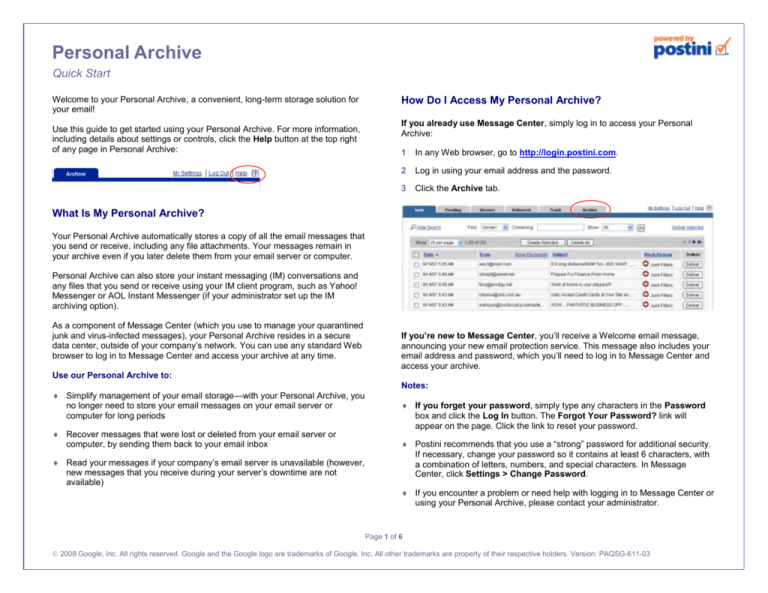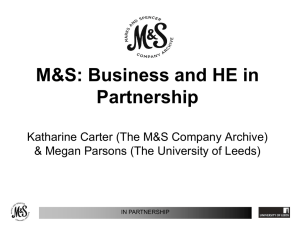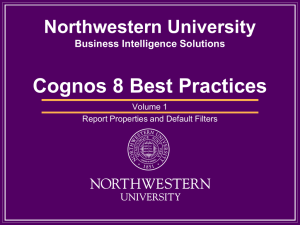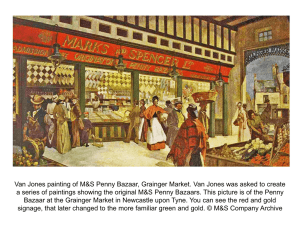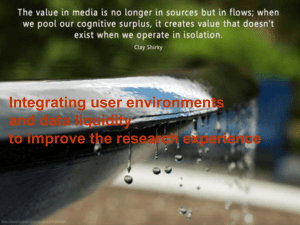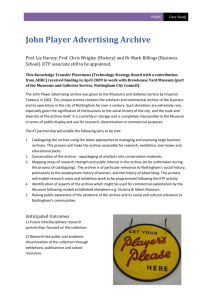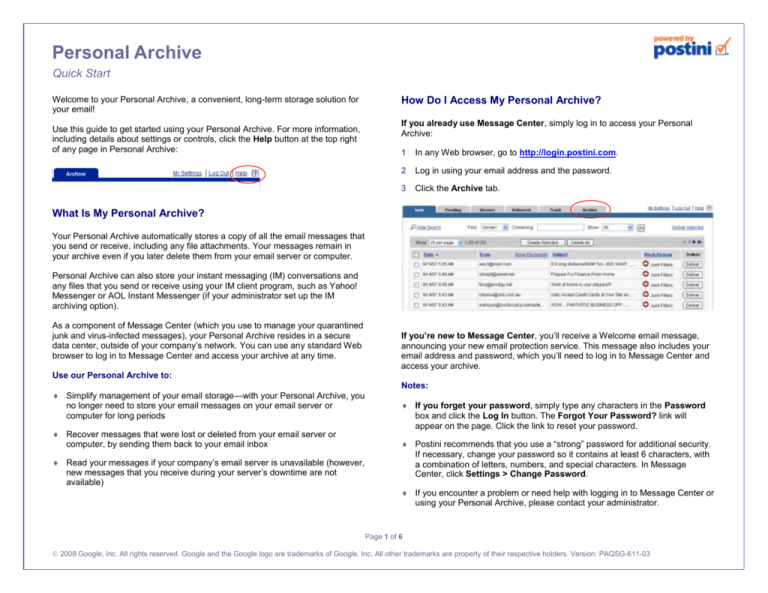
Personal Archive
Quick Start
Welcome to your Personal Archive, a convenient, long-term storage solution for
your email!
Use this guide to get started using your Personal Archive. For more information,
including details about settings or controls, click the Help button at the top right
of any page in Personal Archive:
How Do I Access My Personal Archive?
If you already use Message Center, simply log in to access your Personal
Archive:
1
In any Web browser, go to http://login.postini.com.
2
Log in using your email address and the password.
3
Click the Archive tab.
What Is My Personal Archive?
Your Personal Archive automatically stores a copy of all the email messages that
you send or receive, including any file attachments. Your messages remain in
your archive even if you later delete them from your email server or computer.
Personal Archive can also store your instant messaging (IM) conversations and
any files that you send or receive using your IM client program, such as Yahoo!
Messenger or AOL Instant Messenger (if your administrator set up the IM
archiving option).
As a component of Message Center (which you use to manage your quarantined
junk and virus-infected messages), your Personal Archive resides in a secure
data center, outside of your company’s network. You can use any standard Web
browser to log in to Message Center and access your archive at any time.
If you’re new to Message Center, you’ll receive a Welcome email message,
announcing your new email protection service. This message also includes your
email address and password, which you’ll need to log in to Message Center and
access your archive.
Use our Personal Archive to:
Simplify management of your email storage—with your Personal Archive, you
no longer need to store your email messages on your email server or
computer for long periods
Recover messages that were lost or deleted from your email server or
computer, by sending them back to your email inbox
Read your messages if your company’s email server is unavailable (however,
new messages that you receive during your server’s downtime are not
available)
Notes:
If you forget your password, simply type any characters in the Password
box and click the Log In button. The Forgot Your Password? link will
appear on the page. Click the link to reset your password.
Postini recommends that you use a “strong” password for additional security.
If necessary, change your password so it contains at least 6 characters, with
a combination of letters, numbers, and special characters. In Message
Center, click Settings > Change Password.
If you encounter a problem or need help with logging in to Message Center or
using your Personal Archive, please contact your administrator.
Page 1 of 6
2008 Google, Inc. All rights reserved. Google and the Google logo are trademarks of Google, Inc. All other trademarks are property of their respective holders. Version: PAQSG-611-03
How Do I Find Messages in My Personal Archive?
You can use two search panels to find specific archived messages: the Basic
Search panel and the Advanced Search panel.
Basic Search panel
Use this panel for quick searches based on a predefined time period (such as
“last week”), the sender, recipients, text in the message body or attachments, or
any combination of these criteria.
Example Searches
Here are examples of basic types of searches you can use to find specific
archived messages. Combine any of two or more of these searches to narrow
your search results. When you enter two or more search criteria, Personal
Archive returns only those messages that contain all of the criteria you entered.
To find…
Do this…
Email messages that
you received or sent
within a specific time
periods
On the Advanced Search panel:
Email messages you
sent to one or more
specific people
On either panel:
Use this panel to find messages you send or received during a specific time
period or date, or that have specific text in the Subject line of the message or in
an attachment. You can also use this panel to exclude from your search results
any messages that contain specific words. Click
on the panel for tips on
entering search criteria.
Postini Personal Archive
From: Enter your email address.
To or IM Name: Enter the recipients’ email
addresses
You can enter either an entire address or just the part
of the address before the @ sign. Separate addresses
with a comma.
On this simple panel, you can use the Content field to search for text in any part
of a message—that is, in its subject, body, date field, or file attachments.
Click
on the panel for tips on entering search criteria.
Advanced Search panel
Start Date/End Date: Choose the first and last days in
the date range. Use the drop-down lists or click the
Calendar icon to choose the dates.
Email messages that
contain specific text in
the Subject line
On the Advanced Search panel:
Subject: Enter one or more words.
To find message that contain all of the words anywhere
in the subject, choose contains. To find the exact
phrase, choose has phrase.
An email message with
a specific attachment
Page 2 of 6
On the Advanced Search panel, enter either of the
following:
File Name: Enter one or more words in the file
name of the attachment. To find attachments with
all of the words you entered, in any order, choose
contains. To find the exact phrase, choose has
phrase.
Messages with Attachments: Enter one or more
words in the Match All Words or Match Any
Words fields, and then select this check box.
Quick Start
What Can I Do After I Find Messages?
View an Archived IM Conversation
Once you find the messages in your archive, you can view their content, open
their attachments, send them to your email inbox, or print them. Here’s an
example of typical search results:
In your search results, click the link in the Summary column (appears instead of
the Subject column when you search for IM conversations):
Note: Files that you send or receive with your IM client are archived in separate
messages (one file per message). The name of the file appears as a link in the
Summary column. Click the link to open the file.
Open a File Attachment
View the message, and then click the link for the attachment on the Message
Display page:
For email messages, the results show the date the message was sent, the
sender, the recipients, and the Subject line.
For IM conversations, you’ll see its date, the name of the IM service you
used (such as Yahoo! Messenger or MSN Messenger), the participants’ IM
names, and the first line of the conversation. (You might see the text
im-manager@postini.com instead of the IM service name, depending on
how your administrator set up the service.)
View an Archived Email Message
In your search results, click the link in the Subject column:
The content of the message appears, including links to any attachments. (A
message with attachments has a paperclip to the left of its date in the search
results list.)
Send an Archived Message to Your Email Inbox
To send a single email message or IM conversation to your inbox, click its
corresponding Recover button at the far right of your search results list:
Postini Personal Archive
Page 3 of 6
Quick Start
To send several messages at once, select each message, and then click
Recover Selected at the top or bottom of the search results list:
How to Integrate Personal Archive with Microsoft Outlook
You can set up Microsoft Outlook to open your Personal Archive directly in the
Outlook window. For example:
Messages you recover appear in your inbox as an attachment to an email
message that has the subject Archive Export: subject of message
you forwarded. Any email attachments to the original message are also
included.
Print an Archived Message
View the message, and then click the Printer-Friendly link on the Message
Display page:
With this integration, you can:
Access all your recent and past messages from one location on your desktop
More easily take advantage of your Personal Archive’s search options, which
let you search for content in both a message’s body and attachments
Retrieve messages more quickly than with Outlook’s search options
To integrate Personal Archive with Outlook:
1
Go to your Message Center login page: http://login.postini.com.
2
Enter your user name and password, and then select Remember My
Address and Password.
Use your browser’s Print command to send the message to your printer.
Postini Personal Archive
Page 4 of 6
Quick Start
For example:
3
Click Log In.
4
Click the Archive tab.
5
Select the URL that appears In your browser’s Address bar and copy it to
your clipboard.
6
In Outlook, choose File > New > Folder.
7
In the Create New Folder dialog box, enter a name for the folder, such as
Archive. Then click OK.
8
In the pane on the left, right-click the folder you just created, and then choose
Properties.
9
Click the Home Page tab, and then do the following:
a
Select Show home page by default for this folder.
b In the Address field, paste the URL for your archive, which you copied to
your clipboard in Step 6.
Postini Personal Archive
10 Click OK.
You can now access your Personal Archive in Outlook, simply by clicking the
new folder you created.
Note: Remember to avoid clicking the Log Out link in
Message Center when you’re finished using your Personal
Archive. Otherwise, you’ll need to log in to Message Center
again the next time you want to access your archive from Outlook.
Page 5 of 6
Quick Start
Common Questions About Personal Archive
Can anyone else view my archived messages?
Your archived messages are part of a larger corporate archive, to which your
company may give one or more employees special access for various purposes
based on corporate policies. However, no third parties have access to any of
your archived messages. For specific information about your company’s policies,
ask your administrator.
How secure are my archived messages?
Personal Archive stores your electronic messages at your email protection
service’s primary and secondary (backup) data centers, which are highly
secured. A total of four copies of each of your messages are stored, to ensure
that none of your important data is ever lost.
How quickly do messages appear in my Personal Archive?
Typically, a message appears in your archive in about 15 minutes after you send
or receive it. However, this process can take an hour or more, depending on
factors such as the size of the message and its attachments, and the volume of
email that your company’s server is sending to the archive.
Can I delete or modify messages in my archive?
Because your company may need to keep all archived messages for specific
periods of time, Personal Archive does not let you delete or modify any of your
archived messages. However, your messages may be deleted after their
retention periods expire.
How long are my messages saved in the archive?
Your messages remain in the archive for the duration of the retention period that
your company purchased. Retention periods can be as short as 30 days or as
long as 10 years or more. If necessary, your administrator can request a records
hold to extend the retention period. Ask your administrator for more information
about the retention policies for your company.
How can I get support for Personal Archive?
If you encounter a problem or need help with Personal Archive, please contact
your administrator.
Postini Personal Archive
Page 6 of 6
Quick Start