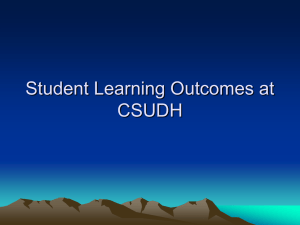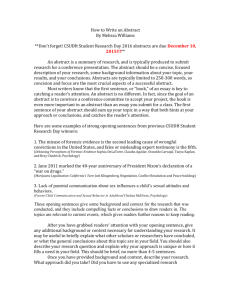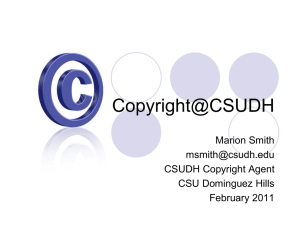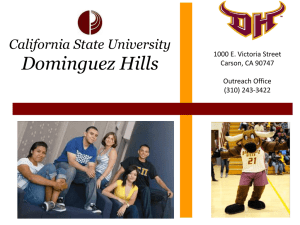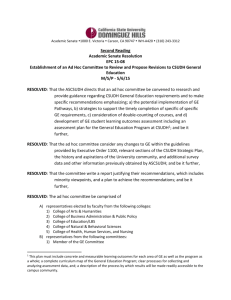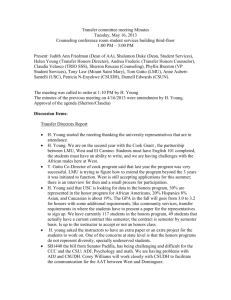McNair Scholars Program: Library Resources
advertisement
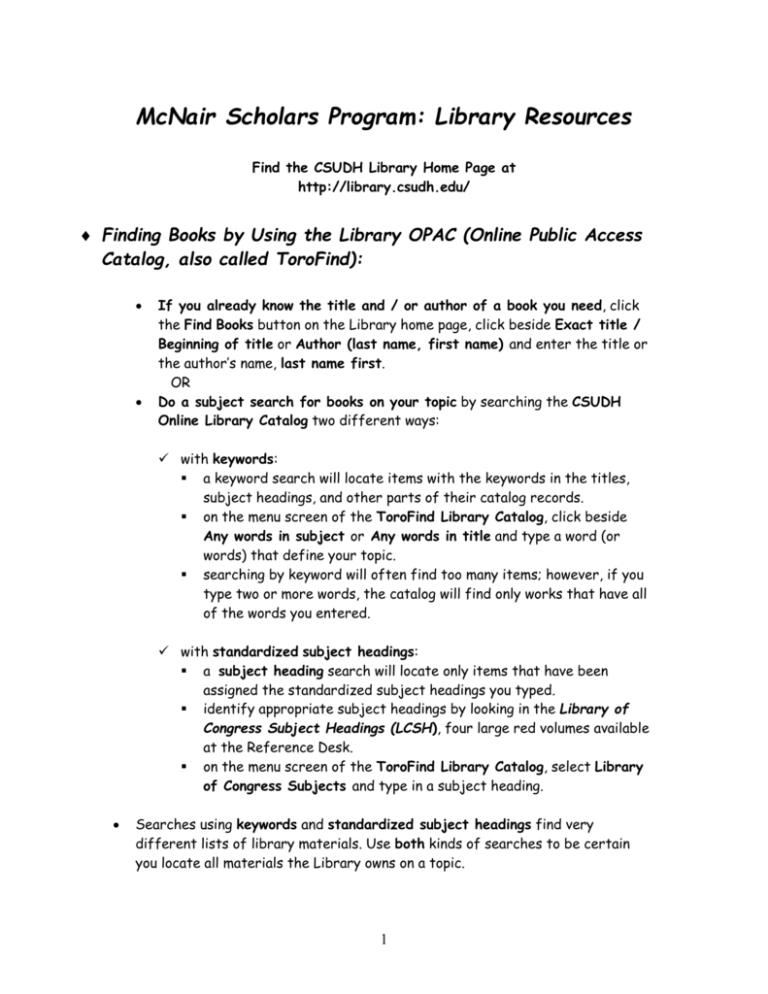
McNair Scholars Program: Library Resources Find the CSUDH Library Home Page at http://library.csudh.edu/ Finding Books by Using the Library OPAC (Online Public Access Catalog, also called ToroFind): If you already know the title and / or author of a book you need, click the Find Books button on the Library home page, click beside Exact title / Beginning of title or Author (last name, first name) and enter the title or the author’s name, last name first. OR Do a subject search for books on your topic by searching the CSUDH Online Library Catalog two different ways: with keywords: a keyword search will locate items with the keywords in the titles, subject headings, and other parts of their catalog records. on the menu screen of the ToroFind Library Catalog, click beside Any words in subject or Any words in title and type a word (or words) that define your topic. searching by keyword will often find too many items; however, if you type two or more words, the catalog will find only works that have all of the words you entered. with standardized subject headings: a subject heading search will locate only items that have been assigned the standardized subject headings you typed. identify appropriate subject headings by looking in the Library of Congress Subject Headings (LCSH), four large red volumes available at the Reference Desk. on the menu screen of the ToroFind Library Catalog, select Library of Congress Subjects and type in a subject heading. Searches using keywords and standardized subject headings find very different lists of library materials. Use both kinds of searches to be certain you locate all materials the Library owns on a topic. 1 Whichever method you use, once the full catalog record of an item you like appears on the screen, you can use its standardized subject headings to link to similar items. Just select the appropriate subject heading from the full catalog record and click on it to search for all other items in the Catalog with that subject heading. Each book has a unique call number that works like an address to tell you where an item is located in the library. Call numbers begin with anywhere from one to three letters that indicate the broad subject area where the book belongs. Examples: H=Social Sciences P = Language & Literature Q=Science Books from A-PQ are on the 3rd floor PR –Z are on the 4th floor. Search for books and articles your instructor has put on Reserve: by clicking the grey Reserves (Course materials) tab on the RH side of the ToroFind library catalog page. Search by Course Name or Professor. Finding Journal Articles Browsing for current awareness: Current issues (2002-2004) of print journals to which the CSUDH Library still subscribes are kept in alphabetical order by journal title, on shelves in NW corner of the 3rd Floor. (some very popular title such as the current issues of the Los Angeles Times and Time Magazine are kept at the Reserve Books Desk opposite the Library entrance on the 2nd floor) Finding journal articles on a particular topic: use an index in the form of an electronic journal index (or, sometimes, for articles published before the dates covered by the electronic database, an index in printed volumes). Indexes enable you to identify material that has been published on particular topics or by certain authors. Some indexes cover only journal articles; others include references to newspapers, books and other types of material as well. Some indexes are general in nature and cover many topics. Others index publications in a specific a subject area like Psychology. Ask at the Reference Desk on the Library 2nd floor for help with using electronic or print indexes. 2 Terms you need to know before you search for a journal article: DATABASE: An organized collection of information, especially electronic information such as online journal articles e.g: Academic Search Premier JOURNAL (also SCHOLARLY JOURNAL): Scholarly publication, articles usually reviewed by experts in the field before publication; published for an academic audience; narrow focus; deeply researched e.g.; American Journal of Psychology MAGAZINE: Publication of general interest: popular interest and broad subjects e.g: Psychology Today ABSTRACT: a brief summary of the main content of an article FULL TEXT: the complete article CITATION: the basic information you need to find the full text of an article See http://library.csudh.edu/FAQscholjrnarticles.htm for help with identifying, locating and citing scholarly journal articles. Good journal indexes to know about: General and Interdisciplinary Electronic Indexes: Academic Search Premier: (selected full text) WilsonWeb: OmniFile Full Text Mega (selected full text) Newspaper Articles ABI Inform/ProQuest Newstand Premier: (selected full text) LEXIS NEXIS Academic Universe Premier (full text) NewsBank (full text of many California newspapers; LA Times 1985 to date) Subject Specific Electronic Indexes: PsycINFO (psychology and psychiatry) (selected full text) ERIC (Education journals and documents ( selected full text) Once you are successfully logged in to a journal index, read the instructions (Help screen) to figure out how the database works. 3 Using Academic Search Premier What is Academic Search Premier? The world’s largest academic multi-disciplinary database, with full text for nearly 4000 scholarly publications, including nearly 3,100 peer-reviewed titles; indexes and provides journals in nearly all academic areas of study: social sciences, humanities, education, computer sciences, engineering, language and linguistics, arts & literature, medical sciences, and ethnic studies. How to Do an Article Search on the ADVANCED SEARCH SCREEN: Enter your search terms in one or more Find fields. To develop an effective search, look at your topic or research question and write down the keywords. Then think of synonyms for each of the keywords. For example: Do video games contribute to violent behavior in children? Keywords video games violence Synonyms gaming children aggression youth Search becomes: video games and violence and children Use connector words to combine concepts: If your search contains multiple concepts, combine search terms with Boolean operators AND, OR and NOT, (capitalized to distinguish them from your search terms): AND narrows a search (both words must be present) video games AND aggression OR broadens a search (either or both may be present) violence OR aggression NOT excludes a term violence NOT rape Viewing the Results of your Search: After entering your search terms, click the Search button to begin the search of Academic Search Premier for those terms. As soon as the search is complete, the Result List will open and, if the search was successful, will appear in table format listed by date with the most recent articles first. Each record in your Result List includes a citation and an abstract with your search terms highlighted. 4 Articles with full text will have at least one icon at the end of the abstract. (Some records will be for articles whose Full Record may be available in two formats: HTML and .PDF). Click on the icon to get to the article. MANY records have icons. When you click this icon, there are four possible outcomes: 1. You will go directly to the article in a different journal index, 2. You will see a list of possible links to the article in two or more different journal indexes, as well as to the locations and dates of print and microfilm versions in the CSUDH Library, 3. You will be taken to a different journal index, but will have to search in it for the issue and/or the article you want, 4. You may be told that "Electronic Online Full Text is NOT AVAILABLE for this Article" and supplied with a link to the CSUDH Journals List ( where you can type the journal name into the Find box and click Search) OR to the CSUDH Print/Microfilm Collection -If the CSUDH Library subscribes, you will see a list of all hard copy and print holdings of the Library for that journal title. These may be in current issues on the 3rd floor, bound volumes on the 3rd or 4th floor, or microfilm on the 2nd floor or in storage. -If you see "No Titles where the title contains xxxxx", CSUDH Library does NOT own in any form the journal you're looking for. (see WHAT NOW?, on p. 6) If you don’t see any link to full text full text icon: -open a new window in your browser by going to the browser menu and clicking File / New / Window. -in the new window you have opened, go to the Library Home Page at http://library.csudh.edu/ . -click on the Find Journal Articles & Electronic Resources button. -click on the Find a Specific Journal button. -type the journal name into the Find box and click Search to see a display of all electronic versions of that title as well as a list of any paper or microfilm issues in the CSUDH Library. - If you see "No Titles where the title contains xxxxx", CSUDH Library does NOT own in any form the journal you’re looking for. 5 The Library doesn’t have it--WHAT NOW??? If you find that the CSUDH Library does NOT carry in any form a specific journal, magazine or book that you require, you can either: Click on the Find Books at Other Libraries button on the right side of the CSUDH University Library Online Catalog page and check for holdings at other academic or large public libraries you can visit in person: CSU libraries (Pharos), UC libraries (Melvyl) or look on the Southern California Libraries website. or submit an Interlibrary Loan request at the Reference Desk on the second floor of the Library or use the online ILL form at http://library.csudh.edu/ill.htm to submit an electronic request. A photocopy of that article will be obtained from another university, but may take as long as a month to arrive). A few more journal searching tips: If the journal article index has a Thesaurus or Subject Guide, look there to find correct search terms for your topic. Find too many articles? Use more specific terms Limit by language, publication, date, full text, peer reviewed… Use controlled vocabulary Narrow your search with AND Find too few articles? None? Out-of-context? Use different search terms, synonyms, alternate terms and phrases Check your spelling Use truncation (legal* =legal, legalize, legalization, and other words that begin with legal.) Broaden your search by joining synonyms with OR Search a different journal index Ask for help 6 How can I use the Library’s databases when I’m off-campus? Open the CSUDH Library web site at http://library.csudh.edu/ 1. (If connecting for the first time, click the yellow “What you need to connect from home button and read the “How to access…” page) 2. Click on the red Find Journals & Electronic Resources button. 3. Click on the Alphabetical List or Subject List button. 4. After clicking on the link for the index you want to access, you will see the Authorization screen (see below); enter your first name last name and the 14-digit barcode number from your CSUDH photo ID card and click the Login button. You must already have registered as a CSUDH Library user, either in person or online, for the Login to work. Online registration takes at least 5 days. Welcome to CSU Dominguez Hills The resources you have requested are restricted. Please enter: Your Name (Example: Jane Smith) Numeric characters of CSUDH ID barcode number (omit initial letter A and trailing letter B) What is a barcode number: -- if you have a CSUDH ID or CSUDH Library ID of any type, the barcode is the 14 digit number starting with 20550 followed by an additional 9 digits (in most cases your social security number or student number) e.g. 20550342156744 -- if you DO NOT have an ID card enter 20550 followed by your social security number (e.g. 20550345629967). Do not use spaces or hyphens. NOTE: Your barcode ID Number will only work if you are registered in the Library Patron Database. If you have checked out books from the Library you are automatically registered. Login 7 How to find a specific article when you already have the citation: If you’re not sure which journal index contains the journal, look in the CSUDH Journals List to find out if the CSUDH Library either has access to electronic full text of that journal, or owns print and/or microfilm: - go to the CSUDH Library web site at http://library.csudh.edu/ - click on the red Find Journals & Electronic Resources button. - click the CSUDH Journals List button (3rd button down in row on LH side of screen) - type the name of the journal into the Find box. - if the Library has full text of that journal, you’ll see a page with links to journal indexes that contain it, as well as a link to the CSUDH Print/Microfilm Collection If you think the article is in a particular journal index or database, search for it by entering information from the citation into the Find boxes of that particular journal index. .Combine the Author last name first, distinctive word or phrase from title, and journal title)to check in most journal indexes for a specific article from a reading list or bibliography. e.g.: you think an article (“Hassles: their importance to nurses’ quality of work life”, by Lynda Beaudoin and Linda Edgar, in Nursing Economics, May/Jun 2003. Vol. 21, 3; p. 106) may be in ProQuest Nursing Journals: - log in to ProQuest Nursing Journals - type hassles (a distinctive word or phrase from the article title) into the top “Find” text box - click the dropdown box to the right to read TI Title. - make sure the dropdown box at the beginning of the second line still reads And - type Beaudoin Lynda (author’s name, last name first) in the “Find” text box on the second line - click the dropdown box at the end of the second line to read Author. - make sure the dropdown box at the beginning of the second line still reads And - type Nursing Economics (the journal title) into the “Find” box on the 3rd line - click the dropdown box at the end of the second line to read Publication title - click the Search button. 8 Remember: You can’t find individual journal articles in the online catalog (ToroFind)--you have to use a journal index (click the “Find Journal Articles and Electronic Resources” button on the Library home page). Use the CSUDH Journals List at (http://0-atoz.ebsco.com.torofind.csudh.edu/home.asp?Id=csudh to locate a specific journal when you already know its title. Full text is not always available! The full text of an article for which you have been given or have located a citation will not always be online, nor will it always be owned by the CSUDH Library. Doing a Literature Review What is a literature review? It is an account of what has been published on a topic by recognized scholars and researchers, and is frequently a required part of the introduction to an essay, research report or thesis. The literature review should communicate to your reader what knowledge and ideas have been established on a topic, and what their strengths and weaknesses are. As you plan, let yourself be guided by your own research objective, the problem or issue you are discussing, or your argumentative thesis. What are the characteristics of a good literature review? The literature review is far more than a descriptive list of resources you found on a topic. It should: be organized into sections that present themes or identify trends and also relate to your research question synthesize results into a summary of what is and is not known identify areas of controversy in the literature formulate questions that need further research. How can I choose what to include? Ask yourself these questions about each book or article you include: Has the author stated a problem or issue? Is it clearly defined? Is the significance (scope, urgency, relevance) of the problem clearly established? Does the author evaluate the literature relevant to the problem or issue? 9 Does the author include literature representing positions she or he does not agree with? If the article or book is about a research study, is the study well designed and executed? Does this book or article contribute to our understanding of the problem or issue? How does this book or article relate to the specific thesis or question I am proposing? Internet Searching-try Google: www.google.com Google uses sophisticated text-matching techniques to find pages that are both important and relevant to your search. When Google analyzes a page, it looks at what the pages linking to that page have to say about it. It also assigns higher relevance to pages in which your query terms appear near each other. Google only includes pages in your results that include all of your keywords. Google assumes that you are placing the operator "and" between your search terms to combine them. Search for complete phrases by enclosing them in quotation marks. Searching for phrases in quotation marks will return all pages containing exactly the words in quotation marks in the exact order you entered them. Browse by specific subject area on the Google Directory page by clicking the “Directory” tab. For example, if you go to the directory page and click on "Education" (under “Reference”), you’ll see lists of categories, each of which you can search within. Google's Preferences Page enables you to: -receive unfiltered results (the default is “moderate filtering”). -adjust the number of results per page upward (the default is 10) -restrict results by language (the default is 30+ languages) Google's Advanced Search Page enables you to: -limit your search to a specific web domain e.g.: .edu -restrict your search to pages in a given language -tweak your search so it meets your needs! Google's Language Tools Page enables you to: -translate pages or passages in a language you don’t know prepared by: E. Carol Dales /Distance Learning Services Coordinator California State University, Dominguez Hills / University Library, ERC B-218 800 East Victoria Street, Carson, CA 90747 cdales@csudh.edu Ph.: 310-243-2088 February, 2004 10