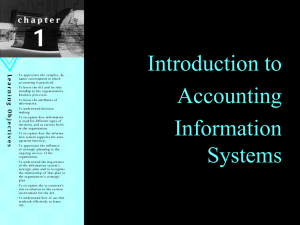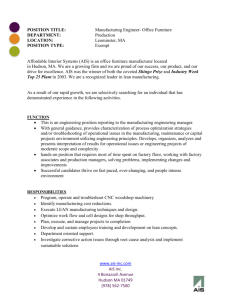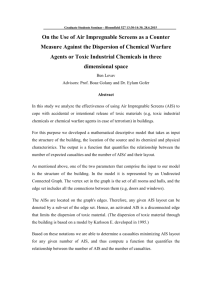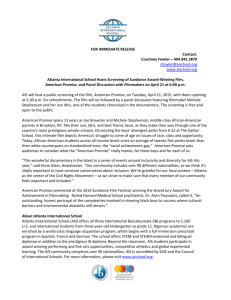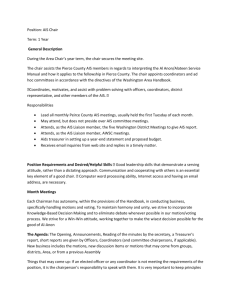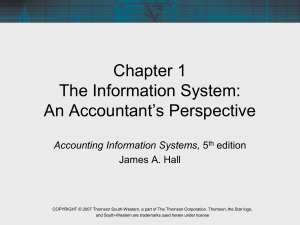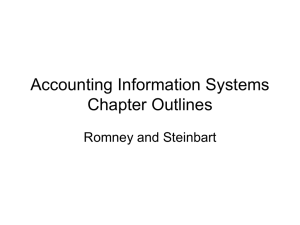FDP027 - Alaska Native Tribal Health Consortium
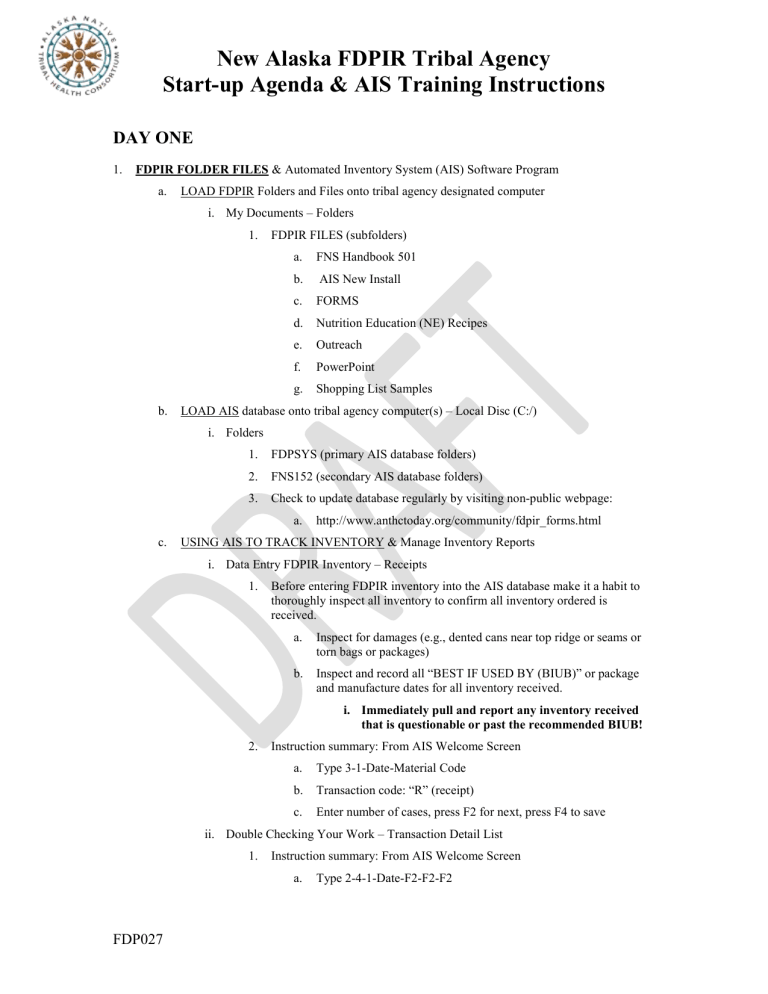
New Alaska FDPIR Tribal Agency
Start-up Agenda & AIS Training Instructions
DAY ONE
1.
FDPIR FOLDER FILES & Automated Inventory System (AIS) Software Program a.
LOAD FDPIR Folders and Files onto tribal agency designated computer i.
My Documents – Folders
1.
FDPIR FILES (subfolders) a.
FNS Handbook 501 b.
AIS New Install c.
FORMS d.
Nutrition Education (NE) Recipes e.
Outreach f.
PowerPoint g.
Shopping List Samples b.
LOAD AIS database onto tribal agency computer(s) – Local Disc (C:/) i.
Folders
1.
FDPSYS (primary AIS database folders)
2.
FNS152 (secondary AIS database folders)
3.
Check to update database regularly by visiting non-public webpage: a.
http://www.anthctoday.org/community/fdpir_forms.html c.
USING AIS TO TRACK INVENTORY & Manage Inventory Reports i.
Data Entry FDPIR Inventory – Receipts
1.
Before entering FDPIR inventory into the AIS database make it a habit to thoroughly inspect all inventory to confirm all inventory ordered is received. a.
Inspect for damages (e.g., dented cans near top ridge or seams or torn bags or packages) b.
Inspect and record all “BEST IF USED BY (BIUB)” or package and manufacture dates for all inventory received. i.
Immediately pull and report any inventory received that is questionable or past the recommended BIUB!
2.
Instruction summary: From AIS Welcome Screen a.
Type 3-1-Date-Material Code b.
Transaction code: “R” (receipt) c.
Enter number of cases, press F2 for next, press F4 to save ii.
Double Checking Your Work – Transaction Detail List
1.
Instruction summary: From AIS Welcome Screen a.
Type 2-4-1-Date-F2-F2-F2
FDP027
b.
Double check printout against Shipment Inventory List iii.
Adjusting AIS for Damaged Inventory Received
1.
Instruction summary: From AIS Welcome Screen a.
Type 3-1-Date-Material Code b.
Transaction Code: “A” (Adjustment) c.
Adj Code: Press F5 for help legend or “C” (Unfit/Condition) d.
Enter # losses, F2 for next, F4 to save, F3 next transaction iv.
Print FNS152 Monthly Inventory Report
1.
Instruction summary: From AIS Welcome Screen a.
Type 2-1-1, Change the Date to Previous Month b.
Press F2 (twice) to print, then review d.
USING AIS TO TRACK, SERVE CLIENTS & Manage Client Reports i.
Creating a Client Profile
1.
Instruction summary: From AIS Welcome Screen a.
Type 1-1-1, follow & fill-in field instructions b.
Type in SS# of primary client c.
Fill-in the fields accordingly, starting with: i.
D.O.B ii.
First Name, press F2 or tab key to move to next field iii.
Last Name, press F2 or tab key to move to next field iv.
Address, press F2 or tab key to move to next field v.
State –“AK”, the cursor automatically to next field vi.
Zip code, the cursor automatically to next field vii.
County – AA, the cursor automatically to next field, viii.
Phone, the cursor automatically to next field ix.
Enter HH # size, the cursor automatically to next field x.
Racial code, press F5 to follow instructions exactly, then press F2 or tab key to move to next field xi.
Leave blank if HH is not Latino or Hispanic, press F2 or tab key to move to next field xii.
Enter client “Certification Date” and Termination Date listed on Client Eligibility Worksheet (FDP002) received from ANTHC. The date is located in the lower right hand corner of the page. press F2 or tab key to move to next field xiii.
Enter any additional HH members fnames, lnames, birth dates, SS#’s (if any), press F2 or tab key to move to next field
FDP027 2
FDP027 xiv.
Enter AUTHORIZED REPRESENTIVES (only) if listed and identified below client’s application signature, otherwise press the F1 function key or F3 key to exit; type a message (if necessary); press F2 or tab key to move to next field xv.
Press the F4 function key to SAVE new client profile. ii.
Issuing Food to ANTHC Certified Eligible HHs
1.
Instruction summary: From AIS Welcome Screen a.
Type 1-2-1-Client SS# b.
Review Client Profile Screen to confirm correct identify, press F2 key and answer all appropriate pop-up questions, then F2 until you see option to print SHOPPING LIST (F4) c.
Press F4 to print SHOPPING LIST (if shopping list has already been printed and filled out by client press F5 to go straight to screen for selecting foods client selected, otherwise proceed to next step) d.
Give SHOPPING LIST to client to review and select foods that they wish to choose that are available through your tribal agency.
(NOTE: the shopping list is not a legal receipt for foods) e.
The client is responsible for returning the SHOPPING LIST to the tribal agency so the FDPIR administrator can open the client’s AIS profile to select the identified foods from the remaining inventory available. f.
Repeat steps “a, b, c” but only this time select and press the F5 key to access the food selection screen and scroll through and choose the respective number of foods units available for the client whose
AIS profile is now open. g.
After completing and selecting all food units available under all food groups for the client, press the F8 key to save the selections.
This will prompt the screen to close and the inventory to be deducted from the existing inventory available; client’s
ISSUANCE SHEET (e.g., listing all foods they choose and were available) to be printed for their signature as proof as having received their FDPIR benefits The ISSUANCE SHEET is a legal document and is the only authorized document to be used to issue foods with to eligible clients. iii.
Adjusting Client Food Issuances
1.
Instruction summary: From AIS Welcome Screen a.
Type 1-2-3, Client SS# b.
Menu POP-UP Question, select YES or NO to print or view the remaining inventory available to determine if the food inventory is actually available to adjust for the client issuance. c.
Scroll through Food Groups until you find the food inventory item in question that the client wishes and add the number they are entitled to receive.
3
iv.
Voiding Client Food Issuances
1.
Instruction summary: From AIS Welcome Screen a.
Type 1-2-4, Client SS# b.
Follow the prompts, print the void, this will re-insert all food inventory back into your tribal agency AIS database. v.
Print FNS152 Monthly Inventory Report
1.
Instruction summary: From AIS Welcome Screen a.
Type 2-1-1, Change the Date to Previous Month b.
Press F2 (twice) to print, then review vi.
Printing Household (HH) MASTER LIST
1.
Instruction summary: From AIS Welcome Screen a.
Type 2-2-2 b.
Type “Y (yes)” or “N (no)” to include dependents c.
Type “N” for name or “I” for ID d.
Type “Y (yes)” or “N (no)” or “A (all) for Certified Clients e.
# of copies want printed, F2 Key for “NEXT (to print) f.
Review HH Master List to review and compare HH size against client application/change report form data & accurate term dates; fax copy to ANTHC upon request. vii.
Printing Household (HH) ISSUANCE History
1.
Instruction summary: From AIS Welcome Screen a.
Type 2-3-4 b.
Type # of month/current year (can only go 6 months back) c.
Type “N” for name or “I” for ID d.
# of copies want printed, F2 Key for “NEXT (to print) e.
Review HH Issuance History to confirm HH benefits recorded as received by each eligible HH client; fax copy to ANTHC upon request.
DAY TWO
1.
REVIEW & DISCUSS POWERPOINT PRESENTATIONS a.
FOLDER: My Documents/FDPIR FILES/POWERPOINTS i.
Tammy’s Warehouse Visit – 15 Minutes ii.
Basic Certification – 30 Minutes iii.
Determining Categorical Eligibility (CE) – 20 Minutes iv.
Food Safety & Warehouse Safety – 20 Minutes v.
Civil Rights Training & Review – 40 Minutes vi.
Nutrition Education – 20 Minutes
FDP027 4
2.
REVIEW MOA & ASF INVOICES a.
MOA: Understanding Tier Levels of Service, Article IV, Section 1, Subsection (p) b.
Understanding Administrative Support Funding Invoices. (FDP025) i.
http://www.anthctoday.org/community/fdpir_forms.html
3.
REVIEW ELECTRONIC FNS HANDBOOK 501 a.
FOLDER: My Documents/FDPIR FILES/FNS HANDBOOK 501/Handbook 501 i.
Chapter Three – Application ii.
Chapter Four – Eligibility iii.
Chapter Five – Certification iv.
Chapter Seven – Warehousing
4.
REVIEW “SECURE MESSAGE CENTER” Webmail Usage a.
https://certmail.anthc.org/ i.
Use this encrypted email feature for sending all scanned applications. This protects the privacy information listed on all applications. ii.
Logon will always be your email address and you will be required to create your own password. If you forget your password request to recreate one from the link provided.
T
IME
L
INES AND
D
UE
D
ATES TO
R
EMEMBER
:
5.
AIS FNS152 Inventory Report Due First (1 st ) Business Day of Every Month a.
Instructions: Open AIS to “Welcome Screen” i.
Type 2-1-1 ii.
Change date to previous month iii.
Press function key “F2” twice to print report iv.
Conduct a physical count of inventory to compare and ensure book value
(calculated amount) and physical values are correct; pencil exact amount if any variances or differences exist in the last table cell on the right side under header
- “Gain/Loss.” v.
Make any AIS adjustments and reprint the FNS152 Report after adjustments or call for assistance (907-729-2959); fax the report to 907-729-8719.
6.
AIS Annual Ethnicity Report (month of July) b.
Instructions: Open AIS to “Welcome Screen” i.
Type 2-1-2 ii.
Ensure date is reflects the month of July (7/201#) iii.
Press function key “F2” twice to print report iv.
Fax the FNS101 report to 907-729-8719
7.
Federal Fiscal Year (Oct 1 to Sept 30) Quarterly ASF Invoices c.
Instructions: Using ANTHC’s approved invoice form (FDP025) found on its non-public webpage ( http://anthctoday.org/community/fdpir_forms.html
, please book mark to tool bar for future reference) invoice ANTHC four-times a year: i.
First (1 st ) Quarter Invoice (Oct – Dec) Due in month of January ii.
Second (2 nd ) Quarter Invoice (Jan – Mar) Due in month of April iii.
Third (3 rd ) Quarter Invoice (Apr – Jun) Due in month of July iv.
Fourth (4 th ) Quarter Invoice (Jul – Sept) Due in month of October
FDP027 5