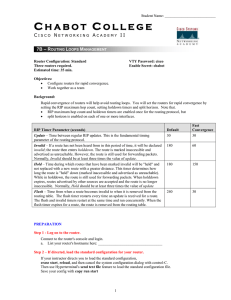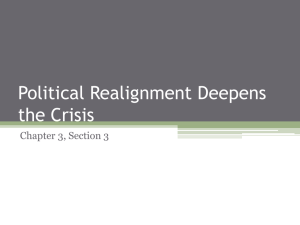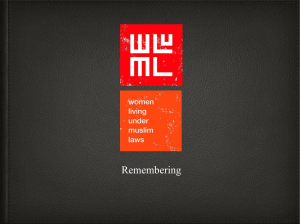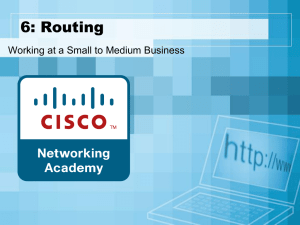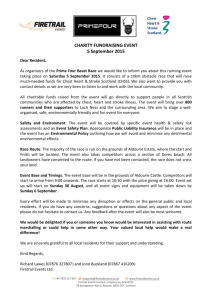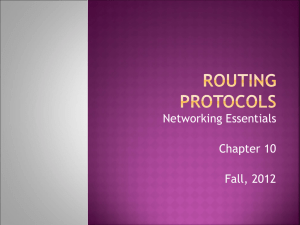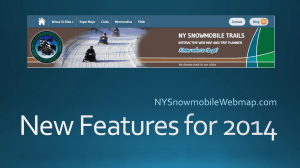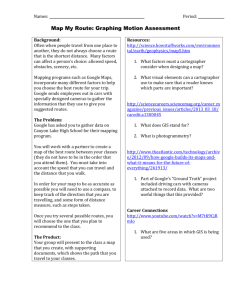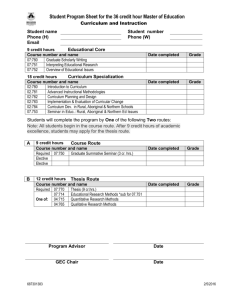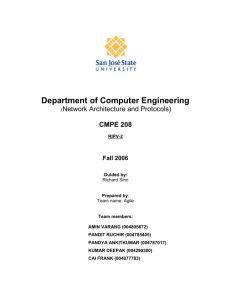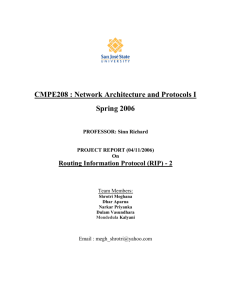CHABOT COLLEGE
advertisement
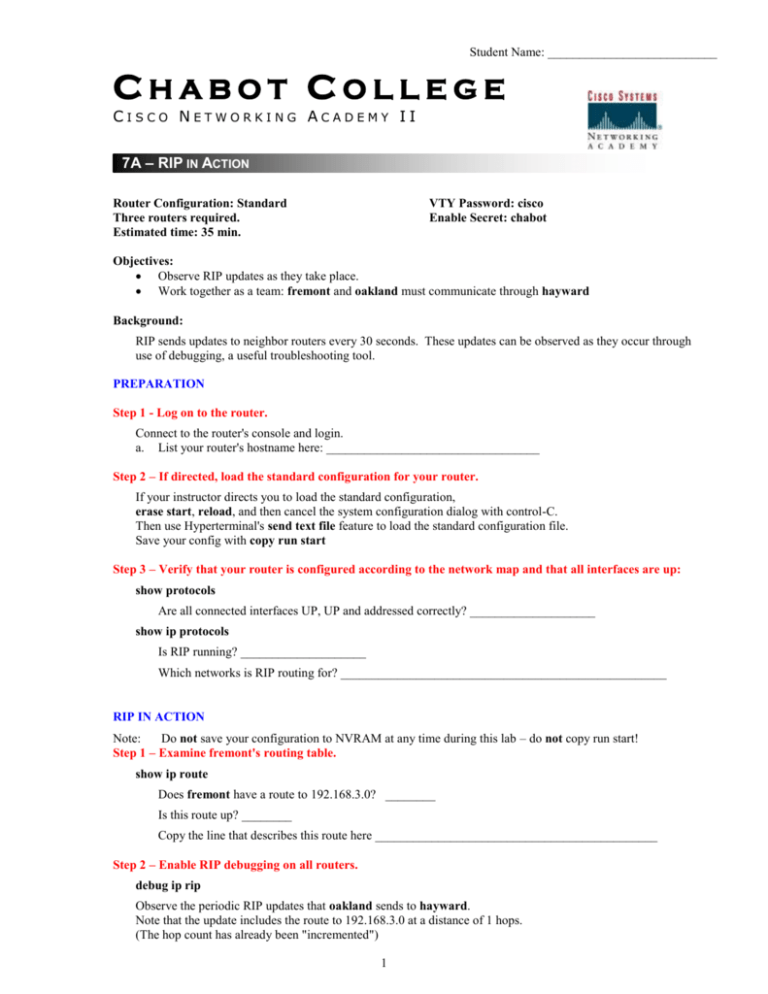
Student Name: ___________________________ CHABOT COLLEGE CISCO NETWORKING ACADEMY II 7A – RIP IN ACTION Router Configuration: Standard Three routers required. Estimated time: 35 min. VTY Password: cisco Enable Secret: chabot Objectives: Observe RIP updates as they take place. Work together as a team: fremont and oakland must communicate through hayward Background: RIP sends updates to neighbor routers every 30 seconds. These updates can be observed as they occur through use of debugging, a useful troubleshooting tool. PREPARATION Step 1 - Log on to the router. Connect to the router's console and login. a. List your router's hostname here: __________________________________ Step 2 – If directed, load the standard configuration for your router. If your instructor directs you to load the standard configuration, erase start, reload, and then cancel the system configuration dialog with control-C. Then use Hyperterminal's send text file feature to load the standard configuration file. Save your config with copy run start Step 3 – Verify that your router is configured according to the network map and that all interfaces are up: show protocols Are all connected interfaces UP, UP and addressed correctly? ____________________ show ip protocols Is RIP running? ____________________ Which networks is RIP routing for? ____________________________________________________ RIP IN ACTION Note: Do not save your configuration to NVRAM at any time during this lab – do not copy run start! Step 1 – Examine fremont's routing table. show ip route Does fremont have a route to 192.168.3.0? ________ Is this route up? ________ Copy the line that describes this route here _____________________________________________ Step 2 – Enable RIP debugging on all routers. debug ip rip Observe the periodic RIP updates that oakland sends to hayward. Note that the update includes the route to 192.168.3.0 at a distance of 1 hops. (The hop count has already been "incremented") 1 Student Name: ___________________________ Observe the periodic RIP updates that hayward sends to fremont. Note that the update includes the route to 192.168.3.0 at a distance of 2 hops. Step 3 – Take down network 192.168.3.0 Observe the messages on the oakland console... At the hub end, unplug the ethernet cable attached to oakland's E0. What message is immediately displayed on oakland's console? __________________________________ _____________________________________________________________________________________ When oakland sends it next RIP update, it will say something different about the route to 192.168.3.0. What does it say? ____________________________________________ Step 4 – Examine fremont's routing table again. (If necessary, wait a minute so that fremont will receive its regular RIP update from hayward.) show ip route Does fremont have a route to 192.168.3.0? ________ Is this route up? ________ Copy the line that describes this route here _____________________________________________ Step 5 – Wait a few minutes, then examine fremont's routing table again. show ip route Now does fremont have a route to 192.168.3.0? ________ Step 6 – Restore the connection to network 192.168.3.0 Observe the messages and RIP updates on the oakland console... After a minute or two, examine fremont's routing table again. Has the route from fremont to 192.168.3.0 been restored? ______________ Step 7 – Disable RIP debugging on all three routers. no debug ip rip (or no debug all) Step 8 – On all three routers, replace RIP routes with static routes. Here is an example for fremont: ip ip ip ip route route route route 192.168.0.0 255.255.255.0 10.1.0.2 192.168.2.0 255.255.255.0 10.1.0.2 192.168.3.0 255.255.255.0 10.1.0.2 10.2.0.0 255.255.0.0 10.1.0.2 Plan and enter static routes on hayward and oakland too. Leave RIP enabled. The static routes have lower administrative distance and will replace the RIP routes. Examine the routing table of each router. You should see only static routes. (except for the default route) Step 9 – Once again, take down network 192.168.3.0 At the hub end, unplug the ethernet cable attached to oakland's E0. Carefully observe the messages on the oakland console... 2 Student Name: ___________________________ Step 10 – Examine fremont's routing table. show ip route Does the fremont routing table show that the route to 192.168.3.0 has gone down? ________ How is this situation different from dynamic routing? _____________________________________________ _____________________________________________________________________________________ With static routing, what would you need to do in order to make the routing tables on fremont and hayward show that the route to 192.168.3.0 is unavailable? _____________________________________________________________________________________ _____________________________________________________________________________________ DEMONSTRATE & CLEAN UP Step 1 – Clean up the router configuration file In this lab, you have been instructed not to save your configuration. As long as you didn't save it, you can restore your router's original configuration simply by rebooting it: Reload (when you are asked if you want to save the configuration, say NO) Reload now, unless you saved your config to NVRAM during the lab. In that case, you'll need to remove all static routes from each router's config using the no command for each one. Step 2 – Demonstrate your completed configuration to the instructor: Call your instructor to your console, and then demonstrate the following steps in order: Show the running configuration on all three routers. There should contain no static routes, except for the default route on hayward. Enable RIP debugging on all three routers. Explain the updates to your instructor. Disconnect the Ethernet cable to 192.168.3.0 Explain the changed updates sent by oakland. Disable RIP debugging on all three routers and reconnect the Ethernet cable. END | THREE-HOLE PUNCH | STAPLE | SUBMIT 3