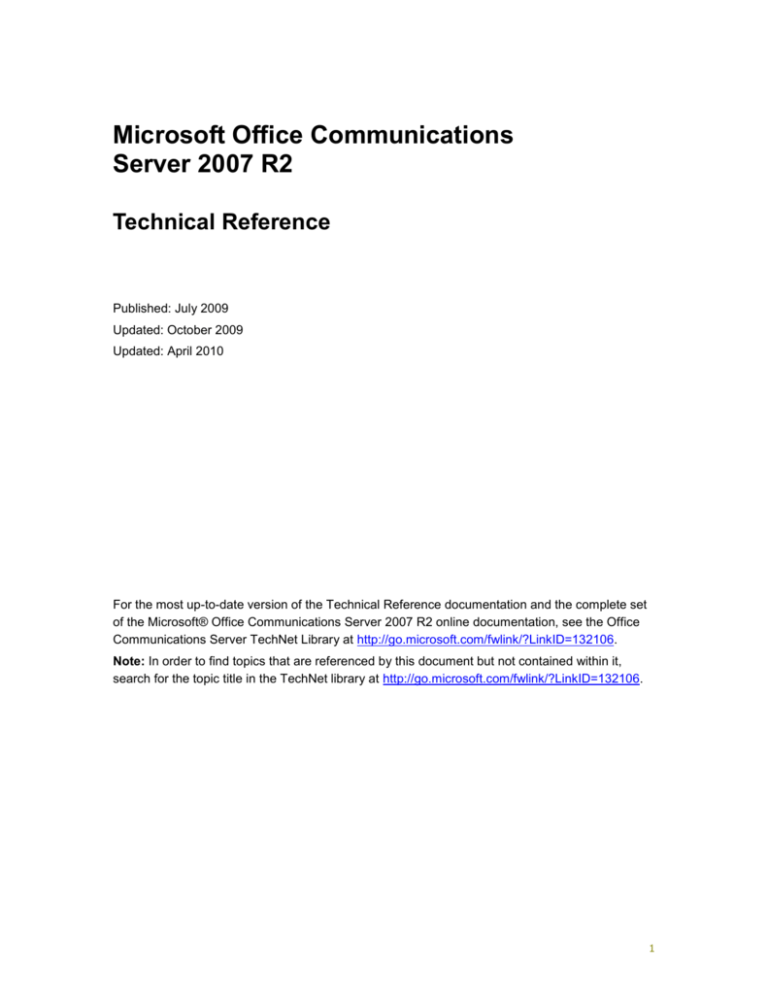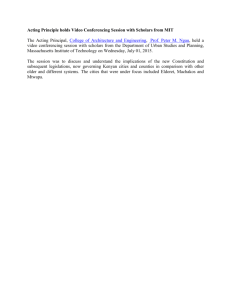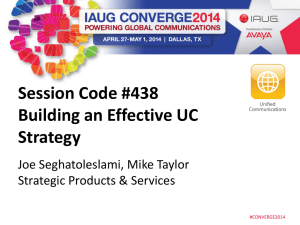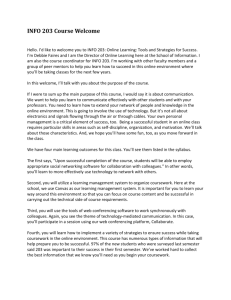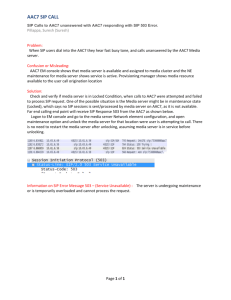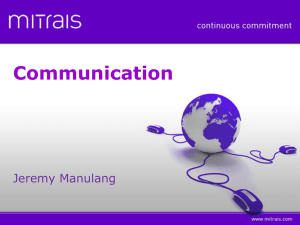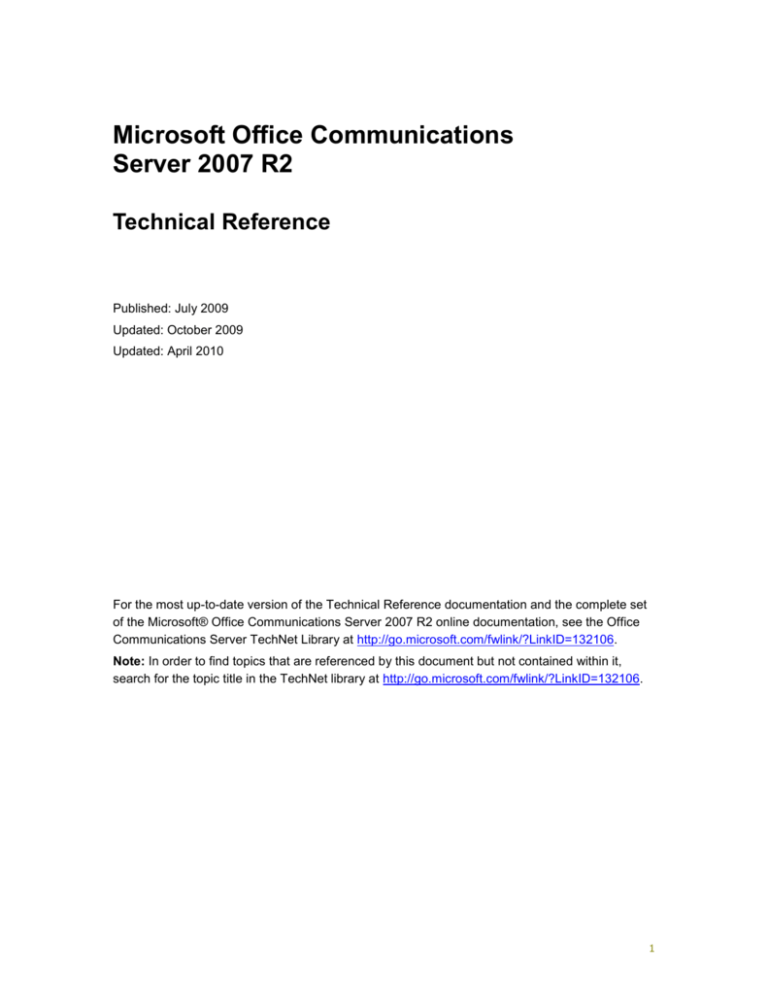
Microsoft Office Communications
Server 2007 R2
Technical Reference
Published: July 2009
Updated: October 2009
Updated: April 2010
For the most up-to-date version of the Technical Reference documentation and the complete set
of the Microsoft® Office Communications Server 2007 R2 online documentation, see the Office
Communications Server TechNet Library at http://go.microsoft.com/fwlink/?LinkID=132106.
Note: In order to find topics that are referenced by this document but not contained within it,
search for the topic title in the TechNet library at http://go.microsoft.com/fwlink/?LinkID=132106.
1
This document is provided “as-is”. Information and views expressed in this document, including
URL and other Internet Web site references, may change without notice. You bear the risk of
using it.
Some examples depicted herein are provided for illustration only and are fictitious. No real
association or connection is intended or should be inferred.
This document does not provide you with any legal rights to any intellectual property in any
Microsoft product. You may copy and use this document for your internal, reference purposes.
Copyright © 2010 Microsoft Corporation. All rights reserved.
Microsoft, Active Directory, Outlook, SQL Server, Visio, Visual C++, Windows, Windows Media,
Windows PowerShell, Windows Server, and Windows Vista are trademarks of the Microsoft
group of companies. All other trademarks are property of their respective owners.
2
Contents
Office Communications Server 2007 R2 Technical Reference Guide ............................................ 1
Office Communications Server 2007 R2 Architecture ..................................................................... 1
Topology and Component Architecture ....................................................................................... 2
Standard Edition (Single Server Installation) ............................................................................ 2
Enterprise Edition...................................................................................................................... 3
Consolidated Configuration ...................................................................................................... 3
Expanded Configuration ........................................................................................................... 3
Pool Components for Office Communications Server 2007 R2 ................................................... 4
Overview of Pool Components ................................................................................................. 4
Common Infrastructure Components........................................................................................ 6
RTCSrv .................................................................................................................................. 7
Office Communications Server Application Programming Interface (API) .......................... 10
RTCHost .............................................................................................................................. 12
Back-End Database............................................................................................................. 13
Presence Components ........................................................................................................ 13
Web Components Services for Office Communications Server 2007 R2 ........................... 14
Archiving and Monitoring for Office Communications Server 2007 R2 ............................... 14
Unified Communications Application Services (UCAS) Infrastructure ................................ 15
Conferencing Components ..................................................................................................... 16
Conferencing Infrastructure Components ........................................................................... 16
Conferencing Servers for Office Communications Server 2007 R2 .................................... 19
Voice Components.................................................................................................................. 21
RTCHost Voice Components .............................................................................................. 21
Unified Communications Application Services (UCAS) Voice Applications ........................ 23
Communication Protocols for Office Communication Server 2007 R2 ...................................... 25
Protocols Overview ................................................................................................................. 25
Conferencing Protocols .......................................................................................................... 26
Centralized Conferencing Control Protocol (C3P) .............................................................. 29
PSOM .................................................................................................................................. 30
RTP/RTCP........................................................................................................................... 30
SIP/SDP .............................................................................................................................. 30
Signaling and Control Protocol ............................................................................................ 30
Media Protocols ................................................................................................................... 31
Scenarios for Office Communications Server 2007 R2 ................................................................. 31
Conferencing Scenario for Office Communications Server 2007 R2 ......................................... 31
Core (Focus, Focus Factory, and Conferencing Server Factory) ........................................... 32
Conferencing Lifecycle ........................................................................................................ 32
Conferencing Data Flow ...................................................................................................... 32
Conference Creation and Activation.................................................................................... 34
Joining a Conference .......................................................................................................... 39
3
Adding Participants to the Conference ................................................................................ 43
Notification Document ......................................................................................................... 46
Conference Deactivation ..................................................................................................... 48
Conference Expiration ......................................................................................................... 48
Web Conferencing Server for Office Communications Server 2007 R2 ................................ 48
Web Conferencing Architecture .......................................................................................... 49
File Structure ....................................................................................................................... 50
Metadata Folder .................................................................................................................. 51
Organizer Folder.................................................................................................................. 52
Conference Folder ............................................................................................................... 52
Types of Slides .................................................................................................................... 54
Content Upload and Download over PSOM ........................................................................ 55
Content Upload over PSOM and Download over HTTPS ................................................... 56
Slide Set Files ...................................................................................................................... 58
Handouts (File Transfers) .................................................................................................... 65
PersistData Folder (Shared Notes) ..................................................................................... 66
Content Folder ..................................................................................................................... 67
Conference Content Folder ................................................................................................. 68
File Size Restrictions ........................................................................................................... 70
Compliance .......................................................................................................................... 70
Conferencing Scenario Call Flows in Office Communications Server 2007 R2 ..................... 73
Lock or Unlock a Conference .............................................................................................. 73
Dial In to a PSTN Conference Using SIP C3P (Telephony Conferencing Server) ............. 73
Dial Out to Device Using addUser (Audio Conferencing Provider) ..................................... 74
Remove a Participant .......................................................................................................... 74
Mute or Unmute ................................................................................................................... 75
Make Presenter ................................................................................................................... 76
Dial-In Conferencing Scenario ................................................................................................... 77
Server-Based Dial-In Conferencing Components .................................................................. 79
Active Directory–Based Configuration Data ........................................................................ 79
Office Communications Server Front End Server Components ......................................... 82
Client-Based Dial-in Conferencing Components .................................................................... 87
Conferencing Add-in for Microsoft Office Outlook ............................................................... 88
Live Meeting Client .............................................................................................................. 88
Office Communicator ........................................................................................................... 89
Call Flows ............................................................................................................................... 89
Meeting Set-up .................................................................................................................... 89
To create an Anonymous-Allowed Live Meeting with Dial-In Conferencing support .......... 89
Connecting to the Meeting .................................................................................................. 90
Desktop Sharing Scenario ......................................................................................................... 95
Office Communications Server 2007 R2 Desktop Sharing Architecture ................................ 96
Architectural Overview ........................................................................................................ 96
Protocols Used By Desktop Sharing ................................................................................... 97
Desktop Sharing Components ............................................................................................ 99
Desktop Sharing Call Flows .................................................................................................. 104
Creating a Desktop Sharing Conference........................................................................... 104
4
Adding a User to a Desktop Sharing Conference ............................................................. 105
Desktop Sharing Session Control ..................................................................................... 108
Communicator Web Access Scenario...................................................................................... 110
Functionality Overview .......................................................................................................... 110
New Communicator Web Access Features ...................................................................... 111
Office Communicator and Web Access Feature Comparison .......................................... 112
Communicator Web Access Core Architecture .................................................................... 114
UCMA Layer Functions ..................................................................................................... 116
Application Logic Layer Functions ..................................................................................... 116
Client Functions ................................................................................................................. 117
Communicator Web Access Audio ....................................................................................... 119
Communicator Web Access Audio Scenarios ................................................................... 120
Call Deflection Session Initiation Protocol (SIP) Tracing .................................................. 123
Add Audio Session Initiation Protocol (SIP) Tracing ......................................................... 129
Outside Voice Control Scenario ............................................................................................... 144
Outside Voice Control Architecture ....................................................................................... 146
Architectural Overview .......................................................................................................... 148
Protocols Used By Outside Voice Control ......................................................................... 149
Call Flows ............................................................................................................................. 149
Outbound Call.................................................................................................................... 149
Inbound Call ...................................................................................................................... 152
Group Chat Feature Scenario .................................................................................................. 154
Group Chat Services ............................................................................................................ 154
Channel Service ................................................................................................................ 154
Lookup Service .................................................................................................................. 155
Web Service ...................................................................................................................... 156
Compliance Service........................................................................................................... 156
Key Protocols and Windows Services Used by Group Chat ................................................ 157
Session Initiation Protocol (SIP) ........................................................................................ 157
Windows Communication Foundation (WCF) ................................................................... 157
HTTPS ............................................................................................................................... 157
Message Queuing ............................................................................................................. 158
Group Chat Call Flows .......................................................................................................... 158
Group Chat Client Sign In ................................................................................................. 158
Subscribing to a Chat Room and Posting a Message....................................................... 161
Technical Drilldowns .................................................................................................................... 163
SIP Processing Drilldown ......................................................................................................... 163
SIP Processing and GRUU ................................................................................................... 163
GRUU Creation ..................................................................................................................... 164
How GRUU Is Used by Office Communications Server ....................................................... 164
User Replicator Drilldown ......................................................................................................... 165
Archiving and Monitoring Drilldown .......................................................................................... 167
Archiving and Monitoring Servers ............................................................................................ 167
Archiving Server ................................................................................................................ 167
Monitoring Server .............................................................................................................. 167
5
Archiving Database Schema ................................................................................................ 168
List of Tables ..................................................................................................................... 168
Supporting Tables ............................................................................................................. 168
Tables for Messages in IM Conferences ........................................................................... 168
Tables for Peer-to-Peer IM Archiving ................................................................................ 169
Tables for Internal Use by Office Communications Server ............................................... 169
Table Details ...................................................................................................................... 169
ClientVersions Table ......................................................................................................... 169
Computers Table ............................................................................................................... 170
ContentTypes Table .......................................................................................................... 170
Dialogs Table..................................................................................................................... 170
Pools Table ........................................................................................................................ 171
Users Table ....................................................................................................................... 171
Conferences Table ............................................................................................................ 172
ConferenceMessageRecipientList Table .......................................................................... 173
ConferenceMessages Table ............................................................................................. 173
SessionDetails Table ......................................................................................................... 174
Messages Table ................................................................................................................ 176
CDR Database Schema ....................................................................................................... 177
List of Tables ..................................................................................................................... 177
Static Tables ...................................................................................................................... 177
Supporting Tables ............................................................................................................. 178
Tables Specific to Conference CDR Records ................................................................... 178
Tables for Messages in IM Conferences ........................................................................... 179
Tables for Peer-to-Peer Sessions ..................................................................................... 179
Table for VoIP Call Details ................................................................................................ 179
Tables for Troubleshooting ................................................................................................ 180
Tables for Internal Use by Office Communications Server ............................................... 180
Table Details ...................................................................................................................... 180
MediaList Table ................................................................................................................. 181
Roles Table ....................................................................................................................... 181
UserAuthTypes Table ........................................................................................................ 181
ClientVersions Table ......................................................................................................... 182
Computers Table ............................................................................................................... 182
Pools Table ........................................................................................................................ 183
Dialogs Table..................................................................................................................... 183
Gateways Table................................................................................................................. 183
Mcus Table ........................................................................................................................ 184
Users Table ....................................................................................................................... 184
Phones Table .................................................................................................................... 185
Conferences Table ............................................................................................................ 185
FocusJoinsAndLeaves Table ............................................................................................ 186
McuJoinsAndLeaves Table ............................................................................................... 187
ConferenceMessageCount Table...................................................................................... 188
SessionDetails Table ......................................................................................................... 189
FileTransfers Table............................................................................................................ 191
6
Media Table ....................................................................................................................... 193
VoipDetails Table .............................................................................................................. 193
Application Table ............................................................................................................... 194
ErrorDef Table ................................................................................................................... 195
ErrorReport Table .............................................................................................................. 195
ProgressReport Table ....................................................................................................... 196
Sample Database Queries ................................................................................................ 197
QoE Database Schema ........................................................................................................ 198
List of Tables ..................................................................................................................... 198
Table Details ...................................................................................................................... 199
Sample Database Queries ................................................................................................ 222
Message Queuing Architecture and Configuration for Archiving .......................................... 224
Message Stamping ............................................................................................................... 225
Creating a Third-Party QoE Solution .................................................................................... 225
Infrastructure Requirements and Prerequisites of Monitoring Server ............................... 226
Deploying a Custom QoE Solution .................................................................................... 229
WMI Reference for QoE Solutions .................................................................................... 229
Enabling or Disabling an HTTP Proxy for QoE Solutions ................................................. 232
Edge Servers Drilldown ............................................................................................................ 232
Response Group Client Web Service Drilldown ...................................................................... 232
Service Descriptions ............................................................................................................. 233
Client DNS Queries Drilldown .................................................................................................. 233
Application Server Drilldown .................................................................................................... 234
Characteristics of the Office Communications Server 2007 R2 Application Server ............. 235
Architecture ....................................................................................................................... 235
Other Key Application Server Characteristics ................................................................... 236
Application Server Configuration .......................................................................................... 237
Application Server Application Configuration ....................................................................... 237
Global Settings .................................................................................................................. 237
Pool Settings ..................................................................................................................... 238
SIP Trunking Drilldown ............................................................................................................. 238
SIP Trunking Drilldown: Supported Scenarios ..................................................................... 238
SIP Trunking Drilldown: Supported Topologies .................................................................... 239
SIP Trunking Drilldown: Security Considerations ................................................................. 240
SIP Trunking Drilldown: Bandwidth Considerations ............................................................. 241
SIP Trunking Drilldown: Protocol Flow and Details .............................................................. 242
SIP Call Flow and State Machine ...................................................................................... 242
Call Hold ............................................................................................................................ 243
Dual-tone multifrequency (DTMF) ..................................................................................... 243
Early Media ........................................................................................................................ 243
Uniform Resource Identifier (URI) Formatting ................................................................... 243
Codec Support................................................................................................................... 244
SIP Trunking Drilldown: High Availability .............................................................................. 244
Address Book Server Drilldown ............................................................................................... 245
Address Book Server Introduction ........................................................................................ 246
Introduction ........................................................................................................................ 246
7
Address Book Server: File and Database Generation .......................................................... 247
Address Book Server Data Flow ....................................................................................... 247
Address Book Server Process .......................................................................................... 248
Address Book Server: Address Book File Download Service .............................................. 251
File Generation .................................................................................................................. 251
Organizational Unit and Address Book File Generation.................................................... 253
Client and Address Book Server Communication ............................................................. 253
Address Book and Office Communicator .......................................................................... 254
Client Download Process .................................................................................................. 255
Internet Explorer Dependencies ........................................................................................ 256
File Store Recommendations and File Size Guidelines .................................................... 257
Office Communicator Local Address Book Database Files .............................................. 257
Address Book and Office Communicator Phone Edition ................................................... 257
Address Book Web Query Service .................................................................................... 258
Address Book Server: Address Book Web Query Service ................................................... 258
Office Communicator Address Book Queries ................................................................... 260
Queries on Display Name ................................................................................................. 262
Queries on Phone Numbers .............................................................................................. 263
Sorting Query Results ....................................................................................................... 264
Predictive Text Queries ..................................................................................................... 264
Address Book Web Query Database ................................................................................ 264
Address Book Web Query Database Language Support ................................................. 265
Address Book Web Query Server Performance ............................................................... 265
Address Book Server: Advanced Address Book Features ................................................... 266
Management of Office Communications Server 2007 R2 ........................................................... 271
Administrative Tools Overview ................................................................................................. 272
Administrative Tools.............................................................................................................. 272
Permissions .......................................................................................................................... 276
Installation and Use of Administrative Tools ............................................................................ 276
Version Restrictions .............................................................................................................. 277
Remote Administration Requirements .................................................................................. 277
Installing Administrative Tools .............................................................................................. 277
Troubleshooting for Office Communications Server 2007 R2 ................................................. 279
Load Balancers for Office Communications Server 2007 R2 .................................................. 280
Prerequisites for a Load Balancer Connecting to a Pool ...................................................... 280
Load Balancer Requirements ............................................................................................... 280
Supported Load Balancer Configurations ............................................................................. 282
Media Ports .............................................................................................................................. 283
Mediation Server for Office Communications Server 2007 R2 ............................................. 283
Media Gateway.................................................................................................................. 284
Media Port Range for Office Communications Server 2007 R2 ........................................... 284
Minimum Number of Ports ................................................................................................. 284
Server Port Allocation ........................................................................................................ 292
Voice Quality of Service (QoS) ................................................................................................ 292
QoS with Office Communications Server 2007 R2 ............................................................... 292
8
Enabling DSCP Marking ....................................................................................................... 294
Enabling QoS .................................................................................................................... 294
Installing the QoS Packet Scheduler on Computers ......................................................... 297
Verifying Group Policy Settings on Computers ................................................................. 298
WMI Settings for Office Communications Server 2007 R2 ...................................................... 299
Client Registry Keys/GPO for Office Communications Server 2007 R2 .................................. 299
In-Band Provisioning over SIP ................................................................................................. 300
Why Use In-Band Provisioning? ........................................................................................ 301
Office Communicator 2007 R2 Group Policy Precedence ................................................ 302
Policy transport .................................................................................................................. 302
Provisioning Groups .......................................................................................................... 306
9
Office Communications Server 2007 R2
Technical Reference Guide
This document provides detailed technical reference information for administrators who are
deploying, have deployed, or are administering Microsoft Office Communications Server 2007
R2. This information is not necessary for day-to-day management of your Office Communications
Server deployment, but it can be useful if you are troubleshooting an issue, or if you are
implementing a solution or developing an application that requires more technical detail than the
basic documentation provides.
The information in this document supplements and should be used in conjunction with the rest of
the Office Communications Server 2007 R2 documentation set. Additional resources for technical
questions that are not covered here are as follows:
The Technical Overview in the Getting Started documentation.
The Microsoft TechNet portal for Office Communications Server at
http://go.microsoft.com/fwlink/?LinkID=144770, which includes technical forums where you
can ask specific questions.
If you have specific questions, comments, or suggestions for this Technical Reference, please
contact us at ocsdoc@microsoft.com. We are always glad to hear from you.
Note:
You can download the Office Communications Server 2007 R2 Technical Reference
Guide as a Word file from the Microsoft Download Center at
http://go.microsoft.com/fwlink/?LinkID=159649.
In This Document
Office Communications Server 2007 R2 Architecture
Scenarios for Office Communications Server 2007 R2
Technical Drilldowns
Management of Office Communications Server 2007 R2
Office Communications Server 2007 R2
Architecture
After providing a brief overview of the Office Communications Server 2007 R2 topology and
component architecture, this section describes the architecture of the pool components in detail
and the protocols that the components use to interact with each other.
In This Section
This section includes the following topics:
1
Topology and Component Architecture
Pool Components for Office Communications Server 2007 R2
Communication Protocols for Office Communication Server 2007 R2
Topology and Component Architecture
The following figure shows a sample Office Communications Server 2007 R2 topology and the
protocol flow in that topology.
Office Communications Server can be installed in several configurations, starting with a single
Standard Edition server for simple/common installations to multiple Enterprise Edition servers
where high availability at scale is a requirement.
Standard Edition (Single Server Installation)
Office Communications Server 2007 R2, Standard Edition contains the same server components
as Enterprise Edition. However, in this configuration all the server components required to
provide presence, instant messaging (IM), multiparty Web conferencing and desktop sharing, and
audio/video (A/V) conferencing are installed on a single computer. All voice components and
applications are also installed on the same computer. In a Standard Edition configuration, the
2
Back-End Database Server also runs on the single physical server. Thus, all elements share the
same server resources.
This configuration is designed to support a small number of users and concurrent meetings and is
not designed to scale to larger deployments. Ease of installation and server management are the
primary goals for this type of server installation.
Enterprise Edition
An Enterprise Edition server can provide an organization with scaling and high availability.
Enterprise Edition servers are deployed in a pool regardless of whether there is one server or
multiple servers. An organization can deploy Enterprise Edition configuration by using a single
Enterprise Edition server, with or without a hardware load balancer, or multiple Enterprise Edition
servers behind a hardware load balancer. Multiple servers provide high availability such that, if
one Front End Server fails, clients can detect the failure and automatically reconnect to one of the
other Front End Servers.
Consolidated Configuration
Consolidated configuration is the recommended topology for most organizations, both in terms of
scaling and simplified administration.
In Office Communications Server, each Front End Server in an Enterprise Edition consolidated
configuration includes registration, presence, routing, conferencing, and enterprise telephony
functionality. Each Front End Server runs an instance of the Focus, Focus Factory, Conferencing
Server Factory, and all conferencing servers. Each Front End Server also runs an instance of all
voice applications (for example, Voice Inbound and Outbound Routing, Outside Voice Control,
Response Group Service, Communicator 2007 R2 Attendant, and Conferencing Announcement
Service). The most important aspect of this architecture is that all Front End Servers are
equivalent in functionality. The same software components (that is, Focus, Focus Factory,
Conferencing Server Factory, conferencing servers, and voice applications) are installed on all
the Front End Servers. A consolidated configuration helps simplify setup and management, while
still providing high scalability, availability, and failure recovery.
Expanded Configuration
Expanded configuration was introduced in Office Communications Server 2007. The primary
advantage of the expanded configuration in Office Communications Server 2007 was its ability to
scale in very large deployments. However, the scalability limitations of consolidated configuration,
which is simpler to deploy, have been removed in Office Communications Server 2007 R2, and
consolidated configuration is now the preferred topology for most organizations.
In an Enterprise Edition expanded configuration, the A/V Conferencing Server and Web
Conferencing Server server roles are distributed and run on separate servers. Expanded
configuration is no longer a recommended scenario and requires command-line installation and
configuration in Office Communications Server 2007 R2.
3
Pool Components for Office Communications
Server 2007 R2
In This Section
This section includes the following topics:
Overview of Pool Components
Common Infrastructure Components
Conferencing Components
Voice Components
Overview of Pool Components
Office Communications Server supports the following three scenarios or workloads: instant
messaging (IM) and presence, conferencing (including Web conferencing, desktop sharing,
audio/video conferencing), and Enterprise Voice, which encompasses telephony. This section
describes all of the architectural components of an Office Communications Server 2007 R2
Standard Edition server or Enterprise pool. Collectively, these components support all three
workloads.
This section focuses on the services that run on the core Office Communications Server roles,
the components within those services, and relationships between them. This section does not
cover network architecture or deployment architecture, which complement component
architecture. For details about those aspects of architecture, see the Planning And Architecture
documentation.
While this section describes components in the context of an Enterprise pool, it also applies to
most aspects of a Standard Edition server. All server components (that is, services, database,
and so on) described in this section run together on a single instance of a Standard Edition
server. This is a typical configuration for simple or relatively small deployments (that is, up to a
few thousand users) where high availability is not a requirement.
Conceptually, a pool consists of one or more Front End Servers and one or more databases on
the Back-End Database Server with a single SQL Server. In a pool, all persistent states are
stored in the database on the Back-End Database Server, so that when a Front End Server
component fails, failover can be quick. Figure 1 shows a sample Enterprise pool.
4
Figure 1. Sample Enterprise pool
Figure 1 illustrates the components of Front End Servers and the Back-End Database Server.
There is a hardware load balancer for the Front End Servers, which are required for an Enterprise
pool that has more than one Enterprise Edition server. (If your pool consists of only one Front
End Server, which is connected to a separate Back-End Database Server running SQL Server, a
load balancer is not required.) All Front End Servers in a consolidated configuration pool are
homogeneous and identical to each other. Therefore, all relevant Office Communications Server
services and applications are installed on all Front End Servers in this type of a pool.
On each Office Communications Server 2007 R2 Front End Server, the main components can be
classified as follows:
Common infrastructure components. These components are required for the operation of
any Office Communications Server workload, and provide a foundation for conferencing and
voice components. The common infrastructure components include:
RTCSrv. This is the main Office Communications Server service that runs the Office
Communications Server Session Initiation Protocol (SIP) stack, performs presence
5
functions, performs directory replication functions and interfaces with the database, hosts
application interfaces, and has modules to capture archiving and call detail recording
(CDR) data.
Back-end database. This is a SQL persistent store with information on user identities
and capabilities that are replicated from Active Directory, user contact lists, and dynamic
presence and conferencing data.
RTCHost. This process hosts several Office Communications Server applications for
presence, conferencing, and Enterprise Voice that are required for core functioning of
these scenarios.
OCS Application interfaces. These interfaces enable the applications on RTCHost (as
well as third-party applications built on the same API) to interface with the main server
process RTCSrv (for example, to inspect the SIP stream).
Web Components infrastructure. This infrastructure, which is built on Microsoft
Internet Information Server (IIS), hosts various HTTP components required for presence,
conferencing, and Enterprise Voice functions.
UCAS infrastructure. The Unified Communications Application Services (UCAS)
infrastructure enables Office Communications Server to host robust, scalable, middle-tier
server endpoint applications. Several UCAS applications for Enterprise Voice are hosted
by this infrastructure.
Conferencing components. These components include various conferencing-specific
components hosted by the common infrastructure discussed previously (for example, an
RTCHost application, several web components), as well as a set of conferencing servers
which perform mixing functions for IM conferencing, Web conferencing, desktop sharing
conferencing, and audio/video conferencing.
Voice components. These are the additional Office Communications Server components
required for enterprise telephony functions. These components include RTCHost
applications for inbound telephony routing, outbound telephony routing, and phone number
normalization, as well as UCAS applications for dial-in conferencing, response groups (that
is, similar to Automatic Call Distribution for Voice), and Outside Voice Control (which extends
enterprise telephony functionality to cellular phones).
Each of these classes of components is described in the topics that follow.
Common Infrastructure Components
The common infrastructure components are required for the operation of any Office
Communications Server workload, and provide a foundation for conferencing and voice
components. The common infrastructure components include RTCSrv, Office Communications
Server application interfaces, RTCHost, the back-end database, presence components, Web
components, archiving and monitoring components, and Unified Communications Application
Services (UCAS) infrastructure.
In This Section
This section contains the following topics:
6
RTCSrv
Office Communications Server Application Programming Interface (API)
RTCHost
Back-End Database
Presence Components
Web Components Services for Office Communications Server 2007 R2
Archiving and Monitoring for Office Communications Server 2007 R2
Unified Communications Application Services (UCAS) Infrastructure
RTCSrv
The RTCSrv.exe process is the core Office Communications Server 2007 R2 process. RTCSrv
runs on every Standard Edition server and Front End instance of Office Communications Server
2007 R2. RTCSrv.exe hosts the User Services module, the server application programming
interface (API), archiving and call detail recording (CDR), Quality of Experience (QoE), and the
Session Initiation Protocol (SIP) Proxy. The User Services module, the server API, archiving and
CDR, and QoE sit on top of the SIP Proxy. A message dispatcher mediates by sending
messages between these components and the SIP Proxy.
The following figure shows the RTCSrv.exe process.
7
Figure 1. The RTCSrv.exe process
SIP Proxy
The SIP Proxy is the core protocol platform on which all other Office Communications Server
2007 R2 services are built. The SIP Proxy provides the basic structure for networking and
security, and performs connection management, message header parsing, routing,
authentication, and state management.
The SIP Proxy, also known as the SIP stack, forms the basis for all other Office Communications
Server 2007 R2 services. Signaling connections, authentication, message routing, and state
management all rely on the SIP Proxy.
User Services
User Services enables the instant messaging (IM), presence, and conferencing features of
Office Communications Server 2007 R2. For details about the presence components of User
Services, see Presence Components. User Services includes the Focus and Focus Factory,
which are explained in more detail in Conferencing Components. The following table describes
the functionality provided for User Services.
8
Table 1. User Services
Component
Function
User Replicator
User Replicator is the component of Office
Communications Server 2007 R2 that is
responsible for keeping the presence store in
the SQL database synchronized with user and
contact objects in Active Directory Domain
Services (AD DS). User Replicator monitors the
data in AD DS and then sends the data through
RTCSrv.exe to the SQL database on the BackEnd Database Server for storage. User
Replicator also monitors user, contact, and
group objects to provide content for the
Address Book Server files.
RPC between Front End Servers
The User Services module on each Front End
Server communicates with the same process
running on other Front End Servers by using
Remote Procedure Call (RPC).
ODBC-based Database Access Layer
The User Services module sends presence,
registration, and conferencing data to the SQL
Server running on the Back-End Database
Server through a database queuing layer that
uses the Microsoft Open Database Connectivity
interface (ODBC). ODBC provides a standard
API that Office Communications Server 2007
R2 uses to run SQL queries against the SQL
Server back-end database.
Archiving, CDR, and QoE
The archiving and CDR components, are installed on every Front End Server when you deploy
Office Communications Server 2007 R2 Standard Edition server or Enterprise Edition server.
Similarly, QoE is installed on every Front End Server.
Archiving and CDR, and QoE connect to the Archiving Server and the Monitoring Server (that is,
running in one of several possible physical topologies) using Message Queuing (previously
known as MSMQ) technology. The Archiving Server receives instant messages from the
archiving and CDR agent and stores the information in a SQL database. The Monitoring Server
receives call data from the archiving and CDR agent, and QoE data from the QoE agent. For
details about archiving and monitoring, see Archiving and Monitoring Drilldown.
9
Office Communications Server Application Programming Interface (API)
The Office Communications Server 2007 R2 application programming interface (API) is built on
the Session Initiation Protocol (SIP) proxy platform and implemented using the following:
Server API module (Apiem.dll). An extension that provides the basic scripting capability for
creating custom message filters and routing applications. The scripts can either run in
process with Office Communications Server 2007 R2 (Rtcsrv.exe) or can be incorporated in a
managed server application that is running in a separate process.
Managed server API platform (ServerAgent.dll). A platform that you use to implement both
Microsoft and non-Microsoft managed server applications. Managed server applications that
are written by using the managed server API run as separate processes.
Local shared-memory IPC (Queue.dll). The interface between the server API module and
managed applications.
Internal COM API. An API used to communicate with the SIP proxy platform.
The following figure shows how the API architecture is implemented for Front End Servers.
Figure 1. API architecture for Front End Servers
SIP-aware managed server applications that are developed by using the managed server API
platform extend the core services available in Office Communications Server2007 R2. Managed
server applications include both of the following:
10
Office Communications Server 2007 R2 applications implemented by using RTCHost.exe.
This includes the following filtering applications: Voice over Internet Protocol (VoIP)
applications, conferencing server Factory, Real-time Communications (RTC) Aggregate
application, and other applications (that is, non-Microsoft applications). For details about the
managed server applications implemented with RTCHost.exe, see RTCHost.
Non-Microsoft applications developed in-house, by vendors, or by using other resources.
The managed server API for implementing these applications functions as follows:
Exposed through the Microsoft.Rtc.Sip namespace.
Uses the server API to perform specific SIP message processing tasks.
Implemented by using the managed server application platform (that is, ServerAgent.dll
assembly). Each managed application loads the ServerAgent.dll and executes in its own
process space. Managed applications are isolated from each other in a way that prevents a
faulty application from affecting other applications.
Following are the two major components of the server API module (Apiem.dll) that support
implementation of managed server applications:
Application manifest. A script that is written by using Microsoft SIP Processing Language
(MSPL) and describes an application to the server. When a managed server application
registers with the server using the ServerAgent class, it provides this script to the server.
The application manifest serves the following purposes:
Provides details about the application type and the state that the server needs to
maintain for the application to run, so the server can optimize processing for the
application.
Contains a message filter script to communicate detailed information about which
messages (that is, requests and responses) the application needs to see. To filter
messages, the application manifest has a set of built-in actions that it can invoke. For any
other actions required by a specific message (that is, those actions that cannot be
handled by the built-in actions), the application manifest can invoke managed code in a
separate application process by passing all or parts of the message to the code in the
application process. Using the built-in actions helps you avoid cross-process calls for
simple processing (for example, basic if, then, and else functions).
Enables the application developer to specify moderate amount of logic to be executed by
an interpreter inside the server API module. If the functionality of the interpreter is not
sufficient, a cross-process call is made as a single call containing only the portions of the
message that are appropriate to the message filtering used.
Uses an application Uniform Resource Identifier (URI) to uniquely identify the application
to the server. The application URI is expected to be an HTTP URL, but no validation is
performed.
Microsoft.Rtc.Sip class library. Contains the following classes:
SIP message and transaction processing classes.
ServerAgent class. This class implements most of the logic needed to manage sessions
with the server. It is the entry point for the managed server API. Each application initiates
11
an instance of ServerAgent.dll and supplies an application manifest instance to it. The
ServerAgent.dll assembly manages the session with the server, including compiling the
application manifest and registering with the server. If the registration succeeds, the
ServerAgent class sets up the environment necessary to receive and process SIP
messages from the server. The ServerAgent.dll assembly invokes application-specific
event handlers for specific events (for example, message events and transaction events).
For each instance of the application, a single ServerAgent.dll object manages the
applications session with the server. To exit, the application releases the ServerAgent.dll
object, which causes the session with the server to end.
You can use the Office Communications Server 2007 R2 Software Development Kit
(SDK) to develop applications by using the Microsoft.Rtc.Sip class library. You can
download the SDK at http://go.microsoft.com/fwlink/?LinkId=144480. For details about
using the SDK, see “Communications Server 2007 R2 Server SDK Documentation” at
http://go.microsoft.com/fwlink/?LinkId=144482.
RTCHost
RTCHost.exe runs on each Front End server and can be accessed through the Managed Server
application programming interface (API) library. The following applications run inside the
RTCHost.exe process:
The Client Version Filter enables the server to deny client connections based on a client’s
version number. The Client Version Filter compares a client’s version number with the
version settings specified by the administrator by reading the clients Session Initiation
Protocol (SIP) User-Agent header. You can configure the Client Version Filter by using the
Office Communications Server Management Microsoft Management Console (MMC).snap-in.
The RTC Aggregate application manages the multiple points of presence (MPOP) feature
for Office Communications Server 2007 R2 by aggregating the presence information
published by multiple client endpoints into one presence status that best represents the
user's current availability. For details about the RTC Aggregate application, see Presence
Components.
The Intelligent IM Filter helps prevent unsolicited marketing that targets instant messaging
(IM) programs. The Intelligent IM Filter uses settings configured by the administrator to filter
incoming instant messages received by the server from outside the organization’s firewall.
You can configure the Intelligent IM Filter by using the Office Communications Server
Management snap-in.
The Conferencing Server Factory is required for conferencing. For details, see
Conferencing Components.
The User Pin Service authorizes dial-in conferencing participants that enter in a conference
personal identification number (PIN) when joining a conference by using the public switched
telephone network (PSTN).
The VoIP applications that run inside RTCHost.exe are the Inbound Routing application,
Translation Service, and Outbound Routing application. Together, these applications enable
the server to route VoIP calls. For details, see Voice Components.
12
The Exchange UM Routing component handles redirection of missed calls to Exchange
Unified Messaging. For details, see Voice Components.
Back-End Database
In Office Communications Server 2007 R2, the back-end database stores configuration
information, contact lists and presence information for users, and any state information required
to resume a conference. Presence data and conferencing data are stored in different tables of the
same physical database.
In a Standard Edition configuration, all server components are installed on the same computer,
including the back-end database. The back-end database on a Standard Edition server uses
Microsoft SQL Server 2005 Express Edition with Service Pack 2 (SP2) or later.
In an Enterprise Edition configuration, the back-end database must be configured as a separate
dedicated computer. In an Enterprise pool, all servers in the pool share a central Microsoft SQL
Server database. This database runs on Microsoft SQL Server 2008 (32-bit or 64-bit) or SQL
Server 2005 with Service Pack 2 (SP2) or later (32-bit or 64-bit), and you can cluster it in an
active-passive configuration for higher availability.
Presence Components
This section describes the presence components and the relationship between these
components. It also shows the process boundaries for the various components.
The primary presence components of Office Communications Server 2007 R2 are the User
Services module that runs inside the RTCSrv.exe process and the RTC Aggregate application
that runs inside the RTCHost.exe process. The User Services module processes registration
requests received by a Front End Server and sends presence, registration, and conferencing data
to the Back-End Database Server to keep the presence store in the SQL database synchronized
with user and contact objects in Active Directory. The RTC Aggregate application aggregates
presence information from multiple client endpoints into one presence document.
The following figure shows the presence components.
13
Figure 1. Presence components
Web Components Services for Office Communications Server 2007 R2
The Web Components Services run on Microsoft Internet Information Server (IIS), and enable
Office Communications Server clients to perform the following functions:
Download Address Book Server files to provide Office Communicator with global address list
(GAL) information.
Expand membership in distribution groups and other data that is used by the Web
Conferencing Server.
Access meeting presentations and other content from Web conferences.
Host software packages for device updates.
Host administration for Response Group Service.
Archiving and Monitoring for Office Communications Server 2007 R2
Office Communications Server 2007 R2 includes Archiving and Monitoring functionality as
follows:
Archiving. Designed for enterprise compliance needs, enables the capture and storage of
instant messaging (IM) content.
Monitoring. Designed for enterprise operational needs and enables the following:
The capture of call detail recordings (CDRs) that include IM, conferencing, and voice and
video calls. CDRs include usage information related to voice calls, audio/video (A/V)
conversations, application sharing, remote assistance, and Web conferences.
14
The capture and viewing of detailed Quality of Experience (QoE) metrics to monitor voice
and video quality. QoE data includes statistics about voice and video quality, both for
individual calls and aggregate reports.
The following figure shows the archiving and monitoring architecture in Office Communications
Server 2007 R2.
Figure 1. Archiving and monitoring architecture in Office Communications Server 2007
R2
The Front-End server hosts an archiving and CDR agent, which is part of the RTCSrv process, to
capture archiving and CDR data which is transferred over Message Queuing (also known as
MSMQ) to the Archiving Server and Monitoring Server respectively. The Archiving Server and
Monitoring Server are separate Office Communications Server roles.
Similarly, the Front End contains a QoE agent, which is part of the RTCQMS process, to capture
QoE data. The QoE data is transferred over Message Queuing to the Monitoring Server.
In Office Communications Server 2007 R2, the CDR function moves to the Monitoring Server
from the Archiving Server with which it was a co-located in Office Communications Server 2007.
CDR data accumulation and reporting requirements have characteristics more in common with
QoE data than Archiving data, which drove the evolution in architecture.
Unified Communications Application Services (UCAS) Infrastructure
Unified Communications Application Server (UCAS) is a platform introduced in Office
Communications Server 2007 R2 that makes it easier to build server-side applications that run on
Standard Edition servers or Enterprise pool servers. Each Front-End Server in a pool runs an
instance of an Application Server host. Applications developed by using the Unified
Communication Managed APIs (UCMA) 2.0 can use the UCAS platform as a common framework
that leverages Office Communications Server capabilities such as deployment, trust,
administration, load balancing and routing, monitoring, and so on. UCAS is designed to host
server applications that act as Session Initiation Protocol (SIP) endpoints.
Similar to Office Communications Server conferencing servers, UCAS is another server role.
When you deploy UCAS on an Enterprise Edition server consolidated pool topology, each UCAS
application runs on all servers in the pool and together they share the overall workload of the
application. UCAS consists of a single Windows service, called Application Host
15
(OCSAppServerMaster.exe), and one or more instances of another Windows service called
OCSAppServerHost.exe. Each instance of OCSAppServerHost.exe on a server hosts a UCAS
application unique to that server.
Several new features in Office Communications Server 2007 R2 are implemented as UCAS
applications, including dial-in conferencing, Response Group Service, and Outside Voice Control.
For details, see Voice Components.
For details about Application Server architecture, see Application Server Drilldown.
Conferencing Components
Conferencing functionality in Office Communications Server 2007 R2, which includes instant
messaging (IM) conferencing, Web conferencing, audio/video conferencing, desktop sharing, and
control of third-party audio conferencing services, is supported by the following:
Conferencing infrastructure components. Includes conference control entities such as the
Focus, Focus Factory, and so on.
Conferencing servers. Handle media, including mixing functions for media.
Together, these two components support conferences over across a broad range of modalities.
In This Section
This section contains the following topics:
Conferencing Infrastructure Components
Conferencing Servers for Office Communications Server 2007 R2
Conferencing Infrastructure Components
The main conferencing infrastructure components of Office Communications Server 2007 R2 are
the Focus instances, Focus Factory, Conferencing Server Factory and conferencing servers for
each media type. SQL Server databases are used for storing the persistent state.
The following figure shows the conferencing component interrelationships.
16
Figure 1. Conferencing component interrelationships
The Focus Factory and Focus components run in the main conferencing process, which is also
the Session Initiation Protocol (SIP) Proxy process (RTCSrv). The Conferencing Server Factory is
a fairly lightweight component (hosted by the RTCHost process) that is accessed by the Focus
once for each media type when that media needs to be activated for the conference. The
Conferencing Server Factory is an application running on each Front End Server and uses an
HTTP interface. Communication between the Focus and conferencing servers, and between the
Conferencing Server Factory and conferencing servers is HTTP-based.
Focus
The Focus is the central policy and state manager for a conference and acts as the coordinator
for all aspects of the conference. The Focus is responsible for enforcing the conference control
policy, managing the overall security for a conference, managing conference participant roles and
17
privileges, sending conference state notifications to clients and providing a conduit for control
commands to flow between clients and conferencing servers.
When a new media type must be activated for a conference, the Focus also instantiates the
conference on the appropriate conferencing server, communicates with the conferencing server
about adding a new user, obtains the authorization credentials so the client can connect to that
conference, and then sends the media information to the client. The same sequence is repeated
for all clients who want to add this media. When a new media type is added to the conference,
the sequence is repeated with the new conferencing server for that media type. By centralizing
the security enforcement and roster management, the Focus relieves each of the conferencing
servers of this duty.
Focus Factory
The Focus Factory is a SIP entity that creates, deletes, and modifies meetings in the
conferencing database. The Focus Factory manipulates meetings in the conferencing database
according to Centralized Conferencing Control Protocol (C3P) commands that are issued by
clients.
Conferencing Server Factory
The Conferencing Server Factory is responsible for provisioning a conference for a particular
media type on a conferencing server. The Conferencing Server Factory can also take into
account the current load on the conferencing servers before assigning a conferencing server to a
conference. There is one Conferencing Server Factory instance on each Front End Server, which
handles all media types.
Conferencing Database
A Focus holds important information for the entire conference, including all conference
participants. If a Focus instance fails, it must be possible to restart the conference. To support
this, any state information that is needed to resume the conference persists in a conferencing
database, which runs on the SQL Server back-end database. In Office Communications Server
2007 R2, presence and registrar information, and conferencing information are stored in different
tables of the same physical database.
The important metadata associated with a conference in the conferencing database includes the
following:
Conference ID.
PSTN Meeting ID.
Expiration date and time of the conference.
List of meeting participant roles and the privileges associated with those roles.
Conference key for participants without an identity in Active Directory.
Supported media types.
Authorization types (for example, closed, open, and anonymous).
The conferencing database contains the metadata for a conference but does not contain calendar
information. Conference calendar information (for example, meeting start and end times), the
18
recurrence schedule, and exceptions to recurrence are all important for a prescheduled
conference, but that information is maintained outside of the conferencing database. Instead,
conference calendar information is maintained by scheduling clients, as appropriate, typically as
an Exchange Server calendar item.
The Focus stores all conference state information on the Back-End Database Server to ensure
that state information is accessible to all Front End Servers. With this model, if a client loses
connectivity to the conferencing server, the client can reconnect, and its request can be handled
by any Front End Server. This provides a natural failover model for front-end failures, as well as
temporary loss of network connectivity from client to server. Similarly, information about
conferencing server load persists on the Back-End Database Server, so that it is available to a
Conferencing Server Factory instance running on any Front End Server. This data is written by a
Conferencing Server Factory to the database, but any conferencing server for a particular media
type under the control of the Conferencing Server Factory can read the database.
Conferencing Servers for Office Communications Server 2007 R2
A conferencing server is responsible for mixing and managing one or more media types. The
following types of conferencing servers are included in Office Communications Server 2007 R2:
Web Conferencing Server for data collaboration.
A/V Conferencing Server for audio and video.
Instant messaging (IM) Conferencing Server for multiparty IM.
Telephony Conferencing Server for interfacing with audio conferencing providers.
Application Sharing Server for multiparty or Communicator Web Access-based application
sharing.
The architecture allows the addition of other conferencing servers as needed in the future. The IM
Conferencing Server, Application Sharing Server, and Telephony Conferencing Server can only
be installed as part of a Front End Server, but you can install A/V Conferencing Servers and Web
Conferencing Servers independently of other components.
Web Conferencing Servers, A/V Conferencing Servers, and IM Conferencing Servers each have
two logical components: a media controller and a media processor.
MC (Media Controller)
The media controller on a conferencing server is responsible for managing the control commands
between a Focus and a conferencing server.
MP (Media Processor)
The media processor is responsible for media management (for example, mixing, relaying, and
transcoding). In a Web Conferencing Server, the media processor is a software component that is
responsible for managing data collaboration for Office Communications Server. In an A/V
Conferencing Server, the media processor mixes audio streams, switches video streams, and
converts the media for clients who are on slow links. Of all the conferencing components, the
media processor can be the most CPU and network intensive component. In our architecture, a
19
media controller and media processor are collocated on the same computer to simplify
deployment.
A/V Conferencing Server
The A/V Conferencing Server enables multiparty audio and video mixing and relaying capabilities.
It is built on industry standard real-time transport protocol (RTP) and real-time transport control
protocol (RTCP).
The A/V Conferencing Server also incorporates elements of the Internet Engineering Task Force
(IETF) drafts for Interactive Connectivity Establishment (ICE) as a means to enable the exchange
of media between two or more clients that are using Network Address Translators (NATs). ICE is
an extension to Session Description Protocol (SDP) that enables media streams to traverse NATs
by including in the SDP multiple IP address and port combinations for a particular transport
protocol, known as candidate transport addresses, that the client can use to communicate with
other clients. In an Office Communications Server environment, a client uses Session Traversal
Utilities for NAT (STUN) and Traversal Using Relay NAT (TURN) protocols to obtain its candidate
transport addresses from the Office Communications Server A/V Conferencing Edge Server.
During negotiation, clients on either end exchange SDPs and then test candidate addresses for
peer-to-peer connectivity. After the connectivity checks, clients renegotiate by including only the
candidate transport address that succeeded in the SDP for a SIP re-INVITE request and
response.
For details about IETF drafts for ICE, see “Interactive Connectivity Establishment (ICE): A
Protocol for Network Address Translator (NAT) Traversal for Offer/Answer Protocols” at
http://go.microsoft.com/fwlink/?LinkId=144408.
Web Conferencing Server
The Web Conferencing Server adds data collaboration functionality to Office Communications
Server. The Web Conferencing Server is built on the same Persistent Shared Object Model
(PSOM) technology that is used by the Live Meeting service. Both signaling and media are sent
to and from a Web Conferencing Server using the PSOM protocol. The Web Conferencing Server
supports Live Meeting features, such as Microsoft Office PowerPoint presentations, document
presentations, chat, voting, white boarding, and application sharing.
The Web Conferencing Server uses shared folders on a file system to store conference state and
conference contents. Universal Naming Convention (UNC) paths are configured on the Web
Conferencing Server to refer to the shared folders, which are created by an administrator during
Office Communications Server deployment. These folders for conference metadata and
conference content can be located on the same computer as the Web Conferencing Server or,
preferably, on a dedicated computer.
For information about the way that a Web Conferencing Server works, see Web Conferencing
Server for Office Communications Server 2007 R2.
20
IM Conferencing Server
The IM Conferencing Server is installed automatically on the Front End Server. The IM
Conferencing Server enables multiparty instant messaging (IM). The IM Conferencing Server
uses SIP for signaling and media.
Telephony Conferencing Server
The Telephony Conferencing Server is installed automatically on the Front End Server. The
Telephony Conferencing Server enables Office Communications Server to communicate with
audio conferencing providers.
Application Sharing Server
The Application Sharing Server is a new conferencing server role introduced in Office
Communications Server 2007 R2, and is used specifically for multiparty desktop sharing from the
Office Communicator client and desktop sharing from the Communicator Web Access client. The
Application Sharing Server uses the Remote Desktop Protocol (RDP), with RTP as the transport
for remote access scenarios.
Although the Web Conferencing Server also supports Application Sharing (that is, by using the
PSOM protocol and the Live Meeting client), the Application Sharing Server provides desktop
sharing functionality that users can access directly in Office Communicator and Communicator
Web Access, instead of requiring users to start the Live Meeting client separately.
Voice Components
Office Communications Server 2007 R2 provides a rich set of Enterprise Voice features suitable
for global voice (that is, telephony) deployments. This section describes the voice components
and the relationship between these components. It also describes the process boundaries for the
various components.
Other topics in the Technical Reference describe common infrastructure and conferencing
infrastructure that enable certain key functions for Enterprise Voice. For example, Session
Initiation Protocol (SIP) registration, performed by RTCSrv.exe and the User Services module,
enables the fundamental call switching aspect of Enterprise Voice. The key additional
components specific to enabling Enterprise Voice are either hosted on RTCHost.exe (that is,
Inbound Routing, Translation Service, Outbound Routing, Exchange UM) or hosted as Unified
Communications Application Services (UCAS) applications (that is, Conferencing Attendant,
Conferencing Announcement Service, Response Group Service, and Outside Voice Control).
In This Section
This section contains the following topics:
RTCHost Voice Components
Unified Communications Application Services (UCAS) Voice Applications
RTCHost Voice Components
The core voice components of Office Communications Server 2007 R2 are the Inbound Routing
application, the Translation Service, and the Outbound Routing application that run inside the
21
RTCHost.exe process on each Front End Server. The Inbound Routing application determines
how incoming calls to the server should be routed, based on settings configured on the client.
The Translation Service uses administrator-specified phone number normalization rules to
translate a dialed number into an E.164 format that can be consumed by other components in the
system, such as the private branch exchange (PBX) or public switched telephone network
(PSTN) gateway. The Outbound Routing application uses call authorization rules to route each
call to the appropriate media gateway.
The following figure shows the architecture of the core components: Translation Service, Inbound
Routing, and Outbound Routing.
Figure 1. Core component architecture
Inbound Routing
The Inbound Routing application determines how incoming calls to the server should be routed. If
an Enterprise Voice client specifies settings for handling missed calls, the Inbound Routing
application acts accordingly. For example, if a client is configured for call forwarding, the Inbound
Routing application can forward incoming calls either to a specified number or to an Exchange
Server 2007 Unified Messaging server that can answer the call.
22
Translation Service
The Translation Service applies administrator-specified phone number normalization rules to
translate a dialed number into an E.164 format that can be more easily consumed by a PBX or
PSTN gateway. Enterprise Voice in Office Communications Server 2007 R2 employs the
Translation Service to normalize phone numbers into a single format. Normalized phone numbers
assist the server with reverse number lookup, outbound call routing, and call authorization rules.
Reverse number lookup is a process whereby a user's phone number is mapped to the
appropriate SIP Uniform Resource Identifier (URI). By performing reverse number lookup, the
server can route calls to all endpoints associated with a particular user’s SIP URI. Reverse
number lookup also enables advanced call handling features, such as call forwarding.
After a dialed number is normalized by the Translation Service, the Outbound Routing application
can apply call authorization rules to route the call.
Outbound Routing
The Outbound Routing application uses call authorization rules configured by the administrator to
route each call to the appropriate media gateway. Call authorization rules in Office
Communications Server 2007 R2 are similar to traditional telephony "class of service" options. If
the Outbound Routing application determines that a caller is not authorized to dial a particular
number (for example, numbers outside the organization or international numbers), the Outbound
Routing application can inform the caller that the call cannot be completed.
Unified Communications Application Services (UCAS) Voice Applications
Unified Communications Application Services (UCAS) Enterprise Voice applications were added
in the Office Communications Server 2007 R2 release to provide key Enterprise Voice features,
such as dial-in conferencing (Conferencing Attendant and Conferencing Announcement Service),
basic Automatic Call Distribution (that is, Response Group Service), and Office Communications
Server server-side functions to extend Enterprise Voice to cellular telephones (that is, Outside
Voice Control).
Dial-in conferencing allows callers to use standard public switched telephone network (PSTN)
telephones to dial in to audio conferences hosted on Office Communications Server. (In Office
Communications Server 2007, only Office Communications Server enterprise-enabled users who
connect over Internet Protocol (IP) audio could join audio conferences hosted on Office
Communications Server.) Dial-in conferencing is enabled by the Conferencing Attendant and
Conferencing Announcement Service UCAS applications. For details, see Dial-In Conferencing
Scenario.
Conferencing Attendant
The Conferencing Attendant is an auto-attendant service (that is, a bot) that authenticates and
joins dial-in participants to audio conferences. Office Communications Server 2007 R2
Conferencing Attendant supports 14 different languages. The Conferencing Attendant prompts
the caller for conference IDs and passcode (that is, if the caller is calling in as an anonymous
participant) or extension number and personal identification number (PIN) (that is, if the caller is
joining as a Enterprise User), plays on-hold music when enterprise users have not yet joined the
23
meeting, requests authentication from a front-end service, and joins authenticated callers to the
Focus and A/V Conferencing Server for the requested conference ID.
The Conferencing Attendant Service on each Front End Server listens on Transmission Control
Protocol (TCP) port 5072 for incoming calls. These requests normally come from a Mediation
Server and are proxied by the Mediation Server’s next hop pool.
Conferencing Announcement Service
The Conference Announcement Service is another trusted bot that participates in all dial-in
enabled audio conferences. It monitors the conference roster and plays entry and exit tones to all
dial-in attendees when other dial-in attendees join or leave, and also tells attendees when their
microphone has been muted or unmuted in the language that they chose when they connected to
the Conferencing Attendant. No configuration is required for this service.
The Conference Announcement Service on each Front End Server listens on TCP port 5073 for
requests from a Focus that is running on one of the Front End Servers in the pool.
Response Group Service
The Office Communications Server 2007 R2 Response Group Service enables administrators to
create and configure one or more response groups for the purpose of routing and queuing
incoming phone calls to one or more designated agents. These response groups can be
deployed in departmental or workgroup environments and in entirely new telephony installations.
Typical usage scenarios include an internal helpdesk, a customer service desk, or a general
external call handler. Response Group Service can increase response group usage and reduce
the associated overhead by pushing the tasks of response group maintenance down to the users
who directly benefit from them.
The Response Group Service functionality is enabled by the Response Group Service
application, which is a UCAS application that implements standard response group call-routing
algorithms (that is, including serial, longest-idle, parallel, and round robin), interactive voice
response (IVR), call queuing, on-hold music, presence-based routing, and so on.
Outside Voice Control
The Office Communications Server 2007 R2 Outside Voice Control feature enables users to use
their enterprise telephone number for inbound and outbound calls on their personal mobile
phone.
To use this feature, the user must have Office Communicator Mobile (2007 R2 release) installed
on a Windows Mobile phone and must be able to use data packet communication between the
mobile phone and the mobile phone provider (for example, General Packet Radio Source
(GPRS)) that allows SIP messages to be transmitted. The user must also be enabled for
Enterprise Voice.
For inbound calls, Office Communications Server 2007 R2 sends a SIP Invite to all registered SIP
endpoints of the user including the user’s Communicator Mobile (2007 R2 release) client running
on the phone, over the data channel. Office Communications Server 2007 R2 subsequently
initiates an outbound PSTN/mobile network call through Office Communications Server 2007 R2
Mediation Server to the user’s mobile phone number.
24
For an outbound call from a mobile phone, the user has the option to enter the phone number to
be dialed into Communicator Mobile (2007 R2 release) or to initiate a call to a SIP contact using
Communicator Mobile (2007 R2 release). The user receives an incoming mobile phone call from
Office Communications Server using the mobile phone provider’s cellular network. After the user
accepts the call from Office Communications Server, Office Communications Server sets up a
second call leg to the designated called party and then join the two connections. The called party
receives a call from the user’s company using the user’s office phone number despite the fact
that the user is actually on a mobile phone.
The Outside Voice Control application on each Front End Server listens on TCP port 5074.
Communication Protocols for Office
Communication Server 2007 R2
In This Section
This section includes the following topics:
Protocols Overview
Conferencing Protocols
Protocols Overview
While Session Initiation Protocol (SIP) is still the primary control protocol used by Office
Communications Server 2007 R2, Web Conferencing Server, A/V Conferencing Server, and their
subcomponents, they also employ other protocols to set up and modify conferences and to set up
and break down media streams between different elements in the Office Communications
Server2007 R2 network. The following protocols are employed by Office Communications Server
2007 R2:
Session Initiation Protocol (SIP). The industry standard protocol described in IETF RFC
3261 that defines a standard for session setup, termination, and media negotiation between
two parties. It is widely used for Voice over IP (VoIP) call signaling.
Asynchronous JavaScript And XML (AJAX). Used in Communicator Web Access to
ensure efficient client-server interaction, while keeping the Web user interface (UI)
responsive.
Centralized Conferencing Control Protocol (C3P). Used to encode Conferencing Control
commands in Office Communications Server.
HTTPS. The set of rules for exchanging files (that is, text, graphic images, sound, video, and
other multimedia files) on the World Wide Web. Relative to the Transmission Control Protocol
(TCP)/Internet Protocol (IP) suite of protocols, the basis for information exchange on the
Internet, HTTP is an application-layer protocol. HTTPS is the HTTP protocol over Secure
Sockets Layer (SSL)/Transport Layer Security (TLS).
Interactive Connectivity Establishment (ICE). Used to provide media connectivity across
firewalls and Network Address Translation (NAT) devices, thereby enabling audio/video
anywhere.
25
Persistent Shared Object Model (PSOM). A proprietary protocol for the transport of realtime data, including audio and video. PSOM uses TCP or TLS as the underlying transport.
Remote Desktop Protocol (RDP). The Microsoft protocol that is used in Office
Communications Server 2007 R2 for desktop sharing. This is the protocol that is used for
Microsoft Remote Desktop Services.
Real-time transport protocol/real-time control protocol (RTP/RTCP). The industry
standard protocol for the transport of real-time data, including audio and video.
Session Description Protocol (SDP). Used to negotiate capabilities between SIP endpoints
during call initiation.
Secure real-time transport protocol/secure real-time control protocol (SRTP/SRTCP).
Encrypted versions of RTP/RTCP.
Scale secure real-time transport protocol (SSRTP). Scale secure RTP/RTCP, used for
efficient media sessions for multi-point audio/video conferences.
Simple Traversal of UDP through NAT (STUN). Used by endpoints to determine the public
IP addresses allocated to them by the NAT (if applicable).
Transport Layer Security (TLS). Used to encrypt SIP or HTTP trafficin addition to server
authentication.
Third Party Control Protocol (TPCP). Used for Outside Voice Control.
Traversal Using Relay NAT (TURN). A protocol for allocating a public IP address and port
on a globally reachable server for the purpose of relaying media from one endpoint to
another.
For detailed specifications for Office Communications Server protocols, including several of those
listed in this topic, see “Microsoft Office Protocol Documents” at
http://go.microsoft.com/fwlink/?LinkId=158438.
Conferencing Protocols
The following table shows the protocols that are used between conferencing components.
Table 1. Conferencing Protocols
Client
Client
X
Focus
Session
Initiation
Protocol (SIP),
Centralized
Conferencing
Control Protocol
(C3P)
Focus
Conferencing
Conferencing
Factory
Server Factory
server
SIP, C3P
X
SIP, real-time
transport
protocol (RTP),
Persistent
Shared Object
Model (PSOM)
and so on
26
Client
Focus
Focus
Conferencing
Conferencing
Factory
Server Factory
server
Focus
SIP, C3P
X
X
HTTPS, C3P
HTTPS, C3P
Focus Factory
SIP, C3P
X
X
X
X
Conferencing
Server Factory
X
HTTPS, C3P
X
X
HTTPS, C3P
Conferencing
Server
SIP, RTP,
PSOM
and so on
HTTPS, C3P
X
HTTPS, C3P
X
The following figure provides an overview of the protocols and the components that use them to
communicate.
27
Figure 1. Office Communication Server 2007 R2 conferencing protocols and component
relationships
Interfaces in the diagram identify a specific link, based on the transport and purpose, between
two logical elements. The same protocol can be used in different ways over the various
interfaces. For example, SIP/3CP is used to communicate C3P commands over SIP INFO
messages and conference event package notifications over SIP SUBSCRIBE and NOTIFY
messages.
28
Centralized Conferencing Control Protocol (C3P)
C3P is a conference manipulation protocol used by the Office Communications Server 2007
conferencing servers. C3P is used to modify the conference state. The channels over which C3P
can be used in an Office Communications Server 2007 deployment are shown in Figure 1.
C3P has request/pending response/final response semantics similar to SIP. The following table
lists C3P commands.
Table 2. C3P Commands
Conference Level
addConference
deleteConference
modifyConference
getConference
getMCU
modifyConferenceLock
modifyUsersMediaFilters
User Level
addUser
deleteUser
modifyUser
modifyUserRoles
setUserAccess
Scheduling
getAvailableMcuTypes
getConferencingCapabilities
getEncryptionKey
getConferences
29
Endpoint Level
modifyEndpointRole
Endpoint Media Level
addEndpointMedia
deleteEndpointMedia
modifyEndpointMedia
High Availability (HA)/Load Balancing
ping
getConference
PSOM
PSOM is the media protocol for data collaboration. PSOM uses Transport Layer Security (TLS)
as the underlying transport. Conferencing clients can use PSOM to establish media channels with
the Web Conferencing Server to negotiate or transfer media.
RTP/RTCP
RTP/RTCP is the standard protocol for the transport of real-time data, including audio and video.
SIP/SDP
Session Initiation Protocol (SIP) is the industry standard protocol described in IETF RFC 3261
that defines a standard way for session setup, termination, and media negotiation between two
parties. It is widely used for Voice over IP (VoIP) call signaling.
Session Description Protocol (SDP) is the industry standard protocol described in IETF RFC 4566
that defines a standard way to convey media details, transport addresses, and other session
description metadata to the participants when initiating multimedia teleconferences, Voice over IP
calls, streaming video, or other sessions.
Signaling and Control Protocol
This section describes the protocols supported by the various server components and the
functionality supported by each of those protocols. Clients and servers use signaling and control
protocols for session setup and conference management. For each media in a conference or an
audio/video call, different media protocols are used.
30
SIP, as specified in RFC 3261, is used for session setup and termination in Office
Communications Server 2007. SIP messages use Transmission Control Protocol (TCP) or TLS
as the underlying transport layer for client-to-server communications and mutual TLS (MTLS) for
server-to-server communications. Conferences and call control are established within the context
of existing SIP sessions using C3P protocol. C3P commands are sent using SIP INFO messages.
A separate SUBSCRIBE/NOTIFY dialog is used to subscribe to conference packages, state
change notifications, and the conference participant list.
Media Protocols
The Web Conferencing Server uses PSOM as the media protocol for data collaboration. PSOM
uses TLS as the underlying transport. As the client for the Web Conferencing Server, Live
Meeting functionality also relies on PSOM.
RTP and RTCP are used to transport audio/video and desktop sharing data. By default, Office
Communications Server 2007 uses secure real-time transport protocol (SRTP) and secure realtime transport control protocol (SRTCP) to secure and encrypt both media types. RTP/RTCP can
use either TCP or User Datagram Protocol (UDP) as the underlying transport for audio/video, but
will use only TCP for desktop sharing.
Scenarios for Office Communications Server
2007 R2
This part of the Technical Reference provides details about architecture and call flows that enable
specific end-user scenarios.
In This Section
This section includes the following topics:
Conferencing Scenario for Office Communications Server 2007 R2
Dial-In Conferencing Scenario
Desktop Sharing Scenario
Communicator Web Access Scenario
Outside Voice Control Scenario
Group Chat Feature Scenario
Conferencing Scenario for Office
Communications Server 2007 R2
This section describes how conferencing works. It contains a detailed discussion about how
conferencing components interact and includes call flows for various conferencing scenarios.
Together with the Focus and the Focus Factory, the Web Conferencing Server, A/V Conferencing
Server, and Application Sharing Service (ASMCU) provide conferencing functionality
31
In This Section
This section includes the following topics:
Core (Focus, Focus Factory, and Conferencing Server Factory)
Web Conferencing Server for Office Communications Server 2007 R2
Conferencing Scenario Call Flows in Office Communications Server 2007 R2
Core (Focus, Focus Factory, and Conferencing Server Factory)
Every Office Communications Server 2007 R2 conference has a similar lifecycle, which is
described at a high level in this section.
In This Section
This section includes the following topics:
Conferencing Lifecycle
Conferencing Data Flow
Conference Creation and Activation
Joining a Conference
Adding Participants to the Conference
Notification Document
Conference Deactivation
Conference Expiration
Conferencing Lifecycle
A meeting begins when the first participant of any type joins the conference. A participant can join
a conference when the conference is not locked and when the participant can be authenticated,
based on the participants Active Directory identity or supplied meeting key. A meeting ends when
all participants leave, when a presenter terminates the conference, or when ten minutes have
lapsed since the last authenticated participant left the conference. When a conference ends, the
conference is deactivated, which means that any remaining participants are ejected and that realtime media stops streaming in the meeting. Then, the meeting state and meeting content are
purged at the time the conference expires, as defined when the meeting was scheduled. If a
meeting is a recurring meeting, the meeting can be reactivated after the previous instance has
been deactivated, if it has not already expired. Any content that was uploaded previously is
available when the recurrent meeting starts again.
Conferencing Data Flow
This figure shows the data flow between participating components when an intranet client creates
and joins a conference.
32
This is a description of the data flow between conferencing components when an intranet client
creates and joins a conference:
Step 1. The scheduling client communicates with the Focus Factory using Domain Name
System (DNS) lookup or the manually configured server address. The scheduling client
sends information required for creating a meeting, such as the conference ID, participant list,
user role information, and expiration date in a SERVICE request.
Step 2. The Focus Factory creates a conference record in the conferencing database on the
Back-End Database Server. The Focus Factory also creates and returns a SIP URI that
represents the conference to the client.
Step 3. The conferencing client connects to the Focus and establishes two dialogs with it, an
INVITE dialog to join a conference and carry additional command traffic from the client to the
Focus and a SUBSCRIBE/NOTIFY dialog to get conference state change notifications.
Step 4. The Focus connects to the Back-End Database Server to retrieve the conference
record and to query the conferencing database to verify that the client joining the meeting is
valid. Policy checks are also performed at this time.
Step 5. The Focus requests information from the Conferencing Server Factory about how to
contact a conferencing server.
Step 6. The Conferencing Server Factory finds the conferencing server of the type requested
by the Focus and then tries to provision a conference on that conferencing server, in order to
allocate resources for the conference. If provisioning succeeds, the Conferencing Server
Factory returns to the Focus an HTTP URL that allows the Focus to establish a control link
with the conferencing server.
Step 7. The Focus communicates with the conferencing server to issue commands that begin
or end the conference, change the participant list, or otherwise change the conference state.
Step 8. The conferencing client communicates with the conferencing server. If the server is
an A/V Conferencing Server, the signaling protocol is SIP and the media is transported over
RTP/RTCP. If the server is a Web Conferencing Server, both signaling and media are sent
using the PSOM protocol. If the server is an Application Sharing Server, the signaling
protocol is SIP and the media is transported over RDP encapsulated within RTP.
33
Conference Creation and Activation
The scheduling client communicates with the Focus Factory to create a new conference. To
create a conference, the Focus Factory on the server creates and configures a conference
record. The Focus Factory then sends the URI for the Focus instance to the client. The
conference URI includes the organizer of the conference and a unique conference identifier. The
syntax is as follows:
sip:<organizer>@<domain.com>;gruu;opaque=app:conf:focus:id: <unique ID>.
For instance:
sip:Ted@contoso.com;gruu;opaque=app:conf:focus:id:3ICYEOLHDKOE3ZP5K9QO56XN70D8X
CDW.
There is however a unique conference identifier that is especially reserved for reservationless
meetings. The unique id is 3814A82809A34ED0958CFDB60957BDF. This meeting never
expires. When a client creates a conference using the SIP SERVICE mechanism, the client first
makes a SERVICE request, which requests a summary of conferencing capabilities supported in
the server, and then passes all the information that it needs regarding the conference, media
types, privileges, and participants as part of a second SERVICE request to the Focus Factory.
The Focus Factory creates the conference record and then sends the connection information to
the client in the 200 OK response to the SERVICE request.
This figure shows the message flow between conferencing components when a client creates a
conference using the SIP SERVICE mechanism.
The following is a description of the message flow between conferencing components when a
client creates a conference using the SIP SERVICE mechanism:
Step 1. The client sends a SERVICE request to the Focus Factory with information requesting
conferencing capabilities. These capabilities include a list of media capabilities, PSTN support
34
and important policy information a client should know before scheduling a conference. For
example:
SERVICE sip:Ted@contoso.com;gruu;opaque=app:conf:focusfactory
To: sip:Ted@contoso.com;gruu;opaque=app:conf:focusfactory
From: sip:client1@contoso.com;tag=f7588dc66124429ab736
Call-ID: 3412asdsss
CSeq: 1 SERVICE
Content-Type: application/cccp+xml
SIP headers...
<XML body>
Step 2. After the getConferencingCapabilities SERVICE request has been sent and the response
parsed by the client so that it can be aware of the capabilities available, the client sends a
SERVICE request to the Focus Factory to have the conference created.
Step 3. The Focus Factory parses the create conference information in the SERVICE request
and writes it to the conferencing database in the Database.
Step 2.2. After the Focus Factory writes to the conferencing database on the Back-End Database
Server, the Focus Factory sends a 200 OK response to the client with the conference information.
The following figure shows the message flow between conferencing components when a client
joins a conference.
The following is a description of the message flow between conferencing components when a
client joins a conference:
Step 1. The client sends an INVITE request to the Conference URI to join the conference. The
purpose of the INVITE dialog is two-fold. The INVITE dialog indicates that the client wishes to join
the conference. The INVITE dialog is also used by the client to send an INFO request in the
context of the dialog, in order to set up control of the conference, as follows:
35
INVITE sip:Ted@contoso.com;gruu;opaque=app:conf:focus:id:1234
To: sip:Ted@contoso.com;gruu;opaque=app:conf:focus:id:1234
From: sip:joe@contoso.com;tag=f7588dc66124429ab736
Call-ID: adfsfasdfasdfds
CSeq: 1 INVITE
Content-Type: application/cccp+xml
SIP headers...
<addUser C3P request>
The C3P addUser request in the body of the INVITE can be used to specify specific client
attributes, such as its Display Name.
Step 2. The client will use the SUBSCRIBE/NOTIFY dialog for watching the conference state, as
follows:
SUBSCRIBE sip:Ted@contoso.com;gruu;opaque=app:conf:focus:id:1234
To: sip:Ted@contoso.com;gruu;opaque=app:conf:focus:id:1234
From: sip:joe@contoso.com;tag=f7588dc66124429ab736
Call-ID: adfsfasdfasdfds
CSeq: 1 SUBSCRIBE
Event: conference
Accept: application/conference-info+xml
Content-Length: 0SIP headers...
The Focus processes and accepts the subscription and notifies subscribers of any conference
state changes. The conference state includes the state maintained by the Focus itself, the
conference policy, and the media policy/information.
Step 2.1. The initial conference state document can be included in the 200 OK of the
SUBSCRIBE, if the client expresses support for this extension, as follows:
SIP/2.0 200 OK
To: sip:Ted@contoso.com;gruu;opaque=app:conf:focus:id:1234
From: sip:joe@contoso.com;tag=f7588dc66124429ab736
Call-ID: adfsfasdfasdfds
CSeq: 1 SUBSCRIBE
Event: conference
Accept: application/conference-info+xml
Content-Type: application/conference-info+xml
SIP headers...
<conference-state version="0" state="full"
36
entity="sip:confuri">
<conference-info>
<conf-uris>
<entry>
<uri>sip:Ted@contoso.com;gruu;opaque=app:conf:audiovideo:id:1234</uri>
<display-text>audio-video</display-text>
<purpose>audio-video</purpose>
</entry>
<entry>
<uri>sip:Ted@contoso.com;gruu;opaque=app:conf:meeting:id:1234</
uri>
<display-text>meeting</display-text>
<purpose>meeting</purpose>
</entry>
<entry>
<uri>sip:Ted@contoso.com;gruu;opaque=app:conf:chat:id:1234</uri
>
<display-text>chat</display-text>
<purpose>chat</purpose>
</entry>
<entry>
<uri>sip:Ted@contoso.com;gruu;opaque=app:conf:phoneconf:id:1234</uri>
<display-text>phone-conf</display-text>
<purpose> phone-conf</purpose>
</entry>
</conf-uris>
</conference-info>
<....Other conf Info...>
</conference-state>
The following figure shows the message flow between conferencing components when the Focus
bootstraps the Web Conferencing Server.
37
The following is a description of the message flow between conferencing components when the
Focus bootstraps the conferencing server:
Step 1. The client joins the conference, as described previously.
Step 2. The MCU Factory is selected based on the MCU Type and Vendor configured at
scheduling time. The Focus then makes a getMcu call to the MCU Factory.
Step 2.1. If the MCU Factory finds a suitable MCU, then it responds to the Focus with a success
getMcu response.
Step 3. When the MCU Server URL has been obtained by the Focus, it then makes an
addConference call to the MCU. The MCU can choose to accept or reject the request. However,
when failing the call the MCU must place a reason element inside the addConference response
element that contains an indicator of why the request was failed. This reason is an enumeration
defined in the C3P schema. If the conference exists already, the MCU must respond with
conferenceExistsAlready.
The Conf-Uris section lists the MCU Conference URI for this conference. The MCU needs to
use this information to correlate incoming media-INVITE requests to the conference.
The Service-Uris section contains two URIs – one is an HTTPS URL that gives the Focus
Pool URL for use in sending C3P notifications. This URL is indicated by the ms-notification
purpose parameter. The second URL is a SIP URL that specifies the outbound-proxy for use
by the MCU when it sends a SIP request. This outbound-proxy is usually the Focus itself but
it may be different. We use the purpose value of ms-sip-outbound-proxy to indicate this.
Conference attributes (for example, organizer, user count, admission policy, and
expiration time) are communicated in the addConference call.
Entity-Policy information applicable to the MCU is also conveyed in the addConference call
(this is discussed in a previous section).
Step 3.1. If the MCU accepts the addConference request, it then responds to the
addConference call with a success parameter. It can optionally request Focus to send
conference notifications by setting the notification parameter appropriately.
38
Joining a Conference
After a client joins the conference and the conference is created, the client must establish a
media session with a conferencing server responsible for that media type. For each conferencing
server that is involved in a conference, the Focus assigns a virtual SIP URI that is routable to the
Focus itself. The initial notification from the Focus to the client contains the URIs for all
conferencing servers in the conference.
A client can join itself to the conference in one of the following two ways:
To join to an IM Conferencing Server or an A/V Conferencing Server (Conferencing Servers
that communicate using SIP), a client issues a direct media INVITE to the conferencing
server URI.
To join to a Web Conferencing Server (which does not use SIP), a client issues an addUser
C3P dial-in command targeted at the conferencing server URI. (All C3P commands are
carried inside a SIP INFO.)
A presenter client will typically invite another participant into a conference by first sending an
appINVITE directly to the other participant. (An appINVITE is an INVITE between client
endpoints in which the body of the request contains the Focus URI for the conference.)
If that participant client supports C3P, it will join itself to the conference using one of the
preceding methods.
If the participant is a client with aversion of Office Communications Server prior to 2007, the
presenter client will receive a 415 error that will cause the presenters client to issue an addUser
C3P dial-out command to the conferencing server URI, to have the conferencing server directly
connect to the legacy client.
In This Section
This section includes the following topics:
Direct Media INVITE Conference Join Method for Office Communications Server 2007 R2
C3P addUser dial-in Conference Join Method
Direct Media INVITE Conference Join Method for Office Communications Server 2007 R2
Clients can join a conference by sending a direct media INVITE. This method can only be used
with conferencing servers that use SIP to establish sessions, such as the A/V Conferencing
Server and the IM Conferencing Server. A media INVITE is an INVITE where the To: line
contains the conferencing server URI.
Clients can join a conference by sending a direct media INVITE. This method can only be used
with conferencing servers that use SIP to establish sessions, such as the A/V Conferencing
Server and the IM Conferencing Server. A media INVITE is an INVITE where the To: line
contains the conferencing server URI.
A client can send the media session INVITE to the conferencing server URI directly, without any
prior addUser call. The INVITE is routed to the Focus. The Focus checks if the connection
information is a routable SIP address and forwards the INVITE directly to the conferencing server.
The Focus also sends the addUser command to the conferencing server on the client's behalf.
The conferencing server authorizes the request and responds with the connection information.
39
The following figure shows the message flow between conferencing components when a client
joins a conference by sending a direct media INVITE.
Client sending the media session INVITE to the conferencing server directly
* The BENOTIFY is sent to all clients subscribed to the conference state.
The following is a description of the message flow between conferencing components when a
client joins a conference by sending the media session INVITE to the conferencing server URI
directly:
Step 1. The client sends an INVITE to the focus/conference URI it received in the notification
document. This INVITE is routed to the focus. The client might have included a session
description for media negotiation. Since the focus recognizes that the INVITE was addressed to a
particular conferencing server, it safely ignores any session description in the body of the INVITE.
Step 2. The Focus then sends an HTTP request to the conferencing server assigned by the
Conferencing Server Factory to this conference asking it to expect a new participant (addUser).
Any bootstrapping requests that the Focus sends to initialize the conference on the conferencing
server are not included in the call flow diagram.
Step 2.1. The conferencing server sends a successful response for the addUser call. The
response includes the actual URL that it wants the participant to use to communicate with the
conferencing server. If the server sending the response is an A/V Conferencing Server, the URL
indicates that the participant can communicate with the conferencing server using SIP.
Step 1.1. After the Focus receives the successful response for the addUser request, the Focus
forwards the INVITE to the A/V Conferencing Server.
40
Step 1.2. The conferencing server sends a successful response to the client.
Step 1.3. The client sends an ACK to the conferencing server to complete the INVITE dialog. The
same INVITE dialog is also used for media negotiation with the conferencing server.
Note:
Although the client establishes the INVITE dialog directly with the conferencing server, the SIP
requests traverse the Focus.
Step 3. After the client successfully joins the conferencing server, it sends a participant joined
event to the Focus.
Step 4. The Focus sends a participant joined conferencing server state change notification to all
clients subscribed to the conference state.
Step 5. Direct media negotiation occurs between the client and the conferencing server. With an
A/V Conferencing Server, the media are RTP/RTCP streams.
C3P addUser dial-in Conference Join Method
A client can connect to a non-SIP based conferencing server, such as a Web Conferencing
Server, by issuing an addUser C3P dial-in command. When a client issues an addUser dial-in
C3P command, the Focus forwards the command to the Web Conferencing Server. The Web
Conferencing Server authorizes the command and returns the appropriate connection
information. The client then establishes a direct media session with the conferencing server.
The Following figure shows the message flow between conferencing components when a client
joins a conference by issuing an addUser C3P dial-in command.
Client joining media with a Web Conferencing Server using addUser dial-in
41
The following is a description of the message flow between conferencing components when a
client joins a conference by sending an addUser C3P command to the Web Conferencing
Server:
Step 1. The client sends an INFO request with an addUser dial-in command to the Focus. The
client uses the focus/conference URI it received in the notification document.
Step 2. The Focus determines if a conferencing server has been assigned to support this
particular media type for this conference. If a conferencing server has not been assigned, the
Focus sends an HTTP request to the Conferencing Server Factory asking it to allocate a
conferencing server for this conference. In the diagram, it is assumed that the conferencing
server has been assigned to the conference. The Focus then sends an HTTP request to the
designated conferencing server asking it to expect a new participant (addUser). Any
bootstrapping requests that the Focus sends to initialize the conference on the conferencing
server are not included in the call flow diagram.
Step 2.1. The conferencing server sends a successful response for the addUser request. The
response contains the actual URL it wants the conference participant to use to talk to the
conferencing server. If the client is joining a Web Conferencing Server, the URL is a PSOM URL.
Authorization information, if any, is also included in the response.
Step 3. The Focus sends the PSOM connection information to the client.
Step 4. The client directly establishes a PSOM channel with the Web Conferencing Server.
Step 5. After the client successfully joins the Web Conferencing Server, it sends a participant
joined event to the Focus.
Step 6. The Focus sends a participant joined conferencing server state change notification to all
clients subscribed to the conference state.
BENOTIFY sip:client1@contoso.com SIP/2.0
SIP headers...
<conference-state version="1" state="partial"
entity="sip:Ted@contoso.com;gruu;opaque=app:conf:focus:id:1234"
>
<user entity="bob@contoso.com" state="full">
<display-text>Bob Kelly</display-text>
<endpoint entity="addf">
<state>connected</state>
<!-MEDIA
-->
<media entity="2" state="full">
<display-text>data collab</display-text>
<proto>dataCollab</proto>
42
</media>
</endpoint>
</user>
<....Other conf Info...>
</conference-state>
Adding Participants to the Conference
This section describes the different ways that participants can be added to a conference.
In This Section
This section includes the following topics:
Adding Participants Using an AppINVITE
C3P addUser dial-out Conference Join Method
Adding Participants Using an AppINVITE
This method of adding participants to a conference is used by clients that support C3P and can
therefore join both the Media and the media conferencing server.
After a client has joined a conference successfully, the client can send an app INVITE to another
participant. The app INVITE displays as a message prompt in the user's client and contains a
conferencing URL and meeting key. After the participant accepts (clicks) the message prompt, it
will launch the conferencing client, which then dials the participant in to the conference.
The following figure shows the message flow between conferencing components when a client
adds a participant to a conference using an appINVITE.
Ad hoc invitation to another participant
43
The following is a description of the message flow between conferencing components when a
client adds a participant to the conference using an appINVITE:
Step 1. The client sends an app INVITE to another participant. The invitation contains information
the participant needs in order to dial in to the conference, including authorization information, if
any exists. After the participant accepts the invitation, the conferencing client is launched, which
enables the client to dial in to the conference.
Step 2. After the client successfully dials in to the conference, the Focus sends a participant list
update notification to all clients subscribed to the conference state.
C3P addUser dial-out Conference Join Method
The primary way that legacy clients, such as Office Communicator (2005 release), are invited to
join conferences is through a C3P addUser dial-out command. When the presenter client issues
an addUser dial-out C3P command, the Focus forwards the command to the conferencing
server. The conferencing server authorizes the command, dials out to the legacy client specified
in the addUser command, and then establishes a direct media session with the legacy client.
This appINVITE mechanism can be used with new clients that support the app INVITE and the
new C3P protocol. However, legacy clients can also be invited to conferences. To invite a legacy
client to a conference, the client sends an addUser dial-out to another client.
The following figure shows the message flow between conferencing components when a client
adds a participant to a conference using a C3P addUser dial-out command.
44
Client joining media with A/V Conferencing Server using addUser dial-out
The following is a description of the message flow between conferencing components when a
client adds a participant to the conference using an addUser dial-out command:
Step 1. The client sends an INFO request addUser dial-out command to the Focus. The client
uses the focus/conference URI it received in the notification document.
Step 2. The Focus determines if a conferencing server has been assigned to support this
particular media type for this conference. If a conferencing server has not been assigned, the
Focus sends an HTTP request to the Conferencing Server Factory asking it to allocate a
conferencing server for this conference. In the diagram, it is assumed that the conferencing
server has been assigned to the conference. The Focus then sends an HTTP request to the
designated conferencing server asking it to dial out to the user. Any bootstrapping requests that
the Focus sends to initialize the conference on the conferencing server are not included in the call
flow diagram.
Step 3. The conferencing server dials out an INVITE to the client using an outbound SIP proxy,
which is usually running on the same server as the Focus.
Step 4. The client directly establishes a RTP media channel with the conferencing server.
Step 5. After the client successfully joins the conferencing server, it sends a participant joined
event to the Focus.
45
Step 6. The Focus sends a participant joined conferencing server state change notification to all
clients subscribed to the conference state.
Notification Document
For each media type used in the conference, the Focus assigns a virtual SIP URI that routes to
the Focus. The initial notification from the Focus to the client contains the list of SIP URIs for all
the conferencing servers in the conference. The client uses the conference URI to identify the
conferencing server it into which it wants to dial or to which it wants to issue a control command.
The conference state package data model has the following elements:
Conference description. Conference title and description.
Conference View. Conference-specific information for each entity involved in the conference
(for example, the Focus, A/V Conferencing Server, and IM Conferencing Server). This
information includes capabilities, current state, settings, and policy information.
Users. Roster of the conferences, the users, corresponding endpoints, and the media
sessions to which they are connected.
The following is an example of a conference state notification document with two conferencing
servers:
<conference-info >
<conference-description>
<msci:conference-view ci:state="full">
<msci:entity-view entity="avMcuConfUri" ci:state="full">
<!—MCU specific data, media-specific states go here -->
</msci:entity-view>
<msci:entity-view entity="dataMcuConfUri" ci:state="full">
<!—MCU specific data, media-specific states go here -->
</msci:entity-view>
<msci:entity-view entity="acpMcuConfUri" ci:state="full">
<!—MCU specific data, media-specific states go here -->
</msci:entity-view>
</msci:conference-view>
<users>
<user entity="sip:user1@contoso.com" state="full" >
<endpoint entity="sip:user1@contoso.com" >
<status>on-hold</status>
</endpoint>
</user>
<user entity="sip:user2@contoso.com" state="full" >
46
<endpoint entity="sip:user2@contoso.com" >
<status>on-hold</status>
</endpoint>
</user>
<user entity="sip:user3@conf.fabrikam.com" state="full" >
<roles><entry>presenter</entry>
</roles>
<endpoint entity="sip:user1@conf.fabrikam.com" >
<status>connected</status>
</endpoint>
<endpoint entity="{guid}" session-type="audio-video" >
<status >connected</status>
</endpoint>
</user>
<user entity="sip:user4@conf.fabrikam.com" state="full" >
<roles><entry>participant</entry>
</roles>
<endpoint entity="sip:user2@conf.fabrikam.com" >
<status>connected</status>
</endpoint>
</user>
</users>
<display-text>brownbag </display-text>
<conf-uris>
<entry>
<uri>sip:organizer@contoso.com;ms-app=conf/meeting;ms-conf-id=cd</uri>
<display-text>Data MCU</display-text>
<purpose>meeting</purpose>
</entry>
<entry>
<uri>sip:organizer@contoso.com;ms-app=conf/audio-video;ms-confid=cd/uri>
<display-text>AV MCU</display-text>
<purpose>audio-video</purpose>
47
</entry>
</conf-uris>
</conference-description>
<conference-info>
Conference Deactivation
A presenter can terminate a conference that is in progress at any point. When a presenter
terminates a conference, the client sends a SIP INFO request with a C3P deleteConference
command to the Focus, which includes the conference URI. The Focus performs authorization to
verify that the user is a presenter with privileges to end the conference. The Focus then
generates an update to the participant list by sending a SIP NOTIFY message to all users with an
active INVITE dialog associated with the conference. The conferencing server sends a SIP BYE
to each client that has an active media dialog. At this point, the conference has effectively ended.
A conference is deactivated in the following scenarios:
When no new participant has joined a conference (meaning the conference is idle) in 24
hours.
10 minutes after all authenticated participants have left the conference.
Conference Expiration
When a conference is created, an expiration date is typically passed to the server for the
conference. When the expiration date arrives, the Focus is responsible for deleting all information
about the conference from the conferencing database and the Web Conferencing Server is
responsible for deleting the conference content.
Web Conferencing Server for Office Communications Server
2007 R2
A discussion of the Web Conferencing Server must necessarily include a discussion of the
interactions between the components: conferencing client, Focus, Focus Factory, Conferencing
Server, and Conferencing Server Factory. Definitions of the conferencing components are as
follows:
Conferencing Client. A SIP endpoint capable of joining and participating in a conference.
Scheduling Client. A SIP endpoint that is responsible for scheduling the conference. For
example, the Conferencing Add-in for Microsoft Office Outlook messaging and collaboration
client is a scheduling client for scheduled conferences and Office Communicator can be a
scheduling client for ad-hoc conferences.
Focus. A Focus is a SIP endpoint that represents a conference. It is responsible for
managing the state of the conference, enforcing security, managing roles and privileges and
providing conference state updates to the clients. A Focus instance runs on a Front End
Server.
48
Focus Factory. An entity that creates, modifies, or deletes a conference in the conferencing
database. Clients use SIP SERVICE messages to send C3P commands to and receive C3P
commands from the Focus Factory.
Conferencing Server. An entity responsible for a specific media types. This can also be
referred to as an MCU. Examples include: Audio/Video, Web Conferencing (data
collaboration), IM Conferencing Server, and Telephony Conferencing Server. The Web
Conferencing Server enables data collaboration among multiple participants. Conferencing
data collaboration features can include application sharing, white boarding, chat, polling,
question and answer, Web sharing, multimedia content, file transfer, and PowerPoint support.
Conferencing Server Factory. An entity responsible for allocating a conferencing server to a
conference for a specific media type.
In the Office Communications Server architecture, all conference control commands are sent by
clients to the focus, which then relays these commands to the appropriate conferencing servers
after verifying that the client that sent the request has the privileges to perform that operation.
Media is then exchanged directly between a client and the conferencing servers.
In This Section
This section includes the following topics:
Web Conferencing Architecture
File Structure
Metadata Folder
Organizer Folder
Conference Folder
Types of Slides
Content Upload and Download over PSOM
Content Upload over PSOM and Download over HTTPS
Slide Set Files
Handouts (File Transfers)
PersistData Folder (Shared Notes)
Content Folder
Conference Content Folder
File Size Restrictions
Compliance
Web Conferencing Architecture
Office Communications Server Web conferencing requires that Live Meeting clients can connect
to a Standard Edition server or an Enterprise pool, a Web Conferencing Server, and a Web
Components Server (IIS). Furthermore, the Web Conferencing Server and Web Components
Server must have access to the shared folders that the administrator created during deployment,
in order to store meeting information (metadata) and meeting content. The Web Conferencing
49
Server must have read/write access to the metadata folder and write access to the content folder.
The Web Components Server must have read access to the content folder.
The following figure shows the required topology for Web conferencing with Office
Communications Server.
You can install and run these servers on the same physical computer or on different computers.
However, it is recommended that a dedicated file server hosts the conferencing metadata and
content folders.
File Structure
At a minimum, the Web Conferencing Server is configured with two UNC paths that indicate
where the server stores conference state (that is, metadata) and conference content. The first
UNC path is where the server stores the conference metadata files. The second UNC path is
where the server stores conference content. These folders are also referred to as the metadata
folder and the content folder.
The following paths can be configured using either the MMC or the Windows Management
Instrumentation (WMI) MSFT_SIPDataMCUCapabilitySettings class:
MeetingMetadataLocation property for metadata file location.
MeetingPresentationContentLocation property for content location.
In addition to these folders, the Web Conferencing Server can also be configured with a third
UNC path for a compliance folder. Regulatory compliance is not enabled by default, but if your
50
organization needs to retain data exchanged in Web conferences to satisfy regulatory compliance
requirements, you can configure a UNC path to the compliance folder using either the MMC or
the WMI MSFT_SIPDataComplianceSettingClass class.
These UNC paths can point to a file system running on the same computer or, preferably, on a
dedicated file server. The administrator manually creates these folders when deploying Office
Communications Server.
Metadata Folder
The metadata folder stores the conference metadata (for example, the number of slides, the slide
names, and the slide types) that is shared by the Web Conferencing Server with clients over
Persistent Shared Object Model (PSOM). Under the metadata folder root, the Web Conferencing
Server creates the following structure of subfolders:
For each conference organizer, the Web Conferencing Server creates a separate folder
below the metadata folder root. The organizer folder name is a hash value computed using
the organizer URI.
For each conference, the Web Conferencing Server creates a separate folder below the
organizer subfolder. The conference folder name is the same as the conference ID.
Metadata files for a conference are stored in the conference folder.
The following figure shows the structure of metadata folders for m organizers and n conferences
for the first organizer.
The Web Conferencing Server creates these folders and subfolders when it receives a C3P
addConference request from the Focus. If a folder for an organizer does not exist, the Web
Conferencing Server creates a new organizer folder. If a folder for an organizer already exists,
the Web Conferencing Server creates the conference subfolder below the existing organizer
51
folder. If a folder for a conference does not exist, the Web Conferencing Server creates a new
conference folder. If a conference folder already exists, the Web Conferencing Server saves the
metadata files in the existing conference folder.
Sensitive information about conferences, including each conferences encryption key, is stored in
the metadata folder. As a result, it is recommended that, during deployment, the administrator
grants Read/Write permissions for the metadata folder only to the user group that will administer
the Web Conferencing Server.
Contentmgr.xml File
In the metadata folder root, the Web Conferencing Server creates an XML file (Contentmgr.xml)
that is used to coordinate the mechanism that cleans up the expired content. For example, if your
organization deployed multiple instances of the Web Conferencing Server and all instances share
the same metadata and content folders, the Contentmgr.xml file is used to monitor and determine
which Web Conferencing Server is responsible for running the clean-up mechanism.
In the Contentmgr.xml file, you can find the fully qualified domain name (FQDN) of the Web
Conferencing Server responsible for removing expired content from the folders. The Web
Conferencing Server responsible for removing expired content periodically updates the
Contentmgr.xml file with its own FQDN and a time stamp indicating the last time it updated the
file. Meanwhile, other Web Conferencing Servers in the topology periodically read the file and
verify the time stamp. If more than 10 minutes have passed since the last update, another Web
Conferencing Server attempts to lock the file and write its own FQDN in the file to become the
new owner of the clean-up process.
Organizer Folder
When a Web Conferencing Server needs to create a metadata folder for a conference, it extracts
the organizer URI from the addConference XML. The URI is passed as input for a hash function.
The result of this call is used to search through the subfolders of the metadata root folder to
determine whether there is already an existing organizer subfolder. If no organizer subfolder
exists, the Web Conferencing Server creates a new one.
Having a separate folder for each organizer allows the administrator to easily move the
conferences owned by a particular user. The resource kit has a tool, DMHash.exe, which allows
an administrator to input an URI and obtain the hash. For example, if you need to change the URI
for a user and continue to have the content available, you need to:
Run DMHash.exe with the old URI and get the name for the organizer folder.
Run DMHash.exe with the new URI and get the name for the new organizer folder.
Rename the old folder using the new hash value.
Conference Folder
When a Web Conferencing Server needs to create a metadata folder for a conference, after the
server has created or identified the appropriate organizer folder, the server extracts the
conference ID from the XML in the C3P addConference request, and then searches the
subfolders below the organizer folder for a folder with the same name as the conference ID. If a
52
matching folder does not exist, the Web Conferencing Server creates a new folder below the
organizer folder.
The conference folder contains all the information that is used by Web Conferencing Server to
recreate the content of a conference. The following figure shows the structure of the files that are
stored in a conference folder.
53
The conference folder has one subfolder named for presentations. In this subfolder, the Web
Conferencing Server creates all the conference files.
Conference.xml File
For each conference, a conference.xml file is created. The conference.xml file contains the
following information about the conference:
Conference ID. The same as the conference folder name.
Organizer URI. The same URI used to build the organizer hash.
Conference expiration time. The time and date used by the clean-up mechanism to
determine when the content should be removed.
Encryption key. The master encryption key. The Web Conferencing Server randomly
generates an encryption key using Advanced Encryption Standard (AES) as the encryption
algorithm. This key is used to encrypt the metadata XML files for the slide sets in the
conference. This encryption is an additional layer of protection on top of the access
permissions on the root metadata folder.
SSMaxId
Each slide set has a unique identifier. In the preceding illustration, the identifiers start with aaa
and end with zzz. The SSMaxId file stores the latest allocated ID for saved slide sets. The file is
updated by the Web Conferencing Server when a new slide set is created. The file is read by the
Web Conferencing Server when the content of the conference needs to be recovered.
Types of Slides
The Web Conferencing Server enables conference participants to share content that has been
uploaded to the conference. If Persistent Shared Object Model (PSOM) was used to upload all
content to the conference, content can be downloaded from the Web Conferencing Server to a
participant's Live Meeting client using either PSOM or HTTPS. If content is uploaded using
HTTPS, then the download is performed by the IIS server instead of the Web Conferencing
Server.
The following table describes the protocols that can be used to upload and download each type of
slide that a Live Meeting presenter can create.
Slide Type
Upload over PSOM
Download over PSOM
Download over HTTPS
Whiteboard
Yes
-
Yes
Snapshot
Yes
-
Yes
Poll
Yes
Yes
-
Text
Yes
Yes
-
Web
Yes
Yes
-
Application sharing
Yes
Yes
54
Slide Type
Upload over PSOM
Download over PSOM
Download over HTTPS
PowerPoint
Yes
-
Yes
Microsoft Office Word
documents
Yes
-
Yes
Handouts (file transfer)
Yes
-
Yes
Content Upload and Download over PSOM
Persistent Shared Object Model (PSOM) offers the most basic mechanism for uploading and
downloading content to a conference. Uploading and downloading over PSOM involves only the
Live Meeting clients, the Web Conferencing Server, and the file server where the Web
conferencing metadata and content folders reside.
Using PSOM, the presenters Live Meeting client uploads a slide and its content. The Web
Conferencing Server checks the presenter's permissions and then creates the state for the new
slide. The Web Conferencing Server saves the state on the file server and then shares the new
slide state with all clients in the conference.
The following figure shows the upload and download process for conference content.
For all slide types except poll slides, the content is sent with the first PSOM message. For poll
slides, the content (that is, questions and choices) is sent after an initial create slide has been
sent.
55
Content Upload over PSOM and Download over HTTPS
When the actual content for a slide is uploaded to the Web Conferencing Server, the client uses a
stream to send the data from the local computer to the Web Conferencing Server. The stream
mechanism is built on top of Persistent Shared Object Model (PSOM) to send, in real-time, a
large amount of data. (PSOM is typically used to send only small pieces of data, such as integers
and short strings.)
When the content of slides uploaded to the server over PSOM must be accessed by conference
participants, HTTPS is used to download the content.
For example, PowerPoint slides, Word documents, and handout slides (that is, file transfers) all
require participants to transfer from the Web Conferencing Server a significant amount of data,
including images and original documents. For these types of slides, the data is transferred to
clients using the Web Components Server. First, the Web Conferencing Server writes the content
to the shared folder for conferencing content. (The folders where the content is saved are
encrypted.) Then, the Web Conferencing Server sends clients in the conference the URL and the
encryption key for the content files. Each participant uses this URL to download the content from
the Web Components Server. Using the encryption key, each participant decrypts the content
and displays it in the Live Meeting window.
The following figure shows the data flow when clients download conference content over HTTPS.
56
The upload process is similar to the one whereby the content is downloaded over PSOM. The
difference is that the Live Meeting client always sends content to the Web Conferencing Server in
a separate step, as a stream over PSOM.
After the Web Conferencing Server receives the content stream from the presenter, the Web
Conferencing Server generates a random encryption key and file name for the content and saves
the content into the content folder on the shared file system. After the content is saved to the file
server, the Web Conferencing Server sends the encryption key and file name to the client. The
client sends a GET request to the Web Components Server. Since the Web Components Server
is configured to use the same content folder, Internet Information Services (IIS) is able to resolve
the request and send the client the encrypted content. The Live Meeting client then decrypts the
content and displays it.
57
Slide Set Files
For each slide set created, the Web Conferencing Server saves two encrypted XML files. The
encryption algorithm is AES and the encryption key is the master key stored in the
conference.xml file. Because the files are encrypted, their file names use an .exml file name
extension.
Each slide set has a unique identifier. The slide set file names are created using the following
patterns:
set-<unique_identifier>.exml and set-s-<unique_identifier>.exml
For example, for a slide set with the unique identifier abc, the file names are set-abc.exml and
set-s-abc.exml.
The content of the two files is the same. The second file is provided for backup purposes. When
the Web Conferencing Server needs to save new changes in the slide set with the unique
identifier aaa, the server opens the first file—set-aaa.exml—and attempts to save the changes to
that file. If the original write operation succeeds, the Web Conferencing Server creates a copy of
set-aaa.exml and renames the copy slide-s-aaa.exml. If the write operation fails, the Web
Conferencing Server deletes set-aaa.exml, creates a copy of set-s-aaa.exml, and renames the
copy set-aaa.exml.
The following figure shows the logical flow of the update operation.
58
The update procedure for slide sets is called every five minutes. This value is hard coded and
cannot be changed. If an update operation fails, the changes made to a slide set in the past five
minutes are not saved. If the Web Conferencing Server stops running during this period, changes
to the slides can be lost. However, the Web Conferencing Server continually tries to update the
files every five minutes. As a result, if one attempt fails, the Web Conferencing Server can
attempt to save the content later.
Each slide set file contains the XML serialization of the data required to recreate the slide set
content. The generic layout for this XML is as follows:
A root node that contains information about the slide set (for example, the name, creator, and
time when the slide set was created).
A child node for each slide in the slide set. This node contains the information about the slide
(for example, the name, creator, time when the slide was created, type of slide, a link to the
original document, and a link to the images representing the slide).
Based on the type of slide, there can be child nodes. For example, there can be a child node
for the annotations in a PowerPoint slide or a child node for the question and answer choices
in a poll slide.
59
The file is a snapshot of the current content for a given slide set. The file does not store historical
information such as deleted slides or the values for attributes before they have been updated.
There are two types of slides:
Slides for which all the slide content is shared between Web Conferencing Server and
meeting clients using only the PSOM channel. The following table lists the slide types for
which all content is shared over PSOM.
Slide Type
Slide Content Shared over PSOM
Web slide
Name, URL
Poll Slide
Name, question, answer choices
Text Slide
Name, content
Application Sharing Slide
Name, type of sharing (that is, Desktop or
Application), color depth, process ID
Slides for which some part of the content is shared between the Web Conferencing Server
and meeting clients over PSOM and some other part of the content is shared between the
Web Components Server and meeting clients over HTTPS. The following table lists the slide
types for which content is partially shared over PSOM and partially shared over HTTPS.
Slide Type
Slide Content Shared over
Slide Content Shared over
PSOM
HTTPS
Whiteboard
Name, annotations
Background image (white
rectangle)
Snapshot
Name, annotations
Background image (the
desktop screen capture from
the conference presenter)
PowerPoint
Name, annotations
PNG files for the large slide
image and for the slide
thumbnail; original PPT
document
Word Document
Name, annotations
PNG files for the big image
and for thumbnail;
original MDI document
Multimedia
Name
Original multimedia file; the
chunk files
For slides for which some content is shared over PSOM and some is shared over HTTPS, the
content that is shared over HTTPS is stored in the conference content folders. The conference
60
metadata file for the slide set stores only the link to the conference content file and the encryption
key.
For example, if you have a slide generated from a PowerPoint slide, under the XML node for that
slide you find the:
Randomly generated name for the original uploaded PPT file.
Encryption key for the PPT file.
Randomly generated name for the large image of the slide in PNG format.
Encryption key for the PNG file.
Randomly generated name for the thumbnail image of the slide in PNG format.
Encryption key for the PNG file.
You can use the names of these PPT and PNG files to search for the slide content in the
conference content folders.
Metadata File for Poll Slide
The following is an example of the XML content for a Poll slide.
<poll-slide
name="[ Poll 1 ]"
recording-id=""
createdby="sip:vw01@rtcdev.nttest.contoso.com [vw01]">
<question>What day is today?</question>
<choice>MON</choice>
<choice>TUE</choice>
<choice>WED</choice>
<choice>THU</choice>
<choice>FRI</choice>
<choice>SAT</choice>
<choice>SUN</choice>
</poll-slide>
Metadata file for Text Slide
The following is an example of the XML content for a Text slide.
<text-slide
name="[ Text Slide 1 ]"
recording-id=""
createdby="sip:vw01@rtcdev.nttest.contoso.com [vw01]"
>
<current-text>
61
This is the content of a text slide I've just typed
</current-text>
</text-slide>
Metadata File for Web Slide
The following is an example of the XML content for a Web slide.
<web-slide
name="[ Web Slide 1 ]"
recording-id=""
createdby="sip:vw01@rtcdev.nttest.contoso.com [vw01]"
url="http://microsoft.com">
</web-slide>
Metadata File for Whiteboard Slide
The following is an example of the XML content for a Whiteboard slide.
<image-slide
name="[ White Board 1 ]"
recording-id=""
createdby="sip:vw01@rtcdev.nttest.contoso.com [vw01]"
image-width-attr="704"
image-height-attr="528"
page-number="-1"
rich-slide-type="Whiteboard"
thumbnail-aspect="1.33333337">
<ann
COLOR="0"
AUTHOR="vw01"
TYPE="1"
recording-id="">
01000000000a0075007a00af007100cc009c00c000ba009d00b0009b009d00f40084011
400980116009901160099
</ann>
<ann
COLOR="0"
AUTHOR="vw01"
62
TYPE="23"
recording-id="">
17000000009700fa01090144
</ann>
</image-slide>
Metadata File for Snapshot Slide
The following is an example of the XML content for a Snapshot slide.
<image-slide
name="[ Snapshot 1 ]"
recording-id=""
createdby="sip:vw01@rtcdev.nttest.contoso.com [vw01]"
image="x8d51284585d1.epng"
key="a51fe0f3e26813761e12435a9c2c5d89"
image-filesize-attr="52865"
image-width-attr="388"
image-height-attr="369"
page-number="-1"
rich-slide-type="Image"
thumbnail-image="xe31d11b0506d.epng"
thumbnail-key="a51fe0f3e26813761e12435a9c2c5d89"
thumbnail-aspect="1.0"
compliance-image="xcb4de1d7b784-aae.png">
<ann
COLOR="0"
AUTHOR="vw01"
TYPE="1"
recording-id="">
01000000000a0075007a00af007100cc009c00c000ba009d00b0009b009d00f40084011
400980116009901160099
</ann>
<ann
COLOR="0"
AUTHOR="vw01"
63
TYPE="23"
recording-id="">
17000000009700fa01090144
</ann>
</image-slide>
Metadata File for Word Document Slide
The following is an example of the XML content for a Word document slide.
<image-slide
name="Page 1"
slideset-name="test.txt"
recording-id=""
createdby="sip:vw01@rtcdev.nttest.contoso.com [vw01]"
image="xebc7f400248d.epng"
key="ce3de85a37a8a6fc6b3b702b70a1a925"
image-filesize-attr="6778"
image-width-attr="816"
image-height-attr="1056"
document="x9838edc7b0d2.emdi"
document-key="8ca685d4bcfb9afe94cc27ea4bd0a2e1"
document-filesize-attr="1537"
rich-slide-type="Modi"
thumbnail-image="x908006115ceb.epng"
thumbnail-key="40d224ca035ee8f77ba9c7342da17b1b"
thumbnail-aspect="0.772727251"
thumbnail-filesize-attr="748"
compliance-image="xf3ae96bf86cd-aag-pngimage0.png"
compliance-document="xbe356497761b-aag-x.mdi">
</image-slide>
Metadata File for Application Sharing Slide
The following is an example of the XML content for an Application Sharing slide.
<demo-slide
name="Command Prompt - vw01"
recording-id=""
createdby=sip:vw01@rtcdev.nttest.microsoft.com [vw01]
64
shareProcInfo=sip:vw01@rtcdev.nttest.contoso.com - 01C7E74B9137AC70
shareHwnd="262300"
shareSpeed="1"
sharePid="4592"
slideHotKey="19"
slideColor="24"
shareTitle="Command Prompt"
slideCtrl="1"
shareType="1">
</demo-slide>
Handouts (File Transfers)
You can think of file transfers, also known as handouts, as another type of slide set. Handouts
can be considered slide sets that contain only one slide of a single type: a transferred file.
The Web Conferencing Server follows the same process to save and update handout slides that
it uses for other slide sets. First, the server saves two encrypted XML files for each handout. The
content of the two files is the same. The second file is provided for backup purposes.
The update procedure for a handout is called every five minutes. If an update operation fails, the
changes made to a handout in the past five minutes are not saved. If the Web Conferencing
Server stops running during this period, changes to the handout can be lost. However, the Web
Conferencing Server continually tries to update the XML files every five minutes. As a result, if
one attempt fails, the Web Conferencing Server can attempt to save the content later.
The only differences in the save and update process for handouts are the location where the files
are saved and updated, the naming convention used to name the files, and the file that keeps
track of the IDs for the slide set for handouts.
The files are saved under a separate subfolder (named ft) in the conference folder for the
organizer. The FTMaxID files contain the last used ID. The names of the files in which the slide
set information is saved take the following form: fileset-<id>.exml. The files are encrypted using
the master encryption key.
The file content represents the XML serialization of handout information. Because handout slides
are shared over HTTPS in the XML, there is an encryption key and the randomly generated name
for the file that is saved in the content folder.
Metadata File for a Handout (File Transfer)
The following is an example of the XML content for a handout (file transfer).
<fileset
name="a8f5689f4866.blb"
size="37"
key="48d9dd6ebe2ca367478da698493edc21"
65
UploadedOnDate="8/25/2007 12:20 PM"
UploadedOn="1188069617459"
UploadedBy="sip:vw01@rtcdev.contoso.microsoft.com"
file_deleted="false"
original_filename="test.txt"
creation_date="128325431784134388"
CreatedOnDate="1/18/8441 5:22 PM"
modification_date="128325431917125620"
ModifiedOnDate="1/20/8441 6:18 AM">
</fileset>
PersistData Folder (Shared Notes)
In the PersistData folder, the Web Conferencing Server stores only one file. The file contains the
XML serialization of the shared notes information. The file is encrypted using the conference
master encryption key. The file contains the XML serialization for rich text.
Metadata File for Shared Notes
The following is an example of the XML content for shared notes.
<PersistentData>
<ScopeManager />
<SharedNotes>
<RichString>
<PlainText>This is the content of the shared notes pane I've
just edited
</PlainText>
<StyleData>
<Character>
<FormatTable>
<Format fontface="Arial" fontsize="9.0" bold="false"
italic="false" underline="false" /><Format fontface="" fontsize="9.0"
bold="false" italic="false" underline="false" />
</FormatTable>
<FormatRunTable>
<FormatRun format="0" length="62" />
</FormatRunTable>
</Character>
66
<Paragraph>
<FormatTable>
<Format bullets="0" numbering="0" /><Format bullets="1"
numbering="0" />
<Format bullets="0" numbering="1" />
</FormatTable>
<ParaFormats>
<Paragraph format="0" />
</ParaFormats>
</Paragraph>
</StyleData>
</RichString>
</SharedNotes>
</PersistentData>
Content Folder
The content folder stores the content that is shared between the Web Conferencing Server and
clients using the Web Components Server. The content folders structure is similar to other
subfolders. The content folder contains the following:
A separate subfolder for each organizer; the folder name is a hash based on the organizer
URI.
Under the organizer subfolder, there is a separate folder for each conference; the folder
name is the same as the conference ID.
The following figure shows the structure of the content folder.
67
Conference Content Folder
The conference content folder stores all the conference content that is shared between the Web
Conferencing Server and meeting clients. The following figure shows the structure of the files that
are stored in a conference folder.
Slidefiles Folder
The Slidefiles folder stores all the slide content that is shared over HTTPS. All files are encrypted
using AES and a randomly generated key. A new encryption key is used for each content file.
The key is stored in the metadata file (set-xxx.exml) for the slide set that includes the slide with
the content that will be shared over HTTPs. The names of the files are randomly generated and
stored in the same metadata file as the encryption key.
The following table describes file name extensions for the types of slides that the Slidefiles folder
contains.
Extension
Description
EPNG
An encrypted PNG image; for example, this can
be the larger image in a PowerPoint slide or the
slide thumbnail image.
EPPT
An encrypted original PPT document.
68
Extension
Description
EMDI
An encrypted MDI document – the console
converts the Word document into a MDI before
it is sent to the Web Conferencing Server.
WAV
An encrypted WAV document.
The following table lists the types of slides that the Slidefiles folder contains and the content each
slide type contains.
Slide
Content
Snapshot
EPNG for the larger image.
EPNG for the thumbnail.
PowerPoint slide
EPNG for the larger image.
EPNG for the thumbnail.
EPPT for the original PPT. (There is one copy
of this file. For example, if you have a PPT with
two slides, you only see a single EPPT file.)
Word Document Slide
EPNG for the larger image.
EPNG for the thumbnail.
EMID for the original MDI file.
WAV
WAV for the original WAV file.
Chunks generated by the presenter client from
original WAV file.
Files Transferred Folder (ft)
The ft folder stores all the handouts (transferred files) that are shared over HTTPS. All files are
encrypted using AES and a randomly generated key. A new encryption key is used for each
content file. The key is stored in the metadata file (fileset-xxx.exml) created for the transferred file
that will be shared over HTTPS. The names of the files are randomly generated and stored in the
same metadata file as the encryption key.
The following table describes the file name extension for the handout slides contained in the ft
folder.
Extension
Description
BLB
The encrypted transferred file
69
File Size Restrictions
Size restrictions are enforced by the Web Conferencing Server for certain documents uploaded to
the Web Conferencing Server, such as PowerPoint documents, Word documents, multimedia,
snapshot slides, and handout slides. The following table describes the values that the Web
Conferencing Server enforces.
Value
Description
PowerPoint Documents,
Handout Slides
Word Documents,
Multimedia, or Snapshot
Slides
File size
The size of a file must
not exceed this value.
50 MB
25 MB
Total size
The total size of all files
in a conference must
not exceed this value.
100 MB
100 MB
Number of files
The total number of
files in a conference
must not exceed this
value.
8052
30000
The values for the total size and number of files refer to the files in a conference. It is
recommended that you reserve 100 MB for each conference created on the Web Conferencing
Server. The file restriction values can be configured using the WMI
MSFT_SIPDataMCUCapabilitySetting class.
File size policies are enforced each time a new slide or file is added to a conference or an
existing slide or file is removed. If the presenter is trying to upload or transfer a new file that
results in a violation of file size restrictions, the operation fails. The Web Conferencing Server
also provides performance counters that indicate each time an upload or transfer exceeds one of
these limits.
Compliance
If meeting compliance is enabled, compliance folders are created on the file server. The
compliance folder stores the content that is shared between the Web Conferencing Server and
meeting clients through the Web Components Server in a clear unencrypted format. The
compliance folder structure is similar to the structure of subfolders in the metadata and content
folders. The compliance folder contains the following:
A subfolder for each organizer. The folder name is a hash value computed using the
organizer URI.
A subfolder for each conference under each organizer subfolder. The folder name is the
conference ID.
70
The following figure shows the structure of the compliance folder.
Ensure that only authorized users have read or write permissions and that the Web Conferencing
Server has write permissions to the compliance folder.
Compliance Folder
The compliance folder stores unencrypted metadata and content files. The following table lists the
compliance subfolders and the types of files stored in those subfolders.
Subfolder
Description
Content
Stores the copies of metadata files.
Content-upload
Stores the copies of content files.
Chat
Stores the logs for Chat sessions.
Poll
Stores the logs with the votes for Poll slides.
Qna
Stores the logs for Question and Answer
sessions.
Unlike the metadata and content folders, the compliance folder also stores all deleted slides. The
metadata and content folders only store the most recent conference content.
The following figure shows the structure of compliance subfolders.
71
72
Conferencing Scenario Call Flows in Office Communications
Server 2007 R2
This section describes the logical sequence of events and call flow for various conferencing
scenarios.
Lock or Unlock a Conference
A presenter can lock a conference at any point to prevent new users from joining or being added
to the conference. When a presenter locks a conference, the client sends a SIP INFO request
with a C3P modifyConferenceLock command to the Focus that includes the conference URI.
The Focus performs authorization to verify that the user has privileges to lock the conference.
The Focus then relays the modifyConferenceLock command to all conferencing servers. The
focus then sends a C3P response to the client indicating success.
The following figure shows the message flow between conferencing components when a client
locks or unlocks a conference.
The call flow when a presenter unlocks the conference is similar, except the locked value in the
command body is set to false.
Dial In to a PSTN Conference Using SIP C3P (Telephony Conferencing
Server)
Office Communications Server 2007 R2 enables PSTN (that is, telephone) conferences to
provide the audio portion of a Web conference. Any user with a valid PIN can join a PSTN
conference by dialing the audio conferencing provider. (An audio conferencing provider is a
conferencing bridge offered by a telephone carrier with whom your organization has contracted.)
The audio conferencing provider authorizes the PIN and sends a SIP NOTIFY to the Telephony
Conferencing Server indicating that a new user is joining the conference. This NOTIFY is sent to
the Focus, which then proxies the NOTIFY to all other users in the conference.
73
Note that this scenario is distinct from the new Dial-In Conferencing functionality introduced in
Office Communications Server 2007 R2, where the conference resides on an Office
Communications Server, as opposed to a conferencing bridge offered by a telephone carrier.
When using the Office Communications Server 2007 R2 PSTN capabilities (where the
conference resides on an Office Communications Server), the client simply needs to dial the
PSTN access number. The Communicator 2007 R2 Attendant handles authentication and joins
the PSTN user into the audio conferencing server. In order for clients to join using PSTN, the
organizer client must have requested PSTN capabilities when creating a conference.
The following figure shows the message flow between conferencing components when a client
dials in to a PSTN conference hosted on a conferencing bridge offered by a telephone carrier.
Dial Out to Device Using addUser (Audio Conferencing Provider)
For a presenter to invite his own phone or another participant's phone into the conference, the
presenter's client sends a SIP INFO request to the Focus with a SIP C3P addUser command.
The Focus verifies that the client sending the request is a presenter, and then relays the addUser
command to the conferencing server with information about the endpoint to call. (Participants
cannot dial out to other users.) The conferencing server forwards the INFO message to the audio
conferencing provider. The ACP responds to the conferencing server. The conferencing server
forwards the response from the ACP to the Focus. The ACP calls out to the user's phone and
sends a SIP NOTIFY to the conferencing server. The conferencing server sends a NOTIFY to the
Focus indicating that the user has connected. The Focus then sends an updated participant list to
all clients in the conference.
Remove a Participant
Participants can choose to leave a conference or presenters can choose to remove or eject other
participants. When a participant leaves a conference, the participant's client sends a SIP INFO
request to the Focus with a C3P deleteUser command indicating which participant to remove.
The Focus validates the request and then sends a SIP BYE in the join dialog. The join dialog is
terminated. The subscription dialog is also terminated after the join dialog is terminated. The
Focus relays the deleteUser command to all conferencing servers in the conference. Each
conferencing server sends a media BYE to the participant to terminate media streams to the
74
participant. The Focus sends a SIP NOTIFY with an updated participant list to all participants with
an active INVITE dialog in the conference. The conferencing server sends a SIP BYE to the
participant who is leaving the conference. If a presenter has removed multiple participants from
the conference, the conferencing server sends a SIP BYE to all ejected participants. If a
participant is joined to a conference using multiple endpoints, the conferencing server deletes
each endpoint.
The following figure shows the message flow between conferencing components when a
participant is removed from a conference.
Mute or Unmute
At any time during a conference, a participant can mute or un-mute his media stream and
presenters can do the same for other participants. When a participant wants to mute or unmute
his audio, the participant's client sends a SIP INFO request with a C3P modifyEndpointMedia
command to the Focus. The INFO request indicates the client to mute or unmute. The Focus
validates the command and sends it to the conferencing server responsible for the media type
that the client wants to mute or unmute. The Focus performs authorization to verify the type of
participant. (Only conference presenters have the authority to submit a request to mute or unmute another participant.) If the participant is authorized to perform the mute or un-mute
operation she requested, the Focus sends a 202 Accepted response. The Focus then sends a
SIP INFO request with the C3P response to the client. The conferencing server sends a C3P
NOTIFY to the Focus. When the Focus receives the C3P NOTIFY from the conferencing server,
the Focus updates the conference participant list and sends the updated list to all participants
with an active INVITE dialog in a SIP NOTIFY message.
75
If a participant connected to an Audio/Video conferencing server is muted, the Audio/Video
Conferencing Server renegotiates audio media with the client so as to stop receiving audio from
that client. This is done as an optimization to prevent the client from unnecessarily sending audio
media that would have been dropped by the conferencing server in any case when the participant
is muted. Similarly when a user is unmuted, the Audio/Video conferencing server renegotiates the
audio media to now start receiving audio from that client.
The following figure shows the message flow between conferencing components when a
participant mutes or unmutes his media stream.
Make Presenter
A presenter can choose to promote any attendee to the presenter role. This is a privilege
available to presenters only and is implemented using the modifyUserRoles C3P command.
When a presenter promotes an attendee, the presenter's client sends a SIP INFO request to the
Focus with a C3P modifyUserRoles command. The Focus validates that the participant making
the request is a presenter, and then sends a 202 Accepted. The Focus relays the
modifyUserRoles command to all conferencing servers to inform the conferencing servers of the
change in participant role. The Focus sends a SIP INFO with the C3P response to the client that
made the request. The Focus sends a SIP NOTIFY request with an updated participant list to all
participants with an active INVITE dialog.
The following figure shows the message flow between conferencing components when a
presenter promotes another participant to the presenter role.
76
Dial-In Conferencing Scenario
The following figure shows the relationships among the components that are required to support
dial-in conferencing. The figure shows a single Front End Server and a single Mediation Server.
In practice, there will probably be multiple load-balanced Front End Servers, each of which will be
running all the shaded components, for each Enterprise Edition pool. There will also probably be
multiple Mediation Servers.
77
In This Section
The following topics describe these components and relationships in detail:
Server-Based Dial-In Conferencing Components
Client-Based Dial-in Conferencing Components
78
Call Flows
Server-Based Dial-In Conferencing Components
Dial-in conferencing is supported by Office Communications Server 2007 R2 Standard and
Enterprise Editions, and the functionality is identical on both editions. For organizations that
deploy Enterprise Edition for its greater scalability and availability, the consolidated topology is
now recommended for most installations of Office Communications Server 2007 R2. For detailed
information about the consolidated topology, see the Enterprise Edition Consolidated Topology
section of the Microsoft Office Communications Server 2007 R2 Supported Topologies and
Infrastructure Requirements guide.
In a consolidated Enterprise Edition topology, each member of a pool of Front End Servers runs a
set of components: the SIP Proxy/Registrar, the Focus Factory, the Conferencing Factory, all of
the conferencing servers (that is, IM, Web Conferencing, A/V, and Application Sharing), and
hosts two applications on the Unified Communications Application Server (Application Server)
platform that are required for dial-in conferencing: the Conferencing Attendant service and the
Conferencing Announcement service.
Note:
Conferencing Servers were formerly known as multipoint control units (MCUs): The
Conferencing Server Factory is also known as the MCU Factory, the A/V Conferencing
Server is the same as the AV MCU, and so on. Conferencing servers are actually
services of the Microsoft Windows operating system that run as independent processes
separate from the Rtcsrv.exe front-end service.
In addition to the Office Communications Server 2007 R2 Front End Servers, dial-in conferencing
requires at least one Mediation Server integrated with a media gateway and/or a PBX, as well as
Communicator Web Access (2007 R2 release). (Communicator Web Access is required for dial-in
conferencing even if you are not providing your users with a browser-based client.)
Active Directory–Based Configuration Data
Because nearly all of the settings that are used by dial-in conferencing apply to the entire
organization, Office Communications Server 2007 R2 stores them with other global configuration
data in Active Directory Domain Services (AD DS). The Active Directory schema for Office
Communications Server 2007 R2 adds new Contact objects that are specific to dial-in
conferencing, as well as location profile–access number contact object mappings, additional
global meeting policy attributes, new Trusted Service objects for the Conferencing Attendant
service and the Conferencing Announcement service, and URLs for internal and external access
to the Communicator Web Access server or server farm.
Contact Objects
Office Communications Server 2007 R2 adds a new msRTCSIP-ApplicationContacts container
class to the configuration container under the RTC Service object. Like the Subscriber Access
and Auto Attendant Contact objects that are used by the Microsoft Exchange Server 2007 Unified
Messaging service, these instances have an objectClass of top; person; organizationalPerson;
79
contact. Unlike the Exchange Contact objects, dial-in conferencing Contact objects are stored in
the Configuration container rather than in a Domain container, and dial-in conferencing Contact
objects do not appear in the Active Directory Users and Computers snap-in.
Unlike users, Contact objects do not have their own authentication credentials. Services running
under the identity of a Contact object must either be flagged in AD DS as trusted or else
impersonate the identity of the user who called the service.
There will be multiple Contact objects in this container that are related to dial-in conferencing: one
for each dial-in number, plus one for the Conferencing Attendant service
(CAAPrivateContactObject) and one for the Conference Announcement service of each pool.
Each contact is a SIP User Agent that acts as a robotic endpoint for processing and routing dial-in
conference callers and for playing conference announcements.
Administrators manage dial-in contact objects using the Conferencing Attendant Properties tab
of the Forest Properties dialog box in the Office Communications Server management snap-in.
For each Conferencing Attendant phone number added, an Application Contact object is created
that contains the phone number, the pool name affiliated with the number, a SIP URI (for
example, sip:Microsoft.RTC.Applications.CAA-<GUID>@contoso.com), the primary spoken
language that is played to the caller by the Conferencing Attendant service, and a list of up to four
secondary languages that will be presented as alternates to users who dial into the
Communicator 2007 R2 Attendant.
However, the Conference Announcement Service and CAAPrivateContactObject objects are
configured during product activation, and neither is exposed through the snap-in. If you change
the name of your organization’s main SIP domain after you install Office Communications Server
2007 R2, you need to change the msRTCSIP-PrimaryUserAddress attribute for both objects to
reflect your new primary SIP domain. (Both use the form sip:RtcApplication-<GUID>@<SIP
Domain>.) You can edit this attribute by using ADSIEdit, or you can use the WBEMTest utility to
edit the PrimaryURI attribute of the corresponding Windows Management Instrumentation (WMI)
Conference Announcement Service and CAAPrivateContactObject instances, which are
located in the MSFT_SIPApplicationContactSetting top-level class.
Dial-in Contact objects cannot be shared across pools; each must be bound to an Enterprise pool
or one Standard Edition server.
Location Profile to Access Number Mappings
Another new AD DS schema change in Office Communications Server 2007 R2 is the Location
Contact Mappings container. This container contains instances of the msRTCSIPLocationContactMapping class, and each instance binds a dial-in contact to a location profile.
Just as each user who is enabled for Enterprise Voice is assigned a corresponding location
profile, either explicitly or by default, each Conferencing Attendant dial-in contact also must be
assigned a location profile.
The Regions tab of the Conferencing Attendant Properties dialog box of the Office
Communications Server management snap-in is used to manage these assignments. A region is
a group of dial-in access numbers that belong to single Office Communications Server Enterprise
Voice location profile. Users assign a region to the dial-in meetings and conferences they create,
80
thereby setting the dial-in numbers that are used by the conference. Users who are enabled for
Enterprise Voice are assigned a default region. They can, however, manually override this
default, for example, if dial-in attendees would be better served by access numbers in another
geographic region.
Global Meeting Policy
Authorizing users to create dial-in conferences is managed through the global Meeting Policy
tab. This tab is not new, but in Office Communications Server 2007 R2 the schema is extended
with two more settings, Enable PSTN conference dial-in and PSTN conference dial-in
requires passcode. Either a single meeting policy can be assigned to all users in the
organization, or different policies can be assigned to individual user accounts.
These meeting policies are stored in Active Directory Domain Services as instances in the
Configuration Container under Services, RTC Service, and then Policies. Each instance has an
msRTSIP-PolicyContent attribute that contains flags for EnablePSTNConferencing and
TrustedConferencingPinRequired.
Trusted Services
In addition to the Contact objects described previously, both the Conference Announcement
Service and Conferencing Attendant Service are represented by multiple objects (class type =
msRTCSIP-TrustedService) in the Configuration Container under Services, RTC Service, and
then Trusted Services container of Active Directory Domain Services (AD DS). For each pool
supporting Dial-in Conferencing services, there must be one instance of each type for each pool
name (msRTCSIP-TrustedServerFQDN = <pool name FQDN>), plus instances for each server
in those pools (msRTCSIP-TrustedServerFQDN = <server FQDN>). For Standard Edition
servers, there are only two objects, since the pool name and server name are the same.
These trusted service instances will have an RTCSIP-TrustedServiceType attribute of either
Microsoft.RTC.Applications.CAA or Microsoft.RTC.Applications.CAS.
Communicator Web Access URLs
Communicator Web Access serves an auxiliary role for Dial-in Conferencing unrelated to its
primary role as a Web server for hosting browser-based Communicator clients—to serve Web
pages that are linked to by Office Communicator 2007 R2 client, the Communicator 2007 R2
Attendant, the Conferencing Add-In for Office Outlook, and the Live Meeting client. These Web
pages allow users to view dial-in numbers for various locations and to provide them with an
interface to reset their dial-in corporate PIN numbers and personal conference IDs.
One Communicator Web Access server or server farm normally serves the Dial-in Conferencing
Settings Web pages for all users across all pools, as shown in the following figure.
81
To launch this page, Office Communicator, Communicator Attendant, the Conferencing Add-In for
Office Outlook, and the Live Meeting client obtain the internal and external URLs of the
Communicator Web Access server from the Office Communications Server Front End Server
through in-band provisioning when a user signs in. Because the Communicator Web Access path
is a global rather than pool-specific setting by default, the Front End Server obtains these values
from Active Directory Domain Services (AD DS) through a WMI call to
MSFT_SIPGlobalCWAServerConfigSetting for the InternalURL, ExternalURL,
PhoneConfURLSuffix, and WebJoinURLSuffix attributes. (In Active Directory Domain Services,
these values are stored in the RTC Services, Global Settings container object as msRTCSIPDefaultCWAInternalURL, msRTCSIP-DefaultCWAExternalURL, and msRTCSIPGlobalSettingsData.)
If an administrator needs to change either of the Communicator Web Access paths, he can use
the Communicator Web Access administrative snap-in to republish a new path.
You can also configure the Communicator Web Access URL at a pool level and this value
overrides the global value. The pool level WMI property is MSFT_SIPCWAServerConfigSetting.
To publish this value you need to do it manually using WBEMTest.exe and assign a GUID and
back-end database path to it.
Office Communications Server Front End Server Components
To support conferences with dial-in users, each Office Communications Server 2007 R2
Enterprise Edition server in a consolidated front end topology runs the following required
82
components: SIP Proxy, Conferencing Attendant, Conference Announcement Service, Focus
Factory, Conferencing Server Factory, and the Audio/Video Conferencing Server. A Standard
Edition server runs the same components, but it uses a local SQL Server Express Edition
database rather than a remote SQL Server database.
The Focus Factory is responsible for handling conference creation and deletion, and stores this
information in the back-end database.
After a conference is activated, it is hosted by a Focus instance, which manages conference
state, user roles, and privileges; enforces security; and provides conference state to participating
clients. The Conferencing Server Factory provisions conferencing servers (that is, MCUs) as
requested by the Focus and manages their state during the duration of the conference.
Even though each pool server in a consolidated topology runs all of these components, many
operate in their own process space. Although the Focus will always be running on the same
server as the Conferencing Server Factory that is managing the conferencing servers for the
meeting, the Conferencing Attendant, Conference Announcement Service, and A/V Conferencing
Server can be running on other Front End Servers in the pool. This architecture allows individual
server roles and unified communications applications to be load-balanced independently of one
another. For example, in a load balanced pool consisting of five servers, a dial-in caller coming
into the system from a Mediation Server could be routed by the SIP Proxy service on Server1 to
the Conferencing Attendant running on Server2, which then hands off the caller to the meeting’s
Focus running on Server3, which in turn connects the caller’s audio to an A/V Conferencing
Server running on Server4, which is being monitored and announced by a Conference
Announcement Service running on Server5. In fact, the Conferencing Attendant Service that
answers a dial-in attendee might be running in a pool separate from the one that hosts the
meeting.
If one of these services became unavailable, the load balancer would detect the failure and
redirect new service requests to one of the other pool servers. If one of those servers fails or is
taken offline during a conference already in progress, Office Communications Server can detect
the failure and regenerate the terminated component (in the case of the Focus) or assign the
conference to another conferencing server in the pool and reconnect participants.
The sections that follow describe in more detail the role each application or server role plays in
supporting Dial-in Conferencing.
Conferencing Attendant
The Communicator 2007 R2 Attendant is an auto-attendant service (a bot) that authenticates and
joins dial-in participants to audio conferences. Communicator 2007 R2 Attendant supports 14
different languages. The Conferencing Attendant prompts the caller for Conference IDs and
passcodes (if calling in as an anonymous participant) or extension number and PIN (if joining as a
Enterprise User), plays on-hold music when enterprise users have not yet joined the meeting,
requests authentication from a front-end service, and joins authenticated callers to the Focus and
A/V Conferencing Server for the requested Conference ID.
The Conferencing Attendant Service on each Front End Server listens on TCP port 5072 for
incoming calls. These requests normally come from a Mediation Server and are proxied by the
83
Mediation Server’s next hop pool. If a load balancer is used, it listens on TCP port 5072 as well
and redirects requests to a Conferencing Attendant service running on one of the pool servers.
There are only a few pool-level settings stored in the back-end SQL Server database. The Office
Communications Server administrative snap-in exposes the settings for minimum PIN length,
retry lockout count, and PIN aging policy settings through the PSTN Conferencing tab in the
Front End Properties dialog box of the selected pool.
These settings can also be accessed through the MSFT_SIPPSTNConferencingSetting WMI
object, in addition to the PINExpiration, PINLength, and PINRetries property values.
Note:
The pool-level MSFT_SIPPSTNConferencingSetting WMI object also contains values
for InternalURL and ExternalURL properties. These last two settings are left-over
artifacts of an earlier development build and can be disregarded. They refer to a Web
component named PhoneConferencing that was used during development and did not
get removed from the final release of Office Communications Server 2007 R2 product.
This component is visible from the Internet Information Services (IIS) Manager connected
to Front End servers, but it is superfluous.
Conferencing Announcement Service
The Conference Announcement Service is another trusted bot that participates in all dial-in
enabled audio conferences. It monitors the conference roster and plays entry and exit tones to all
dial-in attendees when other dial-in attendees join or leave, and also tells attendees when their
microphone has been muted or unmuted in the language that they chose when they connected to
Communicator 2007 R2 Attendant. No configuration is required for this service.
The Conference Announcement Service on each Front End Server listens on TCP port 5073 for
requests from a Focus that is running on one of the Front End Servers in the pool. If a load
balancer is used, it also listens on TCP port 5063 and redirects requests to the Conferencing
Attendant service on one of the pool servers.
Focus Factory
The Focus Factory is responsible for scheduling meetings and writing them to the back-end
database. When a user creates a new meeting, the meeting client sends a SIP SERVICE
message to a Focus Factory, which creates a new instance of the meeting in the database and
returns information about the newly created meeting to the client.
The Focus Factory functionality has been enhanced in Office Communications Server 2007 R2 to
support dial-in conferences. When a client (which could be Office Communicator, the
Conferencing Add-in for Outlook, or the Live Meeting client) creates a scheduled or unscheduled
meeting, if the meeting creator requests and is permitted to include dial-in participants, the Front
End Server communicates with a Focus Factory to generate a dial-in Conference ID.
Conference IDs are short numeric conference identifiers that are entered by dial-in attendees (by
using the phone keypad) to indicate the meeting that they want to join. Conference IDs consist of
a non-unique pool ID concatenated with a unique portion generated by the hosting pool when the
84
meeting is created. The pool portion of the Conference ID routes the dial-in caller to the specific
pool where the meeting is hosted.
Although Meeting IDs (16 to 32 character hexadecimal identifiers used in the Conference URI to
uniquely identify meetings), the short Conference IDs of expired conferences can be reused and
are unique only within the scope of a single Office Communications Server organization. The
mappings between the Conference IDs and Meeting IDs are stored in the RTC database. Users
do not normally need to enter Meeting IDs manually, but dial-in users manually enter Conference
IDs using their keypads to tell the Conferencing Attendant Service which meeting they want to
join.
The overall length of Conference IDs not fixed and will expand as needed to support the number
of pools in the organization and the number of unexpired meetings in the pool, and the pool
portion (that is, the pool ID) will be at least two digits. As a minimum security consideration to
minimize effortless guessing of consecutive Conference IDs, after the complete conference ID is
generated, it is obfuscated by Office Communications Server (that is, the number the user sees
cannot be parsed into a pool portion and a meeting portion).
The Conference ID is generated at the home pool of the user who schedules it, and it designates
the pool that will host the meeting. However, since the conference creator’s pool always hosts the
conference, this means that conference IDs must be released and reissued whenever a
conference’s creator has been moved to another pool. This action is automatically taken by Office
Communications Server. Unlike Meeting IDs, Conference IDs may be reused after the conference
mapped to has been deleted or moved.
The Front End Server passes the Conference ID back to the conference client, where it is
conveyed to dial-in participants through some other means, such as in an e-mail message.
Focus
An instance of the Focus for each active meeting exists on one of the servers in the pool that is
hosting the meeting, and it maintains the conference state and can be monitored by other
components. For example, the Conference Announcement Service monitors the Focus to
determine when users arrive or leave the meeting and when users have been muted or unmuted.
The Focus publishes the meeting roster, which has been updated in Office Communications
Server 2007 R2 to include dial-in callers. If the caller has an Active Directory Domain Services
account and has provided his or her extension number and corporate PIN, he or she will be listed
in the roster lists of Live Meeting clients under the display name assigned to their user account.
However, if the caller has provided only the Conference ID (and passcode if required), he or she
will be listed in the roster by Caller ID (if the number is passed to the Mediation Server by the
PBX or gateway). If not, such callers will be listed as Unidentified Participant 1, Unidentified
Participant 2, and so forth.
From the roster list in the Live Meeting client, presenters can forcibly mute, unmute, and eject
dial-in participants just as if they were Live Meeting client users.
85
Conferencing Server Factory
Although the Conferencing Server Factory is essential to support dial-in conferencing by
provisioning the A/V Conferencing Server that is needed for the meeting, it does not exhibit any
special behavior when dial-in conferencing attendees are involved.
Audio/Video Conferencing Server
An A/V Conferencing Server acts as a relay hub for audio and video used by the meetings
assigned to it. Dial-in callers appear to the A/V Conferencing Server as just another audio
endpoint. After a dial-in caller has been authenticated, the Conferencing Attendant signals the
A/V Conferencing Server in the pool hosting the meeting to establish an audio leg with the
Mediation server handling the dial-in participant.
When a dial-in user is connected to the A/V Conferencing Server, it in turn invites a Conference
Announcement Service in its pool to the meeting (unless one is already running), which in turn
joins the Focus as a trusted participant. The Conference Announcement Service monitors the
Focus, and announces certain state change events to all dial-in participants, such as when a
participant enters or leaves the meeting, or to individual dial-in participants, such as when his or
her microphone has been muted.
Mediation Servers
In order for the Dial-in Conferencing feature to service PSTN callers, the organization must have
either one or more Mediation Servers connected to the PSTN using a Media Gateway connected
to the PSTN or to a PBX, or Direct SIP Integration with a PBX or external SIP Trunking service
provider. As with Enterprise Voice user Direct Inward Dialing (DID) numbers and Exchange Auto
Attendant and Subscriber Access numbers, calls from the PSTN to the published dial-in access
numbers must also be routed to a Mediation Server. Inbound routing normalizes the called-party
number according to the default location profile rules on the Mediation Server and routes calls to
the address of the next-hop pool.
No special Mediation Server configuration is required to support dial-in conferencing, but the
normalization rules for the Mediation Server’s default location profile must normalize the dialed
number to a form (typically E.164) matching the Line URI of a Conferencing Attendant contact
object.
Routing of Conferencing Attendant contact numbers to a Mediation Server may also require
additional routing rules on the PBX and/or Media Gateway if the phone number patterns differ
from those of Enterprise Voice users (or if Enterprise Voice has not been deployed).
When planning for dial-in conferencing, keep in mind that each dial-in user will consume a
channel on a trunk connecting the PBX and/or Media Gateway to the PSTN. For organizations
who size their number of PSTN trunks and Mediation servers to accommodate normal levels of
inbound and outbound call volumes, this means they may not be able to support large numbers of
dial-in users; however, for such meetings they could still use an audio conferencing provider
(ACP) or the Web-hosted Live Meeting Service.
In Office Communications Server 2007 R2, it is not possible to link an ACP conferencing bridge to
an Office Communications Server A/V Conferencing Server.
86
Communicator Web Access Server
As noted earlier, the 2007 R2 release of Communicator Web Access serves a role in dial-in
conferencing that is unrelated to its primary role of hosting a browser-based client for Office
Communications Server. Using the InternalURL and ExternalURL attributes of the
MSFT_SIPGlobalCWAServerConfigSetting object, which are provisioned to the client during
sign-in, the Office Communicator, Outlook Conferencing Add-In, and Live Meeting clients expose
links to new Communicator Web Access Web pages that display dial-in access numbers for
various locations and languages and that give users an interface to reset their personal dial-in
conference codes and PIN numbers.
Piggy-backing this functionality on Communicator Web Access spares Office Communications
Server customers from dedicating a separate server to this role and—because the function is
used very lightly—it does not significantly degrade overall Communicator Web Access
performance. This approach also makes it easier for organizations to provide Internet-based
access to these Web pages, because most organizations that deploy Communicator Web Access
also publish the service to the Internet.
The Dial-in Conferencing Settings Web site is accessed by appending /dialin to the internal or
external Communicator Web Access URLs. The site consists of two separate pages:
Publish Dial-in Conference Numbers. The home page of the Dial-in Conferencing Settings
Web site. This page does not require authentication and is read-only. It publishes the
Conferencing Attendant access numbers for various languages and regions, and the page
itself is available in 14 languages. (Support for non-English versions of the page requires
installation of the Communicator Web Access Multilanguage Pack.)
Change per-user dial-in settings. From the Dial-in Conferencing Settings home page, a
user can click a sign-in link that brings up a site that enables him or her to reset dial-in
conference PIN numbers and personal conference IDs. This page is available in the same
languages as the home page.
Communicator Web Access does not store data locally. All dial-in conferencing data is extracted
from the pool that is assigned to the logged-on user, which retrieves data from the pool’s
database and from Active Directory Domain Services (AD DS).
Note:
Communicator Web Access support for dial-in conferencing is also unrelated to the new
PSTN dial-out feature, which allows Communicator Web Access users to participate in
voice calls by calling them back on a PSTN phone or PBX extension.
Client-Based Dial-in Conferencing Components
To create a dial-in–enabled meeting, the user must be authorized and be using the 2007 R2
release of the Microsoft Conferencing Add-in for Microsoft Office Outlook, or the Live Meeting
client.
87
Conferencing Add-in for Microsoft Office Outlook
The 2007 R2 release of the Conferencing Add-in for Microsoft Office Outlook has some new
functionality for scheduling dial-in conferences.
Users can connect directly from Outlook to the Dial-In Conferencing Settings Web page on
the Communicator Web Access server.
Meeting creators can enable dial-in conferencing as an audio option.
When Outlook starts, the internal and external URLs of the Communicator Web Access server
are provisioned to Outlook from the pool by using the connection information that is configured in
the Live Meeting client.
When the Outlook user selects Dial-In Conferencing Settings from the Conferencing menu,
Outlook first tries to open the \dialin site on the external URL of the Communicator Web Access
server. If this fails, then it retries on the internal URL.
To enable dial-in conferencing for users, the meeting creator must enable dial-in conferencing for
the meeting using the Conferencing Add-in Audio options menu.
When an Outlook user clicks Schedule a Live Meeting, the client makes a SIP request to the
user’s pool stipulating that it wants to schedule a dial-in enabled meeting and generates a 32character hexadecimal Meeting ID. The pool checks that it has the capability to support a dial-in
meeting and obtains from the Focus Factory the dial-in numbers that are assigned to the user’s
pool, a Conference ID, and sends it back to the client. The Add-in inserts this information into the
meeting invitation.
If the meeting is set to allow anonymous participants and if meeting policy mandates use of
passcodes or if the meeting creator chooses to use one, the client will also generate a random
passcode and send it (encrypted) to the Focus Factory. This passcode is also included in the
meeting invitation.
If the Outlook clicks Schedules a Conference Call (instead of a Live Meeting) and the
invitation’s audio option is set to Use my assigned conference ID for each conference, the
same process occurs, except that the conference ID and passcode (if mandated by meeting
policy) are the ones that were previously generated by the Dial-In Conferencing Settings Web
site. The result will be an audio-only meeting, to which non-phone participants access using
Office Communicator instead of Live Meeting. If the audio option is Use a new conference ID for
each conference, the Focus Factory will assigna new Conference ID.
Live Meeting Client
The Meet Now feature of the Live Meeting 2007 client enables users to create unscheduled
conferences that support dial-in users.
If dial-in conferencing is enabled, the Focus Factory assigns the meeting a Conference ID and
the client generates a random passcode (if forced by meeting policy or if the meeting creator
chooses to use one). This information, and the dial-in numbers, is displayed in the client when the
meeting organizer clicks View Call-In Details on the Meeting list or on the Options menu of the
Voice & Video list. However, unlike the Conferencing Add-In for Outlook, the Live Meeting client
does not automatically distribute this information to participants. Even if the meeting organizer
88
uses the By E-mail menu option in the client (under the Attendees menu, under Invite) to create
an e-mail invitation, the organizer must manually insert the meeting’s dial-in information into the
body of the message.
Office Communicator
Although Office Communicator 2007 R2 does not provide a means for users to create scheduled
meetings, it does enable users to create unscheduled audio/video meetings. However, Office
Communicator does not contain provisions for inviting dial-in attendees to these meetings. (Office
Communicator-based participants can use the client’s dial-out feature to add phone users to
these meetings.)
Nevertheless, Office Communicator users can click a menu option that links them to the
Communicator Web Access server to view and modify their dial-in conferencing settings. Office
Communicator obtains the internal and external Communicator Web Access URLs using in-band
provisioning upon sign-in and uses these to open the Dial-In Conferencing Settings Web page in
a separate browser window.
Call Flows
There are two separate flows to dial-in conferencing: creating a dial-in conferencing–enabled
meeting and joining the meeting as a dial-in participant.
Meeting Set-up
Office Communications Server 2007 R2 introduces a new Centralized Conference Control
Protocol (C3P) command: getConferencingCapabilities. The client sends a SIP SERVICE
request containing a getConferencingCapabilities request to the Focus Factory to discover
capabilities of the hosting pool. The Focus Factory returns information that the client uses to form
AddConference and ModifyConference requests. For dial-in conferencing to be offered to the
person scheduling the meeting, the Pstn-bridging Enabled value must be set to True.
The client will use this information when it issues subsequent AddConference and
ModifyConference SERVICE requests.
To create an Anonymous-Allowed Live Meeting with Dial-In Conferencing
support
1. The client (that is, either the Conferencing Add-In for Outlook for scheduled meetings or the
LiveMeeting client for unscheduled meetings) sends a SIP SERVICE request containing a
GetConferencingCapabilities request that gets proxied to a Focus Factory globally-routable
User Agent URI (GRUU) in the pool where the user is homed.
2. The Focus Factory extracts meeting capability information from its database and returns the
information to the client. This information includes all of the dial-in conferencing dial-in access
numbers categorized by region. The user’s location profile region determines the access
numbers for the conference.
89
3. The client sends a SIP SERVICE request containing an AddConference request to the
Focus Factory with an msci:pstn-access attribute tag. If the user’s Meeting Policy requires
that anonymous meetings have passcodes, the client generates a passcode, encrypts it, and
sends it as part of the request.
4. The Focus Factory creates a meeting instance in the pool database, assigns it a Conference
ID, and then returns this information to the client. A SIP SERVICE GetConference request to
the Focus Factory is required to complete the meeting creation process.
5. If the meeting is scheduled from the Conferencing Add-in for Outlook, the user sends a
meeting invitation that contains the dial-in information to the other attendees. If the meeting is
created by using the Meet Now button in the Live Meeting client, the meeting creator has to
copy the dial-in information and send it to other attendees by using an instant message or an
e-mail message.
The following figure shows the sequence of data exchanges between the components involved.
Connecting to the Meeting
Authenticated Office Communicator and Live Meeting users (including federated users) who have
a computer with audio capability can connect to the conference as they did in Office
Communications Server 2007.
Assuming dial-in attendees call in from the PSTN on an ISDN-PRI trunk that is connected to the
hosting organization’s PBX and a media gateway is employed in the solution, the call flow for
joining the meeting is as follows:
1. The first Office Communicator or Live Meeting–based attendee joins the meeting, which
activates the meeting and causes RTCSrv.exe to instantiate a meeting Focus on a Front End
Server in the pool that is hosting the meeting. The Focus, in turn, requests the Conferencing
Server Factory on that server to assign an A/V Conferencing Server to the meeting (and
other Conferencing Servers).
2. A dial-in attendee dials the conference access number listed in his or her e-mail invitation,
and the PSTN routes the call to the organization’s PBX.
90
3. The PBX uses the called-party number to route the call to the media gateway. The media
gateway then transforms the call from ISDN-PRI to SIP/RTP and routes the call to an Office
Communications Server Mediation Server. (The media gateway may not be required if the
organization has an IP-PBX that can transform the call from ISDN-PRI to SIP/RTP and route
the call directly to the Mediation Server.)
4. If the number passed to the Mediation Server is not in E.164 format, the configured next-hop
Office Communications Server Front End (that is, SIP proxy) server performs inbound
normalization by using the Mediation Server’s default location profile. It performs a reverse
number lookup against the user database on the normalized called number and finds a match
with the Conferencing Attendant contact object’s msRTCSIP Line URI.
5. The Front End Server routes the call to the Conferencing Attendant Service on the pool
bound to the Conferencing Attendant Contact object.
6. The Conferencing Attendant Service on that pool automatically answers the call, and a
Secure Real-time Transport Protocol (SRTP) media connection is established between the
Mediation Server and the Conferencing Attendant Service.
7. The Conferencing Attendant Service prompts anonymous users for their conference IDs and
passcodes (if assigned), or if the user is an enterprise user (that is, has an identity in the
Active Directory Domain Services) the user’s extension number and PIN. The following flow
chart illustrates the prompt sequence that the Conferencing Attendant service follows. Callers
enter responses from their phone keypad.
91
8. The Conferencing Attendant Service passes the Conference ID back to the Front End Server
in a SIP SERVICE request. The Front End Server looks up the conference ID from the
database and responds back to the Conferencing Attendant Service with the conference URI
of the Focus, the meeting ID, and the organizer’s SIP address.
9. The Conferencing Attendant requests and encryption key from the Focus. If the caller is an
Enterprise User, the Conferencing Attendant encrypts the caller’s internal phone extension
and PIN and sends it in a request to the Front End Server to validate the caller’s identity. If
the caller is an anonymous user and a passcode is required, the Conferencing Attendant
sends the passcode (encrypted) to the Front End Server for validation.
10. If an enterprise user has not yet entered the meeting and the caller is joining the meeting as
an anonymous attendee, the Conferencing Attendant Service plays its on-hold music to the
caller until an enterprise user joins the conference.
92
11. When user authentication is complete, the Conferencing Attendant adds the user to the
Focus (which adds the user in the meeting rosters of on-line participants), and the Focus
adds the user to the A/V Conferencing Server. The A/V Conferencing Server invites the
Mediation Server and establishes an audio connection with it, and tells the Mediation Server
to drop its connection with the Conferencing Attendant.
12. When the first dial-in user joins the meeting, the A/V Conferencing Server invites a
Conferencing Announcement Service in its pool and a media connection is established
between it and the A/V Conferencing Server. (This step is done only once for any particular
meeting.) The Conferencing Announcement Service is trusted by the Focus and by the A/V
Conferencing Server, so additional authentication is not required. The Conferencing
Announcement Server joins the Focus and listens for state changes. It plays an entry tone for
other dial-in participants to announce that a participant has just joined or left the meeting, and
it plays a spoken announcement message for each dial-in participant when that participant’s
line has been muted or unmuted.
The following diagram shows a simplified call flow on an anonymous user dialing into a meeting
that requires a passcode. In this example, the Conferencing Attendant is in the same pool as the
meeting Focus.
93
If the appropriate normalization and routing rules are in place in Office Communications Server,
the PBX, and media gateway, then PBX phones can also be used to access dial-in conferences
in the same manner. Office Communicator Phone Edition device users can also be used to dial
into meetings, and since they have already authenticated, they only need enter the Conference
ID and they are never placed on hold.
94
Desktop Sharing Scenario
Microsoft Office Communications Server 2007 R2 includes a new feature, desktop sharing, which
allows others to view a user’s entire desktop remotely and, with the user’s permission, to take
control of the user’s mouse and keyboard. The inclusion of this feature may seem puzzling to
those familiar with the history of the product, because the on-premises Live Meeting feature
introduced in Office Communications Server 2007 already includes this capability and much
more, and this functionality remains available with Office Communications Server 2007 R2.
There are several reasons for adding a new separate desktop sharing feature:
Microsoft already has a very mature and efficient technology in which it continues to invest
and develop, the Remote Desktop Protocol (RDP), already at the core of the Remote
Assistance, Remote Desktop, and Terminal Services features of the Microsoft Windows
operating system. However, the Live Meeting technology used in Office Communications
Server uses a legacy application sharing protocol rather than RDP. In Office Communications
Server 2007 R2, Microsoft has begun a transition toward adopting RDP as the universal
protocol for application sharing (of which desktop sharing is a subset) for Office
Communications Server.
To use the Live Meeting application sharing feature, users had to install the full Live Meeting
client. Even though it is available from Microsoft as a free download, in many cases—
particularly for external participants who were not employees of the organization—installing
this client by end users could be problematic and time consuming, and without prior familiarity
it sometimes confused users. Furthermore, since the Live Meeting client ran only on
Windows, Apple Macintosh and Linux users were unable to participate in these meetings.
If the Live Meeting session was between only two participants, application sharing traffic was
still relayed by a Web Conferencing Server (formerly known as a multipoint control unit or
MCU). Additionally, if both users were connecting from the Internet, each packet of desktop
sharing data had to traverse the Web Conferencing Edge Server twice. This architecture
imposed unnecessary workloads on these servers when the viewing/sharing traffic need only
communicate directly between the two endpoints.
Users often want to add desktop sharing to an existing Office Communicator-based voice call
or multiparty meeting, but because the Share Information Using Live Meeting menu option
in Office Communicator launched a new client, it often created confusion as to which of the
two clients was controlling the audio/video.
The approach taken in Office Communications Server 2007 R2 was to leave the on-premises
Live Meeting capability as it was in the 2007 release but to add a new entirely separate desktop
sharing feature that gives users an easier and more efficient way to share their entire desktop
remotely with others. Office Communications Server 2007 R2 also adds Web browser–based
desktop sharing support for users who do not have any Office Communications Server client,
even anonymous (unauthenticated) users connecting from the Internet.
This section of the Office Communications Server 2007 R2 Technical Reference explores in
detail the architecture and protocol flows of the desktop sharing feature. The following information
can be useful in troubleshooting and correcting problems:
95
Note:
Documentation for end users of desktop sharing is available at
http://go.microsoft.com/fwlink/?linkid=145800. By default, the Office Communications
Server 2007 R2 documentation installer file (UCDocumentation.msi) installs this
document to the %ProgramFiles%\Microsoft Office Communications Server 2007
R2\Documentation\Dial-in Conferencing folder on the user’s computer.
In This Section
This section includes the following topics:
Office Communications Server 2007 R2 Desktop Sharing Architecture
Desktop Sharing Call Flows
Office Communications Server 2007 R2 Desktop Sharing
Architecture
To support desktop sharing, Office Communications Server 2007 R2 introduces several new or
enhanced architectural components:
Application Sharing Conferencing Server. The Application Sharing Conferencing Server
runs as a service on each Front End Server in a consolidated front-end topology and acts as
a relay hub for desktop sharing sessions involving more than two participants or
Communicator Web Access clients. Furthermore, the Conferencing Server Factory and
Focus have been enhanced to communicate with and manage the Application Sharing
Conferencing Server.
Enhanced Office Communicator client. Office Communicator 2007 R2 includes RDP client
and server support and adds user interface elements for launching, viewing, and taking
control of desktop sharing sessions.
Enhanced Communicator Web Access Server. With Communicator Web Access (2007 R2
release), anyone with a supported browser can join a desktop sharing session.
Communicator Web Access now supports anonymous users, which allows them to send and
receive instant messages and view the meeting roster in addition to viewing the shared
desktop.
Add-On for Communicator Web Access. New add-ons for the Internet Explorer and Firefox
(for Windows) browsers gives users without the desktop Office Communicator client the
ability to share their desktop with others.
These components are discussed in detail in the sections that follow.
Architectural Overview
The following figure shows how the components that support desktop sharing communicate with
each other.
96
Protocols Used By Desktop Sharing
Similar to how Office Communications Server handles audio and video, desktop sharing uses SIP
for session control, but it uses a different protocol to carry the media—in this case, display data
and keyboard and mouse inputs.
97
HTTPS/C3P
In the same way as with other types of meetings, inter-server control communications between
the Focus, the Application Sharing Conferencing Server, and the Conferencing Server Factory
occur over HTTPS/C3P over TCP Port 444.
SIP/SDP and SIP/C3P
The Office Communicator client and the Communicator Web Access server use SDP and C3P
commands embedded in SIP messages in order to initiate and respond to desktop sharing
requests. If the session is between only two parties and both are using Office Communicator, one
or more SIP proxies relay the control traffic to the other client.
As with IM or audio/video, if three or more participants are in the meeting, it becomes a
conference, and the Focus Factory generates a Focus for the meeting and assigns it a
conference URI. The Focus is instantiated as a SIP User Agent on one of the Front End Servers
of the pool assigned to the person who initiated the meeting.
When a user initiates a multiparty meeting flagged for desktop sharing or when a user in a
multiparty IM session escalates it to include desktop sharing, the Focus uses HTTP/C3P to
request an Application Sharing Conferencing Server for the meeting from the Conferencing
Server Factory, after which desktop sharing sessions between all participating clients and the
Application Sharing Conferencing Server can be established.
Note:
If one or both of the participants in a two-party desktop sharing session are using
Communicator Web Access as a client, the call is treated as a conference and
incorporates a Focus and an Application Sharing Conferencing Server.
RDP
After the control information for the desktop sharing session has been exchanged and sharing
has been initiated, the Remote Desktop Protocol (RDP) carries the stream of bitmaps (or JPEG
images, in the case of Communicator Web Access communicating with the Application Sharing
Conferencing Server) from the sharer’s desktop to the other meeting participants. If another
participant takes control, RDP carries the controller’s keyboard and mouse inputs back to the
sharer’s desktop.
SRTP/SRTCP
Because desktop sharing was designed to support peer-to-peer sharing when the session is
between only two parties, it faces the same challenges as audio/video media with network
address translation (NAT) devices and communication between endpoints on the internal network
and others on the Internet. To address this issue, Microsoft decided to use the same Office
Communications Server infrastructure to handle both audio/video data and desktop sharing data.
This infrastructure includes the Interactive Connectivity Establishment (ICE) support built into the
Office Communicator clients and the Office Communications Server Edge Server, and the use of
Secure Real-time Protocol (SRTP) and Secure Real-time Control Protocol (SRTCP) for carrying
the data, which in the desktop sharing case is RDP data instead of RTAudio or RTVideo media.
98
Encapsulating RDP in SRTP packets means that desktop sharing can reuse a great deal of
existing functionality and security already implemented in Office Communications Server and
Office Communicator to support audio and video, and it means that Edge Servers require no
additional functionality to support desktop sharing with remote and federated users.
However, RDP-over-SRTP differs from RTAudio/RTVideo-over-RTP in that the underlying
transport protocol for SRTP is always TCP rather than the UDP normally used for audio and
video streams. This choice also means that much of the packet overhead imposed by
SRTP/SRTCP provides little or no benefit to the RDP data that is carried over it. For example,
SRTP/SRTCP provides sequence numbering and delivery monitoring, which duplicates a process
already handled by the TCP transport, and RTP/RTCP time stamping function (to allow
synchronization and jitter calculation) is unnecessary because desktop sharing can tolerate much
more latency and dropped packets than voice/video and still remain intelligible.
Note:
If the Security Settings under the Pool Properties:Media menu for pools are set to Do
not support encryption, both A/V and desktop sharing data to and from users and
Conferencing Servers in that pool will tunnel through RTP/RTCP rather than
SRTP/SRTCP. Although RTP/RTCP provides all the same functions as SRTP/SRTCP
sans encryption, this means that desktop sharing data carried over RTP/RTCP is no
longer inherently secure from eavesdropping. Even though RDP offers native encryption
(enabled by default on Windows server and client operating systems), RDP encryption is
turned off in Office Communications Server 2007 R2 and Office Communicator 2007 R2
to eliminate the overhead of needless double-encryption.
HTTPS/AJAX DHTML
Because desktop sharing is designed to support browser-based clients on a variety of operating
systems, Communicator Web Access renders desktop sharing data into AJAX-based Dynamic
HTML so that it can be displayed on a variety of browsers and operating system platforms without
requiring special add-ins. Users can even send keyboard and mouse movements back to the
Communicator Web Access server over DHTML, thereby enabling them to remotely control
sharer’s desktops without needing an RDP client.
However, to share display data from a browser connected to Communicator Web Access, the
browser must be running a special add-on that provides the required RDP-over-RTP and ICE
support. At present this add-on is available only for Internet Explorer and Firefox for Windows.
Desktop Sharing Components
The following section discusses the key components of Desktop Sharing in more depth.
Application Sharing Conferencing Server
As with the other Office Communications Server Conferencing Servers (for example, IM, Web
Conferencing, A/V, and Telephony Conferencing), the Application Sharing Conferencing Server
(Asmcusvc.exe) is a Windows service that runs on each front end server in a consolidated
topology independently of the Front End Service (RTCSRV.EXE) that hosts the SIP Proxy,
99
Registrar, Focus Factory, and Focus instances. In an Enterprise pool, the hardware load balancer
distributes requests for an Application Sharing Conferencing Server, which listens on TCP port
5065, among the pool servers.
An Application Sharing Conferencing Server is used only when the application sharing session
contains three or more participants or whenever one of the participants is using Communicator
Web Access.
An Application Sharing Conferencing Server communicates with clients, whether Office
Communicator or Communicator Web Access, using SIP/SDP and SIP/C3P for signaling and
RDP-over-SRTP for the display and remote control data. The SIP communications are secured
by MTLS, and they use the same SSL server certificate that is assigned to the Front End Server.
As with A/V traffic, the RDP/SRTP traffic does not use a certificate and instead uses Advanced
Encryption Standard (AES) and a shared key, which is negotiated and exchanged securely over
the signaling channel, to encrypt and decrypt the RDP traffic that it transports.
The Application Sharing Conferencing Server also communicates with the Focus and
Conferencing Server Factory over HTTPS/C3P using the same SSL certificate that is assigned to
the other Office Communications Server services on the Front End Server.
The Application Sharing Conferencing Server retrieves its configuration data by using Windows
Management Instrumentation (WMI), but the only configurable settings for the service are the
listening port and IP address, the range of media ports that RTP/SRTP can use, the maximum
number of users across all meetings, the maximum number of meetings, and the maximum
meeting size.
Focus and Conferencing Server Factory
The Office Communications Server 2007 R2 Focus and Conferencing Server Factory have been
updated to be aware of the Application Sharing Conferencing Server and to communicate with it
in the same manner as the other conferencing servers, primarily over HTTPS/C3P.
Office Communicator
Office Communicator 2007 R2 has been extended to support desktop sharing so that users can
participate in desktop sharing sessions without installing the Live Meeting client or any special
plug-ins, and if the user has been assigned a global meeting policy that includes the Enable
Program and Desktop Sharing option, there is nothing more for the user or the administrator to
do.
Because Office Communicator 2007 R2 is an ICE-enabled client, it can find the most efficient way
to establish peer-to-peer desktop sharing sessions with other Office Communicator 2007 R2
clients. The new version of Office Communicator also adds RDP support needed for desktop
sharing. (This RDP support is completely independent of the RDP support in Windows.)
The user interface for invoking and responding to desktop sharing is described in the Office
Communicator Help and in the Office Communicator 2007 R2 Technical Reference.
100
Communicator Web Access
Microsoft has extensively enhanced the 2007 R2 release of Communicator Web Access in order
to provide support for participants who do not have access to a computer with either the Office
Communicator or Live Meeting client.
The addition of dial-in and dial-out conferencing allows users with access to a phone to
participate in the audio portion of Office Communicator-based meetings, and new anonymous
sign-in support in Communicator Web Access desktop sharing allows even an anonymous user
with access to a browser to participate in online meetings that involve desktop sharing (if
permitted by Office Communications Server global Meeting policy).
In order to support Macintosh and Linux users, Communicator Web Access displays the sharer’s
desktop in the user’s browser window using AJAX Dynamic HTML (DHTML) over HTTPS. The
Communicator Web Access server gets the sharer’s RDP stream from the Application Sharing
Conferencing Server, which knows it is communicating with a Communicator Web Access Server
and converts the bitmaps normally used for Office Communicator viewing into JPEG format
before streaming them to the Communicator Web Access server over RDP/SRTP (there is only
one stream no matter how many users viewing the particular desktop sharing session are
connected to that Communicator Web Access server). The Communicator Web Access server
translates this stream into AJAX DHTML and sends it over HTTPS to each participating browser,
thereby enabling many non-Windows systems to display it properly. (The JPEG conversion that
occurs on the Application Sharing Conferencing Server is the reason why two-party calls
involving a Communicator Web Access client do not route desktop viewing and control data
directly to the other client.)
In addition to viewing shared desktops, users connecting from any supported browser can also
take control of the sharer’s desktop (that is, if permission has been granted by the sharer) without
requiring any special browser add-ins or controls.
In order to view desktop sharing sessions from Internet Explorer or Firefox, the client computer
needs to resolve two DNS CNAMES, as.<CWAserverFQDN> and
download.<CWAserverFQDN>. This requirement exists because these browsers will open no
more than two connections per URL (for example, https://cwa.contoso.com); however, for
optimum performance, desktop viewing requires additional open connections. The two CNAME
records allow the browsers to open four more connections.
If Communicator Web Access is published to the Internet, the external DNS must be able to
resolve these CNAME records to the IP address of the reverse proxy relaying external traffic to
the Communicator Web Access server. Furthermore, because the connections to the
Communicator Web Access server or its associated reverse proxy are over HTTPS, the
certificates on both servers must include the two CNAMES in its Subject Alternate Name (SAN)
field.
To allow users without Active Directory credentials to join the meeting, Communicator Web
Access was also enhanced in Office Communications Server 2007 R2 to support anonymous
sign-in upon receipt of a meeting invitation, and these participants get the same access to the
roster, IM, and desktop sharing capabilities as do authenticated users. If the organization has
101
published Communicator Web Access to the Internet, then users with any of the supported Web
browsers can view desktop sharing sessions over the Internet.
Add-On for Internet Explorer and Firefox for Windows
If a meeting participant who is using Communicator Web Access wants to share his or her
desktop, he or she must be using Windows XP SP2 or Vista and either Internet Explorer 6 SP2,
Internet Explorer 7, or Firefox 3.0.x with the CWAPlugin.exe add-on installed on it. This add-on
provides the required support for ICE, SRTP/SRTCP, and RDP.
If the user’s computer does not already have this add-on, upon the user’s first attempt to share
their desktop the browser will prompt him or her to download it from the Communicator Web
Access server as shown in the following:
The user interface of the add-on setup program is available in 15 different languages. By default,
the browser’s current language setting will determine the language that the user sees. Users do
not need to have administrative privileges to install the add-in, but on Vista systems, the user
must have User Account Control enabled.
After CWAPlugin.exe is downloaded, it installs and registers a set of files into the user’s Windows
profile. CWAPlugin.exe registers the AppSharingHostClass and AsVersionQueryClass
ActiveX controls in Internet Explorer or the npCwaAppSh.dll plug-in in Firefox.
Note:
The add-on is not supported on 64-bit versions of Internet Explorer; users of 64-bit
Windows must launch the 32-bit version of Internet Explorer in order to install and use the
add-in. The add-on does not install on Windows Server 2008.
Following are the browser management dialog boxes that indicate (in highlight) successful
installation (the one on the left is for Internet Explorer and the right for Firefox).
102
The add-in files get installed into the user’s Windows profile as shown in the following (the
installation folder for Internet Explorer is shown in the top screen shot and the Firefox install folder
in the bottom screen shot).
103
From Office Communicator, if you have multiple monitors you can choose to share just one
monitor. However, when using the Communicator Web Access with the browser add-in on a
computer with multiple monitors, you have to share your entire desktop across all monitors.
Desktop Sharing Call Flows
The following topics describe how the signaling and media flows are established in several basic
desktop sharing examples.
Creating a Desktop Sharing Conference
As noted earlier, a desktop sharing session between two Office Communicator clients is a peerto-peer session from the point of view of the RTP remote display and keyboard/mouse data;
however, SIP control data still is proxied by each user’s Front End Server.
The following figure shows a call flow between two Office Communicator clients. Both clients in
the example are on the internal network, and both belong to the same Office Communications
Server pool. The clients have already established an IM session with each other, and then User1
clicks the Share Desktop control.
This action causes User1’s Office Communicator client to send a SIP INVITE message containing
the following Session Description Protocol (SDP) data, including a list of ICE candidates, to
User2’s Office Communicator client to indicate that User1 wants to share his or her desktop with
User2:
104
v=0
o=- 0 0 IN IP4 192.168.100.20
s=session
c=IN IP4 192.168.100.20
b=CT:99980
t=0 0
m=applicationsharing 4636 TCP/RTP/AVP 127
a=ice-ufrag:Ze3C
a=ice-pwd:s0a6z9xeF6+wQvu6lCDen9oG
a=candidate:1 1 TCP-PASS 2120613887 192.168.100.20 18608 typ host
a=candidate:1 2 TCP-PASS 2120613374 192.168.100.20 18608 typ host
a=candidate:2 1 TCP-ACT 2121006591 192.168.100.20 4636 typ host
a=candidate:2 2 TCP-ACT 2121006078 192.168.100.20 4636 typ host
a=cryptoscale:1 client AES_CM_128_HMAC_SHA1_80
inline:7Qze/34RrnOBYwHVlcXWGdmlBYX7yvehzzoV4k3p|2^31|1:1
a=crypto:2 AES_CM_128_HMAC_SHA1_80
inline:3t/fXZ5Fjho3/lkMea1c2xNhTfJxYGAM2KU/VGdu|2^31|1:1
a=setup:active
a=connection:new
a=rtcp:4636
a=mid:1
a=rtpmap:127 x-data/90000
a=x-applicationsharing-session-id:1
a=x-applicationsharing-role:sharer
a=x-applicationsharing-media-type:rdp
If User2 accepts the invite, his or her Office Communicator client sends back an OK with a list of
ICE candidates. Both clients evaluate the ICE candidate pairs. User1 then sends a new SIP
INVITE message containing the winning IP address for his or her computer, and User2 returns a
200 OK message with the winning IP address for his or her computer. By using this information,
the two Office Communicator clients establish an SRTP session over TCP between the two
negotiated endpoints, and User1 sends an RDP stream that mirrors his or her desktop to User2
over the SRTP channel.
Adding a User to a Desktop Sharing Conference
Continuing on with this same example, User1 needs to add a third participant, User3, to the
existing desktop sharing meeting with User2. (In this example, User3 is also in the same pool as
User1 and User2.) User1 clicks the Invite button, clicks Invite a Contact, and then clicks User3.
105
At this point, the meeting must transition from a peer-to-peer session to a multiparty conference,
with IM traffic routed through an IM Conferencing Server and the desktop sharing traffic through
an Application Sharing Conferencing Server.
This transition starts when User1’s client sends a SIP SERVICE message to its Front End service
specifying a new conference ID and a request for a Focus and conferencing servers for the
possible meeting modalities (IM, Web conferencing, A/V conferencing, and application sharing).
The Focus Factory provisions a meeting Focus and writes it to the back-end database. User1
then sends a SIP INVITE to the Focus. The Front End Server instantiates the Focus on one of the
Front End Servers in its pool, which in turn communicates with an Conferencing Server Factory in
that pool to have specific conferencing servers assigned to it.
In this example, only the IM Conferencing Server and the Application Sharing Conferencing
Server are required. The Focus communicates with both, adds a conference to each, and then
registers a channel in each for User1.
Meanwhile, User1’s client sends a SIP SUBSCRIBE message to the Focus, which returns the
details of the conference. Subsequent SIP INFO messages sent to the Focus return additional
provisioning data to User1’s client.
At this point User1’s client send a SIP INVITE message to the IM Conferencing Server, thereby
establishing a session with it, and it also sends a SIP INVITE to the Application Sharing
Conferencing Server containing an SDP message with its ICE candidates. As described earlier
for the peer-to-peer session, User1’s client and the Application Sharing Conferencing Server
evaluate the candidates, after which User1’s client sends a new SIP INVITE message containing
its winning candidate and the Application Sharing Conferencing Server then replies with its
winning candidate. The SRTP session is then established over TCP between the two negotiated
endpoints.
Next, User1’s client sends a new SIP INVITE message, which contains the URI of the meeting
Focus, to User2’s client. User 1’s client also exchanges SIP BYE messages with Client2, causing
it to drop the earlier TCP/SRTP/RDP session.
Now User2’s client sends a SIP INVITE to the Focus, obtains the conference information, and
requests that the Focus add User2 to the IM Conferencing Server and the Application Sharing
Conferencing Server. User2’s client sends a SIP SUBSCRIBE request to the Focus and then
invites the IM Conferencing Server and the Application Sharing Conferencing Server in the same
manner as User1’s client.
In the last stage of the process, User1’s client sends a SIP INVITE message, which contains the
URI of the meeting Focus to User3’s client, and then ends the session with a SIP BYE. User3’s
client uses the obtained URI to send a SIP INVITE message to the Focus and joins the meeting
and conferencing servers in exactly the same way as User2’s client did.
As this point, all three users are connected to the Focus, the IM Conferencing Server, and the
Application Sharing Conferencing Server. User1 is sharing his or her desktop, which is sent over
the TCP/SRTP channel to the Application Sharing Conferencing Server, where it is repeated back
to the clients of User2 and User3. The Focus publishes the meeting roster to the clients, which
now shows User1 currently sharing his or her desktop.
106
Note:
In the following diagrams, the SIP ACKs and some other traffic have been skipped for
readability.
107
Desktop Sharing Session Control
The user who initiates desktop sharing has full control over his or her computer, and by default
the other participants can only view the shared desktop or selected monitor. If the sharer wants to
give another participant control, he or she can give that individual control, while other participants
can only view the desktop. The user who initiates sharing can also choose to share control with
all participants, but there is no way to allow a subset of participants to have control; it is granted
either to one participant at a time or to all participants.
If the sharer clicks Share Control with All Participants, it requires communication and
cooperation between the participants, because any attendee can seize control at any time. The
sharer, however, can rescind shared control at any time, which again gives him or her sole
control of the desktop. The following flow chart shows how control of sharing works.
108
Office Communications Server 2007 R2 permits only one participant’s desktop to be shared at a
time. If another participant shares his or her desktop, the original sharer’s desktop session is
closed and replaced by a view of the new sharer’s desktop. This is not something the meeting
leader can control. All meeting participants whose meeting policy settings include Enable
program and desktop sharing can cause an existing sharing session to terminate and be
replaced with their own shared desktop or monitor.
109
Note:
Communicator Web Access users have a similar sharing and remote control experience,
except that users with multiple monitors cannot select a single monitor; they can share
their entire desktop only. Also, the sharer’s assigned meeting policy determines whether
anonymous users can take control of his or her desktop.
Communicator Web Access Scenario
Communicator Web Access (2007 R2 release) is a browser-based application that provides
access to the instant messaging (IM), audio, and desktop sharing capabilities of Office
Communications Server 2007 R2. Using only an Internet connection and a Web browser,
Communicator Web Access enables you to take advantage of Office Communications Server
2007 R2 features even when you are away from your personal computer. Communicator Web
Access is similar to Office Communicator 2007 R2, making it easy to switch between the two
applications. Both applications provide you access to the same contact list and similar IM, call
management, and desktop sharing capabilities. Audio functions in Communicator Web Access
(2007 R2 release) enable you to place voice calls to both yourself and a remote contact by using
the Office Communications Server 2007 R2 to create an audio channel for conferencing.
In This Section
This section contains the following topics:
Functionality Overview
Communicator Web Access Core Architecture
Communicator Web Access Audio
Note:
Communicator Web Access (2007 R2 release) includes desktop sharing. Communicator
Web Access users can share their main monitor with other Communicator Web Access
users or with Office Communicator 2007 R2 users. For details about desktop sharing,
including the Communicator Web Access (2007 R2 release) desktop sharing scenario,
see Desktop Sharing Scenario.
Functionality Overview
Communicator Web Access (2007 R2 release) improves communication for branch office
employees, or business travelers and telecommuters who work at Internet kiosks, which
effectively reduces geographic barriers that can hinder productivity. Communicator Web Access
provides instant messaging (IM), presence, audio dial out, and desktop sharing capability for
users when they are away from the office. The experience of using the browser-based
Communicator Web Access is similar to using the desktop-based Office Communicator 2007 R2.
The functionality of the Communicator Web Access (2007 R2 release) focuses on presence
information, IM, desktop sharing, and dial-out experience to ensure usability across as many
platforms and browsers as possible. Users can still use tools such as corporate directory
integration, support for distribution groups, and the ability to manage contact lists.
110
The desktop sharing capability gives users the ability to share their desktop on a Windows-based
computer. Anyone who is a part of the desktop sharing sessions can be given access to view and
control the desktop, which means that the flexibility to work as a team is not hindered by distance.
Resizing and panning controls enable participants to view the conversation in comfort and audio
dialogue can be added to the sharing sessions. Communicator Web Access can also place the
call for the user.
The Communicator Web Access servers are deployed within the corporate network and form part
of the Office Communications Server 2007 R2 deployment. No Active Directory schema
extensions are required when you deploy Communicator Web Access.
In This Section
New Communicator Web Access Features
Office Communicator and Web Access Feature Comparison
New Communicator Web Access Features
Communicator Web Access (2007 R2 release) and Office Communicator 2007 R2 provide the
following new features:
Collaborate with external organizations. Communicator Web Access (2007 R2 release)
provides customers and business partners outside of your organization the ability to join
conferencing and collaboration sessions easily and inexpensively. Invite anyone with a Web
browser to join a conversation that you are hosting, share your desktop with a vendor to
discuss a project, or start a conference call with a stakeholder and route the call to your
mobile device.
Desktop sharing. Users can see everything happening on someone else’s computer, and
can even be given the right to control that computer. People running Microsoft Windows and
a supported Web browser can share their desktops with others. Anyone running a supported
Web browser (including people using Macintosh or Linux computers) can view and control a
shared desktop.
Dial-out conference audio. You can add audio conferencing (that is, using standard
telephones, including cell phones) to any existing instant messaging (IM) or desktop sharing
session. You supply the names of each person to take part in the audio conference, and
Communicator Web Access calls each person, and sets up and manages the conference
call.
Support for distribution groups. Users can add distribution groups to their contact list and
exchange instant messages with all (or some) of the members of those groups.
Customize the login screen and links. Your IT department has the ability to customize
login screen and links.
Support for browsers other than Internet Explorer. While not strictly a new feature, the list
of alternate browsers is expanded in Communicator Web Access (2007 R2 release). The
following table outlines the supported browsers.
111
Table 1. Supported Browsers
Operating system
Browser
Microsoft Windows 2000 with Service Pack 4
(SP4)
Internet Explorer 6.0 with SP1
Windows XP with SP2
Internet Explorer 6.0 with SP2
Internet Explorer 7.0
Firefox 3.0.X
Internet Explorer 7.0
Firefox 3.0.X
Safari 1.3.X
Firefox 3.0.X
Safari 1.3.X
Firefox 3.0.X
Red Hat Linux 2.16
Firefox 3.0.X
HP UX
Firefox 3.0.X
IBM AIX
Firefox 3.0.X
Sun Solaris
Firefox 3.0.X
Windows Vista
Macintosh OS 10.3.9
Macintosh OS 10.5.4
Office Communicator and Web Access Feature Comparison
Office Communicator Web Access (2007 R2 release) and the Office Communicator 2007 R2
client have many of the same features. However, the feature set is not an exact duplication. By
familiarizing yourself with the differences between them, you can troubleshoot more effectively,
and provide better user support and training.
Feature Comparison
Feature
Office Communicator 2007 R2
Communicator Web Access
(2007 R2 release)
Rich presence
Yes
Yes
Call forwarding
Yes
Yes
Instant messaging
Yes
Yes
Click-to-call audio
Yes
No
112
Feature
Office Communicator 2007 R2
Communicator Web Access
(2007 R2 release)
Audio conferencing
Yes
Yes
Anonymous join
Yes
Yes
Attendant console support
Yes
Yes
Admin support
Yes
No
Response group support
Yes
No
Team Call
Yes
Yes
Video
Yes
No
Live Meeting
Yes
No
Distribution groups
Yes
Yes
Extensible tabs
Yes
Yes
Custom logon screen and
menus
No
Yes
Custom authentication
No
Yes
Zero download
No
Yes
Non-Windows/across platforms
no
Yes
Call deflection
Yes
Yes
Location
Yes
No
Custom states
Yes
Yes
Personal note
Yes
Yes
Contact card
Yes
Yes
Public instant messaging (IM)
connectivity
Yes
Yes
Federation
Yes
Yes
Suggestive search
Yes
No
Outlook contact search
Yes
No
Global address list (GAL)
contact search
Yes, using Address Book
Server
Yes, using Active Directory
Desktop sharing
Yes
Yes
113
Communicator Web Access Core Architecture
Communicator Web Access (2007 R2 release) is comprised of three main components: the zero
download browser-based client, the application logic layer, and the Unified Communications
Managed Application Interface (UCMA) layer. The application logic layer and the UCMA layer
are hosted on the Communicator Web Access (2007 R2 release) server and form a web site that
is hosted by Internet Information Server (IIS) 6.0 or 7.0.
The Communicator Web Access (2007 R2 release) server is a middle tier between the browser
client and the Office Communications Server 2007 R2 pool. The Communicator Web Access
server does not provide any functionality without the pool. Users with accounts homed on an
Office Communications Server 2007 pool are not supported. However, you can configure the
Communicator Web Access (2007 R2 release) server to redirect users who are homed on an
Office Communications Server 2007 pool to a Communicator Web Access (2007 release) server.
IIS provides the authentication services for Communicator Web Access (2007 R2 release). IIS
provides this service either through integrated authentication in the case of a domain-joined
workstation or through forms-based authentication in the case of an external user, or Safari or
Firefox users. Communicator Web Access (2007 R2 release) server does not provide
authentication services. After the authentication token is passed from IIS to the Communicator
Web Access (2007 R2 release) server, the server does not attempt or perform any further
authentication.
When the client browser contacts the Communicator Web Access (2007 R2 release) Web site, a
compressed JavaScript client is downloaded from the Communicator Web Access (2007 R2
release) server (that is, by using IIS) to the client browser. In the case of a domain-joined
workstation that uses Internet Explorer, integrated authentication occurs. In the case of a nondomain joined Windows-based workstation that uses Internet Explorer, Safari, or Firefox, the
client displays a forms-based authentication screen where the user enters a valid Session
Initiation Protocol (SIP) address and password. The client browser must accept pop-up windows
from the Communicator Web Access (2007 R2 release) server.
As can be seen in the following figure, the Communicator Web Access (2007 R2 release) server
is a virtual Web site that is hosted by an IIS server. The browser-based client communicates with
IIS through the HTTPS protocol. The IIS passes the data packets to the client communication
component which translates the incoming XML packet and sends the packet to the application
logic layer. The application logic layer performs actions based on the XML header and, through
the UCMA, passes those results to the Office Communications Server 2007 R2 pool through SIP.
The path from the pool server to the client is the reverse as follows: pool to UCMA, UCMA to the
application logic layer, application logic layer to the client communication component, and finally
through HTTPS to the browser-based client.
114
Figure 1. Communicator Web Access (2007 R2 release) server architecture
The Communicator Web Access (2007 R2 release) server components are nearly stateless. The
application logic layer maintains persistent states for the HTTPS to client link and the (that is,
through the UCMA) registered user endpoints. The client posts a Get request after each receive
packet to establish the ability for the server to send more data without a specific client request.
The Get request is necessary so that the server can send the browser client data, such as
conversation requests or contact list presence changes. The open Get request cycle is controlled
by the Communicator Web Access (2007 R2 release) server load control function which can
request that clients delay posting the next open Get request.
115
UCMA Layer Functions
The UCMA layer of the Communicator Web Access (2007 R2 release) server uses the UCMA
application programming interface (API) to do the following:
Create and manage all of the communications between the Communicator Web Access
(2007 R2 release) server and the Office Communications Server 2007 R2 pool.
Create and manage a UserEndpoint, registered with the Office Communications Server 2007
R2 pool, for each user of the Communicator Web Access (2007 R2 release) server.
Create and manage all sessions, such as IM sessions, between the users of the
Communicator Web Access (2007 R2 release) server and the Office Communications Server
2007 R2 pool.
Subscribe to presence information about the user (that is, self information) and the user’s
contacts.
Publish presence information on behalf of the users of the Communicator Web Access (2007
R2 release) server.
Application Logic Layer Functions
The application logic layer is a translator between the pool and the Asynchronous JavaScript And
XML (AJAX) and facilitates communication with the JavaScript client. The application logic layer
provides the following basic functions:
Registers user endpoint. Logically, the Office Communications Server 2007 R2 pool sees the
application logic layer user endpoint as the client, not the actual client on the browser.
Manages proxy client communications to and from the pool. The client browser is never in
direct contact with the Office Communications Server 2007 R2 pool.
Maintains the registered user endpoint for each user connected to Communicator Web
Access 2007 R2.
The UserEndpoint is the object that the Communicator Web Access (2007 R2 release) server
uses to support all the operations between the client running in the user’s browser and the Office
Communications Server 2007 R2 pool. The UserEndpoint is used to do the following:
Subscribe to the self-presence information for the registered user, including:
List of contacts
Published phone numbers
Call handling settings (that is, forwarding, simultaneous ring, and so on)
Publish presence information for the user.
Register for incoming session requests from the Office Communications Server 2007 R2
server.
Create outgoing sessions requested by the client using their browser.
The Communicator Web Access (2007 R2 release) server attempts to minimize the amount of
state that it maintains for each registered user. As requests and data are received by the
application layer from the Office Communications Server 2007 R2 pool, they are forwarded to the
116
user’s browser session. As requests and data are received from the user’s browser session, they
are forwarded to the Office Communications Server 2007 R2 pool.
Client Functions
The client functionality for Communicator Web Access (2007 R2 release) is implemented by a set
of JavaScript libraries that are downloaded to the browser when the user’s session with the
Communicator Web Access (2007 R2 release) server starts. These code libraries are sent from
the Communicator Web Access (2007 R2 release) server in a compressed form to the browser
and provide the communications functions and logic of the Communicator Web Access (2007 R2
release) client. The libraries also provide the user interface (UI) of the Communicator Web
Access (2007 R2 release) client along with the DHTML in the Web pages.
The following figure shows the architecture of the browser-based client. All communication with
the Communicator Web Access (2007 R2 release) server is by HTTPS. The data packets are
XML. The overall layout has three layers: the proxy layer, the data and logic layer, and the UI
layer. The UI layer consists of the visual components that are presented to the user in the form of
browser windows. The sole exception to this paradigm is the system alert which appears in the
form of a small pane sliding open from the system tray.
117
Figure 2. Communicator Web Access (2007 R2 release) client architecture
The proxy Layer is the only component of the client to communicate with the server. It is
responsible for sending HTTP requests and receiving HTTP responses from the server. The data
and logic layer is responsible for managing data and logic for the user endpoint. The UI layer
provides all user input and screen that the user sees.
The client provides all user interface functions. After the user logs on, the client performs the
following actions automatically with requiring user input:
The client uses the registered user endpoint to publish a set of endpoint capabilities with the
Office Communications Server 2007 R2 pool.
The client requests self data from the pool. Self data includes contacts, end points, client
configuration, and calendar data.
118
The data and logic layer consists of the user session, the presence manager, the contact list
manager, the options manager, the conversation manager, the system alert manager, the search
manager, and the component store. In the UI layer, there is a one-to-one relationship between
the UI component and the manager in the data and logic layer. For Example, the system alert
manager controls the UI system alerts and included functions, and the conversation manager
affects the UI conversation window.
A use case example of an IM conversation would use the server communicator (proxy layer), the
user session, the presence manager (that is, to report to the pool that the user state has
changed), and then the component store invokes the conversation manager, which opens a
conversation window. During the course of the conversation, if the user receives a data packet
that needs open a system alert to notify the user of an audio call, the component store will invoke
the system alert manager which then opens a system alert.
In each case where you use the component store to control the UI experience, the headers in the
data packet contain information from Office Communications Server 2007 R2 that determine
which function is being called, while the data and logic layer determines how to respond to the
XML packet header. The previous conversation example is duplicated for each component
manager. The XML packet is received, the XML header indicates the action(s) to be taken, and
the component store either triggers a new conversation instance or adds components to the
existing conversation windows.
Communicator Web Access Audio
There are two basic audio scenarios for Communicator Web Access (2007 R2 release). Both of
the following scenarios enable Communicator Web Access (2007 R2 release) to control audio
calls, although Communicator Web Access (2007 R2 release) clients do not have audio
capability:
Scenario 1: Enterprise Voice-enabled Communicator Web Access (2007 R2 release)
user has an incoming voice call.Office Communications Server 2007 R2 forks the call to all
registered endpoints. The Communicator Web Access (2007 R2 release) endpoint that is
maintained in the Communicator Web Access (2007 R2 release) data logic layer is a valid
registered endpoint, but the Communicator Web Access (2007 R2 release) client cannot
perform audio function. Therefore, when the data logic layer in Communicator Web Access
(2007 R2 release) receives the call notification, the data logic layer shows the user a system
alert with call deflection options that are obtained from self-data and the data logic layer
enables the user to input a custom number. The path through the client is proxy layer, user
session, component store, system alert manager, and finally the system alert. The data logic
layer receives the response from the client and passes this data back to Office
Communications Server 2007 R2, which takes the action dictated by the user. The calling
party is placed on hold for the amount of time that it takes to respond to the system alert.
After the data packet from the client is returned to the data logic layer, the data logic layer
passes the data back to the Office Communications Server 2007 R2 pool for action.
Scenario 2: Communicator Web Access (2007 R2 release) user with an open instant
messaging (IM) conference wants to add audio.From an existing IM conference, the
119
Communicator Web Access (2007 R2 release) user adds audio. The user selects a number
from the displayed self-data or the user enters a custom number. The client sends this
information along with the request to add audio to the Communicator Web Access (2007 R2
release) data logic layer. The data logic layer signals to the other conference users that
audio is being added and it takes one of the following actions:
If the called party is Enterprise Voice, the connection is made to a valid registered
endpoint or to an Office Communicator instance.
If the called party is a Communicator Web Access (2007 R2 release) user, the
Communicator Web Access (2007 R2 release) server invokes the call deflection
scenario.
Office Communications Server 2007 R2 can call any global or local number that is allowed by the
Communicator Web Access (2007 R2 release) user’s location profile. For example, if the
Communicator Web Access (2007 R2 release) user inputs a telephone number that is not
reachable by Office Communications Server 2007 R2 because of routing restrictions or phone
usages, the call fails.
In This Section
This section contains the following topics:
Communicator Web Access Audio Scenarios
Call Deflection Session Initiation Protocol (SIP) Tracing
Add Audio Session Initiation Protocol (SIP) Tracing
Communicator Web Access Audio Scenarios
Communicator Web Access (2007 R2 release) does not support the initiation of a direct audio call
from the contact list or any direct audio device. Communicator Web Access (2007 R2 release)
supports the following two-party and multiparty audio scenarios. Each scenario is accomplished
with either call deflection or adding audio to an existing conversation. Several scenarios are
outlined to show that Communicator Web Access (2007 R2 release) participates in the scenarios
even though there is no action taken by the Communicator Web Access (2007 R2 release) user.
Communicator Web Access (2007 R2 release) can also add instant messaging (IM) or desktop
sharing to existing audio. However, this action results in two completely different sessions: one
for the original audio and one for the new IM or desktop sharing session. Each scenario is
illustrated as a conversation between an Office Communicator 2007 R2 client (or clients) and a
Communicator Web Access (2007 R2 release) session.
Two-Party Audio Scenario
Receive new two-party audio only call (call deflection): If Office Communicator 2007 R2 calls
a Communicator Web Access (2007 R2 release) user, the Communicator Web Access (2007 R2
release) user sees the audio system alert and can select to redirect the call to a phone device.
The redirected call is sent to the phone device and has no association with Communicator Web
Access (2007 R2 release) after the redirection. The redirection selection list comes from the
Office Communications Server 2007 R2 user self-information data. The user may also enter a
120
custom number. In either case, Office Communications Server 2007 R2 must be able to place
calls to the redirection number. If the user enters a phone number that is not allowed due to
location profile, phone usages, or route settings, the call fails.
Receive request to add audio conversation to an existing IM-only conversation (call
deflection): Communicator Web Access (2007 R2 release) is in an existing IM conversation with
Office Communicator 2007 R2. Office Communicator 2007 R2 adds audio. Communicator Web
Access (2007 R2 release) receives an audio system alert. Communicator Web Access (2007 R2
release) user can choose to redirect the audio call to a phone device. The redirected call is not
associated with Communicator Web Access 2007 R2 after deflection. The Communicator Web
Access (2007 R2 release) presence does not change to In a Call.
In existing two-party audio conversation and the other user adds IM: Communicator Web
Access (2007 R2 release) is in an existing audio conversation where the Communicator Web
Access (2007 R2 release) user is on cell phone (that is, with no associated conversation window)
with an Office Communicator 2007 R2 user. The Office Communicator 2007 R2 user sees the
Communicator Web Access (2007 R2 release) user in his roster and chooses to add IM.
Communicator Web Access (2007 R2 release) user sees a system alert and a conversation
window opens with the instant message. The audio conversation window and the Communicator
Web Access (2007 R2 release) IM conversation are not associated. There is no connection in
Communicator Web Access between the original audio conversation and the new IM window.
Communicator Web Access (2007 R2 release) user is in an existing two-party audio
conversation and sends IM to the other user: A Communicator Web Access (2007 R2
release) user is in an existing two-party audio conversation with Office Communicator 2007 R2.
The Communicator Web Access (2007 R2 release) user now wants to communicate with the
same Office Communicator 2007 R2 user by using IM. The Communicator Web Access (2007
R2 release) finds the Office Communicator 2007 R2 user in the contact list and clicks to start IM.
The Office Communicator 2007 R2 user sees a new window open for the new IM invitation. The
Office Communicator 2007 R2 user has two windows open with the Communicator Web Access
(2007 R2 release) user. There is no connection in Communicator Web Access between the
original audio conversation and the new IM window.
Conference (Multiparty) Audio Scenario
Initiate three or more party audio-only conference from the contact list (add audio): A
Communicator Web Access (2007 R2 release) user can initiate an audio conference from the
contact list by multi-selecting two or more contacts in the contact list. After choosing the
conference members, the Communicator Web Access (2007 R2 release) user can select the
phone icon, and direct Office Communications Server 2007 R2 to call the selected phone number
to initiate the audio portion of the conference. After the audio call is placed to the Communicator
Web Access (2007 R2 release) user, the other participants are invited to join the audio
conference.
Add audio to existing IM-only conference (add audio): A Communicator Web Access (2007
R2 release) user is in a conference with other users where IM is the only modality. The
Communicator Web Access (2007 R2 release) user wants to add audio to the conference. The
Communicator Web Access (2007 R2 release) user clicks the phone icon to add audio. An audio
121
setup pane appears where the Communicator Web Access (2007 R2 release) user selects the
self-information phone number he wants to use. The Office Communicator Server 2007 R2 A/V
conferencing server initiates the audio call to the Communicator Web Access user and sends
audio invitations to the other participants.
Receive new audio-only conference invitation (call deflection): Communicator Web Access
(2007 R2 release) user can receive and join an audio-only conference. The Communicator Web
Access (2007 R2 release) user can select which phone number she wants to use for the
conference by selecting the number from the conference system alert. A conversation window
appears with all of the conference participants in the roster. The Communicator Web Access
(2007 R2 release) user’s phone rings and the user can communicate by using audio with all of
the conference participants.
Receive request to add audio to existing IM-only conference (call deflection): A
Communicator Web Access (2007 R2 release) user is in an existing IM-only conference and a
participant in the conference adds audio. The Communicator Web Access (2007 R2 release)
user receives an audio system alert. The Communicator Web Access (2007 R2 release) user
accepts the call by specifying a self-information phone number to receive the call. There is no
connection between the original IM conversation and the new audio call.
Receive new audio and IM conference invitation (call deflection): The Communicator Web
Access (2007 R2 release) user receives an invitation to join a conference with IM and audio. The
system alert is a conference system alert that enables the Communicator Web Access (2007 R2
release) user to join the conference. In the conference window, under join audio conference,
the Communicator Web Access (2007 R2 release) user selects one of the self-information phone
numbers from which he wants to redirect the audio call. IM is also enabled.
Receive new audio, IM, and application sharing conference invitation (call deflection):
Other than the addition of the desktop sharing feature, this scenario is identical in function to the
previous scenario.
Escalation
In an existing two-party audio conversation and the Office Communicator 2007 R2 user
adds another participant: A Communicator Web Access (2007 R2 release) user is in an
existing two-party audio conversation with an Office Communicator 2007 R2 user. The Office
Communicator 2007 R2 user is using the rich client Voice over Internet Protocol (VoIP) functions
and the Communicator Web Access (2007 R2 release) user is on a phone device (that is, there is
no Communicator Web Access (2007 R2 release) UI associated with the call). The Office
Communicator 2007 R2 user sees the Communicator Web Access (2007 R2 release) user in her
roster as joined to the audio conversation. The Office Communicator 2007 R2 user chooses to
add another participant to the audio conversation. The other participant is successfully added
and joined to the audio conversation. All three participants appear in the Office Communicator
2007 R2 user’s roster and they can all hear each other. In this scenario, the Communicator Web
Access (2007 R2 release) user takes no action and the Office Communications Server 2007 R2
A/V conferencing server is controlling the audio bridge that allows the audio conference to reach
all participants.
122
In existing two-party audio conversation and Office Communicator 2007 R2 user adds
desktop sharing: The Communicator Web Access (2007 R2 release) user is in existing twoparty audio conversation with an Office Communicator 2007 R2 user. The Communicator Web
Access (2007 R2 release) user is on a phone device and the Office Communicator 2007 R2 user
is terminating audio through Office Communicator 2007 R2. The Office Communicator 2007 R2
user sees the Communicator Web Access (2007 R2 release) user in the roster. The Office
Communicator 2007 R2 user chooses to add desktop sharing to the conversation. The
Communicator Web Access (2007 R2 release) user sees a system alert for desktop sharing and
clicks the system alert to accept the invitation. The Communicator Web Access (2007 R2
release) user sees a browser open with the Office Communicator 2007 R2 user and himself listed
in the roster. The audio call is still active and there is no connection between the audio call and
the desktop sharing session.
The Office Communicator 2007 R2 user now adds another participant: The Communicator
Web Access (2007 R2 release) user is using a phone device for an audio conversation with the
Office Communicator 2007 R2 user and has a browser window open for desktop sharing with the
same Office Communicator 2007 R2 user. Now a third person is invited to the application sharing
session. The third person is joined to the audio conversation and desktop sharing session. All
three users can speak with each other. As noted previously, the Communicator Web Access
(2007 R2 release) user takes no action and the audio conversation and the desktop sharing
session have no connection.
The Communicator Web Access (2007 R2 release) user adds another participant: The
Communicator Web Access (2007 R2 release) user adds another participant to the audio
conversation and desktop sharing session. The Focus Factory knows that audio and desktop
sharing are enabled, so the Focus Factory sends the appropriate invitations to the new
participant. The new participant is joined to the audio conversation and desktop sharing session.
Communicator Web Access (2007 R2 release) still does not connect the audio conversation and
the desktop sharing session.
Call Deflection Session Initiation Protocol (SIP) Tracing
The following Session Initiation Protocol (SIP) packets illustrate the pertinent data between an
Office Communications Server 2007 R2 pool Front End Server and a Communicator Web Access
(2007 R2 release) server for the call deflection scenario. The Communicator Web Access (2007
R2 release) user deflects the incoming call to voice mail.
All incoming calls to Communicator Web Access (2007 R2 release) sessions meet this scenario.
An audio call is forked to all valid endpoints. Regardless of the source of the call, if the incoming
call is directed at the Communicator Web Access (2007 R2 release) session, the deflection
scenario is valid.
Call Deflection SIP Tracing Scenario
In this scenario, a Communicator Web Access (2007 R2 release) session exists. User1 is on
Communicator Web Access (2007 R2 release) and User2 is on Office Communicator 2007 R2.
User2 on Office Communicator 2007 R2 initiates an audio call to a phone number. An invitation
from Office Communicator 2007 R2 is sent to the pool Front End Server.
123
TL_INFO(TF_PROTOffice Communicator 2007 R2 OL)
[1]0A2C.0A9C::06/22/2009-17:58:48.922.0009935d
(SIPStack,SIPAdminLog::TraceProtocolRecord:SIPAdminLog.cpp(122))$$begin
_record
Instance-Id: 0018A2F9
Direction: incoming
Peer: 192.0.2.143:1331
Message-Type: request
Start-Line: INVITE sip:+12065550101@litwareinc.com;user=phone SIP/2.0
From: <sip:User2@litwareinc.com>;tag=ea1b3cab6b;epid=213be0ea4a
To: <sip:+12065550101@litwareinc.com;user=phone>
CSeq: 1 INVITE
Call-ID: a9c2eb61a37944979e6ba90adbf869ce
Via: SIP/2.0/TLS 192.0.2.143:1331
Max-Forwards: 70
Contact: <sip:User2@litwareinc.com;opaque=user:epid:Ub31lldjtFyGH5ijiRSAgAA;gruu>
User-Agent: UCCAPI/3.5.6907.9 Office Communicator 2007 R2 /3.5.6907.34
(Microsoft Office Communicator 2007 R2)
Ms-Conversation-ID: AcnzYxWcvyhU/nzkQQK09Es13ht5ug==
Supported: timer
Supported: histinfo
Supported: ms-safe-transfer
Supported: ms-sender
Supported: ms-early-media
Supported: Replaces
Supported: 100rel
ms-keep-alive: UAC;hop-hop=yes
Allow: INVITE, BYE, ACK, CANCEL, INFO, UPDATE, REfront end R, NOTIFY,
BENOTIFY, OPTIONS
P-Preferred-Identity: <sip:User2@litwareinc.com>, <tel:+14255550190>
Supported: ms-conf-invite
Proxy-Authorization: Kerberos qop="auth", realm="SIP Communications
Service", opaque="24C84179", targetname="sip/ocs.litwareinc.com",
crand="2137c1d9", cnum="73",
124
response="602306092a864886f71201020201011100ffffffff1e132d0f694dca10627
59f1ba2b2538c"
Content-Type: multipart/alternative;boundary="---=_NextPart_000_0A41_01C9F328.696A8600"
Content-Length: 4786
Message-Body: ------=_NextPart_000_0A41_01C9F328.696A8600
Content-Type: application/sdp
$$end_record
The pool server determines that the phone number is a contact, and that the only registered
endpoint is Communicator Web Access (2007 R2 release). The pool Front End Server sends the
invitation to Communicator Web Access (2007 R2 release). In a situation where there is more
than one registered endpoint, the Front End Server forks the call to all valid endpoints. In this
case, Communicator Web Access (2007 R2 release) is the only endpoint.
TL_INFO(TF_PROTOffice Communicator 2007 R2 OL)
[1]0A2C.0A9C::06/22/2009-17:58:48.953.0009939f
(SIPStack,SIPAdminLog::TraceProtocolRecord:SIPAdminLog.cpp(122))$$begin
_record
Instance-Id: 0018A302
Direction: outgoing
Peer: cwa.litwareinc.com:5061
Message-Type: request
Start-Line: INVITE sip:cwa.litwareinc.com:5061;transport=Tls;msopaque=303a446bf296e5e2 SIP/2.0
From: "User2"<sip:User2@litwareinc.com>;tag=ea1b3cab6b;epid=213be0ea4a
To: <sip:+12065550101@litwareinc.com;user=phone>;epid=454BF77D78
CSeq: 1 INVITE
Call-ID: a9c2eb61a37944979e6ba90adbf869ce
ms-user-data: ms-publiccloud=true;ms-federation=true
Record-Route:
<sip:ocs.litwareinc.com:5061;transport=tls;opaque=state:T:F;lr>;tag=04E
32C63BB6B7CF14891AD3423F629A0
Via: SIP/2.0/TLS
192.168.5.28:2507;branch=z9hG4bK41780D13.6D1B53BD01D5FDC8;branched=TRUE
Max-Forwards: 69
ms-application-via: backend_token;ms-server=ocs.litwareinc.com;mspool=ocs.litwareinc.com;ms-application=AB072FF0-C918-424c-AC127C100E91front end 3E
125
Content-Length: 4786
Via: SIP/2.0/TLS 192.0.2.143:1331;ms-received-port=1331;ms-receivedcid=58200
P-Asserted-Identity:
"User2"<sip:User2@litwareinc.com>,<tel:+14255550190>
Contact: <sip:User2@litwareinc.com;opaque=user:epid:Ub31lldjtFyGH5ijiRSAgAA;gruu>
User-Agent: UCCAPI/3.5.6907.9 Office Communicator 2007 R2 /3.5.6907.34
(Microsoft Office Communicator 2007 R2)
Ms-Conversation-ID: AcnzYxWcvyhU/nzkQQK09Es13ht5ug==
Supported: timer
Supported: histinfo
Supported: ms-safe-transfer
Supported: ms-sender
Supported: ms-early-media
Supported: Replaces
Supported: 100rel
ms-keep-alive: UAC;hop-hop=yes
Allow: INVITE, BYE, ACK, CANCEL, INFO, UPDATE, REfront end R, NOTIFY,
BENOTIFY, OPTIONS
Supported: ms-conf-invite
Content-Type: multipart/alternative;boundary="---=_NextPart_000_0A41_01C9F328.696A8600"
History-Info: <sip:User1@litwareinc.com>;index=1
Message-Body: ------=_NextPart_000_0A41_01C9F328.696A8600
Content-Type: application/sdp
$$end_record
The Front End Server sends 101 Progress Report to the caller (that is, on Office Communicator
2007 R2).
TL_INFO(TF_PROTOffice Communicator 2007 R2 OL)
[0]0A2C.0E7C::06/22/2009-17:58:48.953.000993fb
(SIPStack,SIPAdminLog::TraceProtocolRecord:SIPAdminLog.cpp(122))$$begin
_record
Instance-Id: 0018A306
Direction: outgoing;source="local"
Peer: 192.0.2.143:1331
126
Message-Type: response
Start-Line: SIP/2.0 101 Progress Report
From: "User2"<sip:User2@litwareinc.com>;tag=ea1b3cab6b;epid=213be0ea4a
To: <sip:+12065550101@litwareinc.com;user=phone>
CSeq: 1 INVITE
Call-ID: a9c2eb61a37944979e6ba90adbf869ce
Proxy-Authentication-Info: Kerberos
rspauth="602306092A864886F71201020201011100FFFFFFFF356BB0D9D7DF7A14FB5F
5B03B945C688", srand="ED8D8237", snum="118", opaque="24C84179",
qop="auth", targetname="sip/ocs.litwareinc.com", realm="SIP
Communications Service"
Content-Length: 0
Via: SIP/2.0/TLS 192.0.2.143:1331;ms-received-port=1331;ms-receivedcid=58200
ms-diagnostics: 13004;reason="Request was proxied to one or more
registered
endpoints";source="ocs.litwareinc.com";appName="InboundRouting"
Server: InboundRouting/3.5.0.0
Message-Body: –
$$end_record
The Front End Server receives 303 Proxy Should Redirect message from the Communicator Web
Access (2007 R2 release) server. This is the result of the Communicator Web Access (2007 R2
release) user selecting the redirect to voice mail option in the system alert.
TL_INFO(TF_PROTOffice Communicator 2007 R2 OL)
[1]0A2C.059C::06/22/2009-17:59:01.766.0009a336
(SIPStack,SIPAdminLog::TraceProtocolRecord:SIPAdminLog.cpp(122))$$begin
_record
Instance-Id: 0018A485
Direction: incoming
Peer: cwa.litwareinc.com:5061
Message-Type: response
Start-Line: SIP/2.0 303 Proxy Should Redirect
From: "User2"<sip:User2@litwareinc.com>;tag=ea1b3cab6b;epid=213be0ea4a
To:
"User1"<sip:+12065550101@litwareinc.com;user=phone>;tag=ba51cb6d68;epid
=454BF77D78
CSeq: 1 INVITE
127
Call-ID: a9c2eb61a37944979e6ba90adbf869ce
VIA: SIP/2.0/TLS
192.168.5.28:2507;branch=z9hG4bK41780D13.6D1B53BD01D5FDC8;branched=TRUE
,SIP/2.0/TLS 192.0.2.143:1331;ms-received-port=1331;ms-receivedcid=58200
CONTACT: <sip:User1@litwareinc.com;opaque=app:voicemail>
CONTENT-LENGTH: 0
SERVER: RTCC/3.5.0.0 CWA/3.5.0.0
Message-Body: –
$$end_record
The Front End Server sends ACK for the 303 message to Communicator Web Access (2007 R2
release) to notify the Communicator Web Access (2007 R2 release) user that the call was
actually redirected to voice mail by the Front End Server.
TL_INFO(TF_PROTOffice Communicator 2007 R2 OL)
[1]0A2C.059C::06/22/2009-17:59:01.766.0009a34d
(SIPStack,SIPAdminLog::TraceProtocolRecord:SIPAdminLog.cpp(122))$$begin
_record
Instance-Id: 0018A486
Direction: outgoing;source="local"
Peer: cwa.litwareinc.com:5061
Message-Type: request
Start-Line: ACK sip:cwa.litwareinc.com:5061;transport=Tls;msopaque=303a446bf296e5e2 SIP/2.0
From: "User2"<sip:User2@litwareinc.com>;tag=ea1b3cab6b;epid=213be0ea4a
To:
"User1"<sip:+12065550101@litwareinc.com;user=phone>;tag=ba51cb6d68;epid
=454BF77D78
CSeq: 1 ACK
Call-ID: a9c2eb61a37944979e6ba90adbf869ce
Via: SIP/2.0/TLS
192.168.5.28:2507;branch=z9hG4bK41780D13.6D1B53BD01D5FDC8;branched=FALS
E
Max-Forwards: 70
Content-Length: 0
Message-Body: –
$$end_record
128
Add Audio Session Initiation Protocol (SIP) Tracing
The following Session Initiation Protocol (SIP) trace packets illustrate the call flows to accomplish
the Communicator Web Access (2007 R2 release) Add Audio scenario.
The initial state is that User1 and User2 are in an instant messaging (IM) session and User1 asks
to add audio to the session. User1 is using Communicator Web Access (2007 R2 release) and
User2 is using Office Communicator 2007 R2.
Note:
Example packets have been redacted to increase clarity.
Communicator Web Access (2007 R2 release) User1 sends a SERVICE packet to ask for the
conferencing capabilities of the Office Communications Server 2007 R2.
TL_INFO(TF_PROTOCOL) [1]0A2C.059C::06/22/2009-18:18:42.695.0009ef1d
(SIPStack,SIPAdminLog::TraceProtocolRecord:SIPAdminLog.cpp(122))$$begin
_record Peer: cwa.litwareinc.com:3380
Instance-Id: 0018CF11
Direction: incoming
Message-Type: request
Start-Line: SERVICE
sip:User1@litwareinc.com;gruu;opaque=app:conf:focusfactory SIP/2.0
From: <sip:User1@litwareinc.com>;epid=B90980A18B;tag=7fc74f8252
To: <sip:User1@litwareinc.com;gruu;opaque=app:conf:focusfactory>
CSeq: 1500 SERVICE
Call-ID: 5e652d08e0da4327b873797f1e15ab7d
MAX-FORWARDS: 70
VIA: SIP/2.0/TLS 192.0.2.17:3380;branch=z9hG4bKd8b3b93f
CONTENT-LENGTH: 395
USER-AGENT: RTCC/3.5.0.0 CWA/3.5.0.0
CONTENT-TYPE: application/cccp+xml
Message-Body: <?xml version="1.0" encoding="utf-8"?><request
requestId="1" from="sip:User1@litwareinc.com"
to="sip:User1@litwareinc.com;gruu;opaque=app:conf:focusfactory"
C3PVersion="1"
xmlns:msci="http://schemas.microsoft.com/rtc/2005/08/confinfoextensions
" xmlns:mscp="http://schemas.microsoft.com/rtc/2005/08/cccpextensions"
xmlns="urn:ietf:params:xml:ns:cccp"><getConferencingCapabilities
/></request>
$$end_record
129
The pool server responds with the capability set.
TL_INFO(TF_PROTOCOL) [1]0A2C.0F78::06/22/2009-18:18:42.695.0009ef2c
(SIPStack,SIPAdminLog::TraceProtocolRecord:SIPAdminLog.cpp(122))$$begin
_record
Instance-Id: 0018CF12
Direction: outgoing;source="local"
Peer: cwa.litwareinc.com:3380
Message-Type: response
Start-Line: SIP/2.0 200 OK
From: "User1<sip:User1@litwareinc.com>;epid=B90980A18B;tag=7fc74f8252
To:
<sip:User1@litwareinc.com;gruu;opaque=app:conf:focusfactory>;tag=04E32C
63BB6B7CF14891AD3423F629A0
CSeq: 1500 SERVICE
Call-ID: 5e652d08e0da4327b873797f1e15ab7d
Content-Length: 2089
Via: SIP/2.0/TLS 192.0.2.17:3380;branch=z9hG4bKd8b3b93f;ms-receivedport=3380;ms-received-cid=136F00
Content-Type: application/cccp+xml
$$end_record
Communicator Web Access (2007 R2 release) sends a SERVICE request to get the conference
key.
TL_INFO(TF_PROTOCOL) [1]0A2C.059C::06/22/2009-18:18:43.335.0009f028
(SIPStack,SIPAdminLog::TraceProtocolRecord:SIPAdminLog.cpp(122))$$begin
_record
Instance-Id: 0018CF6B
Direction: incoming
Peer: cwa.litwareinc.com:3380
Message-Type: request
Start-Line: SERVICE
sip:User1@litwareinc.com;gruu;opaque=app:conf:focusfactory SIP/2.0
130
From: <sip:User1@litwareinc.com>;epid=B90980A18B;tag=44f970267e
To: <sip:User1@litwareinc.com;gruu;opaque=app:conf:focusfactory>
CSeq: 1501 SERVICE
Call-ID: a44fe317039844478b3879e2dfeb66f2
MAX-FORWARDS: 70
VIA: SIP/2.0/TLS 192.0.2.17:3380;branch=z9hG4bK5fb7f10
CONTENT-LENGTH: 384
USER-AGENT: RTCC/3.5.0.0 CWA/3.5.0.0
CONTENT-TYPE: application/cccp+xml
Message-Body: <?xml version="1.0" encoding="utf-8"?><request
requestId="2" from="sip:User1@litwareinc.com"
to="sip:User1@litwareinc.com;gruu;opaque=app:conf:focusfactory"
C3PVersion="1"
xmlns:msci="http://schemas.microsoft.com/rtc/2005/08/confinfoextensions
" xmlns:mscp="http://schemas.microsoft.com/rtc/2005/08/cccpextensions"
xmlns="urn:ietf:params:xml:ns:cccp"><getEncryptionKey /></request>
$$end_record
The pool server (that is, the conf:focusfactory) responds with the key.
TL_INFO(TF_PROTOCOL) [1]0A2C.059C::06/22/2009-18:18:43.335.0009f037
(SIPStack,SIPAdminLog::TraceProtocolRecord:SIPAdminLog.cpp(122))$$begin
_record
Instance-Id: 0018CF6C
Direction: outgoing;source="local"
Peer: cwa.litwareinc.com:3380
Message-Type: response
Start-Line: SIP/2.0 200 OK
From: "User1<sip:User1@litwareinc.com>;epid=B90980A18B;tag=44f970267e
To:
<sip:User1@litwareinc.com;gruu;opaque=app:conf:focusfactory>;tag=04E32C
63BB6B7CF14891AD3423F629A0
CSeq: 1501 SERVICE
Call-ID: a44fe317039844478b3879e2dfeb66f2
Content-Length: 1893
131
Via: SIP/2.0/TLS 192.0.2.17:3380;branch=z9hG4bK5fb7f10;ms-receivedport=3380;ms-received-cid=136F00
Content-Type: application/cccp+xml
$$end_record
Communicator Web Access (2007 R2 release) requests that a conference be created.
TL_INFO(TF_PROTOCOL) [1]0A2C.059C::06/22/2009-18:18:43.663.0009f07b
(SIPStack,SIPAdminLog::TraceProtocolRecord:SIPAdminLog.cpp(122))$$begin
_record
Instance-Id: 0018CF87
Direction: incoming
Peer: cwa.litwareinc.com:3380
Message-Type: request
Start-Line: SERVICE
sip:User1@litwareinc.com;gruu;opaque=app:conf:focusfactory SIP/2.0
From: <sip:User1@litwareinc.com>;epid=B90980A18B;tag=435df06b43
To: <sip:User1@litwareinc.com;gruu;opaque=app:conf:focusfactory>
CSeq: 1502 SERVICE
Call-ID: 0c7c4e19ed654a39843622a26395cdc2
MAX-FORWARDS: 70
VIA: SIP/2.0/TLS 192.0.2.17:3380;branch=z9hG4bKa9722575
CONTENT-LENGTH: 1708
USER-AGENT: RTCC/3.5.0.0 CWA/3.5.0.0
CONTENT-TYPE: application/cccp+xml
$$end_record
The server (that is, the conf:focusfactory) responds with the conference Uniform Resource
Identifier (URI).
TL_INFO(TF_PROTOCOL) [1]0A2C.0F78::06/22/2009-18:18:43.663.0009f08a
(SIPStack,SIPAdminLog::TraceProtocolRecord:SIPAdminLog.cpp(122))$$begin
_record
Instance-Id: 0018CF88
Direction: outgoing;source="local"
Peer: cwa.litwareinc.com:3380
Message-Type: response
Start-Line: SIP/2.0 200 OK
132
From: "User1<sip:User1@litwareinc.com>;epid=B90980A18B;tag=435df06b43
To:
<sip:User1@litwareinc.com;gruu;opaque=app:conf:focusfactory>;tag=04E32C
63BB6B7CF14891AD3423F629A0
CSeq: 1502 SERVICE
Call-ID: 0c7c4e19ed654a39843622a26395cdc2
Content-Length: 1262
Via: SIP/2.0/TLS 192.0.2.17:3380;branch=z9hG4bKa9722575;ms-receivedport=3380;ms-received-cid=136F00
Content-Type: application/cccp+xml
Message-Body: <response xmlns="urn:ietf:params:xml:ns:cccp"
<addConference>
<conference-info xmlns="urn:ietf:params:xml:ns:conference-info"
entity="sip:User1@litwareinc.com;gruu;opaque=app:conf:focus:id:W52Q3KCQ
XXSHEUZ2M0KVHY1C006F0T5D" state="partial" version="1"/>
</addConference>
</response>
$$end_record
Communicator Web Access (2007 R2 release) sends a SERVICE to request information for
conferences that are owned by User1 (with key).
TL_INFO(TF_PROTOCOL) [1]0A2C.059C::06/22/2009-18:18:43.976.0009f09b
(SIPStack,SIPAdminLog::TraceProtocolRecord:SIPAdminLog.cpp(122))$$begin
_record
Instance-Id: 0018CF91
Direction: incoming
Peer: cwa.litwareinc.com:3380
Message-Type: request
Start-Line: SERVICE
sip:User1@litwareinc.com;gruu;opaque=app:conf:focusfactory SIP/2.0
From: <sip:User1@litwareinc.com>;epid=B90980A18B;tag=3b9871199e
To: <sip:User1@litwareinc.com;gruu;opaque=app:conf:focusfactory>
CSeq: 1503 SERVICE
Call-ID: a24d629e06d24842a91fbafb752fc8c6
MAX-FORWARDS: 70
VIA: SIP/2.0/TLS 192.0.2.17:3380;branch=z9hG4bK9ac7efa1
CONTENT-LENGTH: 1329
133
USER-AGENT: RTCC/3.5.0.0 CWA/3.5.0.0
CONTENT-TYPE: application/cccp+xml
$$end_record
The pool server (that is, the conf:focusfactory) responds with encrypted information.
TL_INFO(TF_PROTOCOL) [1]0A2C.0F78::06/22/2009-18:18:43.976.0009f0aa
(SIPStack,SIPAdminLog::TraceProtocolRecord:SIPAdminLog.cpp(122))$$begin
_record
Instance-Id: 0018CF92
Direction: outgoing;source="local"
Peer: cwa.litwareinc.com:3380
Message-Type: response
Start-Line: SIP/2.0 200 OK
From: "User1<sip:User1@litwareinc.com>;epid=B90980A18B;tag=3b9871199e
To:
<sip:User1@litwareinc.com;gruu;opaque=app:conf:focusfactory>;tag=04E32C
63BB6B7CF14891AD3423F629A0
CSeq: 1503 SERVICE
Call-ID: a24d629e06d24842a91fbafb752fc8c6
Content-Length: 4916
Via: SIP/2.0/TLS 192.0.2.17:3380;branch=z9hG4bK9ac7efa1;ms-receivedport=3380;ms-received-cid=136F00
Content-Type: application/cccp+xml
Message-Body: <response xmlns="urn:ietf:params:xml:ns:cccp"
from="sip:User1@litwareinc.com;gruu;opaque=app:conf:focusfactory"
to="sip:User1@litwareinc.com" code="success">
<getConference>
<conference-info xmlns="urn:ietf:params:xml:ns:conference-info"
entity="sip:User1@litwareinc.com;gruu;opaque=app:conf:focus:id:W52Q3KCQ
XXSHEUZ2M0KVHY1C006F0T5D" state="full" version="1">
<conference-description>
<conf-uris>
<entry>
<uri>http://schemas.microsoft.com/2008/05/confxmlenc#content</uri>
<purpose>web-internal</purpose>
</encrypted-uri>
</entry>
134
</conf-uris>
<conference-id
xmlns="http://schemas.microsoft.com/rtc/2005/08/confinfoextensions">W52
Q3KCQXXSHEUZ2M0KVHY1C006F0T5D</conference-id>
$$end_record
Communicator Web Access (2007 R2 release) sends an INVITE to cause the Focus Factory to
join User1 to the conference by calling her.
TL_INFO(TF_PROTOCOL) [1]0A2C.059C::06/22/2009-18:18:44.413.0009f0d0
(SIPStack,SIPAdminLog::TraceProtocolRecord:SIPAdminLog.cpp(122))$$begin
_record
Instance-Id: 0018CFA6
Direction: incoming
Peer: cwa.litwareinc.com:3380
Message-Type: request
Start-Line: INVITE
sip:User1@litwareinc.com;gruu;opaque=app:conf:focus:id:W52Q3KCQXXSHEUZ2
M0KVHY1C006F0T5D SIP/2.0
From: "User1<sip:User1@litwareinc.com>;epid=B90980A18B;tag=44aeda4dc
To:
<sip:User1@litwareinc.com;gruu;opaque=app:conf:focus:id:W52Q3KCQXXSHEUZ
2M0KVHY1C006F0T5D>
CSeq: 1504 INVITE
Call-ID: 6d078771-8bad-41e9-a085-22323848d0c7
MAX-FORWARDS: 70
VIA: SIP/2.0/TLS 192.0.2.17:3380;branch=z9hG4bK5cace8f5
CONTACT: <sip:User1@litwareinc.com;opaque=user:epid:5C9sAvigE1KvpTRTqTSSgAA;gruu>;text;audio;video;applicationsharing
CONTENT-LENGTH: 947
SUPPORTED: ms-dialog-route-set-update
SUPPORTED: gruu-10
SUPPORTED: timer
SUPPORTED: 100rel
USER-AGENT: RTCC/3.5.0.0 CWA/3.5.0.0
CONTENT-TYPE: application/cccp+xml
ALLOW: UPDATE
Session-Expires: 1800
135
Min-SE: 90
ALLOW: Ack, Cancel, Bye,Invite,Message,Info,Service,Options,BeNotify
Message-Body: <request
requestId="5"
from="sip:User1@litwareinc.com"
to="sip:User1@litwareinc.com;gruu;opaque=app:conf:focus:id:W52Q3KCQXXSH
EUZ2M0KVHY1C006F0T5D"
C3PVersion="1"
xmlns:msci="http://schemas.microsoft.com/rtc/2005/08/confinfoextensions
" xmlns="urn:ietf:params:xml:ns:cccp">
<addUser>
<conferenceKeys
confEntity="sip:User1@litwareinc.com;gruu;opaque=app:conf:focus:id:W52Q
3KCQXXSHEUZ2M0KVHY1C006F0T5D" />
<user
entity="sip:User1@litwareinc.com"
xmlns="urn:ietf:params:xml:ns:conference-info">
<display-text>User1)</display-text>
<roles>
<entry>attendee</entry>
</roles>
<endpoint
entity="{0ef76ba1-7890-44b3-aeaa-3a26e3e0e29e}"
msci:endpointuri="sip:User1@litwareinc.com;opaque=user:epid:5C9sAvigE1KvpTRTqTSSgAA;gruu">
<joining-method>dialed-in</joining-method>
</endpoint>
</user>
</addUser>
</request>
$$end_record
After User1 is in the conference, Communicator Web Access (2007 R2 release) invites User2 to
the conference.
136
TL_INFO(TF_PROTOCOL) [1]0A2C.059C::06/22/2009-18:18:46.414.0009f842
(SIPStack,SIPAdminLog::TraceProtocolRecord:SIPAdminLog.cpp(122))$$begin
_record
Instance-Id: 0018D038
Direction: incoming
Peer: cwa.litwareinc.com:3380
Message-Type: request
Start-Line: INVITE
sip:User2@litwareinc.com;opaque=user:epid:Ub31lldjtFyGH5-ijiRSAgAA;gruu
SIP/2.0
From: "User1<sip:User1@litwareinc.com>;epid=B90980A18B;tag=29ff66d021
To: <sip:User2@litwareinc.com;opaque=user:epid:Ub31lldjtFyGH5ijiRSAgAA;gruu>
CSeq: 1513 INVITE
Call-ID: 784928e7-ab13-4853-a0f0-ba1cf93192b3
MAX-FORWARDS: 70
VIA: SIP/2.0/TLS 192.0.2.17:3380;branch=z9hG4bK7bfeabdf
CONTACT: <sip:User1@litwareinc.com;opaque=user:epid:5C9sAvigE1KvpTRTqTSSgAA;gruu>;text;audio;video;applicationsharing
CONTENT-LENGTH: 247
SUPPORTED: ms-dialog-route-set-update
SUPPORTED: gruu-10
SUPPORTED: 100rel
USER-AGENT: RTCC/3.5.0.0 CWA/3.5.0.0
CONTENT-TYPE: application/ms-conf-invite+xml
ALLOW: UPDATE
Ms-Conversation-ID: b45631df64ae40b880183043ca424cef
ALLOW: Ack, Cancel, Bye,Invite
Message-Body: <Conferencing version="2.0">
<focusuri>sip:User1@litwareinc.com;gruu;opaque=app:conf:focus:id:W52Q3KCQXXSH
EUZ2M0KVHY1C006F0T5D</focus-uri>
<subject />
<im available="true" additional="false">
<first-im />
137
</im>
</Conferencing>
$$end_record
User2 sends the INVITE to the Focus requesting to join the conference.
TL_INFO(TF_PROTOCOL) [1]0A2C.0A9C::06/22/2009-18:18:46.429.0009f8d1
(SIPStack,SIPAdminLog::TraceProtocolRecord:SIPAdminLog.cpp(122))$$begin
_record
Instance-Id: 0018D048
Direction: incoming
Peer: 192.0.2.143:1331
Message-Type: request
Start-Line: INVITE
sip:User1@litwareinc.com;gruu;opaque=app:conf:focus:id:W52Q3KCQXXSHEUZ2
M0KVHY1C006F0T5D SIP/2.0
From: <sip:User2@litwareinc.com>;tag=9dde023949;epid=213be0ea4a
To:
<sip:User1@litwareinc.com;gruu;opaque=app:conf:focus:id:W52Q3KCQXXSHEUZ
2M0KVHY1C006F0T5D>
CSeq: 1 INVITE
Call-ID: b4a3fe5a51c84d8e960874dbc88d3a68
Via: SIP/2.0/TLS 192.0.2.143:1331
Max-Forwards: 70
Contact: <sip:User2@litwareinc.com;opaque=user:epid:Ub31lldjtFyGH5ijiRSAgAA;gruu>
User-Agent: UCCAPI/3.5.6907.9 OC/3.5.6907.34 (Microsoft Office
Communicator 2007 R2)
Supported: timer
Supported: histinfo
Supported: ms-safe-transfer
Supported: ms-sender
Supported: ms-early-media
ms-keep-alive: UAC;hop-hop=yes
Allow: INVITE, BYE, ACK, CANCEL, INFO, UPDATE, REFER, NOTIFY, BENOTIFY,
OPTIONS
Proxy-Authorization: Kerberos qop="auth", realm="SIP Communications
Service", opaque="24C84179", targetname="sip/u2r2ocs.litwareinc.com",
138
crand="20d8c1a6", cnum="210",
response="602306092a864886f71201020201011100ffffffffe5ad48b79ad8d562fa8
656e4d7e23dd3"
Content-Type: application/cccp+xml
Content-Length: 736
Message-Body: <?xml version="1.0"?>
<request xmlns="urn:ietf:params:xml:ns:cccp"
xmlns:mscp="http://schemas.microsoft.com/rtc/2005/08/cccpextensions"
C3PVersion="1"
to="sip:User1@litwareinc.com;gruu;opaque=app:conf:focus:id:W52Q3KCQXXSH
EUZ2M0KVHY1C006F0T5D" from="sip:User2@litwareinc.com"
requestId="0"><addUser><conferenceKeys
confEntity="sip:User1@litwareinc.com;gruu;opaque=app:conf:focus:id:W52Q
3KCQXXSHEUZ2M0KVHY1C006F0T5D"/><ci:user
xmlns:ci="urn:ietf:params:xml:ns:conference-info"
entity="sip:User2@litwareinc.com"><ci:roles><ci:entry>attendee</ci:entr
y></ci:roles><ci:endpoint entity="{AB2AAE94-59A9-494C-9537948C1182F595}"
xmlns:msci="http://schemas.microsoft.com/rtc/2005/08/confinfoextensions
"/></ci:user></addUser></request>
$$end_record
Session progress 200 OK and an invitation dialog box is created.
TL_INFO(TF_PROTOCOL) [0]0A2C.059C::06/22/2009-18:18:46.429.0009f96d
(SIPStack,SIPAdminLog::TraceProtocolRecord:SIPAdminLog.cpp(122))$$begin
_record
Instance-Id: 0018D052
Direction: outgoing;source="local"
Peer: 192.0.2.143:1331
Message-Type: response
Start-Line: SIP/2.0 200 Invite dialog created
From: "User2"<sip:User2@litwareinc.com>;tag=9dde023949;epid=213be0ea4a
To:
<sip:User1@litwareinc.com;gruu;opaque=app:conf:focus:id:W52Q3KCQXXSHEUZ
2M0KVHY1C006F0T5D>;tag=4C0E0080
CSeq: 1 INVITE
Call-ID: b4a3fe5a51c84d8e960874dbc88d3a68
139
ms-keep-alive: UAS; tcp=no; hop-hop=yes; end-end=no; timeout=300
Record-Route:
<sip:u2r2ocs.litwareinc.com:5061;transport=tls;opaque=state:F:T:Ci.R582
00;lr;ms-route-sig=he2YH1WGjERb6-ZiSxIlSV7l4oPU-dL1uKOYGPpwAA>
Proxy-Authentication-Info: Kerberos
rspauth="602306092A864886F71201020201011100FFFFFFFFE6E06C49850126316052
75E9A1B82B0B", srand="71F9906F", snum="285", opaque="24C84179",
qop="auth", targetname="sip/u2r2ocs.litwareinc.com", realm="SIP
Communications Service"
Content-Length: 1322
Via: SIP/2.0/TLS 192.0.2.143:1331;ms-received-port=1331;ms-receivedcid=58200
Allow: INVITE, BYE, ACK, CANCEL, INFO, UPDATE
Contact:
<sip:User1@litwareinc.com;gruu;opaque=app:conf:focus:id:W52Q3KCQXXSHEUZ
2M0KVHY1C006F0T5D>;isfocus
Content-Type: application/cccp+xml
Session-Expires: 7200;refresher=uac
Require: timer
Supported: timer
Message-Body: <response xmlns="urn:ietf:params:xml:ns:cccp"
xmlns:msacp="http://schemas.microsoft.com/rtc/2005/08/acpconfinfoextens
ions"
xmlns:msas="http://schemas.microsoft.com/rtc/2005/08/asconfinfoextensio
ns"
xmlns:tns="http://schemas.microsoft.com/rtc/2005/08/avconfinfoextension
s" xmlns:mscp="http://schemas.microsoft.com/rtc/2005/08/cccpextensions"
xmlns:msci="http://schemas.microsoft.com/rtc/2005/08/confinfoextensions
"
xmlns:msdata="http://schemas.microsoft.com/rtc/2005/08/dataconfinfoexte
nsions"
xmlns:msim="http://schemas.microsoft.com/rtc/2005/08/imconfinfoextensio
ns"
xmlns:msci2="http://schemas.microsoft.com/rtc/2008/12/confinfoextension
s"
xmlns:msendpt="http://schemas.microsoft.com/rtc/2008/12/endpointinfoext
ensions" xmlns:ci="urn:ietf:params:xml:ns:conference-info"
xmlns:cis="urn:ietf:params:xml:ns:conference-info-separator"
xmlns:msls="urn:ietf:params:xml:ns:msls" requestId="0" C3PVersion="1"
140
from="sip:User1@litwareinc.com;gruu;opaque=app:conf:focus:id:W52Q3KCQXX
SHEUZ2M0KVHY1C006F0T5D" to="sip:User2@litwareinc.com" code="success">
<addUser>
<conferenceKeys
confEntity="sip:User1@litwareinc.com;gruu;opaque=app:conf:focus:id:W52Q
3KCQXXSHEUZ2M0KVHY1C006F0T5D"/>
<ci:user entity="sip:User2@litwareinc.com">
<ci:roles>
<ci:entry>attendee</ci:entry>
</ci:roles>
</ci:user>
</addUser>
</response>
$$end_record
INFO from User2 to the Focus with key.
TL_INFO(TF_PROTOCOL) [1]0A2C.0A9C::06/22/2009-18:18:46.460.0009f9a3
(SIPStack,SIPAdminLog::TraceProtocolRecord:SIPAdminLog.cpp(122))$$begin
_record
Instance-Id: 0018D05B
Direction: incoming
Peer: 192.0.2.143:1331
Message-Type: request
Start-Line: INFO
sip:User1@litwareinc.com;gruu;opaque=app:conf:focus:id:W52Q3KCQXXSHEUZ2
M0KVHY1C006F0T5D SIP/2.0
From: <sip:User2@litwareinc.com>;tag=9dde023949;epid=213be0ea4a
To:
<sip:User1@litwareinc.com;gruu;opaque=app:conf:focus:id:W52Q3KCQXXSHEUZ
2M0KVHY1C006F0T5D>;tag=4C0E0080
CSeq: 2 INFO
Call-ID: b4a3fe5a51c84d8e960874dbc88d3a68
Via: SIP/2.0/TLS 192.0.2.143:1331
Max-Forwards: 70
Route:
<sip:u2r2ocs.litwareinc.com:5061;transport=tls;opaque=state:F:T:Ci.R582
00;lr;ms-route-sig=he2YH1WGjERb6-ZiSxIlSV7l4oPU-dL1uKOYGPpwAA>
141
User-Agent: UCCAPI/3.5.6907.9 OC/3.5.6907.34 (Microsoft Office
Communicator 2007 R2)
Supported: ms-dialog-route-set-update
Supported: timer
Proxy-Authorization: Kerberos qop="auth", realm="SIP Communications
Service", opaque="24C84179", targetname="sip/u2r2ocs.litwareinc.com",
crand="ad9e7d8b", cnum="215",
response="602306092a864886f71201020201011100ffffffff981e07e5ea0f130ba57
cc2ed92da58b2"
Content-Type: application/cccp+xml
Content-Length: 1285
Message-Body: <?xml version="1.0"?>
$$end_record
202 accepted from User2 to conf:focus.
TL_INFO(TF_PROTOCOL) [1]0A2C.0F80::06/22/2009-18:18:46.460.0009f9b1
(SIPStack,SIPAdminLog::TraceProtocolRecord:SIPAdminLog.cpp(122))$$begin
_record
Instance-Id: 0018D05C
Direction: outgoing;source="local"
Peer: 192.0.2.143:1331
Message-Type: response
Start-Line: SIP/2.0 202 Accepted
From: <sip:User2@litwareinc.com>;tag=9dde023949;epid=213be0ea4a
To:
<sip:User1@litwareinc.com;gruu;opaque=app:conf:focus:id:W52Q3KCQXXSHEUZ
2M0KVHY1C006F0T5D>;tag=4C0E0080
CSeq: 2 INFO
Call-ID: b4a3fe5a51c84d8e960874dbc88d3a68
Proxy-Authentication-Info: Kerberos
rspauth="602306092A864886F71201020201011100FFFFFFFFE0E9F269C783FF8AECB6
BF67028DDC0F", srand="89D8A03F", snum="287", opaque="24C84179",
qop="auth", targetname="sip/u2r2ocs.litwareinc.com", realm="SIP
Communications Service"
Via: SIP/2.0/TLS 192.0.2.143:1331;ms-received-port=1331;ms-receivedcid=58200
Content-Length: 0
142
Message-Body: –
$$end_record
The pool server (that is, conf:focus) sends out INFO with details of the conference and the
participants.
TL_INFO(TF_PROTOCOL) [1]0A2C.0F80::06/22/2009-18:18:46.460.0009f9f5
(SIPStack,SIPAdminLog::TraceProtocolRecord:SIPAdminLog.cpp(122))$$begin
_record
Instance-Id: 0018D065
Direction: outgoing;source="local"
Peer: 192.0.2.143:1331
Message-Type: request
Start-Line: INFO sip:192.0.2.143:1331;transport=tls;msopaque=6fe2ccfaed;ms-received-cid=58200;grid SIP/2.0
From:
<sip:User1@litwareinc.com;gruu;opaque=app:conf:focus:id:W52Q3KCQXXSHEUZ
2M0KVHY1C006F0T5D>;tag=4C0E0080
To: <sip:User2@litwareinc.com>;tag=9dde023949;epid=213be0ea4a
CSeq: 8 INFO
Call-ID: b4a3fe5a51c84d8e960874dbc88d3a68
Via: SIP/2.0/TLS
192.168.5.28:5061;branch=z9hG4bK2CBE513C.E418D77A2630C466;branched=FALS
E
Proxy-Authentication-Info: Kerberos
rspauth="602306092A864886F71201020201011100FFFFFFFF01B326A85CB03EB72670
27B3BCF95F4F", srand="BFC9387F", snum="289", opaque="24C84179",
qop="auth", targetname="sip/u2r2ocs.litwareinc.com", realm="SIP
Communications Service"
Max-Forwards: 70
Content-Length: 7893
Supported: ms-dialog-route-set-update
Content-Type: application/cccp+xml
Message-Body: <response xmlns="urn:ietf:params:xml:ns:cccp"
from="sip:User1@litwareinc.com;gruu;opaque=app:conf:focus:id:W52Q3KCQXX
SHEUZ2M0KVHY1C006F0T5D" to="sip:User2@litwareinc.com" code="success">
<getConference>
143
<ci:conference-info
entity="sip:User1@litwareinc.com;gruu;opaque=app:conf:focus:id:W52Q3KCQ
XXSHEUZ2M0KVHY1C006F0T5D"
</msci:cms-data>
</msci:conference-key>
<msci:admission-policy>anonymous</msci:admission-policy>
<msci:notification-data/>
</ci:conference-description>
<ci:users state="full">
<ci:user entity="sip:User1@litwareinc.com" state="full">
<ci:display-text>User1</ci:display-text>
<ci:roles>
<ci:entry>presenter</ci:entry>
</ci:roles>
<ci:endpoint entity="{0ef76ba1-7890-44b3-aeaa-3a26e3e0e29e}"
msci:session-type="focus"
</ci:endpoint>
</ci:user>
<ci:user entity="sip:User2@litwareinc.com" state="full">
<ci:display-text>User2</ci:display-text>
<ci:roles>
<ci:entry>attendee</ci:entry>
</ci:roles>
$$end_record
Outside Voice Control Scenario
Mobile phones are a key facet of information worker communications. Accordingly, incorporating
mobility into a unified communications plan is essential for true unification of communications.
Although the e-mail, instant messaging (IM), and federated telephony worlds are already
becoming unified by having a single Session Initiation Protocol (SIP) address (which is typically
the e-mail address) be the single point of contact for a person, this unification has not yet
extended to the mobile phone space. Information workers still end up exchanging mobile phone
numbers in addition to their work phone numbers as part of their contact information. This has led
to a suboptimal user experience. For example, a caller from the public switched telephone
network (PSTN) tries to reach a certain user by dialing the user’s office phone number. If she
cannot reach the user at his office phone, she bypasses the corporate voice mail system by
disconnecting the original call and dialing the user’s mobile phone number. If the caller cannot
144
reach the user on his mobile phone, the caller leaves a message on the user’s voice mail box in
the mobile phone network. As a result, the recipient ends up checking his Outlook inbox for emails, corporate voice mail system for some voice mails, and his mobile phone provider’s voice
mailbox for other voice mails.
A unified communications solution needs to provide means for the user to control any
communication stream in a unified fashion at all times. By giving out a mobile phone number, a
secondary access channel to the user has been opened that currently bypasses the user’s unified
communications solution in the company. With Office Communications Server 2007 R2 a new
feature has been introduced, called Outside Voice Control, that enables users to hide their mobile
phone number for inbound and outbound calls. This feature is sometimes referred to as outside
voice.
To use this feature, a user needs to install Office Communicator Mobile (2007 R2 release) on a
Windows Mobile phone, and a data service such as General Packet Radio Service (GPRS) to
provide IP data communication between the mobile phone and the Internet. This network carries
SIP messages (that is, but not audio media) between the Office Communications Server 2007 R2
system (that is, by using the organization’s Edge Server) and the Communicator Mobile client.
The user also needs to be enabled for Enterprise Voice.
If the user receives an incoming call on his SIP Uniform Resource Identifier (URI), either from the
PSTN or from other Office Communications Server 2007 R2 users or from a federated contact,
Office Communications Server 2007 R2 sends a SIP INVITE to all of the user’s registered SIP
endpoints (for example, Office Communicator 2007 R2, Office Communicator Phone Edition) as
well as to the user’s Communicator Mobile client running on the Windows Mobile device. After
this SIP INVITE message reaches the Communicator Mobile client using the data channel of the
mobile phone, Communicator Mobile automatically accepts the incoming call and changes the
user’s presence to In a Call. Next, Office Communications Server 2007 R2 initiates an outbound
call to user’s mobile phone number by using an Office Communications Server 2007 R2
Mediation Server and PSTN access point (that is, by using a gateway, PBX, or SIP Trunk service
provider). The user receives a second incoming call through the mobile phone provider’s cellular
network and is able to accept the call. Note that the actual mobile phone call is not a Voice over
IP (VoIP) call where audio has been transmitted by using the mobile phone provider’s data packet
network to Communicator Mobile. Instead, it is a normal mobile phone call that uses the mobile
phone provider’s cellular network.
For an outbound call from her mobile phone, the user has the option to enter the phone number
to be dialed in Communicator Mobile or to initiate a call to a SIP contact using Communicator
Mobile. If the user chooses the Call menu option in Communicator Mobile, the call is placed by
the mobile phone by using the mobile phone network. However, if the user chooses the Call via
work option in Communicator Mobile, the phone first sends a SIP INVITE to Office
Communications Server 2007 R2. Office Communications Server 2007 R2 establishes a call to
the user’s mobile phone number over the PSTN. The user receives an incoming mobile phone
call from his company by using the mobile phone provider’s cellular network. Finally, after the
user accepts the call from his company, Office Communications Server 2007 R2 sets up a
second call leg to the designated called party and joins the two connections. (Note that if the
Called Party is on the PSTN, the two call legs can be over separate Mediation Servers that have
145
completely different PSTN break-out locations.) The called party receives a call from the user’s
company by using the user’s office phone number as the Calling Party number despite the fact
that the user is actually on her mobile phone.
Following are some of the benefits for the company and the user associated with this scenario:
The user’s office phone number can become the only phone number that is published on
business cards and other business materials. The mobile phone number can be shared with
selected people.
Activities on the user’s mobile phone (for example, when participating in a mobile phone call)
can be aggregated to the user’s overall presence state.
If the user is enabled for Enterprise Voice and Exchange 2007 SP1 Unified Messaging, the
user can disable his mobile phone voice mail box and use Exchange 2007 SP1 Unified
Messaging as his only voice mail repository. This has all the advantages of using an Outlook
Inbox for all communications (for example, e-mail, missed call notifications, voice mail, team
call pick-up notifications, and so on).
By setting up an outbound mobile phone call through Office Communications Server 2007 R2
by using the Outside Voice Control functionality, call charge reductions may occur. For
example, if the user wants to call an international phone number from his mobile phone for a
longer conference call, call charges can be lowered significantly by placing the call from the
company to the international number through the PSTN, bypassing the mobile phone network
(despite another call leg being established from the company to the user’s mobile phone
number). Office Communications Server 2007 R2 Least-Cost Routing functionality helps save
additional costs in these situations. Even more obvious are the savings what occur when the
user calls a federated contact who has a phone number based in another country. Instead of
calling the international number directly from the user’s mobile phone, Office
Communications Server 2007 R2 can use an Office Communications Server Edge Server to
connect this federated call leg with the call leg to the user’s mobile phone.
All calls initiated through Office Communications Server 2007 R2 are captured for Call Detail
Recording (CDR) and Quality-of-Experience (QoE) as part of the Office Communications
Server 2007 R2 Monitoring Server. However, the QoE data is only on the VoIP legs of the
call and does not reflect the quality of the PSTN or mobile provider network.
Outside Voice Control Architecture
To enable the Outside Voice Control scenario, the following prerequisites are required:
As part of the Office Communications Server 2007 R2 installation, all applications are
installed by default. During the deployment, the Outside Voice Control application needs to
be activated as part of the Office Communications Server 2007 R2 installation.
The unified communications Application Server needs to run on every Office
Communications Server 2007 R2 Standard Edition server or Enterprise pool Front End
Server. You need to start the Outside Voice Control application by using the Office
Communications Server 2007 R2 snap-in.
146
One or more Office Communications Server 2007 R2 Mediation Servers with connected
PSTN Gateways, IP PBXs, or SIP Carrier trunks need to be deployed for PSTN access.
Users who want to benefit from this scenario need to be enabled for Enterprise Voice. To
benefit from the single voice mail box functionality, which can only be provided by Exchange
2007 Unified Messaging, users need to be enabled for Exchange 2007 Unified Messaging.
Users need to have a Communicator Mobile (2007 R2 release) client installed on their
Windows Mobile 6 or Windows Mobile 6.1 smartphone or Pocket PC phone device.
Additionally, it is highly recommended that you have an unlimited data usage plan with the
mobile phone provider.
The user’s mobile phone needs to be enabled for data packet communication through GPRS,
EDGE, CDMA, or other 3G connection, and a screen resolution of 240 x 320 pixels is
required.
An Office Communications Server 2007 R2 Access Edge server needs to be deployed to
allow Communicator Mobile to exchange SIP messages with the corporate Office
Communications Server 2007 R2 pool.
You need to configure a location profile for each pool or user where Outside Voice Control is
installed.
To enable this scenario, you need to open the following ports:
147
Table 1. Required and Optional Ports
Application
Port Number
Protocol
Place to open
Usage
ports
Communicator
Mobile (2007 R2
release)
5060
SIP Transmission
Control Protocol
(TCP)
Load balancer
in front of
home server
(optional)
Port range used by
Communicator
Mobile for SIP
communications
internally
Communicator
Mobile (2007 R2
release)
5061
SIP TLS
Internal
firewall and
load balancer
in front of
home server
(required)
Port range used by
Communicator
Mobile for SIP over
Transport Layer
Security (TLS)
communications
internally
Communicator
Mobile (2007 R2
release)
443
TLS/HTTPS
External
firewall and
load balancer
in front of
external edge
of Access
Edge Server
Used by
Communicator
Mobile for
connecting from
outside the intranet
for SIP
communications
Outside Voice
Control
5074
TCP
Load balancer
in front of
home server
where Outside
Voice Control
is installed
Used by Outside
Voice Control for
internal
communications
Architectural Overview
The following figure shows the architecture required for the Outside Voice Control scenario.
148
Figure 1. Outside Voice Control architecture
Protocols Used By Outside Voice Control
Outside Voice Control uses the following protocols:
Session Initiation Protocol (SIP). Communicator Mobile exchanges SIP messages through
the Office Communications Server 2007 R2, Access Edge Server with the Office
Communications Server 2007 R2 pool.
Third Party Control Protocol (TPCP). This protocol is transported by SIP messages
between the Communicator Mobile client and the Office Communications Server 2007 R2
Standard Edition server or Enterprise pool and is used to send call commands between the
phone and the user’s Front End Server.
Call Flows
The following sections contain sample call flows for an outbound call and an inbound call (from
the perspective of the Windows Mobile phone user) by using the Enterprise Cellular Voice
scenario with a Communicator Mobile (2007 R2 release) client.
Outbound Call
The following steps occur when User A, who is running Communicator Mobile, establishes an
outbound call to User B, who is using Office Communicator, from a mobile telephone by using
Communicator Mobile in conjunction with the Outside Voice Control application. User B has
multiple endpoints: Office Communicator 2007 R2 and Communicator Mobile (2007 R2 release).
1. On his Communicator Mobile client, User A selects a contact from his contact list, and then
selects Call via Work from the calling options.
2. Communicator Mobile uses a data channel to inform Outside Voice Control of the outbound
call. This information is transmitted to Outside Voice Control by using SIP/TPCP. The
149
message is passed though the mobile provider’s data packet network through the Internet to
their organization’s Office Communications Server 2007 R2 Access Edge server, and from
there to their assigned Standard Edition server or Enterprise pool.
3. Outside Voice Control establishes a call to User A’s mobile phone by initiating a request
through a Mediation Server to the mobile phone provider’s cellular voice network.
4. User A receives an incoming call on her mobile phone.
5. User A answers the call and the first call leg between the Office Communications Server
2007 R2 environment and User A’s mobile phone has been established. Media is inactive.
6. Outside Voice Control now establishes a second call leg with the home pool of User B, where
Office Communicator 2007 or Communicator 2007 R2 has been registered, by sending a SIP
INVITE message.
7. A Front End Server in User B’s home pool looks up the User B’s registered endpoints and
then forks the SIP INVITE message to all of them.
8. User B gets an incoming call notification.
9. As soon as User B answers the call on one of her registered devices, the second call leg has
been established.
10. Outside Voice Control provides call management to bridge the two call legs between the
mobile client (that is, User A) and the enterprise Office Communicator user (that is, User B).
Media flows between User A’s mobile phone through the mobile phone provider’s cellular
network, to the PSTN, then through the Mediation Server (that was selected by Outbound
Routing) to Office Communicator 2007 or Communicator 2007 R2 client.
150
Figure 2. Outbound call flow
If call forwarding on the mobile telephone has been enabled, outbound calls on Communicator
Mobile are not supported.
For the normalization of telephone numbers dialed by Communicator Mobile, the user’s userspecific location profile is applied on non RFC3966 compliant called party numbers.
151
Inbound Call
To continue with the example above but in the opposite direction, User B (that is, the Office
Communicator 2007 or Communicator 2007 R2 user) in the enterprise calls User A. User A has
Communicator Mobile installed on her mobile device. In this section, the call flow of this scenario
is outlined below.
1. User B initiates a call to User A by clicking on a contact in Office Communicator 2007 or
Office Communicator 2007 R2.
2. User A’s Front End Server in the recipient’s home pool looks up User A’s registered
endpoints, and then forks the call to all registered endpoints, including User A’s
Communicator Mobile client.
3. When the request to establish a signaling channel reaches Communicator Mobile,
Communicator Mobile determines that the incoming session is an audio call.
Note: Communicator Mobile intercepts the incoming voice call only if the Calling Party
number of the voice call matches the Calling Party number that is communicated through the
data channel that gets established before the voice call. Otherwise, the incoming voice call is
treated as a regular mobile telephone call and Communicator Mobile does not respond.
4. Communicator Mobile automatically accepts the call by using a data signaling channel in the
data packet network of the mobile phone provider to pass this message to Outside Voice
Control through the Internet and Office Communications Server 2007 R2.
5. Outside Voice Control initiates a call to User A’s mobile phone number. Outbound Routing
selects a Mediation Server/gateway to send the call to the PSTN, which ultimately routes to
the mobile phone provider’s cellular network.
6. When the user answers the incoming mobile phone call on his mobile phone, Outside Voice
Control and Office Communications Server 2007 R2 connect the Office Communications
Server 2007 R2 Mediation Server call leg with the originating call leg. Media flows directly
between Office Communications Server 2007 R2, Mediation Server and the caller.
7. Outside Voice Control remains in the signaling path to provide call management until the call
is terminated.
152
Figure 3. Inbound call flow
To redirect the incoming INVITE, Communicator Mobile redirects the INVITE with a 303 SIP
response and introduces a new header called CancelForking. This header can have two possible
values: Yes or No. The absence of the header, which is consistent with Communicator Mobile
(2007 release), means that forks will be cancelled. Therefore, the absence of the header is equal
to CancelForking:Yes.
153
Group Chat Feature Scenario
The Office Communications Server 2007 R2 Group Chat Server is built on top of the Office
Communications Server infrastructure. This infrastructure handles user authentication, presence,
security, and routing. Any supported Office Communications Server topology also supports Group
Chat functionality, even if users are connecting from the Internet or belong to federated
organizations. After you have deployed the Group Chat clients and Group Chat Servers, only the
Group Chat Servers require additional configuration before the Group Chat feature is fully
operational.
You can deploy a Group Chat Server on a single computer or on an array of servers to provide
greater scalability and availability. You can also deploy Group Chat Servers at multiple locations if
you have a multi-pool Office Communications Server topology.
The Group Chat client integrates with the Office Communicator 2007 R2 client and is another
Session Initiation Protocol (SIP) endpoint that registers with a Standard Edition server or a Front
End Server of an Enterprise pool. The Group Chat Server uses the Unified Communications
Managed API (UCMA) 2.0 to communicate with the pool that you select when you install the
Group Chat Server.
This section of the Office Communication Server 2007 R2 Technical Reference is intended to
help Unified Communications administrators and specialists gain a deeper understanding of the
Group Chat architecture, protocols, and communication flows, which can be valuable for system
design and troubleshooting.
In This Section
This section contains the following topics:
Group Chat Services
Key Protocols and Windows Services Used by Group Chat
Group Chat Call Flows
Group Chat Services
Group Chat Server consists of the following: the Channel service, the Lookup service, the Web
service, and a dedicated back-end database, which must reside on a separate computer. If you
choose to use Compliance service, which is optional, you must install it on a separate computer.
The Compliance service requires its own back-end SQL Server database, which can reside on
the same computer as the Compliance service or on a separate computer. If it is on a separate
computer from the Compliance service, the back-end database can be collocated with the main
Group Chat SQL Server database or be placed on a separate database server.
The back-end database stores configuration data for the Group Chat Servers and stores the chat
message history for each chat room.
Channel Service
Most of the workload of a Group Chat Server is performed by the Channel service. The Channel
service accepts incoming messages, registers and lists the online participants within a channel
154
(known as a Chat Room in the user interface), and retransmits messages to the other channel
subscribers. The Channel service also implements logic for channel management, chat room
invitations, search, and new content notifications.
When the Group Chat feature is provided by an array of Group Chat Servers joined to the same
pool, each Channel service communicates with the others to relay new messages to the clients
connected to each member of the array, and each ascertains the operational health of the other
Group Chat Servers. Because each Channel service gets its configuration information from a
common back-end database, all are configured identically.
The Channel service registers as a trusted service in the Active Directory Domain Services
(AD DS) when the Group Chat Server is activated. When a deployment includes multiple Group
Chat Servers, each instance of the Channel service is assigned a unique Session Initiation
Protocol (SIP) Uniform Resource Identifier (URI), which is the Globally Routable User Agent URI
(GRUU) setting of the corresponding trusted service. These GRUUs allow the Lookup service to
assign users to specific Channel service servers.
Lookup Service
The Lookup service connects clients to a Channel service. If there is more than one Group Chat
Server in the deployment, the Lookup service also functions as a load balancer.
The Lookup service is represented by a URI that is provisioned to the Group Chat clients before
their users sign in. This URI can be the default value (OCSChat@<user’s SIP domain>), it can be
supplied to the Group Chat clients by Group Policy, or it can be configured manually. After a user
of a Group Chat client successfully signs in to a Front End Server, the Front End Server uses this
URI to initiate a session with a Lookup service on behalf of the client.
When a deployment includes multiple Group Chat Servers, the servers’ Lookup services can
share the same SIP URI. When a Group Chat client initiates a connection, the Lookup services
act as multiple points of presence (MPOP) for that SIP address, and the last Lookup service to
connect with the client is the one that assigns a Channel service to the client. If a Lookup service
instance fails, the Front End Server automatically routes subsequent connection requests to
another Lookup service. Even if one server is slower than the others and it is consistently the last
one to respond (and thereby gets all of the Lookup service requests), it is of little concern from a
scalability standpoint because the process of assigning Channel service URIs to clients is fairly
lightweight.
The Lookup service assigns Channel service instances so that the workload among all instances
is balanced. Every 10 seconds, each Channel service instance communicates its current user
load to all Lookup service instances. The Lookup services route new sessions to the least loaded
Channel service at the time.
If a Channel service fails, existing sessions are cancelled, and the clients contact the Lookup
service to receive the URI of a new Channel service. After they reconnect, the new Channel
service automatically pushes any missed messages to the clients.
When a Channel service resumes operation, the Lookup services do not redistribute existing
Group Chat sessions, but the resumed Channel service instance reports itself as available and
155
will get all subsequent new client connections until its workload is balanced with those of the
other Channel service instances.
Web Service
Because files attached to chat messages must be available to multiple users within a channel and
from the chat history, peer-to-peer (P2P) file transfer is not sufficient. The Web service provides a
mechanism for file exchange within the context of channels.
Group Chat clients must provide specific tokens to upload or download files. These tokens are
provided in-band by the Channel service to authorized subscribers.
When a deployment includes multiple Group Chat Servers, all servers use a Universal Naming
Convention (UNC) path that points to a common Windows share where the actual files reside.
End users are not permitted direct access to this share. They must go through the Web service.
Although Group Chat clients never communicate directly with a Lookup service or Channel
service (that is, they are always proxied through one or more Front End Servers), clients connect
directly to a Web service instance when they upload and download files to and from a chat room.
For the file transfer function to be available to remote users without using a virtual private network
(VPN) or to federated users, the Web service URIs must be resolvable and routable from the
Internet.
Compliance Service
The Compliance service uses Microsoft Message Queuing (also known as MSMQ) to collect
Group Chat messages and events from Channel service instances and uploaded files from Web
service instances. The Compliance service archives these messages as files formatted according
to the type of Compliance adapter you selected during installation. The Compliance service
comes with a customizable XSLT transform that generates XML files for pickup and further
analysis by a custom program. Compliance adapters are also available from Akonix, Assentor,
and Facetime that enable the Compliance service to generate output file formats compatible with
archiving solutions from those vendors.
Before archival, messages are staged in a SQL Server database separate from the one used by
the Group Chat Server. The two databases can coexist on the same computer, but if the
workloads are high enough to degrade performance they should be located on separate SQL
Server instances.
Unlike the back-end database for the Office Communications Server 2007 R2 Archiving Server,
this database stores the messages for the duration of the archive retention period, the back-end
database for the Compliance service stores records only temporarily. The data is extracted
according to the Compliance server’s Conversation interval in minutes setting, is written to a
file, and then placed in a shared directory, where it can be picked up by the third-party or custom
compliance system. After the compliance system has picked up the data, the XML output files
and uploaded files can be deleted to prevent loss of available disk space.
You can also use the Compliance service to archive uploaded files.
156
The Compliance Server does not archive instant messages, even if the instant messaging (IM)
session was launched from the Group Chat client. If your organization wants to archive IM
sessions, you must deploy the Archiving Server role on a separate server.
Key Protocols and Windows Services Used by Group Chat
The Group Chat feature relies on several protocols: Session Initiation Protocol (SIP)/Transport
Layer Security (TLS), Windows Communication Foundation (WCF), HTTPS, and Message
Queuing (also known as MSMQ).
Session Initiation Protocol (SIP)
By using SIP over TLS as its key client-server communications protocol, the Group Chat feature
harnesses the core real-time communications (RTC) capabilities of Office Communication Server
2007 R2, including the client-side and server side application programming interfaces (APIs),
authentication, encryption, registration, presence, and routing.
Furthermore, because SIP is a general-purpose signaling protocol that can transport payloads
that contain other protocols (for example, Session Description Protocol (SDP) or Centralized
Conferencing Control Protocol (C3P)), most of the Group Chat client-server traffic consists of SIP
INFO messages containing an XML-based protocol, XCCOS. XCCOS is a proprietary format for
transmitting data between Front End Servers and Group Chat clients. In addition to transporting
the chat messages, it provides support for federated Group Chat, channel invitations, activity
notifications, and posting of files.
The Group Chat Lookup and Channel services register as SIP endpoints with an Office
Communications Server Front End pool. Clients communicate with them by using SIP INFO
messages that contain XCCOS commands and responses.
Windows Communication Foundation (WCF)
When a deployment includes multiple Group Chat Servers, the Lookup service uses WCF over
TLS on each Group Chat Server to monitor the load on each server and determine which
Channel service instances should receive new client connections.
The Channel services also use WCF to relay messages with each other. Clients are balanced
across the available Channel service instance. As a result, when a new message comes in to a
Chat Room (channel) on one Channel service instance, in addition to rebroadcasting the
message to the other active participants subscribed to that Chat Room over SIP, the Channel
service forwards the message over WCF to the other Channel service instances in the array,
which in turn forwards the messages to the Chat Room subscribers actively connected to those
other instances.
HTTPS
Uploading and downloading files to and from Group Chat clients and the Web service occurs over
HTTPS.
This traffic is the only Group Chat client-server communication that does not occur over SIP.
157
Message Queuing
For deployments that include the optional Compliance service, each Channel service uses
Message Queuing to publish the following events to the Compliance service:
New chat messages
A user entering or exiting a chat room
File uploads and downloads
Queries and searches against the chat history
The Compliance service temporarily stores the events and chat messages in its back-end
database. In addition to extracting the events and chat messages from the database and writing
them to files in a shared directory, the Compliance service also obtains copies of all uploaded
files and writes them to an Attachment subdirectory in the shared directory for pickup for pickup
by your archiving solution.
Group Chat Call Flows
This topic describes the call flows of a user signing in from a Group Chat client, subscribing to a
chat room, and then posting a message to it. In these examples, the architecture consists of a
single consolidated Group Chat Server that is in the same pool as the user.
Group Chat Client Sign In
Before users can participate in a group chat, they must sign in with the Group Chat client to a
Front End Server, be authenticated by the server, and then connect to the Chat Rooms to which
they have subscribed. In this example, the Lookup service and the Channel service are already
running and registered with the Front End Server.
The sequence of steps is as follows:
1. The Group Chat client uses the same techniques as the Office Communicator 2007 R2 client
to locate its pool server (that is, Domain Name System (DNS) SRV records in most cases
and a Director referral, if used). The client uses either the user’s Windows logon credentials
or manually-entered alternate credentials, and then sends a set of SIP REGISTER messages
to a Front End Server. If the user’s credentials are valid and the user is authorized to use
Group Chat, he or she is authenticated.
2. The Group Chat client sends one or more SIP SUBSCRIBE messages to the Front End
Server and then retrieves the user’s contact list.
3. The Group Chat client sends a SIP SERVICE message to the Front End Server to provide
information about its endpoint capabilities. From this point onward (that is, in the context of
Group Chat), the only function of the Front End Server is to proxy messages between the
Group Chat client and one or more Group Chat Servers.
4. The Group Chat client sends a SIP INVITE message to the Uniform Resource Identifier (URI)
of the Lookup service. If the client is set to use automatic configuration, this URI defaults to
the name OCSChat@<user’s SIP domain>. If the organization has implemented Group
Policy Object (GPO)-based configuration of the Group Chat client, it will use the URI that is
158
provided by the Specify lookup server URI GPO policy setting. (Users can also manually
supply the URI of the Lookup service.) The Front End Server looks in its registration
database and proxies the INVITE message to all Lookup service instances that are registered
with it. In this example, there is only one. The INVITE sequence is followed up by the 200 OK
and ACK, and the Group Chat client has now opened a SIP session with a Lookup service
endpoint.
5. The Group Chat client sends a SIP INFO message containing the XCCOS requri (that is,
request URI) command to the Lookup service, which queries the back-end database and
returns the URI of the Channel service with the lowest current workload. When the client
receives the URI, it sends a SIP BYE message and closes the session with the Lookup
service.
6. The Group Chat client sends a SIP INVITE message to the URI of the Channel service that it
obtained in the previous step. The INVITE sequence is followed by 200 OK and ACK, and the
Group Chat client has now opened a SIP session with a Channel service endpoint. From this
point forward, the client communicates with the Channel service by sending SIP INFO
messages that contain either chat messages or commands requesting the server to take an
action. All of these messages are acknowledged with either 200 OK or 503 Service
Unavailable (that is, in the event of heavy server load). If the client receives a 503 response,
it will retry the message. (This example does not include a 503 response.) If the server
accepts the message or command and sends 200 OK, it will provide a response to the client
in the form of a separate SIP INFO message. This response includes a reference to the
originating command.
7. The Group Chat client sends a SIP INFO message containing the XCCOS getserverinfo
command. The Channel service replies with a new SIP INFO message containing information
about the Channel service configuration.
8. The Group Chat client sends a SIP INFO message containing a set of XCCOS getpref (that
is, get preferences) commands. The client stores its state on the server in a set of
compressed XML documents called preferences. The getpref command is a request from
the client to the server for the latest copy of that data. If the client has a local copy of the
preferences, it sends the version ID of the local copy in the command. The server responds
to this command in a separate SIP INFO message with the requested data.
9. The Group Chat client sends a SIP INFO message containing a XCCOS bjoin (that is, batch
join) command that contains a list of chat rooms that the user has previously joined. This list
is obtained from the preferences document. The Channel service queries the back-end
database, and then returns a separate SIP INFO message containing the user’s channel
provisioning data and the contextual message history for those chat rooms.
10. The Group Chat client sends a SIP INFO message containing a XCCOS getinv (that is, get
invitation) command to request any open channel invitations. In a separate SIP INFO
message, the Channel service returns a list of those channels.
The following ladder diagram shows this call flow.
159
Figure 1. Group Chat client sign in call flow
160
Note:
Messages from the Group Chat Server to the client are often batched. A single SIP INFO
message can contain one or more messages. For example, in the case of a batch join
(that is, bjoin) command, the server sends bjoin replies and contextual message history
for each chat room that is being joined. But these messages may be delivered to the
client as a single SIP INFO message or as multiple SIP INFO messages.
After the user of a Group Chat client is signed in and connected to a Channel service, his or her
client lists the message history of all currently subscribed chat rooms.
If the user’s Office Communications Server account was homed in pool different from that of the
Group Chat Server pool, a Front End Server in the user’s home pool would proxy the messages
to and from a Front End Server in the pool with which the Channel service is homed.
Subscribing to a Chat Room and Posting a Message
In this example, two users, User1 and User2, are signed in to a Channel service. User1 wants to
subscribe to a new Chat Room, to which User2 is already connected, and then participates by
posting a message with a file attachment.
The sequence of steps is as follows:
1. From the Group Chat client, User1 clicks Join a Chat Room, clicks Search, and then enters
some search criteria. The client sends the Channel service a SIP INFO message containing
the XCCOS chansrch (that is, channel search) command, along with the search criteria. The
Channel service queries the back-end database and replies in a new SIP INFO message that
contains a list of available channels (chat rooms) that meet the search criteria.
2. User1 selects the chat room he or she wishes to join and then clicks Join. The client sends
the Channel service a SIP INFO message containing the XCCOS join command and the
channel ID of the chat room the user selected. The Channel service replies with a SIP INFO
message that contains the provisioning data.
3. The Group Chat client sends the Channel service a SIP INFO message that contains the
XCCOS bccontext (that is, backchat context) command. The Channel service retrieves the
chat history and returns it to the client in a separate SIP INFO message. At this point, the
user enters the chat room and is ready to participate.
4. User1 enters a new message containing a file attachment reference and then clicks Send.
The Group Chat client sends the Channel service a SIP INFO message containing the
XCCOS getfutok (that is, get file upload token) command. The Channel service inserts a
token into the back-end database and issues the token with the URI of the Web service
instance to the client in a new SIP INFO message. This token is then used by the Group Chat
client to upload the file to the URI of the Web service instance, which validates the token
against the back-end database before allowing the upload to proceed. User1’s client
simultaneously posts the message with the file attachment link to the chat room in a SIP
INFO XCCOS grpchat command. The Channel service stores a copy of this new message in
the SQL Server database.
161
5. The Channel service sends a separate copy of the SIP INFO XCCOS grpchat message to
User2, who has already entered the chat room.
The following ladder diagram below shows the call flow.
Figure 2. Group Chat subscription and message posting call flow
162
Technical Drilldowns
This section provides deeper drilldowns into specific technical aspects of Microsoft Office
Communications Server 2007 R2.
In This Section
SIP Processing Drilldown
User Replicator Drilldown
Archiving and Monitoring Drilldown
Edge Servers Drilldown
Response Group Client Web Service Drilldown
Client DNS Queries Drilldown
Application Server Drilldown
SIP Trunking Drilldown
Address Book Server Drilldown
SIP Processing Drilldown
In versions of Office Communications Server prior to Office Communications Server 2007, the
server used a proprietary extension called End-point Identifier (EPID) to address a specific User
Agent. Starting with Office Communications Server 2007, Globally Routable User Agent URI
(GRUU) replaces EPID where possible. Office Communications Server 2007 R2 supports
backwards compatibility with EPID, but to the degree possible, all new applications and clients
use GRUU instead.
SIP Processing and GRUU
GRUU is an extension of Session Initiation Protocol (SIP) that is currently defined in an Internet
draft at http://go.microsoft.com/fwlink/?LinkId=144418. GRUU is specifically designed to
implement reliable routing to a specific device for an end user. While a plain SIP URI (for
example, janedoe@contoso.com), is a URI that refers to a user, GRUU is an URI that refers to a
specific device.
GRUU can be used within multiple separate SIP dialogs to reach the same device. This works not
just for client applications but also server applications (for example, the Mediation Server). The
Office Communicator client running on each computer has its own GRUU that allows other
applications to route messages specifically to that device.
GRUU is widely applied across the server to solve a variety of problems, including, but not limited
to, Enterprise Voice call transfer or conference escalation scenarios, which require the ability to
establish a new dialog with a specific endpoint in an existing dialog. GRUU is also used to
address scenarios where one endpoint in a dialog is server based and, therefore, the To/From
header in the dialog cannot be resolved to a specific endpoint. In the original SIP standard, it was
163
not possible to construct an URI which could be routed to from anywhere (including the Internet)
and reach a specific device or User Agent.
GRUU is a SIP URI that generally follows the form:
sip:<user>@<domain or FQDN>;opaque=<private>;grid=<optional
cookie>;gruu
For example:
sip:janedoe@contoso.com;opaque=user:epid:qIIWS2j5AVeD_HxnQdxmlwAA;gruu
The opaque parameter, in combination with the address of record (AOR), makes this URI unique
even though the prefix of the URI is still the standard user address. The gruu parameter specifies
that this URI has all the properties of a GRUU and can be used within multiple separate SIP
dialogs to reach the same user agent (device). The grid parameter is optional and is inserted by a
user agent instance when the user agent uses the GRUU to route to itself. If the grid is included
in a request, it helps the user agent instance determine the context of the request.
GRUU Creation
The server is responsible for creating a GRUU and returning it to the client through the SIP
registration mechanism, if the client requests one at registration time. The GRUU returned to the
client during the registration process is not managed or exposed to the administrator in any way.
This process is handled entirely by the User Services module and can be inspected only by
examining the registration database itself. The GRUU can be used anywhere you would typically
use a URI.
How GRUU Is Used by Office Communications Server
GRUU is used by Office Communications Server in the following ways:
Office Communicator 2007 R2 clients request and receive a GRUU at registration time, which
they will use in their Contact header for all subsequent SIP dialogs, such as Enterprise Voice
calls, conferencing, and so on.
The Microsoft Office Live Meeting client uses one aspect of GRUU known as the
"sip.instance" to create a unique identifier for each meeting client in a conference. This is
necessary since the meeting client does not actually register with the server and therefore
cannot obtain a genuine GRUU from the server for use in its SIP Contact header.
The client uses the GRUU of the Media Relay Authentication Server (MRAS) application
(collocated with the A/V Conferencing Server) to send requests to the MRAS server, without
necessarily having to know the FQDN of the server or be able to directly connect to the
MRAS server. The client learns the MRAS applications GRUU through in-band provisioning.
(The A/V Conferencing Server will use the MRAS application GRUU that is configured in
WMI.)
Enterprise Voice endpoints send their Quality of Service (QoS) metric reports to a GRUU,
which identifies the metrics collection point. (The Mediation Server and A/V Conferencing
Server will use the collection point GRUU configured in WMI.)
164
The voicemail server (generally Exchange Unified Messaging) for a given user will be
identified by a GRUU. The client will learn this GRUU through in-band provisioning (for itself)
and through presence (for someone else). An application running on the server, ExUM
Routing, resolves the GRUU to a specific Exchange Unified Messaging server that handles
user voice mailboxes. An application can be written that will resolve the GRUU for nonExchange voice mail systems.
Pools use GRUU to address other pools for batched subscriptions.
The Mediation Server uses GRUU to identify different outbound gateways that are connected
to the Mediation Server. This allows Office Communications Server to send messages to a
single FQDN/port on the Mediation Server and have the messages routed correctly to the
proper outbound IP-PSTN gateway. (This GRUU is not exposed in any way to the client; it is
used only for server-to-server communications.)
During conference creation, the client addresses the Focus Factory by using a GRUU that is
composed in part by the meeting organizers SIP URI. This Focus Factory GRUU is sent to the
client through in-band provisioning.
User Replicator Drilldown
User Replicator uses the Lightweight Directory Access Protocol (LDAP) application programming
interface (API) to get information from Active Directory. User Replicator performs searches for
user data in Active Directory by using Active Directory directory synchronization (DirSync) control,
an LDAP server extension that enables User Replicator to track changes to user, contact, and
group objects in Active Directory as the changes are made. User Replicator is a read-only
component. It does not write data to Active Directory.
There can only be one instance of User Replicator running in an Enterprise pool at any given
time. Any errors that User Replicator encounters are logged as events on the Front End Server
that is running User Replicator at the time the error occurs. In the event that the Front End Server
on which User Replicator is running becomes unavailable, SQL Server dynamically assigns the
task of running User Replicator to the next available Front End Server.
To keep the presence store synchronized with user, contact, and group objects in Active
Directory, User Replicator gives Active Directory a list of attributes about which it wants to be
notified. The first time that User Replicator requests attribute changes from Active Directory, User
Replicator performs an "initial cycle" during which time it synchronizes all user, contact, and
group objects. Subsequently, after the initial cycle is complete, User Replicator requests only new
changes from Active Directory every one minute. After User Replicator obtains attribute values
that have changed from Active Directory, it sends those values to the SQL database for storage.
The DirSync API gives User Replicator a cookie which identifies a point in Active Directory's
change list. When User Replicator gives a cookie to DirSync, it gets every change after the point
identified by the cookie. Therefore, the only state that User Replicator stores across
synchronization is the cookie.
The following lists include attributes that User Replicator monitors for change in Active Directory.
(User Replicator also monitors all Address Book Server attributes in Active Directory.) When
there is a change in the attribute, User Replicator acts accordingly. Some of the attribute values
165
are copied from Active Directory to the SQL store without modification. Other attribute values are
processed by User Replicator and then copied to the SQL store.
Office Communications Server specific attributes that User Replicator monitors include the
following:
msRTCSIP-PrimaryUserAddress
msRTCSIP-PrimaryHomeServer
msRTCSIP-UserEnabled
msRTCSIP-OriginatorSid
msRTCSIP-FederationEnabled
msRTCSIP-InternetAccessEnabled
msRTCSIP-ArchivingEnabled
msRTCSIP-OptionFlags
msRTCSIP-Line
msRTCSIP-LineServer
msRTCSIP-UserLocationProfile
msRTCSIP-UserPolicy
msRTCSIP-ApplicationDestination
msRTCSIP-SourceObjectType
msDS-SourceObjectDN
Attributes that are not specific to Office Communications Server that User Replicator monitors
include the following:
objectClass
objectSid
isDeleted
displayName
mail
telephoneNumber
proxyAddresses
otherIpPhone
facsimileTelephoneNumber
streetAddress
l
st
c
postalCode
wWWHomePage
166
Archiving and Monitoring Drilldown
This section gives a detailed description of archiving and monitoring in Office Communications
Server 2007 R2.
In This Section
Archiving and Monitoring Servers
Archiving Database Schema
CDR Database Schema
QoE Database Schema
Message Queuing Architecture and Configuration for Archiving
Message Stamping
Creating a Third-Party QoE Solution
Archiving and Monitoring Servers
Office Communications Server 2007 R2 separates the Archiving and Monitoring roles.
Archiving Server
The Archiving Server can archive all instant messaging (IM) conversations for all users or for
individual users that you specify.
Messages from each Office Communications Server configured for archiving are sent over the
Windows Server Message Queuing (also known as MSMQ) service to the Archiving Server,
which uses a Microsoft SQL Server database to store archived information.
Although the archiving and call detail recording (CDR) agent is automatically installed on Front
End Servers as part of the core Office Communications Server process, to archive IM traffic and
call data you must configure the archiving and CDR agent and install the Archiving Server, to
which the archiving and CDR agent connects. The Archiving Server consists of the following
three components:
Destination queue, which is managed by Message Queuing.
Archiving Service component.
Archiving back-end database.
The Archiving Service component can reside on the same computer as the archiving database or
it can connect to a database on a different computer.
Monitoring Server
The Monitoring Server consists of the following three components:
Destination queue, which is managed by Message Queuing.
CDR and Quality of Experience (QoE) service components.
167
The back-end databases, which consist of separate CDR and QoE databases that run in the
same SQL Server instance.
Additionally, you can install SQL Server Reporting Services and the Monitoring Server Report
Pack to view the reports that are included with Monitoring Server. And if you use System Center
Operations Manager, you can configure alerts based on Monitoring Server data, to employ near
real-time monitoring of media quality health state for network locations, Mediation Servers, and
conferencing servers.
Archiving Database Schema
This section describes the Archiving Server database schema for Office Communications Server
2007 R2. The schema is subject to change in future releases.
List of Tables
The database schema consists of the following tables.
Supporting Tables
Table
Description
ClientVersions
Stores the clients (both client type and version
number) of each client involved in a call with
information captured in this database.
Computers
Stores the name of each computer that hosts a
Front End Server.
ContentTypes
Stores the IM content types used in sessions
captured in this database.
Dialogs
Stores information about the DialogID for each
peer-to-peer session in the database.
Pools
Stores the names of pool on which IM
messages are captured.
Users
Stores the user URIs of users who have
participated in sessions recorded or archived in
this database.
Tables for Messages in IM Conferences
Table
Description
Conferences
Stores information about all conferences that
168
Table
Description
were archived or whose details were recorded,
including ConferenceURI, and start and end
time.
ConferenceMessageRecipientList
For each message sent in a conference, stores
a list of recipients.
ConferenceMessages
Archives the content of all the messages sent
in a conference.
Tables for Peer-to-Peer IM Archiving
Table
Description
SessionDetails
Stores information about every peer-to-peer
session, including start and end time, user ID,
response code, and message count for each
user.
Messages
Archives the content of all the messages sent
in one-on-one IM sessions.
The tables in the following list are used internally by Office Communications Server (their details
are not described in this document).
Tables for Internal Use by Office Communications Server
Table
Description
DbConfigDateTime
For internal use only.
DbConfigInt
For internal use only.
DbErrorMessage
For internal use only.
Table Details
This section details the columns in each of the Archiving database schema tables.
ClientVersions Table
The ClientVersions table is a supporting table that stores a list of the various client types and
versions that have participated in sessions recorded in the database. Each record in the table
represents one client version.
169
Column
Data Type
Key/Index
Details
VersionId
int
Primary
Unique number
identifying this client
type and version.
Version
nvarchar(256)
Version name.
Computers Table
The Computers table is a supporting table that stores information about the various Front End
Servers. Each record in the table represents one Front End Server
Column
Data Type
Key/Index
Details
ComputerId
int
Primary
Unique number
identifying this Front
End Server.
Computer
nvarchar(16)
Front End Server host
name.
ContentTypes Table
The ContentTypes table is a supporting table that stores information about the various types of IM
content.
Column
Data Type
Key/Index
Details
ContentTypeId
int
Primary
Unique number
identifying this IM content
type.
ContentType
nvarchar(256)
Content type name (for
example,
text/plain, text/rtf) or a
MIME type.
Dialogs Table
The Dialogs table is a supporting table that stores the information about DialogIds for peer-topeer sessions.
170
Column
Data Type
Key/Index
Details
DialogId
int
Primary
Unique number identifying this
SIP dialog instance.
ExternalChecksum
Int
Checksum of the ExternalId.
This field is used to increase
the speed of database
searches.
ExternalId
varbinary(775)
SIP dialog Id, stored as a
binary. The format of the
binary is:
dialog;from-tag;to-tag
This data can be converted to
text format by using:
cast(cast(ExternalId
as varbinary(max)) as
varchar(max))
Pools Table
The Pools table is a supporting table that stores information about the various Pools. Each record
in the table represents one Pool.
Column
Data Type
Key/Index
Details
PoolId
int
Primary
Unique number
identifying this Pool.
PoolFQDN
nvarchar(256)
Pool FQDN
Users Table
The Users table is a supporting table; each record in the table stores information about one user
involved in calls or sessions that have records in the database.
Column
Data Type
Key/Index
Details
UserId
int
Primary
Unique number
identifying this user.
UserUri
nvarchar(450)
171
Conferences Table
Each record in this table contains call details about one conference.
Column
Data Type
Key/Index
Details
ConferenceUri
nvarchar(450)
Checksum
Int
Checksum of
ConferenceUri; used
to increases the speed
of database searches.
ConfInstance
Int
Useful for recurring
conferences; each
instance of a recurring
conference has the
same ConferenceUri,
but will have a different
ConfInstance.
SessionIdTime
datetime
Primary
Time that the
conference request
was captured by the
Archiving agent. Used
only as a primary key
to uniquely identify a
session.
SessionIdSeq
int
Primary
ID number to identify
the session. Used in
conjunction with
SessionIDTime to
uniquely identify a
session. *
ConferenceStartTime
datetime
ConferenceEndTime
datetime
PoolId
int
Foreign
Unique number
indentifying the pool on
which the message is
captured, reference to
Pools table
* For most sessions, SessionIdSeq will have the value of 1. If two sessions start at exactly the
same time, the SessionIdSeq for one will be 1, and for the other will be 2, and so on.
172
ConferenceMessageRecipientList Table
Each record in this table represents one combination of IM conference message and recipient. A
message that is sent to multiple recipients generates one record for each recipient.
Column
Data Type
Key/Index
Details
MessageId
int
Primary
Unique number
identifying this message
in an IM conference.
SessionIdTime
datetime
Primary, Foreign
Time that the conference
request was captured by
the Archiving agent.
SessionIdSeq
int
Primary, Foreign
ID number to identify the
session. Used in
conjunction with
SessionIDTime to
uniquely identify a
session.
UserId
Int
Primary, Foreign
Unique number
identifying this user,
referenced from the
Users table.
Date
datetime
Message captured time.
ConferenceMessages Table
This table archives all messages sent in IM Conferences. Each record represents one message.
Column
Data Type
Key/Index
Details
MessageId
uniqueidentifier
Primary
GUID identifying this
message.
SessionIdTime
datetime
Primary, Foreign
Time of session
request; used in
conjunction with
SessionIDSeq to
uniquely identify a
session. Referenced
from the Conferences
table.
SessionIdSeq
int
Primary, Foreign
ID number to identify
173
Column
Data Type
Key/Index
Details
the session. Used in
conjunction with
SessionIDTime to
uniquely identify a
session. Referenced
from the Conferences
table.
Date
datetime
FromId
int
Foreign
UserId of the message
sender, referenced from
the Users table.
ContentTypeId
Int
Foreign
IM content type of this
message. Referenced
from the ContentTypes
table.
ComputerId
int
Foreign
Id of the Front End
Server used for this
message. Referenced
from the Computers
table.
Body
ntext
Content of the message
body.
Reserved1
tinyint
Reserved for Microsoft
use.
Reserved2
tinyint
Reserved for Microsoft
use.
SessionDetails Table
Each record represents one peer-to-peer session, which could be a VoIP-VoIP phone call, 2party IM session, or other type of session. To find the modalities used during a session, you must
do a table join with the Media table. Session type is not stored in the SessionDetails table.
Column
Data Type
Key/Index
Details
SessionIdTime
datetime
Primary
Time of session
request; used in
conjunction with
SessionIDSeq to
174
Column
Data Type
Key/Index
Details
uniquely identify a
session.
SessionIdSeq
int
Primary
ID number to identify
the session. Used in
conjunction with
SessionIDTime to
uniquely identify a
session.
DialogId
Int
Foreign
SIP dialog ID,
referenced from the
Dialogs table.
User1Id
Int
Foreign
Id of one user in the
session, referenced
from the Users table.
User2Id
int
Foreign
Id of the other user in
the session, referenced
from the Users table.
SessionStartedById
int
Foreign
Id of the user who
started the session,
referenced from the
Users table.
ComputerId
Int
Foreign
Id of the Front End
Server used for this
session.
PoolId
Int
Foreign
Id of the Pool in which
the session was
captured.
User1ClientVerId
Int
Foreign
Client version used by
User1, referenced from
the ClientVersions table.
User2ClientVerId
int
Foreign
Client version used by
User2, referenced from
the ClientVersions table.
InviteTime
datetime
ResponseTime
datetime
ResponseCode
Int
SIP response code to
175
Column
Data Type
Key/Index
Details
the session invitation.
SessionEndTime
datetime
* For most sessions, SessionIdSeq will have the value of 1. If multiple sessions start at exactly
the same time, the SessionIdSeq for one will be 1, for another will be 2, and so on.
Messages Table
This table archives all messages sent during one-to-one IM sessions. Each record represents
one message.
Column
Data Type
Key/Index
Details
MessageIdTime
datetime
Primary
Time the message was
sent.
MessageIdSeq
int
Primary
ID number to identify the
message. Used in
conjunction with
MessageIdTime to
uniquely identify a
message. *
SessionIdTime
datetime
Primary, Foreign
Time of session request;
used in conjunction with
SessionIDSeq to
uniquely identify a
session.
SessionIdSeq
int
Primary, Foreign
ID number to identify the
session. Used in
conjunction with
SessionIDTime to
uniquely identify a
session.
FromId
int
Foreign
UserId of the user
sending the message,
referenced from the
Users table.
Told
int
Foreign
UserId of the user
receiving the message,
referenced from the
Users table.
176
Column
Data Type
Key/Index
Details
ContentTypeId
int
Foreign
Unique number
identifying this IM content
type, referenced from the
ContentTypes table.
ComputerId
int
Foreign
Id of the Front End
Server used for this
message, referenced
from the Computers
table.
Body
ntext
Content of the message
body.
Toast
bit
TRUE is this message
was a toast message.
ContextNote
Bit
TRUE is this message
was a context note.
Reserved1
tinyint
Reserved for Microsoft
use.
Reserved2
tinyint
Reserved for Microsoft
use.
* For most sessions, MessageIdSeq will have the value of 1. If multiple messages are sent at
exactly the same time, the MessageIdSeq for one will be 1, for another will be 2, and so on.
CDR Database Schema
This section outlines the schema for the CDR database.
List of Tables
The database schema consists of the following tables.
Static Tables
Table
Description
MediaList
Stores the list of media types that can generate
entries in the database (for example, IM, audio,
video, and file transfer).
Roles
Stores the list of possible conference roles (for
177
Table
Description
example, attendee and presenter).
UserAuthTypes
Stores the list of possible user authentication
type (for example, enterprise, federated, PIC
and anonymous).
Supporting Tables
Table
Description
ClientVersions
Stores the clients (both client type and version
number) of each client involved in a call with
information captured in this database.
Computers
Stores the name of each computer that hosts a
Front End Server.
Dialogs
Stores information about the DialogID for each
peer-to-peer session in the database.
Gateways
Stores a list of Mediation Servers that are used
for VoIP calls.
Pools
Stores the names of pool on which IM
messages are captured.
Phones
Stores all the phone numbers used in VoIP
calls that were archived or whose call details
were recorded.
Mcus
Stores information about the various
conferencing servers and their URIs.
Users
Stores the user URIs of users who have
participated in sessions recorded or archived in
this database.
Tables Specific to Conference CDR Records
Table
Description
Conferences
Stores information about all conferences that
were archived or whose details were recorded,
including ConferenceURI, and start and end
178
Table
Description
time.
FocusJoinsAndLeaves
Stores information about conference joins and
leaves, including users’ role and client version.
McuJoinsAndLeaves
Stores information about conferencing servers
that are involved in a conference, and the user
join and leave times.
Tables for Messages in IM Conferences
Table
Description
ConferenceMessageCount
For each IM conference, stores the number of
messages that were sent by each user.
Tables for Peer-to-Peer Sessions
Table
Description
SessionDetails
Stores information about every peer-to-peer
session, including start and end time, user ID,
response code, and message count for each
user.
FileTransfers
Stores information about file transfer sessions,
including file name and result (accepted,
rejected, or cancelled).
Media
Stores information about the different media
types involved in peer-to-peer sessions.
Table for VoIP Call Details
Table
Description
VoIPDetails
For each two-party VoIP/PSTN call, stores
information about the call (for example, the
phone ID of VoIP phone, gateway used, and
which party disconnected). Refers to the
SessionDetails table for call start/end times and
179
Table
Description
response code.
Note:
If one party on a call is a VoIP user or if
a Mediation Server was involved in the
call, a record will be created in this
table. Information about VoIP/VoIP
calls not involving a PSTN phone is
captured in the SessionDetails table.
Tables for Troubleshooting
Table
Description
Application
Stores information about various processes
within Office Communications Server that are
involved in routing and connections.
ErrorDef
Stores information about types of errors and
their definitions.
ErrorReport
Stores information about errors that have
occurred.
ProgressReport
Stores information about the progress reports
of various steps involved in Office
Communications Server processes.
The tables in the following list are used internally by Office Communications Server; their details
are not described in this document.
Tables for Internal Use by Office Communications Server
Table
Description
DbConfigDateTime
For internal use only.
DbConfigInt
For internal use only.
DbErrorMessage
For internal use only.
Table Details
This section details the columns in each of the CDR database schema tables.
180
MediaList Table
The MediaList table is a static table that stores the list of various media types.
Column
MediaId
Media
Data Type
tinyint
nvarchar(256)
Key/Index
Primary
Static Values
1
IM
2
File Transfer
3
Remote Assistance
4
Application Sharing
5
Audio
6
Video
7
App Invite
8
Meeting
9
Phone
Roles Table
The Roles table is a static table that stores the list of possible conference roles, such as attendee
and presenter.
Column
RoleId
Role
Data Type
tinyint
nvarchar(256)
Key/Index
Primary
Static Values
0
Unknown
1
Presenter
2
Attendee
UserAuthTypes Table
The UserAuthTypes table is a static table that stores the list of possible user authentication types,
such as enterprise, federated, Public IM Connectivity (PIC), and anonymous.
181
Column
AuthTypeId
AuthType
Data Type
int
nvarchar(256)
Key/Index
Primary
Static Values
0
Unknown
1
Enterprise
2
Federated
3
Anonymous
4
Public IM Connectivity
ClientVersions Table
The ClientVersions table is a supporting table that stores a list of the various client types and
versions that have participated in sessions recorded in the database. Each record in the table
represents one client version.
Column
Data Type
Key/Index
Details
VersionId
int
Primary
Unique number
identifying this client
type and version.
Version
nvarchar(256)
Version name.
Computers Table
The Computers table is a supporting table that stores information about the various Front End
Servers. Each record in the table represents one Front End Server.
Column
Data Type
Key/Index
Details
ComputerId
int
Primary
Unique number
identifying this Front
End Server.
Computer
nvarchar(16)
Front End Server host
name.
182
Pools Table
The Pools table is a supporting table that stores information about the various Pools. Each record
in the table represents one Pool
Column
Data Type
Key/Index
Details
PoolId
int
Primary
Unique number
identifying this Pool.
PoolFQDN
nvarchar(256)
Pool FQDN.
Dialogs Table
The Dialogs table is a supporting table that stores the information about DialogIds for peer-topeer sessions.
Column
Data Type
Key/Index
Details
DialogId
int
Primary
Unique number identifying this
SIP dialog instance.
ExternalChecksum
Int
Checksum of the ExternalId.
This field is used to increase
the speed of database
searches.
ExternalId
varbinary(775)
SIP dialog Id, stored as a
binary. The format of the
binary is:
dialog;from-tag;to-tag
This data can be converted to
text format by using:
cast(cast(ExternalId
as varbinary(max)) as
varchar(max))
Gateways Table
The Gateways table is a supporting table. Each record stores information about one Mediation
Server that is involved in calls that have records in the database.
Column
Data Type
Key/Index
Details
GatewayId
int
Primary
Unique number
identifying this
183
Column
Data Type
Key/Index
Details
Mediation Server.
Gateway
nvarchar(256)
Mediation Server
name.
Mcus Table
The Mcus table is a supporting table; each record stores the information about one conferencing
server. These can include the IM Conferencing Server and the Telephony Conferencing Server
(which run as processes on Front End Servers), and the Web Conferencing Server and A/V
Conferencing Server.
Column
Data Type
Key/Index
Details
McuId
int
Primary
Unique number
identifying this MCU
server.
McuUri
nvarchar(450)
McuType
nvarchar(256)
MCU type (for
example, chat (for
IMs) or audio-video).
Users Table
The Users table is a supporting table; each record in the table stores information about one user
involved in calls or sessions that have records in the database.
Column
Data Type
Key/Index
Details
UserId
int
Primary
Unique number
identifying this user.
UserUri
nvarchar(450)
AuthTypeId
Int
Foreign
Unique number
identifying this user’s
authentication type.
Reference to
UserAuthTypes table.
184
Phones Table
The Phones table is a supporting table; each record in the table stores information about one
phone number involved in VoIP calls that have records in the database.
Column
Data Type
Key/Index
Details
PhoneId
int
Primary
Unique number
identifying this phone.
PhoneUri
nvarchar(450)
Conferences Table
Each record in this table contains call details about one conference.
Column
Data Type
Key/Index
Details
ConferenceUri
nvarchar(450)
Checksum
Int
Checksum of
ConferenceURi; used
to increases the speed
of database searches.
ConfInstance
Int
Useful for recurring
conferences; each
instance of a recurring
conference has the
same ConferenceUri,
but will have a different
ConfInstance.
SessionIdTime
datetime
Primary
Time that the
conference request
was captured by the
CDR agent. Used only
as a primary key to
uniquely identify a
session.
SessionIdSeq
int
Primary
ID number to identify
the session. Used in
conjunction with
SessionIDTime to
uniquely identify a
session. *
185
Column
Data Type
Key/Index
Details
ConferenceStartTime
datetime
ConferenceEndTime
datetime
PoolId
Int
Foreign
ID number to identify
the pool in which the
conference was
captured. Reference to
Pools table.
OrganizerId
Int
Foreign
ID number to identify
the organizer URI of
this conference.
Reference to Users
table.
* For most sessions, SessionIdSeq will have the value of 1. If two sessions start at exactly the
same time, the SessionIdSeq for one will be 1, and for the other will be 2, and so on.
FocusJoinsAndLeaves Table
Each record in this table contains the CDR information about one user’s join and leave
information for one conference. Each conference is represented in this table by one record for
each time a user joins and leaves the conference.
Column
Data Type
Key/Index
Details
UserId
int
Primary, Foreign
Unique number
identifying this user,
referenced from the
Users table.
UserInstance
Int
Primary
If a user is logged on at
multiple computers or
devices at once,
UserInstance is used to
uniquely identify the
user/device combination.
IsUserInternal
Bit
Whether the user logged
on from internal or not.
UserRole
Int
This user’s role in the
conference.
SessionIdTime
datetime
Primary, Foreign
Time of session request;
186
Column
Data Type
Key/Index
Details
used in conjunction with
SessionIDSeq to
uniquely identify a
session. Referenced
from the Conferences
table.
SessionIdSeq
int
UserJoinTime
datetime
UserLeaveTime
datetime
ClientVerId
int
Primary, Foreign
ID number to identify the
session. Used in
conjunction with
SessionIDTime to
uniquely identify a
session. Referenced
from the Conferences
table.
Foreign
Version of the user’s
client software,
referenced from the
ClientVersions table.
McuJoinsAndLeaves Table
Each record in this table contains call details about one combination of a user join or leave and
MCU device. For example, if a user joins a conference that includes Web conferencing and
audio/video elements, one record would be created for that user’s Web conferencing join, and
another record would be created for the user’s audio/video join.
Column
Data Type
Key/Index
Details
UserId
int
Primary, Foreign
Unique number
identifying this user,
referenced from the
Users table.
UserInstance
Int
Primary
If a user is logged on at
multiple computers or
devices at once,
UserInstance uniquely
identifies the user/device
187
Column
Data Type
Key/Index
Details
combination.
IsFromPstn
Bit
Whether the user is
joining from PSTN or
not.
McuId
Int
Primary, Foreign
Unique number
identifying this MCU
device, referenced from
the Mcus table.
SessionIdTime
datetime
Primary, Foreign
Time of session request;
used in conjunction with
SessionIDSeq to
uniquely identify a
session. Referenced
from the Conferences
table.
SessionIdSeq
int
Primary, Foreign
ID number to identify the
session. Used in
conjunction with
SessionIDTime to
uniquely identify a
session. Referenced
from the Conferences
table.
UserJoinTime
datetime
UserLeaveTime
datetime
ConferenceMessageCount Table
Each record in this table represents one user in one IM conference and includes the number of
messages sent by that user. Each conference is represented by multiple records in this table; one
record for each user.
Column
Data Type
Key/Index
Details
SessionIdTime
datetime
Primary, Foreign
Time of session request;
used in conjunction with
SessionIDSeq to
uniquely identify a
session. Referenced
188
Column
Data Type
Key/Index
Details
from the Conferences
table.
SessionIdSeq
int
Primary, Foreign
ID number to identify the
session. Used in
conjunction with
SessionIDTime to
uniquely identify a
session. Referenced
from the Conferences
table.
UserId
int
Primary, Foreign
Unique number
identifying this user,
referenced from the
Users table.
MessageCount
smallint
The number of
messages sent by this
user during this
conference.
SessionDetails Table
Each record represents one peer-to-peer session, which could be a VoIP-VoIP phone call, 2party IM session, or other type of session. To find the modalities used during a session, you must
do a table join with the Media table. Session type is not stored in the SessionDetails table.
Column
Data Type
Key/Index
Details
SessionIdTime
datetime
Primary
Time of session
request; used in
conjunction with
SessionIDSeq to
uniquely identify a
session.
SessionIdSeq
int
Primary
ID number to identify
the session. Used in
conjunction with
SessionIDTime to
uniquely identify a
session. *
189
Column
Data Type
Key/Index
Details
DialogId
Int
Foreign
SIP dialog ID,
referenced from the
Dialogs table.
CorrelationId
uniqueidentifier
ReplaceDialogId
Int
Foreign
ID number to identify
the dialog which was
replaced by current
session. Reference to
Dialogs table
User1Id
Int
Foreign
Id of one user in the
session, referenced
from the Users table.
User2Id
int
Foreign
Id of the other user in
the session,
referenced from the
Users table.
TargetUserId
Int
SessionStartedById
int
OnBehalfOfId
Int
ReferredById
Int
Foreign
Id of the user by who
the call is referred.
ComputerId
Int
Foreign
Id of the Front End
Server used for this
session.
Foreign
Id of the Pool in which
the session was
captured.
PoolId
A GUID to correlate
multiple sessions.
The original To user
URI in SIP request.
Reference to Users
table.
Foreign
Id of the user who
started the session,
referenced from the
Users table.
Indicate the Id of the
user of who the caller
is on behalf.
Reference Users table.
190
Column
Data Type
Key/Index
Details
User1ClientVerId
Int
Foreign
Client version used by
User1, referenced
from the
ClientVersions table.
User2ClientVerId
int
Foreign
Client version used by
User2, referenced
from the
ClientVersions table.
IsUser1Internal
Bit
Whether user1 is
logged on from internal
or not.
IsUser2Internal
Bit
Whether user2 is
logged on from internal
or not.
InviteTime
datetime
ResponseTime
datetime
ResponseCode
Int
SIP response code to
the session invitation.
DianosticId
Int
Diagnostic Id captured
from SIP header.
User1MessageCount
Int
Number of messages
sent by User1 during
the session.
User2MessageCount
Int
Number of messages
sent by User2 during
the session.
SessionEndTime
datetime
* For most sessions, SessionIdSeq will have the value of 1. If multiple sessions start at exactly
the same time, the SessionIdSeq for one will be 1, for another will be 2, and so on.
FileTransfers Table
Each record represents one file transfer session.
191
Column
Data Type
Key/Index
Details
SessionIdTime
datetime
Primary, Foreign
Time of session
request; used in
conjunction with
SessionIDSeq to
uniquely identify a
session.
SessionIdSeq
int
Primary, Foreign
ID number to identify
the session. Used in
conjunction with
SessionIDTime to
uniquely identify a
session.
FileName
nvarchar(256)
Cookie
int
Primary
Random number
between 1 and
4,294,967,295 (2^32 1)). Used to identify
every follow-up
message as being
associated with this
one.
Accept
bit
Can be TRUE or NULL.
If TRUE, then Reject
and Cancel will be
NULL.
Reject
bit
Can be TRUE or NULL.
If TRUE, then Accept
and Cancel will be
NULL.
Cancel
bit
Can be TRUE or NULL.
If TRUE, then Accept
and Reject will be
NULL.
bit
192
Media Table
Each record represents one media type used in a peer-to-peer session. One session would be
represented by multiple records in the table, if more than one media type is used.
Column
Data Type
Key/Index
Details
SessionIdTime
datetime
Primary, Foreign
Time of session request;
used in conjunction with
SessionIDSeq to
uniquely identify a
session.
SessionIdSeq
int
Primary, Foreign
ID number to identify the
session. Used in
conjunction with
SessionIDTime to
uniquely identify a
session.
MediaId
tinyint
Primary, Foreign
Unique number
identifying this media
type, referenced from the
MediaList table.
StartTime
datetime
Primary
EndTime
datetime
VoipDetails Table
Each record represents one two-party call in which at least one user is a VoIP user.
Column
Data Type
Key/Index
Details
SessionIdTime
datetime
Primary, Foreign
Time of session
request; used in
conjunction with
SessionIDSeq to
uniquely identify a
session.
SessionIdSeq
int
Primary, Foreign
ID number to identify
the session. Used in
conjunction with
SessionIDTime to
uniquely identify a
193
Column
Data Type
Key/Index
Details
session.
FromNumberId
int
Foreign
PhoneId of the caller,
referenced from the
Phones table. If NULL,
the caller was a PSTN
user.
ConnectedNumberId
int
Foreign
PhoneId of the call
receiver, referenced
from the Phones table.
If NULL, the receiver
was a PSTN user.
FromGatewayId
int
Foreign
Mediation Server the
call is coming from,
referenced from the
Gateways table.
ToGatewayId
Int
Foreign
Mediation Server called
is going to, reference to
Gateways table.
DisconnectedbyURIId
int
Foreign
URI of the user who
disconnected the call, if
the user has a URI.
Referenced from the
Users table.
DisconnectedbyPhoneId
int
Foreign
ID of the phone that
disconnected the call if
the call was
disconnected from a
phone. Referenced
from the Phones table.
Application Table
This table stores information about the various processes within Office Communications Server
involved in routing and connections.
Column
Data Type
Key/Index
Details
ApplicationId
int
Primary
Unique number
identifying this
194
Column
Data Type
Key/Index
Details
application.
Name
nvarchar(257)
ErrorDef Table
This table stores information about each type of error that may occur. Each record is one type of
error.
ErrorDef Table
Column
Data Type
Key/Index
Details
ErrorId
int
Primary
Unique ID number identifying
this type of error.
ResponseCode
int
Standard SIP response code
associated with this error.
MsDiagId
int
Microsoft Diagnostic ID.
RequestType
varbinary(33)
Type of request that failed.
This data can be converted to
text format by using:
cast(cast(RequestType
as varbinary(max)) as
varchar(max))
ContentType
varbinary(257)
Content type of the request that
failed.
This data can be converted to
text format using:
cast(cast(ContentType
as varbinary(max)) as
varchar(max))
ErrorReport Table
This table stores information about errors that have occurred. Each record is one error
occurrence.
Column
Data Type
Key/Index
Details
ErrorTime
datetime
Primary
Date and time the error
occurred.
195
Column
Data Type
Key/Index
Details
ErrorId
int
Primary, Foreign
Unique ID of the error type,
referenced from the
ErrorDef table.
FromUserId
int
Foreign
User who originated the
request that caused the
error. Referenced from the
Users table.
ToUserId
int
Foreign
Destination user for the
request that caused the
error. Referenced from the
Users table.
DialogId
int
Foreign
Referenced from the
Dialogs table.
MsDiagHeader
image
More information about the
error.
This data can be converted
to text format using:
cast(cast(Detail as
varbinary(max)) as
varchar(max))
ProgressReport Table
Progress reports are based on data uploaded by the client to the database after a call or session
is completed. Progress reports will be written only for calls and sessions that Office
Communications Server determines might be useful for diagnostic purposes.
The ErrorTime and ErrorId fields do not necessarily refer to errors but to messages that indicate
the status of calls or messages.
Column
Data Type
Key/Index
Details
ErrorTime
datetime
Primary, Foreign
Date and time of the
progress report.
ErrorId
int
Primary, Foreign
Unique ID of the error type,
referenced from the
ErrorDef table.
ProgressReportSeq
int
Primary
ID number to identify the
progress report. Used in
196
Column
Data Type
Key/Index
Details
conjunction with ErrorTime
to uniquely identify a
session.
ApplicationId
int
Detail
image
Foreign
The Office
Communications Server
process that the report is
about. Referenced from the
Application table.
Progress report details,
stored in binary format to
save space.
This data can be converted
to text format using:
cast(cast(Detail as
varbinary(max)) as
varchar(max))
bit
Sample Database Queries
This section contains sample queries for the CDR database. The CDR Reporter tool in the Office
Communications Server 2007 Resource Kit has more.
To find the total number of PSTN to UC Calls:
Select Count(*) as 'Number Of PSTN to UC Calls' From VoipDetails as
voipd Join SessionDetails as sd on (voipd.SessionIdTime =
sd.SessionIdTime and voipd.SessionIdSeq = sd.SessionIdSeq and
sd.User1Id is null)
and FromNumberId in (SELECT PhoneId from Phones)
and GatewayId is not null
To find the total numbers of conferences that used Meeting Console:
SELECT count(distinct(c.ConferenceUri)) as DataMCU Conferences from
mj inner join as m on (m.McuId = mj.McuId) inner join
as
as c on
(c.SessionIdTime = mj.SessionIdTime and c.SessionIdSeq =
mj.SessionIdSeq) where m.McuType=meeting
RequestType = PKCS10
To find the total number of redirected calls:
SELECT count(*) as Number of Redirected Calls from VoipDetails where
ReferredById is not null
197
QoE Database Schema
This documents the schema of the QoE database in Office Communications Server 2007 R2.
In This Section
List of Tables
Table Details
Sample Database Queries
List of Tables
The database schema consists of the following tables.
Supporting Tables
Table
Description
UserAgent Table
Stores SIP User Agent (UA) strings and UA
types used in audio and video sessions.
User Table
Stores user, conference, and phone URIs used
in audio and video sessions.
Endpoint Table
Stores FQDN computer names of endpoints
participating in audio and video sessions.
Pool Table
Stores the names of pools to which metrics
data belongs.
Device Table
Stores capture devices and render devices
which are used in an audio/video calls.
Conference Table
Stores Conference URIs for conference
scenarios, or DialogID for other scenarios.
SessionCorrelation Table
Stores CorrelationID for PSTN calls.
Tables for metrics data
Table
Description
Session Table
Stores overall information about an audio or
audio/video session. A session is defined as an
audio or video SIP dialog between two
endpoints.
MediaLine Table
Stores information about each media line in a
session. A media line is a collection of one or
more audio and video streams. Typically, a
198
Table
Description
single media line will have two streams, either
audio or video.
AudioStream Table
Stores audio media quality metrics for each
audio stream in the media line.
VideoStream Table
Stores video media quality metrics for each
audio stream in the media line.
Tables for Internal Use by Monitoring Server
Table
Description
DbConfigDateTime
For internal use only.
DbConfigInt
For internal use only.
DbErrorMessage
For internal use only.
MSFT_SIPQMSDBConfigSetting
For internal use only.
MSFT_SIPQMSDynamicSubnet
For internal use only.
MSFT_SIPQMSMonitoredAVMCU
For internal use only.
MSFT_SIPQMSMonitoredMediationServer
For internal use only.
MSFT_SIPQMSSingleMaskSubnet
For internal use only.
MSFT_SIPQMSStaticLocation
For internal use only.
MSFT_SIPQMSStaticSubnet
For internal use only.
Table Details
These sections detail the columns in each of the QoE database schema tables.
UserAgent Table
User Table
Endpoint Table
Pool Table
Device Table
Conference Table
SessionCorrelation Table
Session Table
MediaLine Table
199
AudioStream Table
VideoStream Table
UserAgent Table
The UserAgent table is a supporting table that stores a list of the various User Agents that have
participated in sessions recorded in the database. Each record in the table represents one User
Agent
Column
Data Type
Key/Index
Details
UserAgentKey
int
Primary
Unique number
identifying this user
agent.
UserAgent
nvarchar(256)
Unique
User Agent string.
UAType
smallint
1 is Mediation Server.
2 is A/V Conferencing
Server.
4 is Office
Communicator.
8 is IP Phone.
16 is Live Meeting
Console.
32 is Deployment
Validation Tool (DVT).
64 is Office
Communicator on
Macintosh computers.
128 is Office
Communications Server
R2 Attendant.
256 is Conferencing
Announcement Service.
512 is Conferencing
Auto Attendant.
1024 is Response Group
Service.
2048 is Outside Voice
Control.
NextUpdateTS
Datetime
For internal use only.
200
User Table
The User table is a supporting table that stores a list of the various users who have participated in
sessions recorded in the database. Each record in the table represents one user.
Column
Data Type
Key/Index
Details
UserKey
int
Primary
Unique number
identifying this user.
URI
nvarchar(450)
Unique
URI string
URIType
int
1 is unknown URI
type, 2 is user URI, 4
is conference URI,
and 8 is phone URI.
NextUpdateTS
Datetime
For internal use only.
Endpoint Table
The Endpoint table is a supporting table that stores information about the endpoints that have
participated in sessions recorded in the database. Each record in the table represents one
endpoint
Column
Data Type
Key/Index
Details
EndpointKey
int
Primary
Unique number
identifying this
endpoint.
Name
nvarchar(256)
Unique
Endpoint name.
NextUpdateTS
Datetime
For internal use only.
Pool Table
The Pool table is a supporting table that stores information about the various Enterprise pools.
Each record in the table represents one pool
Column
Data Type
Key/Index
Details
PoolKey
int
Primary
Unique number
identifying this pool.
PoolName
nvarchar(256)
Pool FQDN
NextUpdateTS
datetime
For internal use only.
201
Device Table
The Device table is a supporting table that stores information about the various capture or render
devices. Each record in the table represents one device.
Column
Data Type
Key/Index
Details
DeviceKey
Int
Primary
Unique number
identifying this device
DeviceName
nvarchar(256)
DeviceName +
DeviceType is unique
Device name.
DeviceType
Bit
DeviceName +
DeviceType is unique
DeviceType, 1 is a
capture device, 0 is a
render device.
NextUpdateTS
Datetime
For internal use only.
Conference Table
The Conference table is a supporting table. Each record represents one conference or peer-topeer session.
Column
Data Type
Key/Index
Details
ConferenceKey
Int
Primary
Unique number
identifying this
Conference record.
ConfURI
nvarchar(450)
unique
Conference URI is
this is a conference,
or DialogID if this is a
peer-to-peer session.
NextUpdateTS
Datetime
For internal use only.
SessionCorrelation Table
The SessionCorrelation table is a supporting table; each record represents one CorrelationID
which is used to correlate multiple sessions.
Column
Data Type
Key/Index
Details
CorrelationKey
int
Primary
Unique number
identifying this
conferencing server.
CorrelationID
nvarchar(256)
unique
Sessions that are
202
Column
Data Type
Key/Index
Details
correlated will have the
same CorrelationID.
NextUpdateTS
Datetime
For internal use only.
Session Table
Each record represents one session which involves audio or audio/video; it contains overall
information about the session. A session is defined as an audio or video SIP dialog between two
endpoints.
Column
Data Type
Key/Index
Details
ConferenceDateTime
Datetime
Primary
Time when the QoE agent
receives the first report
from either caller or callee;
used in conjunction with
SessionSeq to uniquely
identify a session.
SessionSeq
Int
Primary
Sequence number to
differentiate sessions when
they have the same
ConferenceDateTime.
SessionID
varchar(256)
Checksum
Int
Index
Checksum of SessionID, for
internal use only.
ConferenceKey
Int
Foreign
Conference key, referenced
from the Conference Table.
CorrelationKey
Int
Foreign
Correlation key, referenced
from the SessionCorrelation
Table.
DialogCategory
bit
Dialog category; 0 is OCS
to Mediation Server Leg, 1
is Mediation Server to
PSTN gateway leg.
StartTime
Datetime
Call start time.
EndTime
datetime
Call end time.
CallerPool
Int
DialogID which is globally
unique.
Foreign
The pool of the caller,
203
Column
Data Type
Key/Index
Details
referenced from the Pool
Table.
CalleePool
Int
Foreign
The pool of the call
receiver, referenced from
the Pool Table.
CallerPAI
Int
Foreign
SIP URI in the SIP passerted identity (PAI) from
the calling endpoint,
referenced from the User
Table.
CalleePAI
int
Foreign
SIP URI in the SIP passerted identity (PAI) of
the receiving endpoint,
referenced from the User
Table.
CallerURI
Int
Foreign
Caller’s URI, referenced
from the User Table.
CalleeURI
int
Foreign
Call receiver’s URI,
referenced from the User
Table.
CallerEndpoint
Int
Foreign
Caller’s endpoint,
referenced from the
Endpoint Table.
CalleeEndpoint
int
Foreign
Call receiver’s endpoint,
referenced from the
Endpoint Table.
CallerUserAgent
Bit
Foreign
Caller’s user agent,
referenced from the
UserAgent Table.
CalleeUserAgent
Bit
Foreign
Call receiver’s user agent,
referenced from the
UserAgent Table.
MediaLine Table
Each record represents one media line. (One audio session usually contains one audio media
line. One audio/video session usually contains one audio media line and one video media line,
204
although the session might contains two video media lines if the Microsoft RoundTable
conferencing device is used)
Column
Data Type
Key/Index
Details
ConferenceDateTime
Datetime
Primary
Referenced from Session
Table.
SessionSeq
Int
Primary
Referenced from Session
Table.
MediaLineLabel
tinyint
Primary
0 is main audio, 1 is main
video, and 2 is panoramic
video. This label must be
unique within a single
session.
ConnectivityIce
tinyint
Information about media
path, such as direct or
relayed.
1 is DIRECT
2 is RELAY
4 is HTTP
8 is FAILED
CallerIceWarningFlags
Int
Information about ICE
process described in bits
flags. For more details,
refer to the Quality of
Experience Monitoring
Server Protocol
Specification, available
for download.
CalleeIceWarningFlags
int
Same as
CallerIceWarningFlags,
but on Callee side. For
more details, refer to the
Quality of Experience
Monitoring Server
Protocol Specification,
available for download.
Offerer
bit
Not used.
Answerer
bit
Not used.
205
Column
Data Type
Key/Index
Details
Security
Tinyint
The security profile in
use. 0 os NONE, 1 is
SRTP, 2 is V1.
Transport
Tinyint
0 is UDP, 1 is TCP.
CallerIPAddr
Int
IP Address of the caller.
CallerPort
Int
Port used by the caller.
CallerSubnetMask
int
The subnet mask of the
caller.
CallerInside
bit
1 means caller is inside
the enterprise network, 0
means the caller is
outside the network.
CallerRelayIPAddr
int
IP Address of the A/V
Edge service used by the
caller.
CallerRelayPort
Int
Port used on the A/V
Edge service by the
caller.
CallerRelaySubnetMask
Int
Subnet Mask of the A/V
Edge service used by the
caller.
CallerRelayInside
bit
Not used.
CallerCaptureDev
int
foreign
Capture device used by
the caller, referenced
from the Device Table
CallerRenderDev
Int
foreign
Render device used by
caller, referenced from
Device table.
CallerCaptureDevDriver
varchar(256)
Driver for the caller’s
capture device.
CallerRenderDevDriver
varchar(256)
Driver for the caller’s
render device .
CallerNetworkConnectionType
tinyint
The caller's network
connection type; 0 is
Wired, 1 is wireless.
206
Column
Data Type
Key/Index
Details
CallerVPN
bit
The Caller's link; 1 is
virtual private network
(VPN), 0 is non-VPN.
CallerLinkSpeed
decimal(18,0)
The network link speed in
bps for the caller's
endpoint.
CalleeIPAddr
bit
IP Address of the call
receiver.
CalleePort
Bit
Port used by the call
receiver.
CalleeSubnetMask
bit
Subnet Mask of the A/V
Edge service used by the
call receiver.
CalleeInside
Bit
1 means call receiver is
inside the enterprise
network, 0 means the call
receiver is outside the
network.
CalleeRelayIPAddr
Int
IP Address of the A/V
Edge service used by the
call receiver.
CalleeRelayPort
Int
Port used on the A/V
Edge Service by the call
receiver.
CalleeRelaySubnetMask
Int
Subnet mask of the A/V
Edge service used by the
call receiver.
CalleeRelayInside
Bit
Not used,
CalleeCaptureDev
Int
foreign
Capture device used by
the call receiver,
referenced from the
Device Table.
CalleeRenderDev
Int
foreign
Render device used by
the call receiver,
referenced from the
Device Table.
207
Column
Data Type
Key/Index
Details
CalleeCaptureDevDriver
varchar(256)
Driver for the the call
receiver’s capture device.
CalleeRenderDevDriver
varchar(256)
Driver for the the call
receiver’s render device.
CalleeNetworkConnectionType
tinyint
The call receiver's
network connection type;
0 is Wired, 1 is wireless.
CalleeVPN
bit
The call receiver’s link; 1
is virtual private network
(VPN), 0 is non-VPN.
CalleeLinkSpeed
decimal(18,0)
The network link speed in
bps for the call receiver’s
endpoint.
ConversationalMOS
decimal(3,2)
Narrowband
Conversational MOS of
the audio sessions
(based on both audio
streams).
ConversationalMOSAlg
varchar(256)
Not used.
Caller
Bit
Indicate whether metrics
from the caller were
received; 1 is yes, 0 is no.
Callee
bit
Indicate whether metrics
from the call receiver
were received; 1 is yes, 0
is no.
AudioStream Table
Each record represents one audio stream. One audio media line usually contains two audio
streams.
Column
Data Type
Key/Index
Details
ConferenceDateTime
Datetime
primary
Referenced from the
MediaLine Table.
SessionSeq
Int
primary
Referenced from the
MediaLine Table.
208
Column
Data Type
Key/Index
Details
MediaLineLabel
tinyint
primary
Referenced from the
MediaLine Table.
StreamID
int
primary
Unique ID within a
media line.
JitterInterArrival
Int
Average Network jitter
from Real Time Control
Protocol (RTCP)
statistics.
JitterInterArrivalMax
Int
Maximum Network
Jitter during the call.
PacketLossRate
decimal(5,4)
Average packet loss
rate during the call.
PacketLossRateMax
decimal(5,4)
Maximum packet loss
observed during the
call.
BurstDensity
decimal(9,4)
Average density of
packet Loss during
bursts of losses during
the call.
BurstDuration
Int
Average duration of
packet loss during
bursts of losses during
the call.
BurstGapDensity
decimal(9,4)
Average density of
packet loss during
gaps between bursts of
packet loss.
BurstGapDuration
Int
Average duration of
gaps between bursts of
packet loss.
PacketUtilization
Int
Packet count for the
audio stream.
BandwidthEst
Int
Bandwidth estimates
for the audio stream.
DegradationAvg
decimal(3,2)
Network MOS
Degradation for the
209
Column
Data Type
Key/Index
Details
whole call. Range is
0.0 to 5.0. This metric
shows the amount the
Network MOS was
reduced because of
jitter and packet loss.
For acceptable quality
it should less than 0.5.
DegradationMax
decimal(3,2)
Maximum Network
MOS degradation
during the call.
DegradationJitterAvg
decimal(3,2)
Network MOS
degradation caused by
Jitter.
DegradationPacketLossAvg
decimal(3,2)
Network MOS
degradation caused by
packet loss.
AudioPayloadDescription
varchar(256)
The audio codec used
for the call.
AudioPayloadType
int
Not used.
AudioSampleRate
int
Sampling rate for the
audio stream.
InboundAudioSignalLevel *
int
Represents the PostAnalog Gain Control
audio signal level. The
unit for this metric is
dBmo. For acceptable
quality it should be at
least 30 dBmo. This
metric is not reported
by the A/V
Conferencing Server or
IP phones. This is
reported by the
Mediation Server on
approximately 2% of
the calls on the
Mediation Server to
210
Column
Data Type
Key/Index
Details
gateway leg.
InboundAudioNoiseLevel *
int
Represents the PostAnalog Gain Control
audio noise level. The
unit for this metric is
dBmo. For acceptable
quality it should be less
than 35 dBmo. This
metric is not reported
by the A/V
Conferencing Server or
IP phones. This is
reported by the
Mediation Server on
approximately 2% of
the calls on the
Mediation Server to
gateway leg.
InboundAudioSignalEchoReturn*
int
Echo Return Loss
Enhancement metric.
The unit for this metric
is dB. Lower values
represent less echo.
This metric is not
reported by the A/V
Conferencing Server or
IP phones. This is
reported by the
Mediation Server on
approximately 2% of
the calls on the
Mediation Server to
gateway leg.
OutboundAudioSignalLevel*
int
Represents the Post
Analog Gain Control
audio Signal level. The
unit for this metric is
dBmo. For acceptable
quality it should be at
least dBmo. This
metric is not reported
211
Column
Data Type
Key/Index
Details
by the A/V
Conferencing Server or
IP phones. This is
reported by the
Mediation Server on
approximately 2% of
the calls on the
Mediation Server to
gateway leg.
OutboundAudioNoiseLevel*
int
Represent the Post
Analog Gain control
audio noise level. The
unit for this metric is
dBmo. For acceptable
quality it should be less
than 35 dBmo. This
metric is not reported
by the A/V
Conferencing Server or
IP phones. This is
reported by the
Mediation Server on
approximately 2% of
the calls on the
Mediation Server to
gateway leg.
OutboundAudioSignalEchoReturn*
int
Echo Return Loss
Enhancement metric.
The unit for this metric
is dB. Lower values
represent less echo.
This metric is not
reported by the A/V
Conferencing Server or
IP phones. This is
reported by the
Mediation Server on
approximately 2% of
the calls on the
Mediation Server to
gateway leg.
212
Column
Data Type
Key/Index
Details
AudioSpeakerFeedbackMicIn*
int
This is the microphone
input level from the
loudspeaker signal
which comes from the
far end. The unit is
dBoV. For acceptable
quality this value
should be less than 20
dBoV. If this number is
too high, it means that
the near end
microphone is getting
too much feedback
from the near end
loudspeaker. Not
reported by A/V
Conferencing Servers,
Mediation Servers, or
IP phones.
AudioSpeechLevelMicIn*
int
This is the speech level
into the microphone at
the near end. The unit
is dBoV. For
acceptable quality it
should be between -18
dBoV and -35 dBoV, if
greater than -18 dBoV,
then signal clipping or
echo is occurring when
both parties talk. If it is
less than -35 dBoV,
then speech might be
distorted. Not reported
by A/V Conferencing
Servers, Mediation
Servers, or IP phones.
AudioSpeechLevelPostProcess*
int
Overall average
speech level sent to
the far end (after signal
processing) from the
near end. The unit for
213
Column
Data Type
Key/Index
Details
this metric is dBoV. For
acceptable quality it
should be within [-30 to
-18] dBoV. Not
reported by A/V
Conferencing Servers,
Mediation Servers, or
IP phones.
AudioSignalLevelLoudSpeaker*
int
Speaker/Headphone
input level (at the near
end). The unit for this
metric is dBoV. For
acceptable quality it
should range between
[-35 to -15] dBoV. If
too high there may be
clipping. If too low then
there might be low
volume issues. Not
reported by A/V
Conferencing Servers,
Mediation Servers, or
IP phones.
AudioBackGroundNoiseMicIn*
int
Background Noise
Input to the
microphone at the near
end. The unit for this
metric is dBoV. For
acceptable quality the
range should be less
than -35 dBoV. If
noise is too high, this
indicates a bad device
or bad device setup
which is degrading
audio quality. Not
reported by A/V
Conferencing Servers,
Mediation Servers, or
IP phones.
214
Column
Data Type
Key/Index
Details
AudioBackGroundNoiseSent*
int
Background noise left
over after noise
suppression. This is
the noise sent to the
far end. The unit for
this is dBoV. For
acceptable call quality
this should be less
than -45 dBoV. Not
reported by A/V
Conferencing Servers,
Mediation Servers, or
IP phones.
AudioLocalSpeechToEcho*
int
This the ratio of speech
to echo. The unit for
this is dB. For
acceptable quality it
should be greater than
10 dB. If less than
10dB then speech level
is too low compared to
echo level, and
distorted speech might
occur. Not reported by
A/V Conferencing
Servers, Mediation
Servers, or IP phones.
AudioSpeakerGlitchRate
int
Average glitches per 5
minutes for the
loudspeaker rendering.
For good quality, this
should be less than 1
per 5 minutes. Not
reported by A/V
Conferencing Servers,
Mediation Servers, or
IP phones.
AudioMicGlitchRate
int
Average glitches per 5
minutes for the
microphone capture.
215
Column
Data Type
Key/Index
Details
For good quality this
should be less than 1
per 5 minutes. Not
reported by A/V
Conferencing Servers,
Mediation Servers, or
IP phones.
AudioSpeakerClipRate
int
Clipping occurrences
per 5 minutes for
loudspeaker rendering.
For good quality, this
should be less than 1
per 5 minutes. Not
reported by A/V
Conferencing Servers,
Mediation Servers, or
IP phones.
AudioMicClipRate
int
Clipping per 5 minutes
for microphone
capture. For good
quality this should be
less than 1 per 5
minutes. Not reported
by A/V Conferencing
Servers, Mediation
Servers, or IP phones.
AudioRxAGCSignalLevel*
int
Received signal level
on the Mediation
Server from the
gateway; this applies
only to the Mediation
Server. The unit of this
metric is dBoV. For
good quality, the
acceptable range
should be [-30 to -18]
dBoV.
AudioRxAGCNoiseLevel*
int
Received Received
signal level on the
Mediation Server from
216
Column
Data Type
Key/Index
Details
the gateway; this
applies only to the
Mediation Server. The
unit of this metric is
dBoV. For good
quality, the acceptable
range should be less
than -50 dBoV.
RoundTrip
int
Round trip time from
RTCP statistics. For
acceptable quality this
should be less than
100ms.
RoundTripMax
int
Maximum round trip
time for the audio
stream.
OverallAvgNetworkMOS
decimal(3,2)
Average wideband
Network MOS for the
call. This metric
depends on the packet
loss, jitter and codec
used. Range is [1.0 to
5.0]
OverallMinNetworkMOS
decimal(3,2)
The minimum
wideband Network
MOS for the call.
SendListenMOS
decimal(3,2)
The average predicted
wideband Listening
MOS score for audio
sent, including speech
level, noise level and
capture device
characteristics.
SendListenMOSMin
decimal(3,2)
The minimum
SendListenMOS for the
call.
RecvListenMOS
decimal(3,2)
The average predicted
wideband Listening
MOS score for audio
217
Column
Data Type
Key/Index
Details
received from the
network including
speech level, noise
level, codec, network
conditions and capture
device characteristics.
RecvListenMOSMin
decimal(3,2)
The minimum
RecvListenMOS for the
call.
Inbound
bit
Stream data on
receiver side is
received.
Outbound
bit
Stream data on sender
side is received.
SenderIsCallerPAI
bit
1 means the stream
direction is from Caller
to Callee.
0 means the stream
direction is from Callee
to Caller.
Note: * means, the metric is scaled by *-100 when stored in QoE DB. Dividing the number
by -100 will give the ranges listed in this table.
VideoStream Table
Each record represents one video stream. One video media line usually contains two video
streams.
Column
Data Type
Key/Index
Details
ConferenceDateTime
Datetime
primary
Referenced from
the MediaLine
Table.
SessionSeq
Int
primary
R Referenced from
the MediaLine
Table.
MediaLineLabel
tinyint
primary
Referenced from
the MediaLine
Table.
218
Column
Data Type
Key/Index
Details
StreamID
int
primary
Unique ID within a
media line.
JitterInterArrival
Int
Average network
jitter from Real
Time Control
Protocol (RTCP)
statistics.
JitterInterArrivalMax
Int
Maximum network
jitter during the
video session.
RoundTrip
int
Round trip time
from RTCP
statistics.
RoundTripMax
int
Maximum round
trip time for the
video stream.
PacketLossRate
decimal(5,4)
Average packet
loss rate during the
call.
PacketLossRateMax
decimal(5,4)
Maximum packet
loss observed
during the call.
BurstDensity
decimal(9,4)
Not available.
BurstDuration
Int
Not available.
BurstGapDensity
decimal(9,4)
Not available.
BurstGapDuration
Int
Not available.
PacketUtilization
Int
Packet count for
the video stream
(Real Time
Transport Protocol,
RTP).
BandwidthEst
Int
Bandwidth
estimates for the
video stream.
VideoPayloadDescription
varchar(256)
Video codec used.
219
Column
Data Type
Key/Index
Details
VideoPayloadType
int
Not used.
VideoResolution
char(9)
Resolution of the
video in pixels
width multiplied by
pixels height.
Reported as a
string.
VideoBitRateAvg
int
Average bit rate of
the video stream.
InboundVideoFrameRateAvg
decimal(9,4)
The video frame
rate received.
OutboundVideoFrameRateAvg
decimal(9,4)
The video frame
rate sent.
VideoBitRateMax
int
The maximum
video bit rate
during the video
session.
VideoPacketLossRate
decimal(5,4)
The average
fraction of video
packets lost as
specified in RFC
3550, computed
over the duration of
the session.
VideoFrameLossRate
decimal(9,4)
The percentage of
total video frames
that are lost.
VideoFrameEncodingTime
decimal(9,2)
Average encoding
time for video
frames during the
video session.
VideoFrameDecodingTime
decimal(9,2)
Average decoding
time for video
frames during the
video session.
VideoFEC
bit
Not available.
220
Column
Data Type
Key/Index
Details
FrozenVideoFreq
decimal(9,4)
Frequency of
frozen video
occurring
(occurrences per
second).
FrozenPeriodPercentAvg
decimal(7, 4)
A measure of the
percentage of the
duration of the
video call in which
frozen video was
experienced. For
good quality, this
should be less than
10%.
ConsecutivePacketLossAvg
decimal(20,2)
Average number of
consecutive video
packets lost during
the call. For good
quality this should
be less than 3.0 for
a video call.
RateMatchLevel
decimal(4,2)
Represents the
average level of
rate matching
applied by the
Audio/Video
Conferencing
Server on the send
channel. 0 is no
frame removal, 1 is
B frame removal, 2
is B and P frame
removal, and 3 is
B,P,SP removal.
For acceptable
temporal video
quality, this should
be 1 or less. An
average rate
matching level of 1
221
Column
Data Type
Key/Index
Details
represents about
7.5 fps for CIF
sized video and
12.5 fps for
VGA/HD video.
Inbound
bit
Stream data on
receiver side is
received.
Outbound
bit
Stream data on
sender side is
received.
SenderIsCallerPAI
bit
1 means the
stream direction is
from Caller to
Callee.
0 means the
stream direction is
from Callee to
Caller.
Sample Database Queries
This section contains sample queries for the QoE database.
To get jitter and packet loss average for all audio stream
select avg(cast(JitterInterArrival as bigint)) as JitterAvg,
avg(PacketLossRate) as PacketLossRateAvg from AudioStream
To find the total numbers of conferences that used Meeting Console
select avg(ConversationalMOS)
from Session s
inner join MediaLine m
on s.ConferenceDateTime = m.ConferenceDateTime
and s.SessionSeq = m.SessionSeq
and m.MediaLineLabel = 0 -- audio media line
inner join UserAgent uaCaller
on s.CallerUserAgent = uaCaller.UserAgentKey
and uaCaller.UAType = 4 – communicator
222
inner join UserAgent uaCallee
on s.CalleeUserAgent = uaCallee.UserAgentKey
and uaCallee.UAType = 4 -- communicator
To get ConversstionalMOS, SendingMOS and ListendingMOS per capture device
select t.DeviceName as Device, count(*) as SampleNum,
avg(ConversationalMOS) as ConversationalMOS, avg(SendListenMOS)
SendingMOS, avg(RecvListenMOS) as ListendingMOS
from
(
select d.DeviceName, m.ConferenceDateTime, m.SessionSeq, a.StreamID,
m.ConversationalMOS,a.SendListenMOS, a.RecvListenMOS
from MediaLine m
inner join AudioStream a
on m.ConferenceDateTime = a.ConferenceDateTime
and m.SessionSeq = a.SessionSeq
and m.MediaLineLabel = 0
inner join Device d
on m.CallerCaptureDev = d.DeviceKey
and d.DeviceType = 1
union
select d.DeviceName, m.ConferenceDateTime, m.SessionSeq, a.StreamID,
m.ConversationalMOS,a.SendListenMOS, a.RecvListenMOS
from MediaLine m
inner join AudioStream a
on m.ConferenceDateTime = a.ConferenceDateTime
and m.SessionSeq = a.SessionSeq
and m.MediaLineLabel = 0
inner join Device d
on m.CalleeCaptureDev = d.DeviceKey
and d.DeviceType = 1
)as t
group by t.DeviceName
order by SampleNum desc
223
Message Queuing Architecture and Configuration for Archiving
The archiving and CDR agent uses Message Queuing to receive notifications from the Archiving
and CDR Server destination queue. (Message Queuing also serves as a local temporary
transmission queue if the Archiving Server is unavailable.) Message Queuing must be installed
on all computers that participate in archiving, such as the following:
An Office Communications Server with an archiving and CDR agent that connects to the
Archiving Server.
The Office Communications Server that is running the Archiving Server.
You must install Message Queuing on each server that you want to associate with the
Archiving Server. If you want to archive an Enterprise pool, you must install Message
Queuing on each server in the pool.
Because Message Queuing relies on the Active Directory Domain Services for encryption to
the destination queue, Message Queuing must be installed with the Active Directory
integration component, which is the default configuration during Message Queuing
installation.
Note:
In a two-tier topology where the Archiving service component and the message queue
are on a separate computer from the archiving database, automatic setup of encryption is
not supported for the messages that are sent by the Archiving service component to the
archiving database. Instead, encryption of the link between the Archiving service
component and the archiving database must be configured manually by using SQL
Server SSL encryption. For details about configuring SQL Server SSL encryption, see the
Microsoft Knowledge Base article 276553, How to enable SSL encryption for SQL Server
2000 if you have a valid Certificate Server, at
http://go.microsoft.com/fwlink/?LinkId=144421. For information about configuring the
registry to establish and help enforce SQL encryption, see the Microsoft Knowledge Base
article 841695, How to establish and enforce encrypted multiprotocol connections in SQL
Server 2000, at http://go.microsoft.com/fwlink/?LinkId=144422.
Do not set the destination queue (that is, the private queue) privacy level to None on the server
that is running the Archiving Server. The privacy level must be set to either Body or Optional. The
default setting is Optional.
Do not set the privacy level to Body when the Archiving Server and the Front End Server are
installed on the same computer. When the Archiving Server and the Front End Server are
installed on the same computer and the privacy level on the destination queue is set to Body,
messages are not archived and the server stops running if archiving is running as a critical
service.
The Enterprise pool, Standard Edition server or the Proxy Server, if configured for archiving,
activates the archiving agent. The archiving agent then checks all outgoing SIP messages on the
Office Communications Server to determine whether it should be archived and in what form. This
requires the archiving agent to look up the archiving settings for the sender and receiver of the
224
message (set per user). Based on these archiving settings, the archiving agent takes one of the
following actions:
Do not archive.
Send message for archiving.
When messages are sent for archiving, the archiving agent queues the message to the
configured MSMQ. The Archiving service is listening to the destination message of the MSMQ
and on receiving this message, it writes it to the designated SQL Server.
Note that in Office Communications Server 2007 R2, the Archiving and CDR agent will not
archive a message if it does not receive a SIP response from another client. For example, if client
1 sends a message to client 2, and if the SIP response from client 2 fails to reach client 1 due to a
network glitch or a machine shut down, that message will not be archived.
Message Stamping
The Archiving and CDR agent contains message-stamping capabilities to provide administrators
control over whether messages are archived multiple times if they pass through multiple pools or
Front End servers in their path. In such a situation, administrators can effectively control the
number of times a message is archived.
To enable this control, the Archiving and CDR agent stamps every message that it archives.
The value of the stamp is specified in the following WMI property:
WMI Class: MSFTSIPLogoptions
WMI Property: ArchivingBEToken
Value: backend_token
In an example where two archiving agents are involved, the first archiving agent stamps the
message with the value as backend_token and archives it. Subsequently, the second archiving
agent looks at the stamp and compares it to the value of the WMI property ArchivingBEToken.
If the administrator intends to have the second archiving agent archive the message, the
administrator needs to change the value of the WMI property to a value distinct from
backend_token (the value of that property for the first archiving agent). If the value is identical for
the second archiving agent, it will not archive that message.
Creating a Third-Party QoE Solution
You can use the data that Monitoring Server collects to build your own custom solution, such as
custom reports, integrating with other monitoring and management systems, or troubleshooting
and diagnostic tools.
The topics in this section present the information you will need to collect and process the audio
and video metrics for your custom solution.
For information on the QoE Database Schema, see QoE Database Schema.
In This Section
Infrastructure Requirements and Prerequisites of Monitoring Server
225
Deploying a Custom QoE Solution
WMI Reference for QoE Solutions
Enabling or Disabling an HTTP Proxy for QoE Solutions
Infrastructure Requirements and Prerequisites of Monitoring Server
In Office Communications Server 2007 R2, QoE components reside in two primary areas, the
QoE Agent and the QoE service and database. The QoE Agent is automatically installed on Front
End Servers and Standard Edition servers. The QoE service and database are part of Monitoring
Server, which must be installed separately.
Before you begin developing your custom solution, ensure that you have deployed a Monitoring
Server and that it is operational. For deployment details, see the Deploying Monitoring Server
documentation.
At the end of each call, the unified communications (UC) endpoints send an A/V (audio/video)
metric report to the QoE Agent. If QoE is enabled on the pool and the QoE Agent is properly
configured, it will, in turn, transmit the report to your custom solution (metric report consumer) by
using HTTP POST. For each QoE Agent in your organization, you can configure only one metric
report consumer. You need to do this QoE Agent configuration work on each Front End Server.
For more details about requirements, see these sections:
Certificate Requirements for Your QoE Solution
Protocol Considerations for Your QoE Solution
Certificate Requirements for Your QoE Solution
When you deploy your custom solution, we recommend that the HTTPS protocol be used in order
to improve the security of your data and privacy of your users. By default, HTTPS will allow only
the client to authenticate the server; however, mutual certificate authentication will allow both the
client to authenticate the server and the server to authenticate the client. If HTTPS is used, you
will need to take the following certificate considerations into account:
The Front End Server or Standard Edition server running the QoE Agent must trust the root
CA that issued the certificate that is used by the Web server.
The subject name of the server certificate must match the FQDN of the report consumer
URL that is configured in the ConsumerURL property in WMI. For details, see WMI
Reference for QoE Solutions.
If you want to use mutual certificate authentication, a client certificate must be configured on
the Front End Server or Standard Edition server running the QoE Agent. For the client
certificate, you must ensure the following:
The certificate is stored in the local computer store so that the QoE Monitoring Server
can locate the certificate.
The certificate has the enhanced key usage (EKU) extension for client authentication.
The metric report consumer server is configured to trust the root certification authority
(CA) that issued the client certificate. The root CA needs to be stored in the "Trusted
Root Certification Authorization" folder under the local computer store.
226
Appropriate permissions are granted to the RTCComponentUniversalServices domain
group for the certificate to be read.
The certificate is configured in Microsoft Windows® Management Instrumentation (WMI)
on the Front End Server or Standard Edition server running the QoE Agent. For details,
see WMI Reference for QoE Solutions.
Note:
On a heterogeneous Windows environment that uses Windows Certificate
Services, trust is usually implicit, but it may require some extra configuration if a
non-Windows Web server is used for the metric report consumer.
For details about Certificate Services, see "Certificate Services" at the Microsoft Web site:
http://go.microsoft.com/fwlink/?LinkId=150367. For details about programming with Certificate
Services, see "Programming Certificate Services" at
http://go.microsoft.com/fwlink/?LinkId=150368.
Protocol Considerations for Your QoE Solution
There are a few protocol considerations that you should be aware of before you develop your
custom solution. In order to support persistent connections, the metric report consumer must be a
server that is compliant with HTTP 1.1.
Note:
To improve the security of your data and the privacy of your users, we recommend that
HTTPS with mutual certificate authorization be configured.
This sample call flow illustrates how the metric report consumer accepts an A/V metric report for
a single session. You will be responsible for the protocol implementation between the Monitoring
Agent and the metrics report consumer.
Figure 1. Metric Report Consumer Acceptance of an A/V Metric Report
227
Protocol Requirements
The following protocol requirements should be taken into consideration when you develop your
custom solution:
The metric report consumer must be able to handle multiple incoming HTTP connections and
to simultaneously process requests that come in on these different connections. This will
enable a single metric report consumer to communicate with multiple Monitoring Agents.
Multiple A/V metrics reports may exist in a single POST body, up to the maximum configured
value for the WMI setting MaxPostBatchSize.
The A/V metrics reports will be sent in XML, UTF-8 encoded.
The XML payload will have a root element of VQReportEventList. The ID attribute of
VQReportEventList will be set to a unique value for the set of A/V metrics reports that it
contains. If a transient network error or server error occurs or if the Monitoring Agent does not
receive an HTTP response from your application, then the agent will repost the entire
VQReportEventList document with the original ID. You can disable reposting when a
transient network error or server error occurs by setting ErrorRetryEnabled to false in WMI.
The QoE Agent performs only a basic level of validation against the A/V metrics report before
it posts the report to the metric report consumer. None of the QoE Monitoring Server report
aggregation logic is applied to the reports prior to the post.
The QoE Agent will not throttle requests; the metric report consumer is expected to keep up
with the normal volume of A/V metric reports.
In order to handle A/V metric report bursts, such as might occur at the end of a large
conference, the QoE Monitoring Server buffers A/V metrics reports, as needed, on behalf of
the consumer. The buffer size itself is a configurable number of kilobytes. After the report
bursts exceed the buffer size, the QoE Monitoring Server will drop the oldest reports. If the
QoE Monitoring Server service or the computer is restarted, the contents of the buffer will not
be retained.
Upon receiving metrics reports, the report consumer should return the HTTP response
immediately. Performing any additional synchronous processing on the reports before
returning will cause a drop in the report throughput rate to the report consumer.
HTTP Status Codes
Table 1 defines the status codes that are used in the HTTP protocol between the QoE Monitoring
Server and the metric report consumer.
Note:
Only HTTP 2xx and 400 status codes are expected from the metric report consumer. All
other status codes will be treated as a transient network error or server error and will
cause the QoE Monitoring Server to retry the POST request.
Table 1. Supported HTTP status codes
HTTP Status Code
Metric Consumer Usage
QoE Monitoring Server Action
2xx
Metric consumer is expected to The post transaction will be
228
HTTP Status Code
Metric Consumer Usage
QoE Monitoring Server Action
promptly return 202 Accepted
to valid metric CDR post
requests.
marked as complete.
400 Bad Request
Metric consumer should return
400 Bad Request whenever
basic validation of the A/V
metric report post request fails.
The post transaction will be
abandoned and not retried.
All other status codes
No other status codes are
expected from the metric
consumer.
The QoE Monitoring Server will
treat all other status codes as
transient errors and will retry
the post request.
Deploying a Custom QoE Solution
Deploying your custom solution requires only a few steps.
To deploy your solution
1. Install an HTTP 1.1 compliant Web server, such as Internet Information Services.
2. Install your application.
3. If HTTPS will be used (recommended), install the appropriate certificate on the consumer
and, as needed, on the Front End Servers that run the QoE Agent.
4. Configure external consumer settings on the QoE Monitoring Server by using WMI. For
details about WMI settings, see WMI Reference for QoE Solutions.
5. By default, the QoE Monitoring Server will not use any HTTP proxy. For details about
configuring the QoE Monitoring Server to use the configured HTTP proxy, see Enabling
or Disabling an HTTP Proxy for QoE Solutions.
WMI Reference for QoE Solutions
The following table lists the various configuration settings that can be set through WMI for the
\\cimv2\MSFT_SIPQMSExternalConsumer singleton class. This class already exists, so you will
not need to create it.
Table 2. WMI Settings for Class MSFT_ SIPQMSExternalConsumer
Property Name
Description
Type
Default
Range
Access
Type
InstanceID
Class identifier
GUID
530943174455-44ed-
Up to
1024
Read Only
229
Property Name
Description
Type
Default
Range
Access
Type
ConsumerURL
The URL that A/V Metric
String
Reports will be posted too.
B8D5A716972B334
4
character
s
NULL
Valid
HTTPS
or HTTP
URL
Note:
Read/Writ
e
The host name in
the URL must be
identical to
Subject field of the
server certificate.
For instance, if the
server certificate
is configured as
contoso.voipclient1.com, the
consumer URL
must be
https://contoso.voi
p-client1.com.
ConsumerName
A display name for the
consumer.
String
NULL
Up to 256 Read/Writ
character e
s
ClientCertIssuer
A binary array in raw data
format that represents the
certification authority that
issued the certificate. This
data is in ASN.1 byte
array format.
uint8
NULL
N/A
Read/Writ
e
uint8
NULL
N/A
Read/Writ
e
This setting is used only if
ConsumerURL is an
HTTPS URL. This setting
should be NULL if the
client will not use a
certificate.
ClientCertSN
A binary array in raw data
format that represents the
serial number of the client
230
Property Name
Description
Type
Default
Range
Access
Type
certificate.
This setting is used only if
ConsumerURL is an
HTTPS URL. This setting
should be NULL if the
client will not use a
certificate.
Enabled
If True, the QoE
Monitoring Server will
send A/V Metric Reports
to the configured
consumer.
Boolea
n
ErrorRetryEnable
d
If True, the QoE
Boolea
Monitoring Server will retry n
when transient errors
occur.
False
N/A
Read/Writ
e
True
N/A
Read/Writ
e
Read/Writ
e
MaxPostBatchSiz Maximum number of
e
reports to send in one
transaction.
uint32
50
5-100
MaxQueueSize
uint32
50,000
0Read/Writ
MAX_INT e
The maximum amount of
memory (in KB) that is
used to cache metric
reports on behalf of the
consumer. If the queue
limit is exceeded, the QoE
Monitoring Server will
discard the oldest reports
first. If MaxQueueSize is
set to 0, the buffer size
has no upper limit.
Because individual reports
may range from 2 KB to 8
KB, we recommend
against setting
MaxQueueSize to less
than 10.
231
Enabling or Disabling an HTTP Proxy for QoE Solutions
Both the Monitoring Server and the metric report consumer server will usually be located within
your organization’s internal network, so you will not need an HTTP proxy. By default, Monitoring
Server will not use any HTTP proxy, and it will send the reports directly to the FQDN of the metric
report consumer. You can, however, configure Monitoring Server to use the existing proxy
settings that are configured for the Monitoring Server by either local machine or Group Policy
settings.
To enable or disable an HTTP proxy
1. Log on to the Monitoring Server as a member of the Administrators group.
2. Start the Registry Editor: Click Start, and then click Run. In the Open box, type regedit,
and then click OK.
3. In the console tree, right-click HKEY_LOCAL_MACHINE\SOFTWARE\Microsoft\RealTime Communications\{B956FCFA-77F2-4ECA-A3EE-F864B8209C0D}. Create this
registry key it is doesn’t exist.
4. Point to New, and then click DWORD Value.
5. In the details pane, in the Name column, type EnableProxyForMetricsConsumer for
the new value, and then press ENTER.
6. In the details pane, right-click EnableProxyForMetricsConsumer, and then click
Modify.
7. In the Edit DWORD Value dialog box, in the Value data box, do one of the following:
To use the Internet Explorer HTTP proxy settings, type 1, and then click OK.
To no longer use the Internet Explorer HTTP proxy settings, type 0, and then click
OK.
8. Restart the QoE Monitoring service for the changes to take effect.
Edge Servers Drilldown
For details about Edge Servers, see the Microsoft Office Communications Server 2007 R2 the
Edge Server Deployment Guidelines in the Planning and Architecture documentation.
Response Group Client Web Service Drilldown
The Response Group Service has a Client Web Service, which can be used by 3rd party
applications to retrieve information about the Agents, their Agent Group memberships, and signin status.
The following operations are supported through the client web service:
GetAgent
GetGroups
232
IsAgent
SignIn
SignInMultiple
SignOut
SignOutMultiple
Service Descriptions
The following list the service descriptions of the operations within the Client Web Service
GetAgent: Returns information about the currently authenticated agent.
GetGroups: Returns information about the groups the currently authenticated agent is a
member of. For each group, the following information is available:
IsAgent: Returns true if the currently authenticated user is an agent.
SignIn: Signs the current agent into the given group and returns true when the operation has
successfully completed.
SignInMultiple: Signs the current agent in to the given groups and returns true when the
operation has successfully completed.
SignOut: Signs the current agent out of the given group and returns true when the operation
has successfully completed.
SignOutMultiple: Signs the current agent out of the given groups and returns true when the
operation has successfully completed.
Client DNS Queries Drilldown
This topic gives a brief description of how DNS queries work in Office Communications Server
2007 R2.
During DNS lookup, SRV records are queried in parallel and returned in the following order to the
client:
1. _sipinternaltls._tcp.<domain>— for internal TLS connections.
2. _sipinternal._tcp.<domain>— for internal TCP connections (performed only if TCP is
allowed).
3. _sip._tls.<domain>— for external TLS connections.
Where <domain> is the SIP domain used by your internal clients.
The last query is useful when clients are connecting from outside your internal network. For
details about remote user access, see Planning for External User Access in the Planning and
Architecture documentation.
The client uses the SRV record that is returned and is successful. The client does not try any
other SRV records.
After the SRV record is returned, a query is performed for the DNS A record for the host name
that is returned by the SRV record. If no records are found during the DNS SRV query, the client
233
performs an explicit lookup of sipinternal.<domain>. If the lookup does not produce results, the
client performs a lookup for sip.<domain>. If the client does not find sip.<domain>, it performs a
lookup for sipexternal.<domain>.
If your DNS infrastructure prohibits configuration of these DNS records, you can manually edit the
client registry to point to the appropriate home server. For details about editing the client registry
and configuring policy settings for the client, see Deploying Communicator in the Client Planning
and Deployment documentation.
Application Server Drilldown
Application Server is a platform introduced in Office Communications Server 2007 R2 that makes
it easier to build server-side applications that run on Standard Edition servers or Enterprise
Edition pool servers. Applications developed using the Unified Communication Managed APIs
(UCMA) 2.0 can use the Application Server platform as a common framework that leverages
Office Communications Server capabilities such as deployment, trust, administration, load
balancing and routing, and monitoring.
Without Application Server, each application developer would have to create his own deployment,
administration and integration story, leading to repeated effort, more time to market, and
inconsistent behavior. Proliferation of these different solutions would also lead to complexity in
deploying and maintaining the Office Communications Server deployment.
Application Server is designed to host server applications that act as SIP endpoints. It is not
intended to host Web applications and does not integrate with Internet Information Services (IIS),
although applications running on it can expose Windows Communication Foundation (WCF) Web
service endpoints.
Like the Office Communications Server Conferencing Servers, Application Server is another
server role, and when deployed on an Enterprise Edition consolidated pool topology each
Application Server application runs on all servers in the pool and together they share the overall
workload of the application.
The Application Server implementation in Office Communications Server 2007 R2 is the first
stage in the evolution of the platform, and in this release it hosts four new applications that come
with Office Communications Server 2007 R2: Response Group Service, Outside Voice Control
(also known as Call Control Service), Conferencing Attendant, and the Conferencing
Announcement Service. However, in this release, Application Server is not supported as a
platform for third-party applications.
The topics in this section is intended to help Office Communications Server administrators and
product specialists have a deeper understanding of the Application Server architecture and
applications and prepare them to troubleshoot any issues encountered involving the four
Application Server applications included with this release of the product.
In This Section
Characteristics of the Office Communications Server 2007 R2 Application Server
Application Server Configuration
Application Server Application Configuration
234
Characteristics of the Office Communications Server 2007 R2
Application Server
Architecture
Application Server consists of a single Windows service—Application Host
(OCSAppServerMaster.exe)—and one or more instances of another Windows service—
OCSAppServerHost.exe. Each instance of OCSAppServerHost.exe on a server hosts an
Application Server application unique to that server. There will never be multiple instances of any
particular Application Server application on a server.
In the Enterprise Edition consolidated pool topology, all Front End Servers run identical instances
of each Application Server application selected at the time of Office Communications Server
installation.
The Application Server applications themselves are written as .NET Framework 3.5 managed
assemblies. All OCSAppServerHost.exe process instances and the OCSAppServerMaster.exe
process run under the RTCComponentService account security context.
Each Application Server application leverages the following Office Communications Server 2007
R2 components:
WMI – Each application uses the lcwmi WMI provider to store/retrieve global and pool
settings. For each Application Server application, all instances in a pool use a common set of
settings stored in the backend RTCConfig database. Global settings are stored in Active
Directory Domain Services.
Unified Communications Managed APIs (UCMA) 2.0 –Application Server applications
interface these APIs to access the SIP and media stack on each front end server.
Communications between the Application Server applications and other SIP endpoints all
route through a SIP Proxy in the same pool as the application (but not necessarily on the
same physical server).
Contact Objects/Trusted Services – Application Server applications are SIP Application
Endpoints and as such require a SIP Address of Record (AOR) in the form of a SIP URI or
Tel URI. This is accomplished by assigning an Active Directory Domain Services Contact
object to each application and setting the application as a Trusted Service. These
assignments enable the application to act as a SIP User Agent without having to authenticate
or register, and enables them to subscribe to the presence of registered users and publish
presence on behalf of registered users.
Management – The Office Communications Server 2007 R2 Management Console exposes
service start-up and shut-down control of the Application Server services on a per-server
basis in the same way it provides control of the other Office Communications Server 2007 R2
services, such as the Front End services or Conferencing Servers. If an Application Server
application requires pool-level configuration, the Management Console can list the application
under the new Applications option under the pool’s Properties menu in Office
Communications Server 2007 R2. This will launch a new snap-in for managing that
235
application’s pool level settings. (In R2, only the Response Group feature requires pool-level
configuration.) The Management Console also can expose property sheets on the Forest
container as needed to configure global properties associated with the Application Server
application. In Office Communications Server 2007 R2, Communicator 2007 R2 Attendant is
the only Application Server application that requires configuration at this level. Because all
Application Server application instances in a pool are identical, configuration of Application
Server applications on a per-server basis is unnecessary.
Installation/Activation – the Application Server environment and each Application Server
application are packaged as Windows installer (.MSI) files called from the main Office
Communications Server installation program (if one or more Application Server applications
were selected for installation). After you install it, they are activated or deactivated in AD DS
using lcscmd.exe /server:<appserver> /action:Activate|Deactivate /Role:AppServer.
Logging –Application Server applications can expose new components to the Office
Communications Server 2007 R2 Logging Tool (OCSLogger.exe) for tracing communications
with the application.
Other Key Application Server Characteristics
Distributed Workload
The Office Communications Server Application Host process does not listen on the network at all,
but like the Office Communications Server Conferencing Servers, each Application Server
application has a TCP port assigned to it. All servers in the pool listen on those assigned ports for
each the specific Application Server application they host, and the hardware load balancer also
listens on those ports and distributes inbound traffic to Application Server application instances
on a server in the pool. All SIP communications with an Application Server application occurs
over TLS between a SIP Proxy in its pool using the pool’s SSL certificate, even if the Application
Server application instance happens to be on the same physical server as the SIP Proxy. As with
other UC endpoints, media communications are direct between the client and the Application
Server application instance that took the call. For example, once a call has been routed to a
Conferencing Attendant instance, the audio media flows directly between it and the Mediation
Server that handled the call.
Stateless
Application Server applications are stateless in that they do not persist data between sessions,
and each instance operates autonomously of the other instances of that application in the pool or
across pools.
All Application Server instances of a particular application are equivalent across servers in pool
and do not communicate with each other or another server process (unlike the Conferencing
Servers, which communicate state information to the Conferencing Server Factory). Furthermore,
Application Server applications do not register with the SIP Registrar and thereby do not support
multiple points-of-presence. A call to an Application Server application is routed to only one
Application Server instance and the other instance remain unaware of that call.
236
The Office Communications Server Application Host service (OCSAppServerMaster.exe) also
does not monitor the state of the Application Server applications on its server, other than
monitoring whether the instances are running and if it detects an unhandled exception in the
application, it will restart it automatically.
Application Server Configuration
In Office Communications Server 2007 R2, the Application Server infrastructure has no
configurable post-installation settings (during installation, the RTCComponentService service
account is assigned and the service is set for automatic start with a dependency on Windows
Management Instrumentation [WMI]). A WMI Class exists in the LCWMI provider for Application
Server settings— MSFT_SIPApplicationServerSetting—but currently there is no data store for
this class.
Because Application Server is a separate Office Communications Server 2007 R2 role, at the
time of activation an msRTCSIP-ApplicationServer Service Connection Point (SCP) for each
Application Server-role server is published in Active Directory Domain Services separate from
SCPs of the other roles, such as the Front-End services and the Conferencing Servers.
Application Server Application Configuration
In the Office Communications Server 2007 R2 implementation, the Application Server
applications retrieve settings information via WMI. Global settings are stored in AD, while pool
level application settings are stored in the RTCConfig database. As mentioned earlier, some of
these settings are established at time of activation, while others are configurable from the Office
Communications Server 2007 R2 Management Console. All are viewable and configurable using
the WBEMTEST utility and the global settings can also be accessed using ADSIEDIT.MSC.
Global Settings
MSFT_SIPPoolSetting – each pool is represented by an instance of this class. One if its
properties—Applications Property— is a multi-valued array containing the names of the
Application Server applications installed in the pool.
MSFT_SIPApplicationContactSetting – this class contains instances for each Contact object
required by the Application Server applications. If all four R2 Application Server applications
have been installed, activated, and configured, there will be instances for each pool’s
Response Group Presence Watcher (RGSPresenceWatcher), Conferencing Announcement
Service, Conferencing Attendant (CAAPrivateContactObject), plus one for each Dial-In
Conferencing access number configured for the organization.
MSFT_SIPTrustedServiceSetting – this class will contain one instance for each Application
Server application for each pool, which stores the Distinguished Name (DN), GRUU address,
and port number for the Application Server application instances in that pool.
237
Pool Settings
MSFT_SIPApplicationConfigSetting – Each pool’s RTCConfig database contains one
instance of this class for each Application Server application installed in the pool, and each
instance tells the Front End Server the name, labels, and location of the application’s
assembly file.
Other Pool-level Application settings – An Application Server application can also extend the
Office Communications Server 2007 schema to add classes specific to itself. In Office
Communications Server 2007 R2, the Response Group service added 11 new classes (and
corresponding tables in the RTCConfig database) for storing settings. See Response Group
Client Web Service Drilldown for details about these settings.
SIP Trunking Drilldown
Office Communications Server 2007 R2 enables basic call origination and termination using a
Session Initiation Protocol (SIP) trunk to a service provider.
In This Section
This section contains the following topics:
SIP Trunking Drilldown: Supported Scenarios
SIP Trunking Drilldown: Supported Topologies
SIP Trunking Drilldown: Security Considerations
SIP Trunking Drilldown: Bandwidth Considerations
SIP Trunking Drilldown: Protocol Flow and Details
SIP Trunking Drilldown: High Availability
SIP Trunking Drilldown: Supported Scenarios
Supported scenarios include the following:
An enterprise Office Communications Server user is able to place a local or long distance
outbound call to the public switched telephone network (PSTN) by using a service provider
Session Initiation Protocol (SIP) trunk.
An enterprise Office Communications Server user is able to receive an inbound PSTN call to
his/her Direct Inward Dialing (DID) number by using a service provider SIP trunk. If the
service provider supports number portability, you can keep your pre-existing DID.
The Calling Party Number (that is, used to show caller ID) is supplied (if allowed) for inbound
and outbound calls.
An active call can be placed on hold and off hold.
Any other scenario is outside the scope for the Office Communications Server 2007 R2 release.
Some examples include the following:
E.911 support for outbound calls.
Invoking any service provider call conferencing functionality over the SIP trunk. (This is
separate from the conferencing functionality provided by Office Communications Server.)
238
Invoking any service provider call forwarding/redirect functionality over the SIP trunk. (This is
separate from the call forwarding/redirect functionality provided by Office Communications
Server.)
SIP Trunking Drilldown: Supported Topologies
The interface for connecting Office Communications Server environment to the Session Initiation
Protocol (SIP) trunk of the service provider is made on the external side of a Mediation Server.
The following list contains the supported topologies that you can use to enable this connection to
your service provider’s SIP trunk:
Private connection. In this configuration, the mediation server connects to the SIP trunk
using a private network connection to the service provider. For instance, this could be a
dedicated MPLS T1 connection installed for the purpose of SIP trunking.
VPN connection. In this configuration, the mediation server connects to the SIP trunk using
a virtual private network (VPN) connection to the service provider. This could run over a
general Internet connection or an existing MPLS wide area network (WAN) connection.
Unlike the private connection option, these multi-purpose connections are usually shared and
used for multiple scenarios. The purpose for the VPN connection is to create an isolated,
secure channel on which the SIP trunked calls are carried.
239
Public Connection. In this configuration, the Mediation Server connects to the SIP trunk by
using a direct Internet connection. Unlike the private and VPN options, this topology does not
leverage an isolated link to the SIP trunk.
SIP Trunking Drilldown: Security Considerations
Office Communications Server employs Transport Layer Security (TLS) to secure server/server
and client/server SIP signaling and secure real-time protocol (SRTP) to secure media flow. The
Mediation Server role has always supported TLS and SRTP on the Office Communications
Server facing non-gateway side. With the release of Office Communicator Server 2007 R2, the
Mediation Server role now supports TLS and SRTP on the gateway side. However, TLS/SRTP is
240
not supported by all service providers nor is it required in all SIP trunk topologies. This section
describes when it is necessary to enable TLS and SRTP on the gateway side of the Mediation
Server to ensure a secure deployment.
There is only one key condition that requires TLS and SRTP to be enabled. Namely, there is
some point in the network path between the Mediation Server and the service provider SIP trunk
that is accessible to more than a limited set of non-IT personnel.
Private Connection. The connection to the service provider is dedicated and only used to
carry SIP trunk packets. Because only authorized IT engineers at the company and the
service provider are able to observe this traffic, TLS/SRTP is not required. However, if the
service provider supports it, you may still implement TLS/SRTP for an added layer of
protection. Be sure that the subnet linking the Mediation Server to the private connection is
also private.
VPN Connection. Although the network between the Mediation Server and the service
provider is likely shared by a number of applications, the virtual private network (VPN)
connection effectively creates a dedicated pipe used only to carry SIP trunk packets. The key
difference from the physical connection topology is that network isolation is being provided by
the encryption capabilities of the VPN rather than physical separation. At minimum, the VPN
should encrypt all traffic at a level comparable or better than 128-bit Advanced Encryption
Standard (AES). Assuming this is the case, the only people who could observe this SIP
trunking traffic would be authorized IT engineers of the company and the service provider, so
TLS/SRTP is not required. However, if the service provider supports it, you may still
implement TLS/SRTP for an added layer of protection. If you use a VPN appliance, ensure
that the subnet linking the Mediation Server to the VPN appliance is also private. Note that if
the tunneling mechanism carries User Datagram Protocol (UDP) packets over a TCP
transport, this may impact the latency characteristics of the call, given that TCP is a reliable
transport while UDP is not.
Public Connection. With a public connection, clearly no dedicated connection exists. Quite
the contrary, it should be assumed that a large number of people will be able to inspect all
SIP trunk-related packets. Enabling TLS and SRTP is strongly advised to ensure a secure
deployment.
SIP Trunking Drilldown: Bandwidth Considerations
SIP trunking services are typically priced according to the maximum number of simultaneous
calls. Bandwidth availability needs to be taken into account so that you can take full advantage of
the peak capacity that you have paid for. The bandwidth needs are determined as follows:
SIP Trunk Peak Bandwidth = Max Simultaneous Calls x 80kbps
The 80kbps value reflects 64kbps for the G711 codec plus 16kbps of packet overhead. In reality,
the bandwidth will be somewhat lower due to silence suppression. That means the Mediation
Server and the service provider stops sending real-time transport protocol (RTP) media packets
when the respective participant is not talking. For audio sent by the Mediation Server, silence
suppression will reduce the bandwidth by roughly 35%. The challenge is that bandwidth planning
is usually symmetric, and each service provider implements different degrees of silence
241
suppression (or perhaps no silence suppression at all). Therefore, it is best to plan for the full
80kbps bandwidth unless you have further information regarding the silence suppression
characteristics of your particular service provider.
In the private connection topology, it is easy to plan your bandwidth because it is a dedicated link.
Simply compute your SIP trunk peak bandwidth, and then obtain at least that much bandwidth in
your dedicated connection.
In the virtual private network (VPN) connection topology, how you plan your bandwidth depends
on the network that the VPN is running over. If the VPN is running over a controlled link between
your company and the service provider (for example, a corporate MPLS link), compute your SIP
trunk peak bandwidth and set aside that much bandwidth on the link for the VPN connection. If
the VPN is running over an uncontrolled link (for example, a public internet connection), compute
your SIP trunk peak bandwidth and reserve that much bandwidth on your link for the VPN
connection. This prevents a saturated link from causing bandwidth issues for your SIP trunk.
However, this does not guarantee that your SIP trunk traffic will not be affected by congestion on
the Internet. Therefore, running a VPN over an Internet connection is not recommended for
deployments that require a high service level agreement (SLA).
From a bandwidth standpoint, the public connection topology is handled similarly to running a
VPN connection over an Internet connection. Compute your SIP trunk peak bandwidth and
reserve that much bandwidth on your public connection link. This prevents a saturated link from
causing bandwidth issues for your SIP trunk. However, this does not guarantee that your SIP
trunk traffic will not be affected by congestion on the Internet. Again, running a VPN over an
Internet connection is not recommended for deployments requiring a high SLA.
SIP Trunking Drilldown: Protocol Flow and Details
This topic describes the various Session Initiation Protocol (SIP) trunking protocol flows.
SIP Call Flow and State Machine
The implementation of SIP trunking in Office Communications Server 2007 R2 supports a
constrained set of call scenarios. The diagram below reflects a high-level state machine for a call
leg between the Mediation Server and the SIP trunk. From the Idle state, either the service
provider or the Mediation Server could send a SIP Invite, which indicates that a call is being
offered. Several provisional responses may be sent, such as 180 Ringing indications. However,
a final response will ultimately be sent, such as a 480 Temporarily Unavailable or a 200 OK. In
the former case, the SIP dialog fails to be established and the call state reverts to Idle. In the
latter case, the SIP dialog succeeds and the call state goes to the Active state. During the Active
state, the only supported call mediation command is to place the call on and off Hold. This may
be done by either endpoint of the SIP dialog by sending another SIP Invite that contains the
appropriate SDP command to indicate the call is active or on hold. From either the Active or On
Hold states, the call may be terminated by either endpoint by sending a Bye.
242
Call Hold
The Mediation Server only supports one method for placing a call on and off hold. To place a call
on hold, an additional SIP Invite will be sent on an active call’s SIP dialog. The Session
Description Protocol (SDP) body of this dialog contains a full SDP body containing the line a=
inactive. To place a call off hold, an additional SIP Invite is sent on a held call’s SIP dialog. The
SDP body of this dialog contains a full SDP body containing the line a=sendrecv.
Dual-tone multifrequency (DTMF)
The Mediation Server supports sending and receiving DTMF according to RFC 4733. Effectively,
this passes a DTMF tone by sending a stream of real-time transport protocol (RTP) packets on
the media channel using a payload type specific to DTMF. This is the same mechanism used in
the rest of the Office Communications Server system to pass DTMF digits.
Early Media
New in Office Communications Server 2007 R2, the Mediation Server now supports the
negotiation of Early Media on the Mediation Server per RFC 3960. This enables the negotiation
and establishment of a media channel prior to the final 200 OK response. This would enable a
service provider to send carrier specific in-band ring tones and ensure that no audio is lost when
a user answers the phone. It is optional whether the service provider implements it.
Uniform Resource Identifier (URI) Formatting
All URI formatting is performed according to RFC 3966, where an E.164 number is preceded by a
+. The SIP URI must have a trailing user=phone parameter. For an example, see the following:
243
INVITE sip:+14255550101@s1.ms.com;user=phone
From: <sip:+14255550101@g1.contoso.com;user=phone>
To: sip:+142575550155@s1.ms.com;user=phone
This coordinates nicely with the Office Communications Server design of passing numbers in
E.164 format. Incoming calls are already in the correct format and can be handled by Office
Communications Server inbound routing. Outgoing calls, once normalized, can be passed directly
to the SIP trunk as an E.164 number without having to perform any number translation.
Codec Support
The Mediation Server only supports G.711a and G.711u at a 20ms packet interval. This would be
shown in the SDP as follows:
a=rtpmap:0 PCMU/8000
a=rtpmap:8 PCMU/8000
a=ptime:20
Per RFC 2198, you may have support for sending redundant media packet (also called forward
error correction). If it is supported, it is shown in the SDP list as follows:
a=rtpmap:97 RED/8000
Finally, you may see a final codec for DTMF as follows:
a=rtpmap:101 telephone-event/8000
SIP Trunking Drilldown: High Availability
Various degrees of high availability can be achieved with Session Initiation Protocol (SIP)
trunking. As with any failover solution, a higher the level of resiliency will come at an increased
cost. Following are some different scenarios along with their corresponding high availability
mitigation:
Mediation Server failure. To protect against a Mediation Server failure, first install a second
Mediation Server alongside the existing Mediation Server. Next, add this Mediation Server to
any voice routes containing the existing Mediation Server. For outbound calls, Office
Communications Server automatically load balances between the two Mediation Servers and
route calls failover to just one of the Mediation Servers in case the other server goes down.
Therefore, the service provider must be configured to accept SIP trunk calls originating from
two source Internet Protocol (IP) addresses.
Handling failover for incoming calls is done in an analogous fashion. The service provider
should be configured with both gateway Internet Protocol (IP) addresses corresponding to the
two Mediation Servers. The service provider should load balance between these servers by
sending some calls to one server and some to the other. More importantly, if one server is no
longer responding, the service provider must take that Mediation Server out of the pool and
only send incoming calls to the active Mediation Servers.
244
Connection failure. To protect against a connection failure, use a second connection for the
redundant Mediation Server instance. This second connection ensures that if one of the
connections goes down, only one Mediation Server will be affected. The service provider
must be able to detect this connection failure for incoming calls and send calls to the other
connection.
Address Book Server Drilldown
The primary function of the Address Book Server and related services is to provide global
address list (GAL) information that is retrieved from Active Directory Domain Services (AD DS)
and make it available to clients through one of the following services:
Address Book File Download Service. Where clients such as Office Communicator and
devices such as Office Communicator Phone Edition download address book files, enabling
clients to perform local address book queries.
Address Book Web Query Service. Where clients such as Office Communicator Mobile
send address book queries by using HTTPS to a Web service running on the Web
Components Server.
If individual clients accessed AD DS directly, it could impact Active Directory and network
performance due to excessive Lightweight Directory Access Protocol (LDAP) queries. To make
address book updates faster and more efficient, the Address Book Server generates daily
address book file and address book database updates that are leveraged by the Address Book
File Download Service and Address Book Web Query Service respectively.
The secondary and optional function of the Address Book Server is to convert the format of
phone numbers that may in a local format (for example, 555-0101) into the RFC 3966/ITU E.164
standardized format (for example, +1.425.555.0101). This conversion is referred to as phone
number normalization. Phone numbers stored in Office Communications Server user and contact
objects can be normalized by Address Book Server so they can be easily used by the Office
Communications Server clients. Although it is preferable for normalized phone numbers to be
entered into Active Directory, Active Directory does not perform any phone number normalization
itself. The phone number normalization occurs when the Address Book Server reads the phone
numbers from the RTC database, normalizes them if necessary, and then writes them into
address book files and address book database (RTCAb).
Among its daily tasks, the Address Book Server generates a set of compressed full files and delta
files for use by the Address Book File Download Service. These files are stored in a standard
NTFS folder. The advantage of the full file and delta file generation is that it minimizes the impact
of the client download. When an Office Communicator 2007 R2 or Office Communicator Phone
Edition (2007 R2 release) client logs on to its Enterprise pool or Standard Edition server, it uses
one of two configured URLs (that is, one for internal access and the other for external access) to
access the file from the NTFS folder by using HTTPS, HTTP, or by the file URL. When the client
downloads the address book file for the first time, the full address book file is downloaded. On
subsequent days in most situations, a delta file containing the changes since the last update is
downloaded.
245
Relative to Office Communications Server 2007, a key architectural improvement for Address
Book services in Office Communications Server 2007 R2 is the addition of an Address Book Web
Query Service for mobile clients such as Communicator Mobile (2007 R2 release). Rather than
download potentially large address book files, Communicator Mobile (2007 R2 release) clients
make on-demand address book queries to the Address Book Web Query Service.
Note:
The Address Book logic described in the following sections apply to all Office
Communications Server deployments except a few special environments with either a
very large number of users or a relatively volatile directory. For these types of
environments, Office Communications Server Address Book logic behaves differently in a
small number of aspects, resulting in slight improvements in CPU and network efficiency.
Exceptions for special environments are called out separately in the sections below.
In This Section
Address Book Server Introduction
Address Book Server: File and Database Generation
Address Book Server: Address Book File Download Service
Address Book Server: Address Book Web Query Service
Address Book Server: Advanced Address Book Features
Address Book Server Introduction
Introduction
The primary function of the Address Book Server and related services is to provide global
address list information that is retrieved from Active Directory Domain Services and make it
available to clients through one of the following services:
Address Book File Download Service, where clients such as Office Communicator and
devices such as Office Communicator Phone Edition download address book files, which
enable the clients to perform local address book queries, and
Address Book Web Query Service, where clients such as Office Communicator Mobile send
address book queries via HTTPS to a web service running on the Web Components Server.
If individual clients accessed the Active Directory Domain Services directly, it could impact Active
Directory (AD) and network performance due to excessive LDAP queries. To make address book
updates faster and more efficient, the Address Book Server generates daily address book file and
address book database updates that are leveraged by the Address Book File Download Service
and Address Book Web Query Service respectively.
The secondary and optional function of the Address Book Server is to convert the format of
phone numbers that may in a local format (e.g. 555-0101) into the RFC 3966/ITU E.164
standardized format (e.g. +1.425.555.0101). This conversion is referred to as phone number
normalization. Phone numbers stored in Office Communications Server (OCS) user and contact
objects can be normalized by Address Book Server so they can be easily used by the OCS
246
clients. Although it is preferable for normalized phone numbers to be entered into Active
Directory, AD does not perform any phone number normalization itself. The Address Book Server
normalizes phone numbers for numbers read from the OCS’ Rtc database and then writes the
normalized numbers into the address book files and address book database.
Among its daily tasks, the Address Book Server generates a set of compressed full files and delta
files for use by the Address Book File Download Service. These files are stored in a standard
NTFS folder. The advantage of the full file and delta file generation is that it minimizes the impact
of the client download. When an Office Communicator 2007 R2 or Office Communicator Phone
Edition 2007 R2 client logs on to its Enterprise pool or Standard Edition Server, it uses a
configured URL to the Web Components Server Address Book location. IIS (Web Components
Server) then retrieves the AB file via the virtual directory pointing to the NTFS folder. By using this
URL, the client retrieves a full file the first day it connects to the server and, under most
conditions, delta files on subsequent days.
Relative to OCS 2007, a key architectural improvement for Address Book services in OCS 2007
R2 is the addition of an Address Book Web Query Service for mobile clients such as
Communicator Mobile 2007 R2. Rather than download potentially large address book files,
Communicator Mobile R2 clients make on-demand address book queries to the Address Book
Web Query Service.
NOTE: The Address Book logic described in the following sections applies to all OCS
deployments except a few special environments with either a very large number of users or a
relatively volatile Directory. For such environments, OCS Address Book logic behaves
differently in a small number of aspects, resulting in slight improvements in CPU and/or network
efficiency. Exceptions for special environments are called out separately in the sections below.
Address Book Server: File and Database Generation
This section covers the address book process and the functions of the ABServer.exe process.
Address Book Server Data Flow
The address book data is retrieved from Active Directory, stored in the RTC database, extracted
from the RTC database, and then placed in files and the RTCAb database for use by various
clients.
The following steps are performed:
User Replicator (UR) reads the new or modified (that is, added, deleted, changed) user and
contact object information from Active Directory and writes it into the RTC database. This
process runs every 60 seconds.
ABServer.exe reads the address book information from the RTC database and generates two
sets of full and delta (that is, contains only the changes) address book files for use by Office
Communicator (that is, with the file extension *.lsabs) and Office Communicator Phone
Edition (that is, with the file extension *.dabs). These files are placed in a NTFS directory.
ABServer.exe also creates a full database (that is, RTCAb) that is used by the Address Book
247
Web Query Service. By default, ABServer runs on a daily basis at 01:30. Also all phone
numbers that cannot be normalized are placed into a .txt file in the same NTFS folder.
Office Communicator, Office Communicator Phone Edition, and other related clients
download either the full or delta file on a daily basis. They are access either through a file
URL (also called a UNC path) to the NTFS folder or through a HTTPS URL (or HTTP if
configured). The address book entries are then stored locally in the GalContacts.db and
potentially in GalContactsDelta.db.
Office Communicator Mobile clients leverage the Address Book Web Query Service, which
leverages the latest daily updates in the RTCAb database.
Address Book Server Process
The Address Book Server process (C:\Program Files\Microsoft Office Communications Server
2007 R2\Server\Core\ABServer.exe) is responsible for generating the address book files (that is,
*.lsabs and *.dabs), address book database (that is, RTCAb), and normalizing phone numbers
(optional). This process is automatically run daily on one of the Office Communications Server
Front End Servers. By default, the first server added to the Office Communications Server pool is
given this role. The following table lists the various command-line options.
Table 1. ABServer.exe Command-Line Options
Command line options
Command line option
Description
arguments
-?
None
Displays all command switches
for ABServer.exe.
-syncNow
None
Manually synchronizes the
Address Book Server by
pausing the service to perform
synchronization, and then
restarting the service. If you are
in a failover scenario and failing
over from one server to another
and syncNow does not work,
check the load-balancer
settings. The health monitor for
incoming port 135 should point
to 5060 (or 5061) on the
servers. By default, it will point
to 135 on the servers and since
135 is always up when the
computer is running the server
remains marked as being up
even though Office
Communications Server Front
248
Command line options
Command line option
Description
arguments
End service is down.
-regenUR
None
Forces user replication
regeneration.
-dumpFile input-file [output-file]
Input-file [output-file]
Dumps the input file given as
the first argument, formatted as
text, to the output file given as
the second argument. If the
second argument is not given,
the output file name defaults to
the same path and file name as
the input file with a .txt
extension appended.
-testPhoneNorm
Phone-number
Loads the normalization rules
text file and attempts to
normalize the phone number
arguments. The results are
displayed in the command-line
window. If the phone number
argument contains spaces, the
phone number must be
enclosed in quotation marks
(that is, “ “).
-validateDB
None
Validates the schema and user
data in the database.
-dumpRules
None
Displays all rules currently in
effect, including generic and
custom rules.
ABServer.exe also makes use of the following MSFT_SIPAddressBookSetting WMI properties
that control its behavior.
Table 2. ABServer.exe WMI Properties
Property name
Type
Default value
Description
MaxDeltaFileSizePer centage
Integer
1250
Delta file is not
created if percent
change is greater than
this number. (1250
INVALID USE OF
249
Property name
Type
Default value
Description
SYMBOLS 12.5%)
OutputLocation
String
None
File location, a valid
folder.
RunTime
Integer(0 to
2359)
130
Service start time
based on local
time.(130 INVALID
USE OF SYMBOLS
O1:30 or 1:30am)
SynchronizedPollingIntervalSecs
Integer
300
Number of seconds
between checks for
synchronization.
UseNormalizationRules
Boolean
True
Flag to perform
normalization or not.
PartitionOutputByOU
Boolean
False
Flag to partition data
by organizational unit
(OU).
IgnoreGenericRules
Boolean
False
Flag that determines
whether or not to use
the built-in generic
rules.
Additionally, there are static Address Book Server settings that are compile-time constants in the
code as follows:
Output file extension = .lsabs
NumberOfDaysToKeep = 30
By default, the SQL maintenance interval is set for 02:00 local time each day. If the Address Book
Server runs during this time, its performance is likely to degrade. For this reason, the Address
Book Server runs by default at 01:30 local time each day which gives it 30 minutes to complete
before it overlaps with the SQL maintenance interval. The service can be configured to run and
generate the files in the Address Book Server file store at another time by configuring the
MSFT_SIPAddressBookSetting::RunTime WMI setting. You can also force the Address Book
Server to do a synchronization pass immediately by using the command ABServer -syncNow.
This command is useful in case the address book files are accidentally deleted. You can also
use it for testing purposes.
ABServer.exe generates various files for use by the Address Book File Download service and a
database for use by the Address Book Web Query service.
250
For detailed information about the ABServer.exe process and the WMI attributes, see
Administering Address Book Server in the Administering Office Communications Server 2007 R2
documentation.
Address Book Server: Address Book File Download Service
This topic describes how the address book file download service works.
File Generation
ABServer.exe generates two sets of files for use by 2 groups of clients. For clients that typically
have sufficient local storage space, ABServer.exe generates a file containing the full address
book that contains a large set of user and contact object attributes. To optimize download
efficiency, it also generates up to 29 delta files that contain incremental updates containing the
last one day, two days and up to 29 days worth of changes. These files have the *.lsabs file
extension.
For clients that have limited local storage such as Microsoft Communicator Phone Experience,
ABServer.exe generates a full address book file and up to 29 delta files that contain a restricted
set of user and contact object attributes. These files have the *.dabs file extension (that is, device
Address Book Server).
In Office Communications Server Standard Edition, the Address Book files are stored by default
in <drive>:\%ProgramFiles%\Office Communications Server 2007 R2\Web Components\Address
Book Files\Files. In Enterprise Edition, the Address Book file store is a shared NTFS folder that
the administrator manually creates during setup. The data gathered by the Address Book Server
is stored in a binary format in compressed files to minimize storage requirements. The number of
days that the delta files are kept is set at the static value of 30 days, and this number cannot be
changed. After 59 days (the first 29 days after a fresh start will contain fewer delta files), the
Address Book Server reaches a steady state where a set of up to 1800 files, which contain up to
900 *.lsabs and 900* .dabs files, each of which includes 30 full files and up to 870 (that is, 30
days * 29 files/day) delta files.
Each time the Address Book Server starts, it determines whether there are data files in the output
directory. If no data files are found, it will generate one full file. A delta file is not generated if there
are no initial full files from previous days to compare against. The output files are written to the
Address Book file store, a folder that can be assigned an access control list (ACL) by using the
standard NTFS share permissions.
The following table shows how the full files and delta files are generated for both *.lsabs and
*.dabs files.
Table 1. File Generation
Day
Day 1
Generated and deleted *.lsabs
Generated and deleted *.dabs
files
files
Full (F1)
Full (F1)
251
Day
Generated and deleted *.lsabs
Generated and deleted *.dabs
files
files
Full (F2)
Full (F2)
Delta of F2 - F1
Delta of F2 - F1
Full (F3)
Full (F3)
Delta of F3 –F2
Delta of F3 –F2
Delta of F3 –F1
Delta of F3 –F1
Full (F4)
Full (F4)
Delta of F4 - F3
Delta of F4 - F3
Delta of F4 - F2
Delta of F4 - F2
Delta of F4 - F1
Delta of F4 - F1
Day 5-29
…
…
Day 30
Full (F30)
Full (F30)
(reaches a steady state)
Delta of F30-F29
Delta of F30-F29
Delta of F30-F28
Delta of F30-F28
…
…
Delta of F30-F1
Delta of F30-F1
Day 31
Full (F31)
Full (F31)
(now needs to start deleting
files older than 30 days)
Delta of F31-F30
Delta of F31-F30
Delta of F31-F29
Delta of F31-F29
…
…
Delta of F31-F2
Delta of F31-F2
All files from D1 are deleted.
All files from D1 are deleted.
Full (F32)
Full (F32)
Delta of F32-F31
Delta of F32-F31
Delta of F32-F30
Delta of F32-F30
…
…
Delta of F32-F3
Delta of F32-F3
All files from D2 are deleted.
All files from D2 are deleted.
30 Full files + 30 days of up to
29 delta files/day = 900 files
30 Full files + 30 days of up to
29 delta files/day = 900 files
Day 2
Day 3
Day 4
Day 32
Maximum Total Files
(Steady State)
1800 files
By default (that is, without organizational unit (OU) partitioning), all data files are stored in one
directory. File names for full files are of the form F-xxxx, where xxxx is the file creation date
252
expressed as the hexadecimal 0-based number of days since January 1, 2001. Delta file names
are of the form D-xxxx-yyyy.lsabs, where xxxx is the full file creation date, and yyyy is the delta
file creation date. Files are also assigned the appropriate *.lsabs or *.dabs file extension. Files
are created in memory and are written using a file handle that is created with no sharing allowed
so that client applications cannot access a file before it has been completely written.
Note:
Exception: If a delta file size gets to beyond a certain percentage of the Full file size, a
new Full file is generated instead of the incremental delta file. This percentage is
specified by the server variable MaxDeltaFileSizePercentage. The default value for this
is 1250, or 12.5%.
If this percentage is surpassed on the size of the server-side delta file, the server produces a full
file instead of a delta file. In this case, the server generates fewer than 30 days of delta file
information, which is an exception to its normal logic. If this number is set to a higher value, the
chances of forcing a full download decreases. However, there is more client-side processing
required to update its local database.
Additionally, any change to any attribute of an address book entry causes the entire record to be
updated. For example, if the Mobile phone number changes, the entire user address book entry is
updated.
Organizational Unit and Address Book File Generation
It is possible to create different sets of address book files based on the Organizational Unit (OU)
property in Active Directory. For example, Active Directory could leverage OUs to partition the
Active Directory into two or more logical groups based on business unit (for example,
Automotive, Marine) or business function (for example, Sales, Engineering, Manufacturing). By
setting the MSFT_SIPAddressBookSetting:PartitionOutputByOU WMI property to True,
ABServer.exe creates a number of sets of address book files in a tree of folder names that map
to the OU. This setting is passed to clients, which in turn access the address files under the
appropriate subdirectory as indicated by the user or contact object’s OU path setting.
PartitionOutputByOU can be leveraged in cases in large organizations where it is desirable to
restrict the number of contacts or the size of the address book files that are accessed by groups
of clients. It is also leveraged in Office Communications Server hosting environments where you
need to partition users based on the company.
Client and Address Book Server Communication
The Address Book URLs (that is, one internal and one external) are the paths that clients use to
access the data files in the Address Book Server file store. These URLs are configured under the
Address Book tab in the Web Components Properties for the given Standard Edition server or
Enterprise pool, and are retrieved through in-band provisioning (absInternalServerUrl and
absExternalServerUrl) by the client when it logs on to its Standard Edition server or Enterprise
pool. The clients can also have these URLs configured through Group Policy Objects.
253
Office Communicator needs to be configured to access the Address Book file store by using an
URL defined in one of the following formats:
HTTPS Format. A secure HTTP (HTTPS) URL is the recommended methodology for
accessing address book files. HTTP can also be used but is not secure. This method uses
the Internet Information Services (IIS) HTTP server(s) which is the core component of the
Web Components Server. If you require the file store to be accessible by remote users who
are connecting outside the intranet (outside the firewall), the IIS server is required and you
must configure HTTPS on your virtual server.
File URL Format. The file URL (also called an UNC path) is the other method for accessing
address book files. This approach is not recommended because you cannot use it for remote
access. The file URL is a standard file URL in the format \\server\share. Standard share and
NTFS permissions are applicable to this URL. The clients connect to the file store through the
Server Message Block (SMB) protocol. There are two cases when a File URL cannot be
used: when remote access is required and if the Office Communications Server pool is set to
require encryption. In both of these cases, a HTTPS URL is required.
Note:
If your clients use an HTTPS URL to access the Address Book Server file store, verify
that the client certificate is already trusted by Internet Explorer prior to an attempt by
clients to access the Address Book URL. If the client certificate is not trusted, the
download fails. The user is not prompted to check the certificate and to configure it as
trusted. Consider using a certificate that is trusted by default on your client.
The type of authentication required for an Address Book URL varies depending on whether the
URL is used for internal or external clients. The following table shows the supported
authentication for each type of URL.
Table 2. Supported Authentication for Address Book URLs
Address Book URL Type
Authentication
Internal
Integrated Windows Authentication (NTLM or
Kerberos)
External
NTLM or HTTPS (basic over Secure Sockets
Layer (SSL))
Address Book and Office Communicator
The Address Book Client Provider is a module within Office Communicator that is responsible for
synchronizing global address list (GAL) contacts with the Office Communicator contact database.
Since all GAL contacts are read-only, this synchronization is a one-way process as follows:
1. Office Communicator logs on to the Enterprise pool or Standard Edition server using its logon
logic.
254
2. Office Communicator accesses the internal and external address book shares by using the
URLs provided either by the Group Policy Object (GPO) ABSInsideURL and ABSOutsideURL
policy settings, or by retrieving them from the server during the logon process. These URLs
are in either HTTPS, HTTP, or File URL format. The GPO settings take precedence over the
settings retrieved from the server. If these GPOs are not set and depending on the setting of
the AbsUseFallback Group Policy setting, the URLs are retrieved from either the Enterprise
pool of the Standard Edition server. For details about these GPOs, see Deploying
Communicator in the Client Planning and Deployment documentation and the Microsoft
Office Communications Server 2007 R2 Group Policy Settings documentation at
http://go.microsoft.com/fwlink/?LinkID=140494.
3. Office Communicator determines whether it is connecting from inside the intranet or
connecting from outside through an Access Edge Server and then selects the appropriate
URL for the connection.
The logon credentials of the Office Communicator client are used to connect to the selected
Address Book Server URL. Office Communicator uses the standard Internet Explorer
application programming interface (API) to perform the URL authorization. If access is
denied, one of the following occurs:
If the user is inside the intranet, the client displays an icon indicating an Address Book
download failure. The user is not asked for credentials again.
If the user is outside the intranet, the user is prompted to enter proper URL credentials.
Note:
Office Communicator supports the use of a fallback URL for high availability. For details
about configuring additional URL entries, see Using WMI to Configure Address Book
Server Settings in the Administering Office Communications Server 2007 R2
documentation.
Client Download Process
If a client is accessing the URL for the first time and successfully connects, the client attempts to
download the current full data file. On subsequent days, the client attempts to download a delta
file based on the last full synchronization date. During daily client usage, this delta file is based on
the previous day’s changes. If the client is offline for a day or more, it determines which delta file
it must download to get up to date. For example, if the client is offline from Friday afternoon to
Monday morning, it will attempt to download a delta file containing 3 days of changes. If the client
is offline for more than 30 days, it is forced to attempt to download the full data file.
The client stores this information in the local GalContacts.db database. Storing this information in
a local database reduces the time taken to synchronize information on the client computer with
the latest information stored in Active Directory, thereby significantly improving the GAL search
process. The client will also create an index to the database which is stored in the file
GalContacts.db.idx.
In the event of a download failure because of network connectivity or other issues, the client
retries in time intervals that doubles on each previous failure (that is, 1 minute, 2 minutes, 4
255
minutes, and so on, up to a maximum of 64 minutes, and then retries every 64 minutes). Any data
that was downloaded before the failure is discarded, and the retry begins again at the beginning.
If the failure persists for more than 24 hours, a warning is displayed, and an application event is
added to the Event Log.
When the client logs on, it determines if it has been more than 24 hours since the last download.
If so, then the current download occurs immediately. Otherwise, download is scheduled at 00:00
UTC (Universal Coordinated Time, also known as GMT).
The following exceptions apply:
If the address book contains over 50K entries, the client maintains a separate delta database
GalContactsDelta.db and index GalContactsDelta.db.idx for GAL contacts, and periodically
merges updates into its main database GalContacts.db. This helps reduce the processing
required on a daily basis on the client machine in very large environments.
There are conditions when the server will not generate some of all of the delta files on the
server. This happens when the MaxDeltaFileSizePercentage is exceeded. In this case the
client will be forced to download the full address book file. This effectively causes the
GalCaontacts.db to be completely replaced. Whenever a full download occurs in the case
where there are over 50K entries, the GalContactsDelta.db database will be emptied (as
there are no deltas).
An additional client-side case is when the client cannot access the relevant delta file (that is,
possibly locked, access denied, or not created due to time zones and file download time). In
this case the client attempts to access relevant older delta files (that is, up to 2 additional
days back). For example, after logging on at 09:00, the client cannot access a delta file
containing 4 days of changes on Wednesday (after the files have been generated at 01:30).
The client tries to access the delta file generated on Tuesday containing 3 days of changes,
and if that cannot be accessed, it tries to access the delta file generated on Monday with 2
days of changes. After successfully accessing one of these older delta files, the client does
not try to access additional files until the next day. Although the client does not obtain the
latest changes, it will likely get some previous changes, which in turn minimizes the amount
of deltas it needs to process the following day.
Internet Explorer Dependencies
Because Office Communicator uses the standard Internet Explorer API to perform the URL
authorization, it depends on the following Internet Explorer settings:
Security Settings, including the intranet URL settings. For example, if you are using an
Internet (that is, external) type of URL, such as http://server.com/share, for intranet (that is,
internal) users instead of an intranet URL, such as http://server/share, unless this URL is
configured explicitly as an intranet URL in Internet Explorer, Office Communicator ignores
this entry. We recommend that you use an intranet URL for internal users. If you have a
specific need to use an Internet URL, you must manually configure this URL as an intranet
URL in Internet Explorer, or you must use an Active Directory group policy to configure the
URL.
256
Proxy Settings. If you use an HTTP proxy to manage your Web traffic and the Address Book
data flows through this proxy, the client cannot access these URLs if the proxy becomes
unavailable or if authorization problems occur with the proxy.
File Store Recommendations and File Size Guidelines
As a best practice, store Address Book data files on separate storage. The storage can be any of
the many types, for example a direct access storage device (DASD) or a storage area network
(SAN). The storage needs specific to the Address Book Server are very minimal and are
expected to be in the range of 20 MB to 5 GB, depending on the number of users in the forest.
The size of the full data files depends on the number of users and contacts stored in your Active
Directory. The size of the delta files increases with the number of daily changes that occur to
users and contacts in Active Directory. A large number of changes increases the delta file size
and the time it takes to generate the delta files.
On average the *.dabs files are about 25% of the size of the *.lsabs files. This depends on the
number of fields that are typically populated.
Office Communicator Local Address Book Database Files
Office Communicator 2007 R2 stores the local address book database and in the directory:
<drive>:\%LOCALAPPDATA%\Microsoft\Communicator\<user>\
The following table shows sample address book files for an organization with approximately
250,000 address book entries (that is, users, contact objects). The file sizes vary depending on
various factors such as the number of address book fields that are populated.
Table 3. Sample Address Book Files
Name
Date modified
Type
Size
GalContacts
6/5/2009 9:32 AM
Data Base File
99,156 KB
GalContacts.db.idx
6/5/2009 9:32 AM
IDX File
52,394 KB
GalContactsDelta
6/12/2009 8:30 AM
Data Base File
3,696 KB
GalContactsDelta.db.idx
6/12/2009 8:30 AM
IDX File
2,122 KB
Address Book and Office Communicator Phone Edition
The file download process on the Office Communicator Phone Edition (IP Phones) and related
devices is similar to on the process for Office Communicator, with the main difference being that it
downloads the smaller *.dabs files. These files contain a limited set of attributes, specifically
displayName, msRTCSIP_PrimaryUserAddress, telephoneNumber (that is, office), and mobile
(that is, telephone number). Although this search experience is not as robust as that of Office
Communicator, it is fairly effective. Additionally many users do not use the text search capability
on IP Phones because it is not as easy to use as using a keyboard with Office Communicator.
257
Additionally predictive text searches may seem to return unexpected results, match phone
numbers and names, and have a limited screen for showing result sets.
The IP Phones locally implement a method of doing predictive search, enabling a user to query
address book text names by using dial pad digits. For example, the digit 2 could map to an “A”,
“B” or “C” and 6 could map to “M”, “N” or “O”. Thus, the digit sequence “226” would match
address book entries with the name “Cam”, “Bam”, “Can”, and so on.
Address Book Web Query Service
In enterprise environments, Address Book files can get too large to be reasonably downloadable
by mobile clients, such as Communicator Mobile (2007 R2 release). To better target the needs
of mobile clients, Office Communications Server 2007 R2 introduces a parallel path for Mobile
Address Book data: The Address Book Web Query Service, which leverages the RTCAb
database to provide on-demand address book queries for mobile clients.
Address Book Server: Address Book Web Query Service
The Address Book Web Query Server queries are passed by the client to the Address Book Web
Query server by HTTPs (or HTTP if configured). The internal and external URLs are configured
on the server under which are leveraged for both Address Book Web Query Server and
Distribution List Expansion. These URLs are then passed to the clients through the dlxInternalUrl
and dlxExternalUrl in-band provisioning settings.
Queries are sent to the Address Book Web Query Server by using HTTPS (or HTTP if configured
through the URL). The ASP.net first pre-processes the query and forms an SQL query, which is
executed by the SQL Server (or SQL Server Express for SE) using the RTCAb database. Next,
post-processing of the results occurs (that is, constructing the information to be sent to the client).
The query results are then returned to the client.
Following are sample URLs for internal and external Address Book Web Server queries. The
specific search attributes are not included.
The following table lists the RTCAb database fields that are extracted from the RTC database by
ABServer.exe.
Table 1. RTCAb Database Fields
Name
Active Directory name
Attribute ID
Example
Display
Name
displayName
4
“Sara Davis”, “Dan G
Fennell”
Office
Number
telephoneNumber
10
1.425.555.0101
Mobile
Mobile
13
1.425.555.0198
258
Name
Active Directory name
Attribute ID
Example
SIP Address
msRTCSIP_PrimaryUserAddress
9
sarad@contoso.com
Primary
email
address
proxyAddress
18
sarad@contoso.com ,
sara.davis@contoso.com
Number
The RTCAb database is designed so that additional search fields can be easily added to the
database (adding additional fields is currently not supported). The example in the following table
shows sample data in the AbAttributeValue table, which is the primary table in the RTCAb
database that is used for queries. The UserID column maps to an address book entry (for
example, a user or contact object). The AttrID column identifies the attribute (see the previous
table), the Value column is the alpha-numeric value of the attribute (for example, “Bill Malone”),
and the DTMF column encodes the string value in a numeric format for predictive text dial pad.
Table 2. Sample AbAttributeValue Table
Ptrn
UserId
AttrId
Value
DTMF (dial pad index)
1
365649
10
+1 (425) 5550198 X50198
1*425*5550198*50198
1
365649
10
14255550198
14255550198
1
365649
10
4255550198
4255550198
1
365649
10
5550198
5550198
1
365649
10
0198
0198
1
365649
4
Bill Malone
2455*42837
1
365649
9
Billm
24556
1
365649
9
billm@contoso.com
24556126686761266
1
365649
17
billm@contoso.com
24556126686761266
1
365649
18
billm@contoso.com
24556126686761266
1
365649
18
billm@msg.Contoso.com
245561674126686761266
1
365649
18
billm@titanium.contoso.com
24556184826486126686761266
1
365649
18
billmcontoso.com
2455626686761266
1
365649
18
2455626686761266
24556674126686761266
1
365649
18
billmtitanium.contoso.com
2455684826486126686761266
259
Note:
The digit 1 in the dual-tone multifrequency (DTMF) interface is used for various
characters (for example, !, @, ., -) and the digits 0 and 1. The symbol * is used to
represent a space or other separators.
Office Communicator Address Book Queries
Currently, Office Communicator is the only client that leverages the Address Book Web Query
Service. The Address Book Web Query Service supports a wide set of query options.
The following table contains the parameters and default values that can be processed by the
Address Book Web Query Service. Although it is not possible for users or administrators to
modify this query, this table helps demonstrate how Address Book Query works and how queries
may differ for future clients that may leverage this service.
Table 3. Parameters and Default Values
Parameter
Type
Default
Notes
QueryString
String
Dial
Boolean
True
Determines
whether a
predictive search
query is
performed (for
example, dial pad
queries that
leverage the
DTMF index)
PrefixQueryAttributes
String
displayName, msRTCSIPPrimaryUserAddress,
proxyAddress,
telephoneNumber, mobile
Attributes where
a SQL LIKE
comparison
operator is used
(for example,
“Cam” matches
“Cameron)
ExactQueryAttributes
String
displayName, msRTCSIPPrimaryUserAddress,
proxyAddress,
telephoneNumber, mobile
Attributes where
a SQL =
comparison
operator is used
(for example,
“Cam” does NOT
match
Expression for
the query
260
Parameter
Type
Default
Notes
“Cameron”)
RequestTimeout
Query timeout
MaxResult
Int
50
Maximum results
to return
ReturnAttributes
String
givenName, sn, displayName,
mailNickName,
physicalDeliveryOfficeName,
msRTCSIPPrimaryUserAddress,
proxyAddress,
telephoneNumber, homePhone,
otherHomePhone, mobile,
otherMobile, otherTelephone,
ipPhone, mail, manager
Default set of
attributes to be
returned to the
user. Many of
these attributes
cannot be used in
the query string
expression
The following table lists parameters that Communicator Mobile uses. These are hardwired into
Communicator Mobile and cannot be changed.
Table 4. Communicator Mobile Parameters
Parameter
Type
Default
Notes
QueryString
String
Dial
Boolean
False
Does not support
dial pad queries
PrefixQueryAttributes
String
displayName, msRTCSIPPrimaryUserAddress,
proxyAddress,
telephoneNumber, mobile
Uses prefix
match (SQL
LIKE)
ExactQueryAttributes
String
Expression for
the query
RequestTimeout
Query timeout
MaxResult
Int
20
Saves network
bandwidth
ReturnAttributes
String
givenName, sn, displayName,
mailNickName,
physicalDeliveryOfficeName,
msRTCSIPPrimaryUserAddress,
Default set of
attributes to be
returned to the
user. Many of
these attributes
261
Parameter
Type
Default
Notes
proxyAddress,
telephoneNumber, homePhone,
otherHomePhone, mobile,
otherMobile, otherTelephone,
ipPhone, mail, manager
cannot be used
in the query
string expression
Queries on Display Name
Currently the Address Book Server only supports name-based queries based on display name. It
does not support queries based on the Active Directory entries for last name (that is, SN), first
name (that is, givenName), and so on. It may also match the user part of the Session Initiation
Protocol (SIP) Uniform Resource Identifier (URI) or e-mail address. To support names typed in
different orders (for example, “Sara Davis”, “Davis, Sara”, and “Davis Sara”) and users with
multiple first or last names (for example, “Pablo Rovira Diez”), multiple entries are placed into the
AbAttributeValue table for the display name. For example, the following entries are placed in the
table for Pablo Rovira Diez:
Pablo Rovira Diez
Diez Pablo Rovira
Diez, Pablo Rovira
Rovira Diez Pablo
Rovira Diez, Pablo
Since the Address Book Web Query Service leverages the SQL LIKE string matching expression,
all of the following strings will match at least one of the table entries, and will return “Diez Pablo
Rovira” as a match (in addition to other possible matches).
Pa
Pablo
Pablo Rovira
Diez Pablo
Diez, P
Rovira
Rovira Diez P
Rovira Diez, P
However the following strings will not create a match:
Rovira Pablo
Pablo Diez
The general case for display name index generation is as follows:
Simple Case
262
DisplayName = "A B" will support
AB
B a (Inversed)
B,A (Inversed with Comma)
Generates 3 indices
Complex Case
Display Name = “A B C D E” will support
ABCDE
D E A B C (Last 2 words)
D,E A B C (Last 2 words with Comma)
E A B C D (Last word)
E, A B C D (Last word with Comma)
Generates 5 indices (no more, no less)
In the case where there are more than two words in the last name, the index based on the display
name will most likely need to be leveraged to obtain the desired match.
Queries on Phone Numbers
To support practical queries based on phone numbers, a number of indices are created. By
leveraging the SQL LIKE expression (that is, partial match), you can use a number of useful
options for searching phone numbers.
The RFC 3966/E.164 phone number “+1.425.555.0101” will get entries with the following indexes:
+1.425.555.0101
4255550101
5550101
0101
14255550101
Tel:+14255550101
14255550101
The RFC 3966/E.164 phone number “+01 (23) 456789 x01” will get entries with the following
indexes:
+01.23.456789.01
012345678901
2345678901
45678901
01
0123456789
Tel:+0123456789;ext=01
263
Address Book Web Query also pre-processes queries to remove any extraneous symbols. For
example, the string +1(425) 555-0101 would be translated to 14255550101 before running the
query.
Sorting Query Results
Currently, Communicator Mobile only retrieves for the first 20 matches for a given query. The
Address Book Query Server searches for the first 100 matches for any query, of which only the
first 20 entries in the result set are passed back to the client (that is, based on the actual query
sent by the client). For performance reasons the Address Book Query Server does not attempt to
process more than 100 matches. For example, if a user tries to query “Bo”, only the first 100
matches that SQL Server finds are returned. In cases where there are more than 100 potential
matches, the query does not fetch every attribute that begins with a “Bo” (for example, every
user with a first name or last name that begins with a “Bo”, a SIP URI that begins with a “Bo”, and
so on) and sort them, as this would take up significant database cycles. Although this is not
optimal, it achieves a decent tradeoff between functionality and performance. In general, most
users refine their query and re-submit it rather than scrolling through pages of query results.
There are a few issues when a user attempts to search for a common name. For example, if a
user searched for “Daniel” and there were more than 100 “Daniels” in the address book, 100
random matches would be returned and subsequently sorted. The user may see “Daniel Park”
and “Daniel Taylor” sequentially and assume that “Daniel Roman” (that is, alphabetically between
Park and Taylor) is not in the address book. However, this is not necessarily the case because
“Daniel Roman” may not have been in the set of 100 entries returned and would not be presented
in the list. In this case the user would be expected to enter a more refined query.
Predictive Text Queries
The AbAttributeValue database table also has a column for DTMF queries. This is a special index
created to support predictive text queries where telephone dial pads are used to enter queries.
For example, the digit 2 could represent an “A”, “B” or “C”. Thus if a user keyed in “226”, it would
match any existing entries that start with “226” in the DTMF column (for example, “Cam”,
“Cameron”, “Candice”, “Bam”, etc.). Although this query is supported by the Address Book Web
Query Server, there are no clients that currently leverage this interface.
Note:
Communicator Mobile performs numeric matches on office and mobile phone numbers
and any SIP or e-mail address that leverages digits. However these queries do not
leverage the predictive text query algorithms.
Address Book Web Query Database
The Address Book Web Query RTCAb database is collocated as a separate SQL Server instance
on the same SQL Server as the RTC database for the given pool. The database leverages the
same high availability features as the RTC database. The database should also be included in
264
any backup plan, although historical copies are not relevant and the database can be
regenerated by using the ABServer –syncnow command.
The database is implemented by using two database partitions, where each partition contains a
complete copy of the address book. At any given point in time, one partition is active, which
means it is being used by Address Book Web Query Server for handling queries from clients. The
other partition is then available to the ABServer.exe process for the next nightly update. After the
update process is finished (that is, committed to the database), this new partition becomes active.
This technique helps enable optimal performance as there are no locking contention issues in the
database (that is, all queries are read-only).
The size of the RTCAb is modest and is dependent on the number of contacts in the address
book and the number of fields populated. SQL Server also reserves significant space for the
creation and maintenance of the database and various indices.
Address Book Web Query Database Language Support
The Address Book Web Query RTCAb database currently uses the Latin1_General_CI_AI (that
is, Case Insensitive, Accent Insensitive) database collation. In SQL Server, collations control
various language-specific rules for how comparisons (that is, SQL = and LIKE) and sorts (that is,
SQL ORDER BY) behave. The Latin1_General collation supports various Latin-based languages
that have the same superset of order and sorting rules, including Dutch, English, German, Italian,
and Portuguese/ Brazilian.
There are languages where the general rules of Latin largely apply to (for example, Modern
Spanish and French) but may have some subtle issues around comparison and sorting (for
example, certain ligatures may not be correctly sorted). For other languages, such as Japanese
and Simplified Chinese, where the rules of Latin have no influence, sorting and comparison are
dictated by the underlying characteristics of Unicode. In languages with a large number of
characters, users often rely on exact match and not necessarily matches based on a partial letter
match. Not having correct alphabetical ordering may not be as much of an issue as it is with
languages like English.
Address Book Web Query Server Performance
The Address Book Web Query Server and RTCAb database generally only have a minimal
impact on performance the Web Components Server (typically running on the Front-End servers)
and the back-end server. Currently, only the Communicator Mobile clients use Address Book
Web Query Server and queries on this device are explicitly controlled by the user when they use
the Search function, as opposed to being performed automatically as a user types in a name or
phone number.
The Address Book Web Query ASP.net process is relatively lightweight and the back-end
database processing is all read-only queries on a database that is updated once per day. The
Address Book Query service does not pose any significant performance bottleneck, and whatever
impact it has can be resolved by general performance tuning on the front-end and back-end
servers.
265
Address Book Server: Advanced Address Book Features
This topic discusses advanced Address Book Server features, like phone number normalization,
User Replicator, and filtering.
Address Book Server Phone Number Normalization
Office Communicator requires standardized RFC 3966/E.164 phone numbers. To use phone
numbers that are unstructured or inconsistently formatted, Office Communications Server relies
on the Address Book Server to perform phone number translation in conjunction with mapping
rules. If the UseNormalizationRules WMI property is set to TRUE, ABServer.exe reads the
phone numbers from the RTC database, normalizes them (if necessary), and then writes the
normalized values into the address book (that is, download) files and the Address Book Web
Query database RTCAb. Clients, such as Office Communicator and Communicator Mobile, can
use these normalized numbers.
You can apply two types of rules to phone numbers. One type is the set of generic rules that are
automatically performed by the server. The other type is a set of sample company rules that can
be edited and is included in the installation folder alongside ABServer.exe. The sample company
rules include a comment at the start of the file informing the administrator that if they want specific
rules for their company, they should copy the sample file to the output location for the pool and
change the name to Company_Phone_Number_Normalization_Rules.txt, so that it will be used
for future synchronization passes.
If the UseNormalizationRules WMI flag is set to TRUE, the rules are applied to those Active
Directory attributes with 0x2000 bit set in the Flags column value. If the 0x1000 bit is set in the
Flags column value, the associated Active Directory attribute value is always normalized.
Sample_Company_Phone_Number_Normalization_Rules.txt is the sample file in which you
configure rules specific to your company requirements. To use this file, copy it to
Company_Phone_Number_Normalization_Rules.txt. Otherwise, Address Book Server will use
only the generic rules configured by default on the server.
Note:
When you remove the Address Book Server,
Company_Phone_Number_Normalization_Rules.txt is not deleted. If you want to remove
this file, you must delete it manually.
User Replicator and Address Book Server
The Address Book Server uses data provided by User Replicator to update the information that it
initially obtains from the global address list (GAL). User Replicator writes the Active Directory
attributes for each user, contact, and group into the AbUserEntry table in the database and the
Address Book Server syncs the user data from the database into files in the Address Book Server
file store and into the Address Book Web Query database RTCab. The schema for the
AbUserEntry table uses two columns, UserGuid and UserData. UserGuid is the index column
and contains the 16-byte GUID of the Active Directory object. UserData is an image column
which contains all of the previously mentioned Active Directory attributes for that contact.
266
User Replicator determines which Active Directory attributes to write by reading a configuration
table located in the same SQL instance as the AbUserEntry table. The AbAttribute table contains
three columns, ID, Name and Flags. The table is created during database setup. If the
AbAttribute table is empty, User Replicator skips its AbUserEntry table processing logic. Address
Book Server attributes are dynamic and are retrieved from the AbAttribute table, which is initially
written by the Address Book Server when the Address Book Server is activated.
Address Book Server activation populates the AbAttribute table with the values needed to support
Office Communicator 2007 R2. The following table shows those current values.
Table 1. AbAttribute Table Values
ID
Name
Flags
1
msExchHideFromAddressLists
0xFF000003
2
givenName
0x01000000
3
Sn
0x02000000
4
displayName
0x03020000
5
Title
0x04000000
6
mailNickname
0x05000400
7
Company
0x06000000
8
physicalDeliveryOfficeName
0x07000000
9
msRTCSIP-PrimaryUserAddress
0x08020800
10
telephoneNumber
0x09022800
11
homeNumber
0x0A002800
12
otherHomeNumber
0x0A002000
13
Mobile
0x0B022800
14
otherMobile
0x0B002000
15
otherTelephone
0x0C002000
16
ipPhone
0x0D002000
17
Mail
0x0E000000
18
proxyAddresses
0x00000105
19
groupType
0x0F010800
20
ManagerouPathId
0x10000000
21
0x11000800
267
The numbers in the ID column must be unique and should never be reused. Also, keeping the ID
values below 256 saves space in the output files written by the Address Book Server. However,
the maximum ID value is 65535. The Name column corresponds to the Active Directory attribute
name that User Replicator should put in the AbUserEntry table for each contact. The value in the
Flags column is used to define the type of attribute. The following types of Address Book Server
attributes are recognized by User Replicator, indicated by the low byte of the value in the Flags
column.
Table 2. Address Book Server Attributes Recognized by User Replicator
Attribute
Description
0x0
A string attribute. User Replicator converts this
type to UTF-8 before storing it in the
AbUserEntry table.
0x1
A binary attribute. User Replicator stores this in
the blob without any conversion.
0x2
A string attribute, but is included only if the
attribute value begins with "tel:". This is
primarily for multi-valued string attributes,
specifically proxyAddresses. In this case,
Address Book Server is interested only in
proxyAddresses entries that begin with "tel:".
Therefore, in the interest of saving space, User
Replicator stores only the entries that begin
with "tel:".
0x3
A Boolean string attribute, which if TRUE
causes User Replicator to not include this
contact in the AbUserEntry table. If FALSE, it
causes User Replicator to include the attributes
for this contact in the AbUserEntry table, but
not the particular attribute with this flag. This is
another special case type that is primarily for
the msExchHideFromAddressLists attribute.
0x4
A string attribute, but is included only if the
attribute value begins with "smtp:" and includes
the "@" symbol.
0x5
A string attribute, but is included only if the
attribute value begins with either "tel:" or
"smtp:" and includes the "@" symbol.
0x100
If set, this is a multi-valued attribute that can
appear more than once for each contact.
268
Attribute
Description
0x400
If set, this identifies the e-mail alias attribute for
a contact. Address Book Server uses this flag
to identify which attribute value to show in the
phone normalization event log entry.
0x800
If set, this identifies a required attribute for a
contact. Address Book Server includes a user
in the AbUserEntry table only if there is a value
for this attribute in Active Directory. If there is
more than one required attribute, only one of
them is required to have a value to include the
user in the AbUserEntry table.
0x1000
If set, Address Book Server always normalizes
the value of this attribute.
0x2000
If set, Address Book Server uses the
normalized number from proxyAddresses, if
the UseNormalizationRules WMI setting is
FALSE; otherwise it behaves the same as
when the flag bit is 0x1000.
0x4000
If set, Address Book Server does not include
objects in the AbUserEntry table that have this
value for the specified attribute. For example, if
the msRTCSIP-PrimaryUserAddress attribute
has this flag bit set, then contacts that have this
attribute are not written to the database.
0x8000
If set, Address Book Server does not include
objects in the AbUserEntry table that do not
have this value for the specified attribute. If
both the 0x4000 and 0x8000 flag bits are set on
an object, the attribute with the flag bit value set
to 0x4000 takes precedence, and the object is
excluded from the AbUserEntry table.
0x10000
If set, this represents a group object. User
Replicator uses this flag bit to include contacts
with the groupType attribute whose presence
indicates a group (for example, a distribution list
or security group).
0x20000
If set, User Replicator uses this flag bit to
include this attribute in device-specific Address
269
Attribute
Description
Book Server files (that is, files with a .dabs
extension).
Filtering the Address Book
The users populated in the Address Book Server files can be controlled based on certain Active
Directory Attributes listed in the AbAttribute table. One such attribute used for filtering is the
msExchangeHideFromAddressBook attribute. This is a user attribute added by the Exchange
schema. If the value of this attribute is TRUE, Exchange Server uses this attribute to hide the
contact from the Outlook GAL. Similarly, if the value of this attribute is TRUE, User Replicator
does not include that user in the AbUserEntry table and this user will not be in the Address Book
Server files.
You can use some flag bits to define a filter to use on Address Book Server attributes. For
example, the presence of certain flag bits can identify an attribute as an include attribute or an
exclude attribute. User Replicator filters out contacts that contain an exclude attribute and filters
out contains that do not contain an include attribute.
Currently, there are three different filters. The following table lists these filers.
Table 3. Filters
Attribute
Description
0x800
If set, this identifies a required attribute for a
contact. User Replicator uses this flag bit to
filter out contacts that do not contain at least
one required attribute. The OuPathId is a
required attribute, which is always set. So at
least one of other required attributes should be
set. Otherwise, contact (that is, with value of
required attribute OuPathId) will still not be
written to database. For example, if
telephoneNumber and homePhone are
defined as required attributes, only the contacts
that have at least one of these attributes are
written to the database.
0x4000
If set, this identifies an exclude attribute. User
Replicator uses this flag bit to filter out contacts
that contain this attribute. For example, if
msRTCSIP-PrimaryUserAddress is defined
as an exclude attribute, contacts that have this
attribute are not written to the database.
0x8000
If set, this identifies an include attribute. User
270
Attribute
Description
Replicator uses this flag bit to filter out contacts
that do not contain this attribute. For example, if
msRTCSIP-PrimaryUserAddress is defined
as an include attribute, only the contacts that
have this attribute are written to the database.
Note:
If both the 0x4000 (exclude attribute) and 0x8000 (include attribute) flag bits are set, the
0x4000 bit overrides the 0x8000 bit and the contact is excluded.
Although you can filter the Address Book to include only certain users, limiting entries does not
limit other users' ability to contact the filtered users or to see their presence status. Users can
always find, manually send instant messages, or manually initiate calls to users not in the
Address Book by entering a user's complete sign-in name. Also, Office Communicator 2007 R2
can use contact information for a user in Outlook or the Windows Address Book.
While having full contact records in the Address Book files enables you to use Office
Communicator 2007 R2 to initiate e-mail, telephone, or Enterprise Voice calls (that is, if
Enterprise Voice is enabled on the server) with users that are not configured for Session Initiation
Protocol (SIP), some organizations prefer to include only SIP-enabled users in their Address
Book Server entries. You can filter the Address Book to include only SIP-enabled users by
clearing the 0x800 bit in the Flags column of the following required attributes: mailNickname,
telephoneNumber, homePhone, and mobile. You can also filter the Address Book to include
only SIP-enabled users by setting the 0x8000 (include attribute) in the Flags column of the
msRTCSIP-PrimaryUserAddress attribute. This also helps to exclude service accounts from the
Address Book files.
After you modify the AbAttribute table, you can refresh the data in the AbUserEntry table by
running the abserver.exe –regenUR command. After UR replication completes, you can update
the file in the Address Book Server file store by manually running the abserver.exe –syncNow
command.
Management of Office Communications
Server 2007 R2
Office Communications Server 2007 R2 provides several administrative tools to facilitate the
management of servers and users in an Office Communications Server 2007 R2 deployment.
This section provides a description of the tools and information about key management and
operations tasks for Office Communications Server 2007 R2.
In This Section
271
Administrative Tools Overview
Installation and Use of Administrative Tools
Troubleshooting for Office Communications Server 2007 R2
Load Balancers for Office Communications Server 2007 R2
Media Ports
Voice Quality of Service (QoS)
WMI Settings for Office Communications Server 2007 R2
Client Registry Keys/GPO for Office Communications Server 2007 R2
In-Band Provisioning over SIP
Administrative Tools Overview
Office Communications Server 2007 R2 provides dedicated administrative tools.
To manage Office Communications Server 2007 R2, you can do either of the following:
Install the administrative tools on any server on which Office Communications
Server 2007 R2 and its components are installed.
Install the administrative tools on a separate computer, such as a centralized administration
console on which Office Communications Server 2007 R2 is not installed.
Note:
The Office Communications Server administrative tools are no longer installed
automatically on servers running Office Communications Server, but you can install the
tools by using the same Deployment Wizard that you use to install Office
Communications Server 2007 R2. The exception is the Office Communications
Server 2007 R2 Group Chat Server Configuration Tool, which is installed by default on
each computer running Group Chat Server or the Group Chat Compliance service.
Administrative Tools
The following table describes the tools available for administering Office Communications
Server 2007 R2 and its components.
Table 1. Administrative Tools
Tool
Description
Availability and use
Office Communications
Server 2007 R2 snap-in
A Microsoft Management
Console (MMC) snap-in that is
the primary administrative tool
for Office Communications
Server 2007 R2 servers in an
Active Directory domain.
Available on any other
computer in the domain on
which the Office
Communications
Server 2007 R2 administrative
tools are installed. It cannot be
used to manage Edge Servers,
272
Tool
Description
Availability and use
Proxy Servers, or other
computers not in the domain.
Use it to view and configure
Office Communications
Server 2007 R2 pools, servers,
and users, including the
settings for the servers and
users on Standard Edition
servers and in Enterprise pools
that are in the Active Directory
forest.
Office Communications
Server 2007 R2 management
components for Active
Directory Users and
Computers
Additional functionality for
management of Office
Communications Server 2007
R2 servers in Active Directory
Domain Services (AD DS). It is
required for initially enabling
each user for Office
Communications Server. You
can also use it for managing
user settings for Office
Communications
Server 2007 R2 users in the
domain, based on the
organizational unit (OU) or
folder in which they reside, by
using the Active Directory
Users and Computers snap-in.
Available in Active Directory
Users and Computers on
computers on which the Office
Communications Server 2007
R2 administrative tools are
installed, but can be used only
if the server is in a domain.
Office Communications Server
2007 R2 snap-in extension for
the Computer Management
console
An MMC snap-in that is the
primary tool for management
of Office Communications
Server 2007 R2 servers that
are not in an Active Directory
domain, such as Edge Servers
in the perimeter network, as
well as Proxy Servers.
Available on any computer on
which the Office
Communications
Server 2007 R2 administrative
tools are installed. On the local
computer, only server-level
settings can be managed with
this snap-in extension. If the
local computer is not running
Office Communications
Server 2007 R2, you can use
Computer Management to
connect to an Office
273
Tool
Description
Availability and use
Communications
Server 2007 R2 server and
then use the Office
Communications
Server 2007 R2 snap-in
extension to manage the
server-level settings of that
computer.
The 2007 R2 version of
Communicator Web Access
snap-in
An MMC snap-in that is the
primary administrative tool for
Communicator Web Access.
Available on any server in the
domain on which the Office
Communications
Server 2007 R2 administrative
tools are installed.
Response Group Service
snap-in
An MMC snap-in that is the
primary administrative tool for
Office Communications
Server 2007 R2 servers.
Available in the Office
Communications Server 2007
R2 snap-in.
Response Group Configuration A Web-based tool that is used
Tool
to create and manage
Response Groups.
Installed with the Web
Components Server or
Standard Edition server. Any
computer that is in the same
forest as the server that is
running the Response Group
Service can use the Internet
Explorer Internet browser to
access the Response Group
Configuration Tool.
Office Communications
Server 2007 R2 Group Chat
Administration Tool
A Group Chat tool to create
categories and chat rooms,
define their scope and
membership, create federated
users and groups, manage
how users can use the chat
rooms, and specify which
users are administrators and
managers.
Can be installed on any
computer in the domain
available for installation of the
Group Chat Administration
Tool.
Group Chat Server
Configuration Tool
A Group Chat tool to start,
Available on any server
stop, and configure Group
running Group Chat Server or
Chat Servers, configure the
the Compliance service.
Group Chat database, manage
274
Tool
Description
Availability and use
compliance, and set logging
levels.
LCSCmd.exe
RGSCOT.exe
A command-line tool used to
prepare Active Directory
Domain Services, create
Enterprise pools, perform
XML-based logging, manage
permissions, and install,
activate, check the status of, or
deactivate servers, as well as
to perform backup and
restoration operations for
Office Communications
Server 2007 R2 servers and
Enterprise pools.
Available on any computer in
the domain on which the Office
Communications
Server 2007 R2 administrative
tools are installed.
A command-line tool used to
create and manage Response
Group Service Contact
objects.
Available on any server in the
domain on which the Office
Communications
Server 2007 R2 administrative
tools are installed.
This tool is used initially for
Active Directory preparation,
and then for ongoing backup
and restoration operations, so
it is not covered in this
documentation. For details
about how to use this tool for
Active Directory preparation
and other command-line
management tasks, see
Preparing Active Directory
Domain Services for Office
Communications Server 2007
R2 in the Deployment
documentation and the
Command Line Reference in
the Reference documentation.
In addition to the administrative tools described in the table, you can use Windows Management
Instrumentation Tester (WBEMTest), which ships with the Windows Server 2008 and Windows
Server 2003 operating systems, to modify Windows Management Instrumentation (WMI) settings.
Run the WBEMTest tool on any computer on which Office Communications Server 2007 R2 is
installed. This guide includes specific procedures for using WBEMTest to change WMI settings.
For details about WBEMTest, see "Using WBEMTest user interface" at
http://go.microsoft.com/fwlink/?LinkId=139797.
Note:
The Group Chat and Communicator Web Access tools listed in the table are described in
separate administration documentation. For details about administering Group Chat and
275
Communicator Web Access, see the Administering Group Chat documentation and the
Communicator Web Access (2007 R2 Release) Administration Guide documentation.
Permissions
Installation of Office Communications Server 2007 R2 administrative tools on a computer that is
not running Office Communications Server 2007 R2 requires using an account that is a member
of the Administrators group (or an account with equivalent privileges).
Using administrative tools requires the following:
To administer user account settings, an account that is a member of the
RTCUniversalUserAdmins group, or an account with equivalent privileges.
For all other Office Communications Server 2007 R2 administration tasks, an account that is
a member of the RTCUniversalServerAdmins group, or an account with equivalent privileges.
Installation and Use of Administrative Tools
You can install and use the Office Communications Server 2007 R2 administrative tools on any
computer in the domain that meets the administrative tools prerequisites, such as on a computer
that you use as a central administrative console. For details about installation prerequisites, see
Internal Office Communications Server Component Requirements in the Supported Topologies
and Infrastructure Requirements documentation.
Note:
Installation and use of Office Communications Server requires that users be members of
specific groups. For details about providing appropriate permissions and delegation, see
Accounts and Permissions Requirements in the Planning and Architecture
documentation.
This section covers primarily the use of the Office Communications Server 2007 R2
administrative tools to manage Office Communications Server. For details about installing and
using the administrative tools, including the Office Communications Server user management
functionality in Active Directory Users and Computers, see the Administering Office
Communications Server 2007 R2 documentation. For details about using the LCSCmd.exe
command-line tool to manage Office Communications Server, see the Office Communications
Server 2007 R2 Command Line Reference Guide in the Reference documentation. For details
about other tools for administering other Office Communications Server 2007 R2 components,
see the Administering Communicator Web Access documentation and the Administering Group
Chat documentation.
In This Section
This section includes the following topics:
Version Restrictions
Remote Administration Requirements
Installing Administrative Tools
276
Version Restrictions
Installing Office Communications Server 2007 R2 administrative tools on the same computer as
Office Communications Server 2007 administrative tools or Live Communications Server 2005
with Service Pack 1 (SP1) administrative tools is not supported. Additionally, you cannot
administer servers and users from previous versions of Office Communications Server or
Microsoft Live Communications Server with the Office Communications Server 2007 R2
administrative tools, nor can you administer Office Communications Server 2007 R2 servers and
users with previous versions of the Office Communications Server or Live Communications
Server administrative tools.
You can use the Move Users Wizard in Office Communications Server 2007 R2 to move users
from Office Communications Server 2007. For details about migrating from Office
Communications Server 2007 to Office Communications Server 2007 R2, see Supported
Migration Paths and Coexistence Scenarios in the Supported Topologies and Infrastructure
Requirements documentation and the migration documentation in the Office Communications
Server 2007 R2 TechNet Library at http://go.microsoft.com/fwlink/?LinkID=132106.
Remote Administration Requirements
If you want to use remote administration to deploy or administer Office Communications Server
2007 R2 while Windows Firewall is running, you must configure Windows Firewall to enable the
remote administration exception. For details, see "Help: Enable or disable the remote
administration exception" in the Windows Server product documentation at
http://go.microsoft.com/fwlink/?LinkId=137361.
To remotely administer or deploy the Web Components Server, you must also add Inetinfo.exe to
the Windows Firewall exceptions list. For details, see "Help: Add a program to the Windows
Firewall exceptions list" in the Windows Server product documentation at
http://go.microsoft.com/fwlink/?LinkId=137362.
Installing Administrative Tools
In Office Communications Server 2007 R2, the Office Communications Server administrative
tools are not installed by default. To install the administrative tools on a computer running Office
Communications Server 2007 R2 or on another computer, such as a management console from
which you want to centrally manage Office Communications Server 2007 R2 servers and users,
you can use the Deployment Wizard to install the administrative tools, including Response Group
Service and Communicator Web Access. For a description of each of these tools, see
Administrative Consoles in the Planning and Architecture documentation.
Important:
Before installing the administrative tools, verify that all prerequisites have been met,
including operating system requirements and installation of required updates. For details,
see Administrative Tools Software Requirements in the Supported Topologies and
Infrastructure Requirements documentation.
277
Use one of the following two procedures to install the Office Communications Server 2007 R2
administrative tools on a computer running a 64-bit version of the operating system or a 32-bit
version of the operating system.
Note:
This topic covers the installation of the Office Communications Server 2007 R2
administrative tools, which are the primary tools for managing Office Communications
Server. For information about other tools for managing other optional Office
Communications Server 2007 R2 components, see the Communicator Web Access
(2007 R2 Release) Administration Guide documentation and the Administering Group
Chat documentation.
To install the Office Communications Server 2007 R2 administrative tools on a computer
running a 64-bit version of the operating system
1. On the computer on which you want to install the Office Communications Server 2007 R2
administrative tools, log on using an account that is a member of the Administrators
group (or an account with equivalent privileges) and the Domain Admins group.
2. Do one of the following:
Insert the Microsoft Office Communications Server CD, and then click Enterprise
Edition.
Insert the Microsoft Office Communications Server CD, and then click Standard
Edition.
If you are installing from a network share to a 64-bit computer, browse to the
\setup\amd64 folder on the network share, and then double-click setupEE.exe or
setupSE.exe.
3. On the Office Communications Server 2007 R2 Deployment Wizard page, click
Administrative Tools.
4. Review the license agreement, click I accept the terms in the license agreement to
proceed, and then click OK.
5. Take the appropriate action on each page of the wizard to complete the installation.
Note:
Installing or removing the administrative tools on a computer running the
Windows Vista operating system on which the Security Center service is running
with the startup mode set to Automatic may result in the following error
message: "Error stopping service since one or more dependent services failed to
stop. Please try again." If you close the error message, the process should
complete successfully.
To install the Office Communications Server 2007 R2 administrative tools on a computer
running a 32-bit version of the operating system
1. On the computer on which you want to install the Office Communications Server 2007 R2
administrative tools, log on using an account that is a member of the Administrators
278
group (or an account with equivalent privileges) and the Domain Admins group.
2. On the Microsoft Office Communications Server CD or a network share containing the
installation files, browse to the \support\i86 folder.
3. Run vcredist_x86.exe to start the Microsoft Visual C++ 2008 Redistributable Setup
wizard. Take the appropriate action on each page of the wizard to complete the
installation.
4. Run SQLServer2005_BC.msi to start the Microsoft SQL Server 2005 Backward
Compatibility Setup Wizard. Take the appropriate action on each page of the wizard,
including using the default for Feature Selection, to complete the installation.
5. Run sqlncli.msi to start the wizard for Microsoft SQL Server Native Client. Take the
appropriate action on each page of the wizard, including using the default for Feature
Selection, to complete the installation.
6. Run OCSCore.msi to start the Office Communications Server 2007 R2 Core Components
Setup Wizard. Take the appropriate action on each page of the wizard to complete the
installation.
7. Run AdminTools.msi to start the Office Communications Server 2007 R2 Administrative
Tools Setup Wizard. Take the appropriate action on each page of the wizard to complete
the installation.
Note:
Installing or removing the administrative tools on a computer running Windows
Vista on which the Security Center service is running with the startup mode set to
Automatic may result in the following error message: "Error stopping service
since one or more dependent services failed to stop. Please try again." If you
close the error message, the process should complete successfully.
Troubleshooting for Office Communications
Server 2007 R2
Office Communications Server 2007 R2 includes several logging and diagnostics tools that can
help troubleshoot an Office Communications Server deployment. The tools include:
OCSLogger. Generates logs for different server components while the server is running.
Snooper. Protocol analysis tool designed to view logs generated by the OCSLogger tool;
loads the supplied log file and shows the messages in its display. Snooper is part of Microsoft
Office Communications Server 2007 R2 Resource Kit Tools. The Resource Kit includes
documentation for using the tool.
Office Communications Server also includes ms-diagnostics headers that are error code
extensions that solve the need for more granular SIP error codes to communicate diagnostic
information through a new ms-diagnostics header. There are two purposes of these error code
extensions:
279
Convey diagnostic information to help troubleshoot infrastructure (server) problems,
misconfigurations, syntactical problems and other reasons for a non-successful SIP
response.
Convey actionable error codes to the client, which can then be used by the client
applications, such as the Live Meeting client and Office Communicator, to display appropriate
errors to the user.
The error IDs and reason values for ms-diagnostic headers are documented in the “Appendix A:
Diagnostics Header Error ID and Reason Values” section of the [MS-OCER]: Client Error
Reporting Protocol Specification at http://go.microsoft.com/fwlink/?LinkId=144413.
Load Balancers for Office Communications Server
2007 R2
A hardware load balancer is required in an Enterprise pool with more than one Enterprise Edition
server. A load balancer is not required for a Standard Edition server or a single Enterprise Edition
Front End Server. A load balancer is required, for arrays of Office Communications Server 2007
R2 Edge Servers. The load balancer performs the critical role of delivering scalability and high
availability across multiple servers connected to a centralized database on the Office
Communications Server 2007 R2, Back-End Database.
Prerequisites for a Load Balancer Connecting to a Pool
Before configuring a load balancer to connect to the Office Communications Server 2007 R2
Enterprise pool, you must configure the following:
A static IP address for servers within your pool.
For each server within the pool, a certificate issued for server authentication by a certification
authority in the pools local domain.
A virtual IP (VIP) address and a DNS record for the load balancer.
Test users created and SIP-enabled in the pool.
Install root certificate from the certification authority (CA) in the domain (or trusted CA) on
client computers.
Log on to all servers in the pool using TLS to ensure certificates are working.
Load Balancer Requirements
A load balancer for the Office Communications Server 2007 R2 Enterprise pool must meet the
following requirements:
Must expose a VIP Address through ARP (Address Resolution Protocol).
The VIP must have a single DNS entry, called Pool FQDN.
The VIP must be a static IP address.
280
Must allow multiple ports to be opened on the same VIP. Specifically, it must expose the
ports described in the following table.
Ports Required
Port Use
5060
SIP communication over TCP.
5061
SIP communication over TLS.
135
To move users from a pool and other remote
DCOM-based operations.
443
HTTPS traffic to the pool URLs.
444
Communication between the focus (Office
Communications Server 2007 R2 component
that manages conference state) and the
conferencing servers.
5065
SIP listening requests for Application Sharing.
5069
Monitoring Server.
5071
SIP listening requests for Response Group
Service.
5072
SIP listening requests for Conferencing
Attendant.
5073
SIP listening requests for Conferencing
Announcement Server.
5074
SIP listening requests for Outside Voice
Control.
8404
TLS (remoting over MTLS) listening for interserver communications for Response Group
Service.
The load balancer must provide TCP-level affinity. This means that the load balancer must
ensure that TCP connections can be established with one Office Communications Server
2007 R2 in the pool and all traffic on that connection destined for that same Office
Communications Server 2007 R2.
The load balancer must provide a configurable TCP idle-timeout interval with a maximum
value greater than or equal to the minimum of the REGISTER refresh or SIP Keep-Alive
interval of 30 minutes.
The load balancer should support a rich set of metrics (round robin, least connections,
weighted, and so forth). A weighted least connections-based load balancing mechanism is
recommended for the load balancer. This means that the load balancer will rank all Office
281
Communications Servers 2007 R2 based on the weight assigned to them and the number of
outstanding connections. This rank will then be used to pick the Office Communications
Server 2007 R2 to be used for the next connection request.
The load balancer must be able to detect Office Communications Server 2007 R2 availability
by establishing TCP connections to either port 5060 (SIP over TCP), 5061 (SIP over TLS),
and 444 (conferencing over HTTPS), depending on which is active (often called a heartbeat
or monitor). The polling interval must be a configurable value with a minimum value of at least
five seconds. The load balancer must not select an Office Communications Server 2007 R2
that shuts down until a successful TCP connection (heartbeat) can be established again.
Every Office Communications Server 2007 R2 must have exactly one network adapter.
Multihoming an Office Communications Server 2007 R2 is not supported.
The network adapter must have exactly one static IP address. This IP address will be used
for the incoming load-balanced traffic.
The computer must have a registered FQDN. The IP address registered for this FQDN must
be publicly accessible from within the enterprise.
The load balancer must allow for adding and removing servers to the pool without shutting
down.
The load balancer must be NAT (network address translation) capable.
When you configure the load balancer, you need to request the relevant network and DNS
administrator for a VIP (virtual IP) address for the load balancer, as well as a static IP address for
every server that you plan to deploy in the Enterprise pool.
Supported Load Balancer Configurations
Most load balancers can be configured to operate in either Secure Network Address Translation
(SNAT) mode or Destination Network Address Translation (DNAT) mode. With SNAT, both the
source and IP destinations are changed as a TCP request passes through the Load Balancer.
With DNAT, only the destination IP address is changed and the source IP address is passed
through intact.
Destination network address translation (DNAT) is not supported for load balancing of an
Enterprise pool or Communicator Web Access, but both DNAT and source network address
translation (SNAT) are supported for load balancing of Edge Servers and HTTP The issues with
DNAT are related to inter-server communication within a pool (specifically, members of a pool
trying to connect to their own VIP), which will fail in a DNAT configuration. In any location with
multiple Edge Servers deployed behind a load balancer, the external firewall cannot function as a
network address translation (NAT). However, in a site with only a single Edge Server deployed,
the external firewall can be configured as a NAT. If you do so, configure the NAT as a destination
network address translation (DNAT) for inbound traffic—in other words, configure any firewall
filter used for traffic from the Internet to the Edge Server with DNAT, and configure any firewall
filter for traffic going from the Edge Server to the Internet (outbound traffic) as a source network
address translation (SNAT). The inbound and outbound filters must map to the same public IP
address and the same private IP address. For details about load balancing pools, see Enterprise
282
Edition in the Planning and Architecture documentation. For details about load balancing Edge
Servers, see External User Access Components in the Planning and Architecture documentation.
For details about load balancing Communicator Web Access, see Communicator Web Access
Support in the Planning and Architecture documentation. For details about Directors, see Director
Component in the Supported Topologies and Infrastructure Requirements documentation. For
details about load balancing support in Office Communications Server 2007 R2, see
Environmental Requirements in the Supported Topologies and Infrastructure Requirements
documentation.
Also, Direct Server Return is a third variant of NAT. Direct Server Return is not supported.
Media Ports
This section describes port range requirements for media traffic. For information on configuring
non-media ports (for example, an overall system-wide ports table), see the Planning and
Architecture documentation.
For a complete list of all edge server, firewall, and external load balancer port settings, see the
Deploying Edge Servers for External User Access documentation. For details about load balancer
configuration, see Load Balancers for Office Communications Server 2007 R2.
In This Section
Mediation Server for Office Communications Server 2007 R2
Media Port Range for Office Communications Server 2007 R2
Mediation Server for Office Communications Server 2007 R2
The internal edge of a Mediation Server should be configured to correspond to a unique static
route that is described by an IP address and a port number. This IP address must be the one
corresponding to the IP address from the DNS resolution of the FQDN of the Mediation Server.
The default port is 5061.
The external edge of a Mediation Server should be configured as the internal next-hop proxy for
the media gateway. It should be identified by a unique combination of IP address and port
number. The IP address should not be the same as that of the internal edge, and the default port
is 5060.
When configuring Mediation Server, you are advised to accept the default media port gateway
range of 60,000 to 64,000. The default range media port range enables the server to handle up to
1,000 simultaneous voice calls. Reducing the port range greatly reduces server capacity and
should be undertaken only for specific reasons by an administrator who is knowledgeable about
media port requirements and scenarios. For this reasons, altering the default port range is not
recommended.
Note:
Organizations that use IPSec for packet security are advised to disable it for media ports
because the security handshake required by IPSec delays call setup. IPSec is
283
unnecessary for media ports because SRTP encryption secures all media traffic between
the Mediation Server and the internal Communications Server network.
Media Gateway
Depending on the gateway vendor, there are potentially many attributes that must be set, but to
use the gateway for Enterprise Voice, port 5060 must be configured as the listening port that is
used for TCP connections to the Mediation Server.
Media Port Range for Office Communications Server 2007 R2
This section describes the minimum media port allocation requirements for the client and server.
The default UDP/TCP port range used by the Office Communicator 2007 R2 client is 1024-65535.
The Real Time Media Communications stack in Office Communicator 2007 R2 allocates the
media port dynamically in this range. To maintain an adequate level of performance, you can
specify a smaller port range for Office Communicator 2007 R2 to use.
To control the specific range of ports that need to be open on a firewall, a registry key setting is
provided to force the media stack to reduce the range of port values that can be used for realtime media communications. On the Office Communicator client, the port range registry settings
are as follows:
HKLM\Software\Policies\Microsoft\Communicator\PortRange\Enabled
HKLM\Software\Policies\Microsoft\Communicator\PortRange\MaxMediaPort
HKLM\Software\Policies\Microsoft\Communicator\PortRange\MinMediaPort
By default none of these registry keys is set.
Minimum Number of Ports
If you use the port range registry key settings to reduce the ports that can be used for media, it is
recommended that you do so according to the minimums described in this section.
For client endpoints, the port range should not be reduced to the point where it can compromise
the ability of the media stack to negotiate audio, video, and desktop sharing communication ports
during session setup or during a call. More specifically, for an Office Communicator 2007 R2
client, the minimum port range is 40. A smaller range of ports can result in errors during call
transfer and conference escalation scenarios.
By configuring a minimum of 40 ports, you enable the client to evaluate the candidate transport
addresses that it can use to stream audio, video, and desktop sharing to another client, as
described in the Internet Engineering Task Force (IETF) Interactive Connectivity Establishment
(ICE) protocol. Candidate addresses include a local address and an address on the A/V Access
Edge server. A minimum of 40 ports in the port range will also accommodate any escalations
from a peer-to-peer call to a conference.
Note:
An escalation of a peer-to-peer call to a conference triggers a temporary doubling of the
ports in use.
284
Different call scenarios can dictate whether to deliver by using User Datagram Protocol (UDP) or
Transmission Control Protocol (TCP). However, whenever UDP can be used to deliver media, it
will be used instead of TCP.
Note:
Secure Real-Time Transport Protocol (SRTP) and Secure Real-Time Transport Control
Protocol (SRTCP) streams are multiplexed over TCP but are delivered separately in the
case of UDP. UDP connections are more resilient to packet loss than TCP. When a UDP
packet is lost, there is no transport impact to subsequent packets. When packet loss
occurs over TCP, all subsequent packets are held at the transport level to ensure a
reliable stream of data. As a result, overall latency in the media delivery chain may
increase over TCP.
The following set of tables show the detailed port requirements for call setup:
Table 1.0 Port Requirements for Call Setup
Voice ICE v6
Voice ICE v6
Voice ICE v6
Voice ICE v19
Voice ICE v19
UDP RTP
UDP RTCP
TCP RTP+
UDP RDP
UDP RTCP
RTCP
ICE Local
Candidate
1
1
1
1
1
ICE A/V Edge
Server Candidate
1
1
1
1
1
Voice Maximum
Number of Ports
4
4
4
4
4
Consultative Call
Transfer, Number
of Additional Ports
4
4
4
4
4
Total Audio
Maximum Number
of Ports
8
8
8
8
8
Audio Video
Maximum Number
of Ports
16
16
16
16
16
Consultative Call
Transfer Maximum
Number of Ports
16
16
16
16
16
Total Audio Video
Maximum Number
of Ports
32
32
32
32
32
285
Voice ICE v6
Voice ICE v6
Voice ICE v6
Voice ICE v19
Voice ICE v19
UDP RTP
UDP RTCP
TCP RTP+
UDP RDP
UDP RTCP
RTCP
Audio Video
Desktop Sharing
Maximum Number
of Ports
16
16
16
16
16
Consultative Call
Transfer Maximum
Number of Ports
16
16
16
16
16
Total Audio Video
Desktop Sharing
Maximum Number
of Ports
32
32
32
32
32
Table 1.1 Port Requirements for Call Setup
Voice ICE v19
CIF/VGA/HD Video
CIF/VGA/HD Video
CIF/VGA/HD Video
TCP RTP+
ICE v6 UDP RTP
ICE v6 UDP RTCP
ICE v6 TCP RTP+
RTCP
RTCP
ICE Local
Candidate
1
1
1
1
ICE A/V Edge
Server Candidate
1
1
1
1
Voice Maximum
Number of Ports
4
N/A
N/A
N/A
Consultative Call
Transfer, Number
of Additional Ports
4
N/A
N/A
N/A
Total Audio
Maximum Number
of Ports
8
N/A
N/A
N/A
Audio Video
Maximum Number
of Ports
16
16
16
16
Consultative Call
Transfer Maximum
Number of Ports
16
16
16
16
286
Voice ICE v19
CIF/VGA/HD Video
CIF/VGA/HD Video
CIF/VGA/HD Video
TCP RTP+
ICE v6 UDP RTP
ICE v6 UDP RTCP
ICE v6 TCP RTP+
RTCP
RTCP
Total Audio Video
Maximum Number
of Ports
32
32
32
32
Audio Video
Desktop Sharing
Maximum Number
of Ports
16
16
16
16
Consultative Call
Transfer Maximum
Number of Ports
16
16
16
16
Total Audio Video
Desktop Sharing
Maximum Number
of Ports
32
32
32
32
Table 1.2 Port Requirements for Call Setup
CIF/VGA/HD Video
CIF/VGA/HD Video
CIF/VGA/HD Video
Desktop
ICE v19 UDP RTP
ICE v19 UDP RTCP
ICE v19 TCP RTP+
Sharing TCP
RTCP
RTP+ RTCP
ICE Local
Candidate
1
1
1
2
ICE A/V Edge
Server Candidate
1
1
1
1
Voice Maximum
Number of Ports
N/A
N/A
N/A
N/A
Consultative Call
Transfer, Number
of Additional Ports
N/A
N/A
N/A
N/A
Total Audio
Maximum Number
of Ports
N/A
N/A
N/A
N/A
Audio Video
Maximum Number
of Ports
16
16
16
N/A
287
CIF/VGA/HD Video
CIF/VGA/HD Video
CIF/VGA/HD Video
Desktop
ICE v19 UDP RTP
ICE v19 UDP RTCP
ICE v19 TCP RTP+
Sharing TCP
RTCP
RTP+ RTCP
Consultative Call
16
Transfer Maximum
Number of Ports
16
16
N/A
Total Audio Video
Maximum Number
of Ports
32
32
32
N/A
Audio Video
Desktop Sharing
Maximum Number
of Ports
16
16
16
16
Consultative Call
16
Transfer Maximum
Number of Ports
16
16
16
Total Audio Video
Desktop Sharing
Maximum Number
of Ports
32
32
32
32
The following set of tables show the detailed port requirements for escalation during a call:
Table 2.0 Port Requirements for Escalation During a Call
Voice ICE v6
Voice ICE v6
Voice ICE v6
Voice ICE v19
Voice ICE v19
UDP RTP
UDP RTCP
TCP RTP+
UDP RDP
UDP RTCP
RTCP
Established P2P
or Conference
1
1
1
1
1
Escalation From
P2P to
Conference
1
1
1
1
1
Total Audio
Maximum Number
of Ports
4
4
4
4
4
Total Audio Video
Maximum Number
16
16
16
16
16
288
Voice ICE v6
Voice ICE v6
Voice ICE v6
Voice ICE v19
Voice ICE v19
UDP RTP
UDP RTCP
TCP RTP+
UDP RDP
UDP RTCP
16
16
RTCP
of Ports
Total Audio Video
Desktop Sharing
Maximum Number
of Ports
16
16
16
Table 2.1 Port Requirements for Escalation During a Call
Voice ICE v19
CIF/VGA/HD Video
CIF/VGA/HD Video
CIF/VGA/HD Video
TCP RTP+
ICE v6 UDP RTP
ICE v6 UDP RTCP
ICE v6 TCP RTP+
RTCP
RTCP
Established P2P
or Conference
1
1
1
1
Escalation From
P2P to
Conference
1
1
1
1
Total Audio
Maximum Number
of Ports
4
N/A
N/A
N/A
Total Audio Video
Maximum Number
of Ports
16
16
16
16
Total Audio Video
Desktop Sharing
Maximum Number
of Ports
16
16
16
16
Table 2.2 Port Requirements for Escalation During a Call
CIF/VGA/HD Video
CIF/VGA/HD Video
CIF/VGA/HD Video
Desktop
ICE v19 UDP RTP
ICE v19 UDP RTCP
ICE v19 TCP RTP+
Sharing TCP
RTCP
RTP+ RTCP
Established P2P
or Conference
1
1
1
2
Escalation From
P2P to
1
1
1
1
289
CIF/VGA/HD Video
CIF/VGA/HD Video
CIF/VGA/HD Video
Desktop
ICE v19 UDP RTP
ICE v19 UDP RTCP
ICE v19 TCP RTP+
Sharing TCP
RTCP
RTP+ RTCP
Conference
Total Audio
N/A
Maximum Number
of Ports
N/A
N/A
N/A
Total Audio Video 16
Maximum Number
of Ports
16
16
N/A
Total Audio Video 16
Desktop Sharing
Maximum Number
of Ports
16
16
16
The following set of tables show the detailed overall requirements for ports:
Table 3.0 Overall Requirements for Ports
Voice ICE v6
Voice ICE v6
Voice ICE v6
Voice ICE v19
Voice ICE v19
UDP RTP
UDP RTCP
TCP RTP+
UDP RDP
UDP RTCP
RTCP
Minimum Ports
Required for
Audio
16
16
16
16
16
Minimum Ports
Required for
Audio Video
32
32
32
32
32
Minimum Ports
Required for
Audio Video
Desktop Sharing
32
32
32
32
32
ALL *
32
32
32
32
32
290
Table 3.1 Overall Requirements for Ports
Voice ICE v19
CIF/VGA/HD Video
CIF/VGA/HD Video
CIF/VGA/HD Video
TCP RTP+
ICE v6 UDP RTP
ICE v6 UDP RTCP
ICE v6 TCP RTP+
RTCP
RTCP
Minimum Ports
Required for
Audio
16
N/A
N/A
N/A
Minimum Ports
Required for
Audio Video
32
32
32
32
Minimum Ports
Required for
Audio Video
Desktop Sharing
32
32
32
32
ALL *
32
32
32
32
Table 3.2 Overall Requirements for Ports
CIF/VGA/HD Video
CIF/VGA/HD Video
CIF/VGA/HD Video
Desktop
ICE v19 UDP RTP
ICE v19 UDP RTCP
ICE v19 TCP RTP+
Sharing TCP
RTCP
RTP+ RTCP
Minimum Ports
Required for
Audio
N/A
N/A
N/A
N/A
Minimum Ports
Required for
Audio Video
32
32
32
N/A
Minimum Ports
32
Required for
Audio Video
Desktop Sharing
32
32
32
ALL *
32
32
32
32
Note:
* 8 additional ports required to accommodate any third party applications. At least 40
ports needed for allocating ports in the same range at the same time.
291
As described in the tables, the minimum number of ports that must be allocated on a client
platform is 40. During a normal call, the number of ports used will not exceed 2, 4, or 5 depending
on whether audio, audio/video, or audio/video/Desktop sharing are streamed.
Server Port Allocation
Changing the default port range on the server is not recommended. However, if your organization
has a need to establish port ranges on the server, you can use the following WMI settings to
configure the port range:
MSFT_SIPPoolConfigSetting
MSFT_SIPDataMCUSetting
MSFT_SIPMediationServerConfigSetting
For an A/V Conferencing Server as well as all other server components terminating Audio/Video
media (for example, Front-Ends hosting Conferencing Attendant, Response Group Service), the
port range must be at least six times the maximum number of concurrent call legs that can be
supported on the server (that is, two ports for the RTP and RTCP traffic for each modality –
audio, video, and panoramic video).
For an A/V Access Edge server, the port range must be at least twelve times the maximum
number of outside user calls that can be supported on the server (two ports for the RTP and
RTCP traffic for each modality – audio, video and panoramic video, or audio, video, and desktop
sharing for ICE v6 and ICE v19.
For a Mediation Server, the port range must be at least eight times the maximum number of
concurrent calls that can be supported on the server (that is, two ports for the RTP and RTCP
traffic for audio multiplied by two because the Mediation Server is a back-to-back User Agent for
ICE v6 and also for ICE v19).
Voice Quality of Service (QoS)
The quality of the service associated with synchronous traffic like audio or video can be impacted
by delay, jitter, and packet loss in the IP network. Although Office Communications Server 2007
R2 has been designed to work without any Quality of Service (QoS) framework, it can be
deployed in IP networks with QoS implemented using Differentiated Services (DiffServ). To
support the QoS environment, endpoints are configured to mark the IP traffic conveying the realtime audio and video IP traffic according to well-established classes of services designed to
protect the real-time communication traffic from other asynchronous traffic in the IP network,
including instant messaging (IM), application sharing data, and file downloads. These markings
can be changed to map to different classes of services as desired by an enterprise.
QoS with Office Communications Server 2007 R2
A network enabled for Differentiated Services (DiffServ) provides class-level prioritization based
on Differentiated Services Code Point (DSCP) marking of the IP packets. Each DSCP value
corresponds to a class of service for forwarding packets from the sender or intermediary router to
292
the next router or receiver in the network. The forwarding behaviors can be implemented by using
a variety of techniques, including priority queuing, weighted fair queuing, or conventional leaky
bucket-based techniques. Relevant classes for the delivery of audio and video media streams are
the Expedited Forwarding (EF) and Assured Forwarding (AF) classes, respectively. For a
description of the 6-bit DSCP field values in the Type of Service byte of any IP packet, see IETF
RFC 2474.
In Office Communications Server 2007 R2, DSCP marking can be enabled to configure the media
stack to mark the IP traffic conveying the real-time audio and video IP traffic according to wellestablished classes of services. By default, DSCP marking is not enabled. If enabled, the marking
of the IP packets is done by the QoS Packet Scheduler service. The resulting marked packets
can subsequently be recognized by network entities (end systems and routers) to manage the
media traffic according to the QoS priorities. The QoS marking is applied to all media ports and
regardless of whether the audio/video traffic is delivered over Real-Time Protocol (RTP; see IETF
RFC 3350) or Secure Real-Time Protocol (SRTP; see IETF RFC 3711). Because QoS policies
are often tied to UDP or TCP ports, Office Communications Server 2007 R2 also includes a
Group Policy registry setting (on client platforms) or a WMI setting (on server platforms) to specify
the port range for the UDP and TCP ports used in delivering media streams.
Before enabling QoS for Office Communications Server 2007 R2, you must provision the network
correctly. Relevant classes for the delivery of audio and video media streams in Office
Communications Server 2007 R2 are the following:
For audio, the Expedited Forwarding (EF) class. Audio streams affected by this marking
include DTMF, Comfort Noise, and Audio with Forward Error Correction (FEC) streams.
For video, the Assured Forwarding (AF) class. Video streams affected by this marking include
Video streams with FEC packets.
After ensuring that the network is correctly configured, Office Communications Server 2007 R2
can be configured to support a QoS environment by enabling DSCP marking, which includes
doing the following:
Enabling QoS on the appropriate servers and clients
Running QoS on computers
Ensuring that Group Policy settings are correct on servers and client computers
The procedures in Enabling DSCP Marking describe how to configure Office Communications
Server components to support a QoS environment.
Note:
Generally, a QoS environment is set up before Office Communications Server is
deployed, and the procedures in this documentation are implemented after the
Communications Server components are deployed. If you add Differentiated Services
capability to the Enterprise network after you deploy Office Communications Server 2007
R2, use the information in Implementing Support for a QoS Environment in the
Administering Office Communications Server 2007 R2 documentation to enable and
configure Office Communications Server media traffic to take advantage of this new
capability.
293
Enabling DSCP Marking
The procedures in this section describe how to configure components to enable Differentiated
Services Code Point (DSCP) marking for Office Communications Server 2007 R2. This includes:
Enabling QoS.
Installing the QoS Packet Scheduler on computers.
Verifying Group Policy settings on computers.
Note:
DSCP marking is generally enabled at the time of deployment in a QoS environment. If
you add Differentiated Services capability to the Enterprise network after deploying Office
Communications Server 2007 R2, you can configure Office Communications Server
media traffic to take advantage of this new capability at that time.
Enabling QoS
To enable DSCP marking for Office Communications Server 2007 R2, you must enable QoS on
the following components:
Media servers, which are configured via in-band provisioning. These servers include the
following:
A/V Conferencing Server.
Front End Servers or Standard Edition servers running Conferencing Attendant or
Response Group Service.
Unified Communications Managed API server.
Mediation Servers, which are configured using WMI settings.
Office Communicator 2007 R2 clients, including Communicator 2007 R2 Attendant, which are
configured by creating a registry key.
Office Communicator 2007 R2 Phone Edition clients, which are configured using Office
Communicator property settings via in-band provisioning.
Note:
After completing these procedures for enabling QoS, you must verify that the QoS Packet
Scheduler is running and the Group Policy settings are correct on each client and server,
using the procedures provided later in this topic.
To enable QoS on media servers
1. Log on to the Office Communications Server 2007 R2 server as a member of the
RTCUniversalServerAdmins group or an account with equivalent user rights.
2. Click Start, and then click Run.
3. In the Open box, type wbemtest, and then click OK.
4. In the Windows Management Instrumentation Tester dialog box, click Connect.
5. In the Connect dialog box, in Namespace, specify root\cimv2, and then click Connect.
294
6. In the Windows Management Instrumentation Tester dialog box, click Query.
7. In the Query dialog box, in Enter Query, do one of the following:
For Standard Edition Server, specify select * from MSFT_SIPPoolConfigSetting
where backend="(local)\\rtc", and then click Apply.
For an Enterprise pool, specify select * from MSFT_SIPPoolConfigSetting where
backend=”<SQL Server>\\<database instance>", and then click Apply. (RTC is
the default database instance name.)
8. In the Query Result dialog box, double-click the MSFT_SIPPoolConfigSetting instance
(which should be the only instance available on this media server).
9. In the Object editor dialog box, in Properties, click ServerQoSEnabled, and then click
Edit Property.
10. In the Property Editor dialog box, in Value, specify True, and then click Save Property.
11. Repeat the preceding steps for each Office Communications Server 2007 R2 server that
is in a different pool in your environment, including each A/V Conferencing Server, server
running the Response Group Service, and Unified Communications Managed API server.
Media servers within the same pool will share the settings after they have been set on the
Office Communications Server 2007 R2 server for that pool. Mediation Server does not
join a pool, so the settings need to be run separately as a WMI setting on that platform.
Important
After completing this procedure, ensure that the QoS Packet Scheduler is installed
and that Windows Group Policy settings are appropriately configured on each
computer.
Policies are propagated via in-band provisioning, so for the policies to become
effective, you must do one of the following:
To enable QoS on Mediation Servers
1. Log on to the Mediation Server as a member of the RTCUniversalServerAdmins group or
an account with equivalent user rights.
2. Click Start, and then click Run.
3. In the Open box, type wbemtest, and then click OK.
4. In the Windows Management Instrumentation Tester dialog box, click Connect.
5. In the Connect dialog box, in Namespace, type root\cimv2, and then click Connect.
and then click Enum Classes.
6. In the Windows Management Instrumentation Tester dialog box, click Enum Classes.
7. In the Superclass info dialog box, leave the name blank, and then click OK.
8. In the Query Result dialog box, double-click the class name
MSFT_SIPMediationServerConfigSetting.
9. In the Object editor for MSFT_SIPMediationServerConfigSetting dialog box, click
295
Instances.
10. In the Query Result dialog box, double-click the
MSFT_SIPMediationServerConfigSettingInstanceID instance (which should be the
only instance available on this Mediation Server).
11. In the Object editor dialog box, in Properties, click QoSEnabled, and then click Edit
Property.
12. In the Property Editor dialog box, in Value, specify True, and then click Save Property.
13. In the ObjectEditor dialog box, click Save Object.
14. Restart the Mediation Server service.
15. Repeat the preceding steps on each Office Communications Server 2007 R2 Mediation
Server.
Note:
This procedure only enables DSCP in the WMI settings of the Mediation Server. After
completing this procedure, ensure that the QoS Packet Scheduler is installed and
that Group Policy settings are appropriately configured on each computer, and then
restart the services.
To enable QoS on Communicator clients
1. Log on to the desktop, laptop, or Attendant client as a member of the Administrator group
or an account with equivalent user rights.
2. Open the Registry Editor.
3. Create the following registry key:
HKEY_LOCAL_MACHINE\SOFTWARE\Microsoft\RTC\Transport
4. Restart the Office Communicator 2007 R2 service.
5. Repeat the preceding steps on each desktop, laptop, and attendant client.
Note:
This procedure only enables DSCP on the client. After completing this procedure,
ensure that the QoS Packet Scheduler is installed and that Group Policy settings are
appropriately configured on each computer, and then restart the services.
To enable QoS on Office Communications Server 2007 R2 Phone Edition
1. Log on to a server running Office Communications Server 2007 R2 or a computer on
which Office Communications Server 2007 R2 administrative tools are installed, as a
member of the RTCUniversalServerAdmins group or an account with equivalent user
rights.
2. Open the Office Communications Server 2007 R2 snap-in.
3. In the console tree, expand the forest node, and then do one of the following:
For an Enterprise pool, expand Enterprise pools, expand the pool, right-click Front
296
Ends, and then click Properties.
For a Standard Edition server, expand Standard Edition servers, right-click the
pool, click Properties, and then click Front End Properties.
4. In the Front End Properties dialog box, on the Voice tab, next to Advanced options,
click Configure.
5. Verify the IP QoS value (default is 40) and the 802.1p Voice value (default is 0) For
optimum quality of service, we recommend that you use the default values. To turn off
DSCP marking, set both values to 0.
6. For the new settings to take effect, restart the device or log off and log on to the device.
7. Click OK, twice.
Installing the QoS Packet Scheduler on Computers
The QoS Packet Scheduler needs to be active and configured properly in order for Office
Communications Server 2007 R2 servers and clients in order to make the marking active. For
details about the QoS Packet Scheduler service, see Voice Quality of Service (QoS) in the
Technical Reference for Office Communications Server 2007 R2 in the Reference
documentation.
By default, the QoS Packet Scheduler is installed on computers running Windows XP, Windows
Vista, and Windows 2008. By default, the QoS Packet Scheduler is not installed on Windows
Server 2003. Use the following procedures to determine whether the QoS Packet Scheduler is
installed and, if not, install it.
To install the QoS Packet Scheduler on Windows XP or Windows Server 2003
1. Log on to the computer as a member of the Administrators group or an account with
equivalent user rights.
2. Click Start, and then click Control Panel.
3. Click Network Connections.
4. Right-click the network interface on which you want to enable the QoS Packet Scheduler,
and then click Properties.
5. Click Install.
6. In Select Network Component Type, click Service.
7. Click Add.
8. In Select Network Service, click QoS Packet Scheduler, and then click OK.
To install the QoS Packet Scheduler on Windows Vista or Windows Server 2008
1. Log on to the computer as a member of the Administrator group or an account with
equivalent user rights.
2. Click Start, and then click Control Panel.
3. Click Network and Sharing Center.
297
4. Right-click the network interface on which you want to enable the QoS Packet Scheduler,
and then click Properties.
5. Click Install.
6. In Select Network Feature, click Service.
7. Click Add.
8. In Select Network Service, click QoS Packet Scheduler, and then click OK.
Verifying Group Policy Settings on Computers
In order to support DSCP marking on the servers and client computers in your organization, the
Group Policy settings for conforming packets for the two service types used by QoS Packet
Scheduler must be enabled and cannot be set to zero. This includes the following:
SERVICETYPE_GUARANTEED. This setting guarantees that IP datagrams will arrive within
the guaranteed delivery time and will not be discarded due to queue overflows, provided the
flow's traffic stays within its specified traffic parameters. This service is intended for
applications that need a firm guarantee that a datagram will arrive no later than a certain time
after it was transmitted by its source.
The Real Time Media Communications stack marks the RTP/SRTP audio packets (default
payload type value equal to 0, 3, 4, 8, 13, 97, 101, 111, 112, 114, 115, 116, or 118) as
SERVICETYPE_GUARANTEED. This marking is off by default. To enable QoS on highdefinition video, also update the following registry key to set the value to 250000 bytes per
sec (2 Mbps):
HKEY_LOCAL_MACHINE\Software\Microsoft\RTC\Transport\VideoBandwidthDiscardThresh
oldBytesPerSec
The SERVICETYPE_CONTROLLEDLOAD setting provides an end-to-end QoS that closely
approximates transmission quality provided by best-effort service, as expected under
unloaded conditions from the associated network components along the data path.
Applications that use SERVICETYPE_CONTROLLEDLOAD may therefore assume the
following:
The network will deliver a very high percentage of transmitted packets to its intended
receivers. In other words, packet loss will closely approximate the basic packet error rate
of the transmission medium.
Transmission delay for a very high percentage of the delivered packets will not greatly
exceed the minimum transit delay experienced by any successfully delivered packet.
The Real Time Media Communications stack marks the RTP/SRTP video packets
(default payload type value equal to 34 or 121) as
SERVICETYPE_CONTROLLEDLOAD. This marking is off by default.
Use the following procedure on each client and server to ensure that the Group Policy settings for
the two service types are set correctly.
298
To verify service type settings on a computer
1. Log on to the computer as a member of the Administrators group or an account with
equivalent user rights.
2. Click Start, and then click Run.
3. In the Open box, type gpedit.msc.
4. In the Group Policy Object Editor dialog box, expand Computer Configuration,
expand Administrative Template, expand Network, expand QoS Packet Scheduler,
and then click DSCP value of conforming packets.
5. In DSCP value of conforming packets, verify that Guaranteed service type and
Controlled load service each have one of the following settings:
Not configured.
Enabled with a nonzero value. To see the value, right-click the setting, and then click
Properties.
Disabled.
Note:
To ensure that the policies are applied, you may need to run the gpupdate
/target:computer /force command. This command may need to be run
each time the computer is restarted. For details, see Knowledge Base article
973779, “Some QoS Group Policy settings are not retained after you restart a
client computer that is running Windows Vista or Windows Server 2008” at
http://support.microsoft.com/kb/973779 and Knowledge Base article 972878,
“The "Guaranteed service type" Group Policy setting returns to the default value
after you restart a client computer that is running Windows XP or Windows
Server 2003” at http://support.microsoft.com/kb/972878.
WMI Settings for Office Communications Server
2007 R2
For details about Office Communications Server WMI settings, see the Office Communications
Server SDK at the Microsoft Web site http://go.microsoft.com/fwlink/?LinkId=144486.
Client Registry Keys/GPO for Office
Communications Server 2007 R2
For details about Office Communicator registry settings, see the Office Communicator 2007
policy documentation available at the Microsoft Web site
http://go.microsoft.com/fwlink/?LinkID=140494.
299
In-Band Provisioning over SIP
After the client is signed in, the client receives settings from the server pool through in-band
provisioning. Specific settings that have been configured in the Office Communications Server
properties are propagated to the client during this process. Unlike Group Policy, which is
delivered by using a separate mechanism that is based on Windows and Active Directory, inband provisioning carries settings within the Session Initiation Protocol (SIP) and does not require
a separate communications channel.
For example, Office Communicator clients receive server locations, security information, and
settings related to specific client features during in-band provisioning. Office Communicator
Phone Edition devices receive the list of supported location profiles and pool-level defaults
through in-band provisioning.
The following table outlines the settings that are sent to Office Communicator clients during inband provisioning and the location where these settings are configured on the server.
Table 1. In-Band Provisioning Settings
Settings sent through in-band provisioning
Location in server properties
Internal and external URLs for the Address
Book Server and Web Service for Distribution
Group expansion.
In the pool properties, Web Component
Properties, Address Book tab, Internal URL
and External URL
Location of the Media Relay Access server
(MRAS, part of A/V Edge Server)
In the forest properties, Global Properties,
Edge Servers tab, under A/V Edge Servers.
SIP high security mode
In the pool properties, Front End Properties,
Voice tab, in the Advanced Voice Options
page (after Advanced Options, click
Configure), under SIP security mode.
Telephony Mode, which determines whether
enterprise and voice telephony features,
remote call control, computer-to-computer
calling, are enabled
Voice license: In the user’s Active Directory
properties, Communications tab, Telephony
options.Enterprise license: In the forest
properties, Global Settings, Meetings, Global
Policies Enterprise with Voice license: Both of
the above settings
Audio/video conferencing and data
conferencing,
In the forest properties, Global Properties,
Meetings, Global Policies
Simultaneous ringing
In the forest properties, Voice Properties,
Policy tab, edit the policy and select or clear
the Allow simultaneous ringing of phones
check box
Whether encryption is supported or required
when making and receiving audio and video
Pool Properties, Media tab, under Security
Settings, Encryption Level
300
Settings sent through in-band provisioning
Location in server properties
calls
Default location context for phone calls
In the forest properties, Voice Properties,
Location tab
Line information for the UC phone line
In the user’s Active Directory properties,
Communications tab, Telephony options,
Line URI.
Maximum video rate allowed
In the pool properties, Front End Properties,
Video tab, select the appropriate setting for
Maximum video quality
Enforce pin lock
In the pool properties, Front End Properties,
Voice tab, select or clear the Enforce phone
lock check box
Why Use In-Band Provisioning?
To ensure a consistent user experience across all endpoints, Office Communications Server uses
in-band provisioning. This enables policies and settings (for example, the MRAS setting) to be
sent to non-domain joined clients as well as devices such as Office Communicator Phone Edition,
Office Communicator Mobile (2007 R2 release).
For endpoints like Office Communicator 2007 R2, an advantage of using in-band provisioning is
that information critical to client functionality is stored on the server and not on the computer or
the specific endpoint.
In-band provisioning simplifies the application of policies and server settings across the
organization because the settings apply to all clients that sign in to the server pool. However,
some organizations may need to apply distinct settings and policies to different groups within the
organization. Administrators can achieve this greater level of granularity by using Group Policy to
apply separate client settings to different Active Directory groups.
Note:
Office Communicator Phone Edition clients receive all settings from the server through inband provisioning and are not configurable through registry-based Group Policy.
Some application layer settings are common between Office Communicator 2007 R2 and Office
Communicator Phone Edition. Because Office Communicator Phone Edition has no group policy
mechanism, certain application layer settings that were previously controlled solely through
Group Policy have moved in-band in the Office Communications Server 2007 R2 release. This
change was made so that Office Communicator Phone Edition clients could receive these
settings through in-band provisioning. However, before you remove any group policies because
the settings have moved in-band, you should consider the effect on Office Communicator 2007
R2 clients. Following are the affected settings:
301
Portrange (Specify dynamic port ranges) and the Enabled, MaxMediaPort, and MinMediaPort
subkeys
EnableTracing (Turn on tracing for Office Communicator)
EnableSIPHighSecurityMode (Configure SIP security mode)
Of these settings, the SIP Security Mode setting is used during the bootstrapping process to
specify whether Transport Layer Security (TLS) is required. If your organization requires a TLS
connection between clients and servers in previous versions of Office Communications Server,
you have probably already set the Group Policy for SIP Security Mode. Even though the setting
has moved in-band for Office Communications Server 2007 R2, you should retain the SIP
Security Mode group policy because it is still used during bootstrapping, before the client is able
to receive settings through in-band provisioning. Maintaining the SIP Security Mode policy retains
security during the bootstrapping process.
Office Communicator 2007 R2 Group Policy Precedence
Some Office Communicator 2007 R2 features and behaviors can be configured by the
administrator by using Office Communications Server 2007 R2 in-band provisioning, or by the
user through the Communicator 2007 R2 Options dialog box. However, Group Policies take
precedence over both of these methods.
The following table summarizes the order in which settings take precedence when a conflict
occurs.
Table 2. Group Policy Precedence
Precedence
Location or Method of Setting
1
HKEY_LOCAL_MACHINE\Software\Policies\Microsoft\Communicator
2
HKEY_CURRENT_USER\Software\Policies\Microsoft\Communicator
3
Office Communications Server 2007 R2 In-Band provisioning
4
Office Communications Server 2007 R2 In-Band provisioning
Policy transport
In-band settings are requested when a client signs in. The client sends a sequence of messages
and the server responds. The following shows the sequence of interactions between the client
and the server.
The client first sends a SERVICE request for the location profile settings. The following is an
example of the start-line.
SERVICE
sip:amst@litwareinc.com;gruu;opaque=app:locationprofile:get;default
SIP/2.0
302
The server responds with a 200 OK message that contains the location profile settings. The
content type of the response is application/ms-location-profile-definition+xml. The message body
contains the dialing rule patterns and corresponding translations. An example of a message body
is as follows:
<LocationProfileDescription
xmlns="http://schemas.microsoft.com/2007/03/locationProfileDescription"
>
<Name>Local.LitwareInc.com</Name>
<Rule>
<Pattern>^(112)$</Pattern>
<Translation>$1</Translation>
<InternalEnterpriseExtension>false</InternalEnterpriseExtension>
<ApplicableForDeviceDialing>true</ApplicableForDeviceDialing>
</Rule>
</LocationProfileDescription>
The client then sends a SUBSCRIBE request for the contact list. The Event header in the
SUBSCRIBE message has a value of vnd-microsoft-roaming-contacts. The server responds with
a 200 OK message that contains the contact list, the various groups that the users has created
and contacts who belong to each group. The Content type header of the response is
application/vnd-microsoft-roaming-contacts+xml. The following snippet shows an example of the
response that contains the contact list.
<contactList deltaNum="248" >
<group id="1" name="~" externalURI=""
/>
<group id="2" name="Sales Team" externalURI=""
/>
<group id="3" name="Accounts Team" externalURI=""
/>
<contact uri="amst@contoso.com" name="" groups="2 3" subscribed="true"
externalURI=""
/>
<contact uri="hc@contoso.com" name="" groups="1" subscribed="true"
externalURI=""
/>
<contact uri="gy@contoso.com" name="" groups="1" subscribed="true"
externalURI=""
/>
<contact uri="va@contoso.com" name="" groups="1 2" subscribed="true"
externalURI=""
/>
</contactList>
303
A client endpoint also sends a SUBSCRIBE message for various provisioning settings. This
SUBSCRIBE message contains an Event header with a value of vnd-microsoft-provisioning-v2.
The Content type of the message is application/vnd-microsoft-roaming-provisioning-v2+xml.
An example of a SUBSCRIBE message for the roaming provisioning settings is as follows:
<provisioningGroupList
xmlns="http://schemas.microsoft.com/2006/09/sip/provisioninggrouplist">
<provisioningGroup name="ServerConfiguration"/>
<provisioningGroup name="meetingPolicy"/>
<provisioningGroup name="ucPolicy"/>
<provisioningGroup name="publicationGrammar"/>
<provisioningGroup name="userSetting"/>
</provisioningGroupList>
The server responds with a 200 OK message that contains the settings for the requested
provisioning groups. The Content type of the response is application/vnd-microsoft-roamingprovisioning-v2+xml. The response contains server configuration such as update server URLs,
Address book server URLs, Console download URLs. The following settings are new in Office
Communications Server 2007 R2: Call Control Server Uri, Pool Uri, and Maximum video rate
allowed. An example of the response containing the roaming provisioning settings is as follows:
<provisionGroupList
xmlns="http://schemas.microsoft.com/2006/09/sip/provisiongrouplistnotification">
<provisionGroup name="ServerConfiguration" >
<ucMaxVideoRateAllowed>VGA-600K</ucMaxVideoRateAllowed>
<absInternalServerUrl>https://absint.contoso.com/Abs/Int/Handler</absIn
ternalServerUrl>
<absExternalServerUrl>https://absext.contoso.com/Abs/Ext/Handler</absEx
ternalServerUrl>
<absWebServiceEnabled>true</absWebServiceEnabled>
<ucPC2PCAVEncryption>RequireEncryption</ucPC2PCAVEncryption>
<organization>Contoso, Inc.</organization>
<consoleDownloadInternalUrl>http://r.office.microsoft.com/r/rlidOCSR2?c
lid=1033&amp;p1=livemeeting</consoleDownloadInternalUrl>
304
<consoleDownloadExternalUrl>http://r.office.microsoft.com/r/rlidOCSR2?c
lid=1033&amp;p1=livemeeting</consoleDownloadExternalUrl>
<dlxInternalUrl>https://ocs.contoso.com/GroupExpansion/Int/service.asmx
</dlxInternalUrl>
<dlxExternalUrl>https://ocs.contoso.com/GroupExpansion/Ext/service.asmx
</dlxExternalUrl>
<dlxEnabled>true</dlxEnabled>
<ucDiffServVoice>40</ucDiffServVoice>
<ucVoice802_1p>0</ucVoice802_1p>
<ucEnforcePinLock>true</ucEnforcePinLock>
<ucMinPinLength>6</ucMinPinLength>
<ucPhoneTimeOut>10</ucPhoneTimeOut>
<ucExchangeMWIPoll>3</ucExchangeMWIPoll>
<ucEnableSIPSecurityMode>High</ucEnableSIPSecurityMode>
<ucEnableUserLogging>false</ucEnableUserLogging>
…
</provisionGroup>
<provisionGroup name="meetingPolicy" instanceId="{6B151D61-D98B-4A169D6C-8BBB3111228A}" >
<instance>
<property name="Name"><![CDATA[Default Policy]]></property>
<property name="ColorDepth"><![CDATA[High colors]]></property>
<property
name="AllowPresenterToDelegateRecording"><![CDATA[false]]></property>
<property name="EnableAppDesktopSharing"><![CDATA[true]]></property>
<property
name="AllowAppSharingForExternalMeeting"><![CDATA[Desktop]]></property>
<property name="MeetingSize"><![CDATA[50]]></property
…
</instance>
</provisionGroup>
<provisionGroup name="ucPolicy" instanceId="{6B41BE99-5C45-41E5-B34CF6B8D0079E7B}" >
305
<instance>
<property name="Name"><![CDATA[Default Policy]]></property>
<property
name="AllowUsersToChangeTeamSettings"><![CDATA[true]]></property>
<property
name="AllowSimultaneousRinging"><![CDATA[true]]></property>
</instance>
</provisionGroup>
</provisionGroup>
<provisionGroup name="userSetting" >
<ucUserLocationProfile >Main.Contoso.com</ucUserLocationProfile>
</provisionGroup>
</provisionGroupList>
Provisioning Groups
There are different provisioning groups, each group deals with a specific area of category of
settings. The various provisioning groups and the settings they contain are as follows:
Server Configuration. Contains update server URLs, Address Book server URLs, console
download URLs, distribution list URLs, media relay server URL, Quality of Service (QoS)
server URL, Communicator Web Access URLs, call control server URLs.
Meeting Policy. Settings that control whether the presenter is allowed to record a meeting,
whether application sharing is allowed, IP audio and IP video.
User setting. User specific location profile.
ucPolicy. Contains settings for simultaneous ringing, phone usages, and so on.
Publication Grammar. A fixed manifest sent out by the server. It allows the client endpoint to
control the aggregation logic and the manifest is server agnostic.
306