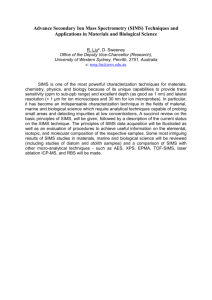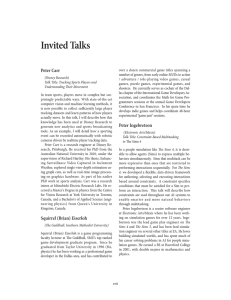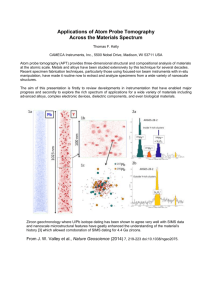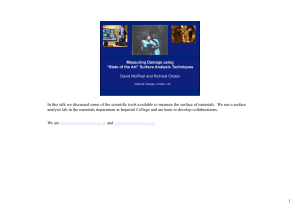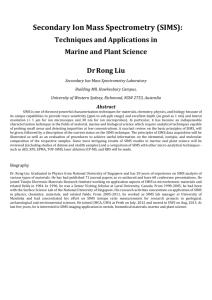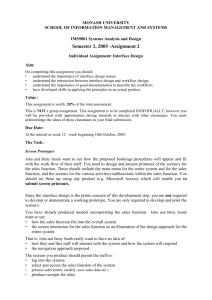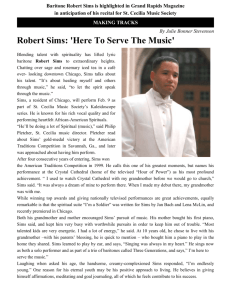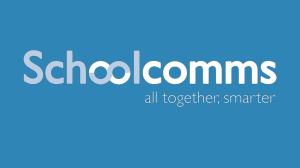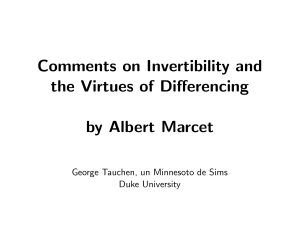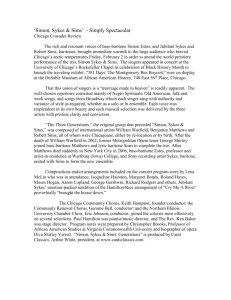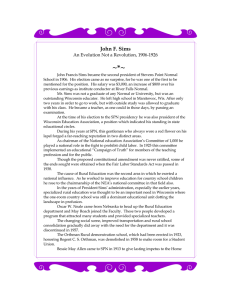Exporting Student Data from SIMS
advertisement
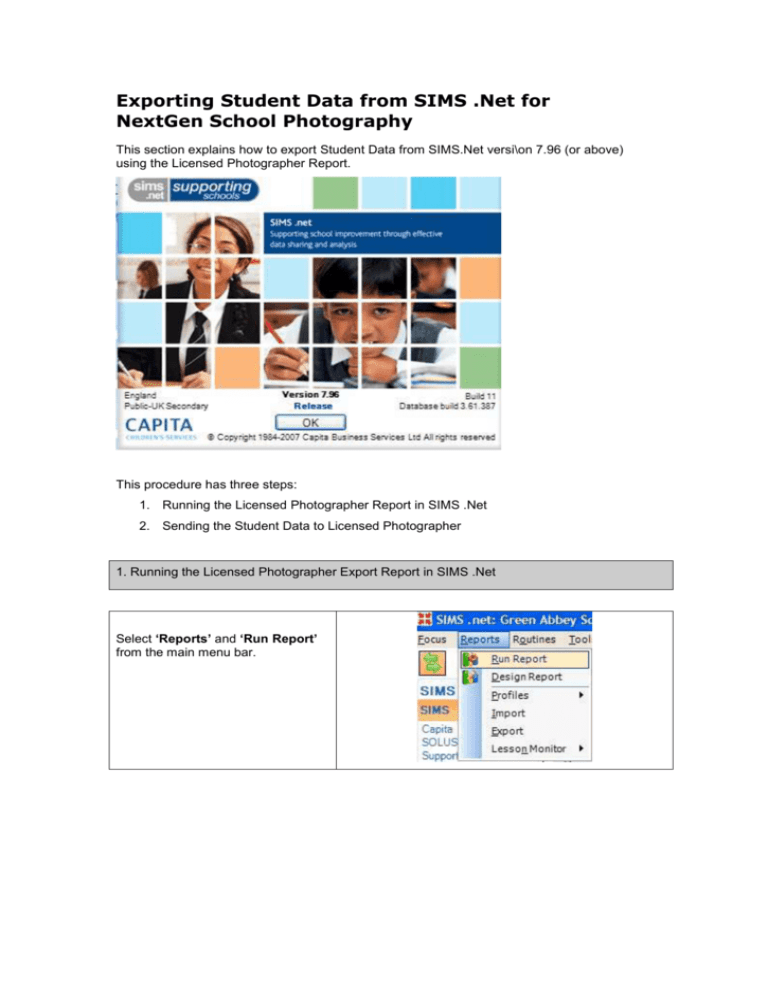
Exporting Student Data from SIMS .Net for NextGen School Photography This section explains how to export Student Data from SIMS.Net versi\on 7.96 (or above) using the Licensed Photographer Report. This procedure has three steps: 1. Running the Licensed Photographer Report in SIMS .Net 2. Sending the Student Data to Licensed Photographer 1. Running the Licensed Photographer Export Report in SIMS .Net Select ‘Reports’ and ‘Run Report’ from the main menu bar. In the left hand ‘Report Browse’ window, expand ‘Focus’ and select ‘Student’. Scroll down to select ‘Licensed Photographer Export Excel in the list of reports and then click ‘Run’. The report will be generated for the whole school. This may take several minutes. Supply an effective date for the data. Today is the default. With the security warning make sure you Enable Macros. If you don’t the admission number may not be formatted to 6 characters. The data for your school is now exported to Excel 2. Sending the Student Data to NextGen Please email the file to sims@nextgenschoolphotography.co.uk 1. DfES number 2. LEA Number 3. Name, phone number and e-mail address of the SIMS Administrator within your school 4. Official School Name 5. Official School Address (Including Post Code) 6. Are you using SIMS.Net (Yes / No ) Please supply us with the following additional information, in order for us to be able to order your SIMS Licence from CAPITA : If you have any problems please call the Capita Help Desk on : 01234 832020