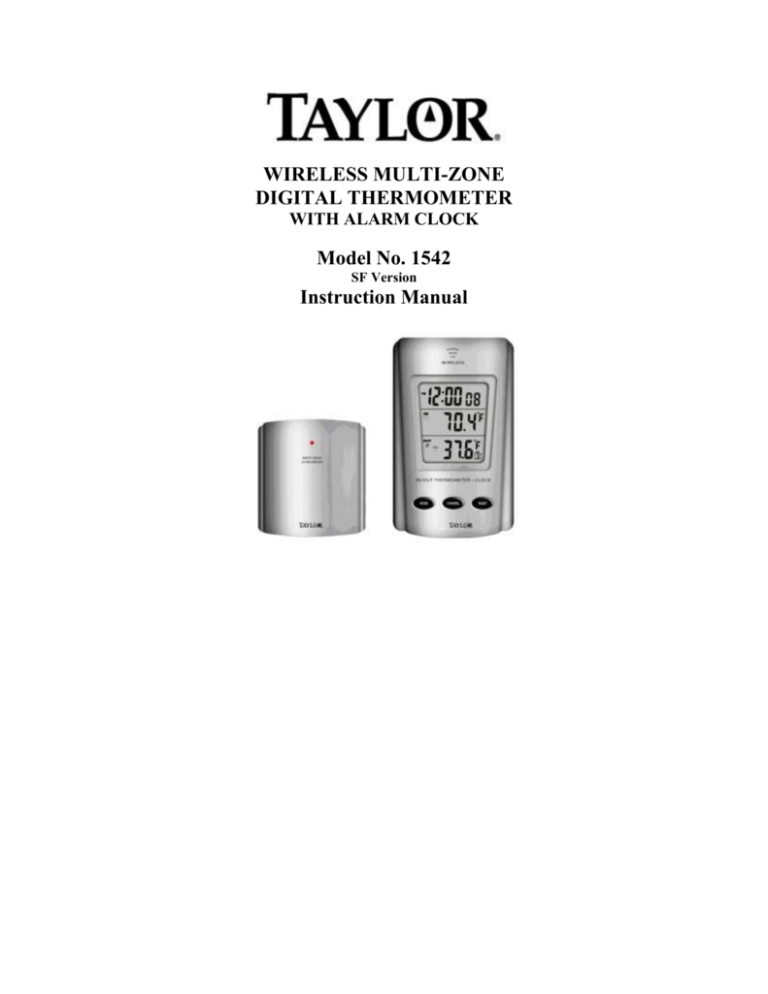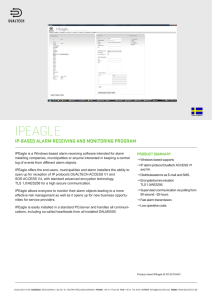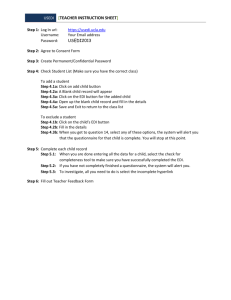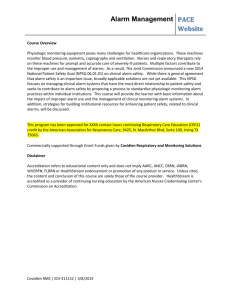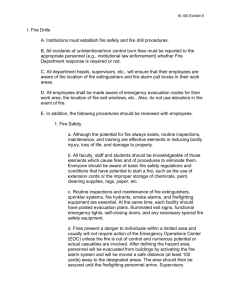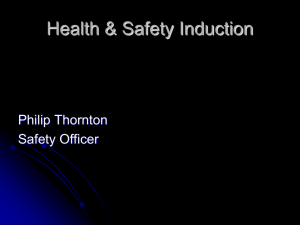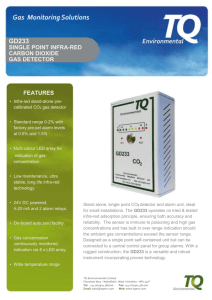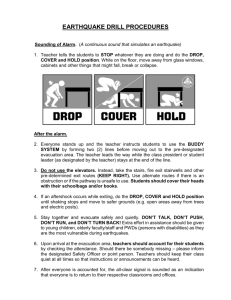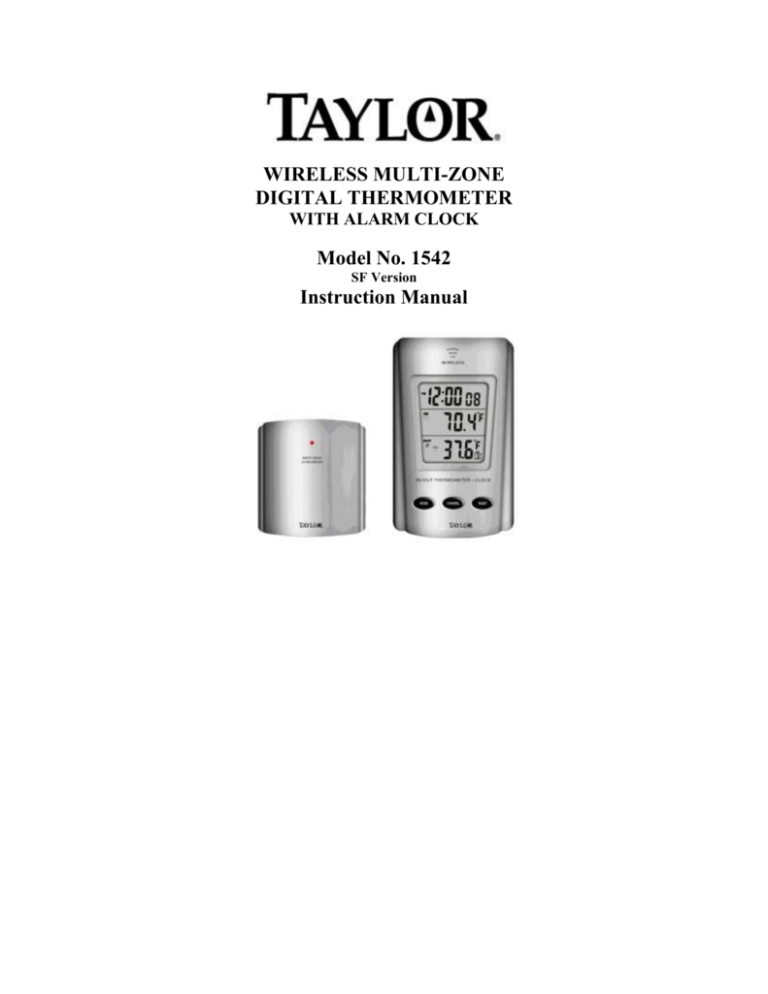
WIRELESS MULTI-ZONE
DIGITAL THERMOMETER
WITH ALARM CLOCK
Model No. 1542
SF Version
Instruction Manual
FEATURES AND SPECIFICATIONS
BASE STATION
Indoor / outdoor RF temperature
Monitors temperature at up to 4 locations (additional sensors required)
Indoor / outdoor temperature displayed in °F or °C
Memory function to recall highest/lowest temperature readings
Indoor temperature range: 14°F to 158°F (-10°C to 70°C)
Temperature tolerance: +/- 2°F (+/- 1.1°C)
12/24 hour selectable alarm clock with snooze
Month / Day / Year calendar
Countdown timer
Low battery indicator
Table top or wall mount
Requires (2) AAA batteries
REMOTE SENSOR
433 MHz transmission frequency
Transmission range up to 100 ft. (range may be shorter based on interference present)
Temperature range: -4°F to 158°F (-20°C to 70°C)
Temperature range via sensor probe: -40°F to 158°F (-40°C to 70°C)
Temperature tolerance: +/- 2°F (+/- 1.1°C)
Table top or wall mount
Requires (2) AAA batteries
SET/AL
ON/OFF
UP
C/F
SNOOZE
ALERT
DOWN
12/24
RESET
BATTERY INSTALLATION AND SETUP
Position the remote sensor near the base station.
Open the battery compartment at the back of the base station and insert (2) AAA batteries
according to the polarity markings.
Replace the battery compartment cover.
Press the UP C/F button at the back of the unit to display the temperature in °F or °C.
The RF signal icon (located to the left of the outdoor temperature display) will flash for 5 minutes,
indicating that the base station is ready to pick up the RF signal from the remote sensor.
Register the Remote Sensor
Open the battery compartment at the back of the remote sensor and slide the channel selector
switch to your desired channel. For the first remote you may select any channel, for additional
remotes select any unused channel.
Insert (2) AAA batteries according to the polarity markings. Be sure to install the batteries in the
remote within the time that the RF signal icon is flashing on the base station.
Replace the battery compartment cover.
If you have registered more than one sensor, press the CHANNEL button to select the remote
channel you want displayed permanently on the base station. Or press CHANNEL until you
observe a circular arrow on the base station LCD display under the channel number. The unit will
then auto-scroll, changing from channel to channel every 5 seconds.
Register a Remote Sensor When the RF Signal Icon is not Showing
To register a remote sensor when the RF signal icon is not showing on the base station LCD:
Press and hold the CHANNEL button for 3-4 seconds until the RF signal icon is showing.
Install the batteries in the new remote sensor or if the batteries have already been installed, press
either the TX or RESET button, which are located inside the remote battery compartment.
Note:
Do not mix old and new batteries.
Do not mix alkaline, standard (carbon zinc), or rechargeable (nickel cadmium) batteries.
For maximum performance in normal conditions we recommend using good quality alkaline
batteries. When temperatures are below 0°F, alkaline batteries can lose power resulting in a loss
of remote transmission. If you reside in an area that experiences frequent temperatures near or
below 0°F, we recommend using lithium batteries to minimize the loss of transmission.
Locating the Base Station and Remote Sensor
Choose a suitable place for the base station and remote outdoor sensor, within the transmission
distance.
Place the base unit near a window, but away from direct sunlight or sources of heat or air
conditioning to ensure accurate temperature readings.
The remote sensor is water resistant, but not waterproof. Locate the sensor out of direct sunlight,
in an area where it will not be exposed to rain, snow or ice.
The location you choose is critical for maximizing the transmission range. The remote sensor is
designed to transmit up to 100 ft. unimpeded. Transmitting through walls, metal doors and metal
framed windows may reduce the transmission range. To optimize the transmission distance, the
remote should be positioned in a location that minimizes these obstructions. Interference from
other sources such as home security systems, wireless doorbells and wireless home entertainment
equipment may interrupt the transmission signal temporarily.
In areas of extreme low temperatures, re-locate the remote sensor indoors. Plug the sensor wire
into the remote and route the wire through a nearby window. Be sure to plug in the wire securely.
The sensor wire is not included with the unit and can be purchased separately by contacting
Taylor Customer Service at 1-866-843-3905.
OPERATING INSTRUCTIONS
12/24 Hour Clock Selection
In the normal time display mode, press the DOWN 12/24 button to display the time in 12 hour or 24
hour format. (In 12 hour format AM or PM will show at the left of the time).
Setting Time and Date
Note: When setting the current time or alarm time, press and hold the UP or DOWN button for fast
setting.
Press the SET button for 2-3 seconds until the hour is flashing.
Press UP or DOWN to set the hour.
Press SET and the minutes will be flashing.
Press UP or DOWN to set the minutes.
Press SET and the month will be flashing.
Press UP or DOWN to set the month.
Press SET and the date will be flashing.
Press UP or DOWN to set the date.
Press SET and the year will be flashing.
Press UP or DOWN to set the year.
Press SET to lock in the settings and return to the normal time display.
If no buttons are pressed within 20 seconds, the unit will revert to the normal time display.
In any setting mode you can press the CHANNEL button to revert to the normal time display.
Note: Use the MODE button to scroll through the various displays. Starting from the normal time
display, press MODE to view alarm time 1, alarm time 2, countdown timer, return to normal time. If
the display is in any mode other than normal time and no buttons are pushed, within 20 seconds the
LCD display will revert to the normal time display.
Display the Calendar
In normal display mode, press the SET button once to display the time with seconds, press SET again
to display the date, press SET again to return to the normal time display.
Setting the Alarm Time
Two different alarm times can be set, Alarm 1 and Alarm 2.
To set Alarm 1; In normal time mode, press the MODE button once and the Alarm 1 time and
icon (A1) will show.
Press the SET button for 2-3 seconds until the alarm hour flashes.
Press UP or DOWN to set the alarm hour.
Press SET and the minutes will be flashing.
Press UP or DOWN to set the alarm minutes.
Press SET to return to normal time display.
To set Alarm 2; In normal time mode, press MODE twice and the Alarm 2 time and icon (A2)
will show.
Follow the same setting sequence as for Alarm 1.
Activating the alarm
In the normal time display, press the MODE button to choose the alarm (A1 or A2) that you want to
activate. Press SET to activate (the alarm bell icon and 1 or 2 will show). The alarm will sound at the
time you have entered.
Silencing the Alarm
When the alarm sounds press any button on the front of the base station to silence the alert or press
the SNOOZE button on the back of the unit to activate the snooze function.
When snooze is activated the Zzz symbol will appear and the alarm will sound again in 5 minutes.
When the alarm sounds again, press SNZ to continue the snooze function or press any button on
the front of the base station to discontinue snooze.
The alarm icon will remain on the display and the alarm will sound every day at the pre-set time
until the alarm is de-activated.
De-activating the Alarm
To de-activate the alarms, press the MODE button to choose the alarm (A1 or A2) that you want to deactivate. Press the SET button until the alarm bell icon is no longer showing. Your alarm time settings
will remain and you can re-activate the alarms by following the instructions above.
Min/Max Memory
Press the MAX/MIN button once to display the highest indoor and outdoor temperatures recorded
since last reset. MAX is shown on the display.
Press MAX/MIN a second time to display the lowest indoor and outdoor temperatures recorded
since last reset. MIN is shown on the display.
To clear and reset the max/min records, when either the MAX or MIN record is shown on the
LCD display, press and hold MAX/MIN for 2-3 seconds until the beep sounds.
Setting the Temperature Alerts
You can program your weather center to sound an alert whenever the indoor or outdoor temperature
exceeds the upper or lower pre-set level. The outdoor alert can be set for all remote channels.
Setting the Indoor Temperature Alert
Press and hold the ALERT button for 3-4 seconds. The high temperature limit icon and indoor
temperature will be flashing.
Press UP or DOWN to select the high temperature alert level.
Press ALERT and the low temperature limit icon and temperature will be flashing.
Press UP or DOWN to select the low temperature alert level.
Press ALERT to return to normal mode.
Press ALERT to activate or de-activate the alert function. When the alert function is activated,
both the high and low limit icons will show.
Setting the Outdoor Temperature Alert
Press and hold the ALERT button for 3-4 seconds.
Press CHANNEL to select the channel on which you want to set the alert. (1 to 3)
The high temperature limit icon and outdoor temperature for the channel you selected will be
flashing.
Press UP or DOWN to select the high temperature alert level.
Press ALERT and the low temperature limit icon and temperature will be flashing.
Press UP or DOWN to select the low temperature alert level.
Press ALERT to return to normal mode.
Press ALERT to activate or de-activate the alert function. When the alert function is activated,
both the high and low limit icons will show.
Using the Countdown Timer
In the normal display mode, press MODE 3 times to display the countdown timer. TIMER will
show on the display.
Press the SET button for 3-4 seconds and the hour will be flashing.
Press UP or DOWN to set the hour.
Press SET and the minutes will be flashing.
Press UP or DOWN to set the minutes.
Press SET and the seconds will be flashing.
Press UP or DOWN to set the seconds.
Press SET to lock in the time.
Press SET to start the countdown timer.
As the timer is counting down you can press SET to pause. Press SET again to re-start the timer.
After the timer reaches -00- and the alarm sounds, press any button on the front of the base station
to silence the alert. The LCD display will revert to the normal time display.
If you want to clear or re-set the timer before the countdown reaches -0-, pause the countdown and
enter the new countdown time using the above procedure.
RESET
Your multi-zone thermometer can be re-set in case of malfunction. Press the RESET button once and
the unit will return to its original factory settings. Re-enter your settings according to the
OPERATING INSTRUCTIONS.
PURCHASING ADDITIONAL SENSORS
The remote sensor for this unit is item number 91465-SF.
Additional sensors may be ordered directly from Taylor Customer Service at 1-866-843-3905.
Please have a major credit card ready when placing the call.
FCC STATEMENT OF COMPLIANCE
This device complies with Part 15 of the FCC rules. Operation is subject to the following two
conditions:
1) This device may not cause harmful interference, and
2) This device must accept any interference received, including interference that may cause
undesired operation.
Warning: Changes or modifications to this unit not expressly approved by the party responsible for
compliance could void the user’s authority to operate the equipment.
NOTE: This equipment has been tested and found to comply with the limits for a Class B digital
device, pursuant to Part 15 of the FCC rules. These limits are designed to provide reasonable
protection against harmful interference in a residential installation. This equipment generates, uses and
can radiate radio frequency energy and, if not installed and used in accordance with the instructions,
may cause harmful interference to radio communications. However, there is no guarantee that
interference will not occur in a particular installation. If this equipment does cause harmful
interference to radio or television reception, which can be determined by turning the equipment off
and on, the user is encouraged to try to correct the interference by one of more of the following
measures:
Reorient or relocate the receiving antenna.
Increase the separation between the equipment and the receiver.
Connect the equipment into an outlet on a circuit different from that to which the receiver is
connected.
Consult the dealer or an experienced radio/TV technician for help.
LIMITED WARRANTY
Taylor® warrants this product to be free from defects in material or workmanship for one (1)
year for the original purchaser from date of retail purchase. It does not cover damages or
wear resulting from accident, misuse, abuse, commercial use, or unauthorized adjustment
and/or repair. If service is required, do not return to retailer. Should this product require
service (or replacement at our option); please contact Taylor Customer Service at 1-866-8433905.
There are no expressed warranties except as listed above. This warranty gives you specific
legal rights, and you may have other rights which vary from state to state. Keep this book and
your sales slip together for future reference. You must provide proof of purchase for warranty
purposes. For additional product information, or warranty information in Canada or
elsewhere outside the USA, please contact us through www.taylorusa.com.
© 2011Taylor® is a registered trademark of Taylor Precision Products and its affiliated
companies. All rights reserved. Made to our exact specifications in China.
www.taylorusa.com