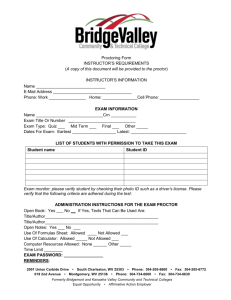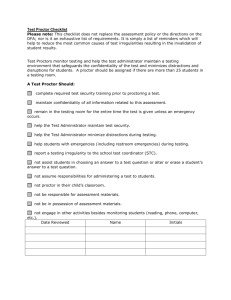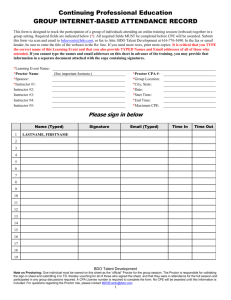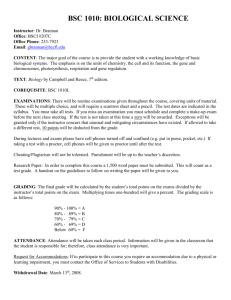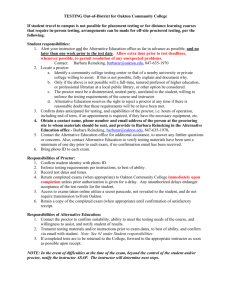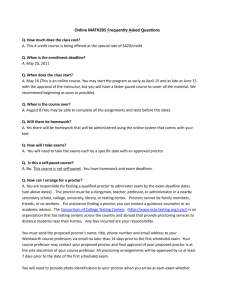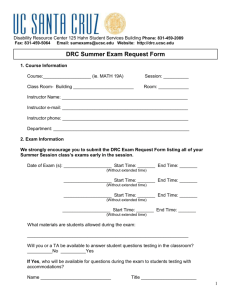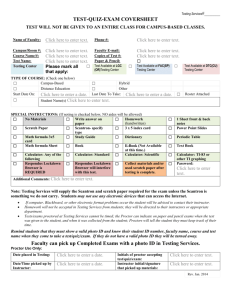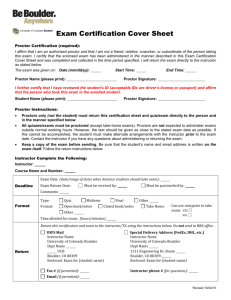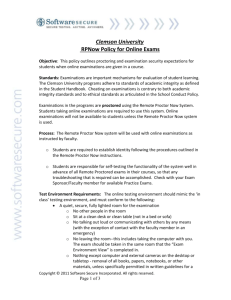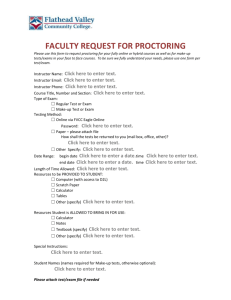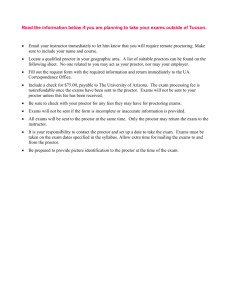Exam Guide - Tidewater Community College
advertisement
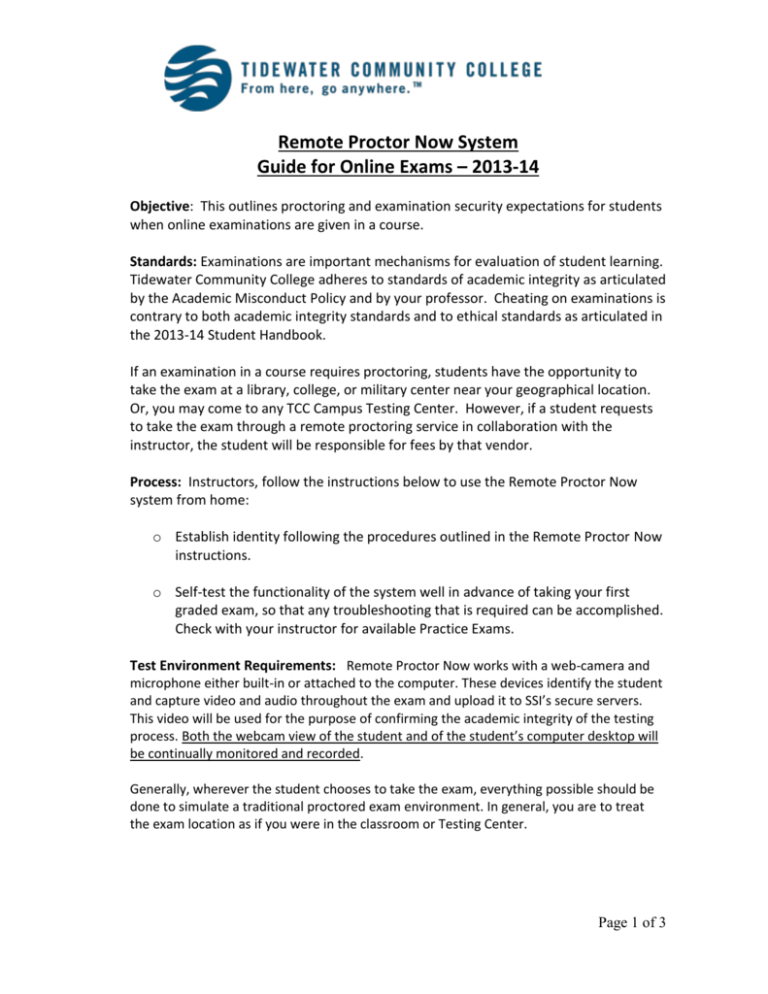
Remote Proctor Now System Guide for Online Exams – 2013-14 Objective: This outlines proctoring and examination security expectations for students when online examinations are given in a course. Standards: Examinations are important mechanisms for evaluation of student learning. Tidewater Community College adheres to standards of academic integrity as articulated by the Academic Misconduct Policy and by your professor. Cheating on examinations is contrary to both academic integrity standards and to ethical standards as articulated in the 2013-14 Student Handbook. If an examination in a course requires proctoring, students have the opportunity to take the exam at a library, college, or military center near your geographical location. Or, you may come to any TCC Campus Testing Center. However, if a student requests to take the exam through a remote proctoring service in collaboration with the instructor, the student will be responsible for fees by that vendor. Process: Instructors, follow the instructions below to use the Remote Proctor Now system from home: o Establish identity following the procedures outlined in the Remote Proctor Now instructions. o Self-test the functionality of the system well in advance of taking your first graded exam, so that any troubleshooting that is required can be accomplished. Check with your instructor for available Practice Exams. Test Environment Requirements: Remote Proctor Now works with a web-camera and microphone either built-in or attached to the computer. These devices identify the student and capture video and audio throughout the exam and upload it to SSI’s secure servers. This video will be used for the purpose of confirming the academic integrity of the testing process. Both the webcam view of the student and of the student’s computer desktop will be continually monitored and recorded. Generally, wherever the student chooses to take the exam, everything possible should be done to simulate a traditional proctored exam environment. In general, you are to treat the exam location as if you were in the classroom or Testing Center. Page 1 of 3 Please make sure that you have a quiet secure, fully lighted room for the examination and adhere to the following guidelines: Web-cam/microphone Requirements: Web-cam must be focused on individual taking exam at all times. External cameras, when possible, should be placed on the lid of the laptop or where it will have a constant, uninterrupted view of the test taker. Nothing covering the lens of the camera at any time during the exam is allowed. Lighting must be “daylight” quality and overhead is preferred if at all possible; if overhead light is not possible, the source should not be behind the student. Room Requirements: Have nothing except the computer and external camera on the desktop or tabletop. Remove all books (hardcopy and/or computer/online), papers, notebooks, calculators (handheld and/or computer/online), notes (handwritten, hardcopy, and/or computer/online) pens/pencils, or any other materials, unless specifically permitted in written guidelines provided by your instructor for a particular examination No other people in the room No communicating with anyone, with the exception of contact with a faculty member or support in an emergency. This includes the use of a cell phone for any purpose during the exam. No leaving the room No writing visible on desk or on walls No music playing No other computers running in the exam room No other software programs (Excel, Word, PowerPoint, etc.), websites, or tools open or accessed on the computer at any time during the exam unless specifically allowed by the instructor No headphones or ear buds allowed All exams are reviewed by Remote Proctor Now staff. All exam videos can be reviewed by the instructor and any appropriate College official. If Exam Policy Violations are confirmed, appropriate action will be initiated as described in the 2013-14 Student Handbook. The review process may take up to 5 business days. Grades, even final grades, are subject to change and disciplinary action taken if upon review, violations are confirmed. Getting Support: Please review the following to be sure you choose the right path for support. Page 2 of 3 Contact Remote Proctor Now Support at 800-620-8739 if: o You need help with navigating through the Remote Proctor website o You need help with (or are getting errors when) you attempt Authentication. Agents within the RPN call center will be available 24/7 to answer calls, and they will answer basic questions related to navigating the website, installation, and other how-tos. Some technical issues will require escalation, and escalations are monitored from 8AM-6PM ET, Monday-Friday, and 10AM-4PM ET on weekends. Contact your instructor if: o You cannot login to Blackboard or publisher site. o You do not know where the exam is, or the exam is no longer available. o You are getting an "incorrect password" error or an “exam is not registered” error while trying to get into the exam. Page 3 of 3