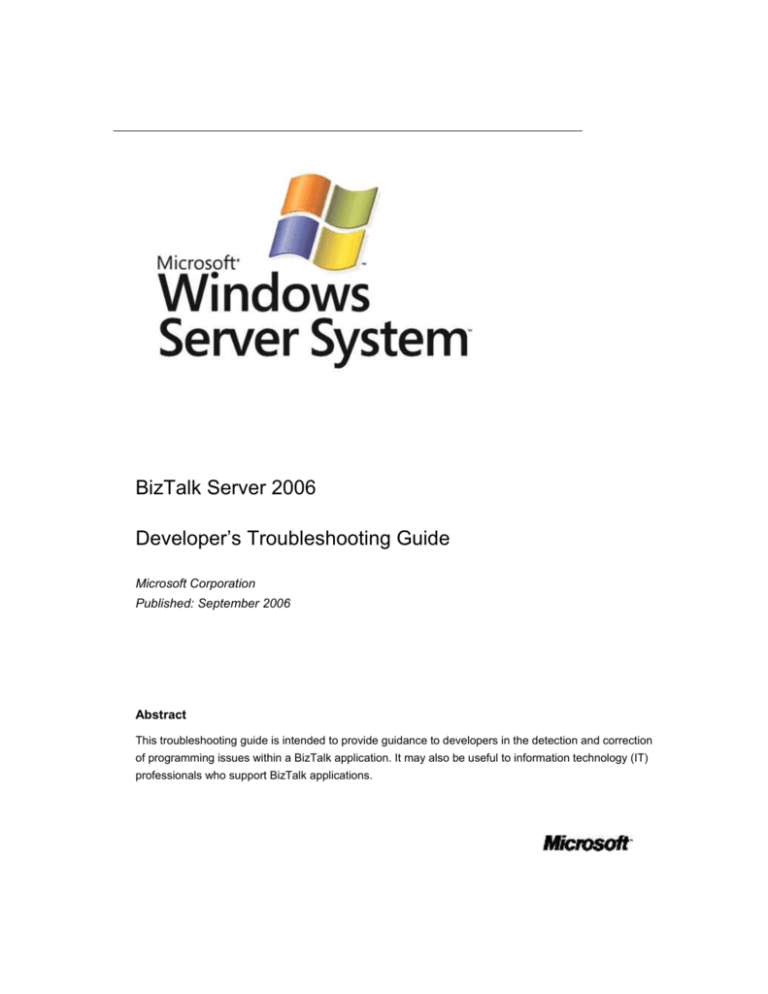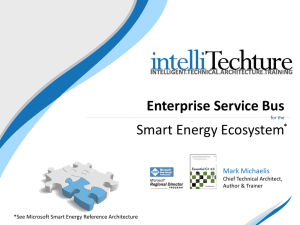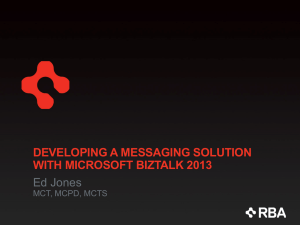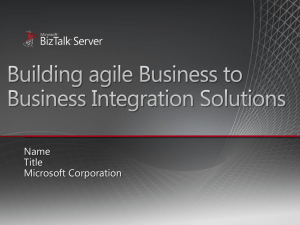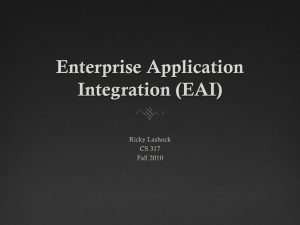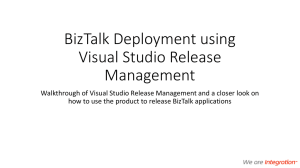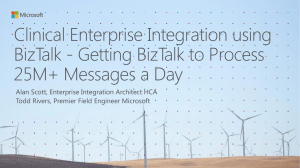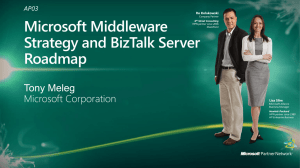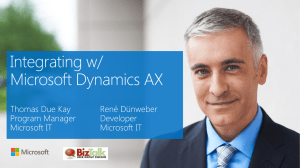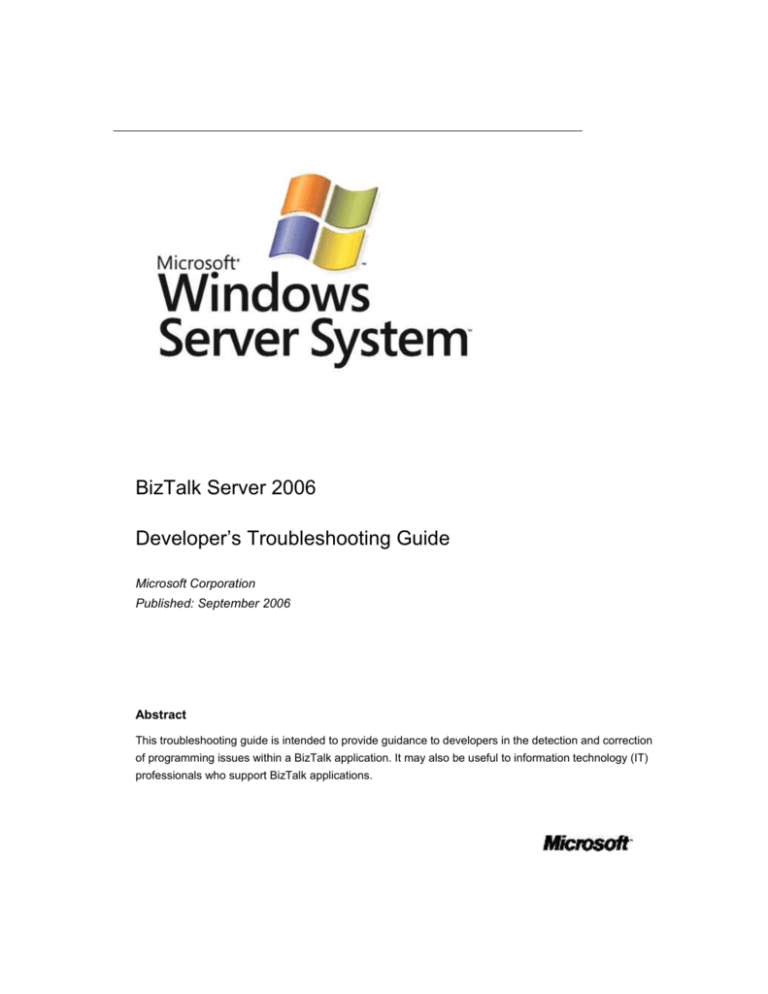
BizTalk Server 2006
Developer’s Troubleshooting Guide
Microsoft Corporation
Published: September 2006
Abstract
This troubleshooting guide is intended to provide guidance to developers in the detection and correction
of programming issues within a BizTalk application. It may also be useful to information technology (IT)
professionals who support BizTalk applications.
Contents
Legal Information .............................................................................................................. 11
Intro ................................................................................................................................... 12
Prerequisites .................................................................................................................. 12
Prerequisites for Developers ...................................................................................... 12
Prerequisites for IT Professionals .............................................................................. 12
General Prevention ........................................................................................................... 13
Application Development ............................................................................................... 13
Application Development Best Practices ................................................................... 13
Other Resources ........................................................................................................ 14
Custom Coding .............................................................................................................. 14
Custom Coding Best Practices .................................................................................. 15
Other Resources ........................................................................................................ 15
Source Control ............................................................................................................... 16
Source Control Best Practices ................................................................................... 16
Other Resources ........................................................................................................ 17
Testing ........................................................................................................................... 18
Testing Best Practices ................................................................................................ 18
Other Resources ........................................................................................................ 18
Deployment .................................................................................................................... 19
Deployment Best Practices ........................................................................................ 19
Other Resources ........................................................................................................ 20
General Troubleshooting................................................................................................... 21
BizTalk Server Administration Console ......................................................................... 21
Viewing In-Process and Suspended Items ................................................................ 22
Viewing Message Flow............................................................................................... 22
Saving a Message to a File ........................................................................................ 23
HAT ................................................................................................................................ 24
Viewing Tracked Message Events, Properties, and Bodies ...................................... 24
Debugging an Orchestration Instance ........................................................................ 28
Reconstructing Rule Events ....................................................................................... 28
Searching Archived Data............................................................................................ 29
Event Log ....................................................................................................................... 29
Accessing Event Logs ................................................................................................ 30
Writing to the Event Log ............................................................................................. 30
Network Monitor ............................................................................................................. 31
SQL Server Profiler ........................................................................................................ 32
SQL Server Query Analyzer and Query Profiler ............................................................ 32
PSSDiag ........................................................................................................................ 32
BizTalk Assembly Checker and Remote GAC Tool ...................................................... 33
DTCTester ..................................................................................................................... 33
DTCPing ........................................................................................................................ 33
RegMon, FileMon, and DebugView ............................................................................... 34
Debug Diagnostics Tool of the IIS Diagnostics Toolkit .................................................. 34
BizTalk Server 2006 Best Practices Analyzer ............................................................... 34
Troubleshooting Adapters ................................................................................................. 35
Using the BizTalk Adapter Trace Utility ......................................................................... 35
Strategies for Handling Adapter Failures ....................................................................... 37
Base EDI Adapter .......................................................................................................... 37
Enabling Trace ........................................................................................................... 37
General Troubleshooting Questions and Answers .................................................... 39
The destination EDI codelist database was not updated when I deployed my
project. How do I update it? ................................................................................. 39
Common Errors .......................................................................................................... 40
You receive errors with event ID 5724 or 5719 when using the Base EDI adapter.
............................................................................................................................. 40
You receive a "Cant make a connection to BizTalk for document" error message
when you send a message through a send port that uses the EDI transport ..... 41
You receive a "Could not connect EDI Subsystem (StartDatabase returned -2) to
Database" error message, and the BizTalk Base EDI service does not start ..... 41
You receive an error in the event log similar to "index was outside the bounds of
the array" when validating or sending an EDI document .................................... 42
File Adapter ................................................................................................................... 43
General Troubleshooting Questions and Answers .................................................... 43
Why isn't my file being picked up by the File receive adapter? .............................. 43
Why won't the File adapter accept my file name and/or file mask?........................ 44
FTP Adapter .................................................................................................................. 44
General Troubleshooting Questions and Answers .................................................... 45
How do I enable logging? ....................................................................................... 45
Why does the FTP adapter duplicate or lose data? ............................................... 45
Common Errors .......................................................................................................... 46
You receive a "Failure occurred in parsing the remote folder listing" error message
when you try to retrieve documents from or send documents to an FTP server 46
FTP receive adapter fails to publish message if receive pipeline processing time
exceeds server time-out ...................................................................................... 46
HTTP Adapter ................................................................................................................ 47
General Troubleshooting Questions and Answers .................................................... 48
Where are the IIS and HTTPERR log files? ........................................................... 48
I am using the x64 edition of Microsoft Windows Server 2003. How do I use the 64bit version of the HTTP adapter? ........................................................................ 48
Common Errors .......................................................................................................... 48
You receive error 405 (Method Not Allowed) on your HTTP receive location ........ 48
You receive error 500 (Internal Server Error) on your HTTP receive location ....... 49
JD Edwards EnterpriseOne Adapter ............................................................................. 49
Accessing JD Edwards Event Trace for Windows Providers ..................................... 50
Enabling Java Trace................................................................................................... 50
Common Errors .......................................................................................................... 51
JAR inconsistencies ................................................................................................ 51
I-JDE0043 or I-JDE0027 ......................................................................................... 51
I-JDE0048 ............................................................................................................... 52
Oracle E-Business Suite ODBC Adapter ....................................................................... 52
Common Errors .......................................................................................................... 52
I-OAP0007 .............................................................................................................. 52
Messaging Engine failed to register the adapter for "Adapter" for the receive
location "SomeName".......................................................................................... 53
You are receiving error "HY104 : [Oracle][ODBC]Invalid precision or scale value"
with the INSERT method ..................................................................................... 53
IM-004 ..................................................................................................................... 53
Oracle Database ODBC Adapter ................................................................................... 54
Limitations of the Oracle Database Adapter .............................................................. 54
Cannot use wildcard characters in send port properties ........................................ 54
XMLDATATYPE and BFILE are unsupported data types ...................................... 54
Only RefCursor can be returned from native SQL stored procedure ..................... 54
PeopleSoft Enterprise Adapter ...................................................................................... 54
Accessing PeopleSoft Adapter Event Trace for Windows Providers ......................... 54
Common Errors .......................................................................................................... 55
E-JNI0004 ............................................................................................................... 55
E-PSFT0030 ........................................................................................................... 55
E-PSFT0019 ........................................................................................................... 56
E-PSFT0024 ........................................................................................................... 56
MQSeries Adapter ......................................................................................................... 56
General Troubleshooting Questions and Answers .................................................... 56
How do I programmatically modify jobs and mappings? ........................................ 56
Common Errors .......................................................................................................... 57
Adapter raises error "Access Denied" when sending and receiving messages ..... 57
MSMQ Adapter .............................................................................................................. 59
General Troubleshooting Questions and Answers .................................................... 59
Why doesn't the MSMQ adapter work with my dependent MSMQ client? ............. 59
How do I access MSMQ adapter context properties for my project? ..................... 59
Where are my failed transaction messages going? ................................................ 59
Why aren't my receive locations processing documents? ...................................... 59
Microsoft BizTalk Adapter v2.0 for mySAP Business Suite ........................................... 60
Using SAP RFC and CPIC Trace ............................................................................... 60
Common Errors .......................................................................................................... 61
Connection error occurs when you deploy an orchestration using a binding file ... 61
BizTalk service is not receiving IDOCs from the SAP system ................................ 61
SQL Adapter .................................................................................................................. 62
Debugging Stored Procedures ................................................................................... 62
Troubleshooting Deadlocks ........................................................................................ 63
Debugging deadlocks in SQL Server 2005 ............................................................. 63
Debugging deadlocks in SQL Server 2000 ............................................................. 64
Minimizing deadlocks .............................................................................................. 64
General Troubleshooting Questions and Answers .................................................... 65
How do I support the Euro symbol (€) when using the SQL adapter? ................... 65
How do I use a table that has one or more spaces in its name with the SQL
adapter?............................................................................................................... 65
Common Errors .......................................................................................................... 66
The SQL Transport Schema Generation Wizard closes unexpectedly in BizTalk
Server 2006 ......................................................................................................... 66
A syntax error is raised when sending updategrams to the adapter ...................... 67
You get error "Invalid 'name' attribute value" when compiling your solution .......... 67
Columns are missing from generated XML schemas ............................................. 68
Troubleshooting the API.................................................................................................... 68
Exploring WMI Objects with CIM Studio ........................................................................ 68
General Troubleshooting Questions and Answers ........................................................ 70
When does BtsCatalogExplorer commit changes? .................................................... 70
Why are my WMI calls failing? ................................................................................... 71
Troubleshooting BAM ........................................................................................................ 71
Tracking Profile Editor Error Messages and Remedies ................................................ 71
Failed to apply the tracking profile ............................................................................. 72
Errors in retrieving, connecting, enumerating, or opening objects in the Primary
Import or BizTalk Management databases ............................................................. 72
Failed to read server and database names from the registry .................................... 72
Failed to remove the tracking profile .......................................................................... 73
WSDL load failures ..................................................................................................... 73
Failed to save {0} ........................................................................................................ 73
Failed to load {0} ........................................................................................................ 73
This tracking profile does not contain some actions to which milestones or data items
are mapped or contains invalid or missing port mappings ..................................... 73
There is no active tracking profile for this activity definition. Would you like to import
this activity definition instead? ................................................................................ 74
There are no ports associated with {0} ....................................................................... 74
Matching problems with a continuation ...................................................................... 74
The Tracking Profile Editor cannot start the activity from the location from which you
have selected the ActivityID or ContinuationID because of scope constraints.
Please check your tracking profile .......................................................................... 74
The assembly/schema/activity cannot be found ........................................................ 75
{0} contains invalid character(s) ................................................................................. 75
Your tracking profile is invalid .................................................................................... 75
{0} is too long for Continuation, ContinuationID, Relationship or Name .................... 75
General Troubleshooting Questions and Answers ........................................................ 76
Why are the times for my tracking data in the BAM portal incorrect? ........................ 76
Hard-coded or one-time instrumentation…which is better? ....................................... 76
Why aren't my orchestration variables showing up in the TPE? ................................ 77
Why won't my BAM and MOM integration work? ....................................................... 77
Why is my BAM continuation value being overwritten? ............................................. 77
Common Errors ............................................................................................................. 77
You receive an error message when you try to apply a tracking profile to an x64based computer in the Tracking Profile Editor ........................................................ 77
Problem ................................................................................................................... 77
Cause ...................................................................................................................... 78
Resolution ............................................................................................................... 78
You receive a "TDDS failed to read from source database" error message in the
application log of a computer that is running BizTalk Server .................................. 79
Problem ................................................................................................................... 79
Cause ...................................................................................................................... 79
Resolution ............................................................................................................... 79
You receive "Error 7105" when BizTalk Services tries to read data in the BizTalk
Messaging Management database or in the BizTalk MessageBox database ........ 80
Problem ................................................................................................................... 80
Cause ...................................................................................................................... 80
Resolution ............................................................................................................... 80
Troubleshooting BAS ........................................................................................................ 81
Enabling Trace............................................................................................................... 81
General Troubleshooting Questions (and Answers) ..................................................... 81
Why do I get the error message, 'Failed to post the SOAP request to the Web
Service...' when I click Submit Profile? ................................................................... 81
Why do I get the error message, 'InfoPath cannot create a new, blank form. InfoPath
cannot find or cannot access the following file: ...' when I try to create or edit a
partner profile? ........................................................................................................ 82
Troubleshooting Maps....................................................................................................... 82
Troubleshooting Strategies ............................................................................................ 82
Validate your map ...................................................................................................... 82
Review the XSLT generated for the map ................................................................... 83
Tune your map for specific scenarios using <mapsource> ........................................ 83
General Troubleshooting Questions and Answers ........................................................ 84
How do I specify XSLT output settings? .................................................................... 84
How do I create multipart mappings? ......................................................................... 84
Why isn't my database functoid working? .................................................................. 84
Why is my map failing when calling my custom functoid? ......................................... 85
Common Errors ............................................................................................................. 85
You receive error event ID 324 when parsing dates .................................................. 85
Problem ................................................................................................................... 85
Cause ...................................................................................................................... 86
Resolution ............................................................................................................... 86
Troubleshooting Orchestrations ........................................................................................ 86
Orchestration Tracking Options ..................................................................................... 86
Replaying an Orchestration Instance in HAT ................................................................ 88
Interactive Debugging of an Orchestration in HAT ........................................................ 90
Setting a Class-Level Breakpoint ............................................................................... 90
Removing a Class-Level Breakpoint .......................................................................... 92
Setting an Instance-Level Breakpoint ........................................................................ 92
Removing an Instance-Level Breakpoint ................................................................... 93
Attaching to an Orchestration Instance by Using Orchestration Debugger ............... 93
Detaching from an Orchestration Instance................................................................. 94
Working with the Orchestration Debugger ................................................................. 94
Resuming an Orchestration Instance ......................................................................... 96
Debugging a Called Orchestration ............................................................................. 96
Debugging an Orchestration Instance That is Suspended (Resumable) ................... 97
Debugging Orchestrations on a Remote Computer ................................................... 98
Limitations of the Debugger ....................................................................................... 99
Using Debug and Trace Statements in an Orchestration ............................................ 100
Writing the Assembly Version .................................................................................. 103
Writing Message Content ......................................................................................... 103
Writing Information to the Event Log ........................................................................... 104
Writing to the Application Log .................................................................................. 104
Writing to a Custom Log ........................................................................................... 104
General Troubleshooting Questions and Answers ...................................................... 105
How can I share global variables across all instances of an orchestration? ............ 105
Why is my orchestration instance suspended with the status "Complete with
Discarded Message"? ........................................................................................... 105
Should I be concerned with messages that are "Delivered Not Consumed"? ......... 109
Why does the compiler require my variable to be serializable? ............................... 109
Why must interface-based programming be done inside atomic scope? ................ 110
How does an orchestration invoke a COM/COM+ component? .............................. 111
Why doesn't my atomic transaction retry? ............................................................... 111
Do orchestrations support parallel activation? ......................................................... 112
Why do I get intermittent subscription errors when sending to a child orchestration
that was just started by the parent? ...................................................................... 113
How can I get context or other promoted properties from XLANGMessage? .......... 113
Why do I get errors when I attach a dynamic send port to a logical port? ............... 114
Why aren't updates made to message fields inside an Expression shape showing up
on the message I send out?.................................................................................. 114
How can I retry a send when an exception occurs when calling a Web service with
the SOAP sending adapter? ................................................................................. 114
What parameters control dehydration? .................................................................... 115
When does the persistence of an orchestration happen? ........................................ 115
How can an orchestration be updated without bringing down the BizTalk Host? .... 115
How can I load a message to construct an XLANGPart? ........................................ 116
When is the Delivery Notification delivered? ............................................................ 116
When I try to run my application after deploying an orchestration with custom
components, why do I get the error "File or Assembly name or one of its
dependencies not found"? .................................................................................... 116
Common Errors ........................................................................................................... 117
A "WrongBodyPartException" occurs when handling a multipart MIME message in
an orchestration ................................................................................................. 117
Compiler asks if you are missing an assembly reference .................................... 117
Assignment to properties of type long fails on Windows 2000 ............................. 118
An "AssemblyName context property was not valid" error occurs when submitting a
document to a Web service via an orchestration .............................................. 119
You receive a "Message has not been initialized in construct statement" error when
building your project .......................................................................................... 119
You receive a "use of unconstructed message" error when building your project 120
Multipart MIME message part cannot be found .................................................... 120
Setting a transaction level for a scope results in an error ..................................... 121
Project build results in the error "you must specify at least one already-initialized
correlation set for a non-activation receive that is on a non-selfcorrelating port"
........................................................................................................................... 121
You receive the error "Assembly generation failed -- Referenced assembly
'<assembly>' does not have a strong name" when building your solution ........ 122
You receive an "invalid property value" error when compiling your orchestration 122
See Also ...................................................................................................................... 122
Troubleshooting Pipelines ............................................................................................... 122
Pipeline Tools in the SDK ............................................................................................ 123
General Troubleshooting Questions and Answers ...................................................... 123
Why is my custom policy file generating strange errors? ......................................... 123
Why am I losing data when using my custom disassembler pipeline component? . 124
Why am I receiving parsing and validation errors in my receive pipeline when using
my custom disassembler pipeline component? .................................................... 124
How do I use a signing certificate in outgoing messages? ...................................... 125
Troubleshooting Schemas .............................................................................................. 126
Common Errors ........................................................................................................... 126
You receive error 'Namespace:Element1 cannot be a member of substitution group
with head element Namespace:Element2' when compiling your solution ............ 126
Problem ................................................................................................................. 126
Cause .................................................................................................................... 126
Resolution ............................................................................................................. 126
You can’t remove all data related with Cross-Referencing from the BizTalk Server
database ............................................................................................................... 126
Problem ................................................................................................................. 126
Cause .................................................................................................................... 126
Solution ................................................................................................................. 127
Troubleshooting Web Services ....................................................................................... 127
General Troubleshooting ............................................................................................. 127
Enabling Web Services Publishing Wizard tracing .................................................. 127
Enabling SOAP message tracing ............................................................................. 127
Using the ThrowDetailedError switch ....................................................................... 127
Using .NET Framework tracing to capture and log errors in the Web service ......... 128
General Troubleshooting Questions and Answers ...................................................... 130
I am receiving errors when consuming a Web service; how can I avoid them? ...... 130
Why am I getting errors publishing my schema that uses the <include> element? . 131
Why do I receive errors when publishing my envelope schema? ............................ 131
Clients of published Web services may not receive server script time-out errors ... 131
Common Errors ........................................................................................................... 132
You receive 'Type messagename cannot be found in namespace servicename' error
using the WSE adapter. ........................................................................................ 132
Problem ................................................................................................................. 132
Cause .................................................................................................................... 132
Resolution ............................................................................................................. 132
A Web service returns an HTTP 404 (File Not Found) error .................................... 133
Problem ................................................................................................................. 133
Cause .................................................................................................................... 133
Resolution ............................................................................................................. 133
A "System.IO.FileNotFoundException" error occurs when a Web service is called 133
Problem ................................................................................................................. 133
Cause .................................................................................................................... 133
Resolution ............................................................................................................. 133
11
Legal Information
The information contained in this document represents the current view of Microsoft
Corporation on the issues discussed as of the date of publication. Because Microsoft
must respond to changing market conditions, it should not be interpreted to be a
commitment on the part of Microsoft, and Microsoft cannot guarantee the accuracy of any
information presented after the date of publication.
This White Paper is for informational purposes only. MICROSOFT MAKES NO
WARRANTIES, EXPRESS, IMPLIED OR STATUTORY, AS TO THE INFORMATION IN
THIS DOCUMENT.
Complying with all applicable copyright laws is the responsibility of the user. Without
limiting the rights under copyright, no part of this document may be reproduced, stored in
or introduced into a retrieval system, or transmitted in any form or by any means
(electronic, mechanical, photocopying, recording, or otherwise), or for any purpose,
without the express written permission of Microsoft Corporation.
Microsoft may have patents, patent applications, trademarks, copyrights, or other
intellectual property rights covering subject matter in this document. Except as expressly
provided in any written license agreement from Microsoft, the furnishing of this document
does not give you any license to these patents, trademarks, copyrights, or other
intellectual property.
Unless otherwise noted, the companies, organizations, products, domain names, e-mail
addresses, logos, people, places, and events depicted in examples herein are fictitious.
No association with any real company, organization, product, domain name, e-mail
address, logo, person, place, or event is intended or should be inferred.
© 2006 Microsoft Corporation. All rights reserved.
Microsoft, MS-DOS, Windows, Windows Server, Windows Vista, BizTalk, InfoPath,
MSDN, SharePoint, Visual Basic, Visual SourceSafe, and Visual Studio are either
registered trademarks or trademarks of Microsoft Corporation in the United States and/or
other countries.
SAP, R/3, mySAP, mySAP.com, xApps, xApp, SAP NetWeaver, and other SAP products
and services mentioned herein as well as their respective logos are trademarks or
registered trademarks of SAP AG in Germany and in several other countries all over the
world. All other product and service names mentioned are the trademarks of their
respective companies. Data contained in this document serves informational purposes
only. National product specifications may vary.
All other trademarks are property of their respective owners.
12
Intro
Microsoft® BizTalk® Server 2006 provides developers with an extensive set of
customization options, from inline script to external components and custom libraries.
These customization options often include rules governing which interfaces must be
supported, what obligations classes and methods must fulfill, how external dependencies
are used, and how the lifetime of the object is controlled. With so many options and rules,
debugging can be difficult.
This troubleshooting guide is intended to provide guidance to developers in the detection
and correction of programming issues within a BizTalk application. It may also be useful
to information technology (IT) professionals who support BizTalk applications.
Prerequisites
The prerequisite skills and knowledge required for various roles is detailed below.
Prerequisites for Developers
Developers who want to effectively troubleshoot a BizTalk solution must be at least
moderately experienced with the following:
Microsoft Visual Studio® 2005 and the development of .NET solutions
Programming with the .NET Framework
Extensible Markup Language (XML)
Extensible Stylesheet Language Transformations (XSLT)
XML Schema Definition Language (XSD)
Web service use and development
BizTalk Server 2006 tools including the Administration console and the Health and
Activity Tracking tool
Microsoft SQL Server™
Prerequisites for IT Professionals
IT professionals who assist developers should be comfortable with the use of:
BizTalk Server 2006 tools including the Administration console and the Health and
Activity Tracking tool
Microsoft Windows Server® 2003
SQL Server
13
General Prevention
You can minimize the number of bugs introduced into your BizTalk solution through
rigorous development practices, strong coding practices, early and frequent testing,
repeatable deployment, and a well-defined source code control process. It is better to
prevent bugs early in the development process than to troubleshoot a solution in
production.
Application Development
There are many different preventative measures you can take when developing your
application. Many of the measures involve seemingly minor details like naming
conventions and project organization; however, these details can have a huge impact on
productivity and your ability to enhance and debug an application as it evolves.
Application Development Best Practices
By following these best practices you can minimize the number of errors introduced into
your BizTalk application:
Follow a consistent rule for naming namespaces. Unless your company has
different guidelines, follow the general rule of using company name followed by
technology name followed by feature name and optionally the design
(Company.TechnologyName.Feature.Design). You may choose to omit the
technology name for brevity in your BizTalk solutions. For more guidelines on naming
namespaces, see Namespace Naming Guidelines.
Create a standard for new XML target namespaces. Consistency across
namespaces is important, so choose a standard that is clear, concise, and therefore
easy to follow. One possibility is to use organization name and artifact name and
optionally a version name and direction name (inbound, outbound).
Use project and assembly names that match the associated namespace. This
provides consistency and can make deployment and maintenance easier because
assemblies are readily identifiable. Exceptions can be made for shared projects and
custom assemblies that can use a non-project-specific name.
Adopt naming conventions for orchestrations, messaging, ports, and other
BizTalk artifacts. There are many different conventions available; you should
choose the one that best conveys what an artifact is trying to accomplish, represents,
or contains. For example, naming map files using the template
<SourceSchema>_To_<DestinationSchema>.btm enables the user to quickly identify
14
the transform performed by the map. For more details on artifact naming, see
Developing Integration Solutions with BizTalk Server 2004.
Develop custom Visual Studio project templates for often-used configurations.
If your team relies on the same configuration for each new project, you can package
the configuration as a Visual Studio project template and ensure the basic
configuration is consistent for all team members. For more information about project
templates, see the MSDN® article Create Reusable Project and Item Templates For
Your Development Team.
Consider creating secondary message pick-up locations for testing and error
recovery. As you build your orchestrations and other artifacts, consider creating an
alternative message pick-up location for processes that could fail.
Minimize the size of your BizTalk project. The Visual Studio compiler will not
successfully compile a project if it would result in an assembly larger than 75
megabytes. When the compiler reaches a size constraint it will emit fatal error
CS0013 "Unexpected error writing metadata to file <filename>" and halt.
Avoid using the project name as a map type name. When adding a new map to a
BizTalk project in Visual Studio 2005, do not use the project name as the type name.
If you do, the compiler will generate one or more errors similar to "The type name
<name>' does not exist in the type".
Avoid using keywords or namespace names as orchestration types. Do not use
reserved words like "string" for orchestration (or any other) type name; doing so will
result in one or more compilation errors.
Other Resources
The following resources may be useful when developing your application:
Visual Studio Templates in the Visual Studio documentation. This page provides links
to topics on using existing templates and creating new templates.
Developing Integration Solutions with BizTalk Server 2004 by Angus Foreman and
Andy Nash. While written for BizTalk Server 2004, much of the information contained
in this technical article can be applied to BizTalk Server 2006 development including
naming conventions, deployment scenarios, and testing information.
Custom Coding
When you are writing custom code, your ability to extend and troubleshoot your custom
components will be greatly affected by how the code is written, commented, tested, and
versioned. This section contains important best practices and resources for minimizing
the defects in your code.
15
Custom Coding Best Practices
The following best practices may help you develop more maintainable, reliable, and
extensible code for your BizTalk application:
Provide purposeful, relevant comments. Use whatever commenting features your
language offers to write purposeful comments that are relevant to the code. Always
concisely document algorithms, general method flow, and all conditional and loop
statements.
Create and maintain key design and other development artifacts. Create
documentation relevant to the solution and keep it current by updating it as the
requirements, code, environment, or other application facts change. You should
document key designs more fully in your design document than in code comments.
Use Trace or Debug to follow program flow. Using Trace switches, you can
control trace behavior through the configuration file. Both Trace and Debug allow you
to send output to interested listeners that you or another tool implements.
Avoid using Microsoft.BizTalk.ExplorerOM in 64-bit processes. The
Microsoft.BizTalk.ExplorerOM DLL is only supported in 32-bit processes.
Other Resources
The following resources may be useful when coding your application:
Exception Handling Application Block by Microsoft. The Enterprise Library Exception
Handling Application Block lets developers and policy makers create a consistent
strategy for processing exceptions that occur in all architectural layers of an
enterprise application. For more information about other application blocks, see
Enterprise Library for .NET Framework 2.0.
Logging Application Block by Microsoft. This application block provides extensive
support for logging to many different targets including e-mail and files. For more
information about other application blocks, see Enterprise Library for .NET
Framework 2.0.
Patterns & Practices online documentation on MSDN. Microsoft patterns & practices
contain deep technical guidance and tested source code based on real-world
experience. Content includes software factories, guides, reference implementations,
and application blocks and was created, reviewed, and approved by Microsoft
architects, product teams, consultants, product support engineers, and by Microsoft
partners and customers.
16
Source Control
While it may seem obvious to use a source control system, it is important to emphasize
that tracking changes to source code—and protecting the source code from inadvertent
changes and loss—should be a top priority in any development process. By maintaining a
healthy version control system and check-in process, you can minimize the errors that
are introduced to your BizTalk solution.
Source Control Best Practices
Compare the following source control best practices with your own development process:
Use a consistent folder structure for solutions and projects. Team development
is made easier when a consistent folder structure is used on all member computers.
This practice can also reduce the amount of time it takes to identify build issues
across computers and decrease project ramp-up time for new team members.
Keep source control and file system structures identical. This keeps team
member directories synchronized with the source system and with other developers
and helps to ensure they are following team project organization guidelines.
Define and use a common root folder. Organize projects under a common root
folder in the source control system. Developers should create the same root directory
on their own computers.
Create a master solution that will hold all projects. The master solution can be
used as the main build solution and is a recommended practice for medium to large
BizTalk projects. All related BizTalk projects should be stored under the master
solution.
Divide the project folder structure according to business process. Shared
processes should be sequestered to their own folder. This will make it easy for
developers to navigate to the different business processes in the solution and make
enhancements without modifying unrelated processes.
Group related pipelines into separate projects. During development of pipeline
components, it is a common requirement to modify and retest a pipeline independent
of the rest of the solution. For this reason it is often helpful to keep pipeline solutions
as a separate BizTalk project, resulting in a separate pipeline assembly that can be
removed and redeployed without the need to rebind the rest of the solution.
Use unique strong name keys when appropriate. If the business solution being
developed is composed of two or more distinct parts, then consider whether multiple
key files should be used. Multiple keys in this scenario allow the parts to be treated
as independent entities in the future, for example with differing upgrade paths.
17
Keep test messages in their own folder under the project. Choose a folder name
to hold messages ("Msgs" or "SampleMessages") and use it consistently across all
BizTalk projects. You should keep generated and example messages distinct by
naming convention or by placing them in a separate folder. Track version numbers in
the file name and through your version control system.
Check in code only when it has passed functional tests. The developer should be
confident that the code will build successfully without breaking any related code.
Schemas should be checked in only when they have been tested against a wide
variety of messages, BizTalk projects containing business processes should be
checked in only after testing with expected (and unexpected) messages with all ports
configured, and Web service projects should be checked in only after testing using a
test harness or by the initiating system.
Use the version control system to track non-BizTalk projects related to your
solution. Use the version control system to track custom tools, deployment utilities,
scripts, documentation, and other artifacts relevant to your BizTalk project. For
example, if your project uses a Visual Basic® .NET Windows® application to manage
accounts in a related system, you should consider tracking the executable and
configuration files.
Choose a versioning number approach and stick with it. There are two
approaches to setting version numbers for BizTalk solution assemblies: choose a
fixed assembly version and increment only the file version, or increment both
assembly and file version for a build. The approach you choose will impact how you
maintain and deploy your project.
Other Resources
The following resources may be helpful additions to your source code control process:
Concurrent Versions System (CVS) by the Free Software Foundation. CVS is an
open-source version control system with server and client software that runs on a
number of different platforms. It contains a number of features and ample
documentation.
Visual SourceSafe 2005 by Microsoft. Visual SourceSafe® contains many features
for managing source code and integrates with Visual Studio 2005. It also provides a
seamless migration path to Visual Studio Team System if you later move to that
platform.
Visual Studio Team System (VSTS) by Microsoft. VSTS is not directly supported by
BizTalk projects, but you may find that your project can be managed through VSTS
through alternative methods.
18
Assembly Versioning in the .NET Framework documentation. Provides additional
information about versioning .NET assemblies without focusing on BizTalk Server. It
also provides links to useful information about configuration files, how the runtime
locates an assembly, and assembly attributes.
Testing
Testing should be an integral part of any BizTalk Server development process.
Testing Best Practices
By following these best practices you can minimize the number of errors introduced into
your BizTalk application:
Make testing a first-class part of your software development process. If your
software development process does not consider testing a top priority on par with
business and functional requirements, testing may be haphazard, resulting in
potentially more errors.
Develop and maintain a test plan and test cases. Conduct formal requirements
gathering for testing and work with the project team to ensure that user, support,
stake holder, and developer staff concerns are met. Many test cases can be written
by reviewing the requirements document.
Integrate unit testing into your development process. Write your unit tests before
or during the development process. If you write the test before the development
process, you have an easy way to verify your code before checking it in.
Use check-in tests for code. Only check in code that has been tested by the
developer and, ideally, by another individual to ensure the code works as expected.
Verify BizTalk artifacts using built-in tools whenever possible. For example, by
using the validate, test, and source code viewing functionality of BizTalk Mapper, you
can verify that your map works as expected against a broad range of test data.
Maintain separate test, staging, and production environments for your
application. By maintaining separate environments, you can safely test the
installation, operation, and maintenance of your BizTalk solution. By keeping the
staging server in sync with production, you can test enhancements, updates, and
configuration changes without impacting production.
Other Resources
The following resources may be helpful when testing your solution:
19
Visual Studio Team Edition for Software Testers by Microsoft. This version of Visual
Studio provides enhanced support for managing the test life cycle and features an
extensible test infrastructure for running legacy and custom tests.
BizUnit by Kevin Smith. BizUnit is a test framework for automated testing of BizTalk
applications. The tool provides an extensive collection of built-in test steps for
different activities including the rule engine, orchestrations, Web services, database,
performance counters, and validating XML.
LoadGen by Microsoft. This tool is useful for generating loads on a BizTalk server
and can be used to stress-test your deployment.
Deployment
In BizTalk Server 2006, application deployment complexity can run the gamut from
simple (a project with few dependencies and artifacts) to complex (multiple applications
with many dependencies installed on multiple servers). The key to managing
deployments of any size is to consider deployment during the requirements phase and
follow through in development, building appropriate scripts and modifying the solution to
ensure that you have a documented, repeatable deployment process.
Deployment Best Practices
You can minimize deployment problems by following these best practices:
Group related artifacts together in a single application. This simplifies
management and provides a logical grouping of similar functionality, making
troubleshooting easier.
Deploy shared artifacts in a separate application. Only one artifact having the
same locally unique identifier (consisting of the artifact name and possibly other
attributes) can exist in a BizTalk group. By storing shared artifacts like schemas in
their own application, you have finer control over dependencies.
Deploy a shared Web site in a separate application. If you are deploying a Web
site that will be shared by more than one solution, deploy it as a separate application.
If it were shared and part of another application, its virtual directory would be
removed when that application was removed. The Web site would stop working and
any applications relying on it would stop working.
Never deploy an assembly to a production computer from Visual Studio. During
deployment, Visual Studio may undeploy, unbind, stop, and unenlist artifacts
contained in project assemblies, causing unexpected and undesired consequences
in a production environment. Never install Visual Studio on the production computer
and never refer to a production database from a computer running Visual Studio.
20
Avoid large (over 100 MB) MSI files. Large (over 100 MB) MSI files may not be
deployed within the transaction time-out of the COM+ components used by BizTalk
Server during application deployment, causing the deployment to fail. You should
deploy smaller MSI files or modify the default transaction time-out for the deployment
COM+ objects. For more information about changing the transaction time-out, see
Best Practices for Deploying a BizTalk Application.
Document your deployment process. Even the most complex deployment scenario
can be simplified with documentation. You should document the deployment
environment, steps for deploying the solution, and custom configuration settings for
hardware and software.
Configure a binding file for each environment and computer. You can control
settings by environment or server by packaging additional binding files in your
solution's exported MSI file. For more information about creating custom binding files,
see Customizing Binding Files.
Customize your MSI file with pre- and post-processing scripts. For more
information about processing scripts and MSI, see Using Pre- and Post-processing
Scripts to Customize Application Deployment.
Ensure that only BizTalk administrators have access to the assemblies,
binding files, and policy files. These files may contain sensitive business data such
as connectivity and configuration information. If you deploy applications through a
network share, configure the discretionary access control list (DACL) on the network
share so that only BizTalk administrators can view its contents.
Verify the security settings on virtual directories before exporting an MSI file.
Be aware that the security settings on the virtual directory are those in effect when
the MSI file is generated. If you are deploying an application with a virtual directory
and the virtual directory already exists in the destination environment, the security
settings on the existing virtual directory will be in effect.
Other Resources
The following resources may be useful when packaging and deploying your BizTalk
applications:
Understanding BizTalk Application Deployment and Management in the online
documentation. This topic points to in-depth details on all aspects of BizTalk
application deployment including binding files, management tools, and
dependencies.
Application Deployment Security Recommendations in the online documentation.
This is an excellent source of security recommendations for application deployment
and contains links to many useful related articles.
21
.NET Build Tool (NAnt) on Sourceforge. The .NET build tool provides functionality
similar to the Ant by the Apache Software foundation but for .NET; you can extend
the tool using .NET classes and accommodate many diverse build tasks including
BizTalk tasks.
Deployment Framework by Scott Colestock. The chief goal of the Deployment
Framework is to streamline the deployment process and make deployment consistent
and repeatable. It requires the NAnt tool.
UK SDC BizTalk 2006 Documentor by Jason Birth. The UK SDC BizTalk 2006
Documenter creates compiled help files (*.chm) or Microsoft Word 2003 XML files to
quickly document a given BizTalk Server 2006 installation. This tool can be run on an
ad-hoc basis using the UI or from the command line as a post build/deploy task to
create a compiled help file describing a BizTalk Server 2006 installation.
BizTalk Server 2006 Minty Fresh Documentor by Eric Battalio. The Documentor
program retrieves BizTalk Server 2006 configuration information and saves it as XML
for reference; it also includes an XSLT file that transforms the XML into HTML with a
table of contents.
General Troubleshooting
Troubleshooting begins with the BizTalk Server Administration console and the Health
and Activity Tracking (HAT) tool, and can extend into a number of different tools and
utilities. You may find yourself going from the Orchestration Debugger in HAT to the
Network Monitor application to look at packets containing information relevant to your
solution. This section discusses the many different tools and utilities available along with
key functionality that may prove useful when performing basic troubleshooting.
BizTalk Server Administration Console
The BizTalk Server Administration console will likely be your tool of choice when first
confronted with an issue because it provides a comprehensive view of currently running
processes and messages, suspended messages, routing error messages, and other
information from active BizTalk processes.
The Administration console enables developers and system administrators to:
Quickly view work in progress and suspended items (with different groupings).
View message details including general properties, context information, and message
parts.
View message flow.
22
Save a message to a file for investigation using non-Microsoft tools.
If you want to track rule-firing events and debug orchestrations, you must use the HAT
tool.
Viewing In-Process and Suspended Items
The Group Hub page provides a quick way to access in-process, suspended, and other
message instances. Using the Group Hub page, you can quickly view dehydrated
orchestrations, retrying and idle ports, ready service instances, scheduled service
instances, resumable and non-resumable service instances, and suspended MSMQT
messages. You can also see instances grouped by application, service name, error code,
and URI.
To view Suspended (Resumable) messages
1. Click Start, point to Programs, point to Microsoft BizTalk Server 2006, and
then click BizTalk Server Administration.
2. In the left pane, expand Console Root and then expand BizTalk Server 2006
Administration.
3. Click BizTalk Group [MyServer:BizTalkMgmtDb].
4. In the Group Overview pane, press F5, or on the Action menu, click Refresh to
update the statistics in the Group Overview pane.
5. In the Group Overview pane, under Suspended Items, click Resumable to view
Suspended (Resumable) instances. Click other highlighted labels to view related
instances.
Viewing Message Flow
By using the Message Flow view, you can trace the path of an activation message
through your business processes. To view instance message flow, right-click a service
instance in the Query Results pane of any service instance search and then click
Message Flow.
Note
If a message flow is not applicable to the instance, the option is not available.
As the following screenshot illustrates, message flow provides information about the
different events that happened during the flow of an instance, including direction (in/out),
status, date and time, message instance, and related details.
23
Saving a Message to a File
You can save messages to a file for further investigation using your preferred tools. You
can save message information to a file from the Messages tab of the Service Details tab
in the Administration console.
To save a message to a file using the Administration console
1. Click Start, point to Programs, point to Microsoft BizTalk Server 2006, and
then click BizTalk Server Administration.
2. In the left pane, expand Console Root and then expand BizTalk Server 2006
Administration.
3. Click BizTalk Group [MyServer:BizTalkMgmtDb].
4. In the Group Overview pane, press F5, or on the Action menu, click Refresh to
update the statistics in the Group Overview pane.
5. In the Group Overview pane, under Suspended Items, click Resumable (or
another highlighted label with at least one instance) to view Suspended
(Resumable) instances.
6. In the Query Results pane, right click an instance, and then click Service
Details.
24
7. On the Service Details screen, click the Messages tab, right-click a message,
and then click Save To File. After you have read the message about confidential
data, click OK..
Note
Do not save the message if you are unsure about file security or whether
the message contains confidential data.
8. Choose a directory for instance-related files, and then click OK. If the files are
saved successfully, you will receive a success message.
9. Use Windows Explorer to navigate to the directory you specified in the preceding
step, and view the data file ({partname}.out) and context file
({messagename}.xml) for the selected message instance.
HAT
The Health and Activity Tracking tool enables developers and system administrators to:
View tracked message events, properties, and bodies
Debug orchestrations and replay the execution of a specific orchestration instance
using the Orchestration Debugger.
Track rule-firing events.
Retrieve messages by specifying criteria such as message schema and message
property/value pairs.
Search for archived data in an archived or backed-up Tracking database.
If you are looking for configuration information, instance status, message contents, and
other instance information, you can use the BizTalk Server Administration console.
Viewing Tracked Message Events, Properties, and Bodies
You can use the Health and Activity Tracking tool to view tracked message events,
properties, and message bodies including multipart messages.
For troubleshooting in a development, staging, or production environment, you should
enable all tracking options so that you can see artifact events, message properties,
message bodies, and orchestration events in detail. This provides a rich set of tracked
information that you can use to re-create the sequence of events in your system and
debug your application.
You can use either the Find Message view or one of the predefined queries to find
messages. Use the Find Message view to build advanced queries using message
properties, message events, message body, schema information, strong name, and any
25
of the message's promoted properties. The predefined queries provide common queries;
after you run them you can modify them and save them for reuse.
To run a predefined query
1. Click Start, point to Programs, point to Microsoft BizTalk Server 2006, and
then click Health and Activity Tracking.
2. On the HAT Tools menu, click Queries, and then choose Most recent 100
service instances or one of the other query choices as appropriate to your
situation.
The results will be displayed in the Query Builder view and will include tracked
messages. For example, the following screenshot shows three tracking message
events and tracks the receipt of a message through a receive port, processing
through an orchestration (HelloWorld sample), and transmission through a send
port.
3. Right-click an individual entry to view the message flow, save the message body,
or perform other actions relevant to the type of entry. For example, you cannot
save a service instance to disk, but you can save related messages to disk.
To run a custom query using the Find Message view
1. Click Start, point to Programs, point to Microsoft BizTalk Server 2006, and
then click Health and Activity Tracking.
2. On the HAT Tools menu, click Reporting, and then choose Find Message.
26
3. In the Find Message view, click Schema to open the Schema Selection screen,
and then click one of the schemas. This limits searches to messages whose
schema matches the selected schema.
4. Change the From and To dates as appropriate to your situation. To change, click
the drop-down arrow and use the calendar to select a different date. The system
defaults to an eight-day range from a week before the current date to 24 hours
after.
5. Enter optional parameters for Port, Party, and the message properties filter.
There is an implicit AND clause between all conditions, so messages must match
all of the search criteria to be considered a match.
Note
Message properties filter values are available only if the property has
been previously configured for tracking.
6. Click Run Query. Matching items are displayed below the search criteria.
You can also save tracked message bodies to a file and view them using non-Microsoft
tools.
To save tracked message bodies
1. Click Start, point to Programs, point to Microsoft BizTalk Server 2006, and
then click Health and Activity Tracking.
2. On the HAT Tools menu, click Queries, and then choose Most recent 100
service instances or one of the other query choices as appropriate to your
situation.
27
3. Right-click a service item that has been configured to track messages, and then
click Save All Tracked Messages.
4. If it has not been turned off, you will be cautioned that the tracked messages may
contain confidential data. After you have read the message, click OK.
Note
Save tracked messages containing confidential information in a secure
location. If you do not, users without proper authorization may be able to
view the confidential information.
5. Choose a destination folder. Make sure the folder is secure if your messages
contain confidential information. Click OK to continue.
All of the tracked messages related to this service will be saved to the selected
destination folder unless there was a problem or no messages were found. On
success you will be shown a list of service instance IDs and associated message
IDs that were saved, as in the following figure:
If a message could not be saved, the Save messages status column will contain
a description of the possible error(s), similar to the following:
"The message was not found in the Message Box or the Tracking database. This
may be caused by the following conditions: (1) message tracking is not enabled;
(2) the message(s) is no longer referenced by a running or suspended service
instance; (3) the Message Box tracking tables have been automatically purged;
or (4) the SQL Server agent is not running on the Message Box servers."
To repair, first ensure that message tracking is enabled and the SQL Server
agent is running on the MessageBox servers. After you confirm this, verify that
the tracking tables have not been purged by running a custom query with dates
that include the days your tracked messages were created. For messages
associated with a service instance that are not tracked, use the Administration
console group hub page to discover whether the message(s) are referenced by a
running or suspended service instance. If they are not, you will not be able to
save them.
The tracked messages and related files are now saved in the destination folder
you selected.
28
BizTalk Server does not track messages that do not successfully make it through one of
the tracking points. In some cases—such as when a message is suspended because it is
invalid, or if no host is expecting the message—it may be placed in the Suspended queue
without being tracked. If you terminate this message there will be no record of it.
Knowing which tracking points were reached and the first tracking point that was missed
will shed light on where in the process the message is failing. For example, if a message
fails to hit a tracking point on a receive adapter, the system generating the message may
be failing to generate a message or a message with the expected schema, or a custom
component within the receive pipeline may be throwing an exception prior to message
identification. Your debugging strategy will then be based on the stage (and component)
that you suspect caused the error.
You can use the BizTalk Server Administration console to enable message body and
message property tracking.
Debugging an Orchestration Instance
Unlike traditional Visual Studio development projects that can be debugged directly within
the development environment, a BizTalk orchestration can be debugged only after it has
been deployed and executed on a BizTalk Server computer using the Health and Activity
Tracking tool or the Administration console. Orchestrations can be debugged using both
Replay mode within HAT and Live mode within HAT or the Administration console.
When using Replay mode, you can track the activity of an orchestration on a shape-byshape basis to understand how a message was processed. Orchestration activity is listed
in tabular format and you cannot set breakpoints or view individual variables and other
values.
With Live mode you can set breakpoints at various locations within an orchestration.
Setting breakpoints at the class and instance level results in a more interactive
debugging experience.
For more information about debugging orchestrations, see Troubleshooting
Orchestrations.
Reconstructing Rule Events
When appropriate, the Message Flow view provides a link to access details about tracked
rule events. To use this feature, you must use the Administration console to configure
tracking for a policy.
To configure tracking for a policy
1. Click Start, point to Programs, point to Microsoft BizTalk Server 2006, and
29
then click BizTalk Server Administration.
Note
To perform the procedure in this topic, you must be logged on with an
account that is a member of the BizTalk Server Administrators group.
2. In the console tree, expand the BizTalk group and the BizTalk application for
which you want to configure tracking for a policy.
3. Click Policies, right-click the policy, click Properties, and then click Tracking.
4. Select the tracking options you want as described in the following table.
Use this
To do this
Fast activity
Select this check box to track the
instance data on which the policy
operates.
Condition evaluation
Select this check box to track the
true/false results of conditions in the
selected policy.
Rule firings
Select this check box to track the
actions started as a result of the
policy.
Agenda updates
Select this check box to track updates
to the agenda. The agenda contains a
list of actions that are "true" and need
to fire.
5. Click OK.
Searching Archived Data
The HAT tool defaults to search live data available in the BizTalkDTADb database. You
can search archived data by enabling archived data in HAT Preferences and specifying
the archive database server and database name.
Event Log
The Windows event logs contain information, warnings, errors, and other messages
relevant to BizTalk Server and other applications running on your BizTalk Server
computer. You will find the Application, Security, and System event logs useful for
30
diagnosing application and server problems, and you can also write your own custom
events into one of the existing event logs (such as Application) or into a custom event log
specific to your application needs.
Accessing Event Logs
You can access and view events in the Application, Security, System, or custom event
logs on a computer by using Event Viewer functionality in any of the following
applications:
Event Viewer. The Event Viewer can be found under Administrative Tools and is the
default tool for manipulating the event logs. The Event Viewer gives you the ability to
open, view, clear, and save an event log.
BizTalk Server Administration console. The Administration console contains an
Event Viewer node with the same functionality as the Event Viewer application. It
appears after the BizTalk Server Administration node under Console Root.
Computer Management. The Computer Management application provides an Event
View node with the same functionality as the Event Viewer application, but packages
it with many other useful functions including user and group management, share
maintenance, storage management, and service control.
You will likely depend on the Administration console to act as your gateway into the
Event Viewer, but depending upon where you have deployed the BizTalk Server client
tools, you may also use the Event Viewer or the Computer Management application.
Writing to the Event Log
You can also use the Event Log to monitor the progress of the business processes within
your BizTalk applications. Information can be written to the Application log or to a custom
event log depending upon your needs. Writing to the Event Log can be useful in the
following scenarios:
You want to track the progress of a complicated business process for troubleshooting
purposes.
You want to audit key events like provisioning a new user account or denial of certain
types of claims.
You want to track and respond to certain errors using monitoring software.
If you need to further refine events in your application, you can create a custom event log
and write only certain events to it from your application code. This gives you the flexibility
to maintain the log on a different schedule than the Application or other built-in event
logs.
31
Note
You must have administrative privileges to create a new event log. For this
reason, you should create custom logs as part of your installation process and
remove them in the uninstallation process.
Consider using the Microsoft Logging Application Block if you need a flexible, tested
mechanism to log events from your application. You can use the Logging Application
Block to write information to a variety of locations including the event log, an e-mail
message, a database, a message queue, a text file, a WMI event, or custom locations
using application block extension points. For more information about the Logging
Application Block, see Logging .
You can also manipulate the Event Log by using the EventLog class. For more
information about the EventLog class, see EventLog.
Note
Write confidential or protected message data to the event log only if you have
taken steps to ensure that only authorized users have access. Failure to do so
may expose confidential data to unauthorized users. For more information about
security and event logs, see Security Ramifications of Event Logs.
Note
Event logging consumes resources such as disk space and processor time. The
amount of disk space that an event log requires and the overhead for an
application that logs events depend on how much information you choose to log.
Network Monitor
Use the Network Monitor utility to capture network traffic between BizTalk Server and
remote clients or servers. Captured network traffic can be analyzed to diagnose networkrelated problems.
Network Monitor is available on Windows 2000 Server and Windows Server 2003
through the Add/Remove Windows Components option that is available in Add/Remove
Programs.
Network Monitor functionality is provided for Windows XP through the use of the
NETCAP.exe utility that is installed with the Windows Support Tools available on the
Windows XP CD. For more information about the NETCAP.exe utility, see KB Article
310875.
For information about how to capture network traffic with Network Monitor, see KB Article
148942.
32
SQL Server Profiler
SQL Server Profiler can be used to capture Transact-SQL statements that are sent to
SQL Server and the SQL Server result sets from these statements. Because BizTalk
Server is tightly integrated with SQL Server, the analysis of a SQL Server Profile trace
can be a useful tool for analyzing problems that may occur in BizTalk Server when
reading from and writing to SQL Server databases. For information about how to use
SQL Server Profiler see the SQL Server documentation.
SQL Server Query Analyzer and Query
Profiler
SQL Server 2000 Query Analyzer and SQL Server 2005 Query Editor can be used to
execute SQL statements directly against SQL Server databases. This functionality may
be useful for querying the BizTalk Server databases or for updating the BizTalk Server
databases in certain scenarios. For more information about Query Analyzer see the SQL
Server 2000 documentation. For more information about Query Editor see the SQL
Server 2005 documentation.
PSSDiag
PSSDiag for BizTalk Server is a troubleshooting tool for Microsoft support engineers to
capture diagnostic data. It captures data from many different areas including:
BizTalk trace
BizTalk HAT information
Event logs
Performance logs
BizTalk registry
BizTalk executable attributes
BizTalk hotfix information
MSInfo details
The program is available on the BizTalk Server installation CD.
To use PSSDiag
1. Install Tracelog from the Platform SDK available here. Perform a custom
installation, clear all features, and then expand the Microsoft Windows Core
SDK feature and choose Tools.
2. Locate the Bin folder under the Microsoft Platform SDK folder, and then copy
33
the Tracelog.exe file to the Support folder under the Microsoft BizTalk Server
2006 installation folder.
3. Open a command prompt, go to the Support folder, and run PSSDiag.exe /G.
4. Specify the trace level when prompted: -high or -all, then press ENTER
5. Reproduce the issue.
6. Use CTRL+C at the command prompt to stop PSSDiag.
Log files are created in the Output subfolder.
BizTalk Assembly Checker and Remote GAC
Tool
The BTSAssemblyChecker.exe tool is designed to check the versions of assemblies that
have been deployed in a BizTalk Server environment and to make sure the correct
versions are registered in the global assembly cache (GAC) when you have multiple
BizTalk servers in a Management database. When you are using multiple servers in a
BizTalk Server environment, it is important to make sure the same version of the
assembly has been deployed to all the servers. You can also use this tool to selectively
deploy the assemblies to the remote servers using the GAC tool.
BTSAssemblyChecker.exe can be found in the Support directory on the BizTalk Server
installation CD.
DTCTester
Most BizTalk Server runtime operations require Microsoft Distributed Transaction
Coordinator (MSDTC) support to ensure that the operations are transactionally
consistent. If MSDTC transaction support is not available, then the associated BizTalk
Server runtime operations cannot proceed. Use the DTCTester tool to verify distributed
transaction support across firewalls or against networks. The DTCTester utility uses
ODBC to verify transaction support against a SQL Server database and therefore
requires that SQL Server is installed on one of the computers being tested. For more
information about DTCTester, see KB Article 293799.
DTCPing
Use the DTCPing tool to verify distributed transaction support across firewalls or against
networks. The DTCPing tool must be installed on both the client and server computers
and is a good alternative to the DTCTester utility when SQL Server is not installed on
34
either computer. For more information about using DTCPing to verify distributed
transaction support, see KB Article 306843.
RegMon, FileMon, and DebugView
RegMon, FileMon, and DebugView are three free utilities available from Microsoft.
RegMon displays registry access activity in real time, listing each call that an
application makes to the registry and logging the outcome. This tool allows you to
identify when an application cannot access a registry key.
FileMon displays file system activity in real time, listing each system call that an
application makes and registering the outcome.
DebugView lets you monitor debug output on your local system, or on any computer
on the network that you can reach through TCP/IP.
By using RegMon and FileMon, you can test an application and identify any failed calls
that the application makes to the registry or file system. If there is a failure, it can be
mitigated by changing file system or registry key permissions or by modifying the
application.
The DebugView utility captures the output of the .NET methods Debug.Write and
Trace.Write and their variants. It can be a powerful tool both early in development when
trace/debug statements can be used liberally and late in development and into production
to pinpoint errors to a specific code block.
For more information about these utilities, see the Sysinternals Web site at
www.sysinternals.com.
Debug Diagnostics Tool of the IIS Diagnostics
Toolkit
The Debug Diagnostics Tool of the Internet Information Services (IIS) Diagnostics Toolkit
can generate a memory dump of a failing process and perform a basic analysis of the
generated dump file.
BizTalk Server 2006 Best Practices Analyzer
The BizTalk Server 2006 Best Practices Analyzer performs configuration-level verification
by reading and reporting only. The Best Practices Analyzer gathers data from different
information sources, such as Windows Management Instrumentation (WMI) classes, SQL
Server databases, and registry entries. The Best Practices Analyzer uses the data to
evaluate the deployment configuration. The Best Practices Analyzer does not modify any
system settings, and is not a self-tuning tool.
35
To download the Best Practices Analyzer, see BizTalk Server 2006 Best Practices
Analyzer.
Troubleshooting Adapters
Because of the wide variety of functionality and configuration options provided by native
and line-of-business (LOB) BizTalk Server adapters, troubleshooting can be a challenge.
This section provides general troubleshooting techniques useful for all adapters along
with adapter-specific advice for many of the LOB and native adapters.
Using the BizTalk Adapter Trace Utility
BizTalk Server provides detailed debug information that can be captured with the
Tracelog.exe utility application available in the Microsoft Platform SDK. Before you can
use this utility, you must install the application and enable the tool. After the tool has been
enabled, you can invoke it before troubleshooting your messaging scenario.
To install the Trace Log tool (tracelog.exe)
1. To download the Trace Log tool, visit the following Microsoft Platform SDK
download Web site:
Windows Server 2003 R2 Platform SDK Web Install
2. Start the Platform SDK Web installation program by clicking the link for the
PSDK-x86.exe file at the bottom of the Web page.
3. When you are prompted, choose the option for a custom installation.
4. In the Custom Installation dialog box, click to clear all the available features.
5. Expand the Microsoft Windows Core SDK feature, and then expand the Tools
feature.
6. Choose the Tools (Intel 64-bit) feature, and then click Will be installed on local
hard drive.
7. Click Next, and then click Next again to start the installation.
Note
After installing the Platform SDK you will be prompted to reboot because
certain components of the Platform SDK will not function correctly until
the reboot has been completed. You do not need to reboot to use the
Trace Log tool.
36
To enable BizTalk adapter tracing
1. At a command prompt, change the current directory to the directory where
BizTalk Server 2006 is installed. By default, BizTalk Server 2006 is installed in
the Program Files\Microsoft BizTalk Server 2006 directory.
2. Type the following command, and then press ENTER:
trace -tools "Path of the Trace Log tool"
By default, the Trace Log tool is located in the C:\Program Files\Microsoft
Platform SDK\Bin directory. You must enclose the path of the Trace Log tool in
quotation marks.
For example, type the following command, and then press ENTER:
trace -tools "C:\Program Files\Microsoft Platform SDK\Bin"
Note
The -tools switch indicates to the Trace.cmd file the location of the
Tracelog.exe file.
To capture trace output
1. At a command prompt, change the current directory to the directory where
BizTalk Server 2006 is installed. By default, BizTalk Server 2006 is installed in
the Program Files\Microsoft BizTalk Server 2006 directory.
2. At a command prompt, type the following command, and then press ENTER:
trace -start
3. Reproduce the scenario for which you want to capture trace output.
4. At a command prompt, type the following command, and then press ENTER:
trace -stop
5. After you stop the trace, a binary file named Bts2006.bin is generated in the
folder where BizTalk Server 2006 is installed.
6. Send the Bts2006.bin file to Microsoft Product Support Services for analysis.
Some adapters have additional support for the trace utility in the form of special providers
that supply adapter-specific details. To determine if your adapter provides additional
support, check the adapter's documentation.
Note
This guide provides information about adapter-specific trace providers where
appropriate.
37
Strategies for Handling Adapter Failures
BizTalk Server 2006 ships with a wide selection of adapters that are applicable to many
different systems and scenarios. Each of the adapters is unique. The adapters can use
different protocols, have different suspend/fail rules, and have different configurations
that make a one-size-fits-all approach to error handling difficult.
The following list contains some of the different options available for handling adapter
errors:
Associate error-processing individual operations, not the batch that contains
the operation. The failure of a single message should not affect the batch unless the
user requests it.
Use SetErrorInfo to report a failure to BizTalk Server. You should also associate
the error with the related message if possible.
Handle a database-offline condition. The BizTalk service recycles itself if a BizTalk
Server database goes offline.
Write to the event log. This can be done by using IBTTransportProxy.
Handle receive-specific batch errors. If a message fails, the adapter should
explicitly call the MoveToSuspendQ API and should try to suspend the message.
Handle send-specific batch errors. The adapter can retry, try the next transport, or
suspend the message.
For a more comprehensive exploration of the options, see How to Handle Adapter
Failures.
Base EDI Adapter
The Microsoft Base EDI adapter provides comprehensive electronic data interchange
(EDI) messaging functionality to complement the XML messaging capabilities of BizTalk
Server 2006.
Enabling Trace
The Base EDI adapter can be configured to generate a trace file containing information
about the kernel and one or more of the following subprocesses:
Translate
Memory
Database
Network
BizTalk connector
38
File connector
Base EDI adapter tracing is controlled through the Base EDI Administration console.
To enable Base EDI adapter tracing
1. To start the Base EDI Administration console, browse to the <Installation
Path>\\EDI\Subsystem directory and double-click EDIBTMMc.msc.
2. Expand the Microsoft BizTalk Server Base EDI Adapter folder.
3. Click the Parameters folder.
4. Right-click the server listed, and then click Properties.
5. On the EDI Subsystem screen, click the Trace tab and specify a trace file.
6. Click the items you want to trace. In the sample shown in following figure, the
adapter is configured to trace kernel, BizTalk connector and file adapter activity.
39
Note
Tracing can have an impact on the performance of your solution. Use
tracing with caution and disable it when you no longer need it.
7. Click OK when finished.
Future EDI activity will be logged.
General Troubleshooting Questions and Answers
This section contains a set of questions and answers designed to help you resolve issues
with the Base EDI adapter.
The destination EDI codelist database was not updated when I
deployed my project. How do I update it?
The BizTalk Server application and deployment tools like BTSTask do not implement
functionality to update the destination EDI codelist database with the information in the
deployed EDI schemas. The codelist must be manually updated using the XSD2EDI tool.
To manually update an EDI codelist
1. Click Start and then click Run.
2. Type cmd and then click OK.
3. At the command prompt, use the cd command to change to the directory that
contains the Base EDI schema containing the codelist you want to use for the
update. For example, cd c:\Projects\MyEDIProject\Schemas.
4. At the command prompt, run the XSD2EDI command to update the codelist
database. The format of the command is:
XSD2EDI -c <codelist database> <base EDI schema>
For example, the following command updates the default codelist database with
an X12 4010 850 codelist:
XSD2EDI -c " C:\Program Files\Microsoft BizTalk Server
2006\EDI\Adapter\CodeLists\EDICodeLists.mdb" "C:\Program
Files\Microsoft BizTalk Server 2006\EDI\Adapter\EDI
Schemas\X12\4010\850Schema.xsd"
Note
Use quotes if your path includes spaces. If your path has spaces and
you do not use quotes, you will receive a "file not found" error.
5. Restart the Base EDI service. In Control Panel, double-click Administrative
40
Tools, double-click Services, right-click the BizTalk Base EDI service, and then
click Stop. Right-click the service again and then click Start.
6. At the command prompt, enter COMPEIF to generate the EIF file that is used by
the BizTalk Base EDI service at run time.
7. When you are finished, type exit at the command prompt, and then press
ENTER.
Common Errors
You receive errors with event ID 5724 or 5719 when using the Base
EDI adapter.
Problem
When you use the adapter, you receive an error that is similar to one of the following
messages when using party resolution together with an EDI receive location:
The Messaging Engine is dropping the message due to authentication failure. The
message came from Receive Location URL "EDI://1234567:ZZ:1234567".
There was a failure executing the receive pipeline:
"Microsoft.BizTalk.DefaultPipelines.XMLReceive" Source:
"Microsoft.BizTalk.Pipeline.Components" Receive Location:
"EDI://1234567:ZZ:1234567" Reason: There was an authentication failure. "The party
corresponding to the inbound message cannot be identified".
Cause
The issue occurs because the BizTalk Server Base EDI adapter does not support party
resolution.
Resolution
Create a custom pipeline or orchestration component to scan the
InboundTransportLocation context property value and the ExplorerOM object model to
enumerate through a list of parties to find a party that has an EDI qualifier value that
matches.
41
You receive a "Cant make a connection to BizTalk for document"
error message when you send a message through a send port that
uses the EDI transport
Problem
When you send a message through a send port that uses the EDI transport, you receive
an error similar to the following in the event log:
Event Type: Error Event Source: EDI Subsystem Event Category: BizTalk Server 2006
Event ID: 23 Date: MM/DD/YYYY Time: 4:55:34 PM User: N/A Computer:
BIZTALKSERVERDescription: Error encountered: ERROR (1030), interchangenr 10037 :
COM_SendMessage(): Cant make a connection to BizTalk for document #10037.
Errorcode is -1030 ()
Cause
This can occur when you have not configured and enabled a receive location that uses
the EDI transport.
Resolution
To resolve this issue, configure and then enable a receive location that is bound to the
EDI transport. For more information about configuring a receive location using the EDI
transport, see How to Configure a Base EDI Receive Location.
You receive a "Could not connect EDI Subsystem (StartDatabase
returned -2) to Database" error message, and the BizTalk Base EDI
service does not start
Problem
When you try to start the BizTalk Base EDI service, you receive an error message that is
similar to "Could not connect EDI Subsystem (StartDatabase returned -2) to Database" in
the Application log and the Base EDI service does not start.
Cause
This problem occurs if the following conditions are true:
The BizTalk Base EDI database is on a remote computer that is running Microsoft
SQL Server 2000 or Microsoft SQL Server 2005.
The SQL Server client tools are not installed on the computer that is running the
Base EDI service.
42
Resolution
To resolve this problem, install the SQL Server client tools on the computer that is
running the BizTalk Base EDI service. After you install the SQL Server client tools, you
can successfully start the BizTalk Base EDI service.
Note
SQL Server client tools can be found on the SQL Server installation CD.
You receive an error in the event log similar to "index was outside
the bounds of the array" when validating or sending an EDI
document
Problem
When you try to validate an EDI document or when you try to send an EDI document in
Microsoft BizTalk Server 2006, an Error event that resembles the following may be
logged in the event log:
Event Type: ErrorEvent Source: EDI TransmitterEvent Category: BizTalk Server
2006Event ID: 27Description:Transfer of message(s) to EDI Subsystem failed. Index
was outside the bounds of the array.
Cause
This issue occurs if one of the following conditions is true:
The BizTalk Base EDI service and the BizTalk Server Host service do not use the
same logon credentials.
The logon account for the BizTalk Base EDI service and for the BizTalk Server Host
service does not have the permissions that are required to access the BizTalkEDIDb
database and the Configuration database.
The user who configured the EDI adapter is not a member of the EDI Subsystem
Users group and of the BizTalk Server Administrators group.
Resolution
The user account that is configured as the logon account for the BizTalk Server Host
service must be a member of the EDI Subsystem Users group. If the user account that is
configured as the logon account for the BizTalk Server Host service is not a member of
the EDI Subsystem Users group, the EDI transmitter cannot connect to the EDI
subsystem because of insufficient permissions. Therefore, the Error event in the event
log states that there is a transmission failure.
To resolve, try one of the following methods:
43
Verify the service logon credentials. Verify that the BizTalk Base EDI service and
the BizTalk Server Host service use the same logon credentials.
Verify the database permissions. Verify that the user account that is configured as
the logon account for the BizTalk Base EDI service and for the BizTalk Server Host
service has the permissions that are required to access the BizTalkEDIDb database
and the Configuration database.
Verify the group membership. Verify that the user who configured the EDI adapter
is a member of the EDI Subsystem Users group and of the BizTalk Server
Administrators group.
For more details on this issue, see KB article 921993.
File Adapter
The File adapter is in charge of reading and writing messages from files to and from the
BizTalk Server MessageBox database.
General Troubleshooting Questions and Answers
This section contains a set of questions and answers designed to help you resolve issues
with the File adapter.
Why isn't my file being picked up by the File receive adapter?
Read-only or system files are not picked up by the File receive adapter and will not be
published to the BizTalk Server MessageBox database. Usually the problem is due to a
read-only file that was originally copied from a read-only source like a CD-ROM. Files
copied from these locations remain read-only until you use Windows Explorer or the MSDOS attrib.exe utility to turn off the read-only attribute.
If you turn off the read-only flag on a file in a receive location, the File receive adapter will
process it.
The File receive adapter also does not pick up files for which it has insufficient rights and
files that cannot be exclusively locked. To correct these problems, verify the security
settings of the receive location and ensure that any files present are not being held by
other processes.
One way to peek at what is happening with your files is to use the Microsoft FileMon
utility.
To use FileMon to diagnose File adapter errors
1. Download the FileMon utility from www.sysinternals.com.
44
2. Install the FileMon utility on the server that hosts the folder or share that is being
read from or written to by the File adapter.
3. Launch the FileMon utility and apply a filter to monitor only file accesses that are
being made by the BizTalk Host instance that the file adapter handlers are
running in (for example, BTSNTSvc.exe).
4. Run the scenario that caused the problem.
5. Disable file monitoring in the FileMon utility, and then save the generated log file
to disk.
6. Review the generated log file for any errors.
Why won't the File adapter accept my file name and/or file mask?
The BizTalk File adapter file name and file mask properties are validated at design time
using the following rules:
Only one file mask or file name can be specified per receive location or send port.
The file name and file mask cannot include a full or partial path specification.
The fields are not case-sensitive.
The file name cannot contain any of the following characters: < > : / | " ? * ;
The file mask cannot contain any of the following characters: < > : / | " ;
You cannot use any of the reserved device names (CON, PRN, CLOCK$, NUL,
LPT1, and so on) as the name of a file or as a file extension.
Only the first three characters in a file mask extension are considered when matching
files. This means "*.xml" will match "a.xml" and "b.xmlxyzabc"; the mask "*.xmlq" will
match the same files.
The total length of the file path, file mask, and file name must not exceed 256
characters.
The file path cannot begin with "\\?".
Mapped network drive letters cannot be used because they are user-session based.
For more information about the restrictions of the File adapter, see Restrictions When
Configuring the File Adapter.
FTP Adapter
The FTP adapter exchanges data between an FTP server and Microsoft BizTalk Server,
and allows for the integration of vital data stored on a variety of platforms with line-ofbusiness applications.
45
General Troubleshooting Questions and Answers
This section contains a set of questions and answers designed to help you resolve issues
with the FTP adapter.
How do I enable logging?
You can enable and configure logging by using the Log folder option in the FTP
Transport Properties dialog box when configuring a receive location or send port with
the FTP transport type.
Depending upon your FTP server software, you may be able to configure logging for the
FTP servers connected to by the BizTalk FTP adapter. Check the documentation for your
server to assess your options.
Why does the FTP adapter duplicate or lose data?
If the FTP adapter retrieves a document from the FTP server that is still being written to
by the host application, the retrieved document will be incomplete. If the FTP adapter
retrieves an incomplete copy of the original document, data duplication or data loss may
occur in the following scenarios:
If the original document is still being written to the FTP server by the host application,
the FTP adapter cannot delete the document and will retrieve another copy of the
document at the next polling interval that is configured for the receive location. This
behavior causes document duplication to occur.
If the host application has finished writing the document to the FTP server, the
document will be deleted. This behavior will cause data loss to occur.
To avoid this behavior, use one of the following methods:
Configure the host application to write to a temporary folder on the same hard disk as
the public FTP folder and to periodically move the contents of the temporary folder to
the FTP folder. The temporary folder should be on the same hard disk as the public
FTP folder to make sure that the move operation is atomic. An atomic operation is an
operation that is functionally indivisible. If you write data to the public FTP folder by
using the BizTalk Server 2006 FTP adapter, you can do this by specifying a
Temporary Folder property in the FTP Transport Properties dialog box when you
configure a send port.
Configure the FTP receive location to operate within a service window when the host
application is not writing data to the FTP server. You can specify the service window
when you configure the receive location properties.
46
Common Errors
You receive a "Failure occurred in parsing the remote folder listing"
error message when you try to retrieve documents from or send
documents to an FTP server
Problem
When you try to retrieve documents from or send documents to an FTP server by using
the Microsoft BizTalk Server 2006 FTP adapter, you receive an error message that is
similar to the following:
A failure occurred in parsing the remote folder listing.
Cause
You may receive this error message if the following conditions are true:
The receive handler or the send handler for the BizTalk Server 2006 FTP adapter is
configured to use a firewall mode of Passive.
The target FTP server does not permit passive connections.
Resolution
To resolve this behavior, use one of the following methods:
Configure the receive handler or the send handler, or both, for the BizTalk Server
2006 FTP adapter to use a firewall mode of Active.
Configure the target FTP server to permit passive connections.
The FTP adapter can be used to connect to FTP servers on systems ranging from Solaris
and Linux to AS/400. For more information about connecting to legacy systems, see
Configuring an FTP Adapter to Work with Legacy Hosts.
FTP receive adapter fails to publish message if receive pipeline
processing time exceeds server time-out
Problem
A message received via the FTP adapter is not published to the MessageBox database.
You may see errors similar to the following in the Application log for the BizTalk Server
computer:
Event Type:Error
Event Source:BizTalk Server 2006
Event Category:BizTalk Server 2006
Event ID:5719
Date:6/30/2006
47
Time:12:08:55 PM
User:N/A
Computer:BIZTALKSERVER
Description:
There was a failure executing the receive pipeline:
"Microsoft.BizTalk.DefaultPipelines.PassThruReceive,
Microsoft.BizTalk.DefaultPipelines, Version=3.0.1.0, Culture=neutral,
PublicKeyToken=31bf3856ad364e35" Source: "Pipeline " Receive Port: "ReceivePort1"
URI: "ftp://FTPSERVER:21/*.txt" Reason: Unable to receive the file "file.txt
"
from the FTP server.
and
Event Type:Warning
Event Source:BizTalk Server 2006
Event Category:BizTalk Server 2006
Event ID:5740
Date:6/30/2006
Time:12:08:56 PM
User:N/A
Computer:BIZTALKSERVER
Description:
The adapter "FTP" raised an error message. Details "Unable to receive the file
"file.txt
" from the FTP server. ".
Cause
The time taken to complete pipeline processing exceeds the FTP connection time-out.
Resolution
Use one of the following methods to mitigate this problem:
Increase the connection time-out value. Set the idle time-out value on the FTP server
to be at least the amount of the time it takes to process the file.
Use the Temporary Folder feature on the receive location. In this case, the FTP
adapter copies the file to the temporary folder (typically the local disk). It typically
takes less time to copy the file to the local disk than to run the message through the
pipeline and persist it to the MessageBox database, which effectively reduces the idle
time.
HTTP Adapter
The HTTP adapter is used to exchange information between Microsoft BizTalk Server
and an application by means of the HTTP protocol. The HTTP adapter consists of two
adapters—a receive adapter and a send adapter. The HTTP receive adapter is a
Microsoft Internet Information Services (IIS) Internet Server Application Programming
48
Interface (ISAPI) extension that the IIS process hosts, and it controls the receive
locations that use the HTTP adapter. The HTTP send adapter controls the send ports
that use the HTTP adapter.
General Troubleshooting Questions and Answers
This section contains a set of questions and answers designed to help you resolve issues
with the HTTP adapter.
Where are the IIS and HTTPERR log files?
You can often diagnose HTTP adapter issues by using the IIS and HTTPERR log files
supplied by the IIS server. By default, the IIS log files can be found in
%WinDir%\system32\LogFiles\W3SVC1\ and the HTTPERR log files can be found in
%WinDir%\system32\LogFiles\HTTPERR.
Note
The HTTPERR log file can only be found on a Windows Server 2003-based
computer.
I am using the x64 edition of Microsoft Windows Server 2003. How do
I use the 64-bit version of the HTTP adapter?
The 64-bit version of the HTTP receive adapter is installed to the <drive>\Program Files
(x86)\Microsoft BizTalk Server 2006\HttpReceive64 directory of your BizTalk server by
default. To run the 64-bit version of the HTTP receive adapter in 64-bit native mode you
must execute the following script from a command prompt:
cscript %SystemDrive%\inetpub\AdminScripts\adsutil.vbs set
w3svc/AppPools/Enable32bitAppOnWin64 0
C:\WINDOWS\Microsoft.NET\Framework64\v2.0.50215>aspnet_regiis.exe -i
Common Errors
You receive error 405 (Method Not Allowed) on your HTTP receive
location
Problem
You are receiving error 405 (Method Not Allowed) when receiving messages through an
HTTP receive location.
49
Cause
The virtual folder containing BTSHTTPReceive.dll does not have permissions to run
scripts and executables.
Resolution
Verify that your virtual folder containing BTSHTTPReceive.dll has the Execute
Permissions property value of Scripts and Executables. To verify this, right-click the
virtual directory, click Properties, and then click the Virtual Directory tab.
You receive error 500 (Internal Server Error) on your HTTP receive
location
Problem
You are receiving error 500 (Internal Server Error) when receiving messages through an
HTTP receive location.
Cause
There are two potential causes:
The identity for the IIS out-of-process host has insufficient privileges to access
BizTalk Server.
The receive port that corresponds to the receive location has not been started in
BizTalk Server.
Resolution
To resolve, try the following:
Verify that the identity for the out-of-process host is set to a user that belongs to the
BizTalk Isolated Host Users group. This user account must have access to the
BizTalk Management database, so do not use the IWAM_<server name> user
account (which is the default).
Verify that the port corresponding to the receive location has been started.
JD Edwards EnterpriseOne Adapter
Microsoft BizTalk Adapter for JD Edwards EnterpriseOne enables you to use JD Edwards
EnterpriseOne business functions within BizTalk Server.
50
Accessing JD Edwards Event Trace for Windows Providers
You can view detailed logs of receiver, transmitter, and management activity within the
JD Edwards adapter by using the JD Edwards EnterpriseOne Event Trace for Windows
providers.
BizTalk Adapter for JD Edwards EnterpriseOne contains three providers, allowing you to
log different kinds of messages:
Receiver Logging Provider. The <Trace element> switch is -receiver. Use receiver to get any messages from the log that were received by the adapter at run
time.
Transmitter Logging Provider. The <Trace element> switch is -transmitter. Use transmitter to get any messages from the log that were transmitted by the adapter at
run time.
Management Logging Provider. The <Trace element> switch is -management.
Use -management to get any messages from the log that were generated during
browsing of the server system.
To use Event Trace for Windows, run the BizTalk Adapter for JD Edwards EnterpriseOne
command, BTAJDEEnterpriseOneTrace.cmd. You use this command as follows:
BTAJDEEnterpriseOneTrace <Trace element> -start [-cir <MB>|
-seq <MB>] [-rt] logfile
BTAJDEEnterpriseOneTrace <Trace element> -stop
For more information about using JD Edwards EnterpriseOne providers with Event Trace
for Windows, see Using Event Tracing for Windows.
Enabling Java Trace
The JD Edwards EnterpriseOne adapter can be configured to write tracing information to
a file. To enable tracing, open the jdeinterop.ini file located in the <Adapter Installation
Path>\J.D. Edwards EnterpriseOne(r)\Config directory and find the following entry:
[JDBj-LOGS]
jdbcTrace=false
To enable trace, change the value of jdbcTrace to true as shown:
[JDBj-LOGS]
jdbcTrace=true
After importing metadata, you can find the log file in the root directory with a name similar
to YYYYMMDD.log; for example, if the log were created on February 2, 2006 the log file
would have a name similar to "20060202.log".
51
Common Errors
JAR inconsistencies
Problem
General connection problems when trying to connect to the JD Edwards EnterpriseOne
system.
Cause
Incompatible JAR files.
Solution
Generate JAR files in the environment from which you plan to access the JD Edwards
EnterpriseOne system. Copying JAR files from one environment to another results in
unpredictable behavior.
I-JDE0043 or I-JDE0027
Problem
Logon failed.
Cause
There are many potential causes:
The JD Edwards EnterpriseOne JAR files are missing.
You have specified the wrong application server name, port number, environment, or
path for the configuration file.
Your logon credentials are incorrect.
The ideinterop.ini file is bad or missing.
Resolution
To resolve this problem, try the following:
Verify your credentials and CLASSPATH setting. The CLASSPATH setting can be
found on the Advanced tab of the System Properties dialog box. Click
Environment Variables to review the current environment variables for your
computer.
Fix your logon credentials.
Repair or replace the ideinterop.ini configuration file.
52
I-JDE0048
Problem
The BizTalk Adapter for JD Edwards EnterpriseOne log contains entries about missing or
empty jdearglist.txt file.
Cause
Jdearglist.txt is missing or empty.
Resolution
You must create jdearglist.txt using a text editor, with entries describing these
parameters, and save it in the folder C:\Program Files\Microsoft BizTalk
Adapters\JDEEnterpriseOne\config. If this file does not exist or is empty, an informational
message appears in the BizTalk Adapter for JD Edwards EnterpriseOne log when the
adapter opens.
For more information about the format of jdearglist.txt, see Handling String Values.
Oracle E-Business Suite ODBC Adapter
Microsoft BizTalk Adapter for Oracle E-Business Suite is a development and run-time
environment for line-of-business process management and automation that enables you
to reuse your existing Oracle E-Business Suite procedures and applications with other
applications. It is based on the Oracle ODBC driver.
Common Errors
I-OAP0007
Problem
You receive error I-0AP0007 when calling a method on a connection.
Cause
A call was made on a connection that was not created from the Login method of the
session object.
Resolution
Create the connection by calling the Login method of the session object.
53
Messaging Engine failed to register the adapter for "Adapter" for the
receive location "SomeName"
Problem
Messaging Engine failed to register the adapter for the receive location.
Cause
You are using a receive port and have enabled the port before creating a port in your
orchestration to handle the events.
Resolution
Verify that the receive location is valid, and that the isolated adapter runs under an
account that has access to the BizTalk Server databases.
You are receiving error "HY104 : [Oracle][ODBC]Invalid precision or
scale value" with the INSERT method
Problem
You receive the error "HY104 : [Oracle][ODBC]Invalid precision or scale value" when you
use the INSERT method.
Cause
Oracle treats literal numbers differently.
Resolution
Format the numbers with a semicolon instead of with a period. Consult your Oracle
documentation for more information about the format of literal values.
IM-004
Problem
While you are using the Add Generate Item Wizard you receive an error similar to the
following:
IM004 : [Microsoft][ODBC Driver Manager] Driver's SQLAllocHandle on
SQL_HANDLE_ENV failed.
Cause
The ODBC driver manager cannot create an instance of the required database driver.
54
Resolution
Add the PATH to the ODBC driver client DLLs.
Oracle Database ODBC Adapter
With Microsoft BizTalk Adapter for Oracle Database, you can access stored procedures,
tables, and views for Oracle databases that run on Oracle 8i or 9i Database.
Limitations of the Oracle Database Adapter
This section describes some capabilities that the Oracle Database adapter does not
support.
Cannot use wildcard characters in send port properties
BizTalk Adapter for Oracle Database does not support using wildcard characters in the
following send port property fields:
Username
Path
Service Name
XMLDATATYPE and BFILE are unsupported data types
The adapter does not support XMLDATATYPE and the BFILE data types.
Only RefCursor can be returned from native SQL stored procedure
Use of other types of cursors is unsupported.
PeopleSoft Enterprise Adapter
Microsoft BizTalk Adapter for PeopleSoft Enterprise enables you to use PeopleSoft
objects.
Accessing PeopleSoft Adapter Event Trace for Windows
Providers
You can view detailed logs of certain activity within the PeopleSoft Enterprise adapter by
using the PeopleSoft Adapter Event Trace for Windows providers with the indicated
switches:
Receiver Logging Provider. The <Trace element> switch is -receiver.
55
Receiver CastDetails Provider. The <Trace element> switch is castDetailsReceive.
Transmitter Logging Provider. The <Trace element> switch is -transmitter.
Transmitter CastDetails Provider. The <Trace element> switch is castDetailsTransmit.
Management Logging Provider. The <Trace element> switch is -management.
To use Event Trace for Windows, run the BizTalk Adapter for PeopleSoft command,
BTAPeopleSoftTrace.cmd. You use this command as follows:
BTAPeopleSoftTrace <Trace element> -start [-cir <MB>|
-seq <MB>] [-rt] logfile
BTAPeopleSoftTrace <Trace element> -stop
For more information about using PeopleSoft providers with Event Trace for Windows,
see Using Event Tracing for Windows.
Common Errors
E-JNI0004
Problem
A Java exception is thrown when trying to use the adapter.
Cause
Bad or missing psjoa.jar file.
Resolution
Verify the existence and location of the psjoa.jar file.
E-PSFT0030
Problem
Failed to instantiate Component Interface Beans.
Cause
Bad or missing psjoa.jar file.
Resolution
Verify the existence and location of the psjoa.jar file.
56
E-PSFT0019
Problem
Connection to PeopleSoft Application Server failed.
Cause
Unknown PeopleSoft host name was used.
Resolution
Verify the PeopleSoft host and user parameters.
E-PSFT0024
Problem
Connection failed with an error message similar to "JavaClient is an Invalid User name,
or you typed the wrong password".
Cause
The wrong user name and password were used.
Resolution
Verify the user name and password you are using and ensure they are properly cased.
PeopleSoft user names and passwords are case sensitive.
MQSeries Adapter
The MQSeries adapter serves as a bridge between Microsoft BizTalk Server and IBM
MQSeries servers, enabling you to use a full range of options in creating your business
processes.
General Troubleshooting Questions and Answers
This section contains a set of questions and answers designed to help you resolve issues
with the MQSeries adapter.
How do I programmatically modify jobs and mappings?
In some circumstances, you must create or modify jobs and mappings in the Microsoft
BizTalk Adapter for MQSeries without using the Microsoft Management Console (MMC)
interface for the adapter. To do so, you modify the corresponding information in the
registry. But first a warning:
57
Warning
If you modify the registry incorrectly, you may cause serious problems that may
require you to reinstall your operating system. Microsoft cannot guarantee that
you can solve problems that result from modifying the registry. Modify the registry
at your own risk.
Do not modify the registry unless you have a pressing need, and then do so only after
making a backup.
You can find configuration information for jobs and mappings for the MQSeries adapter in
registry keys by job. Each job creates a registry key using the following format:
[HKEY_LOCAL_MACHINE\SYSTEM\CurrentControlSet\Services\MTBSvc\Parameter
s\JobList\JobName]
Under each job key is a child key for each mapping in the job using the following format:
[HKEY_LOCAL_MACHINE\SYSTEM\CurrentControlSet\Services\MTBSvc\Parameter
s\JobList\JobName\MappingName]
Both the job and mapping keys can contain a variety of child keys. For more details on
the keys available, see KB Article 816468.
Common Errors
Adapter raises error "Access Denied" when sending and receiving
messages
Problem
In Microsoft BizTalk Server 2004 and Microsoft BizTalk Server 2006, you may receive an
error message that resembles one of the following when you use the BizTalk Adapter for
MQSeries to send messages to and to receive messages from an MQSeries server:
The adapter "MQSeries" raised an error message. Details "The adapter has encountered
an 'Access Denied' error while attempting to contact the COM+ object on the MQSeries
server. Ensure the BizTalk account is added to the Role on the MQSAgent COM+
application."
The adapter failed to transmit message going to send port
"MQS://servername/queuename". It will be retransmitted after the retry interval specified
for this Send Port. Details: "The adapter has encountered an 'Access Denied' error while
attempting to contact the COM+ object on the MQSeries server. Ensure the BizTalk
account is added to the Role on the MQSAgent COM+ application."
58
Additionally, when you try to create the receive location or the send port that is configured
to use the BizTalk Adapter for MQSeries, you may receive the following warning
message in Event Viewer:
The adapter "MQSeries" raised an error message. Details "The adapter has encountered
an 'Access Denied' error while attempting to contact the COM+ object on the MQSeries
server. Ensure the BizTalk account is added to the Role on the MQSAgent COM+
application."
Cause
This issue may occur if one or more of the following conditions are true:
The host account for the BizTalk Adapter for MQSeries does not have the required
permissions for the MQSAgent COM+ application (MQSAgent2) or for the
MQSAgent2 COM+ application on the MQSeries server.
On a Microsoft Windows Server 2003 Service Pack 1-based server, the host account
for the BizTalk Adapter for MQSeries is not a member of the Distributed COM Users
group on the MQSeries server.
Resolution
To resolve this issue, try the following methods. You may have to try more than one
method to resolve the issue.
Enable network COM+ access on the Microsoft Windows Server 2003-based
computer. For details on enabling COM+ access, see How to enable network COM+
access in Windows Server 2003.
Configure the Microsoft Distributed Transaction Coordinator (DTC) settings on the
server where BizTalk Server is installed and on the server where the MSQAgent
application or the MSQAgent2 application is running.
Verify that the host account for the BizTalk Adapter for MQSeries is added to the role
that was created in the MQSAgent COM+ application or in the MQSAgent2 COM+
application on the MQSeries server. You can verify this in Component Services.
On a Windows Server 2003 Service Pack 1-based server, examine the group
memberships of the host account for the BizTalk Adapter for MQSeries. Make sure
that the account is a member of the Distributed COM Users group on the MQSeries
server where the MQSAgent COM+ application or the MQSAgent2 COM+ application
is installed.
You can use MQSender.exe to send messages to and from remote computers and recreate scenarios for troubleshooting this issue.
59
MSMQ Adapter
The MSMQ adapter lets you use Microsoft Message Queuing 2.0 and Message Queuing
3.0 from BizTalk Server 2006.
General Troubleshooting Questions and Answers
This section contains a set of questions and answers designed to help you resolve issues
with the MSMQ adapter.
Why doesn't the MSMQ adapter work with my dependent MSMQ
client?
The Microsoft BizTalk Adapter for MSMQ is currently not supported when Microsoft
Message Queuing (also known as MSMQ) is installed as a dependent client. The BizTalk
Adapter for MSMQ checks for an existing installation of Message Queuing. If the existing
installation of Message Queuing is configured as a dependent client, the BizTalk Adapter
for MSMQ is not supported.
How do I access MSMQ adapter context properties for my project?
If you need to develop a BizTalk project that will make use of the MSMQ adapter context
properties, the BizTalk project must contain a reference to the file
Microsoft.BizTalk.Adapter.MSMQ.MsmqAdapterProperties.dll located in the BizTalk
Server 2006 installation directory. The MSMQ adapter context properties are exposed by
this file rather then by Microsoft.BizTalk.GlobalPropertySchemas.dll to maintain
backward compatibility with applications that were developed with BizTalk Server 2004.
Where are my failed transaction messages going?
If a transactional message cannot be delivered to a remote queue, it is placed in the local
Transactional Dead Letter queue without the adapter raising an error. To remedy this,
you can either periodically monitor the Dead Letter queue or implement
acknowledgments.
Why aren't my receive locations processing documents?
MSMQ Adapter receive locations will not process documents if there are insufficient
threads available in the .NET thread pool associated with the BizTalk Host instance that
the MSMQ adapter receive handler is running in. To increase the number of available
threads in the .NET thread pool for the host instance, follow the steps in the "CLR
Hosting thread values for the host" section of the topic Configuration Parameters that
Affect Adapter Performance.
60
Recommended values for thread settings are summarized in the following table.
DWORD entry
Recommended value
MaxIOThreads
Number of MSMQ receive locations bound
to the MSMQ adapter receive handler × 2
MaxWorkerThreads
Number of MSMQ receive locations bound
to the MSMQ adapter receive handler × 2
MinIOThreads
Number of MSMQ receive locations bound
to the MSMQ adapter receive handler.
MinWorkerThreads
Number of MSMQ receive locations bound
to the MSMQ adapter receive handler.
Microsoft BizTalk Adapter v2.0 for mySAP
Business Suite
The Microsoft® BizTalk® Adapter v2.0 for mySAP™ Business Suite ("the SAP adapter")
provides a way to integrate applications that use BizTalk Server as a hub between one or
more SAP application servers.
Using SAP RFC and CPIC Trace
You can use RFC and CPIC trace to troubleshoot SAP adapter activity and to pinpoint
problems. The RFC trace captures the following information:
Which function modules were called remotely by the program to be analyzed
Whether the RFC was executed successfully
The total time used to process the remote call
The type of RFC communication (RFC client or RFC server)
The instance the remote call was executed on
The technical parameters characterizing the instance
The number of bytes sent and received at the RFC
The CPIC trace captures the following information:
How the error occurred
When the error last occurred
Error number and description
61
You can use the following script to enable and disable RFC or CPIC tracing:
Set oShell = CreateObject("WScript.Shell")
Set oUserEnv = oShell.Environment("SYSTEM")
'RFC_TRACE
'0 = No trace
'1 = Trace
oUserEnv("RFC_TRACE") = 1
' CPIC_TRACE
' 0 = No trace
'1 = Write error messages in trace file
'2 = Full trace
'3 = Include trace data blocks
oUserEnv("CPIC_TRACE") = 1
oUserEnv("RFC_TRACE_DIR") = "c:\RFCTrace"
Common Errors
Connection error occurs when you deploy an orchestration using a
binding file
Problem
When you deploy the orchestration project using a binding file, BizTalk Server displays
the following connection error in Event Viewer:
The adapter failed to transmit message going to send port
"sap://Ebizides620:00/800/<username>/en/". It will be retransmitted after the retry interval
specified for this Send Port. Details: "Name or password is incorrect. Please re-enter."
Cause
The password was not assigned correctly to the password field of BizTalk Explorer.
Resolution
Correct the password by manually updating the binding file that is used for deploying on
another computer.
BizTalk service is not receiving IDOCs from the SAP system
Problem
The BizTalk service is not receiving IDOCs.
Cause
There are a few possible causes:
62
The SAP system is trying and failing to send the IDOCs.
BizTalk Server is not logged on to SAP.
The RPC connection is failing, or the mechanism for submitting IDOCs is failing.
Resolution
Try the following to resolve the problem:
Examine the list of sent IDOCs. Execute the we05 transaction to bring up a search
page that you can use to query for IDOCs submitted within a certain time period.
View the sm58 transaction output. Execute the sm58 transaction. If there are
IDOC attempts listed here, then the SAP system is attempting and failing to send the
IDOCs.
Verify the BizTalk Server connection. Verify active connections to SAP by running
the smgw transaction and then using the Goto menu to navigate to Logged on
clients.
Test the RPC connection. Use the sm59 transaction to list current RPC ports, and
then test a port by clicking the Test Connection button on an individual port's details
screen.
SQL Adapter
Debugging Stored Procedures
Programming errors in stored procedures can often be more easily identified by stepping
through the code one statement at a time. This gives you the opportunity to not only
verify stored procedure arguments and variables, but also check data in tables, error
values, and other variables that are affected by the stored procedure.
To debug a SQL Server stored procedure using Visual Studio
1. Open a BizTalk project using Visual Studio 2005.
2. On the Visual Studio View menu, click Server Explorer.
3. In the Server Explorer pane, right-click Data Connections and then click Add
Connection.
4. On the Choose Data Source screen, click Microsoft SQL Server and then click
Continue.
5. On the Add Connection screen, choose a server name from the drop-down list or
type a server name, and choose a logon method. If you choose Use SQL Server
Authentication, supply a User name and Password. Choose a database to
63
connect to, and then click OK.
6. In the Server Explorer pane, expand the database and then expand Stored
Procedures to expose the stored procedures.
7. Right-click one of the stored procedures and then click Step Into Stored
Procedure.
8. On the Run Stored Procedure screen, enter values for each of your stored
procedure arguments.
9. Step through the stored procedure using F10, breakpoints, and the other tools
available in Visual Studio 2005.
Troubleshooting Deadlocks
A deadlock occurs when two or more tasks permanently block each other because each
task has a lock on a resource that the other tasks are trying to lock. The SQL Server
Database Engine automatically detects deadlock cycles within SQL Server; when a cycle
is detected, one of the sessions is chosen as a deadlock victim and is terminated with an
error to break the deadlock.
The following types of resources can cause blocking that could result in a deadlock:
Locks
Worker threads
Memory
Parallel query execution-related resources
Multiple Active Result Sets resources
Although deadlocks cannot be completely avoided, they can be identified and minimized
through debugging tools and defensive coding techniques.
Debugging deadlocks in SQL Server 2005
To view deadlock information, the SQL Server 2005 database engine provides monitoring
tools in the form of two trace flags and the deadlock graph event in SQL Server Profiler.
The trace flags provide details in a report format while the deadlock graph provides a
graphical view.
The trace flags provide the following information:
Trace flag 1204 reports deadlock information formatted by each node involved in the
deadlock.
Trace flag 1222 formats deadlock information first by processes and then by
resources.
64
Using the SQL Server Profiler, you can add the deadlock graph event to a trace and
capture XML data about the process and objects that are involved in a deadlock. SQL
Server Profiler can extract the XML document to a deadlock XML (.xdl) file that you can
view later in SQL Server Management Studio.
For more information about deadlocks in SQL Server 2005, see Deadlocking.
Debugging deadlocks in SQL Server 2000
To view deadlock information, the SQL Server database engine provides monitoring tools
in the form of trace flag 1204 and SQL Profiler. Trace flag 1204 graphs the cycle of
dependency among waiting threads, the resources on which the threads are waiting, and
which threads hold these resources. SQL Profiler provides information for basic deadlock
detection.
For more information about deadlocks in SQL Server 2000, see Deadlocking.
Minimizing deadlocks
Minimizing deadlocks can increase transaction throughput and reduce system overhead
because fewer transactions are rolled back or resubmitted. To minimize deadlocks in
your application:
Access objects in the same order. If all concurrent transactions access objects in
the same order, deadlocks are less likely to occur.
Avoid user interaction in transactions. This is because the speed of batches
running without user intervention is much faster than the speed at which a user can
manually respond to queries, such as replying to a prompt for a parameter requested
by an application.
Keep transactions short and in one batch. Keeping transactions in one batch
minimizes network roundtrips during a transaction, reducing possible delays in
completing the transaction and releasing locks.
Use a lower isolation level. Using a lower isolation level (such as read committed)
holds shared locks for a shorter duration than a higher isolation level (such as
serializable), and thus may reduce locking contention.
Use a row versioning-based isolation level. This can minimize deadlocks that can
occur between read and write operations.
Use bound connections. Using bound connections, two or more connections
opened by the same application can cooperate with each other. Any locks acquired
by the secondary connections are held as if they were acquired by the primary
connection, and vice versa.
65
Careful testing of your solution under high-load conditions can reveal deadlock issues
early in development. Make sure testing is a part of your solution!
General Troubleshooting Questions and Answers
This section contains a set of questions and answers designed to help you resolve issues
with the SQL adapter.
How do I support the Euro symbol (€) when using the SQL adapter?
Due to a limitation in SQLXML 3.0 SP3, the SQL adapter does not support some
currency types when using updategrams. Updategrams will work for most currency types,
but some currency types, such as the euro, will not work. The workaround is to use a
stored procedure and pass money values as strings.
To use a stored procedure in an updategram
1. Create a stored procedure to wrap the insert.
Create proc InsertTestTB @pID int, @pPrice varchar(50), @pSymbol char(10)
As
insert into TestTable(ItemID, ItemPrice) values(@pID, @pSymbol + @pPrice)
2. Create an updategram that calls the stored procedure with the appropriate
arguments.
<ns0:InRoot xmlns:ns0="http://Test ">
<ns0:InsertTestTB pID="1001" pPrice="7.40" pSymbol="€"/>
</ns0:InRoot>
The currency symbol is passed as an argument into the stored procedure, which
then inserts the value correctly.
How do I use a table that has one or more spaces in its name with the
SQL adapter?
BizTalk Server does not support using spaces in SQL table names used by the SQL
adapter. If you have existing tables whose names contain spaces, you should use an
alias for the table name.
For example, the following query is not supported by the SQL adapter:
SELECT
FROM
*
[My Table]
If you modify the query to use an alias, it will work with the SQL adapter:
66
SELECT
FROM
My_Table.*
[My Table] as My_Table
If you are querying other databases, the syntax may vary.
Common Errors
The SQL Transport Schema Generation Wizard closes unexpectedly
in BizTalk Server 2006
Problem
In Microsoft BizTalk Server 2006, the SQL Transport Schema Generation Wizard closes
unexpectedly when you try to generate a schema for an SQL adapter send port. You may
also receive an error message that resembles the following:
Failed to execute SQL Statement. Please ensure that the supplied syntax is correct. New
transaction cannot enlist in the specified transaction coordinator.
Cause
This problem occurs if you try to generate a schema for one of the following updategrams
to update a database table in Microsoft SQL Server 2005:
Insert
Update
Delete
The problem occurs when the database table contains a column that has one of the
following datatypes:
varbinary(MAX)
varchar(MAX)
nvarchar(MAX)
xml
These data types are not supported by the SQL adapter in BizTalk Server.
Resolution
These data types are new data types in SQL Server 2005. When the database table
contains a column that has one of these data types, do not use the SQL adapter in
BizTalk Server to insert data into the database table or to retrieve data from the database
table. Consider writing a custom component to insert and retrieve data.
67
A syntax error is raised when sending updategrams to the adapter
Problem
When you send an updategram to the SQL send adapter, you an error message similar
to the following:
Syntax error converting datetime from character string
Cause
This problem can occur if the SQL table contains a datetime column and the updategram
is trying to update that column with an incorrect value.
Resolution
To resolve this issue, do not use the BizTalk Mapper functoids to create the datetime
values to map to the updategram. The functoids create a datetime value in the format
"1999-05-31T13:20:00.000-05:00". SQL datetime columns require datetime values to be
of the format "1999-05-31T13:20:00.000". Instead of using the default date and time
functoid, create the datetime value manually by calling the Parse or ParseExact method
of the DateTime class.
You get error "Invalid 'name' attribute value" when compiling your
solution
Problem
You receive a compilation error similar to the following when compiling your BizTalk
Server solution:
"Invalid 'name' attribute value: The '' character, hexadecimal value <hexadecimal value>,
cannot begin with a name. An error occurred at file:/<file location>.xsd.
Cause
This problem can occur if the SELECT statement or stored procedure encountered illegal
characters, as described in the System.Xml.XmlConvert class, for import in the Add
Adapter Wizard.
Resolution
To resolve this error, modify the table or column names listed in the SELECT statement
or stored procedure defined in the Add Adapter Wizard so that they contain legal values
as defined by the System.Xml.XmlConvert class. For more information about characters
supported by the XmlConvert class, see XmlConvert Class.
68
Columns are missing from generated XML schemas
Problem
Columns are missing from XML schemas generated by the Add Adapter Wizard.
Cause
This problem can occur if the Add Adapter Wizard could not match the XSD data type.
Resolution
To resolve this problem, change columns of type SQL_Variant to a supported data type.
Troubleshooting the API
BizTalk Server provides an extensive API for manipulating, configuring, and extending
your BizTalk Server solution. The strategies for troubleshooting calls to the API are
similar to those used with any API including the .NET Framework, but some are also
unique. This section provides guidance focused specifically on the BizTalk Server API.
Exploring WMI Objects with CIM Studio
You can use CIM Studio to troubleshoot Windows Management Instrumentation (WMI)
calls and key BizTalk Server configuration data. You need to be a member of the
BTSAdmin group (and the group needs rights to WMI). Using CIM Studio you can view
and edit classes, properties, qualifiers, and instances in the BizTalk Server CIM
repository (or any WMI repository); run selected methods; and generate and compile
Microsoft Operations Framework (MOF) files.
To download CIM Studio and the other WMI tools, see WMI Administrative Tools in the
Microsoft Download Center.
To open CIM Studio and browse the BizTalk Server namespace
1. Click Start, point to Programs, point to WMI Tools and then click WMI CIM
Studio. This opens an instance of Internet Explorer containing the CIM Studio
tool. Depending upon your browser security settings, you may need to allow the
execution of scripts.
2. When the Connect to Namespace dialog box appears, click Cancel. This dialog
box appears only the first time you open CIM Studio. Any time thereafter that you
want to browse to a WMI namespace, you can click the button with the computer
icon to the right of the Classes in dialog box in the main Internet Explorer
69
window.
3. Click the button with the computer icon to the right of the Classes in dialog box.
4. In the Browse for Namespace dialog box, in the Machine name box, type \\ and
the name of the computer on which BizTalk Server is installed. The default is the
local computer name.
5. In the Starting namespace box, type root\MicrosoftBizTalkServer, and then
click Connect.
6. In the WMI CIM Studio Login dialog box, click Options to view the entire dialog
box.
7. If the computer you are connecting to lists you as an administrator, you can leave
the Login as current user check box selected. If you are not listed as an
administrator, clear the Login as current user check box and enter an
administrator user name and password in the appropriate fields.
8. In the Impersonation level box, verify that Impersonate is selected.
9. In the Authentication level box, verify that Packet is selected. Select the
Enable all privileges check box only if you want to be able to change properties
using CIM Studio.
10. Click OK to connect. If an Access Denied error appears, check your user name
and password to make sure they are correct.
11. Click OK to accept the MicrosoftBizTalkServer namespace on the Browse For
Namespace screen.
12. The CIM Studio window loads all the classes for the BizTalk Server WMI provider
in the left frame. Explore the namespace by expanding elements. You will be
primarily interested in the MSBTS_Service and MSBTS_BTSObject nodes in
CIM_ManagedSystemElement\CIM_LogicalElement and the MSBTS_Setting
node in CIM_Setting\. For more information about the core BizTalk Server
classes, see Core Server Classes.
13. To view host instance information, expand
CIM_ManagedSystemElement\CIM_LogicalElement\MSBTS_Service and
click MSBTS_Host. Now click Instances above the right frame that looks like a
window with two frames. If you are unsure which button you are looking at, let the
mouse cursor hover over the button and Instances should pop up. This lists
each host instance for this BizTalk server.
You can also use the WMI Query Language to filter data exposed by the BizTalk Server
WMI Provider. By filtering data with a query, you can quickly identify messages, hosts,
ports, and other configuration instances of interest and can avoid using Health and
Activity Tracking (HAT). The WMI queries you develop using CIM Studio can also be
70
copied directly into your code. For example, the following statement finds all message
instances with a message type equal to "http://HelloWorld.POSchema#PO":
SELECT * FROM MSBTS_MessageInstance WHERE MessageType =
'http://HelloWorld.POSchema#PO'
This code can be copied to the following script that iterates through each instance,
printing property names and values:
on error resume next
for each item in
GetObject("winmgmts://MyMachine/root/MicrosoftBizTalkServer").ExecQuery("SELECT *
FROM MSBTS_MessageInstance WHERE MessageType = 'http://HelloWorld.POSchema#PO'" )
WScript.Echo item.name
for each propSet in item.Properties_
WScript.Echo " " & propSet.Name & " = " & propSet.Value
next
next
You can also use CIM Studio to discover the properties and methods available for
specific objects and to display enumerated numerical values and descriptions. To learn
about this functionality and other advanced topics, see Windows Management
Instrumentation.
General Troubleshooting Questions and
Answers
This section contains a set of questions and answers designed to help you resolve issues
with the BizTalk Server API.
When does BtsCatalogExplorer commit changes?
The BtsCatalogExplorer object provides methods to retrieve and modify the
configuration of many different BizTalk Server artifacts including receive locations,
receive ports, send ports, and adapters. In the interest of efficiency, changes are done in
memory and are committed to the database only when the SaveChanges method is
called. This method is transactional in the sense that all the changes are rolled back if
any failure occurs during the execution of this method. If no changes have been made
when SaveChanges is called then no data is committed, thereby avoiding a round-trip to
the database. To reject pending changes, call DiscardChanges.
You should use a single instance of BtsCatalogExplorer to make changes, especially
when making a large number of changes. Doing so will consume fewer resources.
71
Why are my WMI calls failing?
Some of the more common reasons why your BizTalk Server-related WMI calls may be
failing include:
Your BizTalk Configuration database is using a non-binary, case-sensitive collation
and your parameter values for object names and other key values are not in the
correct case. For example, if a send port is configured with the name "SendPort" and
you are using a non-binary, case-sensitive collation, you must enter "SendPort" as
the name when working with WMI or calls will fail.
The WMI service is not running or needs to be restarted.
You lack the proper permissions to access WMI.
Your method invocations are using the wrong number or types of parameters.
These issues can be resolved by trying the following:
Verify the SQL Server collation and use mixed-case parameter values as required.
Ensure the WMI service is running.
Verify that you are a member of the BizTalk Administrators group and that it has
appropriate permissions to WMI. Use WMI Control to confirm that you have security
permissions to access WMI and the namespace that you require.
Validate that your method calls are using the proper number and types of
parameters.
Troubleshooting BAM
Business Activity Monitoring (BAM) is a collection of tools that allow you to manage
aggregations, alerts, and profiles to monitor relevant business metrics (called Key
Performance Indicators, or KPIs). Errors can occur in any of the BAM tools or in the code
that calls the BAM API.
Tracking Profile Editor Error Messages and
Remedies
This section contains many of the error messages that can occur when you use the
Tracking Profile Editor (TPE), along with troubleshooting advice.
72
Failed to apply the tracking profile
It is difficult to resolve this issue without additional information. In most cases, this error
does include one or more additional error messages that you can use to identify the
issue.
Errors in retrieving, connecting, enumerating, or opening
objects in the Primary Import or BizTalk Management
databases
If your SQL server is offline, unreachable, has remote connections disabled, or is
otherwise unavailable, you will receive one or more of the following errors depending
upon what you activities you are performing:
Error retrieving activities from Primary Import Table Database
Error retrieving tracking profile from Primary Import Table Database
Failed to connect to the Primary Import Table Database
Failed to enumerate assemblies in the BizTalk Management Database
Failed to enumerate databases on the {0} server
Failed to enumerate ports in the BizTalk Management Database
Failed to enumerate schemas in the BizTalk Management Database
Failed to open the messaging property schema
Unable to connect to the BAM Primary Import Table Database to enumerate BAM
Activity Definitions. Use Set Management Database from the Tools menu to point to
a different location or contact your administrator if the problem persists
To resolve, verify the connection using the SQL Server client utilities and then confirm
your findings with appropriate network administration personnel.
Failed to read server and database names from the registry
This error occurs when the registry keys containing the management server and
database names are missing from the registry or are blank. This happens when BizTalk
Server is installed but not configured or when everything except BAM has been
configured.
To configure the management server and database name
1. Start the Tracking Profile Editor.
2. Click OK to ignore the error.
3. On the Tracking Profile Editor menu, click Tools, and then click Set
73
Management Database.
4. Enter the server and database name for the management database, and then
click OK.
Failed to remove the tracking profile
Verify that the SQL server is available and that you can reach it by using the SQL Server
client utilities.
WSDL load failures
There are two common Web Services Description Language (WSDL) errors that occur
when the related WSDL service does not exist (is offline or otherwise unavailable) when
the tracking profile is applied:
Failed to load the WSDL for {0}
Failed to load the current WSDL. Refer to HELP for information on possible causes
and how to correct this issue
To resolve this error, verify that the related Web services are operational and that you are
using the correct URLs.
Failed to save {0}
You may experience this error when you do not have enough available disk space on the
target drive or the target is unavailable. To resolve, check available disk space and if your
target is a remote computer, verify that it is available.
Failed to load {0}
This occurs when the tracking profile does not exist or you do not have the appropriate
permissions to view the file. To fix, verify that the file exists and that you have permission
to view it.
This tracking profile does not contain some actions to
which milestones or data items are mapped or contains
invalid or missing port mappings
This error occurs when the tracking profile contains a data item that must be tracked from
a port but does not have a port associated with it. To resolve, go through all of your
mappings and ensure that each one has a port associated with it.
74
There is no active tracking profile for this activity
definition. Would you like to import this activity definition
instead?
This error occurs when you try to import an activity definition from a tracking profile that
has not been applied. It can also occur when, in an environment with two BizTalk groups
and two BizTalk Management databases but only one Primary Import database, you
apply the tracking profile to the first management database and then try to import the
tracking profile from the second management database.
To resolve, verify that you have applied the tracking profile and that you are pointing to
the correct instance of the BizTalk Management database.
There are no ports associated with {0}
The Tracking Profile Editor complains about ports when one or more data items is
tracked from a port, in the form of either message payload in pipelines or messaging
properties. For this to work, TPE must know the port on which to track the data. The error
will mention which data (payload) has the problem; to fix, right-click that node in the BAM
activity definition view of TPE, choose Set Port Mappings, and then select the port.
Matching problems with a continuation
The TPE will issue the following warnings if it detects an activity that is missing a related
Continuation or ContinuationID:
The ContinuationID {0} does not have a matching Continuation. The activity will not
complete if there is no corresponding Continuation defined elsewhere
The Continuation {0} does not have a matching ContinuationID. The activity will not
complete if there is no corresponding ContinuationID defined elsewhere
You can ignore the warning and apply the tracking profile provided that your code
supplies the matching Continuation or ContinuationID through the BAM APIs.
The Tracking Profile Editor cannot start the activity from
the location from which you have selected the ActivityID or
ContinuationID because of scope constraints. Please
check your tracking profile
You can encounter this error in either of the following cases:
When you attempt to track data from an invalid shape (Message Assignment,
Transform, Group, Suspend, Loop, Branch, Terminate, Throw Exception, Catch
Exception, While) or from an orchestration that contains an invalid shape.
75
Your mapping is sufficiently complex that the TPE cannot determine where an activity
begins or ends.
To resolve this error, try one or both of the following:
Use the BAM API and custom code to track the data.
Rewrite and simplify the complex orchestrations. For example, use a nontransactional Scope shape instead of the Group shape or wrap a While shape in a
non-transactional Scope shape.
The assembly/schema/activity cannot be found
When your tracking profile and the BizTalk Server solution are out of sync, you can
receive any of the following errors:
There is no activity in the database {0} that matches the activity {1} in the tracking
profile
The {0} schema cannot be found in the BizTalk Management Database
The {0} assembly cannot be found in the BizTalk Management Database
To resolve, rebuild and reapply the tracking profile.
{0} contains invalid character(s)
Tracking profile folder names must not include any of the following characters: '();". To
resolve, remove invalid characters from offending folder names.
Your tracking profile is invalid
If your tracking profile fails schema validation, you will receive one of the following errors:
{0} is not a valid tracking profile
The specified tracking profile is not valid
To fix this problem, ensure that the file is still encoded as UTF-16 and not UTF-8. Text
editors often convert UTF-16 encoded files into UTF-8 encoded files when saving them to
disk. This will cause the profile to fail validation.
{0} is too long for Continuation, ContinuationID,
Relationship or Name
Continuation, ContinuationID, relationship, and document reference URL folders may
become column names in temporary tables. They may also appear as temporary data in
one or more SQL Server temporary tables. If you use names that are longer than those
imposed by SQL Server you may see one of the following messages:
76
{0} is too long for a Continuation or ContinuationId. Continuation or ContinuationId
names cannot be longer than {1} characters
{0} is too long for a Relationship. Relationship names cannot be longer than {1}
characters
{0} is too long. Names cannot be longer than {1} characters.
To resolve, compare the length of the Continuation, ContinuationID, relationship, or
document reference to the length imposed by SQL Server and then modify it to fit.
General Troubleshooting Questions and
Answers
This section contains a set of questions and answers designed to help you resolve issues
with BAM.
Why are the times for my tracking data in the BAM portal
incorrect?
BAM captures milestones for objects derived from
Microsoft.BizTalk.Bam.EventObservation.EventStream in Coordinated Universal
Time (UTC) format. When you send date/times to BAM using the APIs, they are received
in the format sent with no conversion to UTC format. If you use local time, the times will
not be converted to UTC format and will be out of sequence relative to UTC times that
are recorded.
To solve this problem, modify your data to make it conform to UTC format.
Hard-coded or one-time instrumentation…which is better?
Developers face two alternatives when instrumenting code for BAM:
Hard-coded instrumentation. Application code is modified to include calls to the
EventStream classes. To change the application, it will have to be undeployed,
changed, recompiled, and redeployed.
One-time instrumentation. Application code is modified to include calls using the
BAMInterceptor object. To change the application, only the BAMInterceptor
metadata will have to be modified and redeployed.
In general, hard-coded instrumentation is simpler and is generally applicable when you
are building dedicated applications with specific well-known BAM requirements. One-time
instrumentation is a better choice when you want runtime control, the application deals
with large XML messages, or it is unacceptable to stop the business to change the
application to extract different data for BAM.
77
For a practical example of the BAM interceptor, see the BAM API BizTalk Server Sample.
Why aren't my orchestration variables showing up in the
TPE?
Orchestration variables are not exposed and cannot be tracked using the Tracking Profile
Editor.
Why won't my BAM and MOM integration work?
Integrating BAM and Microsoft Operations Manager (MOM) will not work in the following
scenarios:
If you create a tracking profile that does not have a mapped Send or Receive shape,
a MessageID record is not generated for the activity relationship table.
In an orchestration-to-orchestration scenario where BAM data is tracked from both
orchestrations, the second orchestration may not persist MOM integration data
correctly.
Why is my BAM continuation value being overwritten?
Updating a tracking profile can impact activity instances in progress if the activity includes
a BAM continuation. Specifically, if the update to the tracking profile specifies a
downstream interception of data for an activity item already recorded, it is possible that
the original value will be overwritten. To avoid this problem, make sure there are no
instances in progress when you apply an updated tracking profile.
For more information about this and other issues, see Considerations and Known Issues
for TPE.
Common Errors
You receive an error message when you try to apply a
tracking profile to an x64-based computer in the Tracking
Profile Editor
Problem
When you apply a tracking profile to a BizTalk server running on an x64-based computer
you receive the error "Failed to apply the tracking profile" along with one or more of the
following exception details:
78
System.Runtime.InteropServices.COMException: The transaction has already been
implicitly or explicitly committed or aborted
Communication with the underlying transaction manager has failed. (System
Transactions)
Unhandled Exception: System.InvalidOperationException: The Promote method
returned an invalid value for the distributed transaction.
Cause
This issue can occur if one or more of the following conditions are true:
The Microsoft Distributed Transaction Coordinator (MSDTC) service cannot be
initialized. This occurs if a lightweight remote procedure call (LRPC) association
contains an incorrect Service Principal Name (SPN) in its authentication information
structure because of the Winspool.drv file.
The Tracking Profile Editor tries to use RPC to connect to the MSDTC transaction
coordinator. When this occurs, the interface may perform additional security checks.
Resolution
When the Tracking Profile Editor tries to connect to the MSDTC on the local computer,
the interface that is used may perform additional security checks. Depending on the
operating system version and service packs that are installed on the computer, RPC may
perform these additional security checks when the interface does not have a registered
security callback.
There are two potential resolutions:
Use the Group Policy Object Editor to disable the RestrictRemoteClients setting
that the RPC configuration enforces.
Use the Registry Editor to disable the RestrictRemoteClients setting that the RPC
configuration enforces.
For important security information and more information about how to perform these
tasks, see KB article 919216.
79
You receive a "TDDS failed to read from source database"
error message in the application log of a computer that is
running BizTalk Server
Problem
You receive an error message that is similar to the following in the application log of a
server that is running Microsoft BizTalk Server:
Reading error. Exception information: TDDS failed to read from source database.
SQLServer: SQLSERVER, Database: BizTalkMsgBoxDb.
You may also receive one of the following errors in the Application event log:
Either another TDDS is processing the same data or there is an orphaned session in
SQL server holding TDDS lock. SQL Server: SQLSERVER Database:
BizTalkMsgBoxDb
Either another TDDS is processing the same data or there is an orphaned session in
SQL server holding TDDS lock. Cannot open database requested in login 'Login'.
Login fails
Either another TDDS is processing the same data or there is an orphaned session in
SQL server holding TDDS lock.The ConnectionString property has not been
initialized. SQLServer: SQLSERVER, Database: BizTalkMsgBoxDb
Cause
You may receive this error message for the following reasons:
The user account that is specified as the Logon for a BizTalk Host instance for which
tracking is enabled is not a member of the BizTalk Application Users group on the
SQL server that houses the Health and Activity Tracking, Business Activity
Monitoring, and MessageBox databases.
An orphaned SQL Session is preventing the Tracking Data Decode Service (TDDS),
also known as the BAM Event Bus Service, from starting.
Resolution
To resolve this problem, check the text of the error description that immediately follows
the error text. Depending upon the error description, follow these steps:
If the error text that appears is similar to the following error message:
EXECUTE permission denied on object 'TDDS_Lock', table 'xxx', owner 'xxx'.
SQLServer: xxx, Database: xxx.
80
Make sure that the user account that is specified as the Logon for a BizTalk Host
instance for which tracking is enabled is a member of the BizTalk Application Users
group on the SQL server that houses the Health and Activity Tracking, Business
Activity Monitoring, and MessageBox databases. Also make sure no other BizTalk
servers process the same tracking data from the same BizTalk MessageBox
database.
If the error text that appears is similar to the following error message:
Timeout expired. The timeout period elapsed prior to completion of the operation or
the server is not responding.
You need to check for and remove orphaned sessions. For more information about
dealing with orphaned sessions, see Orphaned Sessions.
For more information about this issue, see KB article 841334.
You receive "Error 7105" when BizTalk Services tries to
read data in the BizTalk Messaging Management database
or in the BizTalk MessageBox database
Problem
The following error is thrown when one of the BizTalk Services attempts to read from the
Management or MessageBox databases:
DESCRIPTION: Error: 7105, Severity: 22, State: 6 Page (1:3507395), slot 5 for text,
ntext, or image node does not exist.
Cause
This problem is most frequently caused by inconsistencies and corruption in the SQL
Server databases.
Resolution
To work around this problem, you can delete the corrupted object according to DBCC
CHECKDB suggestions. The DBCC CHECKDB command examines the allocation and
the structural integrity of all the objects in the specified database. For example, to check
the current database from within the Query Analyzer tool, use the following command:
DBCC CHECKDB
This will check for inconsistencies in database structures as well as look for hardwarerelated events that may be contributing to the problem.
81
Warning
We recommend that you run the DBCC CHECKDB command when the load on
the server is light. If you run the DBCC CHECKDB command during heavy use,
expect a performance hit on the transaction throughput and on the DBCC
CHECKDB completion time.
For more information about the DBCC CHECKDB command, see DBCC CHECKDB in
the SQL Server 2000 online documentation.
Troubleshooting BAS
Business Activity Services (BAS) Web services provide an interface that enables
Microsoft Windows SharePoint® Services and Office tools to perform the core Business
Activity Services functions. Most of the functionality is exposed through a Web server,
and so many of the issues you may encounter will be Web related.
Enabling Trace
You can enable trace for the following BAS components:
TpPubWS, the trading partner publishing Web service
TpMgmtWS, the BAS trading partner management Web service
StsWebService, the BAS Windows SharePoint Services Web service
StsHandlers, the BAS Windows SharePoint Web application
StsWebParts, the BAS Windows SharePoint custom Web parts
This is done by modifying the web.config file for each component. For more information
about BAS component tracing, see Enabling Tracing in BAS.
General Troubleshooting Questions (and
Answers)
This section contains a set of questions and answers designed to help you resolve issues
with BAS.
Why do I get the error message, 'Failed to post the SOAP
request to the Web Service...' when I click Submit Profile?
You tried to access the BAS site on a local computer instead of from a server. Make sure
the BAS URL includes http://<server name> instead of http://localhost.
82
Why do I get the error message, 'InfoPath cannot create a
new, blank form. InfoPath cannot find or cannot access the
following file: ...' when I try to create or edit a partner
profile?
BAS uses your logged-in account or the Internet Explorer Run As account credentials to
determine if you have access to the BAS site. You must use credentials for an account
that belongs to a BAS Windows user group either to log on to the computer from which
you are accessing the BAS site, or to open Internet Explorer with the account credentials.
To open an Internet Explorer browser window with a BAS user's credentials, right-click an
Internet Explorer shortcut icon on your desktop and then click Run As.
Troubleshooting Maps
This section provides troubleshooting strategies and problem detail and resolution
information for maps.
Troubleshooting Strategies
Validate your map
This may sound obvious, but you should always validate your map at different points
throughout its development. This will help identify design, logic, and schema problems
early in the development cycle when it is easier to fix them or find an alternative solution.
To validate a BizTalk map
1. In Solution Explorer, open the map that you want to validate.
2. In Solution Explorer, right-click the map, and then click Validate Map.
3. In the Output window, verify the results
Note
When you validate a map, your test instance data is not checked to see if it
violates any data types defined in the schemas. You can check the instance data
when you test the map or validate the instance data in BizTalk Editor.
83
Review the XSLT generated for the map
It is often useful to inspect the XSLT generated by the map compiler. Some of the
benefits of inspecting XSLT include:
If you are using looping or custom functoids, you will better understand how the
looping is performed and how the custom functoid is invoked.
If you have a complicated map, reviewing the XSLT will enable you to see how the
map is translated into a transform and may give you insight about how to better
structure, replace, or streamline one or more parts.
If you are using custom scripts or other artifacts, reviewing the XSLT will enable you
to see how the scripts, artifacts, and other parts of the map interact.
Fortunately, viewing the XSLT for a map is an easy process.
To view the XSLT generated by the map compiler
1. From a Visual Studio BizTalk project, click the Solution Explorer tab, right-click
a map, and then click Validate Map.
2. Scroll the Output window to find the URL for the XSL file. Press CTRL and click
the URL to view the file.
If you decide to customize your map by hand, you can modify the version produced by
the map compiler. Changes will not be reflected by the Mapper and will be lost the next
time you build your solution.
Tune your map for specific scenarios using <mapsource>
You can modify some default behaviors of the Mapper by modifying attributes of the
mapsource element directly in a map source (.btm) file. There are currently three
behaviors that you can modify:
Optimize Value Mapping functoid code generation. You can modify the behavior
that controls when a variable is used with if statements.
Accommodate schemas with large footprints. You can change the way internal
compiler nodes are used in large maps.
Manage for-each usage with Looping, Conditional, and Value Mapping
functoids. You can control where the xsl:for-each statement is used within the
destination schema.
For more information about modifying mapsource, see
84
General Troubleshooting Questions and
Answers
This section contains a set of questions and answers designed to help you resolve issues
with BizTalk Mapper.
How do I specify XSLT output settings?
You can use BizTalk Mapper to omit or include XML declarations and control the
encoding used for output instance data.
To include or exclude an XML declaration
1. In the Grid view, click the mapper grid.
The Properties window shows the Grid properties.
2. In the drop-down list for the Omit XML Declaration property, select Yes to omit
an XML declaration, or select No not to omit an XML declaration.
To set encoding for output instance data
1. In the Grid view, click the mapper grid.
The Properties window shows the Grid properties.
2. In the drop-down list for the Encoding property, select the character set you
want used for the output instance data.
How do I create multipart mappings?
If you have multiple maps that are used together, you will need to combine them in an
orchestration by using the Transform shape to test them together. BizTalk Mapper can
test only one map at a time.
Why isn't my database functoid working?
The database functoids Database Lookup and Value Extractor do not directly return
error information; rather, they capture the information and supply it to the Error Return
functoid for use by your map. You can use the Error Return functoid for error detection
as in the following scenarios:
When your map has a Database Lookup or Value Extractor functoid that is not
behaving as expected. To see the error message, temporarily map the functoid to a
field in the output schema.
85
If your application expects different message content when database operations fail.
You can use the Error Return functoid to detect an error and map the error message
to an alternate structure so that downstream applications can react in a controlled
manner.
To avoid errors that are detected only at run time, make sure that the parameter 1 to the
Error Return functoid is the output of a Database Lookup functoid and not the output of
any other functoid in the Database category.
For more information about using the Error Return functoid (including a sample), see
Why is my map failing when calling my custom functoid?
Custom functoids must be installed into the global assembly cache (GAC) on the BizTalk
Server computer before they can be invoked by a map. Verify that the assembly
containing your custom functoid has been signed and placed into the GAC.
For more information about installing assemblies to the GAC, see Assembly Installation
in the GAC. To view assemblies installed in the GAC, navigate to the Assembly directory
of your Windows installation directory.
Common Errors
You receive error event ID 324 when parsing dates
Problem
When you use the Database Value Extractor functoid in a map to extract a date field,
your document may fail validation against the outbound document definition. BizTalk
Server may log a validation error similar to the following in the event log:
Event Source: BizTalk Server
Event Category: Document Processing
Event ID: 324
Description:
An error occurred in BizTalk Server.
Details:
-----------------------------The XML document has failed validation for the following reason: Error parsing
'10/12/1995' as date datatype.
Suspended Queue ID: "{A1127909-CA36-4359-B672-7CBA8B60BDAF}"
86
Cause
The date format (as it is returned from the data source) is not in ISO 8601 format, which
is the format required by XML.
Resolution
To resolve this issue, do one of the following:
Edit your outbound document definition to use a string datatype instead of a date
datatype.
Create a custom Microsoft Visual Basic Script functoid that will convert the output of
the Database Value Extractor functoid into the ISO 8601 format.
For more information, see KB article 278737.
Troubleshooting Orchestrations
Debugging orchestrations can be a complex undertaking. Orchestrations are often
complex with many moving parts and external dependencies. To make matters worse,
business logic is often located throughout an orchestration with business processes
distributed across multiple orchestrations, potentially on many servers.
This section explores different ways to troubleshoot your orchestrations and provides
detailed advice for solving many common errors.
Orchestration Tracking Options
Orchestration start and end, message send and receive, and shape start and end
activities are tracked by default. You may configure additional tracking options using the
BizTalk Server Administration console.
Note
If you disable any of the orchestration activity tracking options, Health and
Activity Tracking (HAT) will be unable to replay orchestration instances for that
orchestration.
To configure tracking for an orchestration
1. Click Start, point to Programs, point to Microsoft BizTalk Server 2006, and
then click BizTalk Server Administration.
2. In the console tree, expand BizTalk Server 2006 Administration, expand the
BizTalk group, expand Applications, and then expand the application containing
87
the orchestration for which you want to configure tracking.
3. Click Orchestrations, right-click the orchestration for which you want to
configure tracking, and then click Properties.
4. Click the Tracking tab, select the tracking options you want, as described in the
following table, and then click OK.
Option
Description
Track Events - Orchestration start
and end
Select this check box to track the
orchestration instance before and
after processing of the entire business
process. Orchestration tracking
enables you to see the instances in
the reporting views of Health and
Activity Tracking.
Track Events - Message send and
receive
Select this check box to track
message send and receive events.
This check box is available only if you
select the Orchestration start and
end check box.
Track Events - Shape start and end
Select this check box when you need
to debug orchestration instances in
the Orchestration Debugger. When
this check box is selected, the event
list in the Orchestration Debugger is
populated. This check box is available
only if you select the Orchestration
start and end check box.
Track Message Bodies - Messages
before orchestration processing
Select this check box to save and
track the actual message content
before processing by the orchestration
instance. This check box is available
only if you select the Message send
and receive check box.
88
Track Message Bodies - Messages
after orchestration processing
Select this check box to save and
track the actual message content after
processing by the orchestration
instance. This check box is available
only if you select the Message send
and receive check box.
Track Message Properties Incoming messages
Select this check box to track
message receive events. You must
select this option to track incoming
message bodies.
Track Message Properties Outgoing messages
Select this check box to track
message send events. You must
select this option to track outgoing
message bodies.
Replaying an Orchestration Instance in HAT
When you replay an orchestration, you are given the opportunity to watch the activity of
an orchestration on a shape-by-shape basis. By replaying an orchestration in HAT you
can pinpoint where a problem may have originated. For example, by looking at a
message flow through a decision shape you can determine if the decision logic is working
properly. You can also easily determine where a message was suspended due to an
exception or error.
To replay an orchestration instance in the debugger
1. To start the HAT tool, click Start, point to Programs, point to Microsoft BizTalk
Server 2006, and then click Health and Activity Tracking.
2. On the HAT tool menu, click Queries, and then choose Most recent 100 service
instances or one of the other query choices as appropriate to your situation.
3. In the search results, right-click an orchestration service instance and then click
Orchestration Debugger. This brings up the Orchestration Debugger as shown
below:
89
4. Individual actions are listed on each row. Click a row to see the corresponding
shape. The shape will be green for start actions and blue for completion actions.
5. Clicking the final initialization action will highlight the path a message took
through the orchestration. This can be useful when an orchestration has one or
more decision shapes.
6. To switch to the Message Flow views, click Debug | Switch to Message Flow.
On the Message Flow screen, click the Orchestration Debugger link at the top
of the flow to return to the Orchestration Debugger view.
When viewing an orchestration in the Orchestration Debugger, you will see its state at the
last commit point. If you want to see the actual state of the orchestration, you must attach
to it by first suspending the instance and then resuming debug mode. You can then
attach to the instance and see its current state.
90
Interactive Debugging of an Orchestration in
HAT
To perform interactive debugging of an orchestration in HAT, you must deploy and
execute at least one instance of the orchestration you want to debug. To do so, you will
have to perform the following steps:
1. Deploy and execute the orchestration you want to debug at least once. This will
generate an instance of the orchestration that you can attach to in HAT. Without this
step, HAT will not know about your orchestration and will not have a way to display it.
2. View the orchestration in the Orchestration Debugger by executing one of the canned
queries or by running a custom query. This exposes the orchestration so that you can
set class-level breakpoints.
3. Set a class-level breakpoint on the orchestration shapes you are interested in
debugging. Future instances of the orchestration will break at the shapes specified.
4. Generate one or more new orchestration instances by submitting appropriate
messages. You should use messages that exercise the appropriate shapes in the
orchestration. For example, if you have a decision shape, make sure your sample
message will trigger the branch you are interested in.
5. Attach to the orchestration instance by using Debug | Attach.
6. Review variable names and values including message part contents.
7. Resume the orchestration. If no more breakpoints are encountered, the debugger will
detach from the instance.
8. Remove class-level breakpoints.
The following sections discuss these and other important aspects of interactive
orchestration debugging using the Orchestration Debugger in HAT. For a checklist of
important configuration and security considerations, see Checklist: Health and Activity
Tracking.
Setting a Class-Level Breakpoint
At least one class-level breakpoint must be set on your orchestration before you can use
HAT for interactive debugging of specific instances.
To set a class-level breakpoint
1. Click Start, point to Programs, point to Microsoft BizTalk Server 2006, and
then click Health and Activity Tracking.
2. On the HAT tool menu, click Queries, and then choose Most recent 100 service
instances or one of the other query choices as appropriate to your situation.
91
3. In the search results, right-click an orchestration service instance and then click
Orchestration Debugger.
4. In Orchestration Debugger, right-click one of the shapes and then click Set
Breakpoint on Class or press F9. A red circle appears in the upper-left corner of
the shape when a breakpoint is set as shown in the following screenshot:
Note
Breakpoints are not supported for some orchestration shapes. You will
be unable to toggle breakpoints on such shapes.
5. The breakpoint will be active for all subsequent messages. Messages can only
be resumed through human interaction using the Orchestration Debugger.
Warning
Class-level breakpoints should be used with caution in production
environments, especially in high-volume environments.
92
Removing a Class-Level Breakpoint
You can remove class-level breakpoints individually or in their entirety by using the
Orchestration Debugger.
To remove a class-level breakpoint
1. Click Start, point to Programs, point to Microsoft BizTalk Server 2006, and
then click Health and Activity Tracking.
2. On the HAT tool menu, click Queries, and then choose Most recent 100 service
instances or one of the other query choices as appropriate to your situation.
3. In the search results, right-click an orchestration service instance and then click
Orchestration Debugger.
4. In the Orchestration Debugger, right-click one of the shapes and then click Set
Breakpoint on Class or press F9.
-- OR -To remove all class-level breakpoints, click Debug on the HAT tool menu and
then click Clear All Breakpoints on Class or press CTRL+SHIFT+F9.
If you are attached to an orchestration instance, removing class-level breakpoints will
affect current orchestration instances that have not yet reached the removed class-level
breakpoint and all new orchestration instances.
Setting an Instance-Level Breakpoint
Instance-level breakpoints are distinguished from class-level breakpoints by scope.
Where class-level breakpoints affect all instances of an orchestration, instance-level
breakpoints affect only a particular instance. For example, a class-level breakpoint on a
Receive shape causes all message instances that encounter that shape to halt; setting
an instance-level breakpoint on a subsequent Send shape when attached to a specific
instance of the orchestration will halt that instance when the Send shape is reached.
To set an instance-level breakpoint
1. Set a class-level breakpoint.
2. Attach to an orchestration instance by using the Orchestration Debugger.
3. In the Orchestration Debugger, right-click one of the shapes and then click Set
Breakpoint on Instance or press F9.
When you continue the orchestration, execution will stop when the breakpoint is
reached for that instance only. No other instances will be affected.
93
If you have multiple breakpoints in your orchestration, remember to refresh the display as
each new breakpoint is reached after execution is resumed. To refresh the display, click
File on the Orchestration Debugger menu and then click Refresh to update the Tracked
Events and Orchestration panes.
Note
The Orchestration Debugger does not automatically refresh the display. You
should refresh the display as each new breakpoint is reached or when you think
another process may have changed the state of the orchestration instance you
are working with.
Removing an Instance-Level Breakpoint
Instance-level breakpoints can be removed from within the Orchestration Debugger.
To remove an instance-level breakpoint
1. Attach to an orchestration instance by using the Orchestration Debugger.
2. In the Orchestration Debugger, right-click one of the shapes and then click
Remove Breakpoint on Instance or press F9.
When the orchestration is continued, execution will stop when any other active
instance-level or class-level breakpoints are reached.
Attaching to an Orchestration Instance by Using
Orchestration Debugger
To debug an orchestration instance, you must use the HAT tool to find the orchestration
instance you are interested in debugging, view the instance using the Orchestration
Debugger, and then manually attach to the instance.
To attach to an orchestration instance
1. Click Start, point to Programs, point to Microsoft BizTalk Server 2006, and
then click Health and Activity Tracking.
2. On the HAT tool menu, click Queries, and then choose Most recent 100 service
instances or one of the other query choices as appropriate to your situation.
3. In the results pane, click the ServiceInstance/State header drop-down list and
then deselect Completed and Terminated to show only started orchestrations.
4. Right-click an orchestration service instance from the search results and then
click Orchestration Debugger.
5. From the Orchestration Debugger, click Debug and choose Attach.
94
Once attached, you can view orchestration variables, save messages, set instance-level
breakpoints, and perform other debugging tasks.
Detaching from an Orchestration Instance
The Orchestration Debugger can be automatically or manually detached from an
orchestration instance. It is automatically detached under the following conditions:
When you resume an orchestration from a breakpoint and no other breakpoints are
encountered
When the orchestration state changes to Suspended, Terminated, or Completed
An orchestration instance can be terminated through the Orchestration Debugger by
clicking Debug and choosing Terminate. An instance can also be terminated by any user
with sufficient rights using the BizTalk Server Administration console, even when you are
actively attached to it. When working in a team environment, you should alert other team
members of your debugging activity.
It is often useful to detach from an orchestration instance manually. For example, if a
team of developers is working on a particular orchestration instance, one developer will
need to detach the Orchestration Debugger from an instance before another developer
can attach to the same instance.
To explicitly detach from an orchestration instance from within the Orchestration
Debugger, click Debug on the menu and choose Detach. You will not be able to reattach
to an orchestration instance if it does not encounter any other breakpoints.
Working with the Orchestration Debugger
The following screenshot shows a typical debugging session in the Orchestration
Debugger.
95
The Orchestration Debugger consists of three panes that are always present and two
optional panes that appear when attached to an orchestration instance:
The Service pane displays the instance service name and GUID that uniquely
identifies the orchestration instance, debug mode, orchestration state, whether the
Orchestration Debugger is attached, and service options.
The Tracked Events pane lists the status of every action performed in the
orchestration, such as whether it started or completed. As you select each of the
rows in this pane, the corresponding shape in the Orchestration pane appears
highlighted in green when the shape starts and blue when the shape finishes.
The Orchestration pane is where a visual representation of the orchestration is
rendered with all of its shapes.
The Variable List pane appears when attached to an orchestration instance and
displays the name, value, and type of the variable. The value indicates if the variable
is null or, if not, then what kind of object it contains. Type is the
Assembly.Namespace.Name of the object.
The Variable Properties pane appears when attached to an orchestration instance
and displays properties for the variable that vary according to the type of object. For
96
example, for messages this includes Message Parts (including Name, Properties,
Size, Type, and Value) and Message Properties (including Context, Name,
PartCount, Scope, Type, and Value).
You will likely focus on the Orchestration, Variable List, and Variable Properties panes
when debugging orchestration instances. Using the Orchestration pane, you can
determine how a message is flowing through an orchestration, while the Variable List and
Variable Properties panes show current variables and their properties, values, and types.
This is useful for debugging decision shape errors, determining what content is reaching
a port, seeing the "before" and "after" messages in a transform operation, and other
tasks.
Resuming an Orchestration Instance
To resume the execution of an orchestration in the Orchestration Debugger, click Debug
on the menu and choose Continue. The instance will continue execution until either
another breakpoint (either class-level or instance-level) is hit or the orchestration
completes.
Note
Tracked events will not be refreshed until you click Refresh on the File menu.
Debugging a Called Orchestration
If the orchestration calls another orchestration, you can debug the called orchestration by
right-clicking the call orchestration action in the Tracked Events pane and then clicking
View Called Orchestration. In the orchestration below, the Call Orchestration shape is
named CallOrchestration_1.
97
Right-clicking the corresponding Call event in the Tracked Event pane and then clicking
View Called Orchestration causees the Orchestration Debugger to load the called
orchestration. In the above orchestration, notice that the title bar displays the instance's
GUID as well as #0. This number represents the orchestration being called; the original
orchestration is always #0. When the called orchestration is brought up, it will be #1 and
so on.
You can return to the calling orchestration by clicking Debug and choosing View Calling
Orchestration in the Orchestration Debugger. This works recursively so if your original
orchestration (#0) calls another orchestration (#1) that in turn calls another orchestration
(#2), you would need to choose Debug | View Calling Orchestration twice.
Debugging an Orchestration Instance That is Suspended
(Resumable)
Orchestration instances that are in the Suspended (Resumable) state can be debugged
by the Orchestration Debugger by resuming the instance in debug mode.
To debug a Suspended (Resumable) orchestration instance
1. Click Start, point to Programs, point to Microsoft BizTalk Server 2006, and
98
then click Health and Activity Tracking.
2. On the HAT tool menu, click Queries, and then choose Most recent 100 service
instances or one of the other query choices as appropriate to your situation.
3. In the search results, right-click an orchestration service instance that is in the
Suspended (Resumable) state and then click Orchestration Debugger.
4. From the Orchestration Debugger, click Debug and choose Resume in Debug
Mode.
The Orchestration Debugger opens the orchestration instance in debug mode as
if a breakpoint had been reached.
5. Debug the orchestration.
Debugging Orchestrations on a Remote Computer
You can use the Health and Activity Tracking tool to debug a remote computer provided
the following conditions are met:
The BizTalk Server Administration tools have been installed.
You are a member of the BizTalk Server Administrators group on the computer
where the BizTalkMsgDb exists.
The SQL Server instance has been configured to allow inbound network connections.
Warning
Grant access only to individuals that require access. For more information about
HAT and security, see Security Considerations for Health and Activity Tracking.
To connect HAT to a remote computer
1. Click Start, point to Programs, point to Microsoft BizTalk Server 2006, and
then click Health and Activity Tracking.
2. On the HAT tool menu, click Tools and choose Preferences. This will bring up
the Preferences screen.
3. Click Live Data, and then specify the Management SQL Server name and
database name. In the example below, the HAT tool is configured to connect to
the remote Management SQL Server BTS_MGMNT_SVR01 using the default
management database named BizTalkMgmtDb.
99
4. Click OK.
Limitations of the Debugger
The Orchestration Debugger does not support the following scenarios:
Debugging inside of a Message Construction shape. You can set a breakpoint on
the Message Construction shape.
Debugging inside of an atomic scope. You cannot set a breakpoint on shapes inside
of an atomic scope or an orchestration that is defined as Atomic.
Setting a breakpoint on a Group shape. You can set a breakpoint on individual
orchestration shapes inside of the Group shape.
100
Setting a breakpoint on a compensation block. You can set breakpoints on the
actions inside of the compensation block.
Setting a breakpoint on a catch block. You can set breakpoints on the actions inside
of the catch block.
You should also be aware of the following considerations when using the Orchestration
Debugger:
If you track an orchestration modified without changing the version number, you must
restart all the host instances to which the orchestration is enlisted. This ensures that
any shape change in the newly deployed version displays correctly as you step
through the Orchestration Debugger
When you attach to an instance in the Orchestration Debugger, any atomic scopes in
the orchestration instance will cause gaps to appear in the tracked events list. This
happens because events for the shapes inside atomic transactions do not get
persisted until the scope commits and because the debugger reloads events onto the
end of the list, so any gaps remain unfilled during the live session.
Note
You can eliminate gaps in the tracked events list by refreshing the view.
If you need to capture detailed information about program flow, variable contents,
versions, and other diagnostics, you may want to use Debug and Trace statements as
explained below.
Using Debug and Trace Statements in an
Orchestration
One of the oldest tools in the developer's toolbox is the print statement. By printing key
values at critical points in the code, developers are given a clearer picture of what
processes are running and how data changes during program execution. The same
functionality can be achieved in BizTalk Server orchestrations (and custom components)
by using the .NET System.Diagnostics.Trace and System.Diagnostics.Debug class
libraries.
The System.Diagnostics.Trace and the System.Diagnostics.Debug class libraries
enable you to write trace and debug information to one or more listeners. A listener
implements certain interfaces to capture and process trace and debug messages. You
can write your own custom listener by using the freely available utility program
DebugView from SysInternals, or by using a different utility program. If you use
DebugView (available here), you can monitor debug output on your local system or on
any computer on the network that you can reach via TCP/IP.
101
Note
You should not write sensitive or confidential data using the Trace or Debug
class libraries. Doing so will enable anyone with access to the BizTalk server to
potentially capture and examine sensitive or confidential data.
To use Trace and DebugView to debug an orchestration
1. Using Visual Studio 2005, open an existing orchestration. If you would rather
work with an SDK sample, try the HelloWorld project in the <installation
directory>\Orchestrations SDK directory.
2. Create a new Expression shape below the activation shape in the orchestration.
For example, in the HelloWorld orchestration the shape would be placed below
the ReceivePO shape.
3. In the properties pane, set the Name of the Expression shape to
"Trace_Entering".
102
4. Double-click the new activation shape and enter the following code in the
expression editor:
System.Diagnostics.Trace.WriteLine("Entering HelloOrchestration");
5. Deploy the application. If you are using the HelloWorld project and have not
deployed it, run Setup.bat in the HelloWorld directory; otherwise choose Build |
Deploy on the Visual Studio 2005 menu.
Note
Remember to restart the host when redeploying your BizTalk application.
6. Start DebugView.
7. Activate your orchestration. If you are using the HelloWorld sample, copy the file
SamplePOInput.xml into the In directory. DebugView will capture the
orchestration trace statement as well as diagnostic output from internal BizTalk
Server components.
8. To save the captured events, click Save on the File menu, and then choose an
appropriate directory and file name.
103
Writing the Assembly Version
Knowing which version of an assembly is currently deployed and running is often enough
to pinpoint an issue. The following code retrieves information about the current assembly
(containing the orchestration) and uses it in a trace statement. The information can also
be written to the event log or used as part of other debugging code.
The first step is to add the appropriate orchestration variable declarations:
executingAssembly
assemblyName
assemblyVersion
of type System.Reflection.Assembly
of type System.Reflection.AssemblyName
of type string
After these variables have been declared, add the following code to an Expression
shape in your orchestration:
executingAssembly = System.Reflection.Assembly.GetExecutingAssembly();
assemblyName = executingAssembly.GetName();
assemblyVersion = executingAssembly.Version.ToString();
System.Diagnosics.Trace.WriteLine("Assembly " + assemblyName + " version: " +
assemblyVersion);
The assembly version will be sent to active trace and debug listeners for capture and
study.
Writing Message Content
Trace and debug messages are also useful for writing out the contents of messages and
orchestration variables. This is useful for inspecting intermediate messages produced by
multiple transforms and for determining the values of other transient values.
The first step is to add the appropriate variable declarations to the orchestration:
stringMessage
xmlMessage
myMessage
of type string
of type System.Xml.XmlDocument
is the orchestration message whose contents are to be output
After these variables have been declared, add the following code to an Expression
shape in your orchestration:
xmlMessage = myMessage;
stringMessage = xmlMessage.OuterXml;
System.Diagnostics.Trace.WriteLine(stringMessage);
When the orchestration is compiled and deployed, the XML contents of myMessage will
be sent to active trace and debug listeners for capture and study.
104
Writing Information to the Event Log
You may want to monitor the progress of the different business processes within your
BizTalk application by writing information to the default Application log or to a custom
event log. Writing to the event log can be useful in the following scenarios:
You want to access application messages in a standard way using tools supplied by
Windows.
You want to archive information with other messages from the server environment for
a more complete history.
You want the ability to monitor your application using tools that interact with the event
log.
Writing to the Application Log
You can write to the Application log or any other log from your code by using
System.Diagnostics.EventLog as shown:
EventLog appLog = new EventLog();
appLog.Source = "This Application's Name";
appLog.WriteEntry("An entry to the Application event log.");
If you are using a custom log, you should use the SourceExists method to ensure it
exists before you write to it.
Writing to a Custom Log
Writing to a custom log is similar to writing to the Application log with the exception that
you must first create the custom log. The code to create a custom log is straightforward:
// Create the source, if it does not already exist.
if(!EventLog.SourceExists("MySource"))
{
//An event log source should not be created and immediately used.
//There is a latency time to enable the source, it should be created
//prior to executing the application that uses the source.
EventLog.CreateEventSource("MySource", "MyNewLog");
}
However, you should not assume that your code will be run under an account that has
the security privileges to create a new event log. Creating an event log takes
administrator privileges and should be done in a separate utility program or, ideally, as
part of an .msi installation. For more information about using custom script with an
exported .msi installation, see Using Pre- and Post-processing Scripts to Customize
Application Deployment.
105
General Troubleshooting Questions and
Answers
This section contains a set of questions and answers designed to help you resolve issues
with your orchestrations and to prevent errors from being introduced.
How can I share global variables across all instances of an
orchestration?
There is no easy way to share global variables across all instances of an orchestration. If
the global variables are static values, you might consider storing them in a persistent
storage, such as a configuration file or SQL database, and allowing each instance to get
the values from storage. You can also share a static state in user code as long as locks
are placed correctly on access and modification of the shared state.
For more information about locks and synchronization, see Thread Synchronization.
Why is my orchestration instance suspended with the
status "Complete with Discarded Message"?
An orchestration ends with a status of Complete with Discarded Message when a new
message is dispatched to the orchestration instance at the exact time a time-out from a
Delay shape or scope time-out property occurs. Orchestrations in this state are also
known as zombies.
Zombie can result when your solution uses any of the following:
Terminate control messages. This scenario uses a protocol that allows for a control
message to be sent that cancels all currently running work in a specific orchestration
instance. Human workflow-related designs tend to rely on this mechanism and
typically want to terminate.
Parallel listen receives. In this scenario the protocol waits for 1 of n messages
before performing work on the collected messages and terminating. If a message is
correlated, it is possible to terminate as a message is being received for a different
branch of the parallel listen.
Sequential convoys with non-deterministic endpoints. This scenario relies on a
master schedule to handle all messages of a certain type in order to meet one or
more protocol requirements. Typical examples include ordered delivery, resource
dispensing, and batching. These are characterized by a while loop surrounding a
listen with one branch having a Receive shape and the other having a Delay shape
followed by a mechanism that sets a flag indicating when the loop should stop. This
106
is non-deterministic and susceptible to creating zombies because a message could
be delivered while the delay is triggered.
A recommended solution is to use WMI to listen for suspend events, and then find the
message associated with the orchestration instance and resubmit it. To accomplish this,
we can modify the script supplied in the topic Removing Zombie Orchestration Instances
to save and terminate message instances that were not consumed by an instance. The
resulting script is shown below with changes noted.
' This script needs to be run under a user account that is a member of the BizTalk
Administrators
' group. This script needs to be run on a machine that is configured with BizTalk
administration
' tools.
'
' Impersonate the user account running the script to connect to BizTalk WMI
objects.
'
Set objWMIServices = GetObject("WinMgmts:{impersonationLevel=impersonate,
(security)}\\.\root\MicrosoftBizTalkServer")
' Create the event sink object that receives the service instance suspended
events.
'
Set sinkSuspInst = WScript.CreateObject("WbemScripting.SWbemSink","SINK_INST_")
objWMIServices.ExecNotificationQueryAsync sinkSuspInst, "select * from
MSBTS_ServiceInstanceSuspendedEvent"
' Wait for the events to fire.
'
while(true)
WScript.Echo "Waiting for suspended service event..."
WScript.Sleep(1000)
wend
' Event handler subroutine for suspendend service event.
'
Sub SINK_INST_OnObjectReady(objObject, objAsyncContext)
On Error Resume Next
Dim unconsumedMessageInstanceSet, objWMIServices, serviceInstanceSet
' Impersonate the user account running the script to connect to BizTalk WMI
objects.
'
Set objWMIServices = GetObject("WinMgmts:{impersonationLevel=impersonate,
(security)}\\.\root\MicrosoftBizTalkServer")
If Err <> 0 Then
PrintWMIErrorThenExit Err.Description, Err.Number
End If
WScript.Echo ("")
107
WScript.Echo ("Entering the event handler for suspendend service instances.")
WScript.Echo ("Service instance id: " & objObject.InstanceID)
Wscript.Echo ("Service status: " & objObject.ServiceStatus)
' Check if the service completed with unconsumed messages, status code 4.
' If not exit the event handler subroutine.
'
if objObject.ServiceStatus <> 4 then
WScript.Echo ("The service instance was not in the Compelted with un-consumed
messages state.")
WScript.Echo ("Service instance not terminated.")
Exit Sub
end if
' Search for message instances that were not consumed by the service instance.
'
WScript.Echo("Searching for message instances not consumed by the service
instance.")
Query = "Select * from MSBTS_MessageInstance where ReferenceType = 8 and
ServiceInstanceID =""" & objObject.InstanceID & """"
WScript.Echo (Query)
Set unconsumedMessageInstanceSet = objWMIServices.ExecQuery(Query)
If Err <> 0Then
WScript.Echo ("Query failed.")
PrintWMIErrorThenExit Err.Description, Err.Number
Exit Sub
End If
' Exit the event handler subroutine if there were no unconsumed messages.
'
if (unconsumedMessageInstanceSet.Count = 0) then
WScript.Echo ("No unconsumed messages.")
WScript.Echo ("Service instance not terminated.")
Exit Sub
end if
' (*) Removed message instance count; the loop below removes only
' specific message types so we don't care if there are multiples
' Loop over the set of unconsumed messages.
' The set should contain exactly one message instance at this point.
'
For each messageInstance in unconsumedMessageInstanceSet
'
' If the message type is not http://YourSchema#YourRoot, move on to the next
one. You should change messagetype to your type.
'
' (*) Modified to check for a specific message type and only process if
' a match is made.
If (messageInstance.MessageType = "http://YourSchema#YourRoot") then
108
' Search for the service instance that needs to be terminated.
'
WScript.Echo ("Querying for the service instance to be terminated.")
Query = "Select * from MSBTS_ServiceInstance where InstanceID = """ &
objObject.InstanceID& """"
WScript.Echo (Query)
Set serviceInstanceSet = objWMIServices.ExecQuery(Query)
If Err <> 0 Then
PrintWMIErrorThenExit Err.Description, Err.Number
Exit Sub
End If
' Loop over the service instances found.
' Save each instance to file
' Call Terminate method on the service instance.
'
For each serviceInstance in serviceInstanceSet
serviceInstance.InvokeMethod "SaveToFile", "c:\"
If Err <> 0 Then
PrintWMIErrorThenExit Err.Description, Err.Number
Else
WScript.Echo "Service instance saved successfully."
WScript.Echo ("Terminating instance "+ serviceInstance.InstanceID)
serviceInstance.Terminate()
If Err <> 0 Then
PrintWMIErrorThenExit Err.Description, Err.Number
else
WScript.Echo "Service instance terminated successfully."
End If
End If
Next
End If
Next
End Sub
'
' Subroutine for displaying WMI errors.
'
Sub PrintWMIErrorThenExit(strErrDesc, ErrNum)
On Error Resume Next
DimobjWMIError
Set objWMIError = CreateObject("WbemScripting.SwbemLastError")
If (TypeName(objWMIError) = "Empty") Then
wscript.echo strErrDesc & " (HRESULT: "& Hex(ErrNum) & ")."
Else
wscript.echo objWMIError.Description & "(HRESULT: " & Hex(ErrNum) & ")."
Set objWMIError= nothing
109
End If
End Sub
Should I be concerned with messages that are "Delivered
Not Consumed"?
A message is in the Delivered Not Consumed state when it is in the BizTalk Server
internal work queue. It might be in this state because the engine is busy with other
messages, the message destination is processing more slowly than expected, or
because the message destination does not exist or is unavailable.
To troubleshoot, you first need to determine if the message is destined for an
orchestration or a send port by using HAT to look at which services the "Delivered Not
Consumed" messages are associated with. You then must verify that the service is
performing correctly.
Troubleshooting is a two-step process:
1. Determine where the messages are headed. To do this in HAT, run a query to bring
up a list of Delivered Not Consumed messages, and then check which services they
are associated with (typically another orchestration or a send port).
2. Troubleshoot the destination service. For example, if the destination service is a port,
and the port uses the MSMQ adapter, is the specified server and queue name
correct? Is the target queue available? Is the queue experiencing performance
degradation?
For more general information about troubleshooting adapters, see Using Adapters. For
programmer-specific help, see specific adapter help in this document.
Why does the compiler require my variable to be
serializable?
Variables must be serializable because they will be serialized and deserialized if the
orchestration dehydrates and rehydrates. Dehydration/rehydration can occur at any point
the XLANGs runtime deems it necessary except when running inside an atomic scope.
Because of this, serializable objects can be used in any orchestration expression
whereas non-serializable objects can only be used inside an atomic scope.
Non-serializable objects are not detected at compile time; they are detected by the
runtime on first execution. When a non-serializable object is detected, an exception is
thrown and is caught by the runtime and written to the Application log.
110
Note
Error details will be in one or more inner exceptions. You will have to scroll the
Event Properties description pane to view them all.
The following application log error entry contains the inner exceptions
PersistenceException and PersistenceItemException (both resulting from using a
non-serializable object in a non-atomic scope); you can see part of the
PersistenceException.
To avoid this error in a production environment, be sure to test all orchestrations and
review the Application log for errors and other issues.
Why must interface-based programming be done inside
atomic scope?
Interfaces cannot be marked serializable. The implementation of the interfaces may or
may not be serializable, so XLANGs treats them as non-serializable even if the
111
implementation is serializable. Because non-serializable objects must run in atomic
scope, all interface-based programming is limited to atomic scope. This precludes the
use of code like the following:
[Serializable()]
public class SurveyFollowUp : IDisposable
{ … }
To use this class outside of non-atomic scope, you must remove the IDisposable
interface along with explicitly implemented methods.
How does an orchestration invoke a COM/COM+
component?
All orchestrations are compiled to C# from XLANGs and will behave as they do in other
C# programs and components except in the case of atomic transactions. When a variable
is referenced in the atomic scope but declared in an outer scope, the variable will be
cloned to support rollback. This should be transparent.
Why doesn't my atomic transaction retry?
An atomic transaction will retry in either of the following circumstances:
When a RetryTransactionException is deliberately thrown by user code.
When a PersistenceException is raised when the atomic transaction attempts to
commit.
Note
Any other exception raised in an atomic scope will not cause it to retry even if
you have the Retry property set to True. If you are not sure why the atomic
scope is not retrying, double-check both the exception type and any custom code
to ensure a retry-friendly exception was thrown.
A PersistenceException could happen if, for example, your atomic transaction was part
of a distributed DTC transaction and some other participant in that transaction aborted
the transaction. Likewise if there were database connectivity problems at the time when
the transaction was trying to commit, a PersistenceException would be raised.
There can be several root causes for PersistenceException, depending on the situation,
but what you generally observe is that all the XLANGs actions in your atomic scope seem
to go through correctly, but then instead of committing, the scope fails. If that happens for
an atomic scope that has Retry=True, then the atomic scope will retry up to 21 times.
The delay between each retry is two seconds by default (but you can modify that value).
After 21 retries, if the transaction is still unable to commit, the whole orchestration
112
instance gets suspended. Then you can manually resume it and it will start over, with a
fresh counter, from the beginning of the offending atomic scope.
Note
The atomic scope will retry up to 21 times. You cannot override this value from
your code. For example, you cannot configure the atomic scope to retry only
three times.
If you are using RetryTransactionException you can override the two-second default
delay between consecutive retries by setting a different value for the DelayFor property.
For more information, see RetryTransactionException.DelayFor Property.
Note
All variables will be reset when RetryTransactionException is thrown in an
atomic scope.
Do orchestrations support parallel activation?
It is only supported when used as a parallel convoy. Two conditions must be met for this
to work:
1. If one of the tasks of a parallel activation has an activatable Receive as the first
shape, all of the tasks of that parallel activation must have an activatable Receive as
the first shape, and all of those Receive shapes must initialize at least one
correlation.
2. If a particular correlation is initialized on more than one task of a parallel activation by
a Receive shape, each of the concerned activating Receive shapes must initialize
exactly the same correlation.
The following orchestration is an example of a parallel convoy. For a complete example
using this parallel convoy, see the Parallel Convoy sample in the BizTalk Server Code
Samples collection.
113
This is the only parallel activation that XLANGs supports.
Why do I get intermittent subscription errors when sending
to a child orchestration that was just started by the parent?
The subscription error "could not find subscription" is a result of a race condition. A race
condition occurs when the outcome of a process depends on the particular order in which
the process takes place. In this case, the condition occurs when the child orchestration
has not been started in time to receive the message sent by the parent.
To avoid this problem, the child orchestration could send a message back to the parent
when it has been started and is prepared to receive a message. In this way, the parent
orchestration that started it would know that there is a receiver before sending a
message.
How can I get context or other promoted properties from
XLANGMessage?
Accessing promoted properties from an Expression shape is a straightforward process:
myID = myMessage(BTS.MessageID)
114
However, to access promoted properties from the XLANGMessage interface in your
code you have to use XLANGMessage:
// msg is an XLANGMessage object
myID = msg.GetPropertyValue(typeof(BTS.MessageID));
msg.SetPropertyValue(typeof(MySchema.State)) = "TX";
Why do I get errors when I attach a dynamic send port to a
logical port?
A dynamic port is not designed to inherit all of the attributes and characteristics of the
port assigned to it. A dynamic port gets an address only; it does not inherit the other
information associated with the logical port.
For example, if you attach a dynamic send port to a logical port with Delivery Notification
= Transmitted, the runtime will not deliver a delivery notification. The XLANGs runtime
only listens for a delivery notification if the port has actually been set up that way
statically.
Note
In XLANGs, ports will behave only as they have been configured statically.
Why aren't updates made to message fields inside an
Expression shape showing up on the message I send out?
Messages are immutable in BizTalk Server. If you want to modify a message, you must
use a Construct shape to create a new message, copy the original message to the new
message, and then update the fields on the new message.
In the following sample Construct shape code, a new message is created from an
existing message and the Price field is updated:
// originalMsg and newMsg have been declared in the orchestration
ewMsg = originalMsg;
newMsg.Price = newMsg.Price + 1.00;
How can I retry a send when an exception occurs when
calling a Web service with the SOAP sending adapter?
If you have a scenario in which an orchestration calls a Web service with the SOAP
sending adapter and needs to retry if an exception occurs and suspends the
orchestration as "Suspended (Not Resumable)", you can place the SOAP send inside a
scope with an exception handler and let the exception handler catch the resulting
115
SoapException. You can then retry the SOAP send by nesting the scope inside a while
loop.
What parameters control dehydration?
Three parameters located in the BTSNTSvc.exe.config file control dehydration:
MaxThreshold is the maximum time that a dehydratable orchestration is retained in
memory before being dehydrated.
MinThreshold is the minimum time that a dehydratable orchestration is retained in
memory before it is considered for dehydration.
ConstantThreshold is used to attempt to ignore the throttling implication in deciding
when to dehydrate. A value of -1 tells the engine not to use a constant threshold.
Note
Changing this value is not recommended.
For a complete discussion of the mechanics of dehydration including details about
configuration parameters, see the section How Dehydration Works.
When does the persistence of an orchestration happen?
Persistence of an orchestration can occur under the following circumstances:
When the orchestration is waiting to receive a message and the wait is longer than a
threshold determined by the engine.
When the orchestration is "listening" for a message, as it does when you use a
Listen shape, and no branch is triggered before a threshold determined by the
engine. The only exception to this is when the Listen contains an activation receive.
When a delay in the orchestration is longer than a threshold determined by the
engine.
Between retries of an atomic transaction.
For a complete discussion of the mechanics of dehydration, see How Dehydration Works.
How can an orchestration be updated without bringing
down the BizTalk Host?
It is possible to deploy an updated orchestration to your test or production environment
without bringing down the host by updating the version number of the project containing
the orchestration. After it is deployed, you can unenlist the original orchestration and then
start the new orchestration. This can be useful when testing orchestrations that you are
troubleshooting with inline debug code.
116
For more information about updating BizTalk applications, see Updating BizTalk
Applications.
How can I load a message to construct an XLANGPart?
When constructing an XLANGMessage with a stream, the stream type must either
implement IStreamFactory or be a MemoryStream. The following code sample shows
how to construct an XLANGMessage:
public class FileStreamFactory : IStreamFactory
{
string _fname;
public FileStreamFactory(string fname)
{
_fname = fname;
}
public Stream CreateStream()
{
return new FileStream
(
_fname,
FileMode.Open,
FileAccess.Read,
FileShare.Read
);
}
}
public static void AssignStreamFactoryToPart(XLANGMessage msg)
{
IStreamFactory sf = new FileStreamFactory( @”c:\data.xml” );
msg[0].LoadFrom(sf);
}
When is the Delivery Notification delivered?
A Send on a Delivery Notification (ACK/NACK) can appear at any point in the
orchestration. The Receive for the ACK/NACK occurs at the end of the enclosing scope,
unless the enclosing scope is atomic. If the scope is atomic, the Receive for the
ACK/NACK occurs at the end of the atomic scope's enclosing scope (for example, you do
not get the delivery failure exception until all shapes in the enclosing scope have
executed).
When I try to run my application after deploying an
orchestration with custom components, why do I get the
117
error "File or Assembly name or one of its dependencies
not found"?
This error usually means the BizTalk orchestration engine cannot locate the custom
component. You must install all assemblies included in a BizTalk application in the global
assembly cache of the computer that hosts the application.
Common Errors
A "WrongBodyPartException" occurs when handling a multipart
MIME message in an orchestration
Problem
Receiving a multipart MIME message into an orchestration results in a
WrongBodyPartException exception.
Cause
This error can occur if the order of the parts is specified incorrectly or messages do not
conform to the part positions you have specified. For example, if you specify that the third
part is a body part but messages arrive with a header part in the third position.
Resolution
Verify that the body part index setting is correct and then ensure that all messages
arriving through the adapter are consistent with the setting. You can inspect the contents
of MIME messages that fail inside an orchestration by stopping the orchestration (but
keeping it enlisted); this will force the message to be published so you can examine it
using the Administration console and verify the order of the parts.
Compiler asks if you are missing an assembly reference
Problem
When you compile your orchestration you get an error message that ends with the
question "are you missing an assembly reference?" Two of the more common messages
are:
The type or namespace name 'X' does not exist in the namespace 'Y' (are you
missing an assembly reference?)
Identifier 'X' does not exist in 'Y'; are you missing an assembly reference?
Cause
Any of the following could be the cause of this error.
118
Your project does not reference one or more required assemblies.
Your project has a map or other object type that has the same name as the project.
Your project uses XML Schema definition language (XSD)-based Partner Interface
Process (PIP) schemas and contains XSD schemas in a subfolder that is named
System.
Your project is using a Global Property whose namespace is a subset of the current
project's namespace. For example, using the Global Property namespace
"File.ReceivedFileName" in an orchestration contained in the project
"Accounts.FILE".
Resolution
Depending upon the cause of the problem, the resolution could be any of the following:
Add a reference to the missing assemblies your project requires.
Change the name of the map or other object to something other than the project
name. This can typically be done through the object's property page (for example, the
Map property page contains a Name property).
Change the namespace for the schemas in Visual Studio. To do this using Visual
Studio, click Show All Files on the Project menu, and then expand the System
node in Solution Explorer. Click each file in the System folder and in any subfolders,
and then change the namespace entry in the Properties window so that any
occurrence of System becomes _System. For example, change the
MyProject.System.SubFolder namespace to the MyProject._System.Subfolder
namespace. For more information about this issue, see KB article 916649.
Remove the conflicting Global Property namespace from the project.
Assignment to properties of type long fails on Windows 2000
Problem
A "bad variable type" error occurs when assigning a value to a promoted property that is
a long type on Windows 2000.
Cause
There is a limitation in Windows 2000 that prevents BizTalk Server from allowing long
properties to be promoted and manipulated.
Resolution
Deploy the solution onto a computer running Windows XP or Windows Server 2003. If
you will be deploying to Windows 2000, change the property to another type.
119
An "AssemblyName context property was not valid" error occurs
when submitting a document to a Web service via an orchestration
Problem
Submitting a document to a Web service via an orchestration results in an
"AssemblyName context property not valid" error.
Cause
The BizTalk application was originally designed using a "messaging" approach without an
intervening orchestration. This type of solution uses a send port filter to link the receive
port and the send port so that the document is passed through to the send port upon
receipt. Later, the solution was modified to include an orchestration that was bound to the
send port.
Resolution
Remove the filter on the send port. If you apply a filter to a send port that is bound to an
orchestration, messages will often bypass the orchestration and cause the context
property error.
You receive a "Message has not been initialized in construct
statement" error when building your project
Problem
When you compile your BizTalk application, you get the error "Message has not been
initialized in construct statement".
Cause
When you construct a message, you specify all the message variables. Then you make
assignments to the message or its parts. If part of a specific message assignment is
included in a separate Construct Message shape, you may receive the initialization
error message.
Resolution
To resolve this behavior, make sure that you include all parts of a specific message
assignment in the same Construct Message shape. For a related support issue, see KB
article 870606.
You can also resolve this behavior by creating your message in a Construct shape
before using an instance of it in an Expression shape. For example, the following code
will cause an error if placed in an Expression shape:
XMLDOM = new System.Xml.XmlDocument();
120
POAckMsg = XMLDOM;
To fix, create the instance of XMLDOM in a Construct shape, and then do the
assignment in a downstream Expression shape.
You receive a "use of unconstructed message" error when building
your project
Problem
When you compile your BizTalk project, you receive the error "use of unconstructed
message '<message>'".
Cause
This error occurs when an unconstructed message is used in a Send shape.
Resolution
To resolve this issue, add a Construct Message shape to the orchestration. Include the
Construct Message shape before the Send shape that is bound to the Web service.
For more information about this error and Web services, see KB article 921043.
Multipart MIME message part cannot be found
Problem
Attempts to retrieve a MIME message part with an index value greater than 0 results in
the BizTalk Server runtime throwing an error similar to "can't find multi-part message with
index = <value>".
Cause
The most common causes for this error are:
The MIME message has fewer parts than expected.
The MIME message could not be fully parsed.
Resolution
You can resolve this problem by ensuring that your code retrieves only message parts
that are within the range expected from the message source. In the case of a parsing
issue, you should verify that the original MIME message is structurally sound and
properly constructed. If you expect occasional parsing problems, ensure that your
orchestration has appropriate exception handlers.
121
Setting a transaction level for a scope results in an error
Problem
After configuring the transaction type for a scope or other entity supporting transactions in
an orchestration, you receive the error "A Non-transactional Orchestration cannot contain
any other Transactions".
Cause
This error occurs when you try to configure the transaction type of a scope (or other
entity) in an orchestration to "Atomic" or "Long-Running" when the orchestration itself has
a transaction type of "None".
Resolution
Ensure that the transaction type settings of your orchestration and constituent objects are
compatible.
Project build results in the error "you must specify at least one
already-initialized correlation set for a non-activation receive that is
on a non-selfcorrelating port"
Problem
When you compile your BizTalk project, you receive the error "you must specify at least
one already-initialized correlation set for a non-activation receive that is on a nonselfcorrelating port".
Cause
This error can occur if your orchestration has no activating Receive shapes (Activate =
true) or has no activating Receive shapes and is not called directly by another
orchestration.
Resolution
If your orchestration is not called by another orchestration, you must configure one of the
Receive shapes to be an activated receive. For more information about configuring the
Receive shape, including links to correlation, see How To Configure the Receive Shape.
122
You receive the error "Assembly generation failed -- Referenced
assembly '<assembly>' does not have a strong name" when building
your solution
Problem
You receive the error "Assembly generation failed -- Referenced assembly '<assembly>'
does not have a strong name" when building your solution that has an orchestration.
Cause
This problem occurs when a type from an unsigned referenced assembly is used within
an orchestration.
Resolution
Apply a strong name to the referenced assembly. If it is a custom assembly that you can
recompile, use the strong name tool to create an .snk (key) file and then reference that
key file in the assembly properties for the project. For more information about strong
naming an assembly, see How .
You receive an "invalid property value" error when compiling your
orchestration
Problem
You receive the error dialog "Invalid property value" when building your orchestration.
Cause
One or more of the objects in your solution has the same name as another object. For
example, a message name is the same as a port name.
Resolution
Ensure that every object in your solution has a unique name. You can minimize the risk
of this error by adhering to a naming convention.
See Also
Troubleshooting Pipelines
Problems with pipelines can usually be traced back to issues with the configuration of
individual components or, for custom-built components, specific programming logic. This
section offers advice on how to identify and resolve common pipeline issues.
123
Pipeline Tools in the SDK
The BizTalk Server SDK ships with the following command-line tools you can use to
troubleshoot your pipeline components:
DSDump.exe.Enables you to dump the document schema structure. This tool can be
helpful when you get parsing engine errors such as $Root$0$3$2 and you need to
decode them. Numbers after $ mean 0-based index or records as they appear in the
document schema.
FFAsm.exe. Runs the flat file assembler component, directly invoking it by emulating
a send pipeline.
FFDasm.exe. Runs the flat file disassembler component, directly invoking it by
emulating a receive pipeline.
Pipeline.exe. Runs a send or receive pipeline; accepts one or more input documents
and their parts, XSD schemas, and related information; and produces an output
document after the pipeline runs. Pipeline.exe does not access BizTalk Server
databases, so pipelines containing BizTalk Framework assembler and disassembler
components that access BizTalk Server 2006 databases during execution may not be
supported.
XMLAsm.exe. Runs the XML assembler component, directly invoking it by emulating
a send pipeline.
XMLDasm.exe. Runs the XML disassembler component, directly invoking it by
emulating a receive pipeline.
These can be found in the <Installation Path>\SDK\Utilities\PipelineTools directory of
BizTalk Server. For more information about the pipeline tools, see Pipeline Tools.
General Troubleshooting Questions and
Answers
This section contains a set of questions and answers designed to help you resolve
pipeline issues.
Why is my custom policy file generating strange errors?
If you are using a custom policy file, you may encounter the following errors when
compiling your solution:
Stage should contain at least <n> components
Identifier expected
124
The first problem occurs when the number of components required per stage is less than
the number of components in the stage. The second problem occurs when the execution
mode value defined for some stage in the policy file is None; only FirstMatch and All are
allowed.
To fix these errors, you must edit your custom policy file to include the proper values. For
example, in the configuration below the number of components per stage must be
adjusted:
<?xml version="1.0" encoding="utf-8"?>
<Document xmlns:xsd="" xmlns:xsi="" CategoryId="" FriendlyName="">
<Stages>
<Stage Name="Decode" minOccurs="5" maxOccurs="10" execMethod="All"></Stage>
</Stages>
</Document>
The Stage element attribute minOccurs must be changed to "1" as shown below.
<?xml version="1.0" encoding="utf-8"?>
<Document xmlns:xsd="" xmlns:xsi="" CategoryId="" FriendlyName="">
<Stages>
<Stage Name="Decode" minOccurs="1" maxOccurs="10" execMethod="All"></Stage>
</Stages>
</Document>
Why am I losing data when using my custom disassembler
pipeline component?
Did you close the incoming data stream?
When you write custom disassembler code for pipeline components in BizTalk
Server 2006, ensure that you do not close the incoming data stream in the disassembler
code. The incoming stream from the input message is a shared resource and is used by
the message-body tracking component in the BizTalk Server 2006 Messaging engine.
If you either implicitly or explicitly close the incoming stream, tracking data may be lost
and you will be unable to examine the stream data in the Health and Activity Tracking
(HAT) tool in BizTalk Server 2006.
Why am I receiving parsing and validation errors in my
receive pipeline when using my custom disassembler
pipeline component?
When writing a custom disassembler pipeline component you should always:
Read from the incoming data stream until no more bytes are read.
125
Reset the data stream pointer to the start of the stream.
Failure to read all of the data in the incoming data stream could cause your component to
process the data incorrectly or miss important data. If you fail to reset the data stream
pointer, the next component in the pipeline receives what appears to be an empty (or
incomplete) stream.
For example, this code illustrates logic to use the Seek method to point to the beginning
of the stream before returning the stream:
myDataStream.Seek(0, SeekOrigin.Begin);
return myDataStream;
How do I use a signing certificate in outgoing messages?
You apply a signing certificate to an outgoing message by adding an encoding
component (S/MIME) in the send pipeline. After the component has been added, you
configure the component to sign all outgoing messages by clicking True for the Add
signing certification to message property. The signing certificate that is used to sign
the outgoing message is retrieved from the personal certificate store for the host service
account where the pipeline is running.
BizTalk Server supports only one personal certificate for each BizTalk group. A BizTalk
group can represent an enterprise, a department, a hub, or another business unit. The
personal certificate that is used by the BizTalk group is specified by setting the
thumbprint of the personal certificate in the BizTalk group properties.
To enter a thumbprint for the personal certificate for the host service account
that is running the pipeline
1. Start BizTalk Server Administration.
2. Right-click the BizTalk group that you want, click Properties, and then click
Certificates.
3. In the Thumbprint box, type the thumbprint of the private key certificate that is
used to digitally sign outgoing messages from this group. The certificate
thumbprint has the following format (where H is a hexadecimal digit):
HHHH HHHH HHHH HHHH HHHHH HHHHH HHHHH HHHHH HHHHH HHHHH
4. Click OK.
For a demonstration of signing outgoing messages, see MIME (BizTalk Server Sample).
126
Troubleshooting Schemas
This section offers advice on how to identify and resolve common schema issues.
Common Errors
You receive error 'Namespace:Element1 cannot be a
member of substitution group with head element
Namespace:Element2' when compiling your solution
Problem
You receive the error 'Namespace:Element1 cannot be a member of substitution group
with head element Namespace:Element2' when compiling your BizTalk Server 2006
solution.
Cause
This issue occurs if the schema contains the substitutionGroup element. This primarily
affects EAN, UCC, and EDI schemas.
Resolution
Modify the schema so that the schema does not contain the substitutionGroup element.
If required, implement similar functionality directly in the XSLT by using a custom functoid
or custom script.
You can’t remove all data related with Cross-Referencing
from the BizTalk Server database
Problem
When you delete all of the information related through cross-referencing from the BizTalk
Server database, you receive an error.
Cause
The xref_IDXREF and xref_ValueXRef tables must have at least one empty row.
127
Solution
Insert one blank row into the xref_IDXREF and xref_ValueXRef tables using the following
SQL script:
use BizTalkMgmtDb;
set IDENTITY_INSERT xref_IDXRef ON
insert xref_IDXRef (idXRefID, idXRef) values (1, '')
set IDENTITY_INSERT xref_IDXRef OFF
set IDENTITY_INSERT xref_ValueXRef ON
insert xref_ValueXRef (valueXRefID, valueXRefName) values (1, '')
set IDENTITY_INSERT xref_ValueXRef OFF
Troubleshooting Web Services
This section offers advice on how to identify and resolve common Web service issues.
General Troubleshooting
Enabling Web Services Publishing Wizard tracing
You can enable tracing to debug the BizTalk Web Services Publishing Wizard by
uncommenting the <add> node in the BTSWebSvcWiz.exe.config file. For more
information about obtaining trace information from the Web Services Publishing Wizard,
see
Enabling SOAP message tracing
You can enable SOAP message tracing to help you debug the Web services publishing
application by using a SOAP extension. For more information about SOAP extensions,
see How to: Implement a SOAP Extension.
Using the ThrowDetailedError switch
If an error occurs, the Web client receives a generic SoapException.
To debug your published Web service, you can add a switch to the web.config file to
control the level of the exception details returned from the published Web service. The
switch is ThrowDetailedError, and when it is set to True the server proxy returns inner
exception information to the Web client, enabling you to debug the published Web
service.
128
The following XML code shows the ThrowDetailedError switch that appears in the
web.config file under the <appSettings> node:
<appSettings>
<add key="ThrowDetailedError" value="False" />
<appSettings/>
Warning
The inner exception may contain sensitive information. After debugging, you
should set the ThrowDetailedError switch to False.
Using .NET Framework tracing to capture and log errors in
the Web service
The .NET Framework System.Diagnostics.Trace class can be used to capture and
write errors to a text file.
To use the System.Diagnostics.Trace class to capture and write errors to a text
file
1. Update the web.config file for the Web service to set the TRACE compiler
directive to true and add a TraceSwitch value:
<?xml version="1.0"?>
<configuration>
<system.codedom>
<compilers>
<compiler language="c#;cs;csharp"
extension=".cs"
compilerOptions="/d:TRACE"
type="Microsoft.CSharp.CSharpCodeProvider, System,
Version=2.0.3500.0, Culture=neutral, PublicKeyToken=b77a5c561934e089"
warningLevel="1" />
</compilers>
</system.codedom>
<system.diagnostics>
<switches>
<add name="WebSvcTraceSwitch" value="2" />
<!-- Set to 0, 1, 2, 3, or 4, which corresponds
to TraceLevel.Off, TraceLevel.Error, TraceLevel.Warning
TraceLevel.Info, and TraceLevel.Verbose. -->
</switches>
</system.diagnostics>
</configuration>
Note
If the TRACE compiler directive is not set to true then no trace output will
129
be generated. The TraceSwitch value can also be set in the calling
class but is set here in the web.config file for convenience. Set the
TraceSwitch value to the appropriate level for development purposes
and change the value after development is complete to reduce or inhibit
trace output.
2. Create an instance of the TraceSwitch and TextWriterTraceListener classes
and use a try…catch block in the Web service [WebMethod] call to trap and
write errors to a trace output file. For example, the following code traps an error
that is generated when attempting to set the integer variable s2 to a null instance
of the object variable o2:
using
using
using
using
using
System;
System.Web;
System.Web.Services;
System.Web.Services.Protocols;
System.Diagnostics;
[WebService(Namespace = "http://tempuri.org/")]
[WebServiceBinding(ConformsTo = WsiProfiles.BasicProfile1_1)]
public class Service : System.Web.Services.WebService
{
TraceSwitch WebSvcTraceSwitch = new TraceSwitch("WebSvcTraceSwitch",
"Web Service Trace");
TextWriterTraceListener TestTracer = new
TextWriterTraceListener("C:\\traceout.txt");
// Note that by default the local ASPNET account(IIS 5.x) or the
// local NETWORK SERVICE account(IIS 6.0) needs write access to
// this directory so that the instance of the
// TextWriterTraceListener can write to the trace output file.
);
public Service () {
}
[WebMethod]
public string HelloWorld()
{
string h2 = "Hello World";
//object o2 = 1;
object o2 = null;
try
{
int s2 = (int)o2; //Error if o2 set to null
return h2;
}
catch(Exception e)
{
Trace.Listeners.Add(TestTracer);
Trace.WriteLineIf(WebSvcTraceSwitch.Level =
130
TraceLevel.Warning,"Exception caught: " + e.Message);
//Writes to the trace file if specified TraceLevel switch
value (in web.config) >= 2
TestTracer.Dispose();
return "An error occurred in the Web service, please contact
the web server administrator.";
}
}
}
Note
This code is a modified version of the HelloWorld Web service that is
generated by default when you create a new ASP.Net Web Service
project in Visual Studio 2005.
3. Rebuild the Web service project. Now, if an error occurs in the Try statement the
exception is handled in the Catch statement and an error is written to the trace
output file.
General Troubleshooting Questions and
Answers
This section contains a set of questions and answers designed to help you resolve issues
with Web services.
I am receiving errors when consuming a Web service; how
can I avoid them?
There are many details to consider when consuming a Web service, including the
following:
Avoid using two underscore characters in a parameter name.
Use of the any element or the anyAttribute attribute is not supported in Web
methods.
Avoid using XLANG/s keywords as a Web service name or Web method name.
Avoid using Web method parameter types that are not supported by XLANG/s.
Do not use element names that are C# keywords or will be invalid as a C# identifier
in your schemas.
Avoid Web Services Description Language (WSDL) files with multiple service or port
type definitions.
Web method parameters must be Xml Serializable.
131
Avoid references to consumed Web services that contain multi-rooted schemas.
Avoid referencing Web services with Web methods expecting generic-based
parameters such as nullable parameters.
The WSDL import element is not supported.
For more information about these and related considerations, see Considerations When
Consuming Web Services.
Why am I getting errors publishing my schema that uses
the <include> element?
Schemas cannot be published if they include circular references (the included schema
has an include element to the including schema) or have an unresolved
schemaLocation attribute.
For more information about the limitation of the include element, see Include Element
Binding Support. The Web Services Publishing Wizard has the same limitations as
XSD.exe in .NET Framework 2.0; for more information, see Import Element Binding
Support.
Why do I receive errors when publishing my envelope
schema?
If you have an envelope schema that you are publishing as a Web service, you need to
manually modify the generated Web project.
To modify the generated Web project for envelope schemas
1. Open the <myWebService>.asmx.cs file.
2. Edit the file and change bodyTypeAssemblyQualifiedName = <dll.name.version> to
bodyTypeAssemblyQualifiedName = null
Note
You may need to reset Internet Information Services (IIS) if the previous .dll file is
still in the ASP.NET worker process.
Clients of published Web services may not receive server
script time-out errors
If Web clients that use .NET Framework 2.0 are calling a Web service generated with the
BizTalk Server 2006 Web Services Publishing Wizard, it is possible that the client cannot
132
receive server script time-out errors because the client request time-out occurs first by
default. To resolve this problem you can do one of the following:
Increase the client request time-out to a value greater than the server script time-out
by increasing the value for the HttpWebRequest.Timeout property on the client.
Reduce the server script time-out to a value less than the client request time-out by
reducing the value for the HttpServerUtility.ScriptTimeout property on the server.
Common Errors
You receive 'Type messagename cannot be found in
namespace servicename' error using the WSE adapter.
Problem
In some scenarios, the BizTalk Adapter for WSE Schema Generation Wizard may not
generate an XML Schema definition language (XSD) schema or an orchestration as
expected.
Cause
The wizard has a problem in the way it generates schemas and orchestrations.
Resolution
Obtain the Microsoft BizTalk Adapter for Web Services Enhancements (WSE) 2.0
Service Pack 2006 update. In addition to the problem stated above, it addresses the
following issues:
The BizTalk Adapter for WSE 2.0 now supports long schema names. Before you
install this service pack, the BizTalk Adapter for WSE 2.0 uses the target namespace
for the schema as the file name. Therefore, some Web services may not be usable
because of long file names. After you install this service pack, the BizTalk Adapter for
WSE 2.0 creates shorter file names that are unique.
The BizTalk Adapter for WSE 2.0 now imports schemas correctly. This includes
schemas that include the schemaLocation attribute.
The BizTalk Adapter for WSE 2.0 now propagates information correctly if the
response pipeline fails in solicit-response operations.
The BizTalk Adapter for WSE 2.0 now returns an exception error message correctly
when a pipeline failure occurs or when an unhandled pipeline exception occurs.
The BizTalk Adapter for WSE 2.0 now follows the policy when a message is signed.
133
For more information about the update, see KB article 916927.
A Web service returns an HTTP 404 (File Not Found) error
Problem
Attempts to call a Web service return an HTTP 404 (File Not Found) error.
Cause
This error can occur if ASP.NET is not installed and/or enabled on the IIS server that
hosts the Web service.
Resolution
Ensure that ASP.NET is installed and enabled. Install the .NET Framework if it is not
installed and/or run the aspnet_regiis.exe program located in the
%WinDir%\Microsoft.NET\Framework\vXXX.XXX\ folder of the IIS server.
A "System.IO.FileNotFoundException" error occurs when a
Web service is called
Problem
When you call a Web service in a Microsoft ASP.NET Web application, you may receive
the following error:
System.IO.FileNotFoundException
Cause
This error can occur if either of the following conditions is true:
The worker process does not have permissions to read to the process Temp
directory, and the worker process does not have permissions to write to the process
Temp directory.
There are compilation errors in the code that XmlSerializer generated.
Resolution
This error is documented in Microsoft Knowledge Base article 823196. Follow the steps
in the Resolution section of this Knowledge Base article to resolve this error.