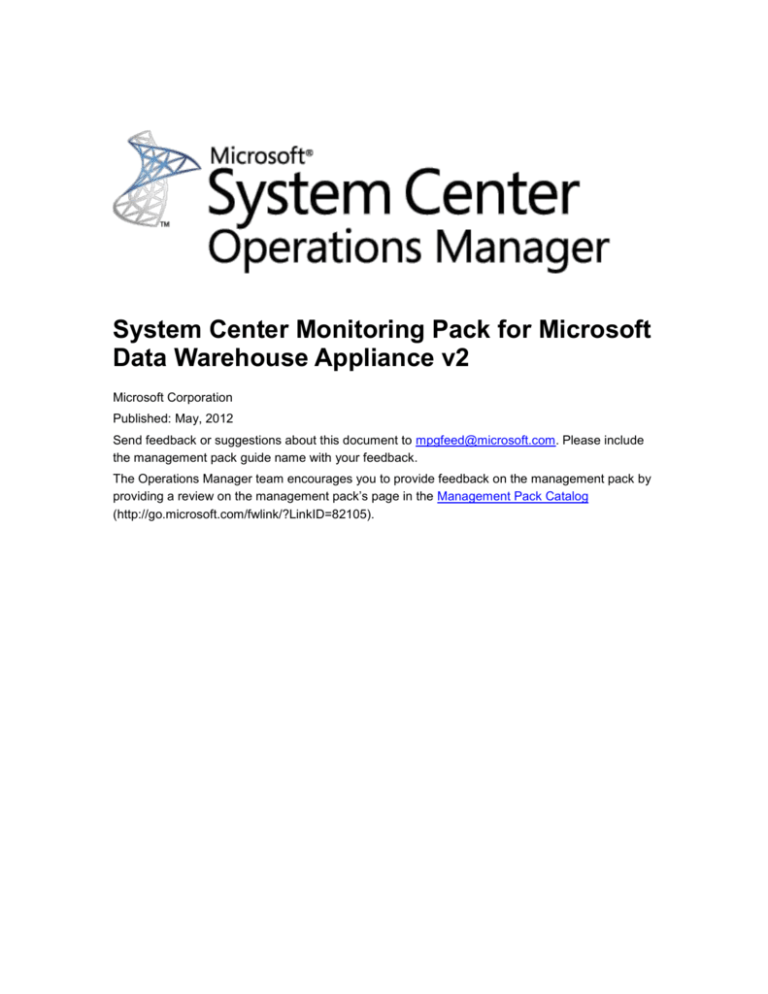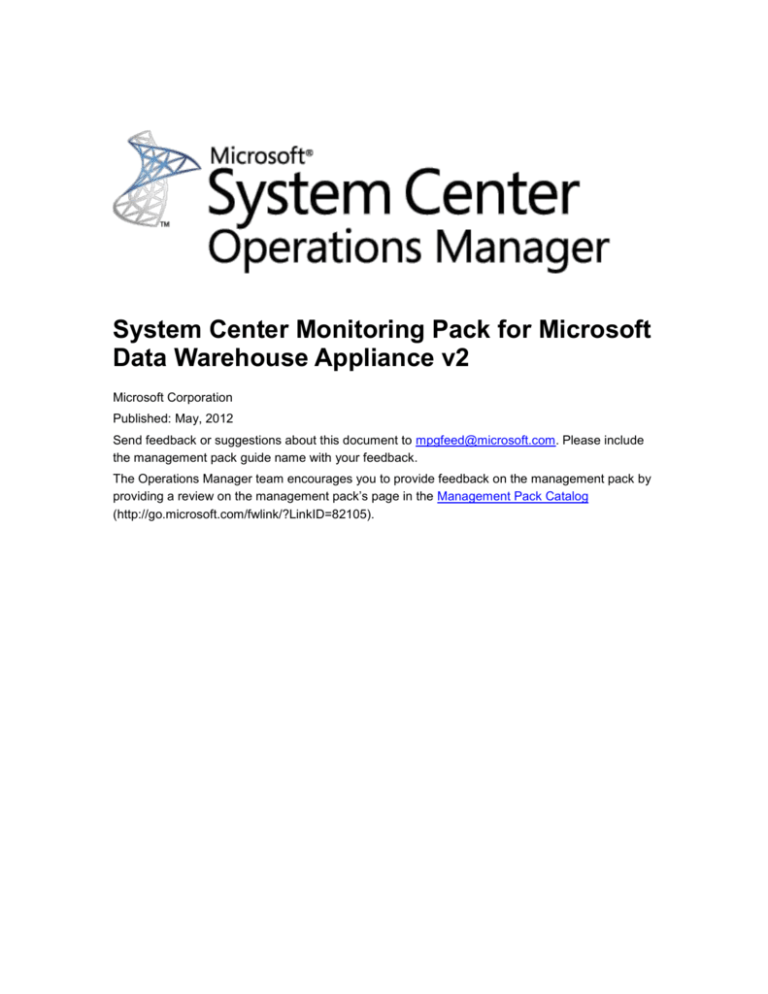
System Center Monitoring Pack for Microsoft
Data Warehouse Appliance v2
Microsoft Corporation
Published: May, 2012
Send feedback or suggestions about this document to mpgfeed@microsoft.com. Please include
the management pack guide name with your feedback.
The Operations Manager team encourages you to provide feedback on the management pack by
providing a review on the management pack’s page in the Management Pack Catalog
(http://go.microsoft.com/fwlink/?LinkID=82105).
Copyright
This document is provided "as-is". Information and views expressed in this document, including
URL and other Internet website references, may change without notice. You bear the risk of using
it. Some examples depicted herein are provided for illustration only and are fictitious. No real
association or connection is intended or should be inferred.
This document does not provide you with any legal rights to any intellectual property in any
Microsoft product. You may copy and use this document for your internal, reference purposes.
You may modify this document for your internal, reference purposes.
© 2012 Microsoft Corporation. All rights reserved.
Microsoft, Active Directory, Windows, and Windows Server are trademarks of the Microsoft group
of companies.
All other trademarks are property of their respective owners.
Contents
Microsoft Data Warehouse Appliance v2 Management Pack Guide .............................................. 4
Guide History................................................................................................................................ 4
Supported Configurations ............................................................................................................ 4
Management Pack Scope ............................................................................................................ 4
Prerequisites ................................................................................................................................ 4
Mandatory Configuration .............................................................................................................. 5
Files in Management Pack ........................................................................................................... 5
Management Pack Purpose ......................................................................................................... 5
Monitoring Scenarios ................................................................................................................... 6
How Health Rolls Up ................................................................................................................. 8
Configuring Management Pack .................................................................................................... 9
Import Prerequisite Management Packs .................................................................................. 9
Best Practice: Create a Management Pack for Customizations ............................................... 9
Security Configuration ............................................................................................................ 11
Setting up a Low-Privilege Environment ................................................................................. 11
Links ........................................................................................................................................... 14
Appendix: Management Pack Contents ..................................................................................... 17
Microsoft Data Warehouse Appliance v2 ............................................................................... 17
Microsoft Data Warehouse Appliance v2 Server .................................................................... 17
Microsoft Data Warehouse Appliance v2 Servers .................... Error! Bookmark not defined.
Microsoft Data Warehouse Appliance v2
Management Pack Guide
This guide was written based on version 2.0.10.0 of the Data Warehouse Appliance v2
Management Pack. The Microsoft Data Warehouse Appliance v2 Management Pack helps you
discover, monitor, and manage your Microsoft Data Warehouse Appliance v2 units.
Guide History
Release Date
Changes
May, 2012
Original release of this guide
Supported Configurations
This management pack supports System Center Operations Manager 2007 R2 and System
Center Operations Manager 2012. It supports Data Warehouse Appliance version 2.0.*.*.
Agentless monitoring is not supported. The Management Pack must be imported to the SCOM
MS.
Management Pack Scope
This Management Pack supports MDW Appliance v2 Servers.
Prerequisites
The following requirements must be met to run this management pack:
The Following Management Packs must be imported and configured on Operations Manager
Root Management server before the Data Warehouse Appliance v2 Management Pack
import:
1. SQL Server Appliance Library MP 1.0.5.0
2. Windows Server 2008 MP 6.0.6794.0
3. Microsoft SQL Server Library MP 6.3.0.0
4. Microsoft SQL Server 2012 MP 6.3.0.0
4
Mandatory Configuration
Configure MDW v2 Appliance
Import Prerequisite Management Packs
Import MDW Appliance v2 Management Pack
Files in Management Pack
The Microsoft Data Warehouse Appliance v2 Management Pack includes the following files:
Microsoft.SQLServerAppliance.MDW2.Discovery.mp
Microsoft.SQLServerAppliance.MDW2.Monitoring.mp
Management Pack Purpose
The Microsoft Data Warehouse Appliance v2 Management Pack discovers infrastructure
components of the Microsoft Data Warehouse Appliance v2 and monitors it as a complex
solution.
In this section:
Monitoring Scenarios
How Health Rolls Up
For details on the discoveries, rules, monitors, views, and reports contained in this management
pack, see Appendix: Management Pack Contents.
5
Monitoring Scenarios
Monitoring scenario
Description
Associated rules and
monitors
TempDB Increment
This scenario detects that auto growth step for
Microsoft.SQLServerApp
Step Monitoring
all files in the TempDB is greater or equal than
liance.MDW2.TempDBIn
threshold.
crementStepMonitor
TempDB Auto
This scenario detects that auto growth option
Microsoft.SQLServerApp
growth Monitoring
enabled for all files in TempDB database.
liance.MDW2.TempDBA
utogrowthMonitor
SQL Server Startup
This scenario checks that specified startup
Options Monitoring
options of Microsoft SQL Server Database
Engine are enabled
Microsoft.SQLServerApp
liance.MDW2.DBEngine
StartupOptionE: This
monitor detects that -E
startup option is set for
SQL Server DB Engine.
Monitoring
Microsoft.SQLServerApp
liance.MDW2.DBEngine
StartupOptionT1117:
This monitor detects that
-T1117 startup option is
set for SQL Server DB
engine.
This scenario detects that large table in the Microsoft.SQLServerApp
liance.MDW2.TableIndex
database
has
high
clustered
index
Fragmentation
fragmentation.
Lock Pages
This monitor detects that the "Lock pages in
Monitoring
memory" policy is not granted for SQL Server
Table Index
Fragmentation
service account on Microsoft Data Warehouse
Microsoft.SQLServerApp
liance.MDW2.DBEngine
AllocatedPagesInMemor
y
Appliance v2.
SQL Server Service
This scenario detects that SQL Server service
Account Monitoring
is running under the recommended account
SQL Server Agent
This scenario detects that SQL Server Agent
Microsoft.SQLServerApp
liance.MDW2.SQLServer
ServiceAccountMonitor
Microsoft.SQLServerApp
liance.MDW2.SQLServer
6
Monitoring scenario
Description
Associated rules and
monitors
Service Account
service running under the recommended
Monitoring
account
Appliance Server
This scenario detects that Microsoft Data
CPU Monitoring
Warehouse Appliance v2 Server CPU is not
AgentServiceAccountMo
nitor
Microsoft.SQLServerApp
liance.MDW2.AverageC
PUPerformanceMonitor
overloaded
7
How Health Rolls Up
The following diagram shows how the health states of objects roll up in this management pack.
8
Configuring Management Pack
This section provides guidance on configuring and tuning this management pack.
Configure MDW Appliance v2
Import Prerequisite Management Packs
Import MDW Appliance v2 Management Pack
Best Practice: Create a Management Pack for Customizations
Security Configuration
Tuning Performance Threshold Rules
Configure MDW Appliance v2
Either Named Pipes or TCP protocols must be enabled on MDW Appliance v2
Server. How to: Enable or disable a server network protocol.
Import Prerequisite Management Packs
Use the following links on the corresponding management pack guides to deploy and configure
prerequisite management packs according to their deployment guides:
SQL Server Appliance Base MP 1.0.5.0
SQL Server 2012 Management Pack 6.3.0.0
Windows Server 2008 MP 6.0.6794.0
Import MDW v2 Management Pack
Import MDW v2 Discovery MP file
Import MDW v2 Monitoring MP file
Best Practice: Create a Management Pack for Customizations
By default, Operations Manager saves all customizations, such as overrides, to the Default
Management Pack. As a best practice, you should instead create a separate management pack
for each sealed management pack you want to customize.
When you create a management pack for the purpose of storing customized settings for a sealed
management pack, it is helpful to base the name of the new management pack on the name of
the management pack that it is customizing, such as “BizTalk Server 2006 Customizations.”
Creating a new management pack for storing customizations of each sealed management pack
makes it easier to export the customizations from a test environment to a production environment.
It also makes it easier to delete a management pack, because you must delete any dependencies
9
before you can delete a management pack. If customizations for all management packs are
saved in the Default Management Pack and you need to delete a single management pack, you
must first delete the Default Management Pack, which also deletes customizations to other
management packs.
10
Security Configuration
Run As Profile Name
Associated Rules and Monitors
Notes
Microsoft Data Warehouse
Microsoft Data Warehouse
This Run As profile is used for
Appliance v2 Discovery
Data Warehouse Appliance v2
Appliance v2 Discovery Profile
Servers discovery
Microsoft Data Warehouse
TempDB Increment Step
This Run As profile is used for all
Monitor
Data Warehouse Appliance v2
TempDB Auto growth Monitor
monitoring Rules and Monitors
Increase Extents Number in
Even growth DB files in file
Table Index Fragmentation
Lock Pages
SQL Server Service
Account Monitor
SQL Server Agent Service
Account Monitor
Appliance v2 Monitoring Profile
Database
group
Setting up a Low-Privilege Environment
This section describes how to configure the Microsoft Data Warehouse Appliance v2
management pack for low-privilege access (discovery and monitoring) for Data Warehouse
Appliance v2 Servers and SQL Server database engines. When you follow the instructions in this
section, the health service hosting the Microsoft Data Warehouse Appliance v2 management
pack executes all the workflows with low-privilege access to the target servers and database
engines.
Note
The following procedure describes the steps needed to configure low-privilege Discovery and
Monitoring for version 2.0.10.0 of the Microsoft Data Warehouse Appliance v2 Management
Pack.
11
To configure the low-privilege environment in Active Directory
In Active Directory create two domain users which will be used for low-privilege access to all
target servers:
1. MDW2Discovery
2. MDW2Monitoring
To configure the low-privilege environment on the agent machine
1. On the agent machine, grant Account Enable permission to the
Root\Microsoft\SqlServer\ComputerManagement11 and Root\cimv2 namespace for
the MDW2Monitoring domain user and Account Enable, Execute Methods
permissions to the Root\DEFAULT namespace for the MDW2Discovery domain user.
To grant permissions to the user:
a. Open MMC with the WMI Control snap-in.
b. In the left pane right click WMI Control, and then click Properties.
c. On the Security tab find and select required namespace then click Security. The
security configuration window appears.
d. Add user to the list and grant required permission.
e. Apply changes.
2. Grant Full Control permission to the HKLM\SOFTWARE\Microsoft\Microsoft
Operations Manager\3.0\Modules\SQL Server Appliance registry path and Read
permission to the HKLM\SOFTWARE\Microsoft\SQL Server Appliance registry path for
the MDW2Discovery domain user.
3. If the operating system on the agent machine is Windows Server 2008 or Windows
Server 2008 R2, add the MDW2Discovery domain users to EventLogReaders local
group.
If the operating system on the agent machine is Windows Server 2003 or Windows
Server 2003 R2, ensure that MDW2Discovery has read access to the Application Event
Log and System Event Log. For more information, see How to set event log security
locally or by using Group Policy in Windows Server 2003.
12
To configure the SQL Server instance for discovery
1. In the SQL Server Management Studio, create a login for the MDW2Discovery domain
user in the instance to be monitored, and grant the ALTER SETTINGS permission to this
login.
Example script:
USE MASTER
GO
CREATE LOGIN [YOURDOMAIN\MDW2Discovery] FROM WINDOWS
GO
GRANT ALTER SETTINGS TO [YOURDOMAIN\MDW2Discovery]
GO
2. Create MDW2Discovery database user in the master database. Map this user to the
MDW2Monitoring login.
To configure the SQL Server instance for monitoring
1. In the SQL Server Management Studio, create a login for the MDW2Monitoring domain
user in the instance to be monitored, and grant the VIEW SERVER STATE permission to
this login.
Example script:
USE MASTER
GO
CREATE LOGIN [YOURDOMAIN\MDW2Monitoring] FROM WINDOWS
GO
GRANT VIEW SERVER STATE TO [YOURDOMAIN\MDW2Monitoring]
GRANT VIEW ANY DEFINITION TO [YOURDOMAIN\MDW2Monitoring]
GO
13
2. Create MDW2Monitoring database user in all databases including user databases and
system databases: master, msdb and model. Map this user to the MDW2Monitoring
login. After you create this user in the model database, it will be automatically created in
all new users databases. You need provision this user manually for attached and
restored databases.
Grant MDW2Monitoring user VIEW DATABASE STATE permission for each existing
user database.
Example script:
USE UserDatabase
GO
CREATE USER MDW2Monitoring FOR LOGIN [YOURDOMAIN\MDW2Monitoring]
GO
GRANT VIEW DATABASE STATE TO [MDW2Monitoring]
GO
To Configure System Center Operations Manager
1. Import the Microsoft Data Warehouse Appliance v2 Management Pack if it has not been
imported.
2. Create MDW2Discovery and MDW2Monitoring Run As accounts with Windows
account type for the MDW2Discovery and MDW2Monitoring domain users. For more
information about how to create a Run As account, see How to Create a Run As Account
in Operations Manager 2007. For more information about various Run As account types,
see Run As Accounts and Run As Profiles in Operations Manager 2007.
3. On the System Center Operation Manager console, configure the Run As profiles for the
management pack as following:
a. Set the Microsoft Data Warehouse Appliance v2 Discovery Profile to use
MDW2Discovery Run As account.
b. Set the Microsoft Data Warehouse Appliance v2 Monitoring Profile to use
MDW2Monitoring Run As account
Links
The following links connect you to information about common tasks that are associated with
management packs:
Administering the Management Pack Life Cycle
(http://go.microsoft.com/fwlink/?LinkId=211463)
14
How to Import a Management Pack in Operations Manager 2007
(http://go.microsoft.com/fwlink/?LinkID=142351)
How to Monitor Using Overrides
(http://go.microsoft.com/fwlink/?LinkID=117777)
How to Create a Run As Account in Operations Manager 2007
(http://go.microsoft.com/fwlink/?LinkID=165410)
How to Modify an Existing Run As Profile
(http://go.microsoft.com/fwlink/?LinkID=165412)
How to Export Management Pack Customizations
(http://go.microsoft.com/fwlink/?LinkId=209940)
How to Remove a Management Pack
(http://go.microsoft.com/fwlink/?LinkId=209941)
For questions about Operations Manager and management packs, see the System Center
Operations Manager community forum (http://go.microsoft.com/fwlink/?LinkID=179635). A useful
resource is the System Center Operations Manager Unleashed blog
(http://opsmgrunleashed.wordpress.com/), which contains “By Example” posts for specific
management packs.
For additional information about Operations Manager, see the following blog posts:
Operations Manager Team Blog
(http://blogs.technet.com/momteam/default.aspx)
Kevin Holman's OpsMgr Blog
(http://blogs.technet.com/kevinholman/default.aspx)
Thoughts on OpsMgr
(http://thoughtsonopsmgr.blogspot.com/)
Raphael Burri’s blog
(http://rburri.wordpress.com/)
BWren's Management Space
(http://blogs.technet.com/brianwren/default.aspx)
The System Center Operations Manager Support Team Blog
(http://blogs.technet.com/operationsmgr/)
Ops Mgr ++
(http://blogs.msdn.com/boris_yanushpolsky/default.aspx)
Notes on System Center Operations Manager
(http://blogs.msdn.com/mariussutara/default.aspx)
Important
15
All information and content on non-Microsoft sites is provided by the owner or the users
of the website. Microsoft makes no warranties, express, implied, or statutory, as to the
information at this website.
16
Appendix: Management Pack Contents
The Microsoft Data Warehouse Appliance v2 Monitoring Management Pack discovers the object
types described in the following sections. Not all of the objects are automatically discovered. Use
overrides to discover those objects that are not discovered automatically.
Microsoft Data Warehouse Appliance v2
Discovery Information
Interval
Enabled
When to Enable
14400 seconds
True
Not applicable
Related Views
View
Description
Microsoft.SQLServerApplia Microsoft Data
nce.MDW2.ApplianceView Warehouse
Appliances v2
Rules and Monitors that Populate the View
Microsoft.SQLServerAppliance.MDW2.Appli
ance.Discovery
Microsoft Data Warehouse Appliance v2 Server
Discovery Information
Interval
Enabled
When to Enable
14400 seconds
True
Not applicable
Related Monitors
Microsoft.SQLServerAppliance.MDW2.AverageCPUPerformanceMonitor
Data Source:
Interval:
Alert:
Reset Behavior:
Corresponding Rule:
Enabled:
When to Enable:
Microsoft.SQLServerAppliance.MDW2.AverageCPUPerformanceMonitor
Not Applicable
Yes
Automatic
No
False
If CPU performance monitoring required for the appliance. Consider
changing default values for the Frequency, Threshold, Warning
Samples Number and Error Samples Number.
17
Microsoft.SQLServerAppliance.MDW2.SQLServerServiceAccountMonitor
Data Source:
Interval:
Alert:
Reset Behavior:
Corresponding Rule:
Enabled:
When to Enable:
Microsoft.SQLServerAppliance.MDW2.SQLServerServiceAccountMonitor
86400
Yes
Automatic
No
True
Not Applicable
Microsoft.SQLServerAppliance.MDW2.SQLServerAgentServiceAccountMonitor
Data Source:
Interval:
Alert:
Reset Behavior:
Corresponding Rule:
Enabled:
When to Enable:
Microsoft.SQLServerAppliance.MDW2.SQLServerAgentServiceAccountMonitor
86400
Yes
Automatic
No
True
Not Applicable
Microsoft.SQLServerAppliance.MDW2.TempDBIncrementStepMonitor
Data Source:
Interval:
Alert:
Reset Behavior:
Corresponding Rule:
Enabled:
When to Enable:
Microsoft.SQLServerAppliance.MDW2.TempDBIncrementStepMonitor
28800
No
Automatic
No
True
Not Applicable
Microsoft.SQLServerAppliance.MDW2.TempDBAutogrowthMonitor
Data Source:
Interval:
Alert:
Reset Behavior:
Corresponding Rule:
Enabled:
When to Enable:
Microsoft.SQLServerAppliance.MDW2.TempDBAutogrowthMonitor
28800
No
Automatic
No
True
Not Applicable
18
Microsoft.SQLServerAppliance.MDW2.DBEngineStartupOptionE
Data Source:
Interval:
Alert:
Reset Behavior:
Corresponding Rule:
Enabled:
When to Enable:
Microsoft.SQLServerAppliance.MDW2.DBEngineStartupOptionE
3600
Yes
Automatic
No
True
Not Applicable
Microsoft.SQLServerAppliance.MDW2.DBEngineStartupOptionT1117
Data Source:
Interval:
Alert:
Reset Behavior:
Corresponding Rule:
Enabled:
When to Enable:
Microsoft.SQLServerAppliance.MDW2.DBEngineStartupOptionT1117
3600
Yes
Automatic
No
True
Not Applicable
Microsoft.SQLServerAppliance.MDW2.DBEngineAllocatedPagesInMemory
Data Source:
Interval:
Alert:
Reset Behavior:
Corresponding
Rule:
Enabled:
When to Enable:
Microsoft.SQLServerAppliance.MDW.DBEngineAllocatedPagesInMemory
Provider
3600
Yes
Automatic
No
True*
* This monitor targeted to the SQL Server DB Engine, it is disabled by
default, but enabled through overrides for Microsoft Data Warehouse
Appliance v2 Servers group. Not need to enable.
Note
If you are using connectors, you can disable the monitor and enable its corresponding
rule to enable alerts without changing health status.
19
Related Views
View
Description
Microsoft.SQLServerApplia Microsoft Data
nce.MDW2.ServerView
Warehouse v2
Servers
Rules and Monitors that Populate the View
Microsoft.SQLServerAppliance.MDW2.Appli
ance.Discovery
Microsoft Data Warehouse Appliance v2 SQL Table
Discovery Information
Interval
Enabled
When to Enable
Not applicable
True
Not applicable
Related Monitors
Microsoft.SQLServerAppliance.MDW2.TableIndexFragmentationMonitor
Data Source:
Interval:
Alert:
Reset Behavior:
Corresponding Rule:
Enabled:
When to Enable:
Microsoft.SQLServerAppliance.MDW2.TableIndexFragmentationMonitor
86400
Yes
Automatic
No
True
Not Applicable
Related Views
View
Description
Microsoft.SQLServerApplia Largest Tables By
nce.MDW2.LargestSQLSer Size
verTables.StateView
Rules and Monitors that Populate the View
Microsoft.SQLServerAppliance.MDW2.SQL
ServerTablesDiscovery
20