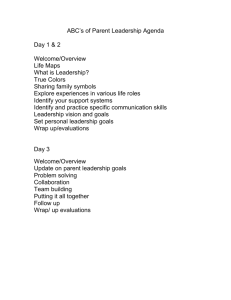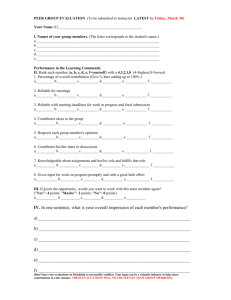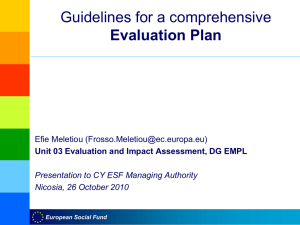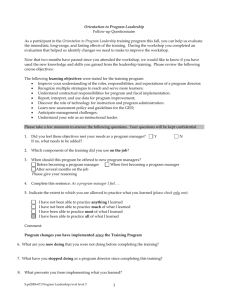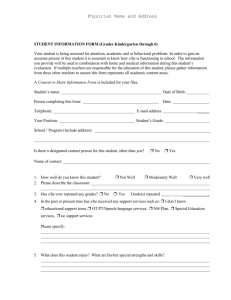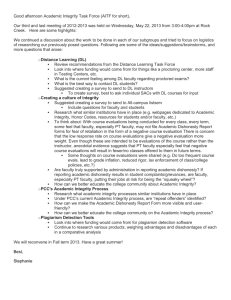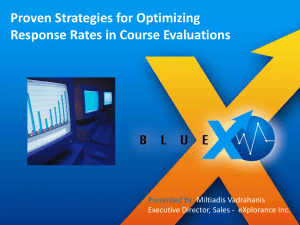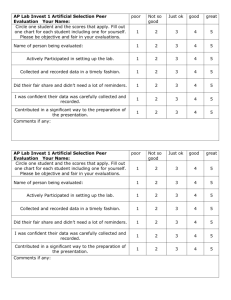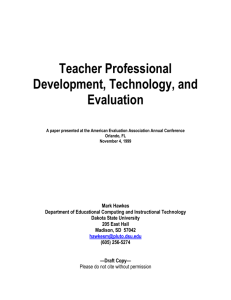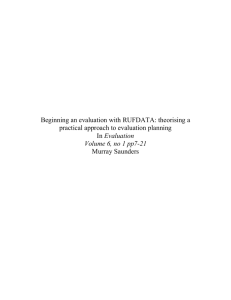Eval-Email Notification
advertisement
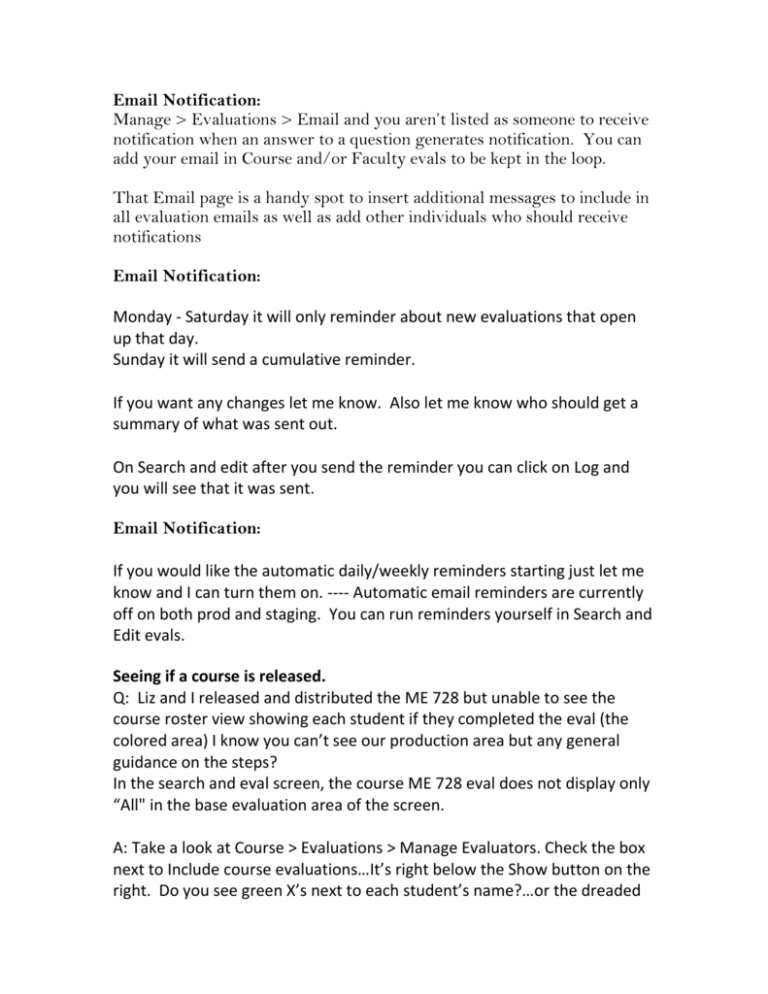
Email Notification: Manage > Evaluations > Email and you aren’t listed as someone to receive notification when an answer to a question generates notification. You can add your email in Course and/or Faculty evals to be kept in the loop. That Email page is a handy spot to insert additional messages to include in all evaluation emails as well as add other individuals who should receive notifications Email Notification: Monday - Saturday it will only reminder about new evaluations that open up that day. Sunday it will send a cumulative reminder. If you want any changes let me know. Also let me know who should get a summary of what was sent out. On Search and edit after you send the reminder you can click on Log and you will see that it was sent. Email Notification: If you would like the automatic daily/weekly reminders starting just let me know and I can turn them on. ---- Automatic email reminders are currently off on both prod and staging. You can run reminders yourself in Search and Edit evals. Seeing if a course is released. Q: Liz and I released and distributed the ME 728 but unable to see the course roster view showing each student if they completed the eval (the colored area) I know you can’t see our production area but any general guidance on the steps? In the search and eval screen, the course ME 728 eval does not display only “All" in the base evaluation area of the screen. A: Take a look at Course > Evaluations > Manage Evaluators. Check the box next to Include course evaluations…It’s right below the Show button on the right. Do you see green X’s next to each student’s name?…or the dreaded red dot? Wizard – if not fixed ….8/12/15 Manage Evaluators i.e. easily associated Dr. King with the Cannon Course Evaluation. Click Open Add Evaluator Highlight the Dates: 8/10/15-11/6/15 Move the radio button to: or evaluate an event. Highlight the correct event In Search for Evaluators text box, enter Course Click Search Move Course, Evaluation down Locate Faculty and highlight In Evaluations: Move the radio button from Auto to Manual Highlight the appropriate evaluation and click Add Reflections for Foundation course: 8/16/15 Paul and I thought the easiest approach to the groups of 10 randomly selected students would be as follows: Create an Excel worksheet for each of the Societies with the list of students in each. Then, use Excel’s randomizing function to randomize the group. Repeat for each Society. Then, create Random Group1 with the first 10 students from each Society, Random Group2 with the next 10, etc. Then, when you use the wizard to send the Reflection eval for event1 to the students, you can select Random Group1. We don’t know how many reflections will be set up, but if there are only enough to use the Random Groups once, that would be the neatest scenario. If there are more, you could repeat groups or create whole new groups by repeating the original process you used to create the first set of random groups for the reflections. Faculty…the first step is to import them into a Student Level. You can create a Student Level for them and then use Manage > Data Import > Import Student Level Information to allow them to complete Course Evaluations. Then, for each event, in Manage Evaluators you’ll have to search for the Faculty for a Society and manually assign the correct Society Reflection evaluation. Repeat for all Societies and the faculty will have the appropriate evaluation. Paul is working on the multiple choice Answer Sets for the Society-specific question. Jane More Reflections For Faculty: We would like to use the student names, by Society group, as part of the answer pool for the eval. These student groups will remain the same for the entire yearMore Reflections Q: a mechanism for faculty to comment, after each session, on how the session went, and secondarily on students who exhibited specific behaviors. A: There isn’t a feature of OASIS that is going to allow faculty to provide feedback about each session at the end of each session and provide feedback about students. A really ugly way would be to have them put this information in to the private notes after each session. But again there isn’t a good way to do this in OASIS. The only real way to have Faculty fill out questions about faculty would be to do Student Performance Evaluations which would be a lot of work for the faculty. Check on student – wanting to view a eval, You didn’t mention a specific student or which SPE the student hoped to see. There are multiple evaluations for each of the 4 courses, so it’s probably worth checking the options for students to view their evals for each in each course to play it safe. I looked at the SPE in POM100.17 (CHA): POM Preceptor Feedback and Assessment Form: Interview and Communication Skills FIRST EVALUATION. Those options are set correctly…I’ve attached a screen shot for you to use for comparison with the other evaluations. Anyway, to be sure everything was in order, I looked in Search & Edit and found the name of the first student on the list who had been evaluated. Then, I entered as that student and the evaluation is available for him to view. By default students arrive on the calendar tab and that’s not where the evaluation link is. They have to click on the Schedule tab to see a link to their Student Performance Evaluations. I’ve attached screen shots from our Acme test site in case you’d like to send them to students to explain where to look for their SPE’s.