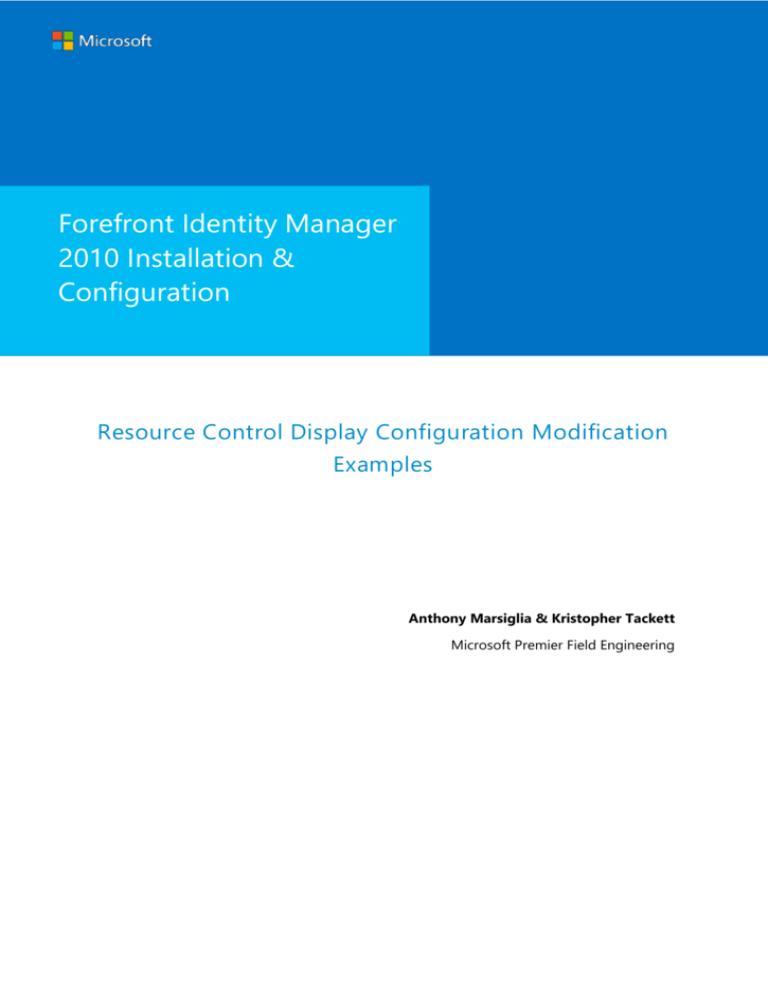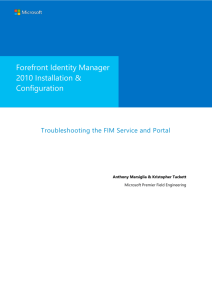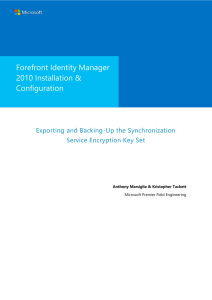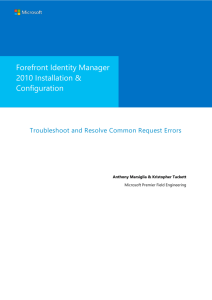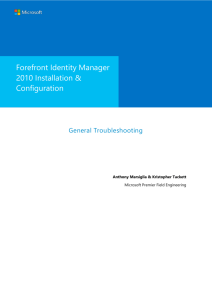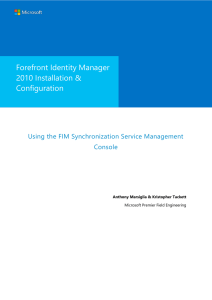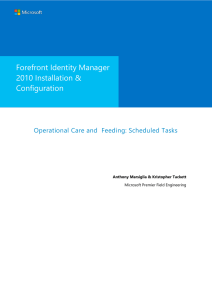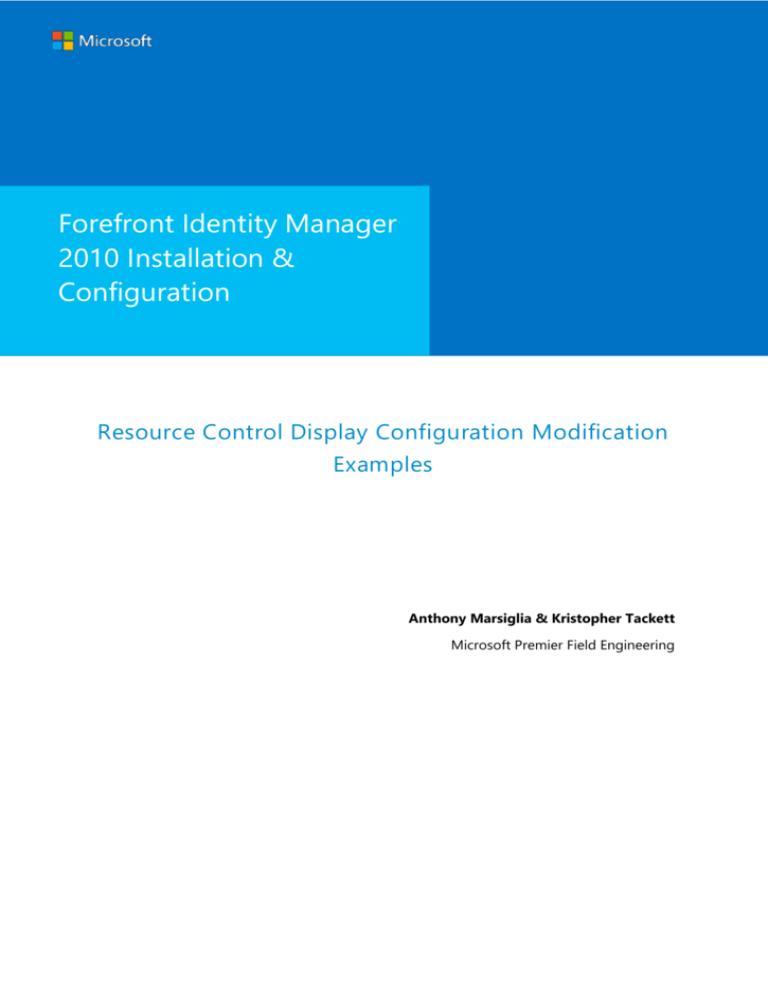
Forefront Identity Manager
2010 Installation &
Configuration
Resource Control Display Configuration Modification
Examples
Anthony Marsiglia & Kristopher Tackett
Microsoft Premier Field Engineering
Forefront Identity Manager 2010 Installation & Configuration
MICROSOFT MAKES NO WARRANTIES, EXPRESS OR IMPLIED, IN THIS DOCUMENT.
Complying with all applicable copyright laws is the responsibility of the user. Without limiting the rights under
copyright, no part of this document may be reproduced, stored in or introduced into a retrieval system, or
transmitted in any form or by any means (electronic, mechanical, photocopying, recording, or otherwise), or for
any purpose, without the express written permission of Microsoft Corporation.
Microsoft may have patents, patent applications, trademarks, copyrights, or other intellectual property rights
covering subject matter in this document. Except as expressly provided in any written license agreement from
Microsoft, our provision of this document does not give you any license to these patents, trademarks, copyrights,
or other intellectual property.
The descriptions of other companies’ products in this document, if any, are provided only as a convenience to
you. Any such references should not be considered an endorsement or support by Microsoft. Microsoft cannot
guarantee their accuracy, and the products may change over time. Also, the descriptions are intended as brief
highlights to aid understanding, rather than as thorough coverage. For authoritative descriptions of these
products, please consult their respective manufacturers.
© 2013 Microsoft Corporation. All rights reserved. Any use or distribution of these materials without express
authorization of Microsoft Corp. is strictly prohibited.
Microsoft and Windows are either registered trademarks or trademarks of Microsoft Corporation in the United
States and/or other countries.
The names of actual companies and products mentioned herein may be the trademarks of their respective
owners.
ii
Prepared by Anthony Marsiglia & Kristopher Tackett
Microsoft Premier Field Engineering
Forefront Identity Manager 2010 Installation & Configuration
Resource Control Display Configuration Modification Examples
You may have noticed in the example screenshots that a group, when viewed from the FIM portal, may look
different than it does in your environment. Many users find value in having one convenient location that
displays all of the custom attributes that are specific to their own environment. Here, we will discuss what is
necessary to make this modification.
To begin, navigate to the portal home screen:
Page 3
Prepared by Anthony Marsiglia & Kristopher Tackett
Microsoft Premier Field Engineering
Forefront Identity Manager 2010 Installation & Configuration
At the bottom of the left-hand menu, select “Administration”
Page 4
Prepared by Anthony Marsiglia & Kristopher Tackett
Microsoft Premier Field Engineering
Forefront Identity Manager 2010 Installation & Configuration
From the “Administration” menu, select “Resource Control Display Configurations”
Page 5
Prepared by Anthony Marsiglia & Kristopher Tackett
Microsoft Premier Field Engineering
Forefront Identity Manager 2010 Installation & Configuration
This will display the Resource Control Display Configurations screen.
Page 6
Prepared by Anthony Marsiglia & Kristopher Tackett
Microsoft Premier Field Engineering
Forefront Identity Manager 2010 Installation & Configuration
Here, there are two RCDCs that we need:
Configuration for Group Creation
Configuration for Group Editing
The following steps (exporting, saving, editing and importing) need to be performed for both RCDCs. I will,
however, only be demonstrating this once.
Click on the RCDC to open it. In the dialogue, click “Export configuration”.
Page 7
Prepared by Anthony Marsiglia & Kristopher Tackett
Microsoft Premier Field Engineering
Forefront Identity Manager 2010 Installation & Configuration
Page 8
Prepared by Anthony Marsiglia & Kristopher Tackett
Microsoft Premier Field Engineering
Forefront Identity Manager 2010 Installation & Configuration
Save the file with a descriptive name. Please note, it is wise to keep this file, unchanged, as a BACKUP file. Once
you begin editing, save the file with a new name (such as group_creation_NEW) to avoid confusion. An
improperly written RCDC will wreak havoc on your portal; however, re-importing the original (backup) file will
restore full functionality. As such, please try to keep a backup copy of these files.
Page 9
Prepared by Anthony Marsiglia & Kristopher Tackett
Microsoft Premier Field Engineering
Forefront Identity Manager 2010 Installation & Configuration
Using an editor, modify the RCDC. See below for example code:
<my:Grouping my:Name="CustomAttributes" my:Caption="Custom Group Attributes" my:Enabled="true"
my:Visible="true">
<my:Control my:Name="AuthorizedDGSenders" my:TypeName="UocIdentityPicker" my:Caption="{Binding
Source=schema, Path=AuthorizedDGSenders.DisplayName}" my:RightsLevel="{Binding Source=rights,
Path=AuthorizedDGSenders}">
<my:Properties>
<my:Property my:Name="Mode" my:Value="MultipleResult"/>
<my:Property my:Name="Required" my:Value="false"/>
<my:Property my:Name="ObjectTypes" my:Value="Person"/>
<my:Property my:Name="ColumnsToDisplay" my:Value="DisplayName, AccountName, Department"/>
<my:Property my:Name="AttributesToSearch" my:Value="DisplayName, AccountName"/>
<my:Property my:Name="Value" my:Value="{Binding Source=object, Path=AuthorizedDGSenders,
Mode=TwoWay}"/>
<my:Property my:Name="UsageKeywords" my:Value="Person"/>
<my:Property my:Name="ResultObjectType" my:Value="Person"/>
</my:Properties>
</my:Control>
<my:Control my:Name="msExchCoManagedByLink" my:TypeName="UocIdentityPicker" my:Caption="{Binding
Source=schema, Path=msExchCoManagedByLink.DisplayName}" my:RightsLevel="{Binding Source=rights,
Path=msExchCoManagedByLink}">
<my:Properties>
<my:Property my:Name="Mode" my:Value="MultipleResult"/>
<my:Property my:Name="Required" my:Value="false"/>
<my:Property my:Name="ObjectTypes" my:Value="Person"/>
<my:Property my:Name="ColumnsToDisplay" my:Value="DisplayName, AccountName, Department"/>
<my:Property my:Name="AttributesToSearch" my:Value="DisplayName, AccountName"/>
<my:Property my:Name="Value" my:Value="{Binding Source=object, Path=msExchCoManagedByLink,
Mode=TwoWay}"/>
<my:Property my:Name="UsageKeywords" my:Value="Person"/>
<my:Property my:Name="ResultObjectType" my:Value="Person"/>
</my:Properties>
</my:Control>
</my:Grouping>
Page 10
Prepared by Anthony Marsiglia & Kristopher Tackett
Microsoft Premier Field Engineering
Forefront Identity Manager 2010 Installation & Configuration
Save the file with a new name. From the “Configuration for” dialogue, click the “Browse…” button. Locate the
newly edited file and click “OK”. Click “Submit” when finished.
Page 11
Prepared by Anthony Marsiglia & Kristopher Tackett
Microsoft Premier Field Engineering
Forefront Identity Manager 2010 Installation & Configuration
Once both RCDCs have been exported, edited and imported, it will be necessary to restart IIS on the FIM
Service (portal) server. To do so, open a command window As Administrator and enter “iisreset”.
Page 12
Prepared by Anthony Marsiglia & Kristopher Tackett
Microsoft Premier Field Engineering
Forefront Identity Manager 2010 Installation & Configuration
Now, when viewing a distribution group in the portal, you should see something similar to this:
Also, please note that the location (of either the panel or individual attributes) and solely dependent on the
code location in the RCDC.
Page 13
Prepared by Anthony Marsiglia & Kristopher Tackett
Microsoft Premier Field Engineering