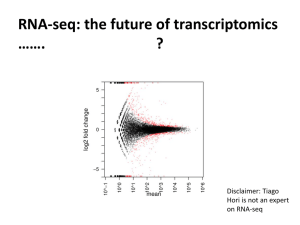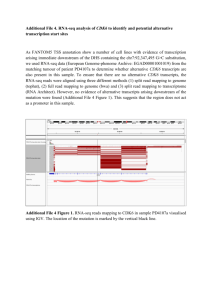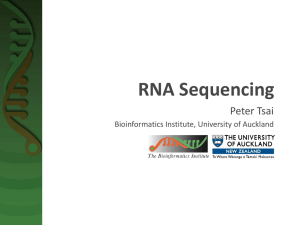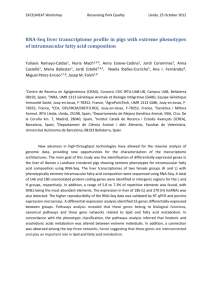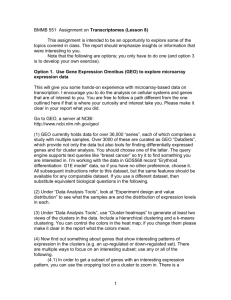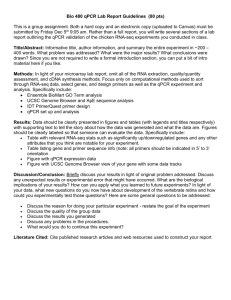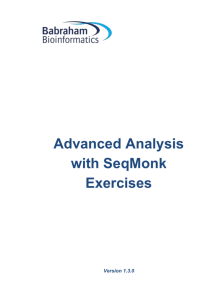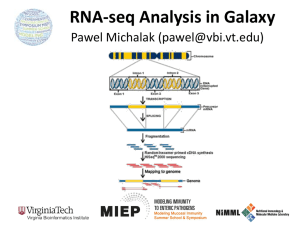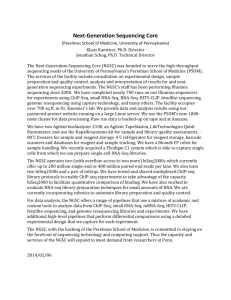Analysing RNA-Seq data Exercise
advertisement
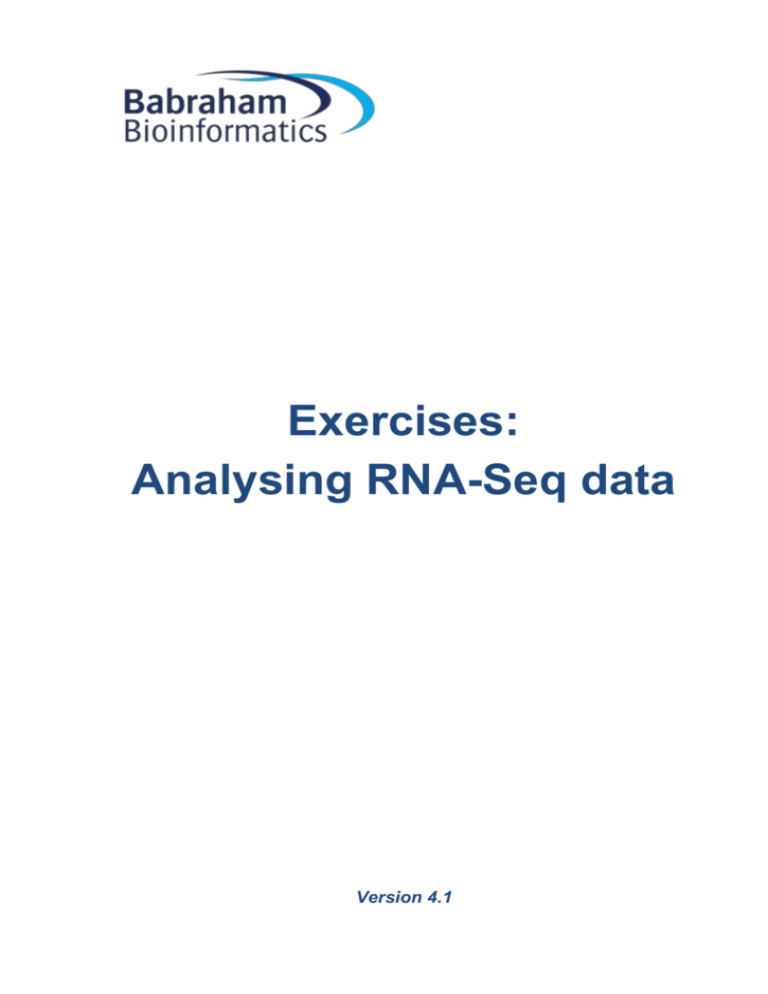
Exercises: Analysing RNA-Seq data Version 4.1 Exercises: Analysing RNA-Seq data 2 Licence This manual is © 2011-15, Simon Andrews. This manual is distributed under the creative commons Attribution-Non-Commercial-Share Alike 2.0 licence. This means that you are free: to copy, distribute, display, and perform the work to make derivative works Under the following conditions: Attribution. You must give the original author credit. Non-Commercial. You may not use this work for commercial purposes. Share Alike. If you alter, transform, or build upon this work, you may distribute the resulting work only under a licence identical to this one. Please note that: For any reuse or distribution, you must make clear to others the licence terms of this work. Any of these conditions can be waived if you get permission from the copyright holder. Nothing in this license impairs or restricts the author's moral rights. Full details of this licence can be found at http://creativecommons.org/licenses/by-nc-sa/2.0/uk/legalcode 3 Exercises: Analysing RNA-Seq data Introduction In this session we will go through all of the steps of a simple RNA-Seq differential expression analysis which will include: Mapping an example dataset to a reference genome with tophat Visualisation of mapped reads in SeqMonk Quality control of mapped data Quantitation of reads against genes Differential expression analysis in SeqMonk with DESeq Differential expression filtering using Intensity Difference in SeqMonk Software The software which will be used in this session is listed below. environment is indicated by an asterisk*: Software which requires a linux Tophat* (http://tophat.cbcb.umd.edu/) Bowtie2* (http://bowtie-bio.sourceforge.net/bowtie2/) Samtools* (http://samtools.sourceforge.net/) FastQC (http://www.bioinformatics.babraham.ac.uk/projects/fastqc/) SeqMonk (http://www.bioinformatics.babraham.ac.uk/projects/seqmonk/) R (http://www.r-project.org/) DESeq2 – part of bioconductor (http://www.bioconductor.org/) Data The data in this practical comes from: Yeast data for mapping comes from GEO accession SRR453566 (actual data is a subset of the full data at this accession) Yeast genome data and GTF models come from Ensembl (http://www.ensembl.org/Saccharomyces_cerevisiae/) Mouse RNA-Seq data for differential expression are selected RNA-Seq samples from GEO accession GSE48364 Exercises: Analysing RNA-Seq data 4 Exercise 1: Quality Control In this section we will run a standard (non-RNA-Seq specific) QC pipeline on the data we are going to map so we can be sure that the data we’re using doesn’t have any obvious systematic problems before we continue with the analysis. The data for this part should be in the “Yeast_data_for_mapping” subfolder of the main data folder. FastQC can be run from the command line or as a graphical application. Here we are going to run it as a graphical application so you can start the program by running: fastqc You will see a window open up: You can select File > Open and then select the SRR453566_yeast_rnaseq.fq.gz file to launch a QC analysis of this file. You can have a look through the QC results to try to answer the following questions: Did any of the QC modules trigger a warning or alert condition? Do the base call qualities provided by the sequencer suggest the data is high quality, or might it benefit from being quality trimmed? Are there any consistent sequence biases in the data? If so, can these be explained by the presence of contaminating sequences or other artefacts which are known to affect RNA-Seq datasets? Is there any suggestion of the presence of adapter sequence which might need to be removed? Does the duplication level of the data look reasonable given that this is RNA-Seq data? Exercises: Analysing RNA-Seq data 5 Exercise 2: Mapping In this exercise we will take the raw reads contained in the fastq file and map them against the yeast genome. We will provide a set of gene models in a GTF file so that known splice junctions will be taken into account automatically and won’t have to be re-discovered. Step 2.1 Creating a Genome Index You will have been provided with a yeast genome sequence in a file called Saccharomyces_cerevisiae.EF4.73.dna.fa. Before you can run tophat you will need to create a bowtie-2 index of this sequence which tophat can then use: bowtie2-build Saccharomyces_cerevisiae.EF4.73.dna.fa Saccharomyces_cerevisiae.EF4.73.dna You should now be able to see the following files in your directory: Saccharomyces_cerevisiae.EF4.73.dna.rev.2.bt2 Saccharomyces_cerevisiae.EF4.73.dna.rev.1.bt2 Saccharomyces_cerevisiae.EF4.73.dna.2.bt2 Saccharomyces_cerevisiae.EF4.73.dna.1.bt2 Saccharomyces_cerevisiae.EF4.73.dna.3.bt2 Saccharomyces_cerevisiae.EF4.73.dna.4.bt2 Step 2.2 Running tophat Now you can run the mapping. The format of the tophat command we’re going to use is: tophat -g 1 -p 2 -G Saccharomyces_cerevisiae.EF4.73.gtf Saccharomyces_cerevisiae.EF4.73.dna SRR453566_yeast_rnaseq.fq.gz The options in this command are as follows: -g 1 : Only allow each read to map once. If this is not specified then reads coming from repetitive sequences can be mapped to up to 20 locations in the genome and can cause artefacts in the later counts. -G Saccharomyces_cerevisiae.EF4.73.gtf : This tells the program to use the gene models in this GTF file to guide the alignments. Tophat will actually build a Transcriptome from this file and the genome data and map to this first before going back to the full genome data to complete the mapping. -p 2 : This tells tophat that for the mapping stage of the analysis it can use 2 CPU cores on the machine. Short read mapping scales very efficiently across cores so if you have more cores available then you should use them to speed up your analysis. The mapping will take around 15-30 minutes to complete. [Whist it’s running you can review the QC results from the previous exercise]. Once it’s finished you should look into the tophat_out folder which has been created. Inside there are a number of different files, but the two most important are: align_summary.txt : This contains the mapping statistics for the run and will tell you how many of your reads were successfully aligned. accepted_hits.bam : This contains the actual mapped data in BAM file format and is the file which you will take forward for your subsequent analysis. Exercises: Analysing RNA-Seq data 6 Exercise 3: Visualisation and Quantitation In this exercise we’re going to take a set of mapped data files from a tophat pipeline and perform quantitation and analysis of the mapped data. The data we’re using are not the yeast data from before, but are a larger mouse dataset which would take too long to have processed in real time in this exercise. The raw data for this part of the practical can be found in the Mouse_Mapped_data subfolder of the main data folder. The experiment consists of 6 datasets, but to save time we have pre-loaded 5 of these into a project already, and you just need to add the final one. The software we’re using for the rest of this practical can be run either under linux, windows or OSX. Step 3.1 Importing mapped data into SeqMonk Open SeqMonk on your machine either by double clicking the SeqMonk icon or by typing ‘seqmonk’ in a linux command shell. Open the existing project into which 5 of the 6 datasets have already been imported. File > Open Project The project file is called mouse_mapped_data.smk and is in your Mouse_Mapped_data folder. Once the project is open you can import your BAM file by selecting: File > Import Data > BAM/SAM Then selecting the ESC_1.bam file which is in the same folder. The import options should have been detected automatically, but check that the sample has been flagged as RNA-Seq data, and that the library type is “Single End”. The one thing we need to change is the Min mapping quality. We only want to see reads which aligned uniquely to the genome, so we need to set this value to 50, which is the value tophat uses to indicate uniquely aligned reads. This value will be different for other aligners, so check your aligners documentation if you’re using something other than tophat. Exercises: Analysing RNA-Seq data 7 Step 3.2 Examination of the raw data In any sequencing analysis the first step in your analysis should be to spend a couple of minutes looking through the raw data to see if you can see any obvious problems. Look around the genome and see if you think this data is OK. Questions to focus on would be: Do the reads look like they are mapping to the annotated transcripts? Is there evidence of reads breaking cleanly at splice junctions? Is there a strand bias in the direction of mapping relative to the transcripts. If there is, then is it same or opposing strand specific? Is is consistent across all transcripts? Are there reads in introns / intergenic regions? If so are the amounts consistent across samples? Is there evidence of technical duplication (PCR artefacts)? Step 3.3 Preliminary QC Before we get into the proper quantitation of our data we can look at some automated QC. The first plot you can draw is an RNA-Seq QC plot. This will look at the proportion of reads falling into genes, the proportion of reads in genes falling into exons and the strand specificity of the library. It is important that these parameters are similar for all samples in your study. If they are not then you should try to understand whether the difference is due to a difference in a specific locus or a general change in your entire data. You can draw the plot using Plots > RNA-Seq QC plot and accepting the defaults. Draw the plot and see if there are any samples which seem to be mis-behaving. The other QC we can do is to look at the duplication levels in the samples. Because these are confounded by the high coverage in certain regions we can use a plot of duplication vs read density over all exons to see if we might have technical problems with the samples. To make probes over all exons go to Data > Define Probes. You’ll use the Feature Probe Generator to put probes over mRNA features, split into Exons. After making the probes you will be prompted to quantitate them. You can just use a read count quantitation on default settings. To draw the duplication plot select one of your data sets from the Data Sets folder in the top left window and then select Plots > Duplication Plot. You should see that there is a relationship between read density and duplication, with low density exons having relatively low duplication. If the plot shows everything with high duplication, or the distribution is not continuous then you may have a problem. Repeat this plot for all of your samples. Exercises: Analysing RNA-Seq data 8 Step 3.4 Performing a standard RNA-Seq quantitation You can perform a standard quantitation of your RNA-Seq data by selecting Data > Quantitation Pipelines > RNA-Seq quantitation pipeline and then keeping the default options. The only thing you will need to change is the type of library. In this case the data is an opposing strand specific library (mapped reads are on the opposite strand to the feature they come from). This will quantitate at the gene level by counting the number of reads which fall into exons of each gene and correcting for the total number of reads in the sample. The final quantitated values in this case would be reads per million reads of input, and will be log2 transformed. NB If you were doing this on real data you might want to take the time to filter the list of genes you quantitate to remove unwanted gene types (small RNAs, non-coding transcripts, mitochondrial genes etc). Step 3.5 Quantitation QC After quantitating, the next step is to draw a distribution plot to check whether the distributions for your different samples are the same or not. Generally in RNA-Seq you expect that the overall distributions of counts should be similar, but that different individual genes may change expression. If the distributions are not well matched it either indicates a problem with your data, or that the default normalisation to total read count is not good enough for this data. You can draw a distribution plot by selecting Plots > Cumulative distribution plot > Visible Data Stores If a subset of the lines is separated from the rest, and run parallel over most of their length then you can bring them back together using the percentile normalisation quantitation. Data > Quantitate Existing Probes > Percentile Normalisation > Quantitate If the lines for the different samples do not match up because some are spread at the low end of the plot then this could indicate the presence of DNA contamination. You could try to resolve this by rerunning the quantitation above with the “Correct for DNA contamination” option turned on. If you do any normalisation then draw the Cumulative Distribution plot again to check that the normalisation has improved. The other basic QC metric you can do is to look at the clustering of your samples. You will hopefully find that samples from the same biological condition cluster together. You may also see some outliers which might indicate a problem with some of your replicates and you may then choose to remove these before proceeding rather than including poor quality data in your analysis. To draw a cluster tree you can do: Plots > Data Store Tree Exercises: Analysing RNA-Seq data 9 Then see if the grouping of the samples agrees with what you expect given their names. Are the groups equally related, or is one more tightly correlated than the other? Step 3.6 Generation of raw counts for DESeq2 analysis DESeq2 requires a set of raw counts which have not been transformed or corrected. We’re therefore going to generate this list and run the analysis before doing a more visualisation friendly quantitation to review the results. To generate raw counts go back to Data > Quantitation Pipelines > RNA-Seq quantitation pipeline and opt to quantitate using the ‘Generate Raw Counts’ option. Step 3.7 Generating replicate set groups for DESeq2 analysis For DESeq2 analysis we need to tell the program which samples are part of the same biological condition group by creating Replicate Sets within SeqMonk. You do this by selecting Data > Edit Replicate Sets. You should create one set for the ESC samples and one for the IPS samples and then add the datasets to the appropriate replicate sets. Once this is done you can change the view to show only the replicate sets by selecting View > Set Data Tracks and removing the datasets (in red) and adding the replicate sets (in purple). Exercises: Analysing RNA-Seq data 10 Exercise 4: Differential Expression analysis with DESeq2 Although DESeq2 is an R program, because SeqMonk can talk directly to R, we can run the DESeq2 analysis from within the SeqMonk interface. In this section we will run the DESeq2 analysis in SeqMonk, but will also include the R script so you can see what’s it’s doing if you want to run it manually in future. If we wanted to run this analysis in R we would create a report using Reports > Annotated Probe Report, and then save that to a file. Step 4.1 Running DESeq2 analysis in SeqMonk To run your DESEq2 analysis select Filtering > Filter by Statistical Test > R Filters > DESeq2 stats. You should see the replicate sets you made in the last exercise on the left of the options and you should select both of these so we can compare them. When you run the filter you will see an R window open up and the script will scroll past. At the end you should see the hits returned as a normal SeqMonk hit list. Exercises: Analysing RNA-Seq data 11 Step 4.2 Examine a standard DESeq2 analysis script Below is an example of a standard DESeq2 analysis. If you’re not likely to run DESeq2 manually you can skip over this section, but it might be useful to see what’s going on behind the scenes so you can understand the steps taken. First we set the directory where the count table can be found. setwd("~/RNA-Seq_Course_Data/Results_Files/Mouse_ES_Data/") Now we read in the count table into an R data frame. raw.counts <- read.delim("per_gene_counts.txt",quote="") We’re going to use the gene names to identify our hits. The next line simply removes any instances where the same gene name appears more than once in the count table. There are still some genome annotations where multiple genes are given the same name, though this is slowly being sorted out. raw.counts[!(duplicated(raw.counts$Probe) | duplicated(raw.counts$Probe,fromLast=TRUE)),] -> raw.counts We set the gene names to be the row names (index) for the data frame rownames(raw.counts) <- raw.counts$Probe Our original dataset has some extra columns of information in it (descriptions, other ids etc), which we don’t need. This line selects just the columns with the counts in. raw.counts[,13:18] -> just.raw.counts We now need to make up a data structure which tells DESeq2 which experimental group each of our datasets is in. We build up a small table with the factors (ESC or IPS in this case) in one column, and the file names from the count table in the other. column.data <data.frame(cell.type=as.factor(c("ESC","ESC","ESC","IPS","IPS","IPS"))) rownames(column.data) <- colnames(just.raw.counts) Now we can load the DESeq2 library. library("DESeq2") We can now build DESeq2s own internal data structure from the count table and the condition table. count.data.set <- DESeqDataSetFromMatrix(countData=just.raw.counts, colData=column.data, design= ~ cell.type) Now the data is prepared we can run the analysis. This does the normalisation, dispersion shrinkage and model generation. count.data.set <- DESeq(count.data.set) Exercises: Analysing RNA-Seq data 12 We can now retrieve the results from the analysis. We can specifty additional filters here which will affect the corrected p-value we determine. binomial.result <results(count.data.set,cooksCutoff=FALSE,independentFiltering=FALSE) Some genes won’t have been analysed if they were filtered by the previous step, so the next line simply removes genes which weren’t tested. na.omit(binomial.result) -> binomial.result From the full set of results we’re now going to select only those whose corrected p-value was below 0.05. binomial.result[binomial.result$padj <= 0.05,] -> significant.results We can sort the results by p-value to put the most significant at the top. significant.results[order(significant.results$padj),] -> significant.results Finally we can write the table of results to a file write.table(significant.results, sep=”\t”, file="deseq2_hit_genes.txt", row.names=TRUE, col.names=NA, quote=FALSE) Exercises: Analysing RNA-Seq data 13 Exercise 5: Reviewing DESeq2 results in SeqMonk In this exercise we will check that the hits coming out of DESeq2 make sense, and can use the intensity difference filter to pick out the top hits for further study. . Step 5.1 Quantitating with normalised log2 RPM counts Since we’re going to be visualising the data we need to get rid of our raw counts and use log2 transformed normalised counts. Can you therefore repeat the quantitation and normalisation we did in Step 3.4 so you have data we can work with. Step 5.2 Visualising the hits in a scatterplot One of the easiest ways of visualising a set of results is to highlight them on a scatterplot of the two conditions comparing the normalised log2 RPM values. Before creating your scatterplot, first check that you have “All Probes” selected in the top left panel. To create the scatterplot select: Plots > Scatterplot To view the correct comparison you should then select your two replicate groups (the names in purple from the drop down menus. You should now be able to see a comparison of your two conditions. To highlight the DESeq2 hits press the “Highlight Sublists” button then select the DESeq2 hits in the available lists list and press Add to move it to the selected lists side, then press OK. You should now be able to see the full comparison with the DESeq2 hits highlighted. Check that the genes which have been selected look sensible. Step 5.3 Visualising hit reproducibility with a heatmap Another way to look at the hits you have generated is to use a heatmap to show not only the difference between the two sets of conditions, but also to show the consistency between the individual replicates. To generate this plot you need to change the visible samples in SeqMonk from being the two replicate sets, to being the individual replicates. To do this select View > Set Data Tracks and then remove the purple replicate sets and add back the red data sets. To construct the heatmap firstly select the DESeq2 hit probe list in the top left panel, then select: Plots > Hierarchical Clusters > Per Probe Normalised You should see a heatmap open up showing all of the replicates in columns, and the genes clustered together in rows. You can change the colour scheme using the drop down menu at the top (red green is fairly customary), and use the slider on the right to control the colour scaling. Exercises: Analysing RNA-Seq data 14 Exercise 6: Combining DESeq and Intensity difference filtered lists SeqMonk provides a different way to perform differential expression analysis which starts from a different premise to DESeq. You should have found that the DESeq results produced a list of several hundred hits, and from more highly powered experiments this list could easily comprise several thousand hits, this is because disruptions to biological systems will tend to disturb large numbers of genes as the whole system becomes destabilised, however there will hopefully be a set of genes which are changed more strongly as they directly respond to the stimulus. The intensity difference filter in SeqMonk provides a way to identify changing genes by looking at the distribution of differences to find genes whose change isn’t explained by the general level of disruption in the system. As such is can be used independently, or in conjunction with DESeq to provide a much smaller list of hits which might be easier to follow up. Step 6.1 Generating a list of intensity difference filtered genes First, ensure that you have the “All Probes” list selected in the top left panel of SeqMonk. In the SeqMonk project select Filtering > Filter by Statistical test > Intensity Difference > Individual probes Select the ESC replicate set (in purple) in the “From Data Store” list, and the IPS replicate set in the “To Data Store” list and press “Run Filter”. Say OK to the name of the generated list. Step 6.2 Visualising the intensity difference hits Repeat the actions in step 5.3 but highlight the intensity difference results. You can also try highlightling both the DESeq and intensity difference results (make sure DESeq is on top of intensity difference as it contains more genes), to get an idea of the differences between the two lists. Step 6.3 Create a combined hit list Select Filtering > Combine Existing Lists and create a new list which contains only genes found in both the DESeq and Intensity difference hit lists. Draw a final scatterplot which shows all 3 of these lists highlighted. Take a look at the data behind a few of the DESeq2 or SeqMonk specific hits to see if you can see why these would not have been found by both methods (you can double click on any point in the scatterplot to move the main view to that gene). Step 6.4 Export your final candidate list Create an annotated probe report from your list of candidates identified by both DESeq2 and SeqMonk and annotate this with name matched genes. Exercises: Analysing RNA-Seq data 15 Example Plots So you know what you should be seeing here are copies of the plots you should generate in this practical: Step 3.3 RNA-Seq QC Plot and Duplication Plot Exercises: Analysing RNA-Seq data Step 3.4 Cumulative Counts without normalisation (no normalisation is needed here) Step 3.3 Clustered Tree of Samples 16 Exercises: Analysing RNA-Seq data Step 5.3 Visualisation of DESeq results Step 5.4 Heatmap of replicates for DESeq results 17 Exercises: Analysing RNA-Seq data Step 6.2 Scatterplot highlighting intensity difference results Step 6.3 Scatterplot highlighting both DESeq and Intensity difference hits 18