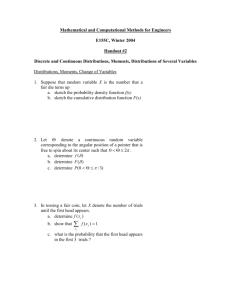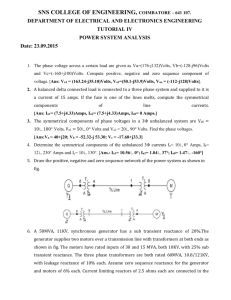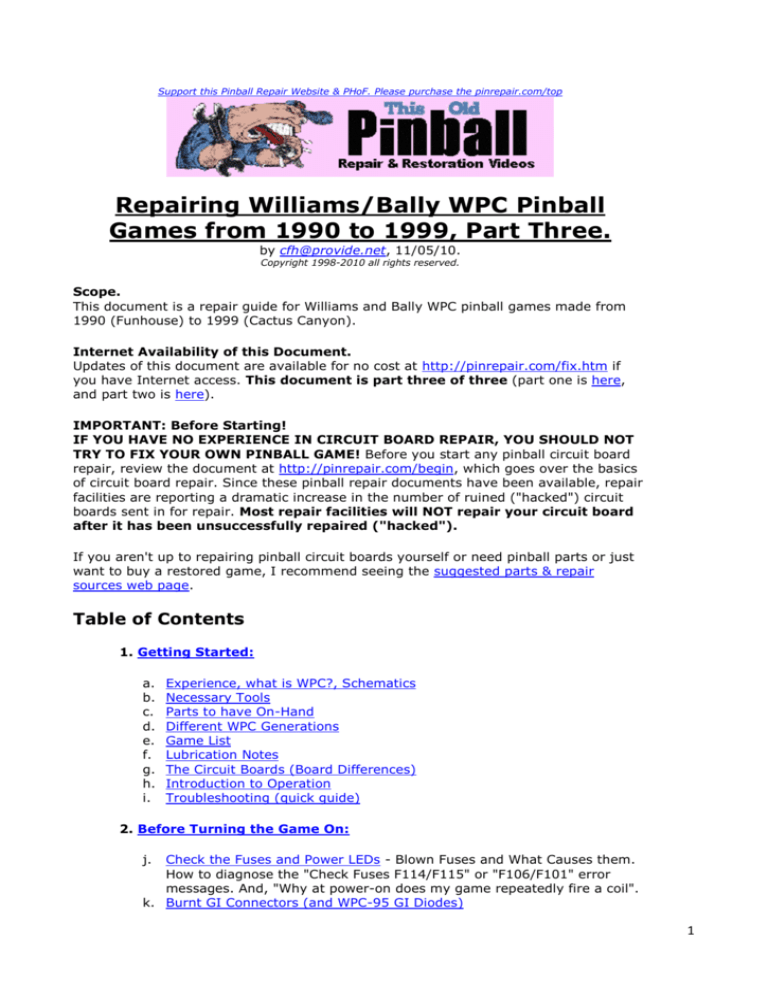
Support this Pinball Repair Website & PHoF. Please purchase the pinrepair.com/top
Repairing Williams/Bally WPC Pinball
Games from 1990 to 1999, Part Three.
by cfh@provide.net, 11/05/10.
Copyright 1998-2010 all rights reserved.
Scope.
This document is a repair guide for Williams and Bally WPC pinball games made from
1990 (Funhouse) to 1999 (Cactus Canyon).
Internet Availability of this Document.
Updates of this document are available for no cost at http://pinrepair.com/fix.htm if
you have Internet access. This document is part three of three (part one is here,
and part two is here).
IMPORTANT: Before Starting!
IF YOU HAVE NO EXPERIENCE IN CIRCUIT BOARD REPAIR, YOU SHOULD NOT
TRY TO FIX YOUR OWN PINBALL GAME! Before you start any pinball circuit board
repair, review the document at http://pinrepair.com/begin, which goes over the basics
of circuit board repair. Since these pinball repair documents have been available, repair
facilities are reporting a dramatic increase in the number of ruined ("hacked") circuit
boards sent in for repair. Most repair facilities will NOT repair your circuit board
after it has been unsuccessfully repaired ("hacked").
If you aren't up to repairing pinball circuit boards yourself or need pinball parts or just
want to buy a restored game, I recommend seeing the suggested parts & repair
sources web page.
Table of Contents
1. Getting Started:
a.
b.
c.
d.
e.
f.
g.
h.
i.
Experience, what is WPC?, Schematics
Necessary Tools
Parts to have On-Hand
Different WPC Generations
Game List
Lubrication Notes
The Circuit Boards (Board Differences)
Introduction to Operation
Troubleshooting (quick guide)
2. Before Turning the Game On:
j.
Check the Fuses and Power LEDs - Blown Fuses and What Causes them.
How to diagnose the "Check Fuses F114/F115" or "F106/F101" error
messages. And, "Why at power-on does my game repeatedly fire a coil".
k. Burnt GI Connectors (and WPC-95 GI Diodes)
1
l. Quick and Dirty Transistor Testing
m. Should I leave my Game Powered On?
3. When Things Don't Work:
n. Removing the Driver board
o. Replacing Components
p. Checking Transistors and Coils (stuck on coils and flashlamps)
q. Game Resets (Bridge Rectifiers, Diodes and Caps)
r. Problems with Flippers
s. The Lamp Matrix
t. The Switch Matrix
u. Infrared Optic Switches
v. Electronic Ball Sensors (Eddy Sensors & Magnetic Reed Switches)
w. Ball Trough Problems (random multi-ball and bad trough LEDs)
x. Dot Matrix/AlphaNumeric Score Displays
y. Power-On LEDs and Sound Beeps
z. "Factory Settings Restored" error (Battery Problems)
aa. Lightning Strikes
bb. Sound Problems
cc. More General Illumination (GI) Problems
dd. Test Report & The Diagnostic Dot, Strange Game Behavior
ee. Fixing a Dead or Non-Booting CPU board
ff. Game Specific & Miscellaneous Repair Tips
4. Finishing Up:
gg. Rebuilding Flippers
hh. New Coil Sleeves
ii. Protecting Slingshot Plastics
jj. Cleaning and Waxing the Playfield
kk. Playfield Rubber
3h. When things don't work: Infrared Optic Switches
As early as 1982, Williams started using infrared optic light emitting diodes
(LED's) for switches. This is similar technology to what is used in TV remote
controls today. These optics have two advantages over conventional mechanical
switches: no moving parts, and they can fit in tighter spaces. They also have
some disadvantages. They consist of two parts (instead of one part like a microswitch): a transmitter (the LED that emits the light), and the receiver (the LED
that receives and interprets the light). They can also get dirty (from that infamous
black pinball dust) and not work. Pin LEDs are always on too. That is, the light
emitting half of an opto switch is always powered on, as long as the game is
powered on (even when not in play mode). LED's aren't much different than light
bulbs; they eventually burn out too.
Several different optos used in Williams games.
The "U" shaped slot optos are used for Fliptronics flippers,
Twilight Zone clocks, etc. These consist of a transmitter
and receiver in one package. The stand-up optos are two
parts: the green board opto stand-up is the transmitter,
and the blue board opto stand-up is the receiver. The
transmitter LED is larger and protrudes further from its
case. The single LED shown below is a replacement LED
transmitter for the stand-up optos, and for opto boards
2
used in ball troughs, etc. The specs for this infrared
LED replacement are also shown in the picture.
Left: Type 1 Flipper Optic board. Again note the orientation of the
optics, and how this is different than the Type 2 board, and the
vertical metal optic interuptor. This style was seen on games from
Addams Family to Twilight Zone.
Right: Type 2 Flipper Optic board. Note the orientation of the optics,
and the horizontal plastic optic interuptor. This style of flipper optic
board was used on WPC games Indy Jones to Cactus Canyon (with only a
minor revision around WPC95, using the 5 pin "U" slot Schmitt trigger optic).
The plastic activators can be troublesome, as they often warp and don't
clear the opto, causing a flipper not to work.
Note: When purchasing a replacement flipper optic board, be sure
to get the correct style! Many times the newer Type 2 flipper
optic board is fitted in older games (all versions of the WPC
flipper optic boards are plug compatible)! Replacement flipper
opto boards are available from pinballheaven.co.uk and pbliz.com.
Flipper Opto Board Type List.
If a WPC game is not listed below then the game did not use optic switches for the
flippers. Note the type1 and type2 interuptors (either plastic or metal) are not
interchangable between type1 and type2 flipper optic boards.
Type 1 (interuptor slot runs vertical). Originally used in:
3
Addams Family Gold (and some regular Addams Family)
Creature From the Black Lagoon
Doctor Who
Dracula
Fish Tales
Twilight Zone
Whitewater
Type 2 (interuptor slots runs horizontal). Originally used in:
Attack From Mars
Cactus Canyon
Champion Pub
Cirqus Voltaire
Congo
Corvette
Demolition Man
Dirty Harry
Flintstones
Indiana Jones
Indianapolis 500
Jack*Bot
Johnny Mnemonic
Judge Dredd
Junkyard
Medieval Madness
Monster Bash
NBA Fastbreak
No Fear
No Good Gophers
Popeye
Roadshow
Safecracker
Scared Stiff
Shadow
Star Trek Next Generation
Tales of the Arabian Nights
Theatre of Magic
Who?Dunnit
World Cup Soccer 1994
Where Optos are Used.
Williams uses optos for lots of applications. WPC Fliptronics flipper buttons are
opto activated. These flipper opto boards were implemented on Addams Family,
mid-production (many Addams have them, but early models don't). Often clear
ramps have opto ball switches. Many pre-1990 Williams drop targets use optos
(they stopped using them there because the LED's leads would break from
vibration, and the optos would fall off). All WPC-DCS (1993) and later games use
optos to sense balls in the ball trough.
Two parts to a opto switch.
Each opto switch has two parts; a transmitter, and a receiver. The transmitter is a
infrared LED (light emitting diode). The receiver is a light sensitive photo
transistor. The transmitter (LED) is always on when a game is powered on. If the
light beam from the transmitter is interrupted, then this registers the switch as
"open". Because the transmitter is always on and producing light (and hence
heat), the transmitter is the part that fails 98% of the time in a opto switch. The
receiver part rarely fails in comparison.
On non-U shaped optos, usually the transmitter LED is mounted in a WHITE
plastic case with a small GREEN printed circuit board. The receiver is usually
mounted in a BLACK plastic case with a small BLUE printed circuit board.
Cleaning Optos.
Optos can get dusty from the "black dust" inside a game. To clean an opto, use a
Q-tip dipped in glass cleaner. Wipe the opto with the Windex dipped Q-tip, then
dry the opto with a clean, dry Q-tip. Do NOT use canned air to blow optos clean!
The air in these cans is too cold and can damage an opto.
4
Testing Opto Switches.
Testing infrared optos switches is no different than testing mechanical switches (to
a point). Just use the WPC internal test software. Press the "Begin Test" button
inside the coin door, and go to the Test menu. Select the "switch edge" test.
Activate an opto switch by passing something in front of it to block the light from
its corresponding transmitter. The display will indicate if the switch works. Opto
switches that are not activated will be displayed as solid "blocks" in the switch test
on the dot matrix display (which is basically reverse what you would expect,
compared to a micro switch).
12 Volts to the Optos.
If an opto switch doesn't work, first check that the +12 volts is working. If
you have blown the +12 volt fuse (either the unregulated 12 volts which
provides power directly to the optos, or the regulated 18/12 volts which
provides power to the entire switch matrix), the optos won't work. Check
fuses F115 and F116 (F101 and F109 on WPC-95) on the power driver
board. Also if the unregulated +12 volts is below about 11 volts, the optic
switches can work intermittently! If this is the case, usually it indicates a
bad BR5 bridge rectifier on the driver board (or bad 12 volt D3-D6
rectifying diode on WPC-95; see the Reset Section of this document for
more information on this). BR5/D3-D6 is the unregulated 12 volts (where
BR1/D11-D14 is the regulated 12 volts, which could also be the problem
since this powers the entire switch matrix, which ultimately reads the opto
switches). Remember there is also a large 10,000 or 15,000 mfd filtering
capacitor C30 (C8 on WPC95) associated with the power driver board's
unregulated 12 volt rectifiers. Check that too for cracked solder joints
around the capacitor's leads from vibration (often I will run jumpers to the
capacitors and bridges, as shown in the Reset section of this document).
Testing the Opto Transmitter.
On the transmitter LED (the one emitting light), you usually can not check
for 12 volts DC right on the opto with a DMM. Unfortunately in most cases
the opto voltage will show only about 1 volt (putting the red DMM lead on
each leg of the transmitting LED, and the black DMM lead on ground).
(Remember the transmitter opto is usually the one with the gray and black
wires going to it.) A better way is to remove the connector going to the
opto, and measuring the voltage at the source connector (usually black and
gray wires, where the orange and gray pair go to the receiver). If there is
no 12 volts present (and other optos in the game work), there is either a
break in the ground or 12 volt connection going to the transmitting LED.
Also sometimes the optos get cold solder joints (from vibration) on their
associated circuit board. Resoldering the opto leads can fix this (assuming
the opto lead going to the LED itself hasn't broken). Heck vibration often
breaks the wire off the opto board too.
If there is +12 volts going to the transmitter opto but the switch does not
work, there is a good chance the transmitter LED has failed. Radio Shack
sells a $5 credit card sized "infrared sensor". MCM Electronics also sells
one, #72-6771, for about $7 (800-543-4330 or
www.mcmelectronics.com). If you put this card right in front of an opto
transmitter, the opto's emitting light can be seen; the light will show on the
colored band of the sensor card. Also, a digital camera or a camcorder will
usually show infrared light from the transmitting opto, if the digital camera
has a small LCD screen used to show images "live" (but personally I like
using the opto cards better).
5
If there is +12 volts (hint: do other optos work?), and the opto switch
doesn't register in the diagnostic test, your opto transmitter is probably
burnt. The receiver side of an opto switch less-rarely dies. That's because it
only senses light, and doesn't produce light. The transmitter will be the
offending unit 98% of the time. Remember the opto transmitter is
powered-on all the time the game is turned on, and it can burn out just like
a light bulb can burn out.
Testing the Opto Receiver with a DMM.
Put the DMM leads on each of the two legs of the opto receiver to measure
its voltage. When an opto receiver is seeing light from its transmitter, it
should show 1 volt DC or less. Now block the light going to the receiver,
and the voltage across the opto receiver should jump to 12 or 13 volts DC.
(Remember the opto receiver is usually the one with the orange and gray
wires going to it.) This test can be done anytime, the game does not need
to be in a particular test, it can just be in attract mode.
What happens is the LM339 voltage comparitor chip on the opto board read
these opto receiver voltage differences, and triggers the switch matrix
accordingly. If the above voltage changes are not happening on the opto
receiver, it could be a bad opto transmitter. Use a flashlight (NOT an LED
flashlight, a "regular" Maglight style) and shine in in the opto receiver. If it
works now, the opto transmitter is bad. If this doesn't effect the receiver
opto's voltages, the opto receiver is probably bad.
One thing I have noticed is that opto receivers don't just "die", but they
progressively die. That is, when an opto receiver "sees" light it should have
1 volt DC on it's two leads. When there's no light, that voltage goes up to
12 or 13 volts DC. Again this is interpretted by the LM339 chips and sent to
the switch matrix as a zero or a one (open or closed switch.) But what I
have been seeing is when there's light on an older opto receiver, it shows 2
or 4 or even 6 volts DC (instead of 1 volt or less). This confuses the LM339
voltage comparitor chips, which trigger the switch matrix. And this can
cause huge problems.
For example I was recently working on a Getaway where a supercharger
magnet's TIP36 driving transistor kept burning and locking on (this
happened three times in about three months.) The reason was because the
magnet's receiving opto was not registering zero voltage when the opto
receiver was seeing light (it was reading like 6 volts.) In turn this meant
the LM339 was "confused", and would pulse the associated magnet on and
off quickly, eventually frying the driving TIP36 transistor. Replacing the
opto receiver fixed this problem, as when light shined on the opto receiver,
it showed less than 1 volt DC.
With this in mind, should you pro-actively measure all the opto receiver
voltages in a game, making sure there's low voltage when the receiver
sees light, and 12 or 13 volts when the receiver's light is blocked? Well it's
not a bad idea, and it may save some problems down the road. This really
only a worry on optos that directly control coils. So optos that just score or
give the game some other information are not as critical on one that is
used for a magnet or an upkicker.
Reversed Leads on the Transmitter.
Another common fault of the LED opto transmitters is having the wires
reversed. Yes it does matter which wire goes where. And don't think you
are the only one that can make this mistake. I have seen NOS parts right
6
from Williams where they have soldered the leads reversed on the opto
transmitter! Note usually having the leads reversed does not blow the
transmitter. There is a flat spot on many LED transmitters too, signifying
which side to connect ground or 12 volts. But I have also seen some
manufacturers have the flat side reversed! So if in doubt, try reversing the
black and gray leads on a non-working opto transmitter.
Testing the Opto Receiver.
The simplest way to test the opto receiver is to first put the game into the
"switch edge" test. Then block the opto transmitter with a piece of black
electrical tape. Now shine a penlight flash light into the opto receiver, or a
TV remote control (which is basically an infrared flashlight). The switch
should "close" (go from a solid block to a small dot on the DMD screen).
When you remove the light, the switch should "open". If the LED receiver is
working properly but the switch does not work, often the opto transmitter
has burned out.
Another way to test the opto receiver is using a DMM. (We talked about
that a few paragraphs above.) First block the opto transmitter with a piece
of black electrical tape or some other object. The game can be in attract
mode or in switch test, it does not matter. Now put the black DMM lead on
ground (the metal side rail of the game works well). Put the red DMM lead
on one leg of the opto receiver (gray wire). One opto receiver leg should
show 12 to 13 volts DC, and the other opto leg should show close to zero
volts (orange wire). Keep the red DMM lead connected to the "low" (zero
volt) opto leg. Now shine a flashlight into the opto receiver. The DMM
should now go to 12 volts DC, and when the light is removed, go back to
near zero volts. If this does not happen, the opto receiver is bad. Or if 12
volts is seen on both opto receiver legs, the receiver is bad (or there is
direct light shining into the opto receiver). Note as discussed above opto
receivers do wear out, and instead of showing zero volts, may show 2 or 4
volts. If they get above 2 volts, than it's time to replace the opto receiver.
Testing the infrared opto transmitters on a 7 LED ball trough
assembly. The LED's can be seen lit in this photo, but you won't
be so lucky with the naked eye. That's why this Infrared Sensor
card or a digital camera/camcorder is so handy. Note in the
digital picture below, the red and blue infrared LEDs are lit.
With the naked eye, the LEDs do not look lit. This card is available
from Radio Shack #276-1099 or MCM Electronics #72-6771, about $7.
Opto Transmitters on Newer WPC games.
Older WPC games use optos with straight resistive photocells. Some newer
WPC95 games use a transistor gate photocell. This means the internal
transistor can die, even if the photocell part of the opto is OK. Keep this in
mind; if an opto transmitter tests good (with your Radio Shack or MCM test
card), the opto could still not function properly. Replacing the opto is the
only thing that will fix it. This is rare and hard to diagnose, but if
7
everything checks out this could be the problem.
Opto Board (the Opto Receiver and Transmitter Tests Good, now
what)?
If the receiver tests good with the penlight flashlight, and the transmitter
tests good with the infrared sensor card, there is one more thing that could
be wrong. This would be the opto board. Usually before messing with the
opto board I make darn sure that the optos themselves are not the
problem.
I typically do this (for non U-shaped optos) by taking a new opto (receiver
or transmitter), and holding its legs to the back of the opto board. For the
transmitter I can check it with a digital camera or an opto sensor card. For
a receiver I can test it with a penlight (or the other tests given above).
Unfortunately if the opto board has a problem, these tests may not work...
Most of the newer WPC games have a seperate board mounted under the
playfield called an "opto board". These have some LM339 voltage
comparitor chips and diodes and resistors. If this board fails it can really
confuse the game. Also games Indiana Jones to Demo Man usually have an
opto board under the playfield AND the trough board is essentially a
second opto board. Both these board have LM339 chips, which can be
problematic. (After Demo Man starting with WCS94, the trough opto
boards no longer have LM339 chips, as these were all moved to the underplayfield mounted opto board. So the trough opto board becomes less of an
issue.)
There are many different 'flavors' of these opto boards, so it's hard to give
an exact test for the opto board. But there are some general things that
should be looked at:
Make sure the CPU board is not the problem. I always put the game
in switch test T1, remove all the connectors from the bottom of the
CPU board, and cross each switch column/row (this test is described
in the switch matrix section). This rules out the CPU board as the
problem. I always start there.
After eliminating the CPU board as a problem (and reinstalling the
CPU board connectors), I remove all the connectors from the opto
board and make sure the switch matrix test T1 operates cleanly
with no errors (other than the missing optic switches). If problem
free, then the optic board(s) is starting to look like the problem.
Don't forget Indiana Jones to Demo Man games essentially have two
problematic opto boards: the under PF mounted board and the
trough opto board. Games after this WCS94 and later trough boards
do not have any LM339 chips on their trough opto boards, so these
trough boards don't implode like the Indiana Jones to Demo man
trough boards. Also the trough opto boards on this series of games
daisy chain 12 volts to all the other opto boards under the playfield!
So if you have a bad .100" connector on the trough opto transmitter
board, it can interrupt 12 volts to the other under playfield opto
boards. This is particularily a problem on Star Trek Next Gen.
Opto board LED - there's a red LED showing the opto board has
power. It should be on.
Opto board has many IDC connectors. It is not uncommon for these
connectors to get a wire broken/pulled, causing an opto (or set of
optos) to not work. To test this (game off), pull one female
connector just slightly off its male header. Then use a DMM and
8
check for continuity from one male header pin to where the wire
goes. Repeat for all pins. No continuity, and you have an IDC
connector problem (very common).
Check the back of the opto board and make sure all the male
header pins do not have cracks in the solder where they attach to
the circuit board.
Using a DMM set to diode function, make sure all the 1N4004 diodes
on the opto board test correctly. They should read .4 to .6 in one
direction, null in the other.
Check all the resistors with a DMM.
Check the traces from the header pins to the resistor/diodes. It is
not uncommon for a trace to be broken or burned on an opto board.
Actually this is a very common problem.
If everything checks out, that only really leaves one thing left: the LM339
chips on the opto board. I generally replace all the LM339 chips (and use
sockets!) on the opto board (there are usually two to four of these chips on
the opto board). Unfortunately the LM339 chips are not that easy to test,
since they're dealing with voltage levels. But as long as the voltage levels
on the outputs of the LM339 are stable (not pulsing and not fluctuating),
the truth table for the individual comparators can be tested with a DMM
(inputs) and a logic probe (output).
Other Problems.
Often the source of ground for the 12 volts going to the opto switches can
be tricky to find. And if this ground connection fails, several or all optos will
not work. For example on Indiana Jones, the drop target board and flipper
opto boards get their ground from the Fliptronics II board's J905
connector. If this connector is bad or removed or off by one pin, there
would be no ground optos ground, and none of the optos would work.
WPC Fliptronics Flipper Optos.
Flipper opto boards were implemented on Addams Family, mid-production. If a
WPC Fliptronics flipper doesn't work, and it's not a coil, transistor or wiring related
problem, you should suspect the flipper opto board. This board has two "U"
shaped optos that detects the flipper button. These boards are all made with two
optos, even if the game only has two flippers instead of four.
Use the infrared sensor card to determine if the opto is working on the flipper
board. If you suspect a problem with this opto (and don't have a infrared sensor
card), swap the left and right flipper opto boards, and see if the problem moves to
the opposite flipper. Note: both flipper opto boards must be plugged in for this
test to work! Flipper opto power is run from the backbox, through the left flipper
opto board, to the right flipper opto board. Flipper opto ground is run from the
backbox, through the right opto board, then to the left flipper opto board. Hence
both opto boards must be plugged in for them to work!
If indeed one of the flipper optos is bad, and the game only has two flippers,
reverse the two optos on the bad flipper opto board. One of the optos will be
unused since the game only has two flippers, instead of four. Mark the bad opto,
and its position on the opto board. As a general rule, the "top" opto on the flipper
board (the opto farthest away from the two resistors) is the LOWER flipper opto.
Unsolder both optos and move the good opto into the marked (upper) position on
the flipper opto board.
The only problem with doing this is a potential switch error with the bad opto.
Even though the second flipper board opto is not used, many Williams games
9
check for this switch, and will report it as "bad" in the game's power-on test report
(even though the game may not use it). Also some games use the "unused"
flipper opto for scrolling through the high-score initials. So ideally it is best to just
replace a bad opto instead of swapping.
Weak Flippers and Bad LM339's on the Fliptronics Board.
On WPC fliptronics to WPC-S board, chips U4 and U6 (LM339) on Fliptronics II
board can fail. On WPC-95, these LM339 chips are on the CPU board at locations
U25 and U26. This will make the flipper opto boards seem like they are not work.
Swap the two flipper boards to test this. If the problem doesn't change, suspect
the LM339 chip(s). These LM339 chips can also become "leaky". This will make
flippers seem very weak. A bad LM339 can also give the indication that the EOS
switch is bad.
If there is a marginal flipper switch reading, this causes the high powered side of
the flipper to rapidly oscillate between on and off. The holding side of the flipper
coil never engages. This problem will cause the flipper coil to get very hot in a
short time.
Opto Wavelength.
Optos come in basically two different wavelengths: 880 nM and 940 nM. The 880
nM optos came first, but the opto industry has largely moved to the newer 940 nM
wavelength in the last few years. Williams used 880 nM in nearly all applications,
but this older wavelength is harder to purchase today. The newer 940 nM
standard minimizes false triggering from sunlight and incandescent light, and can
operate at longer distances from the opto receiver. Also the newer 940 nM
wavelength works better in foul air (high humidity and polution). The only down
side to the new standard is if the application has a newer 940 nM transmitter, and
an older 880 nM receiver, this can cause problems.
Replacement Infrared LED Optos.
The infrared LED transmitters have the industry part number QED123 (Fairchild,
MOT and QT brands). These are 5mm sized LEDs. The color of the LED will range
from pink to yellow to blue. They also have one flat size, which denotes the "K"
(cathode) lead, which is the shorter lead. The flat side of the LED is usually
marked on the circuit board too. The other non-flat side lead should be longer,
and is the "A" (anode) lead. Typically in a WPC game, the black switch matrix wire
goes to the "K" (flat side) of the infrared LED. The gray wire goes to the "A" lead.
Radio Shack sells the infrared LED (transmitter), part number 276-143 (or 276143c), $1.69 (replaces Williams A-14231). Also Mouser sells Fairchild QED123
LEDs.
Replacement Photo Transistors.
The photo transistor (receiver) have the industry part number QSD124 (Fairchild,
MOT and QT brands). These are 5mm sized LEDs. The color of these are usually
black. They also have one flat size, which denotes the "E" (emitter) lead, which is
the shorter lead. The other non-flat side lead should be longer, and is the "C"
(collector) lead. Typically in a WPC game, the orange switch matrix wire goes to
the "E" (flat side) of the infrared LED. The gray wire goes to the "C" lead. Radio
Shack also sells an infrared transistor (receiver), part number 276-145a (or 276145), $0.99 (replaces Williams A-14232). When mounting these, the flat edge
goes in the hole furthest away from the hole that has the notch drawn on the
circuit board. Mouser sells the Fairchild QSD124 photo transistor. Digikey also
sells a receiver, part number PN104-ND. When installing this photo transistor
remove the center pin before installing. Just wiggled the center lead back and
forth until it breaks off at the base. Install this part so the notch at the base lines
up with the notch drawn on the circuit board.
10
Radio Shack also sells a combo package with both the receiver and transmitter,
part# 276-142, $1.99. This is essentially the #276-143 and #276-145 parts
combined into one package, at a discounted price. The word from Radio Shack is
part number 276-142 will change. The the old stock LED style transmitter/receiver
is discontinued, and replaced by a "U" shape style opto (though the part number
is still the same). This "U" style opto will work on some unique WPC optos (see the
"Radio Shack 'U' Opto" section below), but nothing else. But lately the U optos
have again been replaced with separate LED style optics.
Lastly, it has been reported that the Radio Shack #276-145a photo transistor is
not as sensitive as the stock Williams part. Apparently if the distance is greater
than two inches between the two optos, often the photo transistor will not register
the infrared LED. In conclusion the #276-145a photo transmitter is not sensitive
enough, since using a Radio Shack #276-143 LED and a Williams photo
transmitter does seem to work at greater distances. Your mileage may vary, as
Radio Shack parts can often be inconsistent.
How Can I tell a Transmitter from a Receiver?
In case you have optos laying around and you don't know if they are transmitters
or receivers, a simple diode test with a DMM across the leads will reveal which
LED type it is. A transmitter will check about 1.5 across the leads one way, open
(no reading) the other way. A receiver will check open (no reading) either
direction unless you shine a flashlight on it, then it will check open one way and
shorted (0) when the leads are reversed.
WPC-95's Five Leg "U" Shaped Slot Optos.
Starting with WPC-95, Williams changed to a "U" shaped Schmitt Trigger opto
(five legs in total, three legs on the receiver, two on the transmitter). The Schmitt
trigger optos will not oscillate (turn on and off quickly) when the optics gets
dirty/old (they either work, or don't work).
The problem with the older 4 legged flipper optos when dirty/failing was the
oscillation. This would cause the flipper coils to get low amounts of power
continuously during game play (like the player was pressing the flipper button on
and off continuously, and very fast). This would cause the flipper coils to get hot.
It would also make the flippers weak (because when the player really did press
the button, the oscillation would try and turn the flippers off very quickly too!).
The older 4 legged "U" optos also caused other problems on games that used the
flippers to control playfield toys. For example on Indiana Jones, a dirty/failing
flipper optic could cause the mini-playfield Path of Adventure (POA) to "stutter"
when the player tried to move it right or left with the flipper buttons. This was a
confusing error because in test mode, the POA would act normally (because the
flipper buttons were not involved in the test - if the POA stutters in both game and
test mode, the two 4 legged optos on the POA board could also be bad).
Because of the oscillation problem, Williams changed to a five leg Schmitt trigger
"U" shaped opto with WPC-95. This solved the dirty/failing optic flipper problem,
and made diagnosing flipper related optic problems easier. The new five leg optos
usually either work, or don't work.
Replacement 5-Leg "U" Shaped Slot Optos.
The Williams part number for 5-leg optics is 5490-14575-00 (or QTE734, QT724,
QT850, or QT902 has been seen), and is called "IC Opto Integ Schmitt 10mA".
Replacement five legged optos are available from Mouser #512-H22LOI, which is
a Fairchild Semiconductor part #H22Loi.
11
Replacement 4-Leg "U" Shaped Slot Optos.
Unfortunately, "U" optos are fairly expensive (compared to micro-switches). For
example, if you are repairing your Twilight Zone clock (which means replacing all
eight of the "U" shaped optos), this can get costly.
The industry part number for the pre-WPC95 four leg "U" shaped optos is
QVE11233, with a standard sensitivity of .0110. Unfortunately, Williams requires a
higher sensitivity opto for their applications. This means the cheap $1 optos from
most electronic supply houses may not work, as their sensitivity rating isn't high
enough. If you are shopping for these "U" optos, keep this in mind. You should be
looking for part number QVE11233.0086, where .0086 is the increased sensitivity
rating. This is the exact part used in Twilight Zone clocks, one of Williams most
sensitive opto applications. This means a QVE11233.0086 "U" opto should work
every where else just fine!
As a side note, the original Williams optos were made by Motorola. But around
about 1996, they split their opto electronics division into a new company called QT
Optoelectronics. Then in early 2001, Fairchild bought QT. What does this all
mean? Well it means the "original" Motorola brand "U" optics are all gone, but
there is a fairly good stock of QT brand "U" optics around (which are identical to
the original Motorola brand, differing in name only). Fairchild unfortunately has
discontinued the older optic line, and no longer makes an exact duplicate of the
original Motorola/QT "U" slot optos. They do make some similar optos, but the leg
spacing and specs are slightly different (but they may work!)
Generic "U" shaped slot optos (QT brand) with the lower .0086 sensitivity are
available from Mouser (www.mouser.com, part number 512-QVE11233, $0.90)
and Digikey (www.digikey.com, part number QVE11233QT-ND, $0.90).
Unfortunately, these most often do not work in Williams pinball applications.
A replacement "U" shaped slot opto that works 100% of the time for sure (and
mounts dot on the opto to the dot on the PCB) is available from
dragster_73@hotmail.com, Prestige Industries (800-456-7277
www.pinball4u.com) or Competitive Products (800-562-7283
www.competitiveproducts.com). At about $5 each (QT brand, long leads too, for
the Twilight Zone clock), these are a very good replacement for nearly every
Williams pinball application.
The Radio Shack "U" Shaped Slot Opto.
Radio Shack used to sells a "U" shaped four leg opto, part# 276-142, $1.99. The
"new stock" of this part number is NOT a "U" shaped opto, but is essentially the
LED style #276-143 and #276-145 receiver/transmitter combined into one
package. The word from Radio Shack is the "U" style was discontinued, and
replaced by the LED shape style opto (though the part number is still the same).
The old R.S. U opto does work in the Twilight Zone clock and in the flipper opto
boards (four leg variety, prior to WPC-95), with some minor mounting
modifications. The spacing on the bottom part of the "U" of the opto is slightly
different, and some mounting adjustments are needed to offset this (especially on
the Twilight Zone clock). The old Radio Shack "U" optics is also a perfect
replacement for the Indianapolis 500's lighted target. The style of optic used on
this target is exactly like the Radio Shack part.
Installing the old Radio Shack "U" Optic.
Installing the Radio Shack optic is "backwards". This opto has a "dot" silkscreened
or impressed on its side. Normally, this opto dot should line up with the dot
silkscreened on the printed circuit board. But in the case of the Radio Shack
#276-142, this dot goes OPPOSITE of the circuit board dot. On the Indy500
12
targets, the board does not have a dot. Instead the dot on the Radio Shack Opto
goes to the "A" terminal (instead of the "C" terminal of the original Williams Opto).
If there is any question you can confirm the orientation using your DDM. Testing
with the red DMM lead on "A" and the black DMM lead on "K". This will show a
reading of about "1". All other combinations get a reading of "0".
On the Radio Shack optos can not be found for an Indy500 fix, drill out the rivets
and remove the "R" opto case from the target board. Then take a 4-legged
Twilight Zone opto and pry off the case. This will expose the "guts", which can be
transplanted to the Indy 500 opto board. Note the cover does NOT need to be put
back on the opto.
A Williams flipper switch opto board. The "top" (lower flipper) opto has
been replaced. Note the "dot" markings on the flipper opto board. Many
replacement optos will have a corresponding "dot" or "notch" in the opto,
which aligns with the board's dot. If the new opto does not have a
dot/notch, align the "S" and "+" leg of the opto closest to the circuit
board's dot.
Installing "U" Shaped Optics (Other than Radio Shack's "U" Optic).
There are two positions that a "U" shaped optic can be installed. Putting the optic
in "backwards" usually does not ruin the optic, but it will prevent the optic switch
from working! Many replacement optics have a "dot" or "notch" on one side of the
optic. This dot/notch should align with the dot silkscreened on the circuit board
(there are exceptions to this, such as the Radio Shack #276-142 "U" optic, where
the optic's dot goes OPPOSITE of the board's dot, but this is a rare exception, see
above). Slot optos use a dot for the collector, and a "S" for the sensor, "E" for the
emitter, and unmarked is the cathode.
If the new opto does not have a dot/notch, there should be "S", "E" and "+"
markings on the top of the two legs of the optic. In this case, align the "S/+" leg
of the opto closest to the circuit board's dot.
After the new optic is installed and in the game with the power on, use the Radio
Shack infrared card to find the transmitter leg of the optic. The newly installed
optic should have its transmitter leg in the same relative position as the other
original adjacent optic(s).
The "U" optic on the left is an original base mounted Williams optic (this one
from No Good Gofers). This style of "U" optic case is sometimes hard to find.
But the case can be pried apart, reused, and new optic guts placed inside.
The optics on the right are the replacement "guts" for the "U" shaped optic
(taken from a regular "U" shaped optic). The original case is then set over
top and snapped into place. Alternatively, the plastic case can be discarded,
as shown here!
13
"U" Optic Replacment Alternative: Reusing the "U" Optic Case.
The U shaped optic's black plastic case can be reused, and just loaded with new
optics "guts". Guts can be taken from other new "U" optics (that use a different
style case), or the optic guts can be purchased separately. The "U" case pries
apart from the bottom, using a small screw driver. The new guts are then placed
inside. When doing this be careful to identify which is the transmitter *before*
taking the original optic apart. This way the new transmitter and receiver can be
inserted in the same positions, and the case cover installed with the "dot" in the
correct location. In some applications, the black plastic case may not even need to
be replaced (if there is no risk of a pinball hitting the optics, and no risk of stray
ambient light). Gregg Woodcock sells these individual optic guts at
www.ClassicCoinOps.com/wmsoptos.htm. The transmitter (Gregg's are red) goes
into the spots marked "A" and "K". The receiver (Gregg's are clear) goes into the
spots marked "C" and "E".
3i. When things don't work: Electronic Ball Sensors (Eddy
Sensors and Magnetic Reed Switches)
Starting in 1993, Williams starting using "eddy sensors" to determine when a
pinball rolled under a portion of the playfield. A eddy sensor is a electronic switch;
it has NO moving parts. It can sense when a steel pinball passes over it, and acts
like regular mechanical switch. Star Trek Next Generation (STNG), Road Show
(RS), Theatre of Magic (ToM) uses these eddy sensors. These electronic switches
are used in playfield areas where a regular mechanical switch is not practical or
visually pleasing. Twilight Zone also uses an eddy sensor in the ball trough, but
it's a different design than the STNG/ToM/RS eddy.
An under the playfield eddy sensor control board as
used on Roadshow, STNG, Theatre of Magic. Note the potentiometer
and LED. The connector on the left goes to the actual
under-the-playfiled mounted "sensor" (see pictures
below) that tell this board there is a ball above it.
Adjusting Eddy Sensor Boards.
Often eddy sensors can go out of adjustment and become less sensitive. This can
cause the eddy sensor to not activate when a ball passes above it on the playfield.
To adjust an eddy sensor do this:
14
On the under the playfield eddy sensor control board, turn the
potentiometer counter-clockwise until the LED just turns on.
Now turn the potentiometer back clockwise until the LED just turns off.
That is all that is required to adjust the STNG/ToM/RS eddy sensor. To test the
sensor, put the game into WPC diagnostic's first switch test. Then move a pinball
over the playfield area where the eddy sensor is located. The switch should
activate on display. Also from the bottom of the playfield, the eddy board LED
should go ON as a ball passes in front of the eddy board's senssor (this can be
seen anytime, the game does not need to be in switch test.)
Different R1/C1 Eddy Sensor Values (Fine Tuning).
Because the ball sensors are different on some games, the value for R1 on the
Eddy sensor boards can be different. For example, on Star Trek Next Generation
and (two of the eddys on) Theatre of Magic), R1 is 4.7k ohms (these games uses
the small ball sensor). But on Roadshow and the ToM trunk, which uses a much
larger ball sensor, R1 is 2k ohms. So if you switch an Eddy board between these
games, the Eddy R1 resistor may need to be changed to the correct value.
The purpose of the R1 resistor is to make the adjustment pot "centered" for the
particular ball sensor. For example, if you use a 2k ohm R1 eddy board in STNG,
the adjustment pot will be turned almost all the way up (with very little
adjustment range). It still works most of the time, just the adjustment range is
not centered.
With this in mind, I once had a Roadshow where I could not get the eddy board's
LED to turn off, no matter where the adjustment pot was moved. Normally
Roadshow uses 2k ohm R1 resistors for all three eddy boards - but in this case I
had to replace the R1 resistor with a jumper wire (0 ohms). This put the
adjustment pot about dead center, and the eddy boards worked great (with the 2k
ohm R1 resistor, the eddy boards would not adjust, and hence would not work.)
Another trick is to change the C1 cap to 3300pF, which widens the field of the
eddy sensor a bit.
Left: the actual sensor that senses the ball. This is a smaller sensor as
used on the outlanes of many games.
Right: another type of eddy sensor that senses the ball. This sensor is
used in Theatre of Magic and covers a wider area.
Second Generation (Auto Adjust) Eddy Sensors.
Games made in 1996-1998 (like Sacred Stiff, Cirqus Voltaire, Monster Bash) use a
second generation Eddy sensor. Instead of having a potentiometer under the
playfield to adjust sensitivity, these are "auto-adjust" Eddy sensors. This style of
Eddy sensor is better, as they do not go out of adjustment. But they also use
more logic parts, meaning more electronic parts to potentially fail. You can buy
replacements for these boards at PinBits. The new auto-adjust boards are plug
compatible with the older manual adjust eddy boards (generally speaking), but
some resistor values may need to be changed (again R1).
Twilight Zone Eddy Sensors.
15
The eddy sensor that causes the most trouble in Twilight Zone is the sensor by the
ball trough (switch# 26). Note eddy sensors were used as early as Twlight Zone.
The eddy sensors in TZ are different than the later sensors, and do NOT have an
adjustment pot and they are not auto-adusting (they also are called a different
name, like the "Trough Proximity" board). On the ball trough sensor, it is actually
two boards: the sensor board, and the driver board (the driver board is the one
with the two molex connectors; a picture of the two boards is here). The only
adjustment you have on the TZ eddy is moving the sensor board closer to the ball.
This can sometimes fix many problems.
Another common TZ problem are the molex connectors on the driver board. Just
taking the two pin molex connector off and putting it back on its header pins will
temporarily remedy the problem, but the issue will return. The .100" molex
connector pins need to be replaced inside the plastic connector housing. Or the
wires can be soldered directly to the .100 male pins. This obviously is not ideal,
but it does solve the problem, as the pins in the connector cable lose their grip
over time. Also this small board often needs to have its male .100" molex header
pins resoldered. The solder joints on the board's header pins can crack. It is
possible for the TDA0161 (Williams part number 5370-13452-00) chip to die on
this board. If you don't want to replace just this chip, the whole proximity driver
board is available from Marco.
Modifying your Twilight Zone Eddy Sensor.
Ray Johnson ( http://www.actionpinball.com/tech/tz_prox.htm#info) came up
with this cool modification. It adds a small PC-board trimmer pot to the sensor PC
board. This allows you to always be able to adjust the sensitivity of the sensor.
Here are the steps:
1. Buy a small PC-mount trimmer pot. Get the lowest resistance rating you
can find (something around 100 ohms would be ideal, but the most
common "low rated" pots are about 1k ohms). Some of these small pots
can be very, very touchy, so it's best to get one that has a low resistance
rating (like 100 ohms), which allows you a good accurate adjustment. The
average amount of resistance you'll want from the pot is around 20 to 30
ohms, so check your pot with your meter first to make sure it will let you
adjust it easily to this value.
2. With the power off, remove the sensor board from the game. Two hexhead screws hold it to the underside of the playfield.
3. On the component side of the board, cut the trace between the connector
pin and the sensor. This is the only trace on this side of the board, so you
can't miss it. Use a sharp knife, or X-Acto blade, to slice through the trace.
Use multimeter to make sure there is no continuity after you've made the
cut.
4. Scrape some of the insulation off the trace that leads to the sensor (see
image above). Remove enough to adequately solder a jumper wire onto
the bare metal of the trace. Click here for a picture of this step and the
prior step.
5. On the solder side of the board, use a small marker to mark the position of
the three legs of the trimmer pot onto the PC board. Drill three holes in the
board through which you will mount the pot. Use a very small drill bit
(1/16" or smaller). Click here for a picture.
6. Install legs of pot through the holes you drilled in the PC board. Bend the
legs on the other side of the board to hold the pot on the board. Click here
for a picture.
7. On the component side of the board, connect two small jumper wires to
the pot. The first jumper wire will come from the back side of the pin on
the connector (the one with the trace going away from it). The other
16
jumper wire will come from the other side of the trace that you cut, where
the insulation was scraped away. Connect the other ends of the jumper
wires to the pot. One goes to the middle leg, and the other goes to either
side leg (doesn't matter which side leg). Click here for a picture.
The modification is now done. Install the sensor board and the cable that goes
between it and the driver board. With the sensor board installed, the pot should
be easily accessible with a small screwdriver. Now power on the game. With NO
balls in the ball trough, adjust the installed pot just as described above (for the
newer Eddy sensors):
Turn the potentiometer until the LED just turns on.
Now turn the potentiometer back until the LED just turns off.
Test your work by putting a single steel ball in the ball trough. The LED on the
Proximity driver board should come on. Move the ball away from the sensor and
the LED on the driver board should turn off.
Magnetic Reed Switches (beyond Eddy sensors).
Starting with SafeCracker and NBA Fastbreak, Williams started using a different
ball sensor switch instead of Eddy sensors. This change came about because the
Eddy sensor had reliability problems. Even the later self-adjusting Eddy sensors
were not as reliable as needed.
Instead, Williams changed to a Magnetic Reed Switch (MRS) with Safecracker and
NBA Fastbreak. This style of switch is contained in a black epoxy package, about
2" long, and 1/2" wide. Like an Eddy sensor, it can sense when a pinball is near
the switch. Games which used this reed switch include NBA Fastbreak, Safecracker
No Good Goofers, Cirqus Voltaire, Cactus Canyon and Star Wars Episode I. I
believe these are the only games that used the reed switch.
MRS switches uninstalled, Williams part number 20-10293
(the "9937" is a manufacturer date code).
The advantage to the MRS is great; there is NO additional circuitry needed for the
switch (unlike Eddy sensors). And MRS switches generally do not break, fail or
wear out. This makes a MRS more reliable and cheaper. A MRS plugs directly into
the switch matrix, just like a micro switch. It doesn't use an additional circuit
board, or even a diode! Williams used the MRS under plastic ramps and under
17
playfields.
a MRS switch under a Cactus Canyon ramp.
There are some drawbacks to a MRS though. First, it does not read a really fast
moving pinball as predictably as an Eddy switch. For this reason, often Williams
puts two MRS switches in parallel to compensate for this. Also the ball must roll
directly over the MRS switch. Because the switch is only 1/2" wide, again two
switches are often used in parallel to make sure the pinball is "seen" by the MRS.
Finally, a MRS must be very close to the ball. If mounted under the playfield, they
can only sense the ball through the thickness of a playfield insert or a plastic
ramp, and not through wood (which apparently is too dense). The mounting for
the MRS under the playfield is often two rubber grommets. If a grommet falls off,
this will not allow the MRS to be snug against the playfield, making ball detection
difficult.
3j. When things don't work: Ball Trough Problems (random
multi-ball and bad trough LEDs)
The ball trough is the area where the balls drain and collect when a game is over.
Up to 1993, Williams used a conventional ball trough design. This old style ball
trough used mechanical switches to sense the ball's presence. It also used two
coils to move the balls; one to kick the ball from the outhole to the trough, and
another coil to kick the ball from the trough to the shooter lane.
Starting in 1993 with Indiana Jones, a new ball trough design was used that
instead relied on gravity to feed the balls into the trough. This saved one coil (the
outhole coil was no longer needed). The new design also used opto switches
instead of mechanical switches. This allowed one ball trough design to be used in
all Williams games, regardless of the number of balls used in the game. The ball
trough could now comfortably hold from one to six balls (depending on the game;
most used four to six balls).
The two opto boards used on either side of the ball trough to sense
the balls. Note the large blue resistors used on the top board. Often
these resistors can vibrate and break. This will give the opto board
false ball senses or no ball senses.
18
Ball Trough problems (Random Multi-Ball, Drained Ball not Sensed, Game
won't Start).
When the opto ball trough was first used on Indiana Jones, Star Trek Next
Generation, Judge Dredd, Popeye, and Demoman, William bolted the opto boards
right to the side of the trough. The vibrations from the trough often caused the
leads on the large blue two watt resistors and the infra-red LED's on the opto
transmitter board to break. This would cause the game to start random multi-ball
at just about anytime during the game. Often the game would never end (because
the trough would not reconize when all the balls had drained).
To fix this problem, Williams redesigned the attachment points for the two opto
boards. Instead of being bolted directly to the trough, the mounting holes on the
opto boards were enlarged (and one hole moved). Then rubber gromets where
inserted into the holes, and short metal tube bushings where inserted through the
rubber gromets. When the opto board bolts where tightened down, they tightened
on the metal tubes. This allowed the opto boards to "float" on the rubber gromet,
reducing vibration considerably.
Also be aware that on Star Trek Next Generation if fuse 103 on the Power Driver
Board is blown (3A slow blow), the game will not start and will constantly throw
out balls. Fuse 103 powers the solenoid which controls the upper diverter on the
under-the-playfield diverter. Without a working diverter, the game can't load the
balls where it wants, and the game will attempt to load and reload balls
continually.
Also another tip concerning Indiana Jones: Check the front right switch on the
bottom side of the mini playfield. Balls hit it underneath and mash the
wires/diode/switch lugs together creating a short. Since this mini-PF switch is in
the same row as the ball trough jam opto in the switch matrix. This can cause the
game to continually kick out balls because the machine thinks the ball jam opto
has a ball in front of it, and kicks out another.
The front right mini-playfield switch on Indy Jones. This switch's leads often get
crushed by flying pinballs, shorting them together. This can cause all kinds of switch
matrix problems including continual multi-ball and switch matrix confusion (multiple
switch closures by a single switch closure).
19
Later Opto Board Design.
To make the opto boards more resistant to vibration, starting with World Cup
Soccer 94, Williams moved all the electronics off the opto boards and onto a
separate board. This meant that only the optics were on the trough opto boards,
and no other components. No longer could the large blue two watt resistors crack
from trough vibrations. Unfortunately, Indy Jones, Star Trek Next Generation,
Judge Dredd, Popeye and Demoman all use the older ball trough opto boards with
the easy-to-break blue resistors and bad mounting design.
Check the Shooter Lane switch.
Though usually not the problem with random multiball (a closed shooter lane
switch does not get the ball to the shooter lane), it's a good idea on most WPC
games to make sure this switch is in good condition and working. Use a ball to
test the switch (in switch test T.1).
Ball Trough Divots (Indy Jones to Cactus Canyon).
Another problem with the new ball trough design is "divots". As the pinballs fall
into the ball trough from the playfield, they eventually make divots into the metal.
This can cause the balls to hang and not roll the length of the ball trough and
down to the shooter lane upkicker coil. All sorts of weird game problems can occur
from this. The most common is trying to start a game by pressing the start
button, and the game responds with "pinballs missing", or a game that doesn't
end when the ball drains. Random multi balls can be caused by this problem too.
At first look, where the balls fall from the playfield into the trough would seem to
be the problem. But that really is not the big problem; where the balls rest in the
trough "V" slot can develop very small divots or nicks in the metal. All these
newer game use four to six balls, and often a pair of nicks in the metal can exist
where each ball rests in the trough!
20
To fix this, a Dremel tool or a hand file can be used to grind the divots out of the
metal. After the nicks are ground out smoothly, sand the sides of the "V" in the
trough smooth with 220 or 320 sandpaper. If this doesn't work, order a new ball
trough, part number A-16809-2. This newer design of the ball trough should last
longer and divot less.
On the left blue circle is where the balls slam down into the trough.
But the big problem is the two smaller blue circles, center and right.
These very small nicks will stop the balls from rolling down the trough
as a single ball is fed to the shooter lane. These causes all the balls to
hang and not roll the length of the ball trough.
Buying a Ball Trough Mounting Upgrade Kit.
If you want to upgrade your Indiana Jones to Demo Man ball trough to the current
board mounting design (which can help solve random multi-ball problems), order
an upgrade kit, part# A-18244. This includes two new opto boards, and all the
mounting hardware needed (the mounting hardware is absolutely necessary). At
$50, this is an expensive kit!
Modifying the Existing Trough Boards Mounting Instead.
Modify the existing trough boards can be done for much less money. The parts
can be ordered from Williams:
(6) Metal bushings, 3/16" outside diameter and 3/16" long, Williams part#
02-4975, $0.28 each.
(6) Rubber grommets 3/16" inside diameter and 1/4" to 7/16" outside,
Williams part# 23-6626, $1.02 each.
(6) Trough board mounting screws (same #6 size/thread as the originals,
just 3/4" long).
These parts can be bought locally. Rubber grommets can be bought at any decent
hardware store in the electrical department. The inside diameter grommet hole
(the important part) is 3/16". The outside diameter can vary from 1/4" to 7/16".
The metal 3/16" bushings can be bought at hobby shop that sells 3/16" brass or
aluminum tubing (usally in 12" lengths), used for hobby applications. This tubing
cuts easily with a Dremel cut-off tool, or for $5, most hobby shops also sell small
tubing cutters (easier to use than the Dremel). Buy metal tubing which fits easily
but snuggly inside the 3/16" rubber grommet (3/16" or even 5/32" outside
diameter tubing). The longer 3/4" #6 trough board mounting screws are also
required, and are a standard hardware store item.
The rubber grommets and metal tubing which
goes inside the grommets. Three grommets/tubes
are needed for each of the two optic boards.
21
After buying the above parts (either from Williams or elsewhere), drill or use a
hand remer and make the trough optic board holes bigger, about 1/4" (or up to
7/16", depending on the outside size of your rubber grommets). Be careful you
don't drill through any board traces (this should not be a problem). Also, drilling
the center hole is optional; mounting with just two (outside) of the three holes per
board works fine too. Insert the rubber grommets in the enlarged holes, and put
the metal tubing inside the grommet. The metal bushing should be just very
slightly shorter than the width of the rubber grommet, no longer. This allows the
board bolt to tighten down on the bushing, but leaving a bit of "play" in the board
(which the rubber grommet gives).
More Random Multiball: the Ball Trough Optic Resistors.
On Indy Jones, Star Trek Next Generation, Judge Dredd, Demo Man, and Popeye,
the ball trough optic boards have several large blue resistors mounted to them.
Since these boards get a fair amount of shock and vibration from balls, often
these resistors can crack or break. If this happens, random (and continual)
multiball can result. Check these large blue power resistors for breaks or cracks.
Usually the resistor leads break right where they connect to the circuit board.
Do not try and repair the resistors; just replace them. They are 270 ohm 2 watt
resistors (do not replace with a version less than 2 watts). These are available
from Digikey, part number ALSR3J-270-ND, $1.37 each. NTE/ECG sell these too at
many local electronic part houses for about 99 cents a pair.
Ball Trough Optos.
The ball trough optos also commonly break from ball vibration and wear. Every
optic is a pair; a transmitter (which gives off infra-red light), and a receiver (or
photo transistor, which sees the infra-red light). The receiver rarely goes bad. The
transmitter optics are on the trough board closest to the coin door (lucky for us,
as this board is easiest to access). The transmitter optic is available from Radio
Shack, part number 276-143c, $1.69. This replacement optic transmitter is blue in
color, and works fine as a replacement. Gregg Woodcock also sells yellow trough
LED infrared transmitters at www.ClassicCoinOps.com/wmsoptos.htm, for a really
nice price. In either case, this part should only be installed one way. Printed on
the circuit board is a round circle with a flat side. The optic also has a flat side,
which should match the circuit board.
The receiver optic is also available from Radio Shack, part number 276-145a,
$0.99. This receiver is clear, unlike the Williams receiver. The flat edge of the
receiver needs to be mounted closest to the top edge of the circuit board. That is,
the flat edge goes in the hole furthest away from the hole that has the notch
drawn on the circuit board. Digikey also sells a receiver, part number PN104-ND.
When installing this photo transistor remove the center pin before installing. Just
22
wiggled the center lead back and forth until it breaks off at the base. Install this
part so the notch at the base lines up with the notch drawn on the circuit board.
The New Williams Ball Trough and the Blue Resistors.
If using the newer metal trough #A-16809-2, and using all three mounting holes,
it will also be necessary to move one of the large blue resistors to the back of the
board, and drill a new center position mounting hole in the opto board. Another
option (and spending $50 is not an issue), order the upgrade kit from Williams,
part# A-18244, and get the two new trough opto boards and the mounting
hardware. Or use the existing trough boards with just the two outside mounting
holes. If drilling the current trough boards is not an option, they can always be
mounted with two of the three holes instead. This works fine too.
Bad Ball Trough Connectors.
Another ball trough problem can be related to the connectors used on the ball
troughs. Again, due to vibration, the solder joints for the circuit board header pins
can crack, causing intermittent connections. To fix this, reflow the solder on the
connector pins on both trough boards.
Testing the Ball Trough Optos.
After modifying the trough boards and grinding the divots out of the trough, I
connect the transmitter and receiver boards to their connectors. Now I dim the
lights to the room, turn the game on, and go to the first switch test T.1. Using a
Radio Shack or MCM infrared detector card (or a digital video or digital still
camera), check all the transmitter LED infrared optos to see if they are working.
After that is done, shine a small pocket flashlight or TV remote control into each of
the receiver board detector optos. They should register in the T.1 switch test
(room needs to be somewhat dim for this; ambient room light can also activate
these). Turn the game off and assembly and install the trough board on the
trough, and install the trough back in the game.
Now it's time for another test, one that is especially good to verify your work, or
to test the trough if you have not modified it. With all the balls removed from the
game, turn the game on and go to the first switch edge test T.1. Most switches
should show with a dot, indicating the switch as open (a sqaure indicates a switch
is closed). But on optic switches, a blocked opto is a dot, and an unblocked opto is
a square (opposite of what one would expect). There should be a number of
squared switches, indicating the opto trough switches (check your game manual
for exact switch numbers). If your switch matrix has no squares (all dots), your
playfield has lost the +12 volts powering the optic switches. Check fuses F115 and
F116 (F101 and F109 on WPC-95) on the power driver board.
Now slowly roll a ball down the trough and watch it cause a square in the switch
matrix to turn into a dot, as the ball rolls past each ball trough optic. When the
ball is resting at ball trough optic one, physically push up on the ball lane shooter
solenoid (that would kick that ball onto the playfield). This will cause that "trough
jam" opto to turn to a dot. This opto only sees the ball as it gets kicked out, or if
there are two balls jammed so they are sitting on top of each other at the right
end of the trough.
Fill up the trough completely with balls, then remove the balls manually, one by
one. Try this a few times to see if you can isolate any of the ball trough squares
which are not turning to dots consistently.
Lastly, remove ALL balls from the trough and close the coin door. Press the flipper
23
buttons to activate the flippers while still in switch edges test. Look for flickering
square-to-dots on the ball trough column on the display. This tests flipper
vibrations which can cause intermittent flickering on the opto switches. Now
continue checking for bad optos by hitting the playfield with the meat of your fist
near the flippers (it's not as bad as it sounds!) If any of the squares flicker to a
dot, there is some vibration related problem (broken/cracked blue resistor or opto
lead, or cracked header pin solder joints). If nothing has appears, leave the game
in this test mode for 20 minutes (note some games will exit test mode
automatically after 15 minutes) with no balls in the game. Be close by, within
listening distance. If you hear the game "bong" that means a switch has
opened/closed in the switch test. Go to the game and check the score display, as
the last switch closed will be reported. See if this is a trough opto switch number.
If so, it is a flakey opto or bad opto board resistor or bad connector. This "time
test" allows the game to 'warm up' too, which often the other tests don't account
for.
If all the trough switches change from squares to dots when the optos are blocked
with a ball, and there is no flickering when the playfield is vibrated, and the game
doesn't report any random switches in test mode for 20 minutes, the opto boards
have test good. If there are still random multi ball problems, there is most likely a
divot problem in the ball trough (see above).
Here a ball trough transmitter opto board is being tested outside of
the game using an external 12 volt DC power supply. There are seven
infrared LEDs here, but the one with the red arrow is not lighting. Check
for a bad blue power resistor, broken traces, or even a bad opto itself.
Note the digital camera this picture was taken with shows the infrared
light quite well. Pic by Tx.
Testing the Ball Trough Transmitter Board outside of the Game.
The ball trough transmitter board needs +12 volts DC to operate, and nothing
more. Because of this, the ball trough transmitter board can be tested outside of
the game using an external 12 volt DC power supply. Also needed is some way to
"see" the infrared light coming from the transmitter LEDs. A digital camera with a
viewing screen works well, or a Radio Shack/MCM Electronics infrared card.
24
3k. When things don't work: Dot Matrix/AlphaNumeric
Score Displays
Dot matrix displays are one of the coolest features on a WPC game. They provide
the score and graphic animations, and even video games within the pinball game.
Note that the first three WPC games (Funhouse, Harley Davidson, the Machine)
used the older style AlphaNumeric displays.
WPC Alpha Numeric Score Display Problems.
The first three WPC games that used AlphaNumeric displays have a common
problem. The resistors R48 and R49 (39k ohm) on the AlphaNumeric Display
board often fail and go open, or go out of spec. This can cause all the score
displays in the game to work very weak, or not work at all. Before replacing a
score display, replace BOTH of these 39k resistors with "flame proof" 1 or 2 watt
versions. See the Williams System 11 repair guide at
http://pinrepair.com/sys11/index3.htm for more information on repairing
AlphaNumeric score displays. All the information there applies to these three WPC
games (though the component label numbers will be different).
A dot matrix display on the way out. Notice the absence of
some characters in the display (on the right side).
Dot Matrix Displays and "Outgassing".
The unfortunate part about dot matrix displays (DMD) is they wear out. Time will
eventually kill these, and the display will "outgas" and fail. Because of the high
voltage involved with score displays, the anode and/or cathode inside the diplay
glass breaks down. This results in the "outgassing" of impurities that eventually
change the internal gas properties, so the display won't glow (the gas must be
very pure for the display to work). Often the gaps that don't light up at power-on
will gradually come on as the display warms up. This happens because as the
existing gas warms up, it expands. A new display will solve this problem, and is
easy to get and replace (a 5 minute job). These do cost a bit of money though at
about $115 each (complete). There is no way to fix an old "outgassed" display.
When a DMD starts to get blurry or displays gaps, the rumor is the power
requirements for the display increases. It turns out this rumor is actually
incorrect, at least as far as the High Voltage (-120 and +65 volts) is concerned.
The HV (high voltage) power used by a display is directly proportional to the
number of dots lit on the display. If a display is entirely outgassed and not lighting
(even though the CPU is asking the display to lit), it will consume no more HV
(high voltage) than a working display that is not lit. Kirb did some test of various
displays and metered the results, proving this.
But what about the 5 volt consumption? Unfortunately we did not do enough
testing of the 5 volts to draw any conclusions. But based on reports of outgassed
displays causing game resets (stressing the 5 volt supply), it is reasonable to
think that an outgassed DMD does consume more 5 volt power. Another
interesting fact is that certain DMD makes consume more 5 volt power than
others. The biggest 5 volt power hog is Dale/Visay, consuming nearly twice what
other DMD displays use.
25
Regardless, I still encourage people to buy a new display if theirs is outgassed.
The 5 volt power stress, particularly on games like Twilight Zone, can cause
potential game reset problems.
Buy an entire DMD display glass and board, or just a new Glass?
A new dot matrix glass only can be purchased, which will also solve the
"outgassed" problem. These are available for about $65, which is almost half the
price of buying both the display and its attached circuit board. But trust me on
this, don't be cheap; just spend the extra money and get both the display and its
attached circuit board. Installing a new glass into the surrounding board is A LOT
of work. And games produced in 1993 and later don't have "pin" style glasses, so
these display glasses alone are NOT replacable. Even if a display has the "pin"
style glass, it's just not worth the trouble to unsolder 132+32 pins, install the new
glass, and resolder all those pins again. It's a solid two hours worth of eye
straining work, and it's very easy to make a mistake. It's just not worth the
trouble.
Are All Dot Matrix Displays the Same?
The short answer is "yes". But be aware DMDs come in different sizes. Williams
always used the 128x32 column/row variety (DataEast for example used a 128x16
and a 192x64 display, in addition to 128x32). And yes a 128x32 dot matrix
display from a Gottlieb, Sega, DataEast or Stern game will work in any DMD
WPC/WPC-S/WPC-95 game or vice-versa (but note that DataEast/Sega/Stern
have an additional controller board bolted to the back of their 128x32 DMD, which
is not used on a Williams WPC game). Also it should be stated that some brands of
dot matrix displays (like Babcock) require 12 volts to operate, and most others
don't. I have seen problems where a DMD requiring 12 volts won't operate in a
game, but one that does not require 12 volts will work.
Can the Dot Matrix Display Itself be Fixed?
This is a tricky question. Sometimes the display itself fails due to problems other
than an "outgassed" score glass. The controller chips on the display glass' circuit
board can die (they are static sensitive). This usually causes "garbage" to be
displayed. Other problems I have seen includes delamination of the surface
mounted parts on the score display glass' circuit board (often this is fixable). And
the power .156" header pins on the display itself can have cracked solder joints,
causing the display to not work (though sometimes these are nearly impossible to
resolder, because the display glass is in the way!)
Example a ribbon cable problem on a WPC game (Demo Man). Can you tell it
says, "Game Over"? Reseating the ribbon cables often fixes this. Click on
the picture below for a larger version, and note the dark spots in the corners
of this display - this is an indication the display is starting to outgas.
Note it's not just the display ribbon cables, but also the other ribbon cables
like the one between the CPU and driver boards.
Another example of DMD garbage that was fixed by reseating the ribbon
cable between the driver and CPU boards. Picture by Wil.
26
Blank, Strange Garbage, or Diagonal Lines on the Dot Matrix Display
(Re-seating Ribbon Cable connectors, RAM errors).
This problem can be caused by a bad dot matrix ribbon cable. A blank display
(assuming all the fuses are good and voltages are present) is usually a backwards
installed ribbon cable from the dot matrix controller to the DMD itself. Garbage or
diagonal lines is typically a problem with the large cable running from the CPU
board to the fliptronics board to the sound board to the dot matrix controller
board. The ribbon cable connectors are gold plated, and sometimes require a
"reseating" (remove and re-install) of their connectors to "clean" them. Since
these are gold plated connectors, reseating is an acceptable means of cleaning a
gold plated connector. (All the non-ribbon cable connectors in the game are *not*
gold, and if reseating "fixes" a problem, that means the connector board pins and
housing pins need to be replaced! See Pinball Connector web page for more info
on that.)
Example a dirty or removed ribbon cable from the dot matrix controller board
to the dot matrix display itself. Reseating the ribbon cables often fixes this.
When reseating the ribbon cables, be careful not to re-insert the ribbon cable one
pin off. This is very easy to do, making pins 1,2 hang off the side of the mail
connector (or cable pins 1,2 connected to board pins 3,4). This will cause
additional problems like garbage display (but luckly all are fixed with the proper
reseating of the ribbon cable connector). To avoid this, I usually use remove the
ribbon cable about 1/8 of a inch, and then push it back in place. This way I don't
fully remove the cable, but it gets "off and on" on header pins enough for a
"reseat". Hence no issues with putting the cable on wrong (because the cable was
never really 100% "off" its male connector).
Also note the red line on the ribbon cable - this indicates pin 1 of the cable, and it
should align with the white arrow or "1 2" silkscreened on the circuit board.
Luckily the only ribbon cable connector that can be easily installed "backwards" is
the ribbon going from the dot matrix controller board to the display. If this cable is
installed "backwards", usually the display is blank, showing nothing (like the
display does not work).
Here's what happens if the sound board ribbon cable is connected one row
of pins off-center.
27
Also be aware that an over-zealous previous owner may have runined a ribbon
cable connector when it was reseated. It is very easy to rip the ribbon cable away
from the connector, making the game do some very strange things (usually the
diagonal lines are a symptom of this). So be careful when reseating ribbon cable
connectors.
Is there still strange behavior on the display? Maybe happens just sometimes, but
not all the time? Do a diagnostic RAM test on the display. Enter the WPC
diagnostics through the coin door switch, and go to Tests "Display" (often test
T.11). This will do a RAM test. If any "Page Errors" or "Data Errors" are seen, the
RAM chip on the Dot Matrix Control board will need to be replaced. This diagnostic
test should come up with absolutely no errors. Alternatively the whole Dot Matrix
Controller board can be replaced (these are available for less than $100 brand
new.)
Finally, random vertical or diagnal lines could be caused by 12 volts not getting to
the dot matrix display. This voltage comes directly from the driver board (see
"Testing DMD voltages" below for diagnosing this problem further). Also some dot
28
matrix displays (Babcock in particular) require 12 volts to operate, where other
brands do not need 12 volts.
Missing Vertical or Horizontal Display Lines are Missing.
Another common problem is missing display lines in the DMD score display. This is
very common with the "pin" style DMD display glass. This type of DMD glass has
pins, bent at a right angle, that solder into the attached DMD circuit board. Often
these pins break, due to vibration, right where they attach to the display glass'
edge. Because of this problem, all the DMD manufacturers have changed to a very
flat ribbon cable style of connection between the display glass and the attached
circuit board. This largely solved the problem.
If missing some lines, and the score display glass is a "pin" style, often the pins
can be reattached to the display glass using a conductive silver epoxy. This often
works well, but is a difficult repair. It usually does not work if more than two
horizontal and/or two vertical pins are broken.
Diagnosing Other Dot Matrix Problems.
If you are sure the display itself is working, there are some other things to check
when a DMD doesn't work.
Make sure to check fuses F601 and F602 (all WPC games). F601 is used for +62
volts, and F602 is used for -113, -125 volts (or -103, -115). On WPC-S and
before, these are 3/8 amp fast-blo 1.25" fuses (originally Williams used slow-blo
fuses here, but about 1994 they changed to fast-blo, so either fast or slow-blo can
be used). On WPC-95, these are T0.315 amp 5x20mm fuses.
The Dot Matrix Display circuit is the same in all WPC generations!
Even though there are three different WPC dot matrix controller boards, the DMD
voltage circuit is nearly identical. Click here for the high voltage dot matrix
display controller board schematics (showing part references for all generations of
WPC dot matrix display controller boards).
It's easier to test voltages at the dot matrix display itself than at the
controller board. Use the "key" pin for reference to figure out which is
pin 1 and pin 8.
Testing DMD Voltages.
If the fuses are good on the dot matrix controller board (or audio/visual board for
WPC-95), you should next check the power at the DMD itself. Voltages used are
+62, +12, +5, -113 and -125 (or -103 and -115), or within +/- 10% of these
29
values. Check these voltages at the dot matrix display with the display connected,
or at connector J604 on the controller board. The pin out at the DMD is:
Pin 1:
115.
Pin 2:
Pin 3:
Pin 4:
Pin 5:
Pin 6:
Pin 7:
Pin 8:
-125 volts (-110 to -130 volts); Williams lowered this voltage to -113 volts (-98 to -118 volts); Williams lowered this voltage to -103.
Key
Ground
Ground
+5 volts (4.9 to 5.2 volts)
+12 volts (10 to 14 volts)
+62 volts (58 to 68 volts)
All voltages should be pretty much right at the above specs, or within +/- 10%. In
regards to the -113, -125 volts (or -103, -115), these two voltages need to be 12
volts apart - that's the important part. That is, if -98 and -110 volts are measured,
those two voltages are fine. If -118 volts is measured, the other voltage should be
-106 volts. If they are not within 12 volts of each other, the dot matrix controller's
high voltage section probably needs to be rebuilt. If the -125 volts is missing, 113 volts will be missing too. If the +62 volts is above 70 volts, chances are good
someone jacked up this voltage by changing the DMD controller 1N4759 zener
diode to compensate for an outgassed dot matrix display (very common on games
imported back to North America from other countries).
If any voltage is low, try disconnecting the power connector to the DMD, and remeasure the voltages. If they return to the correct voltages, the display is bad or
the high voltage section on the dot matrix controller board is failing and can't
handle the power draw of the display.
Remember the voltages created by the DMD controller card are -125, -113 (or 115, -103) and +62. The +5 and +12 volts come from the driver board. If the 5
volts is missing yet the game boots, there's a connector problem. If 12 volts is
missing there's either a connector problem, or the dot matrix display itself is
"sinking" the 12 volts (disconnect the DMD power connector and see if the 12
volts comes back up, if so the display is bad or maybe the driver board 12 volt
section is failing). Or the 12 volt driver board section is failing. (Measure the 12
volts at the driver board, and then at the installed DMD, if the voltage is different
there is a connector problem. If they are both the same voltage and are below 10
volts, there is a driver board 12 volt problem).
Lowering the -125 and -113 voltages to -115 and -103 volts.
At some point Williams lowered the -125 and -113 voltages to -115 and -103. This
was done to increase the life of the score display. Just keep this in mind when
measuring these voltages. The important part is these two voltage must be 12
volts apart.
Both the -125 and the -113 volts are the same voltage.
The dot matrix display will not work if both the -125 volts and -113 volts (or -115
and -103) measure as the same voltage. These two negative high voltages should
be 12 volts apart. The difference in voltage occurs because of diode D6 (D3 on
WPC-95), a 12 volt 1N4742 diode. The failure of this diode also kills transistor Q7
(known as Q7 in all WPC generations, a MJE15030). Also check resistor R8 (4.7k
ohms 5 watts), if this is bad the two negative voltages will be the same. The -125
volts and -113 volts must be 12 volts apart, or the dot matrix display will not
work!
The +62 volts drops to +12 volts under load.
30
When this happens, check transistor Q3 (all WPC generations). This transistor has
probably shorted. Also check diode D3.
The +62 volts is not +62 volts.
On WPC-S and earlier games, the positive DC voltage trace that comes from a
very small bridge rectifier BR1 is physically routed underneath resistor R9 (1.8k 5
watt resistor). Because of the heat generated by this 5 watt resistor, and the
current drawn from the bridge rectifier, this circuit board trace can become burnt
and break underneath resistor R9. Because the trace physically runs under this
resistor, the broken trace can be hard to see. If the +62 volts is not +62 volts,
check this trace. If the +62 volts is above 70 volts, chances are good someone
jacked up this voltage by changing a DMD controller 1N4759 zener diode to
compensate for an outgassed dot matrix display (very common on games
imported back to North America from other countries).
The -125 volts is too High.
Another problem is the -125 volts (or -115) is too high, reading instead -140
volts. The usual cause of this problem is a broken trace on the circuit board. These
traces are fragile, and the high voltage section of the dot matrix controller can get
very hot, and burn them. Use your DMM set to continuity and check all traces.
Negative High Voltage Low, DMD barely lights.
Negative high voltage reads -102 and -93 volts, and the display barely lights.
DMD high voltage controller section was just rebuilt, so that was ruled out.
Checked resistor R6 or R26 on WPC95 (47K ohms) and it was open. Also checked
resistor R4 or R30 on WPC95 (120 ohms) and it read 1k ohms (had to unsolder
and lift one leg to test them). After resistors replaced, high voltage went up to 112 and -100 volts, and the DMD was nice and bright.
Rebuilding the Dot Matrix High Voltage (HV) Section.
If the fuses are good, and the display itself is good (tested in another game), it is
time to rebuild the high voltage section of the Dot matrix controller board. But
before doing that, raise the playfield and inspect all the connections from the
transformer in the bottom of the cabinet. Though a rare problem, one of the
connectors may have come apart or became oxidized.
After all else is checked, the best idea is to just replace everything in the high
voltage section (parts also listed at dmdhv.htm). Note all these parts are also
available in kit form from Great Plains Electronics for around $6 per kit. This is a
*very* economical way to rebuild the dot matrix high voltage section. The parts to
replace includes:
Q6 (MJE15031 or NTE55): Controls the -125 volts (and supplies voltage to
the -113 volts).
Q7 (MJE15030 or NTE54/BUV27/BUV28): Controls the -113 volts.
Q3 (Q1 on WPC-95, MJE15030 or NTE54/BUV27/BUV28): Part of the +62
volt section.
Q4,Q5 (MPSD52 or 2N5401/NTE288): Part of the -125 (or -115) volt
section.
Q2,Q10 (Q2,Q3 on WPC-95, MPSD02 or 2N5551/NTE194): Part of the +62
volt section.
D4,D5 (D1,D18 on WPC-95, 1N4758 or NTE5090, 56 volts): Part of the 125 (or -115) volt section.
D6 (D3 on WPC-95, 1N4742 or NTE142, 12 volts): Part of the -113 (or 103) volt section.
D3 (D2 on WPC-95, 1N4759 or NTE149, 62 volts): Part of the +62 volt
section.
31
Q1 (2N3904, WPC-S and prior only).
R4,R5 (120 ohm 1/2 watt). Usually Ok, but replace if they look burned.
Check/Replace the Resistors too.
Also check the resistor values. Resistors either work or do not work, and are easily
tested (unlike the above transistors). All resistors should be within 10% of spec.
Replace any resistors that are out of tolerence or that appear burnt. The 5 watt
resistors take the most abuse; if these are working yet cracked, replace them!
Always mount resistors slightly above the board to allow air flow below them. On
all these resistor, replace if they look at all damaged, even if they measure OK.
1.8k ohms, 5 watts: R9 on WPC-S and prior (R44 on WPC-95).
4.7k ohms, 5 watts: R8 on WPC-S and prior (R43 on WPC-95).
120 ohm, 5 watts: R11 on WPC-S and prior (R28 on WPC-95).
120 ohm 1/2 watt resistors at R4, R5 WPC-S and prior (R30, R31 on WPC95).
47k ohms 1/2 watt at R3, R6, R12, R13 on WPC-S and prior (R25, R26
R27, R29).
An Alternative to Rebuilding the HV Section.
If the inexpensive HV rebuild kit from Ed at www.greatplainselectronics.com is
beyond one's technical skills, there is an alternative to rebuilding the high voltage
section. That is to purchase a pre-fabricated board which essentially does the
same thing. The DMD-HVP (dot matrix display-high voltage power) board is
available from www.pinball-parts.com for about $60. This plugs into and overlays
the existing DMD controller board, replacing the original high voltage section on
the original DMD controller board. Installs in about five minutes with no soldering.
If the original high voltage section is blown on the original DMD controller board, it
does not matter (as this completely replaces it). A good alternative for those that
have more money than time, or limited soldering skills. Only works on pre-WPC95
games though.
I have some minor critisms with the DMD HV board though. For example, they use
the smaller WPC-95 style fuses. Now this would be Ok if the board worked on
WPC-95 games. But since it does not, it puts a mix of fuse sizes into a WPC game
that otherwise don't use this smaller fuse size. This is bad for the end consumer
that may have a supply of stock WPC HV fuses, which now won't work in their
game! Also, I feel there should be LEDs for each of the high voltages to show at a
glace that -125 volts, -113 volts, +62 volts (and perhaps the +12 volts and +5
volts) were working on the board.
DMD Components by Voltage.
Here are the same list of components, organized by voltage. If only a particular
voltage is missing from your DMD, only these selective components can be
replaced (not recommended):
-125 volts: MJE15031 transistor Q6 (all WPC versions). MPSD52 transistors
Q4, Q5 (all WPC versions). 1N4758 diodes D4, D5 (D1 and D18 on WPC95). All these components supply voltage to the -113 volt section too.
Hence, replace the -113 volt components too.
-113 volts: MJE15030 transistor Q7 (all WPC versions). 1N4742 diode D6
(D3 on WPC-95), which drops the -125 volts down to -113 volts.
+62 volts: MJE15030 transistor Q3 (Q1 on WPC-95). MPSD02 transistors
Q2, Q10 (Q2, Q3 on WPC-95). 1N4759 diode D3 (D2 on WPC-95).
The BIGGEST Tip when Fixing the High Voltage.
The single biggest tip when fixing the high voltage section on the DMD controller
32
is this: REPLACE EVERYTHING. This is a high voltage section. This means if all
parts were replaced except for ONE bad part, this bad part can cause all the
others just replaced to immediately fail! It's just not worth the trouble. Rebuild
the whole high voltage section, and replace everything. In the long run money
and time will be saved.
Example of a "cloudy" dot matrix display.
Cloudy Dot Matrix Display.
Cloudy display problems are strange. The display can test perfectly in the internal
"line" dot matrix test. But when large areas or inverted graphics are shown, the
display is "cloudy". This is usually caused by heat related problems. Fixing this
could be as simple as adding new white heat sink compound to the three heat
sinked MJE transistors. Also make sure they are tight to their heat sink. Check the
three large 5 watt resistors too. If they are more than 5% out of spec, replace
them (see above). Lastly, cold solder joints in the high voltage section can also
cause cloudiness. Try reflowing the solder joints on the 5 watt resistors, the high
voltage diodes, and the high voltage MJE transistors. If none of this works,
rebuilding the high voltage section should solve this problem (see above).
Wavy Hum-bar, bounce, or Horizontal Roll on the Dot Matrix Display.
The "wavy hum-bar", graphic "bounce, or horizontal roll seen on the dot matrix
display's images can be bad DMD power filter capacitors. On WPC-95, these are
caps C28, C42 on the audio visual board. On WPC-S and earlier, these are caps
C4, C7 on the dot matrix controller board. These original capacitors were 150 mfd
160 volts. This value is somewhat hard to find, but can be replaced with the more
common 220 mfd 160 volt electrolytic caps (remember going up in value on
electrolytic capacitor's voltage and/or capacitance is Ok, but never go down). If
220 mfd caps are used instead of the 150 mfd, don't get ones that are too large
(due to their weight, vibration can crack the capicator's solder pads, essentially
removing those new capacitors from the circuit!)
Additionally, if there is still a "wavy hum-bar" or horizontal roll or a display
"bounce", try replacing the smaller high voltage filter capacitors. On WPC-S and
earlier, these are capacitors C6, C9 and C10 (.1 mfd 500 volts) on the dot matrix
controller board. On WPC-95, these are caps C29-C31 (.01 mfd 200 volts). If
these caps fail, hum bars or roll can occur. As the game warms up the wave, roll
or bounce may change (get better or worse).
Crystallized Solder Joints.
If a DMD display is not displaying correctly, and the voltages seem Ok, also check
this. It's common for the solder joints on the zener diodes in the power section to
crystallize, causing heat damage, excessive resistance, and finally a lost of voltage
regulation. This can then lead to a failed DMD and damaged power circuits. These
diodes are D3, D4, D5, D6 (D1, D2, D3, D18 on WPC-95) on the dot matrix
controller board.
A bad 6264 RAM chip on the DMD controller board can cause this problem
(verify it's not the Dot matrix display itself first though!)
33
DMD Columns Stuck "On".
If there is a column or two stuck on (as seen in the picture above), chances are
good the 6264 dot matrix controller card RAM at U24 (WPC-S and prior) has
failed. Of course this assumes that the dot matrix display itself is not the problem
(try the display in another game to verify). If not the display itself, replace U24
(WPC-S and prior) with a new 6264 RAM chip, and this should fix the problem.
Missing Lines on a DMD Display.
The first generation of dot matrix displays used pins to connect the DMD glass to
the DMD circuit board. Due to vibration, often these pins would break right where
they meet the display glass. This would give the display a "missing" vertical or
horizontal line (depending on which pin broke). And often more than one pin
would break, making an otherwise good display nearly useless. This problem was
solved with newer DMD score displays that used a short thin flexible ribbon cable
instead of the pins.
On displays with broken pins, there isn't enough material to solder the pins back
to the display glass. But another technique can be used instead. This involves
"conductive epoxy", and essentially gluing the broken pin to the score glass. The
conductive epoxy has silver powder in it, so it conducts well. And it's the only way
to get a broken pin attached back to the score glass. Usually one or two broken
pins can be repaired in this manner (trying to do much more than three seems to
not work well!) Just be careful not to short two pins together with the epoxy.
Success rate is certainly not 100%, but it usually works. The epoxy is expensive
though, because of the silver powder in the glue.
I have also used conductive epoxy to fix the thin ribbon cable variety of DMD
displays with missing lines, where the ribbon cable has ripped away from the
display glass. The success rate is not as high, but it can work.
using conductive silver epoxy to fix a missing line on a dot matrix display,
where the metal pin broke away from the edge of the display glass. Note
this display uses both the ribbon cable (at the circuit board) and the metal
pins (at the display glass). But the conductive epoxy can be used to repair
either style (pins or ribbon), but the success ratio is higher on metal pins.
34
Problem: Dot Matrix Display Got Blurry. When I was playing my Twilight
Zone, the dot matrix display started to become very blurry. Within 5 minutes the
display became almost unreadable. The dots to the left and right of the active
ones started to flicker.
Answer: the ASIC chip on the CPU board was not making good contact to its
socket. The ASIC chip is the large square chip on the CPU board. After removing
the chip and cleaning all of its pins, and reseating the chip in the socket, the
problem went away. Another thing to try is reseating the board ribbon cables in
their sockets.
Problem: Funhouse alphanumeric display, character 16 was mimicking
every segment being displayed in the other 15 characters.
Answer: If this is happening in display one, replace chip U8 (6184 Anode Drive) on
the WPC display driver board. If happening to display two, replace chip U5 (6184).
Problem: My Twilight Zone's dot matrix display shows random vertical
lines. At first it was just occassionally during game play, but now they
appear from the moment I power on the game. The problem has gotten
worse, and now every time I turn on the machine, all four flippers
energize.
Answer: the problem was a bad ribbon cable. There is a single ribbon cable that
goes from the CPU board to the fliptronics board to the sound board to the dot
matrix controller. If the ribbon cable was mis-installed by one pin, or the cable has
torn at its connector, this problem can happen. The ribbon cable houses the
address and data lines to the fliptronics, sound and dot matrix controller. Often
the ribbon cable's connectors can just be dirty, so reseating the connectors
sometimes fixes this problem. If the ribbon cable is damaged, mis-installed or the
connectors are dirty, strange things like this can happen. Another potential cause
could be the lack of 12 volts getting to the dot matrix display controller board.
35
3L. When things don't work: Power-On LEDs and Sound
Beeps
CPU Board LED Flashes.
A simple diagnostic LED (Light Emitting Diode) flash pattern exists on all
generations of WPC CPU boards. These flashes can signify a problem and what
might be causing the trouble. They can be seen immediately when powering on
the game. LED's exist on both the CPU and Driver boards, but only the CPU
board's LED have a diagnostic flash pattern. On WPC-S and earlier CPU boards,
the LED's are labeled D19 to D21. On the driver board and all WPC-95 boards,
they are labeled "LEDx" (with "x" being the LED number).
CPU Board LED Flash Codes, all revisions.
WPC-S and prior uses a "Dx" designation for its CPU LEDs. WPC-95 uses a
"LED20x" designation.
D19/LED201 (blanking): at power-on should be ON for about 3 seconds (1
second on WPC-95), and then turn off and stay off. When D19/LED201 is
on, the blanking circuit is disabled (and will not allow any coils to be
energized).
D20/LED203 (diagnostic): After D19/LED201 turns off, D20/LED203 should
stay flashing permanently while the game is turned on. This indicates the
CPU is "running".
D21/LED202 (+5vdc): this LED should ALWAYS be on. It indicates the CPU
has +5 volts DC power.
Problem Power-On CPU D20/LED203 (diagnostic) Flash Codes. If
D20 does not flash continually, here are the flash codes diagnostics:
blinks ONE time: U6/G11 CPU game ROM bad
blinks TWO times: U8 CMOS RAM chip bad
blinks THREE times: U9 WPC custom chip bad (pre WPC-S), or G10
Security PIC chip bad (WPC-S and later)
CPU Board EPROM Size Jumpers (W1/W2).
On pre WPC-S CPU board A-12742, there are two jumpers that relate to the size
of the U6 EPROM. In most cases, these jumpers will not need to be changed. This
is mentioned here though if a CPU board is not booting, it could be because of the
ROM jumpers. Only on very early WPC games using smaller 1meg EPROMs
(Funhouse, Harley Davidson, Bride of Pinbot) this can be a problem. For example,
if a Funhouse game is running the original first version of software (using a 1meg
27010 EPROM), and then is upgraded to the latest vesion (using a 2meg 27020
EPROM), the jumpers will need to be changed. Or if an original Funhouse CPU
board is used in a later game using a 4meg 27040 EPROM, the jumpers will also
need to be changed.
Both of these jumpers are located to the right of the U6 game ROM chip, when
looking at the board as mounted in the backbox (see below). A jumper is basically
a wire that connects two points on the board. The CPU board jumper labels are
located in between two points, with dotted lines outlining the two points to
jumper. The jumper may be just a simple bare wire, or a wire with white ceramic
insulator around the middle of it, or may look like a (zero ohm) resistor. A
connection between either set of two points is considered "In". A set of two points
that doesn't have a connection between them is considered "Out". A soldering iron
is required to change these jumpers. Here is the jumper chart:
Pre WPC-S CPU Board EPROM Jumpers
36
EPROM Size
Jumper W1 Jumper W2
1meg (27010)
OUT
IN
2meg (27020)
IN
OUT
4meb (27040)
IN
OUT
Other WPC-89 CPU Board Jumpers.
Some WPC-89 CPU boards were originally fitted with a 2064 RAM and jumper W4
installed, and no resistor at R93. The older 2064 RAM at U8 is not readily available
today. For the most part a 6264 RAM is the generic RAM replacement for WPC-89
CPU boards at U8. When running a 6264 RAM chip, be sure jumpers W1, W4, W7
and resistor R93 are installed.
WPC-S and Prior Driver Board LEDs, Test Points (TP), and Fuses.
For reference, TP5 is ground.
LED1/TP3: +12 volts DC switch matrix circuit. Should be always ON. If
off, check fuse F115. This is often caused by a bad CPU board chip U20
(see the switch matrix section for more details). The AC Power originates
at connector J101 pins 4,5 and 6,7. It then goes through fuse F114, bridge
BR1, capacitors C6 and C7, LED6/TP8 (18 volts DC), diodes D1 and D2,
voltage rectifier Q2, fuse F115, LED1/TP3 (12 volts DC), then to connector
J114 pins 1,2. Also, just before diodes D1 and D2, the circuit splits to the
LM339 chip U6, and LED2/LED3.
LED4/TP2: +5 volts DC digital circuit. Should be always ON. If off, game
will not boot. Check fuse F113 (or bridge BR2 and capacitor C5). Though
not likely to fail, there is also a voltage regulator LM323 at Q1, a LM339
chip at U6 ("zero cross"), and two 1N4004 diodes at D3 and D38. The AC
Power originates at connector J101 pins 1 and 2. It then goes through fuse
F113, bridge BR2, capacitor C5, voltage rectifier Q1, LED4/TP2 (5 volts
DC), then to connector J114 pins 3,4. Note after fuse F113, the AC power
also continues to diodes D3 and D38, and to LM339 chip U6. Then this
"zero cross" power merges back into the +5 volt line before hitting
connector J114.
LED5/TP7: +20 volts DC flashlamp circuit. Normally ON. Twilight Zone
and later, this LED fades off when the coin door is opened. If off, check
coin door and fuse F111 (or bridge BR4 and capacitor C11). The AC Power
originates at connector J102 pins 1,2 and 3,4. It then goes through fuse
F111, bridge BR4, capacitor C11, LED5/TP7 (20 volts DC), then to
connector J107 pins 5,6 (and J106 and J108).
LED6/TP8: +18 volts DC lamp matrix circuit. Normally ON. If off, check
fuse F114 (or bridge BR1 and capacitors C6, C7). Though not likely to fail,
there is also a voltage regulator LM7812 at Q2, a LM339 chip at U6, and
two 1N4004 diodes at D1 and D2. The AC Power originates at connector
J101 pins 4,5 and 6,7. It then goes through fuse F114, bridge BR1,
capacitors C6 and C7, LED6/TP8 (18 volts DC), diodes D1 and D2, voltage
rectifier Q2, fuse F115, LED1/TP3 (12 volts DC), then to connector J114
pins 1,2. Also, just before diodes D1 and D2, the circuit splits to the LM339
chip U6, and LED2/LED3.
LED7/TP1: +12 volts DC power circuit (motors, relays, etc). Should
always be ON. If off, check fuse F116 (or bridge BR5 and capacitor C30).
The AC Power originates at connector J112 pins 1,2 and 3,5. It then goes
through fuse F116, bridge BR5, capacitor C30, LED7/TP1 (12 volts DC),
then to connector J118/J117/J116 pin 2.
TP6 (no LED): +50 volts for the coil. The AC Power originates at
connector J102 pins 5,6 and 8,9. It then goes through fuse F112, bridge
37
BR3, capacitor C8, TP6 (50-70 volts DC), then fuses F103/F104/F105 (and
F102/F102), then to connector J107, J106 J108, and J109.
LED2 (no TP): This LED is not always installed. High/low line voltage
sensor. Normally ON, but flickers with the playfield lamps.
LED3 (no TP): This LED is not always installed. High/low line voltage
sensor. Normally OFF, but flickers with the playfield lamps.
WPC-95 Driver Board LEDs, Test Points (TP), and Fuses.
For reference, TP107 is ground.
LED100/TP100: +12 volts DC regulated. Should be always ON. If off,
check fuses F101 and F106 (or diodes D11-D14 and capacitors C11, C12).
If fuse F101 has failed, this is often caused by a bad CPU board chip U20
(see the switch matrix section for more details). Though not likely to fail,
there is also a voltage regulator LM7812 at Q2, and two 1N4004 diodes at
D1 and D2. If fuse F101 has failed, suspect the voltage regulator Q2. The
AC Power originates at connector J129 pins 6,7 and 4,5. It then goes
through fuse F106, diodes D11-D14, capacitors C12,C11, LED102/TP102
(18 volts DC), diodes D1-D2, voltage rectifier Q2, fuse F101,
LED100/TP100 (12 volts DC), then to connector J101 pins 1,2.
LED101/TP101: +5 volts DC digital. Should be always ON. If off, game
will not boot. Check fuse F105 (or diodes D7-D10 and capacitor C9).
Though not likely to fail, there is also a voltage regulator LM317 at Q1, a
LM339 chip at U1, and two 1N4004 diodes at D23 and D24. The AC Power
originates at connector J129 pins 1 and 2. It then goes through fuse F105,
diodes D7-D10, capacitor C9, voltage rectifier Q1, LED101/TP101 (5 volts
DC), then to connectors J101 pins 3 and 4, J138 pin 4, J139 pin 4, J140
pin4, J141 pin 4.
LED102/TP102: +18 volts DC lamps. Normally ON (can flicker with
playfield lamps). If off, check fuse F106 (or diodes D11-D14 and capacitors
C11, C12). The AC Power originates at connector J129 pins 6,7 and 4,5. It
then goes through fuse F106, diodes D11-D14, capacitors C12,C11,
LED102/TP102 (18 volts DC), diodes D1-D2, voltage rectifier Q2, fuse
F101, LED100/TP100 (12 volts DC), then to connector J101 pins 1,2.
LED103/TP103: +12 volts DC un-regulated. Should be always ON. If off,
check fuse F109 (or diodes D3-D6 and capacitor C8). The AC Power
originates at connector J127 pins 1,2 and 3,5. It then goes through fuse
F109, diodes D3-D6, capacitors C8, LED103/TP103 (12 volts DC), then to
connectors J138 pin 2, J139 pin 2, J140 pin 2, J141 pin 2.
LED104/TP104: +20 volts DC flashlamps. Normally ON. This LED fades
off when the coin door is opened. If off, check coin door and fuse F107 (or
diodes D15-D18 and capacitor C10). The AC Power originates at connector
J128 pins 1,2 and 3,4. It then goes through fuse F107, diodes D15-D18,
capacitors C10, LED104/TP104 (20 volts DC), then to connectors J133 pin
5 and 6, J134 pin 5.
LED105/TP105: +50 volts DC coils. Normally ON. This LED fades off
when the coin door is opened. If off, check coin door and fuse F108 (or
diodes D19-D22 and capacitor C22). The AC Power originates at connector
J128 pins 8,9 and 5,6. It then goes through fuse F108, diodes D19-D22,
capacitors C22, LED105/TP105 (50-70 volts DC), fuses F102, F103, F104,
then to connectors J134 pins 1,2,3, J135 pins 1,2,3.
G10 Security Chip.
To prevent distributors from selling games outside their sales district in Europe,
Williams implemented a security PIC chip into the CPU board on WPC-S and
WPC95 boards. The chip is implemented into the switch matrix, so it's part the
architecture of the CPU board. There is a particular PIC chip for each game, and
38
they are NOT exchangable between games, and they are available for sale from
Williams. So you can't take a PIC chip from say Attack from Mars and run it in
Medieval Madness. You have to have the correct PIC chip for your exact game.
This was a major hassle for quite some time until a couple of different guys
reverse engineered the PIC chip. So it is available for sale from Dave at
astillentertainment@rogers.com for a reasonable cost.
The game can report a G10 error for other reasons though too. For example if the
game's serial number at boot-up comes up as "000 00000 000", often the data
communications handling chip at U24 (74HC574) is bad.
If the G10 Pic chip is really bad, there was a "hack" written by someone that
modifies the game EPROM code to run with *any* PIC chip. This would allow
someone to run say a Cirqus Voltaire PIC chip in a Corvette. This small DOS
program modified the game ROM code to ignore the Pic chip's serial number and
game type.
Sound Board Error Beeps pre WPC-DCS (WPC alpha-numeric, WPC dot-matrix
and WPC fliptronics.
1
2
3
4
5
Beep: Sound board OK
Beeps: U9 sound ROM failure
Beeps: U18 sound ROM failure
Beeps: U15 sound ROM failure
Beeps: U14 sound ROM failure
Sound Board Error Beeps WPC-DCS and WPC-S.
1
2
3
4
5
6
7
8
9
Beep: Sound board OK
Beeps: U2 sound ROM failure
Beeps: U3 sound ROM failure
Beeps: U4 sound ROM failure
Beeps: U5 sound ROM failure
Beeps: U6 sound ROM failure
Beeps: U7 sound ROM failure
Beeps: U8 sound ROM failure
Beeps: U9 sound ROM failure
WPC-95 Audio/Video LED.
LED501: +5 volts DC, normally FLASHING (but at a slower rate than CPU
LED203).
Problem Power-On Audio/Visual Board Beep Error Codes:
1 Beep: Audio/Visual board OK
2 Beeps: S2 sound ROM failure
3 Beeps: S3 sound ROM failure
4 Beeps: S4 sound ROM failure
5 Beeps: S5 sound ROM failure
6 Beeps: S6 sound ROM failure
7 Beeps: S7 sound ROM failure
10 Beeps: Audio/Visual board's Static RAM bad
3m. When things don't work: "Factory Settings Restored"
39
Error (Battery Problems)
Often when you buy a used WPC game, upon power up, you'll get an error
message stating, "Factory Settings Restored". This message indicates that the
CPU RAM chip at location U8 on the CPU board has forgotten the game's
bookkeeping and options settings.
Most often, this error occurs because the three "AA" batteries on the CPU board
have died. These batteries should be replaced every year with good quality
alkaline batteries (batteries are cheap, battery damage is expensive). The three
batteries must keep at least +4 volts of power to the U8 RAM chip for it to
remember. When power goes below +4 volts, memory reset can occur (and you
get the "Factory Settings Restored" error message).
A bad battery holder. At first glace, this holder looks fine.
But the two battery contact points on the left have corroded
and fallen off. The contact on the right is the only one intact.
These contact points are actually rivets, but corrosion will
cause the face of the rivet to break as it goes through the
fiber insulator, and the face of the rivet that contacts the
battery falls off.
Changing Batteries.
If your game is working, and it's time to replace the batteries, follow this
procedure:
Remove the backglass and gain access to the CPU board.
Turn the game ON.
Note the orientation of the installed batteries (All positive terminals up, or
to the right on WPC-S).
Remove the old batteries and discard.
Check the battery holder's terminals for any corrosion (they can be clean
with 220 grit sandpaper if any corrosion). If damaged, turn game off and
replace battery holder.
Using a Sharpie pen, write today's date on the new batteries.
Install the new batteries.
Turn the game off.
If you install new batteries with the game turned on, the machine will not forget
the old option settings or bookkeeping totals.
More on Installing Batteries and Measuring their Voltage.
On all flavors of WPC (except WPC-S), the batteries install with the positive
terminal (the terminal with the "tit") UP. On WPC-S, batteries install with the
positive terminals to the right. To not lose the game's memory and firmware
settings, new batteries can be installed with the game powered ON (assuming the
40
old batteries are removed with the game on too). After the new batteries are
installed, turn the game off. Now measure the voltage with a DMM to make sure
then are connecting to the battery holder properly. Put the black lead of the DMM
on the lower left battery holder solder point (or on WPC-S the upper left), and the
red lead on the upper right battery holder solder point (or on WPC-S the lower
right). About 4.5 to 4.8 volts DC should be seen.
The next test for voltage on the WPC CPU board's RAM chip. The last pin of the
RAM should show at least 4 volts DC. Test this with the game off and the black
DMM lead on ground, red DMM lead on U8 pin 28. If battery power is not getting
to the RAM, then either the battery holder is bad or the blocking diodes are bad.
The blocking diode D2 (1n914 or 1n4148) can be tested with a DMM set to diode
test (game off). Black DMM lead on the banded side should show .4 to .6 volts.
The Battery Holder: a Weak Link.
If after replacing the batteries, you still get a "Factory Setting Restored" error
when turning the game on, suspect the battery holder. Use your DMM and check
the battery voltage at the CPU board. With the game off, put your DMM on DC
volts and put the black lead on ground (the grounding strap or on one of the
screws holding the CPU board in place, or the bottom left battery terminal). Put
the red lead on each of the CPU board's POSITIVE battery terminal solder points
(positive is the "up" side of each battery). Test each of the three batteries'
positive leads individually, starting at the left. You should get about 1.5, 3.0, 4.5
volts at each battery (note the batteries are additive and the first battery in the
chain will give you 1.5 volts, and the last battery will give you 4.5 volts). If you
don't these positive voltages, suspect damaged battery holder terminals. These
corrode quite often if new batteries aren't installed religiously. Replace the battery
holder and re-test to ensure proper repair.
A battery gone bad on a WPC game. Note the
white "fur" on the bottom of the battery, and
how it has corroded the chip and socket below it.
The battery holder, chip and socket must all be
replaced. Also the board must be washed with a
mixture of 50/50 water and white vinegar (a mild
acid) to neutralize the alkaline battery, and then
rised with water. After drying, the corroded areas are
sanded clean to the bare copper traces, and the
components replaced. If the board isn't washed with
this vinegar solution, the corrosion will return.
41
The best battery holder to buy for any WPC game is the new black plastic battery
holder used in WPC-S and later games. This is Williams part# A-15814. This
design of battery holder is much better than the pre WPC-S design.
Remote Battery Holder.
Another excellent solution to potential battery corrosion problems is to install a
remote battery holder. This way if the batteries do fail and leak, the damage is
limited to a $1 battery holder. The cost of replacing an entire CPU board because
batteries have leaked and corroded the board is too big of a risk for me
personally. Though it doesn't happen a lot, if you have ever had to fix battery
corrosion, it's a lesson you will not soon forget. Because of this I have installed
remote battery holders in all my WPC games. They cost less than an original style
WPC battery holder, and it's good insurance.
I personally use a four "AA" battery holder, using the fourth battery cell area for a
back-up blocking diode and as the screw area (to do this I put a 1N4004 or
1N5817 diode with the band towards the red wire, where the fourth battery would
be located). The four AA battery packs seem to be easier and cheaper to find, but
of course only use three batteries! Install three "AA" batteries, and then solder the
red positive wire of the remote holder to the CPU board's main positive battery
holder trace, and the black lead of the remote holder to the CPU board's opposite
main negative battery holder trace (see pictures below for installation in WPC-89,
WPC-S, and WPC-95). On WPC-89 and WPC-95, the main positive battery terminal
is at the upper right of the original battery holder, and the main negative terminal
is at the lower left. On WPC-S the main positive battery terminal is at the lower
right, and the main negative at the upper left.
Some people ask why I put the "blocking diode" in my 4 "AA" battery holder? Well
42
it is not required, but I put the blocking diode in as a backup diode (which
prevents the CPU board from trying to charge the AA batteries when the game is
on). The other advantage to this is the added blocking diode slightly decreases the
voltage from the batteries. This is like an advance alarm clock for me, where the
game will tell me when the batteries are getting low (opposed to them totally
dying and leaking, and then I find out I need to replace them!) Using a common
1N4004 diode will give the most voltage drop (about .4 volt). This decreases the
battery voltage just enough that the game will give me a "factory settings
restored" error just before the batteries are totally dead - which is exactly what I
want!
Using an inexpensive four AA battery holder, a IN4004 or 1N5817 blocking diode,
& three AA batteries as a remote battery holder for the CPU board. On WPC
games the diode is not required, and a wire can be used instead. A 1N5817
diode is used instead of a 1N914 or 1N4001 because of the forward voltage
drop is less with the 1N5817 diode. But I actually prefer a 1N4004 as an
"auto alarm" when the batteries are getting low.
43
Remote battery holder installed in WPC-89 game.
Remote battery holder installed in WPC-S game.
44
Remote battery holder installed in WPC-95 game.
45
Is Power getting Past the Battery Holder? (bad diode D2 or RAM U8)
If the battery holder is OK, next check to see if power it getting past the battery
holder. Find CPU board diode D2 (1n4148, all WPC revisions); this is a small glass
diode, right next to diode D1 (1n5817). To find D2, on WPC-S and prior, look to
the right of the big square chip U9. On WPC-95, look just below the battery
holder. With your game off and new batteries installed, put your DDM on DC volts
and put the black lead on the backbox ground strap. Then put the red lead on
diode D2 on the CPU board. The banded side of the diode should show about 1/2
volts less than the non-banded side (which should be about 4.3 volts). If only one
side of the diode shows voltage, or both sides show the same voltage, this diode
D2 is bad. Diode D2 is a 1N4148 or 1N914 diode. The D2 can be replaced with a
1n4001 in a pinch (the 1n4148 or 1n914 is a 'faster' diode, but in this situation a
1n4001 will work fine.) Note that diode D1 is a 1n5817, which has a low .2 volt
forward voltage drop. In a pinch a 1n4001 can be substituted here too (with a .4
volt forward voltage drop, not quite as much power gets to the ASIC/RAM when
the game is turned on). But using a 1n5817 gives the game better power
management to the RAM/ASIC when the game is turned on.
Next test for voltage at the CPU U8 RAM chip (all WPC revisions). With the game
off, you should get about 4.3 volts DC at pins 26, 27 or 28 of chip U8. If you
don't, the battery voltage is not getting to the U8 RAM chip, and the game will
boot up with the "Factory Settings Restored" error. Note pin 28 of the 28 pin U8
chip is in the same position as pin 1 of the chip, but on the opposite row of pins.
Pin 1 is designated with an impressed "dot" right on the top of the chip.
There can still be problems even if a new batteries are installed and all the
voltages check out. If the game is still giving "Factory Setting Restored" or "Set
Time and Date" errors, there may be a bad CPU U8 RAM chip. This does happen
where a bad U8 RAM will suck the life out of new batteries, causing them to go
46
dead in one to four weeks. But make sure to double check that battery holder.
Even minor corrosion can cause this problem. The voltages may all check out, but
the corrosion may be enough to limit CURRENT, and cause this problem. The U8
RAM chip is a 6264-L or 2064 RAM chip.
Batteries Die Too Quick.
Batteries in a WPC game usually last for years. If the batteries in a game die
quickly (a few days or a few weeks), the D1 diode is probably bad. If the D1 diode
has failed, the batteries are trying to power up the entire CPU board (instead of
just the U8 RAM). This will drain the batteries quickly. Find diode D1 (all WPC
revisions); this is a small glass diode, right next to diode D2. On WPC-S and prior,
look to the right of the big square chip U9. On WPC-95, look just below the
battery holder.
Also check and test diode D2. With your game off and new batteries installed, put
your DDM on DC volts and put the black lead on the backbox ground strap. Then
put the red lead on diode D2 on the CPU board. The banded side of the diode
should show about .5 volts less than the non-banded side (which should be about
4.3 volts). If only one side of the diode shows voltage, or both sides show the
same voltage, this diode is bad. Diode D2 is a 1N4148 or 1N914 diode.
Batteries are HOT!
Another problem can occur where the batteries get hot. So hot, they can melt the
covering off of them! If this is not fixed, the batteries will surely leak, or even
explode. This happens when the game tries to charge the batteries, while the
power is on. The problem is usually diode D2 (1N4148).
Does the Battery Power Anything Else?
Actually yes it does! Besides the RAM chip at U8, the battery also supplies voltage
to the large square ASIC (Application Specific Integrated Circuit) 84 pin chip at U9
in the PLCC (Plastic Leaded Chip Carrier) socket. Because the 8-bit 6809
microprocessor (the brain behind WPC, on the CPU board) is such a bad time
keeper, the time information for the WPC clock is generated in the U9 ASIC chip.
A DMM can be used to measure the battery voltage on the ASIC chip at pins
1,22,43, and 64. If 4 volts DC is not seen at these pins, suspect the PLCC socket
for the square U9 ASIC chip. These delicate sockets can corrode easily from
leaking batteries.
The WPC ASIC chip Pinout.
47
My Game's Time Clock is Slow!
There is an internal time clock that keeps the time and date for the WPC system.
Within the game's adjustments, you can turn the clock display on, so it shows the
time and date on the dot matrix display. On Twilight Zone, this internal time clock
is used during attack mode to set the playfield clock. If you notice the WPC time
clock running slow (losing time), or the game just won't remember the time (boot
up error of "Set Time and Date"), the batteries are getting weak and need
replaced. If you still have this problem with new batteries, suspect the battery
holder's terminals. They may be corroded enough to cause resistance, and lower
the voltage at CPU chip U8.
3n. When things don't work: Lightning Strikes
All William's WPC pinball games are very durable commercial devices. They are
well protected against voltage surges from lightning storms. There are several
lines of defense against voltage surges:
Excellent grounding
MOV (metal oxide varistor)
Line fuse
Power transformer (all voltage goes through a transformer)
48
Bridge Rectifiers
If the power line to your WPC game is struck by lightning, usually this will take out
the line fuse and the MOV. Damage beyond this is extremely rare. To repair your
game, you will have to replace both the line fuse and the MOV.
The MOV lives inside the "power box".
The MOV is the green disc soldered across the
lugs of the radio frequency interference filter.
The MOV (metal oxide varistor) is designed to have high resistance. But when its
rated voltage is exceeded, it internally shorts. This immediately blows the line fuse
and halts the power to the game, saving everything but the line fuse and the MOV
itself. Smaller voltage surges are absorbed by the MOV without total destruction
(though lots of small surges can eventually destroy a MOV and make it short).
The MOV is located inside the cabinet's metal power box, next to the coin box. If
you need to replace it, here are the values needed:
North America (115 volt power): 150 volt or 130 volt MOV.
Europe (220/240 volt power): 275 volt MOV.
The rating is the voltage at which the MOV will short. Lower voltage ratings will
provide more protection. But remember the power supply circuits have other
protections from high input voltages too. So don't select a voltage too low, or
you'll be replacing the MOV often from small voltage surges. Radio Shack sell
MOV's that work well in WPC games.
49
3o. When things don't work: Sound Problems.
The Pre-DCS A-12738 Sound Board.
Williams' pre-DCS (pre-Indian Jones, Funhouse to Twilight Zone) sound board is
part number A-12738. This is sound board has a 68B09E CPU chip,
YM2151/YM3012 8-voice FM sound synthesizer (8-bit sound hardware) a AD-7524
DAC for processing 8-bit digital samples, and a 55536 CVSD chip for speech. The
WPC A-12738 sound board has similar features to the System11 D-11581 sound
board, but with much greater ROM memory space (allowing more speech and
sound). The I/O circuitry is improved as well, allowing more control of the sound
board by the CPU board.
Missing/Wrong Sounds (A-12738)
This is a common problem on the pre-DCS sound board A-12738. What happens is
the CPU calls the sound board for a particular sound. This is done using a encoded
sound byte call. This data goes over the ribbon cable from the CPU board to the
sound board, where the encoded data is decoded, and the sound board plays the
appropriate sound. The problem is, if a single bit of this encoded sound call gets
corrupted or lost, the wrong sound call number is interpretted by the sound board.
Hence the wrong sound (or no sound) is played.
This problem can usually be seen in the Sound diagnostics, where most of the
sound calls are played. Make sure the sound routine played matches the sound
description on the score display.
To fix missing or wrong sound calls, usually either or both of the 74LS374 chips at
U29,U30 are bad. These chips sit right next to the ribbon cable connector on the
A-12738 sound board.
Line-Out.
The pre-DCS A-12738 has "line out", through connector J509. This is a tap into
the mixed analog signal (from all three sound generating devices) before it going
to the volume control and final output amplifier circuits. Connector J509 pin 1 is
the Analog ground, and J509 pin 3 is the Analog sound out.
Unfortunately a bit more needs to be done then just tapping into connector J509
to get a usable "line out". On pre-DCS games on the component side of the sound
board, lift resistor R102 on the side which connects to pin 3 of J509. On the back
of the sound board, connect a jumper wire between the negative side of capacitor
C21 and the plated-thru hole left of resistor R102 (which connects to pin 1 of
J509). This will give a functional line-out at J509 with the pins indicated above.
The line-out you get from this modification is a fixed level and does not get
changed by the volume control.
To get a line-out on a WPC DCS game (pre-WPC95), add a two pin .156" molex
header to the sound board connector J6 (the left pin is audio and right pin is
ground). On WPC-95, just add a two pin header to sound board connector J509
(left pin is ground and right pin is audio). Note the line-out on DCS and WPC95
sound boards is directly controlled by the volume control buttons inside the coin
door.
Volume Control.
The pre-DCS A-12738 sound board also features a volume control chip (U5, an
electronic Z-pot) which allows software commands for controlling volume. On the
sound board an option exists so the operator can install a conventional resistor-
50
pot volume control. To do this, remove A-12738 sound board jumper W9 to
disconnect the software controlled volume circuit. Then connect a potentiometer
(any value 5k to 200k ohms should work) to connector J507:
J507 pin 2: To center pot leg
J507 pin 4: To outside pot leg (Analog ground)
General Sound Repair Tips.
The sound on WPC games is very robust; it just doesn't fail too often. But here are
some things that do fail related to sound:
No sound or intermittent sound? Check the speaker in the bottom panel of
the cabinet. If one of the leads is off the speaker, or the speaker is broken,
sound won't get to the other speakers (hence silence)! Sometimes the
bottom speaker wire connectors are intermittent too. So when a solenoid
fires, the sound can cut off and on.
Re-seat all the sound board ribbon cables. Surprisingly, this fixes a large
number of WPC sound problems! Sound volumes change up and down
during game play? Other weird sound behavior? Again just do a "reseat" of
the ribbon cables and see if anything changes. Note to do a "reseat", do
NOT pull the ribbon cables completely off their connector. Just pull it back
1/8", and push it back on. This way you don't bend any pins or get the
ribbon cable on incorrectly.
Check the EPROM chips for bent pins and incorrect insertion! This is very
common if someone just upgraded a sound chip. The EPROMs are about
the only socketed chips on the sound board, and often people will
remove/replace/update the chips. And sometimes in their haste, when the
chips are plugged back into the sockets, a pin or two may bend over
(underneath the chip), or bend outside of the socket. If this happens, just
unplug the chip, straighten the bent leg, and reinsert carefully. A worse
problem is if the EPROM chips is plugged into the socket "backwards"
(notch on the EPROM not matching the notch on the socket). This will ruin
the EPROM chip. In either case, bent pin(s) or backwards EPROM chip(s)
can cause the sound board to not work at all (no sound), or to work
intermittently.
Speakers blown: yes this happens more often than you might think. If the
game was in a noisey arcade, the volume could be up so loud it blows the
speakers. You can test the speakers (with the game off) using a 9 volt
battery. Momentarily hook the battery up to the leads of the speaker. You
will hear the speaker cone pull in if the speaker is good, when you attach
the battery to the speaker. Make sure you check the speaker in the bottom
of the cabinet too. Often if one speaker is blown, the others will not work.
Main amplifier is bad: On pre WPC-DCS games, the sound board uses a
LM1875 as the main amplifier. This device has a large heat sink attached to
it. Often, this component has heat failure. The sound works fine until the
game warms up for five minutes or so. Then the sound starts cutting in
and out. You can use a logic probe on the leads of the LM1875. If the
probe's beeps correspond to the cut in sound on one of the leads, the
LM1875 is probably bad. The LM1875 is at U1 on the WPC audio board (not
used on WPC-DCS or WPC-95).
Main amplifiers are bad: On WPC-DCS and WPC-95 games, the TDA2030A
amps are pretty fragile too. On WPC-DCS this is at U27 & U28, on WPC-95
at U5 & U6 (not used on pre WPC-DCS games).
Check both of the TL084 op-amps too. Depending on the revision of the
sound board, these audio amps can effect a certain type of sound they
amplify. On WPC these are at U7 & U8, on WPC-DCS at U21 & U29, and on
WPC-95 at U1 & U2.
51
Bad rectifier diodes on the sound board. Often these become leaky and can
cause intermittent problems before they total short.
Volume up FULL and Can't turn it Down.
The volume control on all WPC games is electronic. On pre WPC-DCS games, this
is controlled by an electronic prom pot. This E-pot is a X9503, at location U5 on
the sound board. If turning the volume up or down has no effect, and the volume
is stuck on full blast, this is the first component that should be checked. Also the
capacitor C18 (47 mfd, 25 volts) that connects to the E-pot can fail too, and
should be checked. As described above, the electronic volume control can be
disabled by removing A-12738 sound board jumper W9 to disconnect the software
controlled volume circuit. Then connect a potentiometer (any value 5k to 200k
ohms should work) to connector J507:
J507 pin 2: To center pot leg
J507 pin 4: To outside pot leg (Analog ground)
Static Noise and Loud Whistle.
Problem sound boards can produce a large amount of static. The TL084 quad OpAmp (U7 & U8 on WPC, U21 & U29 on WPC-DCS, U1 & U2 on WPC-95) can be the
cause of this. Also the TDA2030A (WPC DCS and U5 & U6 on WPC-95) amp can
also cause this. Finally the large filtering 4700 mfd or (or 10,000 mfd on WPC95/WPC-DCS) 35 volt capacitors can also be the problem. Aldo check for cracked
solder joints on these large filter caps (solder jumper wires, as done to the bridge
rectifiers explained earlier).
Another problem I saw on a WPC DCS sound board was a really high pitch whistle
as soon as the game was powered on (in this case Jackbot). The volume control
did not the whitle volume, and the game play sound could be heard behind the
whistle. The whistle was so loud and obnoxious it was difficult to have the game
powered on for more than a few seconds.
First thing done was to isolate the CPU from the amplifier section. This was done
by removing the ribbon cable from the sound board, and by removing the sound
EPROM. This way the sound board could not execute any code, and the CPU was
basically detached from the amplifier. The whistle contined, indicating the problem
was not in the processing of the sound, but in the sound amplification.
Looking at the schematics showed that the only things really not involved in
computer processing of sound is the pair of TL084 Op-Amp chips and the
TDA2030A ampifiers. In this case it was a bad TL084 causing the problem.
Static/Minor Hum and the Sound Board Filter Caps.
These are often the cause of minor sounds problems such as hum and static.
Cracked solder joints at these capacitors is common. Soldering jumper wires from
the PCB traces directly to these capacitors' legs often solves many problems (as
described previously on the power driver board's bridges and capacitors).
WPC-95: C36 and C37, which are 10,000 mfd at 35 volts.
WPC-DCS: C20 and C21, which are 10,000 mfd at 35 volts.
WPC: C24 and C25, which are 4700 mfd at 35 volts.
Static & Scratchy/Tinny Sound on Early WPC-95 Games.
Early WPC-95 games (Sacred Stiff for example) have two capacitors installed at
locations C47 and C51 on the A/V board. These two capacitors are located
between chips U5/U6, and near connectors J505/J504. With later WPC-95 games,
52
these two capacitors were *removed*. If an early WPC-95 game has some static
noise or just thin tinny scratchy sound, a good first step is to completely removed
these two capacitors. It doesn't cost anything to remove them, and often provides
a solution to the static.
Intermittent Sound Cuts and Shrieks.
After playing a WPC game for a while (5 minutes or longer), the game sound
starts to cut out or in some cases it will emit an extremely loud tone that can get
louder and louder until the speaker (or your eardrum) blows. If you turn off the
game and re-start, the problem will appear again very shortly. Sometimes you
can play a while and it never happens. Often the heat sink attachment to the TDA
amps can be very poor and cause the amp(s) to overheat. You can feel the
amp(s) get red hot. Solution is to simply un-bolt the sinks, re-grease them and
re-attach, making sure to use a locking washer or kep nut to stop it from coming
loose.
TDA2030A Amp Chip.
This is a fragile chip used on WPC-DCS and WPC-95 games. It comes in two
flavors; the TDA2030 and the TDA2030A. You want the TDA2030A version, as the
TDA2030 does not have a high enough power rating, and can distort under higher
volumes.
Loud Hum from the Speakers.
Problem: a loud hum from the speaker which does not change in loudness as you
change increase the game's volume. This is often caused by the large filter caps
on the Audio board (as discussed above). For early WPC games, this is capacitors
C24 & C25. On WPC-DCS games, this is capacitors C20 & C21. And on WPC-95,
this is capacitors C36 & C37. To fix this problem, check for cracked solder joints
on the leads to these capacitors. It is a good idea to solder jumper wires to the
two capacitor's leads to ensure good continuity (like you did on the Driver board's
large capacitors).
"Popping" Sound, Hot LM1875, and Speakers Shorting.
Problem: pre-DCS sound board works, but eventually shorts the speakers. First
the speakers start to "pop" (not very loud), every second or so. Eventually the
speakers short and are ruined. Also the sound board's LM1875 heat sink gets very
hot. DC voltage was measured at the speakers, and found to be 40mV (there
should be no DC voltage).
Solution: At first the LM1875 was thought to be bad. But the real problem was the
capacitors feeding the LM1875. Caps C46-C47 (1 mfd Tant), C20 (10 mfd), C22
(22 mfd), C23 (.22 mfd) were replaced, and the problem was solved. Also the
LM1875's heat sink now ran cool. The giveaway here was the DC voltage at the
speakers, pointing to the capacitors. There should be zero DC volts at the
speakers. As little as 5mV DC at the speakers can cause the LM1875's heat sink to
run hot.
Replacement Speakers.
All speakers in a WPC game are 4 ohms. No other speaker value should be used in
these games.
The most common speaker to die on a WPC game is the backbox tweeter (right
speaker, as playing the game). This is a small 3.5" speaker with a capacitor
attached to the negative speaker terminal (the capacitor is the "cross-over", which
filters out all but high frequency sounds). A quick and dirty replacement tweeter is
available from Radio Shack, part #40-1233, $9.95. Though this is a 3.75" tweeter,
the holes can be enlongated slightly to fit the 3.5" bolt pattern.
53
The 6" speaker in the bottom of the cabinet can be replaced with a PinballPro
subwoofer. See www.pinballpro.com for details. They also sell replacement
speakers for the backbox.
Sound Board Interface Error and Sound ROM Checksum Problems.
This is a fairly rare problem. When the game is powered on, a "sound board
interface error" or sound ROM checksum message is shown on the display. Often
the game will seemingly work otherwise.
First thing to try is reseating all the ribbon cable connectors. Past this, usually the
problem is a bad sound ROM. If the error is still present, you can try this on DCS
sound games: Turn the game off and remove ALL the sound ROMs from the sound
board except for the "low number" sound ROM (for example, U2 or S2.) Turn the
game on, and instead of the one power-on "bong", you should hear three "bongs".
Turn the game off, and replace the next sound ROM (U3 or S3 depending on the
WPC generation). Turn the game back on, and four "bongs" should be heard. Keep
adding ROMs one at a time. If there is a problem with one of the sound ROMs, a
checksum or soundboard interface error message will be displayed when the
problem ROM has just been installed. If this happens, replace the ROM in
question.
Blown Sound Board Fuse.
User states, "On my T2 machine the sound board A-12738-(50013 in this case)
kept blowing fuse F501 on power up. I traced this down to a shorted diode D2. I
suspect that any of the diodes D1-D4 would cause these fuses to blow on any of
the A-12738 sound boards."
I Accidentally Shorted -125 volts on the AV board, and now my WPC-95
game will not Turn on.
This immediately blew fuse F602 (WPC-95, -125/-113 volts), and burned resistor
R30 (WPC-95), which I replaced. If the Audio board is plugged into the game, the
game will not start! After checking the +5 volts at the Audio board, I noticed it
measured 3.5 volts. If the Audio board is disconnected, the +5 volts measures
5.02 volts, and the game will boot fine (except for the lack of sound).
In this case, do the easy things first. With the game off, remove all the EPROMs
from the sound board. Then try your game again. The game will complain with a
"bong bong", signifying a sound board ROM problem. But if the game turns on fine
otherwise, you know one of the sound EPROMs is bad.
Unbalanced Speech and Music.
Here's a story from Phil Brown: I decided to swap the sound boards between my
Addams Family and Funhouse to see if the problem would follow the board or stay
with the machine. After I'd done it, I started a game on Addams and noticed that
the speech and drum effects were much louder than the music, as if the balance
betwwen them had been changed. I then started a game on Funhouse and found
the opposite - it was much harder to hear Rudy's speech over the music. This got
me curious and I had a look at the schematics in the Funhouse manual for the
sound board. It seemed that there are four sound outputs, CVSD, CH1, CH2 and
DAC. Just before the point where they are mixed, they travel through four
resistors, R22-R25. In the schematics, R25/R22 are 150k, and R23/R24 are 120k
ohms. R23/R24 are on the outputs of CH1 and CH2, which I presume is the music.
The other two are on the outputs of CVSD and DAC, which I presume are the
speech and sound effect outputs. I also checked the schematic in the WPC Theory
of Operation book and found the same thing. Then I had a look at the parts list in
the Funhouse manual and the TAF manual - that's when my theory was
confirmed. This is what I found:
54
R# Schem. Funhouse Addams
R25 150k
120k
120k
R24 120k
150k
56k
R23 120k
150k
56k
R22 150k
120k
120k
R21 27k
15k
So, at least for these two machines, Williams has changed the resistor value to
change the balance between speech/sound effects and music. On Funhouse they
have biased the sound toward speech, and on Addams towards music. This means
that WPC audio boards are not quite as interchangable between machines as
thought, although they work, both Addams and Funhouse sound very different.
John Wart added some info to the A-12738 Sound board resistors. The schematics
indicates R22/R25 should be 150k, and R23/R24 should be 120k. However, I
never found a sound board with those values installed. I went through piles of
boards from various games. And after looking at manuals and parts lists I'm
convinced that those values weren't used in those locations! My research indicates
that the following combination was used from Funhouse through Party Zone (FH,
HD, BOP, Slugfest, GI, T2, Hurricane, Party Zone):
R22/R25 = 120k
R23/R24 = 150k
And the rest of the games (Hot Shots basketball through TAFG) used the
following:
R22/R25 = 120k
R23/R24 = 56k
So, it would appear that R22/R25 never changed, and R23/R24 are the values
that WMS changed, depending on the game.
In addition there are some capacitors on the pre-DCS sound board that effect
sound balance. If the resistors check out OK for your game, try replacing caps
C15, C36, and C38, as these are filter caps and will help balance the sound of
certain frequencies. If one of these caps is bad, certain frequencies won't sounds
as loud or clear as other frequencies, giving a seemingly unbalanced sound
(c.hibler.)
3p. When things don't work: General Illumination (GI)
Problems.
Note this section does not cover general illumination burnt connectors. See Burnt
GI Connectors (and WPC-95 GI Diodes) for that information.
The Single Biggest Problem with WPC General Illumination.
Beside burnt connectors (see Burnt GI Connectors for that information), the single
biggest problem with WPC GI is broken driver board TRACES! Yea sure, the GI
connector pins got replaced on the driver board, but were the freshly soldered
pins checked, one by one, for continuity to the fuse holders and to the triacs? I
see this problem constantly where the connectors were replaced, but the plated
through holes for the replace connector pins have cracked. New connectors pins
are great, but if they don't have continuity to the triacs or fuse holders, the GI will
not work. In all the driver boards I have fixed, I have never seen a failed triac.
But I constantly see broken traces at the header pins, preventing the GI from
working.
It is really simple to check. Just use a DMM set to "buzz" (low ohms), and check
the continuity from the header pins, to the fuse holder, and to the triacs. You will
need the schematics to verify the pin numbers, fuse numbers and triacs. But if the
55
GI is not working, it's pretty much a for sure the problem is a broken circuit board
trace (specifically it's usually a broken plated-thru hole on one of the .156" GI
header pins).
CPU Control of WPC General Illumination.
As a WPC game is powered on, the GI lamps do not come on immediately (unlike
most other solidstate pinball machines). Only when the CPU board has fully
booted and initialized the game, does the playfield and backbox GI lamps turn on.
This happens because the general illumination is CPU controlled through the driver
board triacs. The only exception to this is on WPC-95 games. The GI lamps in the
backbox of WPC-95 games are not triac controlled; they come on immediately as
the game is powered on (yet the playfield GI lamps are CPU controlled through
the triacs, and their power is delayed until the game has fully booted). Therefore
the backbox GI lamp intensity in WPC-95 games is not CPU controlled, and is
alway "full power".
Triacs are used for the general illumination circuit (not needed very often). The
specs for a WPC triac are pretty lose. For example all these work: BT138-600E,
BTA12-600, NTE5671 (800v 16amp), NTE56010 (800v 15amp), or NTE56008
(600v 15amp).
GI String(s) do not Dim.
Using the WPC general illumination (GI) diagnostic test, the test can dim the GI
strings from very dim to very bright (1=dim, 8=bright). If this option is not
working (that is, the GI lights stay the same brightness regardless if they are set
to 1 or 8), you may have a problem with the zero-cross detection circuit. The zero
cross circuit serves a couple purposes, one of which has to do with game resets
and dimming the GI lights. Part of the driver board's zero cross circuit are diodes
D3 and D38 (located just below connector J109), which are both powered from
driver board traces going to bridge rectifier BR2. Since BR2 is often a replaced
part, sometimes the traces going to D3/D38 get broken. This can cause the
General Illumination lights to not dim (or the game to randomly reset). So
whenever replacing the bridge Rectifier BR2, be sure to use a DMM and "buzz out"
the two AC leads of the BR2 bridge, making sure they go to non-banded side of
diodes D3 and D38 (solder side top left BR2 lead to D38, component side bottom
left BR2 lead to D3). This information is thanks to Jerry Clause.
Triacs.
The Triacs allow the game software to control the intensity of the GI circuits. This
involves driver board chip U1 (74LS374), which turns on the Triacs, the Triacs
themselves, and the PNP drivers transistors. The Triacs take 6.5 volts AC from
J115, and when the Triac gate is high (in the GI Ilumination test mode with all GI
strings at "8" brightness level), the 74LS374 has a low on the corresponding pins.
With the game turned on using a voltmeter on AC, connect the ground side of the
meter to the ground. Now touch the red lead to the "tab" screw on each of the
Triac heatsinks. There should be around 1 volt AC (or a little less) on each of the
tabs if all the G.I. lights are on. This is an indicator the Triac is working correctly.
Also feel each heat sink and see if it's warm or not. If one feels somewhat cold,
it's probably not "turned on" and is the culprit you will want to investigate further
(but in my experience the traiac itself is never the problem - it's usually the input
connector J115, the fuse, or a broken board trace).
A Triac is like a switch. It has one input pin, one output pin, and a "gate" that
causes the input to be routed to the output when the gate goes high. When the
lights are to be turned on, U1 (74LS374) supplies a low that turns on the PNP
Triac driver transistor, which causes the PNP Collector to approach 5 volts. This 5
56
volts is connected to the Triac "gate", which turns on the Triac. When this gate
goes high, the J115 AC voltage (the low side of the secondary AC) of the Triac is
routed to the other pin of the Triac, which completes the circuit for the light bulbs
to turn on. The game can turn the Triacs on and off many many times per second,
giving them a "duty cycle". This is how a G.I. string can be dimmed (more "off"
time between "on" cycles, and the G.I. string looks dimmer).
Component side of a WPC-S and prior driver board. Note the broken trace
(yellow circle) from BR2 to diode D3, which can be easily seen with BR2 removed.
Solder side of a WPC-S and prior driver board. Note the trace (red circle) which
goes to diode D38, and is easily broken at BR2.
57
If the GI light still do not dim, replace the Driver board's zero cross circuit LM339
chip at U6 (or U1 on WPC-95). This will usually fix the problem (assuming there
are no broken driver board traces, as shown above). It could also be the 74LS374
at U1 (or U2 on WPC-95). Note if only one GI string does not dim, the LM339 is
probably not the problem (start with the Triac).
GI String Refuses to Work (and it's not the Driver board connector).
If the Driver board GI plug is not burnt, and the GI fuses are good, next check the
GI connector coming off the transformer in the bottom of the cabinet. Often just
unplugging and plugging this connector several times will clean it for good
contact. Also check the traces on the Driver board leading to it's GI connector
pins. Often these are not making a good connection.
The plug with the yellow wires is the GI connector coming
off the transformer.
Testing a GI Triac.
The driver board Triacs are the devices that allow the GI strings to be dimmed.
I've never had to replace one, but here's how to test a Traic.
First a Triac is basically a bipolar (meaning it can be used for AC voltage) SCR
(Silicon Controlled Rectifier). A SCR has a Cathode (often labeled "K"), Anode, and
Gate (instead of a Base, Collector and Emitter like a transistor). A Triac also has
three connections, but are labeled Gate, "Main Terminal 1" (MT1), "Main Terminal
2" (MT2). In this case, the "Main Terminal 1" is the Cathode. "Main Terminal 2" is
the Anode, and the Gate is the Gate.
The normal "diode test" on your DMM just won't work for testing a Triac (or a
SCR), because of the device's need to be triggered first. All you can tell from the
DMM's diode test is if the Triac is shorted, but nothing else.
Because of this, to test a Traic, you will need some sort of power. The best way to
do this is using a 9 volt battery. Here's how you hook up your battery, and a test
555 or #44 light bulb (note this will probably have to be done with the triac
removed from the board).
Triac's MT1 (Cathode): to battery negative lead.
Triac's MT2 (Anode): to one lead of the test lamp.
Triac's Gate: Connect to MT1 (Cathode) using a 50 ohm resistor.
Lamp's last lead: to battery positive lead.
58
Now briefly move the resistor from the Gate to MT2 (Anode). The lamp should
turn on. Move the resistor back to MT1 (Cathode), and the lamp should stay on.
Since a Triac is bipolor (used for AC applications), reverse the battery's polarity
and repeat the above test. It should work the same.
Shorts in the General Illumination (Blown GI Fuses).
If the fuse is blown and blows again when replaced, there is a short somewhere.
First isolate the problem to the Power Driver board or the affected GI string.
Disconnect the GI connector for the string fed by the blown fuse (J119,J120,J121
or J105,J106 on WPC95), replace the fuse and power on the machine. Using a
DMM, check for about 6.3 volts AC (WPC-S and prior):
GI
GI
GI
GI
GI
GI
String
String
String
String
String
String
1:
2:
3:
4:
5:
5:
J120
J120
J120
J120
J120
J119
pin
pin
pin
pin
pin
pin
1
2
3
5
6
1
and
and
and
and
and
and
J120
J120
J120
J120
J120
J119
pin
pin
pin
pin
pin
pin
7 (fuse F110).
8 (fuse F109).
9 (fuse F108).
10 (fuse F107).
11 (fuse F106).
3 (fuse F106).
If voltage is seen then the driver board is OK, and there is a short on the playfield
or backbox wiring. Common causes of shorted strings include solder drips on or in
a lamp sockets, metal objects in a lamp socket, chaffed wires touching ground,
socket terminals touching another wire or metal, a shorted socket, or even a
shorted bulb (this is why I like to replace GI bulbs one at a time with the power
on).
With the game off, use a DMM and test either of the two GI power wires for
continuity to ground (it doesn't matter which wire is tested as there is continuity
between the two GI wires if even one light bulb is installed in the GI string). If the
wire is grounded, examine the wire run for chaffing or a socket terminal touching
metal ground. If neither wire is grounded, remove all the bulbs from the string
and check continuity to ground across each of the two GI wires, and check for
continity between the two GI wires. If there is continuity between the two GI feed
wires, there is either still a bulb installed in the string or there is a short (probably
in one of the lamp sockets). If no continuity, then reconnect the connector and
begin testing bulbs. A shorted bulb will not blow the fuse or cause all the GI bulbs
to dim noticeably. If the string was indicating a short with all bulbs removed, then
inspect each socket carefully -- inside and out. Another trick is to incrementally
disconnect one of the feed wires along the chain to isolate sections and localize
the short to a smaller area. This process will be tedious but sometimes it's the
only means to find the problem.
Another neat trick is to take a blown fuses and solder wires from the ends of the
blown fuse to a light socket. Then put a good #44 or #47 bulb in the socket. Be
sure to solder the wires so that they will still allow the fuse to go back in the fuse
holder. Now plug the blown fuse/socket into the fuse holder which controls the GI
string in question. If all the GI bulbs are removed from this GI string, the lamp
attached to the blown fuse should be off. If the lamp is on (and all the GI bulbs
are removed), you have a short in the GI string somewhere. You can leave the
game on and wiggle wires and exam the blown fuse/socket to see if the lamp goes
off. This will help locate the short without going through lots of fuses in the
process.
3q. When things don't work: Test Report & The Diagnostic
59
Dot, Strange Game Behavior.
WPC's built-in diagnostics are very good. It can determine problems with your
game long before you have even noticed them. When you power a WPC game on,
if diagnostics detects a problem, you'll get a "test report" notification message.
Pressing the "begin test" button inside the coin door will display the full test
report. Each problem will be shown on the display for a few seconds. If there's no
test report at power-on, the diagnostics thinks the game is working 100% correct.
Most test reports refer to switches that are tagged as defective. Often this is not
the case. If a switch hasn't be used in 30 games, it will be listed as bad. But it
could be the switch is working, yet positioned in a place that it just doesn't get
activated much during game play.
If you do get a test report about a possibly defective switch, go to the "switch
edge" test and manually activate the switch. This will indicate if the switch is
working. If it does work, this will reset the 30 game counter for this switch and
the switch will not be reported in the test report.
Prototype ROM Software and Bad Switches.
If your game has early prototype U6 CPU EPROM software, sometimes nonexistant switches can show up in the test report. This happened in early versions
of Twilight Zone and Judge Dredd games. There is no way to correct this but to
upgrade to the lastest U6 CPU EPROM software. A new EPROM will need to be
"burned" (using an EPROM programmer). The software for this is available at
Williams' home page at the http://www.pinball.wms.com/tech/roms.html website.
The Diagnostic Credit Dot.
If you are checking out a game that is being operated, look for a period after the
number of credits shown on the display during attact mode. If there is a period
(dot) after the number of credits, this means there is a test report for the game. If
there is no period after the credits, there's no diagnostic test report and the game
is probably functioning correctly.
A Getaway with vertical bars on the DMD every
8 bits of data - a ribbon cable wire is broken.
Strange Game Behavior.
WPC games uses ribbon cables extensively for moving address and data between
the CPU, driver board, fliptronics, sound and dot matrix display controller boards.
The ribbon cables are rather fragile devices and can be damaged easily. They also
have gold plating which will require a re-seating now and then (unlike the .100"
and .156" Molex connectors which should not be reseated).
60
Sometimes strange game behaviors can be seen that results from ribbon cable
problems. For example, a series of veritcal lines in the dot matrix display. Or a coil
or lights that do not work. Or at power-on more than one beep is heard from the
sound board (signaling a sound board problem). Often just a simple re-seating of
the ribbon cables will fix this.
WARNING: be careful when reseating ribbon cables. They can be easily damaged
where they connect to the plastic connectors. The ribbon cable damaged the most
if the cable with the four connectors that attaches to the CPU, fliptronics, sound
and dot matrix display controller. An open wire in the ribbon cable can cause a
lost data bit, resulting in wacky sound and dot matrix display data. This can cause
vertical lines in the dot matrix display or game sounds are wrong. Often the
problem is the ribbon cable that links the sound and display controller together fail
because they get old and brittle in the hot backbox.
3r. When things don't work: Fixing a Dead or Non-Booting
CPU board.
It doesn't happen often on WPC games. You have power (+5 and +12 volts)
getting to the CPU board. The +5 LED (lower of the three) is on, as it should be.
But the middle diagnostic LED is not flashing constantly (indicating the CPU is
dead). And the blanking LED (the top one) is doing nothing (no flashes when the
game is turned on). You have a dead CPU.
CPU Flash Codes, all revisions.
WPC-S and prior uses a "Dx" designation for its CPU LEDs. WPC-95 uses a
"LED20x" designation.
D19/LED201 (blanking): at power-on should be ON for about 3 seconds (1
second on WPC-95), and then turn off and stay off. When D19/LED201 is
on, the blanking circuit is disabled (and will not allow any coils to be
energized).
D20/LED203 (diagnostic): After D19/LED201 turns off, D20/LED203 should
stay flashing permanently while the game is turned on. This indicates the
CPU is "running".
D21/LED202 (+5vdc): this LED should ALWAYS be on. It indicates the CPU
has +5 volts DC power.
D21/LED202 should *always* be on, as this indicated there is +5 volts at the CPU
board. The board will never run without +5 volts!
Problem Power-On CPU D20/LED203 (diagnostic) Flash Codes.
If D20/LED203 does not flash continually, here are the flash codes diagnostics:
D20/LED203 blinks ONE time: U6/G11 CPU game ROM bad.
D20/LED203 blinks TWO times: U8 CMOS RAM chip bad.
D20/LED203 blinks THREE times: U9 WPC custom chip bad (pre WPC-S),
or G10 Security PIC chip bad (WPC-S and later).
D20/LED 203 Never Blinks.
If D20/LED203 (diagnostics) never blinks (not even once) and is just off,
check D19/LED201 (blanking). Is it on and staying on? If so, the first thing
to suspect is a bad game ROM at U6 (or G11 on WPC-95). If the game
ROM (the Read Only Memory chip that stores the game's program, which
the CPU runs) is bad, the CPU will never boot (even if everything else is Ok
on the CPU board.
61
Was this game ROM recently upgraded to a new version? Was the ROM
installed correctly? (No bent pins.) Note the ROM chip has a "notch", which
should be installed so it matches the "notch" on its socket. Is the ROM the
correct size? (If the game's program expects a 4 meg (27040) EPROM yet
it was programmed into a 2 or 8 meg EPROM, it won't work!) Is the ROM
chip verified as good? (An EPROM programmer is often needed to verify the
chip's checksum, or install the suspect ROM chip into another working
game). EPROM chips can lose their memory and go bad (especially if there
is no label over the clear quartz window on the chip). The EPROM can also
be programmed incorrectly making it bad.
Some Basic Info on the WPC CPU Board.
The WPC CPU board is a pretty tight board. There is a custom ASIC chip, which
controls most of the board's Input/Output functions (the ASIC is that big square
custom chip). Frankly it rarely fails (actually its socket is more of a problem than
the chip itself, as the socket is easily ruined by battery corrosion or somebody
trying to remove the square chip without the proper tool). The next section of the
board is the switch matrix, which comprises most of the components on the lower
1/3 of the CPU board (and hence generally does not stop a CPU board from
booting). The only other things on a WPC CPU board are the game EPROM itself
(fails rarely), and the U8 (all WPC revisions) 6264 RAM chip (which is very static
sensitive, and thus can fail easily). A bad 6264 RAM chip can cause all sorts of
strange CPU behavior, and due to it's static sentitive nature, it should be
suspected. Also the TTL chips across the top of the CPU board (U1,U2,U3, all WPC
revisions) can also fail. Beyond this, there is not much else on the WPC CPU
board! Even the U10 reset chip (34064) and U5 (74LS14) clock chip does not fail
often. Broken traces on the CPU board from previous repairs are very common
though.
Dead CPU Step Zero: Check the ROM jumper setting.
This does not apply to WPC-95 or WPC-S CPU boards. If the CPU board came from
a Funhouse, Bride of Pinbot, or Harley Davidson, the game ROM jumper W1 may
be set for a 1 meg EPROM. All other games use a larger 2, 4 or 8 meg EPROM at
U6. If a larger U6 EPROM is installed but the CPU board is jumpered for the
smaller 1 meg U6 EPROM, the CPU board will never work. Before doing any repair
work to the board, check this W1 jumper! See WPC Circuit Boards section for
more details.
Dead CPU Step One: Remove the Ribbon Cables.
Before you do anything, turn the game off and remove all the ribbon cables from
the CPU. This will issolate the CPU from the driver board, the dot matrix display
board, the sound board, the fliptronic board (if your game has one), and any other
connecting boards. The ribbon cables are at connectors J201, J202, J211, and
J204 (on some games). While you're at it, you might as well remove the switch
connectors at J205 to J209, and J212. The only connector still attached is J210
(the power connector).
After everything is removed but connector J210, turn the game on. If the CPU
board boots correctly, the lower LED (+5 volts) should be on, the middle LED
(diagnostics) should be blinking continually, and the top LED (blanking) should be
off. If this is the case, turn the game off and replace the ribbon cables, one at a
time, and turn the game back on.
Start with replacing the the driver board to CPU board ribbon cable first. Chances
are good the CPU board will still boot with this cable connected. Next try the other
ribbon cables. If connecting the other ribbon cables stops the CPU board from
booting, chances are good the TTL chips across the top of the CPU board are the
62
problem (U1,U2,U3 on all WPC revisions).
Move to the Work Bench.
If the above "step one" didn't get you anywhere, don't worry. Now it's time to
remove the CPU from the game. Don't try and fix a dead CPU while it's still in the
game. You are much better off fixing it on your workbench. Fixing it on the
workbench means you have issolated the bad CPU from the rest of the game
(including it's power supply!).
Left: a video game switching power supply. All voltages
and ground are clearly marked on these.
Right: a computer power supply. You'll have to check the
power supply lines to get the right voltages on these.
But 99% of the time, red = +5 volts, yellow = +12 volts,
and black = ground. Double check them with your DMM.
The best power supply for your CPU is one of those switching video game power
supplies, or an old computer power supply. You need to get +5 and +12 volts,
and ground from the power supply. On computer power supplies most of time red
= +5 volts, yellow = +12 volts, and black = ground.
The CPU board with an external power supply connected. On connector
J210, the green (or black) aligator clip goes to ground, the red to +5 volts,
and the yellow to +12 volts.
63
Now hook up the power supply to the CPU board using aligator clips. Here's the
pinout for the power connector J210 on the CPU board. Note pin 1 starts at the
top of connector J210. This applies to all versions of WPC and WPC-95 CPU
boards:
Pins
Pins
Pins
Pins
1,3 = ground
2 = KEY
4,5 = +5 volts DC
6,7 = +12 volts DC
With the CPU on the workbench and issolated from the game, you can test the
board much easier.
64
Re-seat the U9 ASIC WPC chip.
You would be amazed at how often this works. A dead CPU can suddenly come to
life after removing and reinserting this large U9 chip. You will need a special tool
to remove this big, square ASIC chip. You can buy this tool at Radio Shack, part
number 276-2101, $9.99. Do NOT try to remove this chip without this tool! Note
one corner of this chip is "notched", so you can only re-insert the chip one way.
Be careful! Damage to the ASIC chip or socket is very easy, and this chip is very
expensive and hard to get. Don't plug the ASIC chip in wrong either, as this will
likely damage the chip (and of course the CPU board will never work). There is an
angled notch in the chip that matches the angled notch in the socket. When you
press the chip into place it should "snap" firmly. But be careful everything is lined
up correctly or you may damage the chip and/or the socket.
Using the correct tool to remove the ASIC chip from the CPU borad.
pic by Tx.
Boot-Up LED Sequence.
As power is applied to the CPU board on the bench, a working CPU board will
behave the same as in the game: All three LEDs briefly flash on, then the top LED
turns off (while the bottom LED stays lit this whole time), and then the middle
LED starting pulsing rapidly on and off. If that's what happens, then the board is
"booting" and running. Booting and running means the top LED is off, the middle
is pulsing quickly, and the bottom LED is on. Anything else and there's a problem.
Bad socket at U9.
The large U9 WPC square chip can have a bad socket. It's not much fun to replace
this 84 pin socket! Radio Shack sells replacement sockets, part number RSU
11354453, $1.99, but they may not stock it. Use your DMM and check for
continuity with the chip installed before you replace this socket.
Good CPU Reset and IRQ.
Make sure that the reset pin 37 of the CPU chip U4 (all WPC revisions) works
properly. When the CPU board is first powered on, this pin should be low (zero
volts), and then go high (4.5 volts). The reset line is held low for an instant so the
+5 volts can stablize, and then goes high, letting the CPU boot. This can be
checked with a DMM. If pin 37 never goes high, the CPU board will never boot!
65
Suspect the U10 (34064) reset chip if this is a problem. Also check the CPU IRQ
signal at U4 pin 3. This should also start low and then go high.
Good Clock Signal.
Using a logic probe, also check for a good clock signal on pins 34 and 35 of the U4
CPU (6809). If the clock signal is missing, the CPU board will never boot. The
clock signal comes from the large square U9 chip (pins 81,82), and from U5
(74LS14). Below is a picture of what the clock signal looks like on an o'scope.
The WPC clock signal on an o'scope.
Shotgun Approach.
The chips at U1, U2 (74LS244) and U3 (74LS245) and (sometimes U5, 74LS14)
are the ones that affect on a dead CPU the most. The U1 and U2 chips connect to
the address lines. The U3 chip connects to the data lines. If you are using a
shotgun approach, replace these three chips first.
If replacing these chips yeilds nothing, next try replacing U5 (74LS14), which is
part of the clock signal circuit (if the clock signal is good, this chip is probably not
the problem!)
You can also replace U7 (74LS244) and U12 (74lS240) which connect to the data
lines. Also check resistors R95 and R99 (1 meg ohms) to make sure these are the
correct value. Finally U10 (a MC34064 transistor that is part of the reset startup
circuit) can be replaced.
Address and Data Lines.
It is not uncommon for an address and data line to become broken on the CPU
board. This can happen from flexing the CPU board, or scratching (breaking) the
traces, or prior "hack" repair work.
Using your DMM set to continuity, check for continuity of the A0-A12 address lines
between the U4 CPU 6809, the G11 ROM, and the U8 RAM chips. Also check for
continuity betwen the D0-D7 data lines between these three chips. There should
also be continuity between the A13 line on the G11 ROM chip and the U4 CPU
6809. After you have done that, check for continuity of the A0-A15 address lines
and D0-D7 data lines between the U4 CPU 6809 and the U9 WPC chip. If you are
missing continuity between any of these, the CPU will not function! You may have
to use wire wrap to fix any breaks.
66
The WPC ASIC chip Pinout.
3s. When things don't work: Game Specific & Miscellaneous
Repair Tips.
Problem: The game clock won't keep time. The internal time clock appears to
be running very slow, only about 25% of real time speed. Numerous spot checks
show that it advances about 6 hours per day. The batteries, which when weak can
cause the clock to lose time, but these are brand new.
Answer: First check the batteries again! Make sure they are installed correctly. If
the middle battery is installed the wrong way, this will cause a low memory
protect voltage. Although game statistics will be saved, the clock will stop every
time the game is switched off. All batteries should be pointing the same direction.
The clock function is handled by U9 (the ASIC chip) and U21 (a CMOS 4584), and
the 32.768KHz crystal. I have seen where both legs of crystal X1 were soldered to
the same trace, and looks like it came from the factory that way. After removing
the crystal and putting both legs in the correct locations, the time tracks correctly.
67
The 32.768 KHz crystal is very common and used in everything from wrist
watches to computers to anything that keeps time. The reason for that particular
frequency is 2 to the 15th power equals 32,768. The frequency is very easy to
divide by two, fifteen times, using flip-flops or some other form of divider network.
This nets a one second time increment. Since the crystal was shorted, the
oscillator was free running at a RC-determined frequency that undoubtedly drifted
with temperature and miniscule voltage changes, hence the accumulated errors.
Problem: I can't enter my high score initials on Funhouse. The game works
fine, but won't let player advance through the initials by pressing the flipper
buttons when a high score is achieved. The start button works correctly as
"enter", and the flippers work fine in game play.
Answer: there are two optocouplers on the power driver board at U7 and U8 that
are numbered 4N25. If these go bad, they will prevent the flippers from moving
through the high score initials. Since this game does not have fliptronic flippers,
these optocouplers don't effect the flippers themselves. When the advent of the
Fliptronics board, these (no longer used) optocouplers were eventually removed
from the driver board.
Problem: My Twilight Zone's dot matrix display shows random vertical
lines. At first it was just occassionally during game play, but now they
appear from the moment I power on the game. The problem has gotten
worse, and now every time I turn on the machine, all four flippers
energize.
Answer: the problem was a bad ribbon cable. There is a single ribbon cable that
goes from the CPU board to the fliptronics board to the sound board to the dot
matrix controller. If the ribbon cable was mis-installed by one pin, or the cable has
torn at its connector, this problem can happen. The ribbon cable houses the
address and data lines to the fliptronics, sound and dot matrix controller. Often
the ribbon cable's connectors can just be dirty, so reseating the connectors
sometimes fixes this problem. If the ribbon cable is damaged, mis-installed or the
connectors are dirty, strange things like this can happen. Another potential cause
could be the lack of 12 volts getting to the dot matrix display controller board.
Problem: The flippers and dot matrix display died while playing a game.
The flippers on my Indy Jones died. The dot matrix display only has one vertical
line which is always lit. The GI lamps are fine, as are the controlled lamps. I
turned the game off and back on, the game continually launched balls from the
ball trough.
Answer: the +12 volts has died, probably from a bad fuse at F116, or maybe a
bad BR5 bridge. Some dot matrix power is derived from the +12 volts, and the
+12 volts also powers the optos (hence the auto ball launching problem and no
flippers). If the +12 volts is good, unplug the fliptronics and sound board ribbon
cable, leaving just the dot matrix display plugged in to the ribbon cable. Now see
if the display clears up and you can see the error report.
Problem: Strange Error Message when I turn my Creature from the Black
Lagoon on. I get the error message "check switch #F6 U.R. Flipper". But this
game doesn't have an upper right flipper.
Answer: Every flipper opto board has two optos. One is wired to the lower and the
other to the upper flipper switch inputs. This is true even on games with just lower
flippers. If the flipper opto board has a dirty opto, you can get this error, even if
68
your game doesn't have the flipper reported in the error message. Clean your
flipper opto board optos with a Qtip. Replace the opto if the problem doesn't
resolve. Another trick is to link the two opto outputs together at the flipper opto
board connector. Just add some solder at the connector between opto board
connector pins 1 and 2, joining together the pins for S1 and S2. This will "fix" a
failing opto as the good opto takes care of both opto switch outputs.
Problem: The backbox beacon light on my Getaway is constantly running
after I put it in test mode. Capacitor C11 (15,000 mfd 25 volts) on the driver
board gets really hot and starts smoking.
Answer: Install a 1N4004 diode on the bottom end of the large ceramic resistor
right above the test point for +20 volts DC on the driver board. Install the diode
with the banded end going towards the driver board. The non-banded side goes to
the bottom side of the ceramic resistor. This diode prevents feedback voltage from
going back to the driver board, and damaging the C11 capacitor.
Problem: Star Trek Next Generation diverter coil stuck on!
Star Trek Next Generation (STNG) uses more coils than there are transistors on
the Power Driver board. Williams solution was to add a small auxiliary driver
board, mounted above and to the right of the main driver board in the backbox.
This small auxiliary driver board holds more TIP102 driver transistors for the
additional coils needed in STNG. This board needs +50 volts for a "tieback diode"
voltage for the circuit. The power is connected by a thin violet/green wire which
connects to the playfield's single drop target coil (at the back of the playfield). If
this wire breaks, or if some other power wire in this coil power daisy chain breaks,
it can cause the two diverter coils to lock on (after they are first activated in game
play!) If the problem is not found quickly, the diverter coils and their driving
TIP102 transistors (usually Q15 and/or Q7) can fail. Transistors on the auxiliary
driver board will fail in one or even a couple of activations if the tieback voltage is
not present on the board.
Answer: If the two diverter coils lock on after a game is started, check the
violet/green tie-back wire which connects to the playfield's single drop target coil.
This wire than daisy chains to the other coils controlled by the auxiliary driver
board. It's not a bad idea to add a second back-up wire from the single drop
target coil (or another adjacent coil) to the circuit board, just in case one wire
breaks. Additionally, add two 1N4004 diodes to each of the under-the-playfield
diverter coils (banded side of the diode to the power lug with the thick wire).
Also check D7 and D15 on the aux board with a DMM's diode test (and while
you're at it test TIP102 trans Q7 and Q15). With the coil power fuse removed, you
can also test U1 pin 13 and pin 8 with a logic probe or DMM - if high (and the
diverter is not supposed to be energized), then that U1 is bad (74LS576). That is,
the U1 pins that connect to the driver transistors are normally high (when an
output U1 pin goes low, the driver transistor completes the ground path for its
associated coil). So a logic probe or DMM is useful to look at the U1 output pins
(anything low and the associated coil will be energized). Another test of this is to
use an aligator jumper wire connected to ground, and touch each U1 output pin the associated coil should energize. The Aux8 U1 chip is driven through the ribbon
cable from the CPU board's U7 chip. A damaged cpu-to-aux8 ribbon cable can also
cause some wacky behavior.
Also make sure the diverter coils are the correct type and resistance. The correct
coil type is very important (AE-25-1000, but always confirm with the manual).
Remove one wire going to each coil, and measure the resistance with a DMM. It
should be around 12 ohms and no less. Another common problem is when moving
69
the game and the backbox is laid down, the ribbon cables get pulled, and it wasn't
plugged in fully on the board. So if a wire in the ribbon cable is faulty, a diverter
coil can lock on and burn and ruin its associated driver transistor on the auxiliary
board in the process.
Finally, these 8-driver Auxiliary boards are not necessarily exchangable between
game titles. The boards are the same, but there are a set of four jumpers on the
Aux board, and the jumpers vary depending on the game title. So if a Aux8 board
is transplanted from say Demo Man to STNG, make sure the Aux8 board jumpers
are changed accordingly.
The STNG tie back wire on the drop target coil.
Picture by Jelle Nelemans.
Problem: Star Trek Next Generation cannons work intermittently, or upon
power on, the cannon(s) continue to rotate and won't stop (this applies to
many other games with similar cannons, such as Terminator2, or other similar
moving devices like the Trolls on Medieval Madness).
Answer: The constant back and forth movement of the wires leading to the
moving device cause an intermittant break in the wires. Usually this break can not
be seen, since it is inside the insulation covering the wire strands. Usually the
break is at a wire tie or some major angle. Checking the wires using the a DMM
continuity setting is helpful, but does not alway work. On Star Trek Next Gen, just
replace the cannon wiring loom! (Believe me, they need replaced, it is a high wear
part.) They are available from pinballheaven.com/cannon.htm. After replacing the
Star Trek cannon wiring loom, check the optics for each cannon in the switch test
(the optics tell the game when a ball is loaded in a cannon). If an optic is dead,
this can can confuse the game too. Finally, sometimes the cannon plunger
70
becomes magnetic, and will stick in the fired position (and this in turn will block
the cannon opto, confusing the game). Replace the plunger to fix this.
Problem: My STNG (Star Trek Next Generation) has random multiball
problems, and I have done all the ball trough upgrades, as described
earlier in this document.
Answer: This was a combination of problems including dirty optos below the
playfield in the diverter tunnels, and a not properly working drop target below the
borg ship. Even if the optos are cleaned and appear to be working normally in the
switch test, an opto transmitter or receiver may be staerting to go bad and cause
intermittent problems. This is especially common in STNG and diagnosing it can
be a headache. On a STNG (user reported), every time the game initialized with
six balls in the trougn, it would load the first ball into the right gun, then
immediately kick it out, but then then next 3 balls loaded normally one into each
popper. Then during game play, an extra ball would randomly be kicked out from
the upper left popper. All of the optos tested normally in the T.1 switch test and
the connectors and were all well seated. Finally diagnosed this by leaving the
game on for a while in the switch test mode T.1 and eventually the bad opto
showed up in the test (in this case it was #33, the right gun #2 opto), showing as
the last switch activated. During game play, the opto occasionally must have
blanked out and the game sensed an extra ball at that gun and kicked a ball out.
Replacing the bad opto pair solved the problem.
Problem: On STNG (Star Trek Next Generation), when I turn the game on,
it constantly tries to load balls in the under ball runways.
It starts with all 6 balls in the ball through. Now it starts the initialization and
shoots one ball via the catapult into the left side tunnels below the playfield. It
ends in the upper tunnel, then it kicks out a second ball via the catapult which is
again going into the upper tunnel. Now the strange thing happens. It ejects one of
the balls from the upper tunnel and lets it drain. As soon as the ball drains, a new
ball gets kicked out via the catapult (and going into the upper tunnel again). This
is an endless loop as the ball drain and re-catapulting steps are repeated. Why?
Answer: the game is trying to load the two guns endlessly (the machine loads a
ball under each gun at initialization). It should put one ball in the upper tunnel
and one ball under the left gun, and one under the right gun. Then three balls
should stay in the trough. Be aware if fuse 103 on the Power Driver Board is
blown (3A slow blow), the game will not start and will constantly throw out balls.
Fuse 103 powers the solenoid which controls the upper diverter on the under-theplayfield diverter. Without a working diverter, the game can't load the balls where
it wants, and the game will attempt to load and reload balls continually.
As a test, try this: go into the feature adjustments and set both guns to
"Broken=Yes". This will disable the guns. If the machine then starts up OK, you
have a problem with a gun assembly optos, or the under-playfield diverters.
Enable each gun individually to see which one causes the failure. Also a
dirty/broken opto in the upper tunnel can cause this problem.
Problem: The Frogs are missing on my Scared Stiff. Where can I get
replacements?
Answer: The frogs used in Scared Stiff are standard toys, with a slight
modification. The bottom of the frog is drilled and tapped for a threaded rod.
Often the frogs and their associated rods are missing. Replacements can be
purchased from pinballheaven.co.uk.
71
Problem: Corvette LT-5 Engine is not functioning. The "Linear hall Effect
Sensor" is malfunctioning.
Answer: Much of this info came from Cliffy and Martin. The manual does not
mention anything about the Hall Effector board part number A-19158. This small
board sits inside the engine next to another board (with the pot for adjusting the
engine left-middle-right). On early games there was no provision to manually
adjust the engine positioning when the engine initializes at power up. If there's a
problem the game compensates by disabling the LT5. In later production Wms
added a small PC board placed beneath the ramp with a potentiometer, that could
be adjusted to allow the engine to be centered. The slave board was also slightly
changed to accommodate the remote adjustment board. A hole was drilled in the
ramp allowing access with a jewelers screwdriver to the adjustment pot. This is
the easiest way to tell if a game is early or late production (if the ramp has no
access hole then there's usually no adjustment pot, unless the ramp was
replaced.)
The engine centers itself by first tilting over to one side all the way till it stops.
The opto is tripped by a metal blade and tells the system the engine is tilted left.
Then the Hall effect sensor reads the horseshoe magnet's left pole at that position
and remembers the position as a digital number, for example, 128. Then the coils
are pulsed to bring the assembly back to the right where it again trips the opto,
and the sensor remembers the right side number which may be say 255. Now the
system divides that number in half and that's the center. The engine finally pulsed
back to halfway and the motor should be level and centered.
The CPU controlls the small slave board in the backbox, which then controls
another board under the playfield. This in turn controls another board inside the
engine (the one with the adjustable pot), and that one is connected to the Linear
Hall Sensor board. That's a lot of connectors to go bad, so always check those.
Also, there is an opto board inside the engine too, simiar to path of adventure
design, a metal blade breaking the opto beam at left and right (as discussed
above). This is hard to diagnose since there's so many parts linked to each other.
Note there are 4 coils (ae-25-1000) controlling the movement, two for each side.
The linear hall sensor board is in essence a magnet mounted on the top of a C
shaped horseshoe (the whole horseshoe is a magnet) and the hall board with only
a sensor (looks like a small transistor with 3 legs on it) is magnetic sensitive.
Martin explains: the Hall effect sensor is not read by the WPC processor. It is part
of a servo loop, much like you would find on a model aircraft. Its normal position
should be centered, and that is what the adjustment pot does. The WPC system
sends a digital signal to the slave board, which converts it into a servo position
voltage. That voltage causes the engine to move to its new position. By doing it
this way, Williams could get the engine to move very quickly (hence two solenoids
per side, to keep the power up and spread the heat) and move (somewhat) like
the real thing. The adjustment board added later is a bit of a hack, duplicating
circuitry on the slave board, but it makes it easy to adjust without having to mess
about on both sides of the playfield.
If the right and left engine optos are dirty or broken, the test will fail. Make sure
they are working in either switch test or ZR1/LT5 test. Move the engine by hand
to test both sides. Remember, the computer needs to know where left and right
are, and the optos are paramount for this.
After checking the optos, go to the LT5 test. Both right and left numbers should be
displayed. These numbers show up on the display when the sensor is working
72
correctly. Without both sets of numbers the computer doesn't know how to find
center. If a number is missing, the engine will have to be disassembled.
Sometimes the magnet poles get loose. There is a bracket under the magnet with
the poles clamped to the assembly frame. There are two nut inserts for the screws
that hold that magnet clamp. Make sure these are snug. In early production
Corvettes with no center adjustment pot, you can try gently try bending the poles
just a bit, to increase the movement range. This gives the sensor a good side
range to work within, and can help center the motor.
If the LT5 Engine is completely dead and does not move, check the four coils.
Sometimes these burn or the TIP102 transistor that controls the coil is open or
shorted. If the engine doesn't know which is left, right or middle, check the two
optos inside the engine (as described above).
If the engine wouldn't shake left or right and the optos were okay, there may not
be any errors at game startup or in LT5 test. The engine may go left and stay left.
Then try to go to the middle or right, but just staying left. When manually trying
to move to the engine to the right, the coils may "resist", and when released
would slam to LT5 to the left and stay there. This problem could be the two
ULN2803A chips on the backbox auxiliary board. These are often the problem as
the chips can internally short. Also the schematics for the backbox auxiliary board
is wrong. There are two ULN2803 chips on the board, one 74LS374 chip, and one
74LS174 chip (the manual states two 74LS374 chips).
Problem: How do I prevent playfield wear around upkickers?
Answer: Cliffy (www.passionforpinball.com) and Mantis Amusements
(mantisamusements.com) sells metal protectors that can be attached to the
bottom of the playfield, preventing this wear. They are also available in Europe
from pinballheaven.co.uk.
Problem: Shadow Battlefield Optical Sensors work intermittently. The
battlefield would sense a ball on the sides of the battlefield, but not when the ball
was in the center of the battlefield! Interestingly, the problem went away when
the playfield glass was removed.
Answer: The ball is "seen" by optics on the battlefield. The beam of light provided
by the optic transmitter is too wide/conical. So wide, the light was reflecting off
the playfield glass and back to the optic receiver (that's why removing the
playfield glass solved the problem). The solution to this is to put a piece of 3/8"
long black heat-shrink tubing (without shrinking it) over the optic transmitter (and
maybe the receiver too, if needed) to sheild the light beam into a tighter pattern.
Problem: None of my Whitewater's coin door buttons do not work!
The volume buttons do not work, nor do the diagnostic menu buttons.
There is a shared ground wire that "daisy chains" (goes between) all four coin
door buttons. Check that this wire hasn't broken. Also all the coin door buttons are
electronic buttons. If the game is missing its +12 volts digital power, these
buttons will not work. Check fuses F114 and F115. The red 12 volts LED on the
power driver board should be lit also.
Problem: On my Indiana Jones, the Path of Adventure mini-playfield
"stutters", when it moves in one direction during game play (but not in
diagnostic mode). Why?
73
Answer: The PoA (Path of Adventure) uses the flipper buttons during game play to
move left or right. If the flipper opto board's "U" optics or the POA's "U" optics are
dirty/failing, this can cause the PoA to "stutter" as it moves in either or both
directions. This happens because as the 4 legged "U" optos fail, they are
interpretted by the CPU board as a quickly "fluttering" switch (many many times a
second, going quickly on-off-on-off), instead of a solid "on" or "off". The game
uses two "U" optos on the POA switch board too (mounted against the back inside
panel of the playfield), and these too could be failing, giving the same studdering
POA. Use a Q-tip and some Windex, and clean the flipper board optics and the
POA switch board optos.
To figure out if the problem is the flipper opto board(s) or the POA optics, go to
the POA test in the diagnostics. Does the POA stutter in diagnostic mode? If so,
the POA switch board optics are failing and need to be replaced, as the flipper
button optic switches are not used in the POA diagnostic test. That is, in the
diagnostic mode, the coin door buttons are used instead of the flipper optos to
move the PoA. This is why a flipper opto problem does not show any problems in
diagnostic mode, but only in game mode. If the POA works fine in diagnostic
mode, but the POA still stutters in game mode, replace the flipper "U" optos (if the
POA stutters to the left, it's the left flipper opto board). Another way to test if the
flipper optos are the problem is to swap the right and left flipper opto boards, and
see if the problem moves to the other side.
Problem: On Bride of Pinbot, the game does not show the correct "face"
during game play.
Answer: Under the playfield, there is a small circuit board with a relay on it. This
relay controls the direction of the motor, which controls which face is shown.
Usually the solder joints on this relay crack, causing the relay to not always
engage, and showing the wrong face during game play. Resolder the relay's solder
joints to fix this.
Problem: On Tales of the Arabian Nights (ToTAN), after six "Tiger loops"
are made for the extra ball, the game shuts down!
Answer: This seems to be a software problem in all versions of the CPU ROM code.
The problem is caused by switch 45 (inner right loop) not working. After the extra
ball light comes on, the software compensates for the non-working switch 45 by
resetting the game! To fix the problem, make sure switch 45 is working correctly.
Problem: On Roadshow, the bulldozer blade refuses to go up.
The eddy switches in front of the dozer blade and in front of Ted's head work
perfect. Also the dozer blade works fine in test mode.
Answer: Check the two "U" shaped optos on the dozer opto board, which
determine the position of the dozer blade. If either one of these "U" optos has
failed or are dirty, the dozer blade will not work properly. Sometimes these optos
will seem to work correctly while in the diagnostic switch test. But if they are
starting to fail, instead of giving a solid 0 volt or 5 volt signal, they give something
in between (like 0.4 volts). To fix this, first try and clean the optos with a Q-tip
and some Windex. If still a problem, replace the "U" optos.
Problem: On Getaway, the rotating beacon on the top of the backbox is
missing.
Answer: HAPP Controls makes a great replacement for this 12 volt beacon and
74
lamp. Call HAPP at 888-289-4277 (BUY-HAPP) and order part number 95-011510UC. Price is right around $40. This is a red beacon light assembly with a chrome
ring and outer mounting plate. The HAPP motor is DC, and the game's driver
board supplies AC voltage. To convert the voltage to DC, use a 35 amp 200 volt
bridge rectifier (as used on the driver board). Connect the two wires coming off
the small beacon board to the AC leads of the bridge. Connect the two wires
coming off the beacon to the "+" and "-" leads of the bridge.
Problem: On Indy500, the lighted targets have broken off the plastic opto
activators (the part that passes between the "U" opto.
Answer: Use some Duct tape or electrical tape and tape both sides of the plastic
stub that is left on the target, so the tape is sticking to the stub and itself. Then
trim the tape with a razor blade. Note the reason the plastic tab breaks is because
the two foam pads on either side of the clear target that prevent the plastic flag
from hitting the back of the opto are missing. These can be easily replaced with
new 3/16" weatherfoam on the sides of the target to prevent non-broken target
tabs from breaking in the future.
Problem: On Johnny Mnenomic, the glove does not work.
Answer: First, remember the glove motor works off the 20 volt flash lamp circuit.
So if the coin door is open, the glove motor will not work. Therefore if the coin
door is open when the game is turned on, the power-on glove test will fail, making
the glove not work (until the game is reset). On the last Johnny I owned, I wired
the coin door interlock switch so the 20 volt flash lamp circuit didn't turn off when
the coin door was open (the 50 volt solenoid circuit was still disabled with the coin
door open). I found this to be much less confusing and more convenient when I
was working on the game (I typically leave the coin door open to turn off the 50
volt solenoid power).
Go to the solenoid test and make sure the hand magnet works. Often because of
the movement of the hand, the wires going to the hand magnet fatique and break
inside the wire's insulation (so a wire break is not obvious). If the driver board
fuse is good (I believe it's F103), there should be 70 volts at both leads of the
magnet wire. If there's only voltage at one magnet lead, there's a break in the
wiring. I found these magnet leads often need to be replaced with new stranded
wire.
The same also applies to the ball-in-hand switch. Again movement of the hand
fatiques the wires going to this switch. Test the switch in T.1 diagnostic test. It's
just a leaf style switch with two wires going to the ball-in-hand switch blades. This
switch is located inside the magnet, under the moving glove. Use a *pinball* to
check if this switch (labeled "F5" in the switch matrix, right most column) is
working. It is important to test this switch with an actual pinball (opposed to just
using a finger).
The glove on JM uses four "U" shaped optos (for X/Y direction), two microswitches
to locate the center and left most position of the glove, and a switch inside the
hand's magnet. Test these switches by going into the WPC diagnostic switch test
T.1.
One microswitch finds the "mid" position of the hand (forward and back). The
other microswitch finds the left most position of the hand. Make sure both of these
micro switches are working in the switch test T.1 by activating them manually.
Then make sure when the glove moves these switches actually close.
75
Next check the four "U" shaped opto switches for the glove. These four optos tell
the computer the X and Y position of the glove. They are mounted on two small
PC boards, positioned behind the back panel of the playfield (pull the playfield all
the way forward to see these). The glove moves much like a Genie garage door,
on threaded rods (one rod for X movement, one for Y movement). Each rod has a
metal interuptor, which rotates between two "U" shaped optos. The threaded rods
can be spun by hand. In switch test T.1, make sure both optos ("A" and "B") work
for each rod (these "U" optos are the five leg variety). If just *one* of these four
optos does not work, the entire glove assembly will not work, and an error report
will be generated when the game is turned on (or when entering diagnostics). The
error relating to these optos is "No X Movement Detected" or "No Y Movement
Detected". This signifies a problem with any one of these four "U" optos. If one of
these "U" optos does not work, or works intermittently, just replace it (see here
for info on replacements).
Another problem can be the small .100" molex connectors on the glove's two opto
boards. Often just reseating these connectors will fix a glove opto problem. If
reseating does fix the problem, it is suggested the connectors be replaced. Also
check the header pins for cracked solder joints on these two opto boards.
Also check the glove direction motor board mounted under the playfield. Often
there are cracked solder joints around the header pins on this board. Resolder the
header pins to fix this.
After all switches are confirmed as working, go into the solenoid test and make
sure the glove's magnet is working.
Last, make sure the latest CPU ROM software is installed in the game. The latest is
version 1.2. A new U6 CPU ROM would need to be "burned" if a game has a
revision other than this (the CPU revision number is shown upon game boot up,
and when entering diagnostics).
Problem: My Scared Stiff crate LEDs are broken. Where can I get
replacements?
Answer: The crate LEDs are standard red T-1 sized LEDs. Any T1 LED should
work, but here are some that mimic the originals, from mouser.com, part# 604L934SRCD, KingBright super bright LED lamps T-1 red water clear, $0.34. Or
part# 351-3230, LED lamps T-1 red water clear, $0.25 as a second choice.
Problem: My Cirqus Voltaire neon lamp is not working.
Answer: First check that 12 volts is present going *into* the neon lamp's
transformer (is the fuse blown?) The easiest way is to check for 12 volts at the
Molex connector going to the transformer (under the playfield), or at the power
driver board. Past that, if the neon tube itself is not damaged, the transformer
itself is probably bad.
The neon transformer takes 12 volts DC and converts it to a very high voltage
(about 1500 volts, at low current). Because of this, to get the UL rating, Williams
was required to rivit close a plastic case around the transformer! To access the
transformer, the rivits will need to be drilled out with a 1/8" drill bit or grind off
the heads of the rivets (on SWE1, do not try and remove the decorative plastic
"light saber handle" from half of the plastic transformer case; they uses silicon to
attach it, and it does not come off without destroying the decorative plastic!)
76
Once the rivits are removed, the transformer can be removed and checked. Is
there any high voltage (1500 volts DC) being output? If your DMM does not go
this high, just replace the transformer. The cheapest way is to buy a car neon
license plate transformer. If needed, wire the automobile neon transformer under
the PF (if it doesn't fit in the ramp housing), and run the high voltage wire up to
the ramp and bulb. Note if you do this to be sure to use wire rated for at least
2000 Volts (it'll have thick insulation; look at the wire already on the bulb if you
need some reference).
Specs for the original neon transformer are here. But basically these are the
specs:
Model VT 1510-12
Input Voltage: 12 VDC (+/-10%)
Output Voltage: 1500V
Input Current: 650 mA (Max)
Driving Distance: Neon 1-5 ft in length, based on a 12mm tube
Output Current: 10 mA
Operating Temp: 0° to 104°F
Length: 1.5 in.
Width: 1.0 in.
Height: 2.25 in.
Mounting: 1.15 in.
Weight: 3.0 oz.
The original Williams Star War Episode 1 transformer (part number 04-10947)
may also still be available. The original transformer for Cirqus Voltaire (and SWE1)
was a Ventex model VT12D5, but they seem to have changed their model
numbers so now it's VT1510-12. A replacement is Ventex model NPS-12D5 and it
fits and works fine. Key specs are input 12 volts DC at 0.6A, and output 1500V
5mA. You can find it at www.ventextech.com/lowv.htm. Note the output connector
will need to be changed to a Molex connector. Another transformer source is
www.sunsupply.com/transformers/winind.html.
After getting the new transformer test it using some aligator test leads, and hook
it up to the game's 12 volts and to the neon tube. Make sure everything is safe
and insulated and turn the game on (remember 1500 volts output!) After you're
sure the new transformer is working properly, reassembly the ramp. You can use
small screws instead of rivets if you don't have the proper rivets and rivet tools.
Testing the neon tube itself, without using the high voltage transformer, and not
that easy. There is no to test a neon tube with a DMM - basically the gas inside
the tube conducts electricity. So a DMM can't generate a big enough voltage to
test it. They make little inductive testers - the tube will glow when this thing is
held near the neon tube, if the gas is still in there. Also try taking the neon under
some high voltage power lines at night to see if it glows (and to scare yourself
about how much energy is leaking out of them!)
Problem: In my Getaway High Speed2 the The ball does not accelerate
well around the super charger, and was blowing fuse F103 after a few
revolutions. Also all three magnets seemed to pulse no matter which
supercharger opto was activated.
Answer: Clive suggested the problem may be one or both of the CMOS chips on
the Accelerator board, or the LM339's on that board. By checking the accelerator
optos in switch test mode, verified the optos all work fine and there were no
multiple openings for each opto. If this tests good, the LM339 chips are probably
77
fine. This leaves the CMOS chips U2 (4011) and U3 (4071) as suspect, so replace
those.
Problem: Where can I get a replacement strobe light tube for my Attack
from Mars?
Answer: Though replacement strobe lights can be gotten at local discount stores
and Pep Boys, they are really not the correct replacement for your AFM game. The
proper strobe rate for AFM is 6.25 lights per second. The inexpensive
replacements will only allow maybe 2 or 3 lights per second. What is needed is a
"low-pressure" horseshoe type of strobe light. The low-pressure is key, because it
allows the strobe capacitor enough time to charge and discharge, lighting the
strobe 6.25 times per second. The proper strobe light is available from
http://www.pinbits.com (go to the AFM parts section). When installing don't touch
the bulb. And before assuming the bulb is bad check the power supply board
mounted under the metal box in the back. Make sure the game is unplugged
before taking it off. You need to take it off anyway to take the strobe assembly
off. I had two leads broken off on the small blue box on the board on a recent
repair job.
Problem: On Medieval Madness the ball hits the trolls, but doesn't always
register a hit.
Answer: There are two main reasons why the troll would only register hits
intermittently, or not at all. The first is that a one of the soldered wire connections
on the switch attached to the troll head has broken. The second is that the contact
rivets have become loose on the switch blades on the troll head switch, allowing
only an intermittent connection at best. To fix the problem of loose contact rivets
remove the switch assembly from the troll head assembly and then peen (flatten
with a small hammer) the switch stack rivets so this removes any play in the
switch stack, allowing for good contact with the switch blade.
Problem: Monster Bash sometimes slam tilts when the ball goes down the
right outlane.
Answer: Check the switch behind Frank, airballs will short the switch causing the
problem (only when the frank targets are raised).
Problem: How do I link two NBA Fastbreak games together?
Answer: (from Louis Koziarz) the NBA Fastbreak link option is done through the
A/V board's serial port. Installing a serial port on WPC-95 games is easy, and you
can save the money by doing it yourself instead of buying the kit. The WPC-95
A/V board comes with those two serial port chips missing by default, so these
chips will need to be purchased and insert them into positions U22 and U24 on the
WPC-95 A/V board. U22 is a MAX239 RS-232 driver chip, and U24 is a 16C450
UART. Digi-Key (www.digikey.com) is currently selling the MAX239 for $7.55 and
the 16C450 for $5.60 (using a buffered 16C550 as an equivalent part).
The pinouts for the A/V board are on page 9 of the schematics, but here's a
summary:
J607-1
J607-2
J607-3
J607-4
-
Ground
TX output
RX input
CTS
78
J607-5 - RTS
J607-6 - DTR
J607-7 - DSR
J607-8 - Key (no connection)
J607-9 - RI
J607-10 - DCD
For basic RS-232 operation, all that is needed are the first three signal lines, and
you should be able to talk to the board. If not familiar with RS-232 interfacing,
obtain a copy of the WPC-95 Schematics, as these go a long way in helping
understand how the system works.
If the chips are installed properly the operating system should detect the board
automatically and start sending audits out the port. It may need to enable
printouts in the Adjustments menu, I don't remember if that option trips
automatically.
That's all there is to it. NBA Fastbreak also used this port in a null-modem
configuration for the head-to-head gameplay (swap TX and RX lines between
games). Linked game play works like this: the first player presses Start, and their
display shows "Waiting for 2nd player." You can play a stand-alone game by
pressing both flipper buttons, or press Start on the second machine for a linked
game. Linked games are broken down into four quarters, with a halftime. The
quarter length can be modified in the menus. The gameplay is constant, there is
not limit to the number of balls (because it's a timed game). If a player drains the
ball, a new ball is served with no penalty (other than the time this takes). The
head-to-head players select their teams and play begins. The players work
together to complete modes. For example, player 1 might complete the two left
"in the paint" shots, and player 2 may complete the two right "in the paint" shots,
which allows that mode's multiball to start. If both players complete all modes and
reach the final (wizard) mode, they compete for the championship ring(s). If there
is a tie the game goes into an extra overtime period.
Problem: On Fishtales, the reel doesn't always release the ball. It's like
the reel doesn't align with the metal opening on the catipult.
Answer: First try a new belt. The original is made of polyurethane, and often gets
"memory" if the game has sat a long time. The memorized oblong shape won't
allow the reel to spin freely. New belts are available, but I often find it's better to
use a pinball rubber. It has more "grip" and generally seems to work at least as
well as the original, if not better. second i've had to modify many fishtales using a
dremel to widen the opening in the metal catapult where the ball is released from
the reel. this allows for less accuracy in reel alignment. The problem here is the
motor, as it does not "stop on a dime". With time it "over coasts" past where the
game thinks it should stop. Then the ball can't be released because it coasts past
the alignment in the catpult metal. So I widen the catapult metal ball release hole,
and this solves the problem.
Problem: What motor is used in my WPC game?
Answer: See the web page gearbox.htm for details.
Problem: The auto adjust Eddy Sensor board in my Monster Bash or Circus
Voltaire has the LED continually flashing (instead of coming on when a
ball approaches the PF sensor, and off with no ball near the sensor).
79
Answer: The auto adjust Eddy LED will flash if 1) You don't have the coil plugged
into the auto eddy sensor board, 2) You have the wrong (resistance) coil plugged
into the eddy board, 3) You have the wrong value capacitors for C1 and C2
installed in the eddy board. How can the caps be the wrong value? If the eddy
board was transplanted from Circus Voltaire to Monster Bash (or vice versa), this
can happen. Check yor game manual for the correct cap values.
Problem: On my Twilight Zone, I get the error, "clock is broken". How do
I fix this?
Answer: On my TZ clocks, this problem occurs because of high heat inside the
clock from the #86 General Illumination lamps. To fix the problem, all the "U" slot
optos should probably be replaced (along with the feeding 470 ohm 1/2 watt
resistors R1-R8, and the .100 interboard connector), and the heat some how
decreased inside the Twilight Zone clock.
There are two trends on decreasing the heat inside a TZ clock: Using diodes on
the clock's #86 GI lamps, or installing bright LEDs instead of the #86 lamps. If
the clock's heat issue is not address, the internal heat will cook the "U" slot optos
and other parts, giving a "clock is broken" error message.
Rottendog Amusements and Pin Lizard sells replacement TZ clock boards with
bright LEDs already installed. Using their boardset, the internal heat can be
reduced from about 160 degrees in an unmodified clock, to about 100 degrees.
But if using the original boards, they can be modified for LEDs to reduce the
internal clock heat to about 125 degress. This will decrease the power consumed
by the clock from about 8 watts to 1 watt (as documented by PBliz), thus reducing
heat.
The existing TZ clock boards can also be modified for LEDs. To do this, first get
four T1-3/4 size (5mm diameter) water clear white LEDs (PBliz suggests Digi-Key,
part# CMD333UWC-ND). The brighter the LED, the better for this application. Also
get four 100 ohm (or 133 ohm) 1/2 watt resistor, and install them in locations D1D4. Bend the LED leads as shown in this photo here. This spreads light more
evenly over the clock face (click here and here). Note that the LEDs can be
installed in either direction; there is no need to pay attention to how the LED's
"flat spot" is installed (since the supply current is AC volts). But since the supply
voltage is AC, it is ideal if the LEDs can be mounted so two are "on" and two are
"off" during any half of the AC cycle (see the picture above for this mounting
configuration).
Please remember, just putting in LEDs does not fix previously damaged boards.
Often original clock boards will have burnt traces, bad "U" optos, bad opto
resistors R1-R8, a damaged .100" inter-board connector going between the two
clock boards, or cold solder joints on the interboard connectors. Also the look of
clock LEDs is quite different than the #86 bulbs; it is a more blue colored light.
Some people don't like this look, as it is not "stock".
There is another clock modification which retains the original look of the clock
(some people do not like the look of LEDs). Four 1N4004 diodes can be installed
at locations D1-D4 on the clock board (Williams actually has zero ohm resistors
installed there), and the original #86 bulbs can still be used (the diodes will
decrease the current to the #86 bulbs, lowering the internal temperature). Also
install the D2,D3 diode bands in the reverse of the silkscreening on the original
clock board. This will cause lamps one and four to light on one half of the AC cycle
and lamps two and three to light on the opposite half of the AC cycle. This mod
will decrease the consumed clock power from 8 watts to about 6 watts, lowering
80
the heat yet still retaining the original look of the clock. With this modification it is
recommended the plastic clock housing be drilled on the top with two 1/4" holes
to vent the heat, directly above the top two #86 lamps (no bottom holes are
needed since there are already bottom holes for the connectors).
Problem: How do I prevent my Addams Family magnets from burning my
playfield?
Answer: The three under-the-playfield mounted magnets are energized by a small
board with three TIP36 transistors (mounted under the playfield). If one of these
TIP36 transistors shorts on, the magnet will stay on, and could get hot enough to
burn the playfield.
To prevent this, it's a good idea to install three 2amp slow-blow fuses (one for
each magnet) under the playfield. This way if a magnet locks on, the fuse for that
magnet will blow before the magnet gets hot enough to burn the playfield.
Installing three fuses under the playfield for the Addams Family magnets.
4a. Finishing Up: Rebuilding Flippers
Regardless of your playing skill, the one thing everyone notices about a pinball
game is the flippers. Novices and pros alike can tell you if your game has good,
81
powerful flippers, or whimpy, limp, dead ones. Flippers are the interface
between the game and the person playing. If you don't maintain anything else
on your game, at least maintain the flippers. Games with good flippers are fun.
Games with bad flippers aren't fun (regardless of what the game title is).
Flippers get weak because they have moving parts that get substantial use.
When they wear, the mechanisms get play (slop) in these moving parts. Instead
of the flipper coil transmitting all its energy in propelling the ball, some energy is
absorbed by the sloppy mechanisms. Rebuilding the flippers removes this slop,
and will dramatically increase the strength and feel of your flippers.
How Flippers Work.
Flipper coils are actually two coils in one package. The "high power" side is a few
turns of thick gauge wire. This provides low resistance, and therefore high
power. The "low power", high resistance side is many turns of much thinner
wire. This side of the coil is important if the player holds the cabinet switch in,
keeping the flipper coil energized. The high power low resistance side of the coil
is only active when the flipper is at rest.
To simplify how the two sides of a flipper coil work, it's best to examine the nonfliptronics version. In this case, when the flipper is energized and at full
extension, the normally closed EOS switch opens. This removes the high
powered side of the coil from the circuit. The low powered side of the flipper coil
is always in the circuit, but is essentially ignored when the high powered side is
in the circuit. This happens because the current takes the easiest path to ground
(the low resistance, high power side of the coil). The low power high resistance
side of the flipper coil won't get hot if the player holds the flipper button in.
A simplified drawing of the flipper circuit in non-fliptronic games.
EOS Switches: Normally Closed or Normally Open?
Pre-fliptronics games have a high voltage, normally closed end-of-stroke (EOS)
switch. But Fliptronics flippers are basically an electronic (instead of mechanical)
version of the above explained non-fliptronics flippers. The main difference is
fliptronics flippers have EOS switches that are low voltage, normally open
switches (instead of high voltage, normally closed as used on non-fliptronics
flippers).
Left: Non-Fliptronics WPC flipper. Note the capacitor to minimize EOS
switch arc, and the style of return spring used. The EOS switch is a high
voltage, Tungsten contact, normally closed switch. This flipper coil
is installed incorrectly; can you see why?
Right: A freshly rebuilt Fliptronics WPC flipper. There is no capacitor,
and a different return spring. The EOS switch is a low voltage, gold contact,
normally open switch. This flipper coil is installed correctly.
82
Answer to the above trivia question ("what's wrong with the left
picture's flipper coil?"): The problem shown on the left is the flipper
coil is installed upside down!. The wire terminals that the flipper
coil wires connect should be as far away from the coil stop as possible.
The coil stop is where most flipper vibration originates. The coil plunger
slams into the coil stop, causing vibration. This vibration will eventually
break the coil wires off of the coil wire lugs. To minimize this, the coil
is mounted so the wire lugs are further away from the coil stop. The coil
picture on the right is mounted correctly. Note many pre-Fliptronics WPC
games had the flipper coils mounted incorrectly from the factory!
Non-Fliptronics WPC Flippers.
When the player presses the flipper button, the high-powered side of the flipper
coil is activated and fully extends the flipper. Then the end-of-stroke (EOS)
switch is opened, and removes the high-powered side of the coil from the circuit.
As the flipper reaches it's end-of-stoke, the flipper pawl opens the high voltage,
normally CLOSED switch. The electricity now only passes through the low
powered side of the flipper coil. The use of the low powered, high resistance side
of the flipper coil consumes less power. This allows the player to hold in the
flipper button without burning the flipper coil. If the high-powered side of the
coil was activated alone for more than a few seconds by itself, the coil would get
hot, smoke, smell, and burn.
Non-Fliptronic EOS switches use a 2.2 mfd 250 volt capacitor (part number
5045-12095-00). This minimizes the high voltage electrical arc between the
contacts of the EOS switch. The EOS switches on these games do need periodic
maintainence. Since they are high voltage switches, there is some electrical
arcing. This will cause the switch contacts to pit and burn, and cause some
resistance. As the resistance increases, more arcing occurs (which causes even
more resistance). Eventually, bad EOS switches will make the flippers very
weak. They must be filed clean with a small point file periodically. The switch
contacts are made of Tungsten.
Fliptronics WPC Game Flippers.
The Fliptronics board allows computer control of the flippers. When the EOS
switch is damaged or broken, the Fliptronics board can turn off the high powered
83
side of the flipper coil. This provides a better level of reliability.
The EOS switch is now a low voltage, normally OPEN switch. As the flipper pawl
reaches its end of stroke, it now closes the EOS switch.
When the player presses the flipper button, the CPU turns on the high powered
side of the flipper coil. When the EOS switch is sensed closed, the high powered
hold side of the coil is turned off. If for some reason the EOS never closes, the
CPU turns off the high powered side of the coil after a short period of time (a
few milliseconds). The low-powered hold side of the coil is powered for as long
as the player holds the flipper button.
Computer control of the flipper coil via the Fliptronics board provides an extra
level of reliability to the game. The computer now controls this. The EOS switch
is monitored, and if the computer sees a problem, the operator is notified via a
diagnostic message. But if the operator chooses to ignore this, the game will still
function as designed. Also, since the EOS switch is now a low-voltage, gold
plated contact device, it requires no big maintanence schedule.
Flipper Coil Numbers and Strength.
When you get a new game and are rebuilding the flippers, check the game
manual and make sure the proper flipper coils are installed. Often operators will
replace flipper coils with the wrong coil. Use what the manual suggests for
proper game play. Resistance is included below so a questionable flipper coil
may be tested. The upper measured ohms should be within 10% of the values
below, and the smaller measured ohms should be within 3%. To measure flipper
coil resistance, used a DMM with one lead on the center coil lug, and the other
DMM lead on either outside coil lug. The flipper coils are listed below from
weakest to strongest.
FL-11753: used for small flippers, like the "Thing" flipper on Addam's
Family. 9.8 ohms/165 ohms. Usually a yellow coil wrapper.
FL-11722: used for weak flippers, like Twilight Zone's upper right flipper.
6.2 ohms/160 ohms. Usually a green coil wrapper.
FL-11630: "standard" flipper strength, as used on older games like
Earthshaker, Whirlwind, etc. 4.7 ohms/160 ohms. Usually a red coil
wrapper.
FL-15411 : strong flipper, as used for main flippers on Addam's Family,
Twilight Zone, etc. 4.2 ohms/145 ohms. Usually an orange coil wrapper.
FL-11629: strongest Williams flipper. Used on most of the newest WPC
games. 4.0 ohms/132 ohms. Usually a blue coil wrapper.
Flipper Rebuild Kits.
Williams sells a flipper rebuild kit that contain all the parts you would need to
rebuild two flippers. It includes parts like the entire right and left flipper pawl
and plunger/link assemblies, coil sleeves, coil stops, EOS switches, EOS switch
capacitors (for the non-fliptronics kits), and other parts. At $20 a kit (to repair
two flippers), it's a pretty decent deal because it's all the parts you'll need in one
kit. But you can save some money if you just replace the parts that are worn
(the plunger/link, link bushing, coil sleeves and usually the coil stops). For
fliptronics flippers, the kit's part number is A-13524-8. For non-fliptronics
flippers, it's part number A-13524-1. The genuine Williams kits come in a cute
plastic claimshell container.
Rebuilding Fliptronics and Non-Fliptronics Flippers.
Regardless whether you have Fliptronic or non-Fliptronic flipper, the rebuilding
84
process is the same (except for the cleaning and adjustment of the EOS switch).
These two styles of flipper assemblies even share the same parts (except for
different EOS switches and return springs).
Get the Correct Flipper Parts When Possible.
When Williams stopped making pinball machines in 1999, the number of
companies making flipper parts has dwindled to about ONE. That means that if
you order WPC flipper pawls/plungers/coil stops from any of the pinball parts
suppliers, you pretty much get the same part (regardless of the exact part
number you specified). The reason I mention this is simple - parts are not parts
when it comes to WPC flippers. Coil plungers changed length with Pinball 2000
(coil stops are the same), and the one company making these parts changed
their WPC flipper specs to Pinball 2000 flipper parts. The problem with this is
when these Pinball 2000 spec'ed flipper parts are installed in a WPC game, the
flipper travel is reduced. This means the game doesn't play quite the same as it
did when it was new; the flipper travel is decreased and the game will be much
harder to play.
Pinball Life (and to a lesser extent Pinball Resource) have taken this into account
and have started to have custom flipper plungers and coil stops manufactured to
the correct specs. For this reason I suggest buying your parts from these
people. But I understand this is not always possible, and I have shown in this
document how to use the 'generic WPC' (Pinball 2000 spec'ed) flipper parts in a
WPC game, and to get proper flipper travel.
In the case of Pinball Life, they break flipper rebuild kits into three WPC
categories:
Williams/Bally Flipper Rebuild Kit - 02/1988 to 08/1991 (#pbl_02880891). This kit is good for WPC games Funhouse, Harley Davidson, Bride
of Pin-bot, Gilliagan's Island, Termainator2, Party Zone, Hurrincane
(Williams #A-13524-1). Notes these are all non-fliptronic games.
Williams/Bally Flipper Rebuild Kit - 02/1992 to 04/1993 (#pbl_02920493). This kit is good for WPC games Getaway, Addams Family, Black
Rose, Docter Who, Fish Tales, Creature from the Black Lagoon,
Whitewater, BS Dracula, Twilight Zone (Williams #A-13524-7). Note
these are all Fliptronic games, with long flipper travel.
Williams/Bally Flipper Rebuild Kit - 08/1993 to 10/1998 (#pbl_08931098). This kit is good for WPC games Indiana Jones to Cactus Canyon
(Williams #A-13524-8). Note these are all Fliptronic games, but the
flipper travel was slightly decreased in these games compared to Twilight
Zone and earlier pins.
Left: Flipper assembly with the coil stop (and coil) removed.
Right: The coil stop. Notice the mushroomed head on the top example.
Below that is a re-worked coil stop (using a file). It is recommended
replacing the coil stop rather than re-working it.
85
Step1: Remove the Coil Stop.
First, use your allen wrench and remove the two 10-32 x 3/8" bolts that hold the
coil stop in place. This will release the coil from the assembly. Move the coil to
the side for now.
Examine the coil stop. Often, the coil stop will have a "mushroomed" head. This
happens from the coil plunger slamming into the coil stop. If this is the case,
replace the coil stop. In a pinch, you can re-work the coil stop and file the
mushroomed head flat and bevel the edge. The problem with this is plunger
travel length increases. If excessive, the plunger link could now slam into the
top coil bracket, destroying it. Also the increase in plunger travel can cause the
flipper pawl to hang on the EOS switch (leaving the flipper in the up position).
New coil stops are cheap, so I suggest just replacing them. For WPC-DCS and
WPC-95 games, use coil stop #A-12390. For pre-WPC-DCS (Addams Gold being
the last WPC-DCS game) and WPC games (and system 11 games), use coil stop
#A-12111. If the newer #A-12390 coil stop is used on an older WPC game, the
flipper bat will have less travel. Two allen head tempered black 10-32 x 3/8"
bolts are used to hold the coil stop. If the used coil stop is worn, there can be
problems with the flipper pawl hanging on the EOS switch, especially on
fliptronics flippers.
The flipper assembly with the pawl
assembly removed. The flipper shaft can
be seen extending thru the playfield,
and thru the nylon flipper bushing.
86
Step 2: Removing the Flipper Pawl Assembly.
On Fliptronics flippers, remove the one side of the return spring from the flipper
pawl. Then using your allen wrench and an open 3/8" wrench (needed for most
pawls, though newer style pawls may not need the 3/8" wrench), loosen (but
don't remove) the bolt that clamps the pawl assembly to the flipper shaft. From
the playfield side, turn and pull the flipper while holding the pawl assembly until
the flipper can be pulled from the playfield. The pawl assembly can then be
removed from under the playfield.
Step 3: Check for Worn Coil Bracket.
If the game was played so much that the coil sleeve wore out (thanks in part to
a worn plunger link) and the coil stop mushroomed, the plunger could then
come in contact with the coil bracket. This would elongate the bracket's hole.
Also, if the coil stop was filed (to removed a mushroomed head) and plunger
travel increased, this could ruin the coil bracket too. In either case, the coil
bracket will need to be replaced.
Step 4: Check the Rubber Flipper Plunger Stop.
A trivial flipper part that is often overlooked is the black rubber plunger link
stop. This little black piece of rubber softens the flipper's return to home. If the
rubber piece get chewed up, it can cause problems. First, the flipper plunger will
have too much travel. Next the plunger and link will wear quicker (due to the
increase shock to the plunger's link). And last, the flippers will not align properly
when fully extended. If in doubt, replace this trivial part.
Shown is "flipper drag" playfield wear (see the wear in the
word "Twlight"). This can be caused by worn or broken nylon
flipper bushings. This allows the bottom of the flipper bat
to drag on the playfield, causing this wear. Actually in this
case the wear is not from flipper bat drag, but is just from
excessive play, but you get the point.
87
Step 5: Replace the Nylon Playfield Bushing.
The nylong playfield bushing is a nylon part that the flipper shaft passes
through. It is very common for this part to crack, or wear excessively. This can
cause the flipper bat to drag on the playfield finish. If this happens, ugly
playfield wear marks can result (see picture above). It's pretty easy to tell if the
bushings need to be replaced. With the flipper pawl removed from the flipper
shaft, wiggle the flipper on the playfields, side to side. There should be some
play, but not excessive play. The bushing should also stick up ABOVE the
playfield about 1/8". If the bushing is too low to the top of the playfield, this will
allow the flipper bat to drag on the top of the playfield. To play it safe, always
replace both nylon flipper bushings. Flipper drag marks on the playfield are not
worth the risk!
Left: Williams nylon flipper bushing, top and
side view.
Right: The top right picture shows how the
flipper bushing should protrude above the
playfield 1/8". The bottom right picture shows
a playfield bushing that is much too low,
allowing the flipper bat to drag on the
playfield.
When replacing the flipper bushing, remove the entire flipper bracket from under
the playfield. This allows access to the three 6-32 x 3/8" bolts and nuts that hold
the bushing to the bracket. These bolts have nuts on the bottom side of the
flipper bracket, which can't be accessed with the bracket in place.
Left: Note the flipper link's hole has enlongated. Also, the black
88
heat shrink tubing on the pawl is very worn from activating the EOS switch.
Although it doesn't look it, the flipper link spacer bushing (lower left) is
also worn.
Right: Note the plunger tip has mushroomed, and there is considerable
plunger pitting.
Step 6: Replace or Rebuild the Pawl.
The flipper pawl assembly can now be rebuilt (if you buy a whole new flipper
pawl assembly with a new plunger/link for about $10, skip this section). Remove
the allen bolt that holds the plunger/link to the pawl. The plunger/link can now
be removed (you may need to use a screwdriver to spread the pawl assembly
slightly to release the plunger/link).
Before proceeding, check the hole in the pawl which bolts the plunger/link to the
pawl. This hole can enlongate (egg-shape), making the pawl useless. Even if a
new plunger/link is installed, the eggshaped hole will create "play" in the pawl
assembly. If the pawl holes are enlarged or eggshape, the pawl must be
replaced (or just buy a completely new pawl/plunger/link assembly). Also check
the bolt that goes through the pawl and link (and link bushing). Often its center
section wears again causing play. The only solution to this is a new bolt.
Top: New style, fatter and more substantial flipper link.
Middle: Old style, thinner flipper link; the preferred version
for the newer style return spring set up. Since it's not as thick, it
doesn't hang up inside the flipper pawl assembly as easily. It's also
a more versatile link, and can be used in most Williams (and DataEast!)
games from the mid-1980's and forward.
Bottom: Old style, chewed up link from a flipper plunger
return spring. This is why Williams went to the newer style
(top) plunger link. The plunger return spring just hacks away
at the link.
89
Inspect the flipper link spacer bushing, which should be inside the flipper
link's hole. Brand new bushings have an outside diameter of .310 inches, and an
inside diameter of .090 inches. If you have a dial caliper, measure yours. If even
.003" less than these values, replace this bushing. If in doubt, just replace it.
Replace the flipper plunger and link. A new plunger/link can be bought cheap
(rebuilding the plunger is hardly worth it. Spend the $1.50 and get a new
plunger/link. If rebuilding the plunger/link is your only option, here's what to do:
grind and bevel the plunger tip to remove the mushroom. Using a 1/8" metal
punch, remove the roll pin that holds the link in place. Install a new link, and
hammer the roll pin back in place. Make sure the new link moves freely.)
Install the plunger/link and a flipper link spacer bushing. Remember the allen
bolt that holds this is place goes through the pawl assembly with the nut on the
same side as the pawl (see pictures).
A new plunger/link and new spacer bushing. Note the
freshly installed (white) pawl heat shrink tubing and allen bolt.
Step 7: Check or Replace the Pawl Heat Shrink Tubing.
Skip this if a new pawl was installed. One of the flipper pawl's job is to activate
the EOS switch at the flipper's end of stroke. This metal pawl tab is factory
coated with heat shrink tubing to prevent wear to the EOS switch. When the
coating is worn, metal-to-metal contact (pawl to EOS switch) occurs. This will
shred the EOS switch blade. When the EOS switch blade frays, it will hang-up on
90
the flipper pawl. This will cause the flipper to stick in the up position (regardless
of the condition of the return spring).
The heat shrink tubing also provides insulation between the metal flipper pawl
and the EOS switch. This is especially important on non-Fliptronics games (as
the EOS switch is a high voltage switch). Worn or missing heat shrink tubing on
these games can cause all sorts of strange game behavior.
New pawl heat shrink tubing should always be installed when rebuilding the
flippers. Cut the old tubing off using a razor blade. Cut a 1/2" length of new 1/4"
heat shrink tubing. Push it over the pawl, and use a heat gun or hair drier to
shrink the tubing in place. Trim with a razor blade as needed.
Installing the flipper pawl and flipper
coil. Note the use of the white plastic
flipper "tool" to get the spacing correct.
Step 8: Check the Flipper Coil Type.
Often, operators will replace a flipper coil with the wrong type. This happens
quite often. You should verify in the manual that your particular game has the
correct flipper coil installed.
Step 9: Re-install the Flipper Pawl Assembly and Flipper Coil/Coil
Sleeve.
After the flipper pawl assembly is rebuilt (or replaced), reinstall it. Put the
plunger through the coil bracket. Make sure the pawl is down (toward the
playfield). Push the flipper shaft through the flipper bushing and into the pawl
assembly. Do not tighten yet.
Put a new coil sleeve in the flipper coil. If you can't get the old coil sleeve out of
the coil, replace the entire coil (it has been heat damaged otherwise the coil
sleeve would easliy slide out). The coil sleeve should be installed from the nonterminal end of the coil, and extend through the coil at the terminal end about
1/8".
Put the flipper coil in place, the coil end with the wire terminals goes closest to
the flipper pawl. Note the nylon "tab" that is molded into the the nylon terminal
portion of the coil. This tab will fit into a notch in the coil bracket. The extended
91
part of the coil sleeve will go through this coil bracket too. Install the coil stop
and its two allen bolts.
Step 9b: Changing to the New Style Flipper Return Spring on Older
Flippers.
Williams changed flipper return spring styles in 1992. Before, there was a coneshaped flipper return spring that went over the flipper plunger. The problem with
this set up was it chewed up the flipper link, and often the spring just got weak
and broke from the constant contact with the flipper link.
To combat this problem, Williams made two changes when they went to
Fliptronics flippers. First they changed the style of flipper link to be thicker, and
have a more rounded contact point. Second they stopped using a plunger style
return spring. The return spring was moved outside of the plunger, where it
takes less abuse and doesn't chew up the flipper link.
Left: Here the flipper plunger spring has gone soft, and won't
return the flipper back. Note how the spring is biting into the flipper
link (new style flipper links help prevent this).
Right: A conversion to the new style return spring. This involved
using Fliptronic flipper pawl parts, and drilling a 1/16" hole in the
metal bracket holding the flipper capacitor.
To change to the new style return spring on older flippers, just order the
fliptronics style flipper pawl. Then drill a 1/16" hole in the bracket that holds the
flipper capacitor. This hole will anchor the new style return spring. Entire flipper
pawl, with plunger and link is part number #A-15848-L (left), or -R (for right).
The flipper pawl only is part number #A-17050-L (left), or -R ( for right).
Step 10: Check for Flipper bat up and down movement.
Williams provides a white plastic spacing "tool" (that comes with every game)
which fits between the flipper bushing and the flipper pawl (see above picture).
This spacer is .030" thick (1/32"), or about the thickness of three business
cards. It is designed to provide a bit of up and down movement of the flipper bat
inside the nylon playfield bushing so the bat doesn't bind (and the flipper doesn't
92
"stick"). I personally don't use this tool - just make sure there's a bit of up and
down movement (as you pull the flipper bat from the top of the playfield) so the
bat does not bind.
Using a toothpick as a flipper alignment tool.
Step 11: Aligning the Flipper Bat.
On the top of the playfield, note the roll pin inserted through the playfield, just
behind the flippers. This pin is used for alignment purposes at the factory when
the playfield was first assembled. Some people put a toothpick into the roll pin,
and move the flipper against it (with the rubber installed or not installed, it
varies from game to game). This will give you a general idea of where the bat
should be aligned. I wouldn't suggest trying to push the roll pins back through
the playfield for flipper alignment; just use toothpicks. No need to possibly
damage the playfield.
Unfortunately the toothpick alignment is really not the proper way to align a
flipper. Instead take a straight edge and use the lane guides to give the flipper
bats a final position adjustment. The ball should roll off the guides and to the
flipper bat in a straight line, which should be easy to see with the straight edge.
Both flippers in the "up" position. Notice how they look symmetrical.
Step 12: Check Flipper Alignment in the Up Position.
When you are finished, extend both flippers to the up position. They should look
"equal", both extending the same amount. If not, you will need to re-align one
or both of the flippers. If you didn't replace the flipper coil stops (and instead
filed them down to remove a mushroomed head), the flippers may not line up
when extended. This happens because the plunger travel has increased from
filing the coil stop. Also worn rubber flipper plunger stops can cause the flippers
to not align with fully extended.
Step 13: Check/Adjust Flipper Travel.
From the flipper's rest to full extension should be 2 3/8" of flipper travel,
measured at the center tip of the flipper bat. If there is less than this, the game
will not play right. This is often due from using the wrong plunger/link or wrong
coil stop (if there is too much travel, that is usually caused by worn flipper
parts). But fear not, too little flipper travel can be easily adjusted.
93
Measuring flipper travel from rest to full extension should be 2 3/8 inches.
To fix too little flipper travel, use a set of channel-locks and bend the *rest*
flipper link bracket. Just bend it a bit, then re-check the flipper for 2 3/8" of
flipper travel. Note the resting flipper position will need to be adjusted after
bending the rest flipper stop. You will have to re-position the flipper pawl on the
flipper bat, so repeat above step#11 and step#12.
94
Bending the rest link stop for added flipper bat travel (2 3/8 inches).
Step 14: Tighten the Flipper Pawl.
Now you are ready to tighten the flipper pawl assembly to the flipper shaft. With
the flipper positioned correctly, lift the playfield and tighten down (very tight)
the flipper pawl assembly's allen bolt. Use an allen wrench and a 3/8" open
wrench (if needed). If the flipper spacing tool is still in place remove it and the
toothpick.
Step 15: Cleaning and Adjusting the EOS Switch.
Cleaning and adjusting the EOS (end of stroke) switch is the last step in
rebuilding flippers. This is VERY important, especially on non-fliptronics games.
On non-fliptronics games, the EOS switch is what diverts power away from the
high-powered side of the flipper coil. If not adjusted correctly and the EOS
switch stays closed, the flipper coil can burn. If the EOS switch is dirty and
doesn't make good contact, the flipper will be extremely weak. Therefore it's
critical that the EOS switch be adjusted and cleaned on non-fliptronics flippers.
On fliptronics games the EOS switch is less critical, but should still be inspected.
On non-fliptronics games, clean the EOS switch contacts with a file. There
should be no pitting in the contacts when done. The EOS switch is a normally
closed switch. So adjust the non-fliptronics EOS switch so it opens about 1/8" at
the end of the flipper's stroke.
On fliptronics games, clean the EOS switch contacts with a rag and some
alcohol. Or clean the EOS switch by running a business card through the closed
contacts once or twice. The EOS switch is a normally open switch. So adjust the
fliptronics EOS switch so the contacts close when the flipper is at its end of
stroke. Adjust the EOS switch to close at near the end of the flipper bat travel
Make sure the EOS switch doesn't hang on the flipper pawl when the flipper is
fully extended.
Last, turn the game on and put it into diagnostic test mode. Close the coin door
(to turn power on to the flippers). Now press the cabinet flipper buttons and
AGAIN check the EOS switch spacing and adjusted as needed.
Parts Reference.
Flipper Rebuild Kits (for two flippers). Includes all the following parts,
plus some others. Part number A-13524-8 for fliptronic flippers, #A-
95
13524-1 for non-fliptronic flippers.
Entire Flipper Pawl, with Plunger/Link: #A-15848-L (left), or -R (right).
Flipper Pawl only: #A-17050-L (left), or -R (right).
Plunger/Link: #A-10656 old style with a less meaty link and a tapered
link shape and a shorter plunger, giving the entire plunger/link assembly
slightly less length. The newer A-15847 which has a more robust link
with a boxier shape, but the overall length of the plunger/link is longer
(the newer style A-15847 plunger/link may not allow as much flipper
travel if installed on pre-fliptronics games). Because these two
plunger/link assemblies have different lengths, they must be used with
the correct coil stop. Otherwise the flipper may have less travel than the
game intended (making it play strange).
Nylon Flipper Link only: #03-8050 (or 03-8753 which is the meatier link).
Coil Stop: for WPC-95 games, use coil stop #A-12390. For WPC-S and
WPC games (and system 11 games), use coil stop #A-12111. If the
newer coil stop #A-12390 is used on an older WPC game, the flipper bat
will have less travel. Two allen head tempered black 10-32 x 3/8" bolts
are used to hold the coil stop.
EOS Switch: non-Fliptronics version #03-7811. Fliptronics version #SW1A-193.
Coil Sleeve: #03-7066-5, 2 3/16" long.
Flipper Link Spacing Bushing: #02-4676
Flipper Bushing: #03-7568 (uses three 6-32 x 3/8" bolts and nuts)
All of these parts are available from your local Williams distributor or one of the
suppliers on the parts and repair sources web page.
4b. Finishing Up: New Coil Sleeves
Replacing the coil sleeves on all major coils has a big impact on snappy game
play. If you didn't rebuild your flippers, definately replace the flipper sleeves at a
minimum. It makes an amazing difference in flipper power. Replace the coil
sleeves on the pop bumpers and slingshots. Your game will have much more
snap. Just replace the flipper, pop bumper and slingshot coil sleeves (and any
other ball action coil sleeves).
4c. Finishing Up: Protecting Slingshot Plastics
Corners of slingshot (kicking rubber) plastics often break. This happens because
the ball comes off the flippers with so much force, it breaks the overhanging
plastic. To protect this plastic from breakage, put a 3/16" by 1" round Fender
washer underneath the plastic. You can get these washers at any decent
hardware store. This way the ball will hit the metal washer instead of the plastic
when coming off the flipper.
A fender washer underneath
the slingshot plastic.
Note you install the washer between the metal post and the plastic post. That is,
you remove the slingshot plastic. Then you remove the lower metal post that
holds the plastic star post in place. Then put the metal post through the washer,
96
and through the plastic star post. Re-installed the metal post/washer/plastic star
post to the playfield, and re-install the slingshot plastic.
4d. Finishing Up: Cleaning and Waxing the Playfield
Keeping the playfield clean is of major importance in game performance. Dirt on
the playfield slows the ball down, and increases playfield wear.
Williams recommends using Novus 2 plastic polish for cleaning playfields. It
works great, and leaves a great shine. It's very gentle, yet cleans fast and well.
It can be used on both the playfield and on plastic ramps. I buy it at my local
grocery store, but you can also get it through most pinball retailers.
There are a number of products available for cleaning the playfield that should
not be used. Millwax and Wildcat 125 come to mind. Avoid these products.
Millwax and Wildcat aren't even really waxes. They are cleaners with extremly
small amounts of wax and lots of solvents to keep the cleaner/wax in an easyto-apply liquid form. Also Millwax and Wildcat contains high levels of petroleum
distillates. Williams recommends not using these products on their games.
Please see this service bulletin dated October 1989.
A Diamondplated Funhouse playfield.
If your playfield is Diamondplated, using a wax after cleaning is optional. All
Williams playfields were Diamondplated starting with Terminator2. Prior to that,
the playfield will say "protected by Diamondplate" in one of the outlanes if it is
indeed Diamondplated. Diamondplate is basically a polyurathane top coating
originally used to protect hardwood floors.
A good HARD wax such as Treewax or Meguires Carnauba Wax works great,
even on Diamondplated playfields. Ball speed will improve, and playfield wear
will decrease. Both of these waxes are just that; wax! They have little or no
detergents or cleaners in them. Notice how difficult they are to remove and
polish after they haze (as applied per the instructions)? This is good! It means
your pinball will have a hard time getting them off too. I like to quickly re-wax
my playfield every 100 games with these waxes.
Also a scratched ball can slow and damage the playfield. Replace the ball if it's
not shiney like a mirror. They are only about $1.25 each. Throw the old balls
away.
97
4e. Finishing Up: Playfield Rubber
Clean WHITE playfield rubber will keep your game in tip-top shape. Many
suppliers sell rubber ring kits; just specify the name of your game, and they'll
send you the exact rings for it. Don't forget to get flipper rubber and a new
shooter tip, if not included in the rubber kit.
I would recommend not using black rubber on your games. It looks bad, is much
harder, and hence has different (less!) bounce. Black rubber is now pretty much
standard equipment on most Williams games after about 1995. For an operator,
black rubber gives a distinct advantage: it doesn't show dirt! This creates an
illusion. For the hobbiest, I would recommend using white rubber instead. It
gives a brighter look to your game. And on newer games that don't have much
rubber, white rubber can give more ball bounce.
Some games were designed, and looked better, with black rubber. Scared Stiff
is one such games. Later new games (like Circus Voiltaire, 1997) were going to
be designated for white rubber by the designer, but got black rubber installed at
the factory.
Clean rubber has amazing bounce properties. Dirty rubber has seriously reduced
bounce. The more bounce, the more fun your game will be. If you want to try
and clean your old (only slightly dirty) rubber, you can use WAX. Meguires
Carnauba Wax, TreWax or even Novus#2 plastic cleaner works great on lightly
soiled rubber. Just remove the rubber and wax it with a CLEAN rag, and wipe off
the excess. Wax will keep your rubber supple and UV protected. You don't even
have to remove the rubber if it's not too dirty. For dirtier rubber, try alcohol,
Westley's Bleche White tire cleaner, or Goof-off (but be careful with Goof-off, as
it damages plastic). Use a clean rag and wipe the rubber down. If flipper rubbers
are wearing out quickly, reverse it (turn it inside out), and re-use it.
End of WPC Repair document Part Three.
* Go to WPC Repair document Part One
* Go to WPC Repair document Part Two
* Go to the Pin Fix-It Index at http://pinrepair.com
98
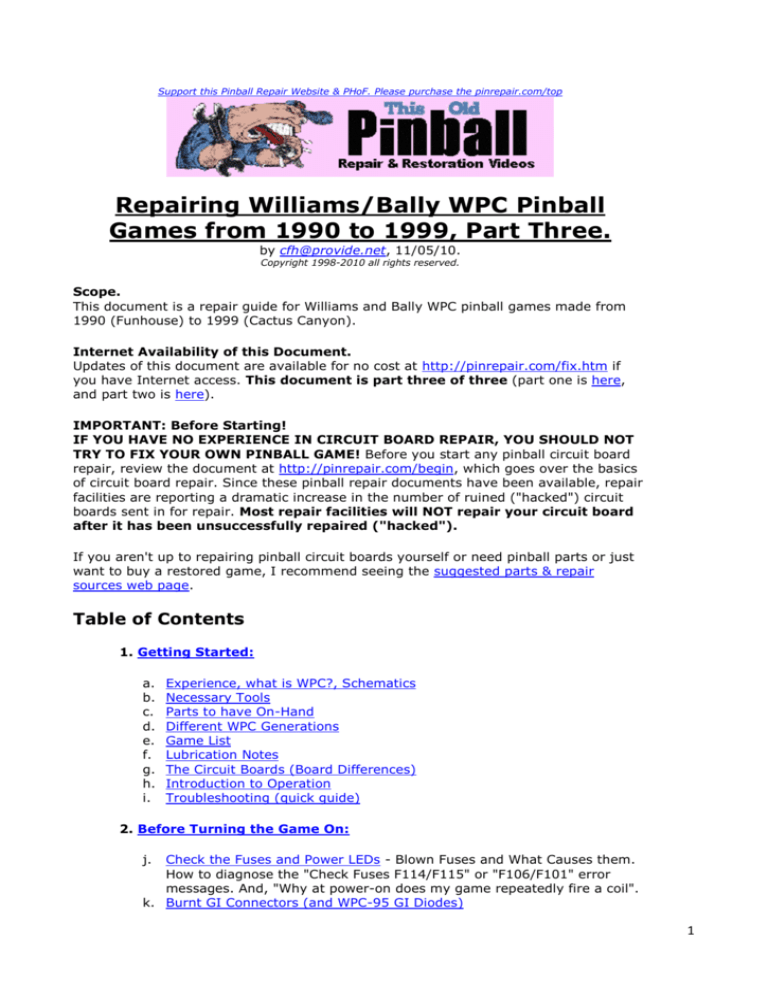
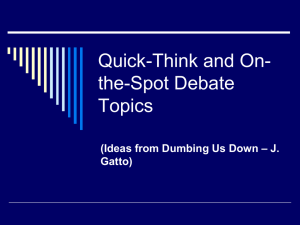
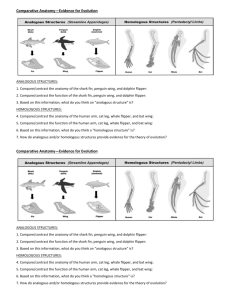

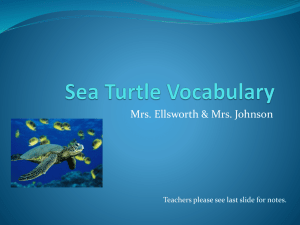
![milgram[1].](http://s2.studylib.net/store/data/005452941_1-ff2d7fd220b66c9ac44050e2aa493bc7-300x300.png)