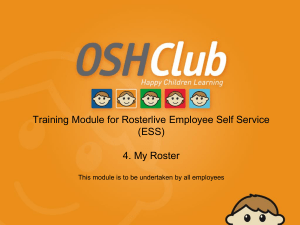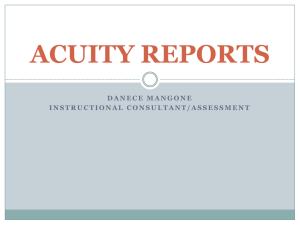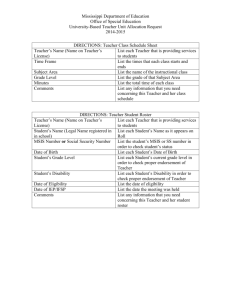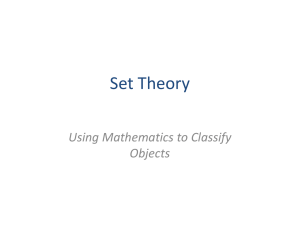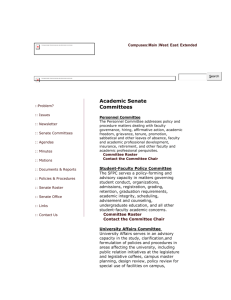Request a grade change as an Instructor
advertisement
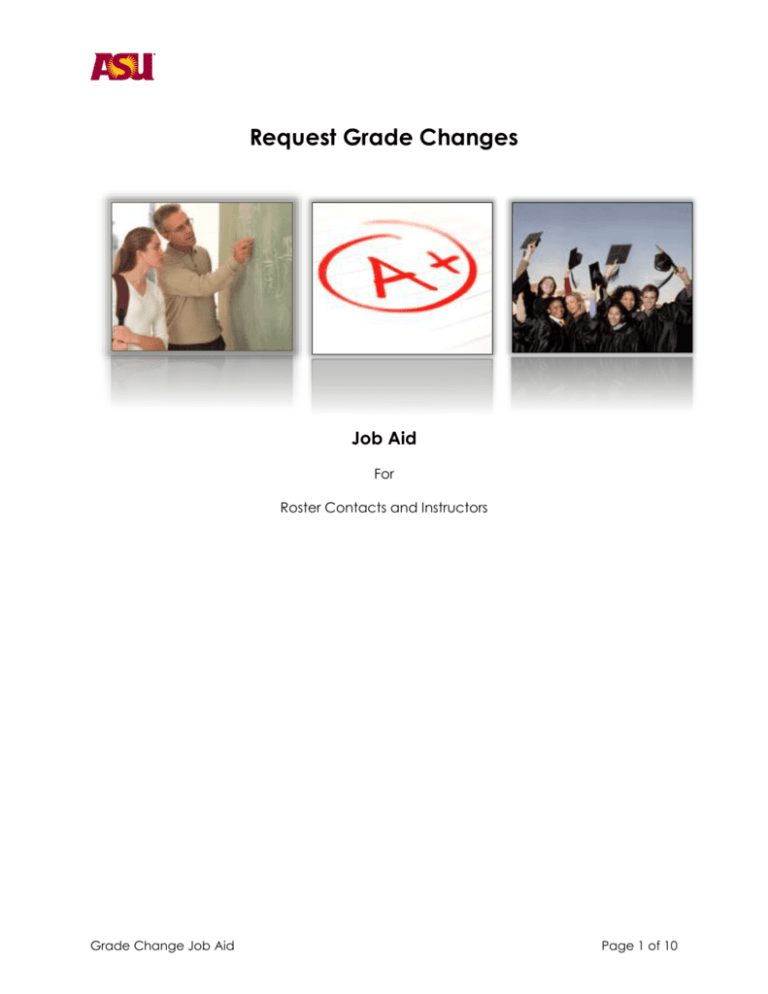
Request Grade Changes Job Aid For Roster Contacts and Instructors Grade Change Job Aid Page 1 of 10 Overview You can request a grade change once a grade roster has been completed (grades have been submitted and transferred to the students’ records). Instructors can request grade changes for classes they have taught back to 2006. Roster contacts can request grade changes for the classes of the faculty that they support. Roster contacts can also request grade changes for classes prior to 2006. See the “Roster Contact” section for more details. This document will show you how to access and request grade changes as an instructor and as a roster contact. Contents Overview........................................................................................................................................2 Request a grade change as an Instructor................................................................................3 Request a Grade Change as a Roster Contact ......................................................................5 Method 1: Grade Roster .......................................................................................................... 5 Method 2: Grade Change Page ........................................................................................... 8 Revisions .........................................................................................................................................10 Grade Change Job Aid Page 2 of 10 Request a grade change as an Instructor As an instructor, you can request a grade change by accessing a grade roster that has been completed. To do this, start at My ASU. (https://my.asu.edu) Go to the semester of the desired class, click on the folder icon and then on the grade roster link. Click on the Request Grade Change link. Grade Change Job Aid Page 3 of 10 Select the new grade for the selected student (or students) and type in a reason. Click Submit when done. Once grade changes are requested, they go to the Level 1 Approver for the Academic Org associated with the class (generally the Department office). If approved, the grade change then moves to a Level 2 Approver (generally the College office). If approved by Level 2, the grade change is posted to the student’s record and the student receives an email telling them to check their records. At Level 1 or Level 2 the grade change may be denied, at which time email notifications are sent back to the requestor and/or the Level 1 approver. Denied grade changes may be re-requested. Multiple grade changes may be submitted for a single student, but each one must be processed completely before the next may be requested. The grade change Request page may be viewed at any time to see the currently status of a grade change. Grade Change Job Aid Page 4 of 10 Request a Grade Change as a Roster Contact There are two ways to access the grade change page as a Roster Contact. Method 1: Grade Roster As a Roster Contact, you can access previous grade rosters for the instructors you support. Follow these steps: Login to PeopleSoft (https://cs.oasis.asu.edu) and follow this navigation: ASU Customization> ASU Student Records > Roster Contact > Faculty Center. Or Click on the Roster Contacts link in My ASU. Then on the PeopleSoft Faculty Center Log in For Roster Contacts link. Either way will lead you to a search box. Fill in the information about the instructor or the class you are looking for and click Search. Note: “ID”, “Last Name”, “First Name” refer to the instructor that you support. Grade Change Job Aid Page 5 of 10 A list of the courses that match your search criteria (and that you are allowed to view) will display. Click on the row for the desired class. You will see a new list of classes. Click on the Grade Roster Icon for the desired class. The Grade Roster will open. Click on the Request Grade Change link. Grade Change Job Aid Page 6 of 10 Select the new grade for the selected student (or students) and type in a reason. Click Submit when done. Once grade changes are requested, they go to the Level 1 Approver for the Academic Org associated with the class (generally the Department office). If approved, the grade change then moves to a Level 2 Approver (generally the College office). If approved by Level 2, the grade change is posted to the student’s record and the student receives an email telling them to check their records. At Level 1 or Level 2 the grade change may be denied, at which time email notifications are sent back to the requestor and/or the Level 1 approver. Denied grade changes may be re-requested. Multiple grade changes may be submitted for a single student, but each one must be processed completely before the next may be requested. The grade change Request page may be viewed at any time to see the currently status of a grade change. Grade Change Job Aid Page 7 of 10 Method 2: Grade Change Page Login to PeopleSoft (https://cs.oasis.asu.edu) and follow this navigation: ASU Customization> ASU Student Records > Roster Contact > Grade Change. A search screen will appear. Note that this search screen does not include the Instructor’s ID or Name fields. Fill in the data that you know and click search Note that this is the ONLY way to request grade changes prior to 2006. Classes taught before 2006 were combined into common sections, with the instructors removed. (For example, all of the Psychology 301 classes were combined into one section) Only Roster contacts can request grade changes to these classes and you must use this second method to find the course. A list of classes that match your search will display. Click on the row that represents your desired class. Grade Change Job Aid Page 8 of 10 Select the new grade for the selected student (or students) and type in a reason. Click Submit when done. Once grade changes are requested, they go to the Level 1 Approver for the Academic Org associated with the class (generally the Department office). If approved, the grade change then moves to a Level 2 Approver (generally the College office). If approved by Level 2, the grade change is posted to the student’s record and the student receives an email telling them to check their records. At Level 1 or Level 2 the grade change may be denied, at which time email notifications are sent back to the requestor and/or the Level 1 approver. Denied grade changes may be re-requested. Multiple grade changes may be submitted for a single student, but each one must be processed completely before the next may be requested. The grade change Request page may be viewed at any time to see the currently status of a grade change. Grade Change Job Aid Page 9 of 10 Revisions Changes Pages updated for PS 9 Next Review Date Date 10-31-2013 Date of Change 10/192012 Editor Paul Stoll Document Owner Name Paul Stoll Updated Page(s) all Version Number # 1.2 © Copyright 2012 – Arizona State University Grade Change Job Aid Page 10 of 10