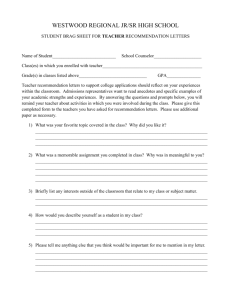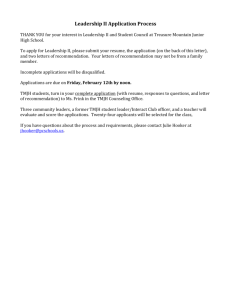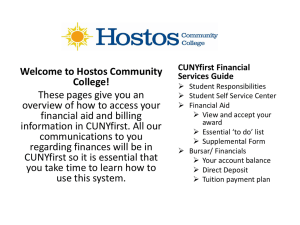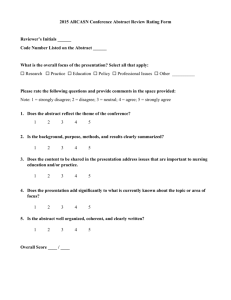CUNYfirst Faculty Application Tutorial
advertisement
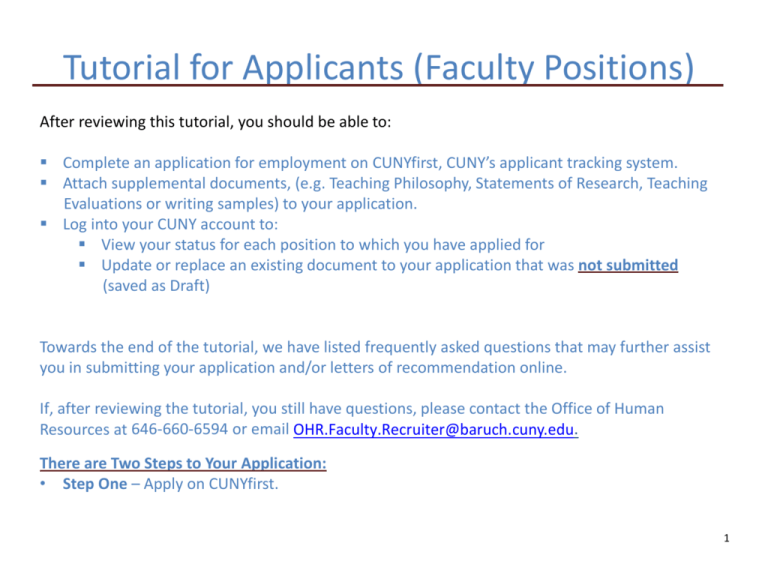
Tutorial for Applicants (Faculty Positions) After reviewing this tutorial, you should be able to: Complete an application for employment on CUNYfirst, CUNY’s applicant tracking system. Attach supplemental documents, (e.g. Teaching Philosophy, Statements of Research, Teaching Evaluations or writing samples) to your application. Log into your CUNY account to: View your status for each position to which you have applied for Update or replace an existing document to your application that was not submitted (saved as Draft) Towards the end of the tutorial, we have listed frequently asked questions that may further assist you in submitting your application and/or letters of recommendation online. If, after reviewing the tutorial, you still have questions, please contact the Office of Human Resources at 646-660-6594 or email OHR.Faculty.Recruiter@baruch.cuny.edu. There are Two Steps to Your Application: • Step One – Apply on CUNYfirst. 1 Tutorial for Applicants (Faculty Positions) • • This is where you will submit your application (cover letter, CV, and supplemental material as noted on the position’s job description). Step Two – A link is provided that will direct you to our HR Letter of Recommendation System. • This is a separate system from CUNYfirst. It does not link your application on CUNYfirst to your letters of recommendation. • Please go to the link provided and enter contact information for three (3) references. Your references will receive an email from the system with details to upload a letter of recommendation. You, the applicant, will receive a notification from the system each time one of your references submits a letter. To get started: Prepare and save your cover letter and Curriculum Vitae (CV) in .doc, .pdf or .rtf file format. Refer to the job description’s “How to Apply” instructions and have relevant supplemental documents ready. These must also be in .doc, .pdf or .rft file formats. 2 Click on the Link to Access the Job Description 1. Select “Applicants Apply Here” for the desired position. Note: Not all positions require letters of recommendation as shown here. Please read the job description before you apply for specific application instructions for the position. 3 Review and Click on “Apply Now” 2. Review the Job Description and “How to Apply” section. 3. Prepare your documents and save as .doc, .rtf or .pdf file format. When ready…. 4. Click on “Apply Now”. 4 Users are required to log in 5. If you already have an account, enter your User Name and Password. 6. If you forgot your Login details, select the “Login Help” link. 7. If you do not have an account, select the “Register Now” link to create your User Name and Password. Remember to write it down – you will need it later. 5 Fill in “My Profile” (First Time Users Only) If you are a first time user, please make sure to fill in contact information under “My Profile.” Remember to enter a valid e-mail address and phone number. Uploading Your Curriculum Vitae (CV) 8. Select how you would like to submit your CV. 9. Select “Continue”. Uploading Your Curriculum Vitae (CV) 10. Select “Browse” to find and select your file and then select “Upload”. 11. Fill in the resume title (please reference Job ID in “Resume Title” name) and then select “Continue”. Baruch College 8 Uploading Attachment(s) This is where you will upload your: Cover Letter Transcript Writing Samples References and more… 12. Select “Upload an Attachment” to upload a new attachment. 13. Click “Continue”. Attachment Limit Per Application on CUNYfirst 3 Writing Samples 3 Reference Attachments 1 Transcript 1 Cover Letter 1 Personal Reference 1 Professional Reference 49 OIF – OIF is used to add other attachments not specified above Note: You will need to repeat this for each attachment you are uploading. Please see next page. 9 Uploading Attachment(s) 14. Select the attachment type in the dropdown menu 15. Type a short description for the attachment in “Attachment Purpose”. 16. Select “Save & Continue” if you are done. 17. Select “Save & Add More” to add more attachments. 10 Reviewing Your Application You have the option to apply for more than one position at the same time with one application. Select “Add Another Job Application.” Here you can see the documents you have uploaded. You have the option to preview, remove and add documents (see next page) 18. Click this icon to preview your document. 11 Updating Your Application To upload a different Resume: 19. Click “Use a Different Resume”. To Update Your Attachments: 20. Click “Manage Attachments” 12 Submitting Your Application 21. Click: • “Save” and “Close Application” to save your application and return to it later. • “Submit” to submit your application. You will not be able to return to it later to make any updates. 13 Self Identification Details 22. Fill out the “Self Identification Details” or select the checkbox “I decline to provide my self identification details” if you do not wish to disclose this information. 23. Select “I agree to these terms” and then select “Submit”. 14 Confirmation of Successful Submission 24. You will see this confirmation message when your application has been successfully submitted. 25. Your application status will change to “Applied”. 15 Confirmation E-Mail 26. You will also receive an email confirming receipt of your application. END. You have successfully submitted your application! If you still have questions, please contact Human Resources at 646-6606594or email questions to OHR.Faculsty.Recruiter@ba ruch.cuny.edu. 16 Reviewing Other Attachments and Resumes Under “My Career Tools”, it lists: Your new and previous applications Your Resume(s) Your Cover letter(s) and attachment(s) You should now see your attachment(s) here. When we download your application ,we will get any attachments submitted with your application. Note: You cannot delete your documents once they have been submitted. Reviewing Other Applications Open up an application again by clicking on it. This is your application’s status. 18 General FAQ 1. Will you accept my application if it’s mailed to your office? • No. All applicants must submit their application online to CUNYfirst in order to be considered for the position. 2. Are my letters of recommendation linked to my application on CUNYfirst? • No. The two systems are separate. Your application on CUNYfirst is not linked to your letters of recommendation. If you submitted two applications on CUNYfirst you will only appear once in the letter of recommendation system. The Committee will search for your name in each respective system to access your documents. 3. When will the Committee start interviewing qualified Candidates? • It depends. It can be as quick as two weeks or as long as six months after the review date/closing date. Time varies based on the applicant pool for the search. All applicants will be notified of their application status at the end of the search process. 4. When should I expect to hear something about the position I applied for at your College? • Time varies depending on how fast the Committee goes through the applications. For some searches, it may take a little longer based on the number of applicants that applied for the search. 5. Can you (Office of Human Resources) help me delete my first application after I have resubmitted a new one? • No, CUNY policy does not allow us to do this, nor do we have the functionality to do so in the system. 19 General FAQ 6. I am having trouble using your online system to submit my application/letter of recommendation. • Some browsers are more compatible with our system than others. Please try again using Internet Explorer or Mozilla Firefox. 7. I am still having trouble submitting my application/letter of recommendation to your system. Who can I call for assistance? • You can call Baruch College’s Human Resource department at 646-660-6594or email us at OHR.Faculty.Recruiter@baruch.cuny.edu . • You can also visit http://www.cuny.edu/employment/jobsysteminstructions.html for more details about using CUNYfirst to submit your application. 8. Can I save my application as draft and come back to it later? • Yes, as long as you do not submit your application, you can go back in to your application and change/remove documents. See page 11. 9. The job description for the position I am applying to asks for writing sample(s). I have submitted my writing samples, cover letter, and CV to an online credentials management service / dossier agency such as Interfolio. Can I have them mail you my application instead of applying on CUNYfirst? • You can have Interfolio mail us your writing sample(s); however, you must apply on CUNYfirst in order to be considered. 20 FAQ (CUNYfirst Application) 1. How can I update an application that I have submitted for a position at Baruch College? • Once you have submitted your application, you cannot go back in to update it. You will need to re-apply again. 2. I just submitted another application for this position because one of my documents were outdated. Is there a way for you to link my most current application to my letters of recommendation? • Your application on CUNYfirst and your letters of recommendation were uploaded to two different systems. They are not linked to one another. The Committee will go into each respective system and look for your name to view your materials. 3. I submitted my application but I forgot to upload something (Cover letter, Writing sample, etc). Is there a way for me to go back and upload it? Can you help me upload it to the system? • Please see question 1 above. 4. I cannot upload my attachment. It is saved in the file format as requested (pdf, rtf or doc). • Please make sure your attachment is not over 12 megabytes (MB), the title of your attachment is short and does not contain any symbols (@,!, &, etc) or special characters (ǚ, ǧ, Ǐ, ǽ, ѐ, etc). 5. How can I check the status of my application? • You can check the status of your application by logging back in to your account. Please see page 18 for more details. FAQ (Letters of Recommendation) 1. Are my letters of recommendation linked to my application on CUNYfirst? • No. The two systems are separate. Your application on CUNYfirst is not linked to your letters of recommendation. The Committee will search for your name in each respective system to access your documents. 2. My references did not receive an email from you to upload their letter of recommendation. What should I do? • Sometimes the email may have gone to their spam or junk folder. Please ask them to double-check their email. You can also call us at 646-660-6594 for assistance. 3. One of my references has trouble submitting his/her letter of recommendation to the system. They were able to go to the link provided and upload their letter but they do not see how they can submit it. • Some browsers are more compatible with our system than others. Please try using Internet Explorer or Mozilla Firefox. If the problem persists, please call us at 646-660-6596. 4. My letters of recommendation are kept by an online credentials management service / dossier agency such as Interfolio. May I have them mail you the letters directly? • You can contact the respective dossier agency and ask them if they can provide an email address for you to use in place of each of your references’ email when filling out the Reference Contact Information form. The system will email the agency instead of your references to upload a letter of recommendation. FAQ (Letters of Recommendation) 5. The Reference Contact Form only allows me to submit three references. May I add an additional reference? • For all faculty positions, only three letters of recommendations are required (unless otherwise specified in the job description) to apply for the position at Baruch College. 6. One of my references is unable to submit a letter of recommendation on my behalf. Can I replace him/her with another reference? • Yes. Please call us 646-660-6594 or email us the details at OHR.Faculty.Recruiter@baruch.cuny.edu. Please include your name, the title and job ID of the position you are applying for and the contact information of the person you would like to add and who you would like to replace. 7. How do I know whether or not my references has submitted a letter of recommendation? Is there a way for me to check? • Each time one of your references successfully submits a letter, the system will automatically send you an email notifying you that a letter was submitted. 8. I applied to multiple faculty positions at your College. Do I need to submit my references’ contact information again for each position? • Yes. Each position is given a unique link to our letter of recommendation system. When you click on the link and submit the form, the information you’ve entered are attached to the respective position. FAQ (Letters of Recommendation) 9. Will other CUNY Colleges see my letters of recommendation? • No. The letters of recommendation are uploaded to a system created by Baruch College. Other CUNY Colleges do not have access to it. 10. I applied for a faculty position last year and had my references submit their letters of recommendation to your system. Can I reuse these letters for this year’s application? • No. As mentioned in question 8, each position is given a unique link which attaches the information you’ve submitted on the Reference Contact Form to each respective position. END of FAQs. If you need further assistance, please call 646-660-6596 or email OHR.Faculty.Recruiter@baruch.cuny.edu .