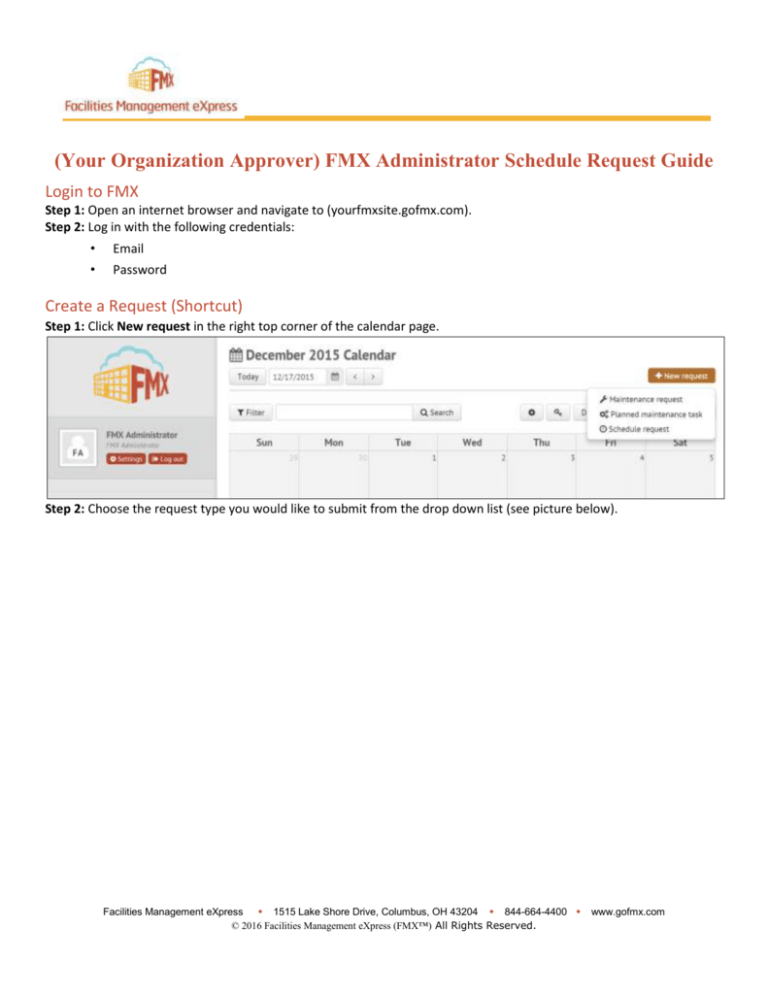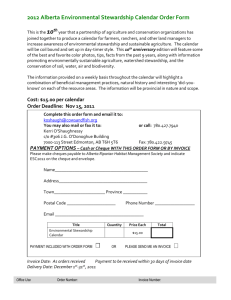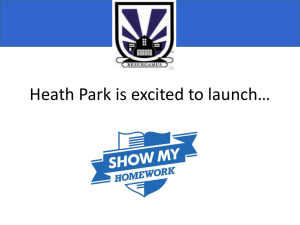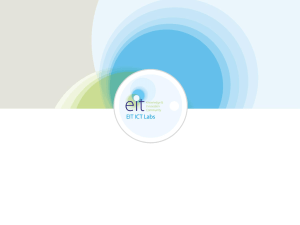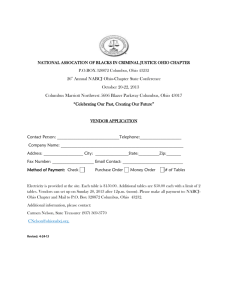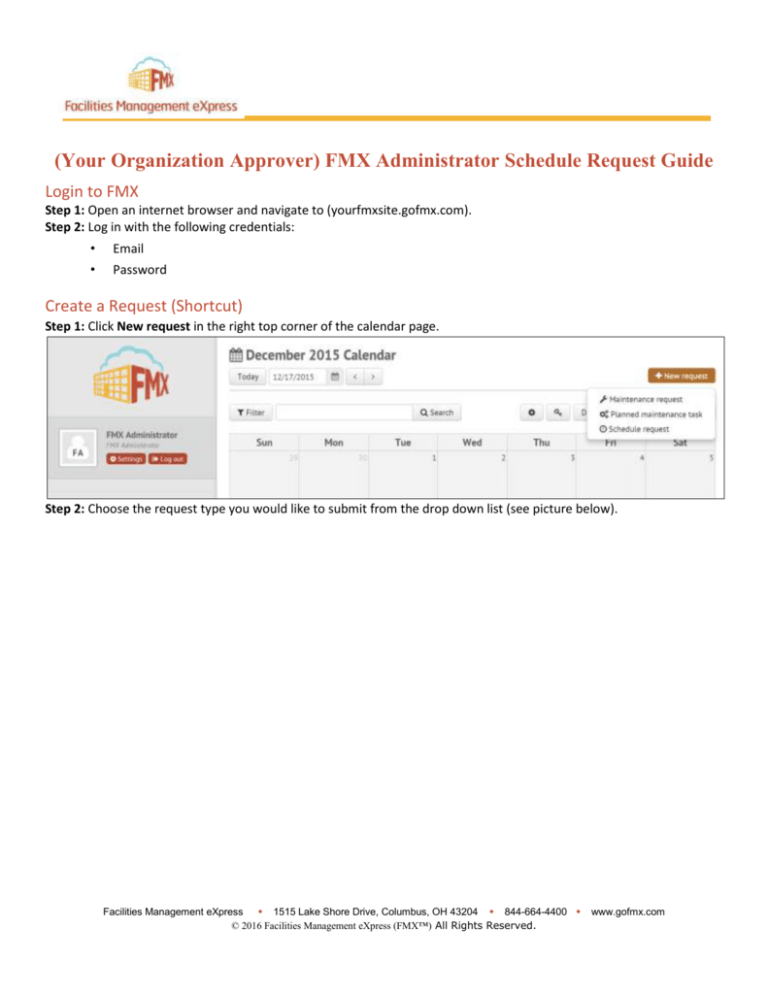
(Your Organization Approver) FMX Administrator Schedule Request Guide
Login to FMX
Step 1: Open an internet browser and navigate to (yourfmxsite.gofmx.com).
Step 2: Log in with the following credentials:
•
Email
•
Password
Create a Request (Shortcut)
Step 1: Click New request in the right top corner of the calendar page.
Step 2: Choose the request type you would like to submit from the drop down list (see picture below).
Facilities Management eXpress 1515 Lake Shore Drive, Columbus, OH 43204 844-664-4400 www.gofmx.com
© 2016 Facilities Management eXpress (FMX™) All Rights Reserved.
Create a Schedule Request
Step 1: Click Schedule Requests in the left sidebar, then click New request.
Step 2: Enter the required fields (marked with an asterisk) and click Save to submit the schedule request (see picture
below).
Step 3: Check your email for your request confirmation and a link to check the status of your request. New requests will
have a “Pending” status until they have been approved.
Facilities Management eXpress 1515 Lake Shore Drive, Columbus, OH 43204 844-664-4400 www.gofmx.com
© 2016 Facilities Management eXpress (FMX™) All Rights Reserved.
Edit a Schedule Request
Step 1: Find the schedule request you wish to edit (on the calendar or in the schedule requests grid), then click Details
(from the grid) or click More info and then Details (from the calendar, see picture below).
Step 2: After making the necessary editing changes click Save.
Facilities Management eXpress 1515 Lake Shore Drive, Columbus, OH 43204 844-664-4400 www.gofmx.com
© 2016 Facilities Management eXpress (FMX™) All Rights Reserved.
Respond to a Schedule Request
Step 1: Find the schedule request you wish to respond to (on the calendar or in the schedule requests grid), then click
Respond.
Step 2: Enter a response (see picture below).
Step 3: Click Save to send your response. This will generate an email notification to all users involved with the request.
Facilities Management eXpress 1515 Lake Shore Drive, Columbus, OH 43204 844-664-4400 www.gofmx.com
© 2016 Facilities Management eXpress (FMX™) All Rights Reserved.
Approve a Schedule Request
Step 1: Find the schedule request you wish to approve (on the calendar or in the schedule requests grid), then click
Approve (see picture below).
Step 2: Click Approve again to finalize the approval.
Facilities Management eXpress 1515 Lake Shore Drive, Columbus, OH 43204 844-664-4400 www.gofmx.com
© 2016 Facilities Management eXpress (FMX™) All Rights Reserved.
Decline a Schedule Request
Step 1: Find the schedule request you wish to approve (on the calendar or in the schedule requests grid), then click
Decline (see picture below).
Step 2: Enter a reason for declining and click Decline again to finalize the declination.
Facilities Management eXpress 1515 Lake Shore Drive, Columbus, OH 43204 844-664-4400 www.gofmx.com
© 2016 Facilities Management eXpress (FMX™) All Rights Reserved.
Estimate a Schedule Request (Skip this portion if you are not responsible for estimating)
Step 1: Find the schedule request you wish to estimate (on the calendar or in the schedule requests grid), then
click Estimate
e.
Step 2: Enter the amount of the estimate along with a description of what the estimate includes.
Step 3: Click Estimate to send your estimate. This will generate an email notification to the requesting user asking them
to confirm the estimate.
Facilities Management eXpress 1515 Lake Shore Drive, Columbus, OH 43204 844-664-4400 www.gofmx.com
© 2016 Facilities Management eXpress (FMX™) All Rights Reserved.
Invoice a Schedule Request (Skip this portion if you are not responsible for invoicing)
Step 1: Find the schedule request you wish to invoice (on the calendar or in the schedule requests grid), then
click Invoice. (Please note that the invoice action only appears once a request has been estimated and the estimate has
been accepted by the requesting user.)
Step 2: Enter the remaining invoice amount along with a description of what the final invoice includes. Click Invoice to
send your invoice.
Facilities Management eXpress 1515 Lake Shore Drive, Columbus, OH 43204 844-664-4400 www.gofmx.com
© 2016 Facilities Management eXpress (FMX™) All Rights Reserved.
Apply a Payment to a Schedule Request (Skip this portion if you are not responsible for
payments)
Step 1: Find the schedule request you wish to apply payment to (on the calendar or in the schedule requests grid), then
click Apply Payment. (Please note that the apply payment action only appears once a request has been invoiced.)
Step 2: Enter the payment amount, or click the checkbox for “Remaining balance amount”, and click apply payment.
Step 3: To apply additional payments follow steps 1 and 2. Once a request is paid in full it will be flagged as finalized and
payments can no longer be added.
Facilities Management eXpress 1515 Lake Shore Drive, Columbus, OH 43204 844-664-4400 www.gofmx.com
© 2016 Facilities Management eXpress (FMX™) All Rights Reserved.