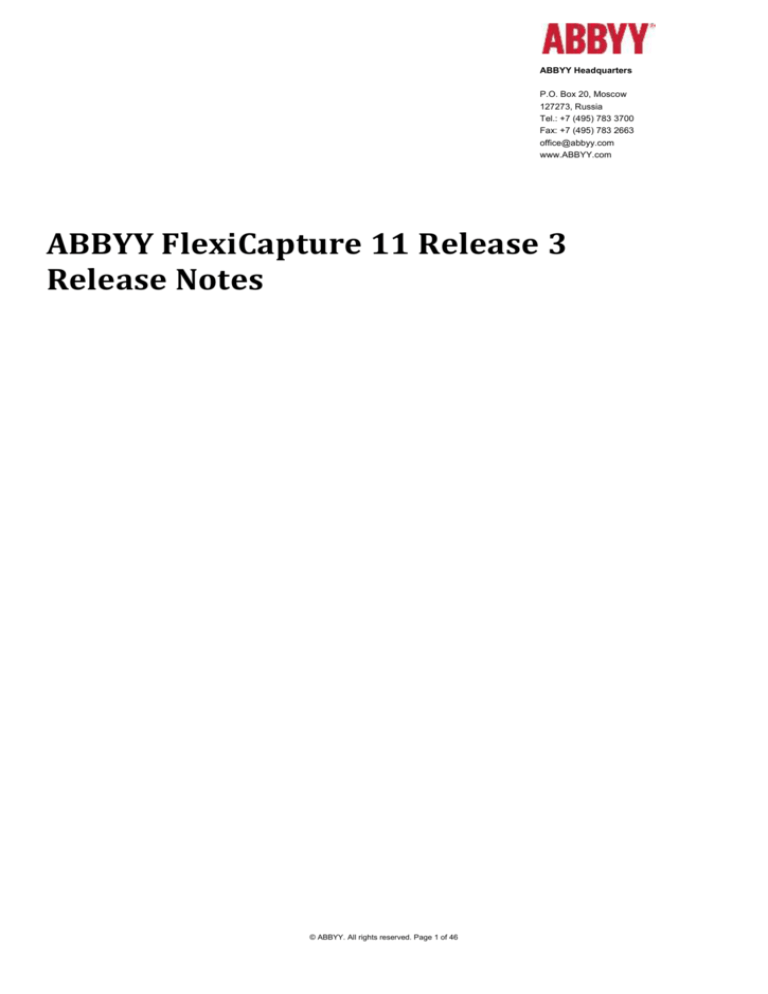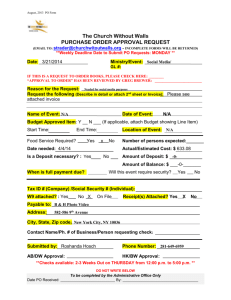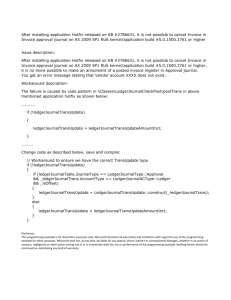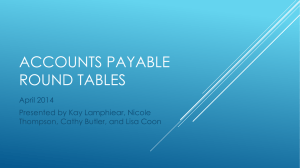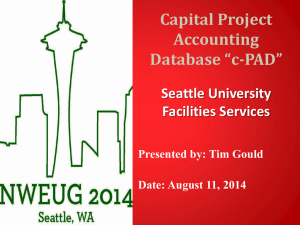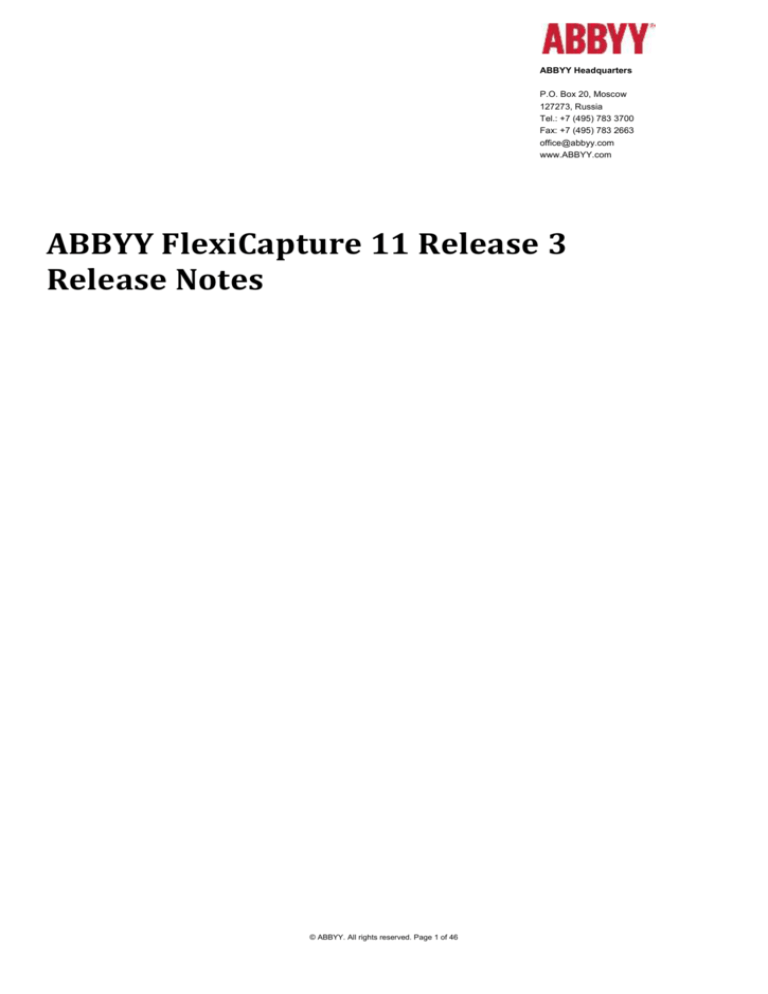
ABBYY Headquarters
P.O. Box 20, Moscow
127273, Russia
Tel.: +7 (495) 783 3700
Fax: +7 (495) 783 2663
office@abbyy.com
www.ABBYY.com
ABBYY FlexiCapture 11 Release 3
Release Notes
© ABBYY. All rights reserved. Page 1 of 46
Table of Contents
INTRODUCTION .................................................................................................................................................................................................... 5
About this Document ...................................................................................................................................................................................... 5
About the Product ........................................................................................................................................................................................... 5
Upgrading from previous versions and previous releases ......................................................................................................................... 5
Licensing .......................................................................................................................................................................................................... 5
Key Features .................................................................................................................................................................................................... 5
Release 3 ................................................................................................................................................................................... 5
NEW FEATURES AND IMPROVEMENTS IMPLEMENTED IN RELEASE 3 ....................................................................................................... 5
1.
FlexiCapture for Invoices........................................................................................................................................................................ 5
1.1.
Improved processing of European invoices ................................................................................................................ 5
1.2.
Invoice project settings ............................................................................................................................................... 6
1.2.1.
Several document definitions for invoices in one project ........................................................................................ 6
1.2.2.
Project localization changes ..................................................................................................................................... 7
1.2.3.
Export and Import of invoice settings....................................................................................................................... 7
1.3.
Line items extraction ................................................................................................................................................... 8
1.3.1.
Line Items columns list ............................................................................................................................................. 8
1.3.2.
Multipage line items support ................................................................................................................................... 9
1.3.3.
Multiline description................................................................................................................................................. 9
1.3.4.
Enhanced line items rows (positions) and fields detection ...................................................................................... 9
1.3.5.
Line Items protection with a license ......................................................................................................................... 9
1.3.6.
Convenient way of adding line items manually ........................................................................................................ 9
1.3.7.
Drawing a table automatically after manual marking of the first line ...................................................................... 9
1.3.8.
Reanalyze Line Items command ............................................................................................................................. 10
1.3.9.
Line Items training .................................................................................................................................................. 10
1.3.10.
1.4.
Possibility to copy values in Line Items .............................................................................................................. 11
PO number extraction and checking with invoice .................................................................................................... 11
1.4.1.
Regular expressions for PO number ....................................................................................................................... 11
1.4.2.
PO matching ........................................................................................................................................................... 11
1.5.
Training enhancement .............................................................................................................................................. 12
1.5.1.
Creation of vendor training batches manually ....................................................................................................... 12
1.5.2.
Manual mapping of training batches with vendors ................................................................................................ 12
1.6.
1.6.1.
1.7.
Amount fields enhancement ..................................................................................................................................... 12
Adding one more tax group for an operator for manual filling in .......................................................................... 12
Invoice status enhancement ..................................................................................................................................... 13
1.7.1.
Possibility to disable an invoice status ................................................................................................................... 13
1.7.2.
Usage of rule tags for Invoice Status calculation .................................................................................................... 13
1.8.
Data sets enhancement ............................................................................................................................................ 13
© ABBYY. All rights reserved. Page 2 of 46
1.8.1.
New possibilities and enhancements for Data Sets creation and editing .............................................................. 13
1.8.2.
Improved settings and edition of fields with multiple values in data sets ............................................................. 14
1.8.3.
Required Data Sets columns ................................................................................................................................... 15
1.8.4.
Data sets records viewing and editing .................................................................................................................... 15
1.8.5.
Data sets update enhancement.............................................................................................................................. 16
1.8.6.
Access to Data Sets from scripts ............................................................................................................................. 16
1.9.
1.9.1.
2.
FlexiLayout Studio ..................................................................................................................................................... 17
Uploading pages with results of Generic Flexible Layout to FlexiLayout Studio .................................................... 17
FlexiCapture Features ........................................................................................................................................................................... 18
2.1.
2.1.1.
2.2.
Installation of a product ............................................................................................................................................ 18
SQL Server 2014 and Oracle 12 support ................................................................................................................. 18
Document Definition Editor ...................................................................................................................................... 18
2.2.1.
Rule tags ................................................................................................................................................................. 18
2.2.2.
More flexible creation of fields regions in a group ................................................................................................. 20
2.2.3.
Table layout for a repeatable group region ............................................................................................................ 20
2.3.
2.3.1.
2.4.
Data Form ................................................................................................................................................................. 20
Display group of fields without a group frame ....................................................................................................... 20
Scanning station ........................................................................................................................................................ 22
2.4.1.
Centralized scanning settings for different scanner models .................................................................................. 22
2.4.2.
PDF/A export format support on the Scanning Station .......................................................................................... 23
2.4.3.
Document types on the Scanning station ............................................................................................................... 23
2.5.
2.5.1.
2.6.
Import ....................................................................................................................................................................... 25
Environment variables for import profiles ............................................................................................................. 25
Scripts and customization ......................................................................................................................................... 26
2.6.1. Enhanced integration of external recognition engines with FlexiCapture for scenario of the Passport Reader
solution 26
2.6.2.
Set a page as Annex via scripts ............................................................................................................................... 26
2.6.3.
Special properties for custom modules in API ........................................................................................................ 26
2.6.4.
Scripts for work with data sets ............................................................................................................................... 26
2.6.5.
Data set update from a command line ................................................................................................................... 27
2.7.
Verification ................................................................................................................................................................ 28
2.7.1.
Restriction of batch list view by Senior Verifier’s batch type permissions ............................................................. 28
2.7.2.
Copy repeatable item values to other items in the same field/column ................................................................. 28
2.8.
Administration and monitoring ................................................................................................................................. 28
2.8.1.
Audit trail: logging of login-logout events on all stations ....................................................................................... 28
2.8.2.
Enhancement of notifications on the Administration and Monitoring Console..................................................... 29
2.8.3.
Automatic deletion of inactive sessions for rich and web stations ........................................................................ 30
2.8.4.
Windows authentication on WEB stations ............................................................................................................. 31
2.8.5.
Enhancement of work with user groups on the Administration and Monitoring Console..................................... 31
2.9.
Export ........................................................................................................................................................................ 32
© ABBYY. All rights reserved. Page 3 of 46
2.9.1.
2.10.
Export to SharePoint 365 ........................................................................................................................................ 32
WEB stations ............................................................................................................................................................. 32
2.10.1.
WEB Scanning and WEB Capture stations usage without plug-in installation (only files loading) ..................... 32
2.10.2.
Group and field verification on the Web Capture Station ................................................................................. 34
2.11.
FormDesigner ............................................................................................................................................................ 34
2.11.1.
2.12.
Exporting filled out forms via a command line .................................................................................................. 34
FlexiLayout Studio ..................................................................................................................................................... 36
2.12.1.
The InflateResultRegion method in UI ............................................................................................................... 36
2.12.2.
Minimal hypothesis quality for the Nearest function ........................................................................................ 36
2.12.3.
Enhanced import of images, alternatives and elements .................................................................................... 37
2.12.4.
Batch pre-recognition parameters ..................................................................................................................... 38
2.12.5.
Several languages for month in the Date element ............................................................................................. 38
2.12.6.
The DontFind conditions in UI ............................................................................................................................ 39
KNOWN ISSUES.................................................................................................................................................................................................. 40
FlexiCapture for Invoices.............................................................................................................................................................................. 40
FlexiCapture ................................................................................................................................................................................................... 41
APPENDIX 1. RELEASES HISTORY .................................................................................................................................................................. 44
Release 2 Multilingual ............................................................................................................................................................. 44
Release 2 ................................................................................................................................................................................. 44
Features for FlexiCapture for Invoices .................................................................................................................................. 44
Platform features .................................................................................................................................................................. 44
Release 1 ................................................................................................................................................................................. 45
Features for Invoice Processing ............................................................................................................................................ 45
Features for all projects ........................................................................................................................................................ 45
FlexiCapture for Invoices Beta ................................................................................................................................................ 45
FlexiCapture for Invoices Technical preview ........................................................................................................................... 46
© ABBYY. All rights reserved. Page 4 of 46
Introduction
About this Document
The document describes features that are implemented in ABBYY FlexiCapture 11 Release 3 compared to ABBYY FlexiCapture 11
Release 2.
About the Product
The main goal is creation of a product easy to setup and use which will help people to input invoices and enter them quickly to
their ERP systems.
ABBYY FlexiCapture 11 is a new version of FlexiCapture created on base of ABBYY FlexiCapture 10 with new features and
improvements specially made for Invoice Processing.
The distributive of FlexiCapture 11 includes a ready-to-use Invoice Project. A product with an Invoice Project and a license
allowing invoice processing is also called ABBYY FlexiCapture for Invoices.
Upgrading from previous versions and previous releases
Detailed description of upgrade can be found in the System Administrator’s Guide.
ABBYY FlexiCapture 11 Release 3 supports general projects created in ABBYY FlexiCapture 10, ABBYY FlexiLayout Studio 10 and
previous releases of ABBYY FlexiCapture 11, ABBYY FlexiLayout Studio 11.
Please note that invoice projects created in FlexiCapture 11 Release 1 are not compatible with FlexiCapture 11 Release 2 and
later, the error about absence of some project settings occurs.
Release 3 supports the upgrade of invoice projects created in Release 2.
Licensing
For FlexiCapture 11 it is possible to generate licenses of the following types:
License which allows processing all documents including invoices, that means such license allows usage of Invoice
Project
License which doesn’t allow invoice processing
Key Features
Release 3
Invoice processing
o Line items extraction
o PO matching
o Data Sets scripting and other improvements
Platform
o Enhanced integration of external recognition engines (Passport Reader) with FlexiCapture
o Usage of WEB-Capture and WEB-Scanning stations without plug-ins
o Centralized scanning settings for different scanner models
o Creating of PDF/A on Scanning Station
o Automatic deletion of inactive sessions for rich and WEB stations
New Features and Improvements Implemented in Release 3
1. FlexiCapture for Invoices
This section describes features specially designed for processing invoices. They can be used in invoice projects only.
1.1.
Improved processing of European invoices
FlexiCapture for Invoices contains a ready-to-use project adjusted for processing of invoices from the following countries:
© ABBYY. All rights reserved. Page 5 of 46
Germany (German)
Great Britain (English)
France (French)
Switzerland (German and French)
Austria (German)
Spain (Spanish)
Belgium (Dutch and French)
Netherlands (Dutch)
Czech Republic (Czech)
Poland (Polish)
List of fields extracted out-of-the-box:
1.2.
Amounts\NetAmount0
Amounts\NetAmount1
Amounts\NetAmount2
Amounts\TaxAmount1
Amounts\TaxAmount2
Amounts\TaxRate1
Amounts\TaxRate2
Amounts\TotalNetAmount
Amounts\TotalTaxAmount
Total
BU\BUId
BU\City
BU\Country
BU\Name
BU\PostalCode
BU\Street
BU\VATID
Vendor\BankAccount
Vendor\BankCode
Vendor\City
Vendor\Country
Vendor\IBAN
Vendor\Name
Vendor\NationalVAT
Vendor\Street
Vendor\VATID
Vendor\VendorId
Vendor\ZIP
InvoiceDate
InvoiceNumber
Currency
DeliveryDate
LineItems
Purchase Order Numbers
Invoice project settings
1.2.1. Several document definitions for invoices in one project
Now it is possible to use several Document Definitions for invoices processing in one project. New Document Definitions can
be created by making a copy of European Invoice Document Definition and must be added to different Batch Types, so one
Batch Type should contain only one Document Definition for invoice processing.
Now there are several limitations working with multiple Document Definitions:
It is not possible to use Document Definitions for invoices and for other documents in the same project
Several Document Definitions cannot be used in the same Batch Type and as a consequence it is not possible to use
default batch type in the project with several Document Definitions.
© ABBYY. All rights reserved. Page 6 of 46
1.2.2. Project localization changes
1. Fields names in Data Sets can now be localized:
Translated names from the Field caption section of localization file will be displayed in the following UI elements:
o Field names in Lookup dialog box in the Document Editor
o Columns names in drop-down list in the Document Editor
o Fields names in error messages
Translated names from the Data sources columns section of localization file will be displayed in the following UI
elements:
o Field names in the Lookup dialog box in the Training Batches window
o Field names in the dialog box for adding/editing record in the Document Editor
Cannot be translated:
o Names of Data Sets filed in the Document Definition Editor
o Columns of document view which can be displayed for Training Batches (IBAN, VATID, Vendor ID)
2. There are new possibilities for project localization with are available from the Localization Options dialog box
(Document Definition Editor, menu Document Definition > Localization > Localization Options…):
Localization status is now displayed
Localization can be deleted using the Clear button.
1.2.3.
Export and Import of invoice settings
Invoice settings can be exported and saved as an xml file and imported from xml. This feature allows editing settings in the
xml file (even for projects uploaded to the server) and transferring settings from one Document Definition to another.
Export and Import can be initiated from the Document Definition Properties dialog box, Invoice Settings tab.
© ABBYY. All rights reserved. Page 7 of 46
During xml file import settings will be checked and the warning will be displayed in case of mistakes in tags, structure and
parameters values. Value formats are checked for Tax Rate’s Value and Effective. Value must be a digit from 1 to 100,
Effective must be a date in yyyy-mm-dd format. (<Taxes> section in xml file).
Unknown sections or parameters will be ignored.
Warnings:
Located elements from the dialog box Language keywords can be deleted in xml file or their names can be
changed. There is no check of such changes and as a result the correspondent fields will not be found. Please do
not delete Located elements neither change its names.
Also Status name should not be changed and new status value should not be added, as this may cause errors
during editing status reasons afterwards.
1.3.
Line items extraction
Line items extraction is supported in the invoice project. The overall quality of Line Items extraction has been significantly
improved and new possibilities have been implemented.
1.3.1.
Line Items columns list
Order Number
Position
Description
ArticleNumber
ArticleNumberBU
Quantity
QuantityUndelivered
QuantityOrdered
UnitOfMeasurement
UnitPrice
UnitPriceDenominator
DiscountPercentage
DiscountValue
TotalPriceNetto
TotalPriceBrutto
Currency
© ABBYY. All rights reserved. Page 8 of 46
OrderDate
DeliveryDate
VATPercentage
VATValue
VATCode
MaterialNumber
MaterialNumberBU
1.3.2. Multipage line items support
It is now possible to process multipage Line Items.
1.3.3. Multiline description
Description can be extracted even it has several lines.
1.3.4. Enhanced line items rows (positions) and fields detection
In the previous release some lines and rows could be lost. We achieved line items detection with minimum lost items.
1.3.5. Line Items protection with a license
It is possible to restrict line items extraction via FlexiCapture license.
Line Items feature can be switched on even if Line Items are not allowed, but the Document Definition check will show a
warning “Your license does not allow matching line items”.
Old licenses must be updated to be able to work with Line Items.
1.3.6. Convenient way of adding line items manually
Now it is more convenient to manually add line items which were not found automatically. The instruments for tables now
can also be used for repeatable groups (Line Items are extracted like repeatable groups which allows to process Line Items
with rather difficult layouts).
1.3.7. Drawing a table automatically after manual marking of the first line
In case Line Items were not found at all or some columns or positions were not found correctly, it is possible to draw a first
line (or several first lines) of the Line Items table manually and then apply the same structure to the rest of the table
automatically. Use the context menu command Continue Line Items to apply the structure of the first Line Item.
After applying Continue Line Items all positions are found:
© ABBYY. All rights reserved. Page 9 of 46
The command Continue Line Items can be applied to any position, besides the 1st one. But please note that all marked
positions above will be used and all marked positions below will be re-matched.
In difficult cases the usage of several marked positions can give better result than marking of 1st line only.
1.3.8. Reanalyze Line Items command
Possibility to reanalyze Line Items should be used in case Line Items were not correctly found and the operator made some
corrections to several items. The application will use operator’s marking to reanalyze all items below. The command
Reanalyze Line Items below is available in the context menu of Line Item on the image.
Using the correctly found or manually marked positions above the selected Line Item and user’s marking of rows below the
application will try to find exact values inside the user’s marking.
It is recommended to use the command in the following ways:
Mark positions in the first row
Mark table rows on the image below the first row
Apply command Reanalyze Line Items below to find positions inside marked rows.
Second way can be used if the command Continue Line Items did not get perfect result:
Mark positions in the first row
Apply Continue Line Items command
Correct table marking in case of errors
Use Reanalyze Line Items below to find positions inside marked rows.
1.3.9. Line Items training
Line Items extraction can be improved using training. If the operator corrects Line Items which were not found
automatically, they should make necessary corrections and click the Train button.
At least 3 documents from the vendor must be used for Line Items training. To train it operator can only mark the first Line
Item; but the quality of extraction will be better if an operator marks as many Line Items as they can.
As a result, recommended steps for training are the following:
If Line Items were not found, mark the 1st line and use the Continue Line Items command, make sure that all items
are correctly found, correct them if necessary and click the Train button.
If Line Items were found but contain some errors, correct them and click the Train button.
The document set for Line Items training can never be changed by an operator, the same 3 images always will be
used. In case improper images were used for training and the quality of extraction is not satisfactory, administrator
should change documents set using administrator’s training.
© ABBYY. All rights reserved. Page 10 of 46
Notes
1.
2.
Custom columns can be trained but the command Continue Line Items does not work for them.
The loss of Line Items cannot be corrected using training.
1.3.10. Possibility to copy values in Line Items
New commands Copy Values to All Rows and Copy Values to Other Rows allow copying a cell value to other cells. These
commands are available in the context menu of Line Items on the data form. See Copy cell values to other cells in the same
column of a table.
1.4.
PO number extraction and checking with invoice
1.4.1. Regular expressions for PO number
It is possible to extract PO number using regular expressions in case a PO database is not used. The feature is not supported
via user interface, the regular expression can only be added in the xml file with invoice settings (see Export and Import of
settings).
Use the following tags in the OrderNumber section:
<OrderNumber>
<Value>
<RegularExpression><Regular Expression></RegularExpression>
</Value>
</OrderNumber>
In case both Data Sets and regular expression are used, PO numbers will be searched first using a database and second using
regular expressions.
1.4.2. PO matching
This feature is available in case the Purchase Order database is connected to the project.
Purchase Order matching is performed at a header lever or at positions level.
PO matching at a header level
For each purchase order found on the invoice, a group element with order number and total will be displayed. Purchase
Order number and Amount extracted from the invoice are compared to the correspondent values form the connected
database.
The Details… button allows opening order positions. The Order Checked checkbox can be ticked only manually by an
operator to confirm that the order matches the invoice. When checkbox is ticked, automatic check of the order will not be
performed any more.
The link Add ‘Purchase Order’ item allows adding new Purchase Order in case some of orders were not found
automatically.
PO matching at positions level
In case Line Items extraction is allowed and switched on in the project, PO matching at positions level will be performed
automatically.
Operator can match positions which cannot be matched automatically in manual mode. There is a button inside the
OrderItemId column which allows selecting an order position from the list. In case a position cannot be matched but is
correct, operator can tick the Is valid checkbox for the position.
The following checks can be performed automatically (unless settings are changed by an administrator):
Quantity of positions in the order is equal to the quantity of LineItems matched to this order
All invoice positions are matched with order positions or manually marked as valid.
Rules available for PO matching
© ABBYY. All rights reserved. Page 11 of 46
Several predefined rules have been added to the invoice project. Such rules are destined to perform automatic PO
matching. An administrator can enable or disable these rules using the Rules tab of the Document Definition Properties
dialog box.
1.5.
Check purchase order number and amount – enabled by default
Match invoice line item with order item – enabled in case Line Items Extraction feature is switched on
Check invoice line items count against order items count – disabled by default
Check if invoice line items are matched with unique order items – disabled by default
Collect matched order items (necessary for proper work of PO Matching at items level) – enabled by default
Training enhancement
1.5.1. Creation of vendor training batches manually
A possibility to create a batch for vendor training without prior operator training is implemented. Vendor can be selected
manually. This feature allows an administrator to prepare training sets and train system on the invoices before
implementing the project in production.
The command for batch creation is available in context menu in the training batches view.
After creating a batch the user will be offered to select a vendor in the database lookup dialog box.
In case there are several Invoice Document Definitions in the project, the Document Definition should be selected first, a
vendor can be selected therefore.
When importing training batches from other project you should specify:
At the 1st step, Document Definition from which training batches will be imported
At the 2nd step, Document Definition in which training batches will be used
1.5.2. Manual mapping of training batches with vendors
A manual mapping of training batches with vendors is implemented. This feature allows mapping batches trained in other
projects with vendors database of a current project in case the matching cannot be done automatically (the unique code
VendorID may differ in databases).
New commands have been added to the context menu of training batches:
Change vendor – allows re-assigning vendor to the training batch by selecting it from Data Set using the Lookup
dialog box.
Change document definition – allows changing a Document Definition in which the training batch will be used.
Clear document definition – after applying this command Training Batch will not be used in any Document
Definition.
1.6.
Amount fields enhancement
1.6.1. Adding one more tax group for an operator for manual filling in
A possibility to add one or several tax groups is added. The invoice total sum will be calculated considering these additional
groups. It is required because invoices may contain 3-4 tax groups in some countries.
To add new tax group use the command Add ‘Additional Tax Groups’ item in the Additional Tax Groups inside Tax Details.
Additional taxes can only be entered manually; they cannot be trained as the training of repeatable groups is not supported.
© ABBYY. All rights reserved. Page 12 of 46
1.7.
Invoice status enhancement
1.7.1. Possibility to disable an invoice status
It is possible to enable and disable an invoice status as not all customers use it. Status can be disabled in the Document
Definition Properties dialog box, Invoice Settings tab, Additional Fields and Features, Invoice Status feature.
When Invoice Status is disabled, fields Status and Reason are not displayed in the data form. Rules work the same way but
do not change status.
If Status was used before and then disabled, please note:
Status value is still displayed in the document column Invoice Status unless the correspondent document is rerecognized.
Custom export profiles which depended on the Status value cannot be used until the dependency on the Status is
manually switched off. (Predefined export profile does not depend on status).
1.7.2. Usage of rule tags for Invoice Status calculation
Rules tags (see Rule tags description below) are used in the Invoice Project for Status calculation instead of rule name prefix
used in previous releases. In case the rule has a tag value Exception or Rejected, the error of such rule will change Invoice
Statues to correspondent value.
The invoice status is calculated using script which is performed after document rules are checked (can be edited on the
Document Definition Properties, Event Handlers tab). Methods to access rules tags are described in the Rule tags section.
1.8.
Data sets enhancement
1.8.1. New possibilities and enhancements for Data Sets creation and editing
Data Sets can be created and edited in the Data Sets tab of the Document Definition Properties… dialog box. Several
changes have been made to the user interface to improve usability and add new possibilities.
Data Sets tab of Document Definition Properties… dialog box:
© ABBYY. All rights reserved. Page 13 of 46
Column Record Counts shows a number of
records in each Data Set. The column displays
value “-“ if the Cache data checkbox is switched
off.
Buttons Update and Check… are placed on the
Data Sets tab instead of Data Set setup dialog
box as before. Please note that Data Sets are
not re-created when OK is pressed, is must be
updated clicking Update button.
The View… button is added to view and edit
Data Set’s records. See Enhanced data sets
records edition.
Clean Up button is added to delete records
from Data Set.
Data Set setup dialog box:
1.8.2.
Now it is possible to use script for records
validation. Use checkbox Check records using
scripts and write script in the Script Editor. See
Access to Data Sets from scripts section below.
Data set source can be selected from the dropdown list Source which contains values
Database, Script and None.
When the source is Database and database
table is specified, the primary key mapping will
be checked.
It is now possible to add custom columns to
locked Data Sets using Add… button. Added
columns can be deleted; locked columns are
marked with a Lock sign and cannot be deleted
or edited.
Feature Operators can create and modify
records is removed from the Invoice Features
list and replaced by Operators can edit records
and Operators can add records.
Improved settings and edition of fields with multiple values in data sets
Columns may have multiple values, maximum number of values should be specified in Data Set properties (Document
Definition Properties, Data Sets tab, Set Up… button, select column, Edit… button, Max variants count).
© ABBYY. All rights reserved. Page 14 of 46
Empty values of fields with multiple values are not displayed. It is easy to add new value clicking a plus button. Added values
can be deleted in the same dialog box of adding/editing records.
1.8.3.
Required Data Sets columns
Data Set columns can be marked as required (Document Definition Properties, Data Sets tab, Set Up… button, select
column, Edit… button, Cannot be empty checkbox).
Required columns are marked with an asterisk during editing/adding records dialog box in the Document Editor.
Records without values in required columns will be marked as Invalid.
Please note that if Vendor depends on BU in Vendors data sets, the column BusinessUnitId must be required.
The correctness of Data Set record is checked when closing the Edit Record dialog box.
1.8.4. Data sets records viewing and editing
Data Sets records can be edited in the Data Set view dialog box which can be opened from the Document Definition
Properties…, Data Sets tab, View… button.
© ABBYY. All rights reserved. Page 15 of 46
All records are divided into 3 groups: General, Invalid and Deleted. To view a group select group name in the Records group
drop-down list.
Edit… button allows editing selected record from General and Invalid groups.
Add… button allows adding record to the General group.
Records can be added or edited only in case Primary Key is used.
Delete… button allows deleting selected record from General and Invalid groups. Deleted records are not displayed in
database lookup dialog box and are not used during invoice processing. Deleted records are not restored during data set
update.
Restore… button allows restoring records from Deleted and Invalid groups.
1.8.5.
Data sets update enhancement
Possibility to specify an “update script” for data sets update has been added. This script is useful for those who need to
make some data processing during data set update. See Access to Data Sets from scripts.
It is now possible to update Data Sets on the Processing Server and Processing Stations using command line. See Data
set update from a command line.
It is possible to setup schedule for data sets update using Windows Scheduler. This feature allows users of Distributed
version to schedule updates for the proper time, for example, at night. In Standalone version it is only possible to setup
update period like in previous releases.
Note. All client stations (Processing, Project Setup, Verification etc.) must be restarted to apply changes after update.
1.8.6. Access to Data Sets from scripts
The following possibilities have been added to scripts:
Add records to Data Sets
Validate records from Data Sets
Get access to Data Set from script rule and Custom Action
To add records to Data Sets select the source Script in the Data Set setup dialog box and open scripts editor using the Edit…
button. The object Datatset of the type IDataset is available. To add record to the script use method
IDataSet::AddRecord(IDataSetRecord dataSetRecord);
Object IDataSetRecord can be get using method IDataset::CreateRecord() : IDataSetRecord
Records can be added to the object IDataSetRecord using method AddValue (String column, Object value)
© ABBYY. All rights reserved. Page 16 of 46
To validate records from Data Set turn on the checkbox Check records using script and click Edit… to open the script editor.
This script will be run for each record together with Data Set update: manual Data Set update, manual records adding or
editing from Data Set setup dialog box and from Document Editor.
The following objects are available from validation script:
Record : IDataSetRecord
Result : IRecordCheckResult
Object IRecordCheckResult has the property CheckSucceeded which shows if validation is successful and the property
ErrorMessage which contains a message about validation.
Object IDataSetRecord has methods to access to the records:
int Count(); // quantity of fields in the record
string GetColumnName ( int index ); // column name
VARIANT GetValue ( int index ); // field value
IDataSetRecord may include one column name several times as multiple values of fields are allowed.
Please note that general validation will be also done besides script validation. Script validation cannot be skipped.
To access Data Set from script rule and custom action use method DataSet( string dataSetName ) from the IRuleContext
interface to establish connection to the Data Set. Data Set will be opened in read-only mode.
After connecting create a query using method CreateQuery() : IDataSetQuery and add conditions joint by “and” logic using
method AddValue(string column, VARIANT value).
To get results use methods:
GetRecords( IDataSetQuery query ) : IRecordset; // Get records which satisfy conditions
GetRecordsCount( IDataSetQuery: query ) : int; // Get quantity of records which satisfy conditions
To get a record by its number from the object IRecordset use method GetRecord( int index ) : IDataSetRecord.
Please note that Data Set should be cashed to access it from scripts.
See methods description in the section Scripts for work with data sets.
1.9.
FlexiLayout Studio
1.9.1. Uploading pages with results of Generic Flexible Layout to FlexiLayout Studio
Additional Flexible Description can be tested on images with a result of Generic Flexible Layout matching. To upload
FlexiCapture batches to the existing FlexiLayout Studio project use the menu command Tools > Export Batch to FlexiLayout
Studio > Add to existing FLS Project from the main window of FlexiCapture Project Setup Station.
Please note that only those FlexiLayout Studio projects which were created using the command Export Batch to FlexiLayout
Studio > Create New FLS Project can be selected for such export, selecting all other projects will cause an error.
In case the number of fields does not coincide in Document Definitions, warning will be displayed for each odd field. To be
able to upload all fields the SearchElements > CommonBlockRegions section must contain region with the same name for
each field.
© ABBYY. All rights reserved. Page 17 of 46
2. FlexiCapture Features
This section describes new FlexiCapture features which can be used for all projects.
2.1. Installation of a product
2.1.1. SQL Server 2014 and Oracle 12 support
The work of FlexiCapture with SQL Server 2014 and Oracle 12 as service databases is supported now.
2.2. Document Definition Editor
2.2.1. Rule tags
It is now possible to specify rule tags which can be used in a rules filter or in scripts. In the Invoices project a script which
calculates an invoice status is based on a result of other rules work with particular tags.
It is also convenient when there are a lot of rules in a document definition and it is necessary to find all rules connected by
some feature.
© ABBYY. All rights reserved. Page 18 of 46
It is possible to specify several tags separated by a comma in rule settings and in filter settings. Tag names should be
specified without a space before a tag word.
Tags are available in the following scripts: on a script stage, in document definition event handlers and in shell scripts. Tags
are NOT available in the following scripts: custom action, script rules, and project event handlers.
Description of objects related to rule tags can be found below.
IRuleError
Has the RuleTags property, returns IRuleTags
© ABBYY. All rights reserved. Page 19 of 46
IRuleTags
A collection of IRuleTag objects, has the HasTagWithValue( string tagValue ) method
IRuleTag
A rule tag, has the Value property of the String type. The Value property is read-only, returns a rule tag value.
Requested by: internal requirement for the Invoice project
2.2.2. More flexible creation of fields regions in a group
Fields regions included in a group now can be drawn on any place of an image independently of a group region. A group
may not have a region (the option “Can have region” is deselected in the group properties) but its fields can have regions.
For example, in case fields from a group are situated in different parts of an image it is not necessary to draw a group frame
around all of them.
Please note that it is not possible to draw field regions outside the group region on WEB stations. In case fields were drawn
outside a group region before opening an image on a WEB station they will not be displayed.
2.2.3. Table layout for a repeatable group region
It is possible to create a table layout for a repeatable group selecting the option “Has table layout” in the Group field
Properties window, General tab.
Columns and rows will be created automatically but it is possible to correct each cell independently.
In case not all fields of a repeatable group item were found it is possible to correct matching results manually using new
instruments.
Create separators for columns and rows
Move vertical and horizontal separators
Add named columns (in case a repeatable group looks like a table)
Connect each field to a column name individually (in case of a complicated structure of a repeatable group)
2.3. Data Form
2.3.1. Display group of fields without a group frame
It is possible to display fields in a group without a group frame on the Data form. It is also possible to hide the “Add
<Repeatable field name> item” link. These enhancements have been implemented in order to make a one-instance
repeatable group look like non-grouped fields.
The settings can be specified in the Repeatable group element Properties window on the Data Form.
a)
To open the Properties window it is necessary to select the first group instance (see the screenshot below) and select
the Properties item from the context menu.
© ABBYY. All rights reserved. Page 20 of 46
b) Deselect the “Show border” option on the Format tab to hide group borders.
c) Deselect the “Show ‘Add new instance’ prompt” option to hide the link for fast adding new instances on the Data Form.
Please note that the link will appear on the form in case no group instances have been found even if the option is
deselected.
© ABBYY. All rights reserved. Page 21 of 46
2.4. Scanning station
2.4.1. Centralized scanning settings for different scanner models
An administrator has possibility now to specify common scanning settings for all Scanning stations even for different
scanner models. If some settings cannot be applied to a particular scanner model they will be automatically changed to
available settings.
To specify scanning settings for all scanner models it is necessary to select the “User Scanner” item in the “Scanner” dropdown list on the Scanning tab of the Batch type properties window.
This possibility is available both on rich and WEB Scanning Stations.
© ABBYY. All rights reserved. Page 22 of 46
In case the Show scanning options before scanning option is deselected a Scanning operator will not have possibility to
change scanning settings. Otherwise the Scanning Options… button is available, and local settings can be specified. It can be
useful when scanning on a particular scanner with centrally specified settings produces images of low quality. Then an
operator can specify proper settings for his scanner. On web stations (Scanning and WEB Capture) local settings will be used
during scanning of a current batch. On rich Scanning station they will be used until next batch type update.
2.4.2. PDF/A export format support on the Scanning Station
It is possible to export images scanned or added on the Scanning Station in the PDF/A file.
The following PDF/A standards are supported.
PDF/A 1a,b
PDF/A 2a,b,u
PDF/A 3a,b,u
2.4.3. Document types on the Scanning station
The new entity – document types – has been implemented on the Scanning Station. Registration parameters can be added
for all documents or for a particular document type only. This feature can be useful in scenarios when it is necessary only to
scan images, add some fields manually and export to image files from the Scanning Station (the manual indexing scenario).
© ABBYY. All rights reserved. Page 23 of 46
There are two ways to fill in the document types list.
b) Add a new document type.
This way can be convenient in case particular documents should be indexed and exported to a file from the Scanning
Station. As documents will not be sent to FlexiCapture it is not necessary to create a Document Definition on the Project
Setup Station for them.
To apply a manually created document type to scanned documents it is necessary to assemble them and specify a
document type in the document properties window, the Registration parameters tab. Registration parameters can be
specified in the same window.
© ABBYY. All rights reserved. Page 24 of 46
It is recommended that a separate batch type is created on the Scanning Station for this scenario.
b) Import document definition names from a FlexiCapture batch type. This can be done during import of registration
parameters from FlexiCapture (Sent to tab of the Batch type properties -> the Import registration parameters button).
In this case document definitions will be added in the document types list and registration parameters can be specified for
them.
Important! In case of re-importing registration parameters (e.g. to update batch registration parameters from FlexiCapture)
all document and batch registration parameters created on the Scanning Station will be deleted. Therefore it is
recommended to create separate Scanning Station batch types for batches where it is necessary to update registration
parameters and document types from FlexiCapture. Otherwise registration parameters should be re-created.
2.5. Import
2.5.1. Environment variables for import profiles
Environment variables can now be used in import profiles. The following tags can now be specified in the Source field.
<$EnvironmentVariableName> or <Env: EnvironmentVariableName>
© ABBYY. All rights reserved. Page 25 of 46
Environment variables can be used for the following import types.
Hot folder (for the folder address)
FTP (for the FTP address)
POP3 (for the POP3 server address)
MAPI (for a mailbox name)
Below please find limitations in usage of environment variables in import profiles.
Login and password cannot be stored there
Several environment variables cannot be combined in one field
Nothing except the environment variable name can be specified in the Source field
2.6. Scripts and customization
2.6.1.
Enhanced integration of external recognition engines with FlexiCapture for scenario of the Passport
Reader solution
It is easier now to integrate external recognition engines with FlexiCapture. The bottlenecks in the scenario of integration
with the Passport Reader solution (Russian local product) had been investigated and they were resolved.
It is possible to transfer field region coordinates from the external engine to FlexiCapture. There was a problem that regions
could not be re-drawn on an image in FlexiCapture in case it was found in other place by an external engine. Now new
methods were added in scripts to resolve this situation.
• Ifield.AddRegion( page : Ipage, rect : string ) : IfieldRegion, where rect – is a standard set of coordinates for a rectangle
“[left,top,right,bottom]”.
•
IfieldRegion.Delete() – can be used to delete a field region.
A field region should be deleted before creating a new one if it is not necessary to add a new instance to a repeating field.
Below please find a sample script.
Add a region with known coordinates (e.g. from an external recognition engine) on the first page of a document
Ifield.AddRegion(Document.Pages[0], FCTools.Rect(left, top, right, bottom));
These methods cannot be used for table region, its columns, rows and cells.
Requested by: ABBYY Russia
2.6.2. Set a page as Annex via scripts
A new script method has been added which allows marking a page as an annex: IPage::MarkAsAnnex(). Previously pages
could be set as annexes only via GUI.
It can be used in case pages should be assembled via script depending on some field value. For example, pages are
recognized as usually. Then a particular field value is checked via scripts and pages with the same value are assembled in
one document. All document pages except the first one should be set as annexes.
2.6.3. Special properties for custom modules in API
A special property for getting a list of custom modules available in a license has been added in API. The CustomFeatures
property of the TicketInfo data type returns an array of string pairs Name (a Component name) and Value (a Vendor name).
Using this property it is possible to protect custom modules – script rules and export modules. Previously the
AvailableModules property could be used to solve this task. It still can be used but it is recommended to use the new
property.
2.6.4. Scripts for work with data sets
Special script methods and objects have been added to scripts which allow working with data sets. They are used for the
Invoice project (please refer to the Access to Data Sets from scripts paragraph). It is possible to update, validate and access
data sets via scripts.
Below please find a specification of new objects and methods.
© ABBYY. All rights reserved. Page 26 of 46
№
1
2
3
Name
IDataSet
Methods:
IDataSetRecord CreateRecord ()
Void AddRecord (IDataSetRecord
dataSetRecord)
IDataSetQuery CreateQuery ()
IRecordset GetRecords (IDataSetQuery
query)
Properties:
Int32 GetRecordsCount
(IDataSetQuery query)
IDataSetRecord
Methods:
Void AddValue (String column, Object
value)
String GetColumnName (Int32 index)
Object GetValue (Int32 index)
Properties:
Int32 ColumnCount
IRecordCheckResult
Properties:
Boolean CheckSucceeded
String ErrorMessage
4
5
IDataSetQuery
Methods:
Void AddValue (String column, Object
value)
IRecordset
Methods:
IDataSetRecord GetRecord (Int32
index)
Properties:
Int32 Count
Description
The data set object
Create record (for adding in a data set)
Add a record in a data set
Create a query object to a data set
Return records from a set data according to a query
Number of data set records selected by a query
The data set record object
Add a value in a data set record. Parameters: Column
name and Value
A column name
A field value
Number of fields in a record
A result of a data set record validation (is used only
for script validation)
A flag, indicates that a record is valid
An error message which is written to a log in case of
invalid record
A query to a data set
Add a condition to a query. The Column name and a
Value should be specified as parameters Several
conditions will be merged by the “AND” operator
A set of records, result of a query to a data set
Returns a record with the index number. The result is
read-only
Number of records in a set
Changes in old object are the following.
Name
IRuleContext
Methods:
IDataSet DataSet (String dataSetName)
Description
Opens a data set in a read-only mode
2.6.5. Data set update from a command line
Data sets can be updated on a Processing Server and on Processing Stations using a command line. To update a data set it is
necessary to have access to the FlexiBrSvc.exe and FlexiBr.exe files and type the following command in the Command line.
Update dataset <project path> [<document definition name>] [<data set name>]
Important! A user who runs the command should have Administrator or Project Settings Editor rights in FlexiCapture.
Description of the Update command parameters are the following.
<project path> - a full path
3295881012E5/InvoiceProject1
to
a
project.
For
example:
http://PCNAME/D111842C-C6AF-44AC-B341-
[<document definition name>] – a name of a document definition where data sets should be updated. If the parameter is
not specified all data sets for all Document definitions will be updated.
© ABBYY. All rights reserved. Page 27 of 46
[<data set name>] – a name of a specific data set that should be updated. Can be specified only if a Document Definition
name was specified. In case it is empty all data sets of a specific document definition will be updated.
An example of the command:
“C:\Program Files (x86)\ABBYY FlexiCapture 11 Servers\FlexiBRSVC.exe” please update dataset “http://PCNAME/D111842CC6AF-44AC-B341-3295881012E5/InvoiceProject1” “European Invoice” “BusinessUnits”
2.7. Verification
2.7.1. Restriction of batch list view by Senior Verifier’s batch type permissions
A Senior Verifier will see now only batches of types for which he has permissions in the Batches list on Verification station.
This allows restricting access to batches if required and shortening the list of batches.
The same behavior is implemented on the Project Setup Station.
2.7.2. Copy repeatable item values to other items in the same field/column
New context menu items have been added which allow copying value of one repeatable item (e.g. tables, repeatable
groups) into other items of the same field/column.
Copy Values To All Rows – value of a selected item is copied automatically in all items of the same field/column.
Copy Values to Other Rows – value of a selected item will be copied to particular items of the same field/column. When the
command is selected the item value is highlighted. Then it is necessary to position a cursor in a field where the value should
be copied. All items between the source and the target items will also be filled with this value. To cancel the item selection
it is necessary to click on any place of the Data Form between fields.
The list of fields where the commands can be used is the following.
1.
2.
3.
4.
Table cells
Fields in a repeatable group
Repeatable fields in a repeatable group
Table cells in a repeatable group
2.8. Administration and monitoring
2.8.1. Audit trail: logging of login-logout events on all stations
Login and logout on all FlexiCapture stations including Administration and Monitoring console and all WEB stations is logged
in the “EventLog” table of the FlexiCapture database. Using this information it is possible to generate custom reports about
users’ logins and logouts in case it is required by companies with strict security rules.
The records are written in the database in the following format.
For all stations (rich and WEB) except Administration and Monitoring Console login and logout is registered by the Open
Session (Event type=0) and Close Session (Event type=1) events. A user identifier is written in the UserID field. A role
identifier is written in the RoleID field. A computer IP address or network name is written in the Workstation field.
Login and logout events for the Monitoring and Administration Console have the Event Type = 12. Some other events also
have this type in a database but logins and logouts can be found by specific records in the Comment field.
ABBYY FlexiCapture Administration and Monitoring Console, entry user: <UserName>
ABBYY FlexiCapture Administration and Monitoring Console, exit user: <UserName>
A user identifier is also written in the UserID field but a computer name is not written.
Login and logout events are written in a database in the following cases.
© ABBYY. All rights reserved. Page 28 of 46
Stations
Project
Setup
Station, rich and
remote Verification
and
Data
Verification Stations
Scanning
Station,
WEB
Scanning
station
Administration and
Monitoring Console
Open Session Event
Open a project
Close Session Event
Close a project or the
station
Open the station
Close the station
Open the console or new
user activity after a timeout
After an inactivity timeout
Comment
A default inactivity timeout is 20
minutes, can be changed in the
“FlexiCapture 11 Monitoring” pool
settings
WEB
Capture Open the station
Close the station
Sessions are closed and opened again
station
when batches are being opened for
processing
WEB
Verification Get a task
Close/Reject a task
Short sessions also are opened and
and
Data
closed when any station activity is
Verification Stations
performed: opening a project, refresh
a tasks list etc. The length of such
sessions is 0 seconds.
In case a station session was aborted due to any failure (connection break, computer reboot etc.) the Close Session event
will not be written in the database. For rich and remote stations (except Scanning Station) the session should be closed
manually on the Administration and Monitoring Console. In case these stations are reopened on the same computer the
session will be restored (the old session will be closed and the new one opened).
Hanged sessions for web stations, Administration and Monitoring Console and Scanning Station will be closed in case an
automatic inactive session deletion is enabled (see the Automatic deletion of inactive sessions for rich and web stations
paragraph).
2.8.2. Enhancement of notifications on the Administration and Monitoring Console
Possibility to subscribe for events on the Administration and Monitoring Console has been enhanced. Now it is possible to
subscribe for separate events. A separate list of subscribers can be added for each event. For some events an e-mail subject
and message can be specified. In the message field some text can be added to the pre-defined message. But it is not
possible to delete the default one.
An e-mail can be sent about the following events.
Errors occurred during FlexiCapture processing
New request for permissions from users
Pages in license are coming to end. A percentage of pages remained in the license can be specified after which a
notification will be sent.
Soon license expiration. The notification can be sent at a specific time period in days before the license expiration.
© ABBYY. All rights reserved. Page 29 of 46
2.8.3. Automatic deletion of inactive sessions for rich and web stations
Now all inactive sessions of both web and rich (except remote) stations can be deleted automatically. To enable the
automatic deletion it is necessary to add the InactiveSessionTimeoutMinutes parameter in IIS settings: <server
name>\Sites\Default Web Site\FlexiCapture11\Server -> Application Settings. The default station idle period is 240 minutes.
It can be changed by specifying the parameter value. To switch off the automatic sessions deletion after enabling the
parameter value should be specified as 0. Deletion is performed by Processing Server every hour.
The following operations on stations are regarded as activities: all ticket updates, modifying operations with batches,
documents and tasks.
© ABBYY. All rights reserved. Page 30 of 46
2.8.4. Windows authentication on WEB stations
Windows authentication can be used now on WEB stations (WEB Capture, WEB Scanning, WEB Data Verification, WEB
Verification Stations). Previously it was possible to use basic or FlexiCapture authentication. This feature can be used in the
following scenarios.
a)
In case operators of WEB stations work from a company local network (by not from remote, e.g. home, computers)
they should not type their login and password when starting WEB stations. They also can open WEB stations from an
external system. In this case they will not be forced to type login and password every time they need to open the WEB
station.
b) An authentication method can be combined. For operators who work in a company local network a Windows
authentication can be used. For operators who work via the Internet a FlexiCapture authentication can be used.
To enable Windows authentication the following changes should be done in the Web.config file (C:\inetpub\wwwroot).
The “None” value should be replaced with the “Windows” string in the <system.web> <authentication
mode=”None” > line
Disable anonymous authentication in the <authentication> <anonymousAuthentication enabled=”false”> line
Add the <windowsAuthentication enabled=”true”> line
Add the following section between tags </defaultDocument> and </system.webServer>
<httpErrors>
<clear></clear>
</httpErrors>
After making these changes it is possible to open WEB stations with the link: …/Login.aspx?windowsAuth=true. In this case
login will be performed automatically.
It is also possible to open a WEB station using a usual link and clicking the “Log On” button without typing login and
password.
2.8.5. Enhancement of work with user groups on the Administration and Monitoring Console
Work with users and user groups became more convenient. The following enhancements have been implemented on the
Administration and Monitoring Console.
a)
Projects and batch types are sorted alphabetically on the User permissions page. Now it is more convenient to find
a particular project and batch type in the lists.
b) Possibility to search for a particular group has been implemented. The Find button has been added on the Groups
page.
c)
List of groups opened from a User Permissions page is sorted alphabetically now.
© ABBYY. All rights reserved. Page 31 of 46
d) Usability of the Users dialog window opened from the Group Permissions page has been enhanced.
Possibility to find user names has been implemented.
Number of user names per page has been increased.
It is possible now to select users on different pages on this window.
2.9. Export
2.9.1. Export to SharePoint 365
Note. The feature has not been tested. It can be tested by request for specific project.
Export of data from FlexiCapture to SharePoint 365 is supported now.
2.10.
WEB stations
2.10.1. WEB Scanning and WEB Capture stations usage without plug-in installation (only files loading)
It is possible now to load scanned images on WEB Scanning and WEB Capture stations without the scanning plug-in
installation. It is necessary when web stations are used on computers with operating systems other than MS Windows (e.g.
Mac OS). The second scenario is strict security regulations which do not allow installing any browser applications on a
computer.
The following operations are available in the pluginless mode.
Create a batch of necessary type
Load images from a folder
Specify a batch name
Set a batch priority
Write a comment
Specify registration parameters values
Send a batch to FlexiCapture server
In this mode scanning operation will not be available. In case it is necessary to scan images any other scanning application
should be used.
© ABBYY. All rights reserved. Page 32 of 46
In case all Scanning and WEB Capture stations in the FlexiCapture installation should work without the scanning plugin it is
possible to set up opening these stations in the pluginless mode by default in the web.config file in the corresponding
stations subfolders in the C:\inetpub\wwwroot folder. In the <appSettings> section it is necessary to add the following key.
<add key=" PluginMode" value="WithoutScanning"></add>
To enable installation of the scanning plugin it is necessary to specify the “Full” value for this parameter.
If there still should be possibility of scanning on some WEB stations it is necessary to do the following actions to open a
station in the pluginless mode.
a)
After logging in the WEB Scanning or WEB Capture stations it suggests to install the scanning plugin. The installation
should be cancelled.
b) Then the following message appears. Clicking the “Switch to no-plugins mode” link it is possible to run the station in the
pluginless mode.
In this mode the Scanning Station will have a simpler interface.
© ABBYY. All rights reserved. Page 33 of 46
There is possibility to switch to the Scanning Mode by clicking the corresponding link (the plugin installation will be started
beforehand). This link can be hidden from all stations by adding a special key in the web.config file for the corresponding
type of WEB station. In the <appSettings> section it is necessary to add the following key.
<add key="ShowPluginModeSwitch " value="False"></add>
To show the link on stations the “True” value should be specified for this parameter.
2.10.2. Group and field verification on the Web Capture Station
Group and field verification was implemented on the WEB Capture station. It is useful in scenarios where forms contain a lot
of checkmarks and text therefore verification in the Document window is not very effective.
The group and field verification mode can be opened by the F9 hot key (the F7 hot key is reserved by Internet Explorer) or
clicking the “Run data verification” pictogram on the toolbar in the Verification view.
2.11.
FormDesigner
2.11.1. Exporting filled out forms via a command line
It is possible now to export filled out forms from a command line. This feature can be used in scenarios when it is necessary
to publish a PDF form on a web site, and when a user opens it, the form should be filled with some data taken from a
database. For example, a user authorizes in a web service and his name, surname and date of birth are automatically filled
on a form which is opened for filling.
The following command can be used to export a form with filled data to a file.
FormDesigner.exe /exportDataBase <path to an .fdd file> File:<path to a file with data> DestinationFolder:<path to a
destination folder> FormName:<export file name>.pdf.
The list of required parameters please find below.
Database:”connectionstring: …” – required in case data are taken from a database.
File:<path to a file with values> – required when data are taken from a TXT or CSV file.
DestinationFolder:<path to an export folder> - always required
© ABBYY. All rights reserved. Page 34 of 46
Important! The export folder should be created beforehand.
FormName:<export file name>.pdf – always required
The following parameters are optional. They can be used to customize buttons on a PDF form.
EmailButtonText:<Button name>
SubmitEmail:<e-mail>
UrlButtonText:<Button name>
SubmitUrl:<Sever name>
ClearButtonText:<Button name>
ButtonsPosition:<position of a button> (Available positions: Top (by default), Bottom or TopAndBottom)
Please note that in case button names contain spaces the name should be double quoted.
A sample command for data substitution from a database:
C:\Program Files (x86)\ABBYY FlexiCapture 11 Stations>FormDesigner.exe /exportDatabase D:\MyForm.fdd
Database:”connectionString:Provider=MSDASQL.1;Persist
Security
Info=False;Extended
Properties=\”DRIVER=SQL
Server;SERVER=Serv\SQL2014\”;Initial Catalog=FD;table:MyTable” DestinationFolder:D:\Forms FormName:MyPdfForm.pdf
A sample command for data substitution from a file:
C:\Program Files (x86)\ABBYY FlexiCapture 11 Stations>FormDesigner.exe /exportDatabase D:\MyForm.fdd File:D:\fd.txt
DestinationFolder:D:\Forms
FormName:MyPdfForm.pdf
EmailButtonText:Complete
SubmitEmail:Mail@abbyy.com
ButtonsPosition:TopAndBottom.
There is also a special parameter which allows selecting particular records from a database:
Filter:<FieldName>=<Value1>[,<Value2>[…]]. Records can be selected by a unique field ID, parameters values are separated
by a comma. A parameter can be specified several times for different fields.
Important! Automatically filled values cannot be edited on a form.
Please note that in case a form file does not appear in the destined folder it is necessary to check the Event log (please see
description below). The main cause of this situation is incorrect command parameters.
It is possible to diagnose problems during printing and exporting PDF forms via command line (using the /printDatabase and
/exportDatabse commands). The following parameters are automatically checked.
If the path to the *.fdd file is correct
If Connection string to a database or path to a file with data are correct
If the path to an export folder is correct
Existence of fields in a source database or a file.
Diagnostics messages are written into a system Event Log (Control panel -> Administrative tools -> Event log). To view Event
log messages it is necessary to specify the EventMessageFile parameter with the value: C:\Program Files (x86)\ABBYY
FlexiCapture 11 Stations\FobjEventSrc.dll in the following Windows Registry key:
[HKEY_LOCAL_MACHINE\SYSTEM\CurrentControlSet\Services\EventLog\Application\ABBYY FormDesigner 11]
To save diagnostic messages in a file the LogFile:<file name> parameter should be used. To disable logging in the system Log
file the /noSystemLog key should be used in the command line.
A sample command with writing a log in a file and disabling recording in the system Event log can be found below.
© ABBYY. All rights reserved. Page 35 of 46
FormDesigner.exe /exportDatabase D:\MyForm.fdd File:D:\file.txt DestinationFolder:D:\Forms FormName:MyPdfForm.pdf
LogFile:D:\log.txt /noSystemLog
2.12.
FlexiLayout Studio
2.12.1. The InflateResultRegion method in UI
There is an undocumented method InflateResultRegion which allows extending regions of all text blocks based on Source
Elements by a particular value in FlexiCapture 10 and 11. It can be used, for example, when text is very small and region
borders are found very close to text. In this case it is necessary to extend borders a bit to add more space in order to
improve recognition.
Now this inflation value can specified via UI in the Properties window of the Blocks node. The window is opened by double
click on the Blocks node (it is not added in the context menu of the node).
2.12.2. Minimal hypothesis quality for the Nearest function
A possibility to specify minimal hypothesis quality for elements found using the Nearest function has been added (the
Minimum parameter on the Relations tab of the element properties window). It can be used in the following elements:
StaticText, CharacterString, Paragraph, Date, Separator.
© ABBYY. All rights reserved. Page 36 of 46
The feature can be used in order to ignore those hypotheses which are closer to a reference element but have very low
quality. The default value is a null hypothesis quality. For projects updated from previous versions and releases the
parameter has the “0” value in order to keep compatibility.
2.12.3. Enhanced import of images, alternatives and elements
Now it is possible to select particular batch or alternative form which elements should be imported.
To import images from a project with several batches a particular batch can be selected.
During import of flexilayout alternatives or alternative elements from a project with several alternatives one or several
alternatives can be selected.
© ABBYY. All rights reserved. Page 37 of 46
2.12.4. Batch pre-recognition parameters
Pre-recognition parameters now can be specified for each batch in a FlexiLayout Studio project separately. It is useful when
images on different languages are processed by the same flexilayout, and it is necessary to test each language separately.
Pre-recognition parameters can be specified in batch properties window, the General tab.
2.12.5. Several languages for month in the Date element
Now it is possible to specify several languages for recognition of month in the Date element. This setting can be useful in
case one flexilayout is used to process documents on several languages.
© ABBYY. All rights reserved. Page 38 of 46
2.12.6. The DontFind conditions in UI
The DontFind conditions now can be specified via UI in the element Properties window, General tab, the Do not find element
if: settings.
© ABBYY. All rights reserved. Page 39 of 46
Known Issues
FlexiCapture for Invoices
№
Description
Solution or workaround
Release
with issue
1
Setting up a template
Field values are set to “0” in the Data Set in case
field type in the Data Set is Integer but it has a
fractional part in the external database.
Use field types with a fractional part in the
Data Set for fields with fractional part in an
external database.
Release 2;
Release 3
Headers and footers in additional flexilayouts for the
Invoice project are not supported because they
may conflict with assembly settings in the Generic
layout.
Invoice settings are displayed incorrectly in the
Document Definition Editor in case there is the
locked InvoiceSettings.xml file in the CheckoutData
folder.
The default batch type cannot be used in case there
are several Invoice Document Definitions in a
project.
Do not use headers and footers in additional
flexilayout for the Invoice project.
Release 2;
Release 3
Clear the CheckoutData folder manually
before making changes.
Release 2;
Release 3
In case there are several Invoice Document
Definitions it is necessary to create batch
types for each of them.
Release 2;
Release 3
5
The European Invoice document definition cannot
be updated from Release 2 to Release 3 in case the
PurchaseOrder group had been created in an
additional document definition. The following error
message is displayed in the upgrade log:
The name of the ‘Invoice Layout\PurchaseOrder’
custom field is already used by a standard field in
the Document Definition. Please rename the custom
field and update the Document Definition again.
Rename the Purchase Order group in a
custom document definition.
Release 3
6
Settings of Amount of Money fields (e.g. Total) are
changed during the European Invoice Document
Definition update from Release 2 to Release 3.
Default data type of these fields was changed from
the Amount of Money to Number in order to
improve recognition quality.
It is necessary to check Data type settings of
Amount of Money fields after update and
change them if required.
Release 3
7
The Other amounts group is not updated on the
Data Form during update of the European Invoices
Document Definition from Release 2 to Release 3.
The group was renamed (Other amounts -> Tax
Details), and additional tax fields appeared.
This was done intentionally in order not to change
the custom Data form layout.
In case these fields are used in the Invoices
Document Definition it is necessary to change
the Data Form manually.
Release 3
In case of automatic document training such
situation does not appear.
Release 2;
Release 3
Train both Currency and Total fields in the
trained variant.
Release 2;
Release 3
2
3
4
8
Template Matching
The error message
.\Src\FormMatchingResultImpl.cpp, 435 may appear
when matching a trained invoice variant in case field
type on a trained layout differs from the same field
type in the generic layout.
9
The Currency field is not found in case the Total field
is found using a trained variant.
10
It is not possible to train repeatable fields (except
Line Items). Therefore the Additional Tax fields
cannot be trained.
Verification
© ABBYY. All rights reserved. Page 40 of 46
Release 3
№
Description
Solution or workaround
Release
with issue
11
Words are not highlighted on an image during fast
field matching in case it was automatically rotated in
FlexiCapture. Repeats only on the Invoice project.
Correct images orientation before loading
them to FlexiCapture.
Release 2;
Release 3
12
The document status is not changed automatically
after it was selected manually. For example, if the
document status was selected as Valid and then all
data from invoice was deleted the status is still
Valid.
It is not possible to match document definition in
case country is not specified for BU/vendor in a
database.
Click the button near the status field to
change it.
Release 2;
Release 3
Open another document (with matched
document definition) and add country for this
BU/vendor via changing Data Set.
Release 2;
Release 3
14
Background recognition process does not update
the Data Set after making changes. For
example, there was an incorrect country in a Data
Set and a warning appeared. After changing country
in the Data Set a warning still appears.
It is necessary to wait until the background
recognition process is unloaded. Do not
recognize documents on the station for 5-10
minutes and then re-recognize the document
with updated Data Set.
Release 2;
Release 3
15
It is not possible to select the value for the Data Set
by clicking on an image in case the Image window is
undocked.
16
The document set for Line Items training can never
be changed by an operator, the same 3 images
always will be used.
13
Release 2;
Release 3
In case improper images were used for
training and the quality of extraction is not
satisfactory, administrator should change
documents set using administrator’s training.
Release 3
FlexiCapture
№
Description
1
Export
The whole page is redacted (filled with color) during
export when a group of fields is added in the list of
fields for redaction.
2
3
Solution or workaround
The option "Save images into a database" is
automatically changed to "Save images to folder"
option during setting up export to a database using a
wizard. This may cause the IPE during export:
Document 1: Export to ODBC-compatible database
SQL: Internal program error: .\Src\ADOExporter.cpp,
714
FormDesigner
Marking (letters in frames, dotted frames etc) is not
displayed in an electronic PDF form for particular
fields:
An Entry field with list of values
A multiline Entry field
An entry field with vertical orientation
Release
with issue
Regions of separate fields included in a
group can be redacted.
It is also possible to create a text field with a
region equal to the group of fields region
and add it in the list of fields for redaction.
Release 3
Open the Export Settings dialog and change
the option back to the "Save images into a
database".
Release 3
A workaround for multiline field is to create
several one-line fields. In this case a user
will have to move a cursor between lines
manually.
Release 3
Installation/Deinstallation
© ABBYY. All rights reserved. Page 41 of 46
№
Description
Solution or workaround
Release
with issue
4
Deistallation fails sometimes due to the error
message:
C:\Windows\System32\inetsrv\config\applicationHo
st.config file is not accessible. The issue may repeat
only on computers were FlexiCapture 10 was
installed.
The following record appears in the unistallation log:
Error 1722.There is a problem with this Windows
Installer package. A program run as part of the setup
did not finish as expected. Contact your support
personnel
or
package
vendor.
Action
Launch_lnstairrool.exe_install, location: C:\Program
Files
(x86)\ABBYY
FlexiCapture
10
Servers\lnstairTool.exe, command: /install
To deinstall the program successfully follow
the instruction below.
1.
Open
the
C:\Windows\System32\inetsrv\config\appli
cationHost.config file in the Notepad
2.
Delete
the
<AbbyyFlexiCaptureAuthentication
enabled="true" /> line and save the file.
3. Reboot the computer
4. Deistall ABBYY FlexiCapture.
Release 2;
Release 3
Use new or custom reports to get statistics
from WEB stations.
Release 2;
Release 3
Do not use this command.
Release 2;
Release 3
In case the leading zero is possible in a field
value it is necessary to specify a data type
other than Integer.
Release 3
It is necessary to publish the new version or
discard changes before disabling a
document definition.
Release 2;
Release 3
Do not use this option when table cell
values are summed up in the Check Sum
rule.
Release 3
Batch type name should be changed only
after processing all current batches.
Release 2;
Release 3
5
6
7
8
9
10
Logging/Reports
Old reports do not display information about
statistics from WEB stations. There are no plans to
change old reports.
Program Shell
The Project -> Compact command appeared in the
Administration Station and Project Setup Station
main menus but it has limitations in its work. It is
available only on Administration station of the
Standalone installation, and for local projects on the
Project Setup station.
It deletes old document definition versions starting
from the previous one after the current version and
deletes files successively. In case some files were
deleted manually earlier automatic deletion will not
work.
Recognition
The Integer data type cannot be used any more for
numbers started with "0" (e.g. “01”, “09743” etc.)
due to changes in the recognition algorithm. The
leading zero is as any other character but not as “0”.
Document definitions created in FlexiCapture 10
may become invalid after upgrade to FlexiCapture 11
in case the Integer data type had been specified in
Anchor text recognition settings.
Setting up a template
A document definition cannot be disabled in case it
has a new unpublished version. In this case the new
version is disabled but the previous version is active
and can be used for processing.
The Project Setup Station crashes when the "At least
2 non-empty items to add up" option is selected in
the Check Sum rule properties in case calculated
fields are table cells.
System Administration
A batch type name in a server project is updated
from the local project by deleting and creating the
new batch type with old settings and new name.
Type of batches created with the old batch type
name is reset to Default.
© ABBYY. All rights reserved. Page 42 of 46
№
Description
Solution or workaround
Release
with issue
11
It is allowed to upload several projects with the
same name to FlexiCapture server but they cannot
be distinguished on the Administration and
Monitoring console.
A unique name should be specified for each
project.
Release 2;
Release 3
12
CrystalReports 2010 of the 13.0.0.99 version does
not work with FlexiCapture.
Recommended version of Cristal Reports
2010 is 13.0.11.XXXX.
Release 3
13
A FlexiCapture database is created incorrectly on
Oracle 11.1.0.*.0. The following error message
occurs during work on FlexiCapture web stations.
ABBYY FlexiCapture Web Services: ORA-00918:
column ambiguously defined ORA-06512: at
"FCUSERDEV.TASK_GETDETAILEDOBJECTS", line 22
ORA-06512: at line 1 in method { call
Task_GetDetailedObjects(?, ?) }
The recommended version of Oracle DB is
11g 11.2.0.3.0.
Release 3
Verification
14
15
16
Changes in documents are not saved after drag-anddropping pages in the following cases.
There are several pages in a document section
and fields do not have regions (it is impossible to
understand on which page a field value is
situated)
When a document section was created manually
and fields are filled without linking to regions on
an image. Then if the same document section is
drag-and-dropped manually in the document
typed data will be overwritten by data from the
added page.
Web Stations
Localized rule error messages are displayed in the
Processing station UI language on WEB Verification
Station.
WEB browsers behave unexpectedly when several
files are loaded on WEB Scanning Station in the
pluginless mode and there is no access to one of the
loaded files. They cannot diagnose and process this
situation correctly.
Examples of behavior for popular browsers are
described below.
Google Chrome: the page "This webpage is not
found" is opened.
Mozilla Firefox: the "Uploading Images..."
message displays but images are never
uploaded.
Internet Explorer: images are not uploaded
without any messages.
Release 3
Release 2;
Release 3
Make sure that all files to be opened on the
WEB Scanning Station are accessible.
© ABBYY. All rights reserved. Page 43 of 46
Release 3
Appendix 1. Releases history
Release 2 Multilingual
Part #: 1112/5, Build # 11.0.1.1427, OCR Technologies build number 13.0.12.107, Release date: 22/09/2014
Translation of UI and help on the following languages:
o French
o German
o Spanish
o Czech
o Polish
Release 2
Part #: 1112/4, Build # 11.0.1.1121, OCR Technologies build number 13.0.12.96, Release date: 02/06/2014
Features for FlexiCapture for Invoices
1. Line items extraction [DEMO]
2. PO matching: possibility to find order number and view order details
3. Verification of invoices is now possible on Web stations
4. BU and Vendor search:
4.1. Dependency of Vendor ID on BU is supported
4.2. Vendor and BU IDs can be predefined using registration parameters. This possibility is useful for cases when BU or
Vendor can be defined using some external information (for example, e-mail data).
5. Amount search: the quality of searching a zero tax amount has been significantly improved.
6. Working with Data Sets:
6.1. Normalization supported: differently written items with the same meaning are now considered as equal (ltd=limited).
Settings for normalization are available via configuration file.
6.2. Columns can have multiple values (several addresses etc)
6.3. Records with the same id are merged (considered as a same record with multiple values)
7. Generic, trained and additional layouts:
7.1. Additional FlexiLayout can now be used together with generic FlexiLayout. Is very helpful for searching very specific
custom fields.
7.2. The result of European Invoice matching consists now of merging generic layout, trained alternative (if available) and
additional layout (if available)
7.3. FLS has now a set of possibilities for additional layout creation: access to Data Set, access to Vendor and BU Ids, access
to regions matched by Generic.
8. Invoice project
8.1. Invoice project can be created using menu command and from the startup dialog box
8.2. Project update supported: updated to the next version the project will preserve all custom settings
9. Training batches
9.1. Trained batches can be exported and imported into other project
Platform features
2.1. Languages support
2.1.1. UI and documentation localization
2.1.2. Document Definition custom localization
2.2. Document Definition Editor
2.2.1. Date normalization
2.2.2. Amount of money and number normalization
2.2.3. Field verification threshold
2.2.4. New Data form in Document Editor
2.2.5. Recognition settings for inverted text
2.2.6. Possibility to hide a rule name in the error message
2.3. Import
2.3.1. Import from e-mail: save information about sender, recipient, date and time, subject
2.3.2. Save source e-mail as a batch attachment
2.3.3. Image Window improvements on the Scanning Station
2.4. Processing
© ABBYY. All rights reserved. Page 44 of 46
2.4.1. Local and universal format of automatically generated dates
2.4.2. Environmental variables
2.5. Export
2.5.1. Export to typified columns in SharePoint
2.6. Administration and Monitoring
2.6.1. Automatic deletion of hanging sessions opened via API
2.7. Scripts and customization
2.7.1. New event handlers in Document Definition
2.7.2. Information about next processing stage of a document from scripts
2.7.3. New property MaxPagesToMatch of the IMatchingInfo object
2.7.4. Getting Batch creator via scripts
2.8. FormDesigner
2.8.1. Enhanced checkmark group import to FC
2.8.2. Custom cell size for text fields with marking
2.8.3. Black delimiters in the Entry field
2.8.4. Preserving of field marking type on a printed PDF form
2.8.5. Enhanced picture quality in PDF image only file
Release 1
Part #: 1112/3, Build # 11.0.0.830, OCR Technologies build number 13.0.6.49, Release date: 7/10/2013
Features for Invoice Processing
All main invoice fields extraction, predefined set of fields
Predefined “generic” FlexiLayout
Predefined rule set with possibility to edit rules
Verification interface: improved and adopted for invoices
Predefined data form for invoice verification
Advanced database lookup for Vendor and Business Unit
Operator-based training
Administrator-based training
Support of invoice processing in Distributed and Standalone versions
Multipage invoices support
Country pane for setup country settings such as currencies, key words, formats, possibility to add new country,
automatic adding of standard country languages
PO matching
Additional fields: Purchaser name, Due Date, PO number
Custom fields support, training of these fields by Vendor
Country-dependant rules
Features for all projects
Verification UI improvements
o Suggestions from recognition cache on verification
o Field grouping
o Fields images on the form
Rules launch and Export destination can now depend on condition
Subscription to notifications and license parameters displaying on monitoring
Scanning Station improvements
o .Net scripts support
o Registration parameters import from external source
FlexiLayout Studio improvements
o Work with multiple batches is supported
o Possibility to assign hot keys to commands
o New languages supported in Date element
o New functions in FlexiLayout language
FlexiCapture for Invoices Beta
Part #: 1112/2, Build # 11.0.0.615, Release date: 22/05/2013
© ABBYY. All rights reserved. Page 45 of 46
Country pane for setup country settings such as currencies, key words, formats
Possibility to add new Vendor or Business Unit and unique codes if they are not present in the Database
Settings for databases
Country-dependant rules and rules which depend on conditions
FlexiCapture for Invoices Technical preview
Part #: 1112/1, Build # 11.0.0.504, Release date: 04/02/2013
All main invoice fields extraction, predefined set of fields
Predefined “generic” FlexiLayout
Predefined rule set with possibility to edit rules
Verification interface: improved and adopted for invoices
Predefined data form for invoice verification
Advanced database lookup for Vendor and Business Unit
Operator-based training
Administrator-based training (partly implemented)
Suggestions from recognition cache on verification
© ABBYY. All rights reserved. Page 46 of 46