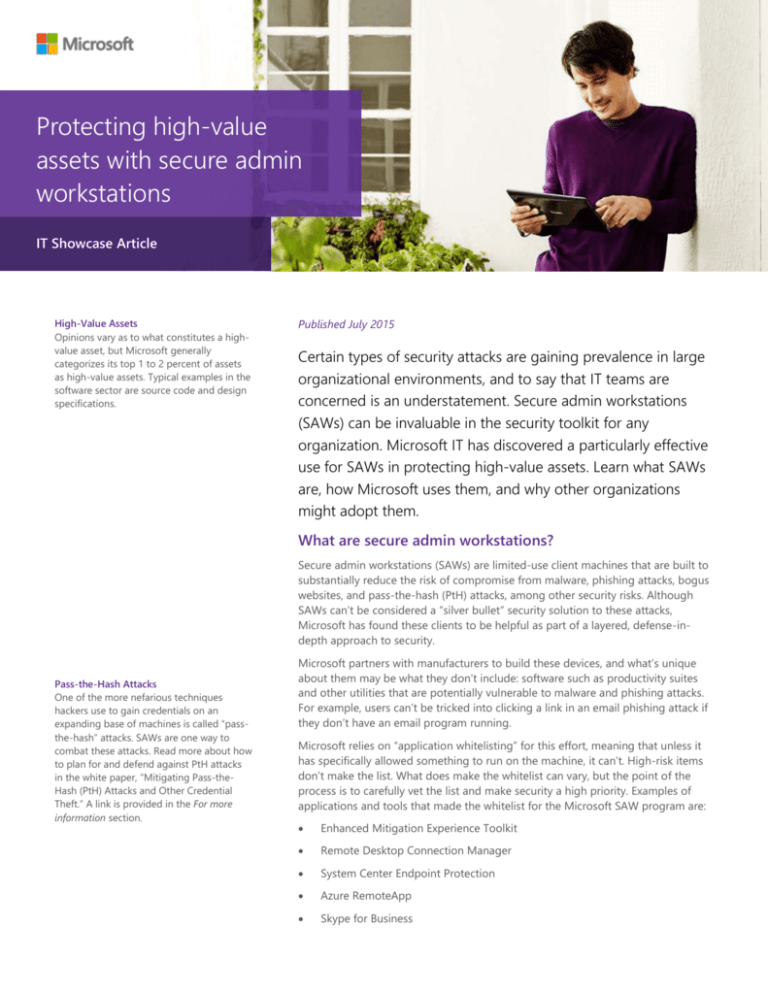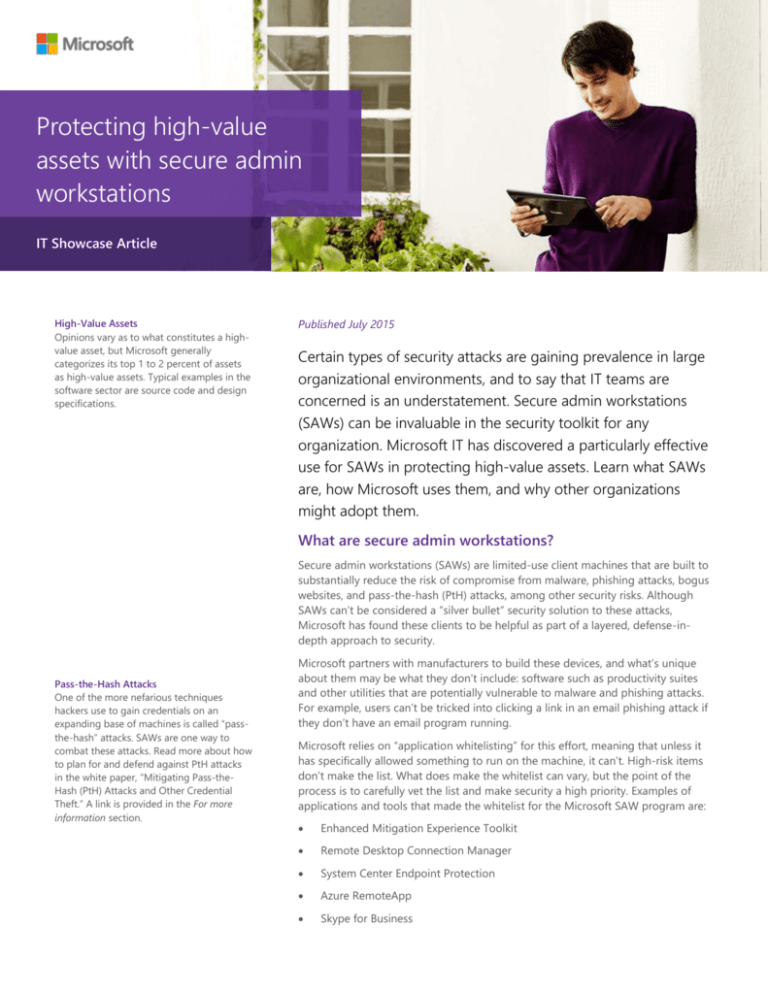
Protecting high-value
assets with secure admin
workstations
IT Showcase Article
High-Value Assets
Opinions vary as to what constitutes a highvalue asset, but Microsoft generally
categorizes its top 1 to 2 percent of assets
as high-value assets. Typical examples in the
software sector are source code and design
specifications.
Published July 2015
Certain types of security attacks are gaining prevalence in large
organizational environments, and to say that IT teams are
concerned is an understatement. Secure admin workstations
(SAWs) can be invaluable in the security toolkit for any
organization. Microsoft IT has discovered a particularly effective
use for SAWs in protecting high-value assets. Learn what SAWs
are, how Microsoft uses them, and why other organizations
might adopt them.
What are secure admin workstations?
Secure admin workstations (SAWs) are limited-use client machines that are built to
substantially reduce the risk of compromise from malware, phishing attacks, bogus
websites, and pass-the-hash (PtH) attacks, among other security risks. Although
SAWs can’t be considered a “silver bullet” security solution to these attacks,
Microsoft has found these clients to be helpful as part of a layered, defense-indepth approach to security.
Pass-the-Hash Attacks
One of the more nefarious techniques
hackers use to gain credentials on an
expanding base of machines is called “passthe-hash” attacks. SAWs are one way to
combat these attacks. Read more about how
to plan for and defend against PtH attacks
in the white paper, “Mitigating Pass-theHash (PtH) Attacks and Other Credential
Theft.” A link is provided in the For more
information section.
Microsoft partners with manufacturers to build these devices, and what’s unique
about them may be what they don’t include: software such as productivity suites
and other utilities that are potentially vulnerable to malware and phishing attacks.
For example, users can’t be tricked into clicking a link in an email phishing attack if
they don’t have an email program running.
Microsoft relies on “application whitelisting” for this effort, meaning that unless it
has specifically allowed something to run on the machine, it can’t. High-risk items
don’t make the list. What does make the whitelist can vary, but the point of the
process is to carefully vet the list and make security a high priority. Examples of
applications and tools that made the whitelist for the Microsoft SAW program are:
Enhanced Mitigation Experience Toolkit
Remote Desktop Connection Manager
System Center Endpoint Protection
Azure RemoteApp
Skype for Business
Page 2
|
Protecting high-value assets with secure admin workstations
“In some ways, SAWs for
HVAs are like giant
smartcards.”
Principal IT Service Engineer
Microsoft
In the context of protecting high-value assets, SAWs are used for making secure
connections to those assets. And that’s pretty much their only function. As one
principal IT service engineer puts it, “SAWs for high-value assets (HVAs) are like
giant smartcards, identifying and authenticating that the user is allowed to get in
the door.”
Who has access, and when?
Given the nature of HVAs, it’s understandable that an organization would want to
restrict access to SAWs and have a process in place for how these machines are
assigned and distributed. For Microsoft, the sequence follows this general pattern:
1.
An HVA environment has an owner. Employees who require access to the HVA
request approval from the owner.
2.
If the request is accepted, the owner puts in a formal request to the SAW team
to create a SAW device. The SAW team coordinates with the device
manufacturer.
3.
The device manufacturer ships the device to Microsoft, and the SAW team
adds the image to it and hardens the device to make it highly secure. Note
that when Microsoft initially receives the device, the hardware is secure but the
software isn’t. So, for example, it does have the BIOS passwords set and the
machine configuration is already locked down, but it doesn’t have an
operating system on it and it’s not software-managed and controlled.
Microsoft recommends limiting the amount of time that the SAW is in this
state to as short a time as possible.
4.
The software-secured device is then sent to users through interoffice mail,
rather than the postal system. This method ensures that the device is always in
Microsoft facilities. Users can also come directly to the SAW team to pick it up
if that is more convenient.
5.
Users now have access to the device and can log in using their Microsoft
credentials.
6.
Users can start the HVA remote access process.
After approved users have the SAW, they use it as needed to access the HVAs. In
practice, the SAW becomes a second device for them, with their standard machine
used for normal work and the SAW used for privileged work. Users experience a bit
of a learning curve as they adjust to the limited functionality of the SAW. For more
information about the user experience, see the Best practices and limitations
section.
How SAWs are used in the HVA program at Microsoft
The SAW can include a limited version of Internet Explorer that is filtered and uses
a proxy to access the administrative sites they need.
SAW enables users to go to a web portal to check out a temporary password. The
SAW isn’t granting rights to any actual asset; it merely provides a connection to a
secure server, which itself connects to the HVA environment. Specifically, a SAW
enables users to make a Microsoft Remote Desktop Protocol connection through a
bank of Remote Desktop Gateway servers for each environment that contains
HVAs.
IT Showcase Article
Page 3
|
Protecting high-value assets with secure admin workstations
Figure 1. The network architecture involved in using SAWs to access HVAs
The HVA program at Microsoft is relatively small, considering the size of the
organization. There are 30 to 40 users currently accessing HVAs through SAWs,
although that number is expected to grow because of increased demand for HVA
access.
When users no longer need the SAW device, they return it to the SAW team. The
software is reimaged and, if necessary, the hardware itself is re-baselined (such as
for BIOS changes). The device is then returned to inventory, where it becomes
available for another user who has been granted access to the HVAs. (If any device
is unaccounted for, Microsoft IT can place it in BitLocker recovery mode, with no
BitLocker recovery key available. This effectively locks down the device and renders
it unusable.)
Microsoft can keep the size of its inventory of SAW devices small, already imaged
(or reimaged) and ready to go. This helps reduce costs for the program and allows
the SAW team to be more nimble and responsive to requests that come in.
Best practices and limitations
For any organization that is considering using SAWs as a mechanism for isolation,
Microsoft IT makes the following recommendations:
Use whitelisting. Always vet and approve anything to be put on the
workstation. Users may occasionally ask for additional software or utilities to
be added. IT should do a cost-benefit analysis to determine if the benefit of
user productivity or convenience is worth the potential cost in terms of
security.
This interplay or negotiation with users sometimes calls for creativity. For
example, let’s say that a user requests a toolkit that requires local
administrative rights on the machine when the user installs it. IT may be able
to preinstall that toolkit on the system, so that it can run without those
administrative rights, rather than granting users the administrative rights
necessary to install it themselves. Users get what they need for productivity,
but IT maintains the security that a SAW requires.
IT Showcase Article
Page 4 |
Protecting high-value assets with secure admin workstations
Make the connection between the manufacturer (hardware) and the
provisioning team (software) as short as possible. This is the least secure
link in the chain.
Educate users about how to work with SAWs. For example, if users leave the
device at home, they’ll need to go back and get it. There is no workaround for
such a locked-down workstation.
Carefully track SAW inventory. Collect usage metrics on the devices, to look
for stale computers and devices that aren’t being used. Many IT departments
practice this already for their standard hardware and will find it easy to extend
this to their SAW inventory as well.
Understand that even SAWs are not 100 percent secure. If persons with
malicious intent gain physical access to the device, they could eventually break
through its security layers and control it.
Realize that it’s more secure to enforce the use of SAWs to access HVAs
than to allow exceptions. Microsoft uses a global enforcement mechanism,
so that after a team agrees to use enforcement, everyone accessing the HVA
must be using a SAW. Some teams find this difficult to do, so they don’t use
enforcement and potentially expose their HVAs to a greater risk of unwanted
access. Think of it this way: identity management is exception management.
Recognize that this is a relatively high-cost solution. In this scenario, IT
buys two machines per employee—the SAW and the standard machine—
rather than one.
Identify the minimum hardware requirements for a device that will be
used as a SAW, primarily because of the chipset needed. Windows 10 will
support these new hardware requirements.
What’s coming with Windows 10?
Interestingly, some of the security that SAWs provide by having dedicated
hardware for the task will be built right into Windows 10 on the software side using
Device Guard.
Device Guard is a combination of hardware and software security features that,
when configured together, will lock a device down so that it can run only trusted
applications. If the application isn’t trusted, it can’t run—period. It also means that
even if an attacker manages to get control of the Windows kernel, he or she will be
much less likely to be able to run malicious executable code after the computer
restarts because of how decisions are made about what can run and when.
For more information, see the Device Guard overview on MSDN (a link is provided
in the For more information section).
That said, for the highest-value assets, an organization may still want the level of
isolation and restricted access that SAWs can provide. No single technique or even
operating system is a perfectly secure solution, but combining the advantages of
several techniques offers improved security overall.
IT Showcase Article
Page 5
|
Protecting high-value assets with secure admin workstations
Resources
How Microsoft IT is securing high-value corporate assets
https://www.microsoft.com/itshowcase/Article/Content/602
For more information
Device Guard overview
https://msdn.microsoft.com/en-us/library/dn986865(v=vs.85).aspx
Device Guard overview Mitigating Pass-the-Hash (PtH) Attacks and
Other Credential Theft
http://www.microsoft.com/en-us/download/details.aspx?id=36036
(Published July 2014)
For more information about Microsoft products or services, call the Microsoft Sales
Information Center at (800) 426-9400. In Canada, call the Microsoft Canada Order
Centre at (800) 933-4750. Outside the 50 United States and Canada, please contact
your local Microsoft subsidiary. To access information via the web, go to:
http://www.microsoft.com
Microsoft IT Showcase
http://www.microsoft.com/ITShowcase
© 2015 Microsoft Corporation. All rights reserved. Microsoft and Windows are either registered
trademarks or trademarks of Microsoft Corporation in the United States and/or other countries.
The names of actual companies and products mentioned herein may be the trademarks of their
respective owners. This document is for informational purposes only. MICROSOFT MAKES NO
WARRANTIES, EXPRESS OR IMPLIED, IN THIS SUMMARY.
IT Showcase Article