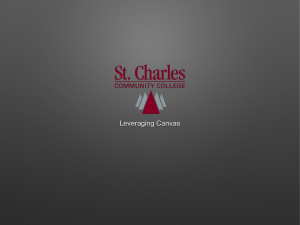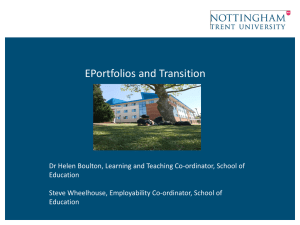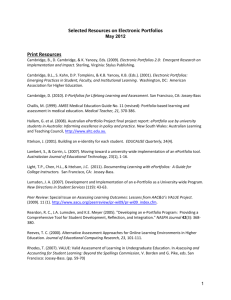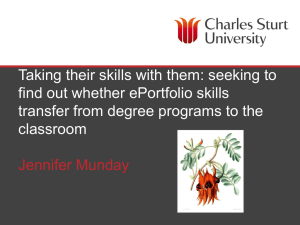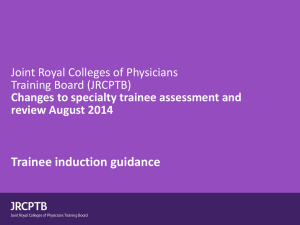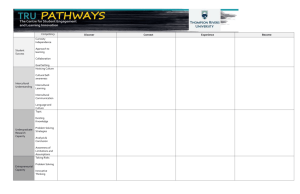ePortfolio FAQs: Medical Training & Development
advertisement
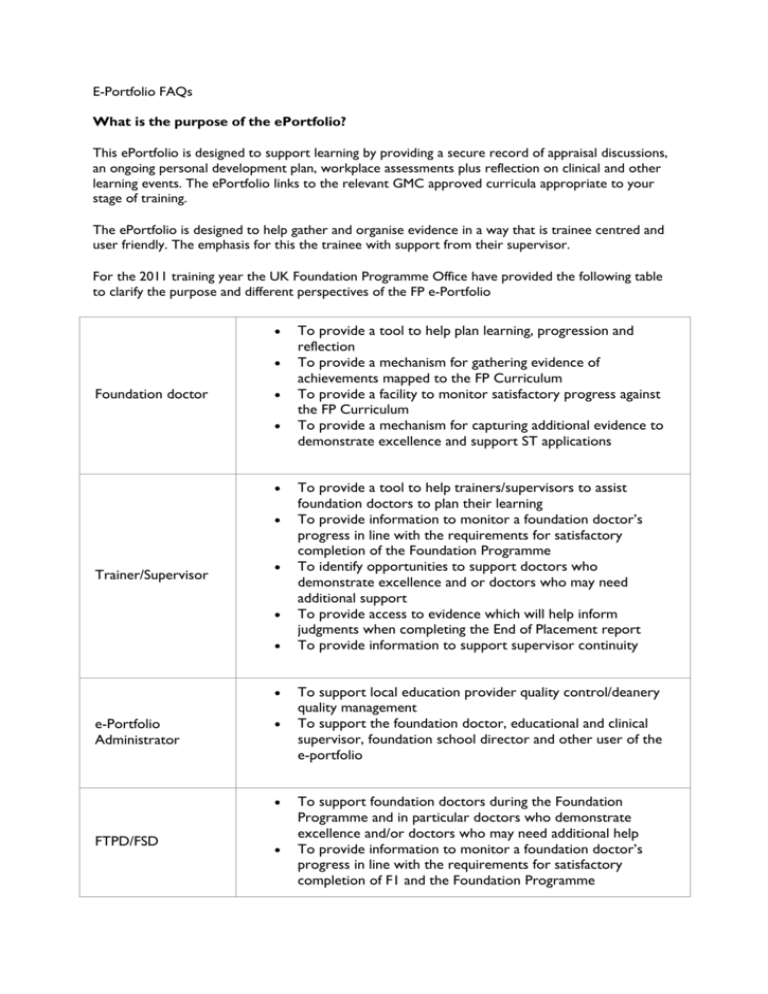
E-Portfolio FAQs What is the purpose of the ePortfolio? This ePortfolio is designed to support learning by providing a secure record of appraisal discussions, an ongoing personal development plan, workplace assessments plus reflection on clinical and other learning events. The ePortfolio links to the relevant GMC approved curricula appropriate to your stage of training. The ePortfolio is designed to help gather and organise evidence in a way that is trainee centred and user friendly. The emphasis for this the trainee with support from their supervisor. For the 2011 training year the UK Foundation Programme Office have provided the following table to clarify the purpose and different perspectives of the FP e-Portfolio Foundation doctor Trainer/Supervisor e-Portfolio Administrator FTPD/FSD To provide a tool to help plan learning, progression and reflection To provide a mechanism for gathering evidence of achievements mapped to the FP Curriculum To provide a facility to monitor satisfactory progress against the FP Curriculum To provide a mechanism for capturing additional evidence to demonstrate excellence and support ST applications To provide a tool to help trainers/supervisors to assist foundation doctors to plan their learning To provide information to monitor a foundation doctor’s progress in line with the requirements for satisfactory completion of the Foundation Programme To identify opportunities to support doctors who demonstrate excellence and or doctors who may need additional support To provide access to evidence which will help inform judgments when completing the End of Placement report To provide information to support supervisor continuity To support local education provider quality control/deanery quality management To support the foundation doctor, educational and clinical supervisor, foundation school director and other user of the e-portfolio To support foundation doctors during the Foundation Programme and in particular doctors who demonstrate excellence and/or doctors who may need additional help To provide information to monitor a foundation doctor’s progress in line with the requirements for satisfactory completion of F1 and the Foundation Programme To provide access to evidence which will help inform judgments when completing the F1 and Foundation Programme sign off Who can see my portfolio? Supervisors, tutors and programme directors who have been assigned to you on the system Administrators in your trust and deanery ARCP review panels (where used) Reflections which you have not shared cannot be seen by anyone other than you. Can I save a copy of the data on my PC and work on it off-line? No. You can download text versions but you can only work on the ePortfolio data online. How does the ePortfolio link with the GPs ePortfolio? The RCGP ePortfolio is based on the same original software but is run separately; there is no connection between the systems. Who enters information into ePortfolio? The student mentor has to take personal responsibility for the main parts of the ePortfolio and should complete most of the data entry, e.g. Evidence items Learning Action Plan Protected Learning Meeting forms with the supervising mentor Links to the NMC Nurse Mentor Competencies It is the student mentor’s responsibility to arrange for their witness testimony assessments and their supervision of sign-off assessments and to ensure that these are completed. The supervising mentor should assist the student mentor throughout the attachment. Is there a description of the roles within ePortfolio? The Access Rights table (located in the Help section) contains a definition of which roles have access to which information. What should I use the messaging system for? The Messaging System is used to communicate with users regarding Support Queries. The ePortfolio Messaging System is also an optional tool for messaging other users of ePortfolio, eg student mentors, supervising mentors and administrators. What is the timeout, before you can no longer browse back to the last page? When completing a form, you have unlimited time to complete the form as long as you are actively typing. Once you stop typing, you will be logged out after 60 minutes (you will see a pop-up message informing you of this). If at any point during the 60 minute window you resume typing the 60 minutes clock will be reset. Extending this timeout period longer further increases the risk of unauthorized users accessing an account, particularly in public environments. How will local issues be raised to NES? There is an established ePortfolio users group which will report to the Council of Postgraduate Medical Deans (COPMeD) Portfolio Management Group, and will approve non-core content change requests (some ePortfolio content is deemed ‘core’ by COPMeD and is managed by a separate group). The user group is known as the ‘ePortfolio Foundation Team Advisory Group’ (often shortened to TAG). Each of the deaneries who use the NES foundation ePortfolio has the opportunity to send both administrative and clinical representatives to this group. Can the system be set up so that trainees have to complete two of each assessment by a certain timeline? NES began with a very comprehensive alert system that prompted various things to be done at specific times – feedback from users was overwhelmingly that this was too rigid and didn’t allow for exceptions (which there always are). The Foundation programme is designed so that there is flexibility in completion in different locations, but guidance is given about recommended targets. The Target Timeline functionality can be used as a guide. Why is my connection slow while I'm at work? The ePortfolio is a web-based service available via any internet connection. The speed that the ePortfolio appears to work at is largely dependent on the speed of the network connection that you use to access the website. The most likely cause of the ePortfolio running slowly if you are using a NHS computer is that the NHS internet gateway can be a bottle-neck to external websites (the ePortfolio is hosted externally to the NHS N3 network). This means that the ePortfolio can run slowly for users, but there is nothing the ePortfolio team can do to avoid this. If your connection speed is slow, this may affect your access to the ePortfolio site, and the speed at which each page opens. Your local IT department may be able to provide further information about internet provision and connection issues. If connecting from outside the NHS network, for example on a home broadband connection, you should notice that the site runs a lot faster. You can check your connection speed using one of the EXTERNAL speed testing sites below: http://www.speedtest.net/ http://www.ip-adress.com/speedtest/ Do all ACCS trainees have to use the ePortfolio? For convenience we tend to refer to the ePortfolio for CMT, but ACCS for physicians is included and anyone on an ACCS (Medicine) programme should be given access. For ACCS trainees on an Emergency Medicine or Anaesthetics path their arrangements for recording training will be as specified by the appropriate college, but JRCPTB has no objection to them being given access for the purpose of recording progress in medical attachments. How do Foundation trainees access Foundation e-learning materials? To access Foundation e-learning materials, Foundation trainees can use: reception.e-lfh.org.uk. They will be advised of their username / password through their Foundation school. Once they have logged into this site, there will be access to the Foundation Learning Management System where all the courses relevant to them will be stored. Users will be able to search for materials and create learning paths to link materials together in a logical way. How does the JRCPTB ePortfolio link with Foundation ePortfolio? A version of the ePortfolio is being used by Foundation trainees in most UK deaneries. The JRCPTB and Foundation ePortfolios are a single common system, but with different content and tools – trainees will see a view of the ePortfolio that varies according to their stage of training and speciality. The ePortfolio will build up as a single record from Foundation carrying on into specialty training. Minimum system requirements Connection Speed: We recommend at least 1.0Mbs Another factor that may affect ePortfolio performance is the computer hardware and software that you use to access the ePortfolio. Outdated equipment or software may cause suboptimal performance. Minimum PC specification: This will be dependent on the specifications required by the web browser (i.e. Internet explorer, Firefox, etc.) that you use. Please see their requirements for minimum specifications. ePortfolio Server Details The ePortfolio Server is hosted in a Secure Data Centre with multiple 10Gbps access connections which provides capacity for up to 1,000 concurrent users. How does the ePortfolio apply to SpRs already in training? There is currently no expectation that SpRs should use the ePortfolio. How does the ePortfolio apply to StRs in years ST3+? We are encouraging all StRs to use the ePortfolio now but we recognise that there is currently variation by locality and speciality. This is acceptable to JRCPTB as long as deaneries make it clear to trainees and supervisors what their expectations are for ARCP. From August 2009 all new StRs should use the ePortfolio. Who enters information into the ePortfolio? The trainee has to take personal responsibility for the main parts of the portfolio and should complete most of the data entry, e.g. Declarations and agreements Self assessment Personal development plan Initial appraisal meeting forms with advice at the meeting from the educational supervisor (unless the supervisor prefers to enter these forms) Mid point appraisal (unless the supervisor prefers to enter these forms) All elements of personal reflective practice It is the trainees’ responsibility to arrange for their workplace assessments and to ensure that the assessments are completed. The educational supervisor should monitor the record of curriculum competencies throughout a placement and write the end of attachment appraisal and supervisor's report. Remember that supervisors do not have to carry out the majority of assessments for their trainees How do I improve the print out of my ePortfolio? Items within ePortfolio can be printed either by directly printing from the web browser window (i.e. selecting "Print" from the File menu of the browser), or by downloading all or parts of you ePortfolio to a PDF file, and printing this. When printing directly from a web page it is recommended that you first go to "Print preview", and select "Page settings" (the cog icon in Internet explorer). Here, select "Shrink to fit", and also check the option "Print background colours and images". Printing from a PDF file shouldn't require changes to printer set up but if you do observe problems with printing (such as the right margin being cropped) you may have to check the settings on your printer, and possibly also in you PDF reader (such as Adobe Acrobat). The above options will not solve the problem of form items being cropped at the bottom of the page. At present the ePortfolio team is working to find a solution to this. Assessment Can trainees request assessments or SLEs for previous posts? Assessments, SLEs or other necessary forms (for example an ‘initial meeting form’) should usually be carried out in post and recorded promptly. However it is possible to record an assessment against a previous post if necessary. When the form is ‘ticketed’ (requested from an external assessor) or ‘created’ (entered direct via an account) there will be a ‘post-select’ drop down menu. This menu defaults to the current post, but manually selecting a previous post will allow a form to be saved, This access to previous posts is time limited as follows: Trainee Educational supervisor Clinical supervisor Is there an audit trail available if an assessment or other form is deleted? Yes, this information is stored in the system. To retrieve this for a specific form, please submit a Support request including the name, email address and/or username of the trainee as well as the type of form and the date it was originally submitted. Should supervisors or administrators request assessments or SLEs for their trainees? Ultimately, it is the trainee’s responsibility; nevertheless if you feel it is appropriate following a review of your trainee’s development, you do have the ability to request assessments or SLEs. If a CBD is entered, do you get a confirmation? CBD is like any other "ticketed" form at the moment. The trainee can see if it has been completed on the "Request External Assessment" page by either a green tick or red cross icon, and of course, if the completed form is showing in their Supervised Learning Events list. Am I allowed to edit an assessment or a SLE? Once an assessment or SLE has been saved it cannot be edited. Why can’t I see my TAB results? A key principle of the 360° appraisal tool TAB (Team Assessment of Behaviour) is that the individual forms are submitted anonymously and then a collated feedback summary. Any individual TAB from submitted will be visible to a trainee in their work-based assessment summary page, but the trainee will be unable to open the form and read its contents. A supervisor can see individual TAB assessment forms when submitted. They can also see a summary table. When a sufficient number of individual returns have been completed the supervisor can release the summary table at which point it will appear in the trainee’s ePortfolio. How do 'Attention items' work? For administrators or supervisors viewing a trainee’s ePortfolio a yellow attention icon is shown next to any form within 'Work-based Assessments' or 'Supervision and meetings' or when there is any answer that has a value which warrants attention. This is intended to draw the attention of a supervisor or relevant administrator to any possible development requirements that a trainee may have. The icon can be clicked to open a new profile section called 'Attention Items'. Within this section, administrators or supervisors can: Mark an attention item as having been dealt with, in which case warnings are suppressed for that item. Enter an 'Ignore until' date, in which case warnings are suppressed for that item up to the date entered. Enter text (Notes) against the attention items. Step-by-step instructions to how to use the 'attention items' section can be found in both the 'supervisor' and 'administrator' user guides. Users shown in search results will also have a warning icon if there are any - again this can be clicked to open profile page. An additional filter has been added to show only users with active attention items in the 'Search Users' function for administrators. In order to access trainees having 'Attention Items' only, administrators just need to check that checkbox while searching for trainees using the 'Search Trainees' option. Is there a way for customising forms/assessment templates or are they a standard set? Customisation is always possible, but the controlling body for UK’s Foundation Training Programme (the United Kingdom Foundation Programme Office (or UKFPO)) wishes to standardise assessment processes and forms for Foundation programmes across the UK. The standard set is automatically available to all, and any changes to these need to be approved by a UKFPO/COPMeD governance committee called the COPMeD ePortfolio Curriculum Delivery Group. How do I complete a Patient Survey / Patient Satisfaction Questionnaire? Patient Survey is not a required assessment method for CMT/ACCS. Patient Survey will be required for specialty training from ST3 and JRCPTB and the RCP Education Department are piloting this. We expect this to use a paper form for patients to complete but with the ability for the summary results to be held in the ePortfolio. No such facility exists at the moment. Can there be a function to ‘Request Meeting’ and not just ‘Request Assessment’? No, a meeting form should be created when the trainee and Educational Supervisor are together in a meeting. What were the drivers for changes to the assessment process in Foundation? The assessment process in Foundation has been changed to address the concerns raised in Foundation for Excellence, which was commissioned by Medical Education England. Professor John Collins, who led the review of the Foundation Programme, recommended that 20: The range of assessment tools and the number of times assessment must be repeated in the Foundation Programme should be reviewed, with a view to reducing these to the minimum required by 2013. The opportunity to avoid repetitive assessments, by improved transfer of information between undergraduate and schools, should be actively explored. How has the assessment process changed? There has been a radical revision and clarification of the assessment process within foundation training. The following tools are no longer used as formal assessments in the Foundation Programme: Mini-clinical evaluation exercise (mini-CEX) Direct observation of procedural skills (DOPS) Case-based discussion (CBD) Developing the clinical teacher. Please refer to the supervised learning event (SLE) guidance for further details on these tools. Formal assessment will now occur at the end of each placement and at the end of each year. The clinical supervisor and the educational supervisor will prepare reports on the foundation doctor’s performance in the workplace. The reports will be informed by review of the foundation doctor’s eportfolio including consideration of completion of core procedures (F1), team assessment of behaviour (TAB) and feedback from the placement supervision group. What is the Placement Supervision Group? The Placement Supervision Group consists of trainers nominated in each placement by the named clinical supervisor. Their observations and feedback will inform the clinical supervisor’s end of placement report. The makeup of the Placement Supervision Group will vary depending on the placement but could include: Doctors more senior than F2, including at least one consultant or GP principal Senior nurses (band 5 or above) Allied health professionals. The Placement Supervision Group is responsible for: observing the foundation doctor’s performance in the workplace providing feedback on practice to the foundation doctor providing structured feedback to the named clinical supervisor undertaking and facilitating supervised learning events (SLEs). What do assessments entail? Foundation doctors are expected to demonstrate achievement for each outcome described in the Foundation Programme Curriculum 2012 (the Curriculum). Foundation doctors are expected to record their achievements and evidence of learning within their e-portfolio. However they are not expected to demonstrate that they have met every single competence listed below each outcome. The assessment process is not designed to rank performance against other foundation doctors. Are core procedures still part of F1 assessment? Yes. The GMC requires demonstration of competence in a series of procedures in order for a provisionally registered doctor with a licence to practise to be eligible for full registration. These procedures are determined by the GMC and can be found on the GMC website: http://www.gmcuk.org/Outcomes_to_be_demonstrated_by_provisionally_registered_doctors_F1.pdf_26990221.pdf What types of assessment are there and how often should they be done? Assessment Frequency Core procedures Throughout F1 Team assessment of behaviour (TAB) Once in first placement* in both F1 and F2, optional repetition Clinical supervisor’s end of placement report Once per placement* Educational supervisor’s end of placement Once per placement* report Educational supervisor’s end of year report Once per year * based on a clinical placement of four month duration All of these assessments should be recorded in the e-portfolio. The e-portfolio, as a whole, will be scrutinised to inform the educational supervisors’ judgements. In particular, the educational supervisor will consider whether the foundation doctor has provided evidence of engagement and achievement for each outcome listed in the Curriculum. What do the different assessment tools do? Core procedures It is a GMC requirement that foundation doctors provide evidence within their e-portfolio of satisfactory performance of each core procedure at least once during F1. By the end of F1, the foundation doctor should be able to competently perform and teach undergraduates these 15 procedures. The core procedures from F1 do not need to be repeated in F2, but evidence of the F1 sign off is required for successful completion of the Foundation Programme. It should also be recognised that with practice, the doctor will be expected to demonstrate continuing improvement of skills in whichever procedure they perform, within the spiral curriculum framework. Team assessment of behaviour (TAB) This is a type of Multi-Source Feedback, previously known as 360 degree assessment. Prior to inviting raters to contribute to the TAB process, foundation doctors must complete a selfassessment of behaviour (self-TAB). This includes reflection of their own performance. TAB comprises collated views from a range of multi-professional colleagues. The same sections are used in both the self-assessment and the rater-completed forms TAB must take place at least once a year. Deaneries/foundation schools have the option of increasing the frequency It is suggested that both F1 and F2 TAB is taken in the last month of the first placement during the year. If there are significant concerns about any foundation doctor, TAB should be repeated. Deaneries have the option of altering the timing of TAB to satisfy local needs For each assessment, the foundation doctor and the educational supervisor should agree 15 raters/assessors. A minimum of 10 returns are required. No other foundation doctor can be a rater. The required mix of raters/assessors must include at least two of each of the following: Doctors more senior than F2, including at least one consultant or GP principal Senior nurses (band 5 or above) Allied health professionals Other team members including ward clerks, secretaries and auxiliary staff. Following TAB, the foundation doctor should reflect on any sections in which there is variance between their self rating and that of the assessors. The doctor should discuss significant discrepancies with their educational supervisor. End of placement reports There are two end of placement reports: clinical supervisor’s end of placement report educational supervisor’s end of placement report The clinical supervisor’s end of placement report describes the foundation doctor’s performance in the workplace. The educational supervisor’s report incorporates the information contained in the clinical supervisor’s report and includes information from the e-portfolio. If the educational and clinical supervisors are one and the same, then the educational supervisor will be responsible for the sections that are usually covered in the clinical supervisor’s report. a) Clinical supervisor’s end of placement report Towards the end of each placement, the foundation doctor should meet with their clinical supervisor to complete a summative assessment of their overall performance and progress in the placement. The clinical supervisor’s report should comment specifically on: Any noteworthy aspect of performance Any concerns regarding performance Comments on participation in the agreed educational process Evidence of professional development as a result of feedback and reflection. The clinical supervisor should seek and record evidence from the Placement Supervision Group to corroborate each of the above. The names of those contributing evidence on performance is recorded in the report. The outcome of the final assessment discussion should be agreed by both the foundation doctor and the clinical supervisor and recorded in the e-portfolio as part of the clinical supervisor’s end of placement report. b) Educational supervisor’s end of placement report The educational supervisor’s end of placement report requires review of the clinical supervisor’s report along with evidence provided within the e-portfolio and any other source. Whilst engagement with SLEs and evidence of curriculum coverage will be taken into account, the overall judgement will include a triangulated view of the foundation doctor’s day to day work performance. This will include the foundation doctor’s participation in, and attendance at, educational activities, appraisals, the learning process and recording of this in the e-portfolio. The outcome of the final assessment discussion should be agreed by both the foundation doctor and the educational supervisor and recorded in the e-portfolio as part of the educational supervisor’s end of placement report. Educational supervisor’s end of year report Placement reports are drawn together by the educational supervisor in an end of year report which will inform the foundation training programme director/tutor’s (FTPD/Ts) recommendations regarding satisfactory completion of F1 and F2. The educational supervisor’s end of year report is an overall professional assessment and judgement of the foundation doctor. What are the assessment differences between F1 and F2? The decision about whether or not a foundation doctor has achieved the required standard for satisfactory completion of F1, or F2, will draw upon the judgements of the Foundation Training Programme Director/Tutor, the educational supervisor, and the clinical supervisors supported by a Placement Supervision Group. Foundation year 1 (F1) The GMC expects satisfactory achievements in all the domains set out in The Trainee Doctor (2011). These are reproduced in the Foundation Programme Curriculum 2012 outcomes. The Foundation School Director, acting on behalf of the Postgraduate Dean, is ultimately responsible for making a recommendation to the medical school, where the foundation doctor graduated, as to whether they should complete and issue the GMC Certificate of Experience. Once the certificate is issued, the foundation doctor is eligible to apply for full registration with the GMC. Foundation year 2 (F2) Satisfactory completion of F2 will allow the foundation doctor to be eligible to enter core, specialty or general practice training. The Postgraduate Dean is responsible for the final decision about whether a foundation doctor has achieved the required standard for satisfactory completion of the Foundation Programme. This judgement will include an assessment of the foundation doctor’s ability to take on increasing levels of responsibility, and will be marked by the issuing of a Foundation Achievement of Competence Document (FACD). Why can’t I see my MSF results? Only a supervisor can see individual MSF assessment forms. They can also see a summary table. When a sufficient number have been completed the supervisor can release the summary table at which point it will appear in the trainee’s ePortfolio. How does 'flagging' work? Flagging:There will be a Flag to indicate the need for attention by Foundation program directors/Administrators towards the issues (Trainee scores). A)Flagging scores less than 4 :Mini-Pat / Mini-TAB,MSF forms submission listing, in administrators and supervisor view, require an icon to indicate a score within the form that is less than 4. B)Probity and Health SM : It is mandatory to put in a response for the Probity and Health within forms.In case, where response is 'Yes'...., It is compulsury to put in a comment and also a Flag by the assessors.Administrators will be in a position to clear this Icon without editing the actual Probity form, Once they are agreed that this is not an issue. Login & Administration What will happen if a user forgets their Username or Password? Users can click ‘Request Forgotten Password’ on the login page and details will be sent to their email address as long as this has been recorded in their ePortfolio profile. Alternatively, administrators can find a trainee in the "Administer Users" section of ePortfolio and their username is displayed here. Administrators can also request that a password be reset. My current post details are wrong, how can I correct them? Your first point of contact should be your local administrator, who will be able to edit these for you. If you still have problems you can contact JRCPTB will be able to change your details. How do we ensure continued access for trainees (eg F2s) who are moving to deaneries not using e-portfolio, or to a specialty not using e-portfolio? If a trainee moves from one deanery (with ePortfolio) to another (with a paper portfolio) for example, they do keep access to their ePortfolio – accounts don’t get deleted or closed. I do not have the correct supervisor(s) attached to my account or my current supervisors do not have access to my ePortfolio. For a supervisor to be able to access your ePortfolio they need to be assigned to your current post. Contact your local administrator, who will be able to correct this for you. I can’t find my trainee in the ePortfolio, what should I do? Notify your local administrator who should be able to deal with this. JRCPTB will also be able to help if this has not been resolved at a local level. I do not have the correct supervisor(s) attached to my account or my current supervisors do not have access to my ePortfolio. For a supervisor to be able to access your ePortfolio they need to be assigned to your current post. Contact your local administrator, who will be able to correct this for you. ePortfolio Admin I have an administrator role so why can't I update post details for all specialty trainees? The ePortfolio is dived up in separate ‘sites’ for the different training programmes that it covers. A Core or Higher speciality training programme may be administered by different individual than the Foundation ePortfolio. Therefore a Foundation Admin role will not give you access to speciality trainees. If you are asked to update details for a trainee not currently in a Foundation role, you will not be able to do so unless you also have an administrator role for that separate site. Please ask the trainee to contact the relevant College or forward the email on to the appropriate contacts. The details for the Colleges using the NES ePortfolio are as follows: Royal College of Radiologists: eportfolio@rcr.ac.uk / 020 7636 4432 Royal College of Paediatrics and Child Health: eportfolio@rcpch.ac.uk / 020 7092 6000 (ask for the ePortfolio team) Royal College of Obstetrics and Gynaecology: eportfolio@rcog.org.uk Faculty of Reproductive and Sexual Health: eportfolio@rcog.org.uk College of Emergency Medicine: Training@collemergencymed.ac.uk Royal Colleges of Physicians: eportfolioteam@jrcptb.org.uk How do I assign a supervisor to multiple posts for a trainee? Within the "ePortfolio Admin - Administer Posts" section, you can create or modify the posts for a trainee. One of the fields to be filled on each post is the current supervisor or supervisors. To help speed the process when you are manually creating posts, the supervisor selection will prepopulate with the supervisor(s) assigned to the previous post but these can easily be removed if not relevant. How do I enter a trainee that is completing a post abroad into ePortfolio? This is the same process as adding any other trainee. First you would need to create an account for the trainee in the "ePortfolio Admin - Administer Users" section and then you would need to add a programme and posts for the trainee using the "ePortfolio Admin - Administer Programmes" and "ePortfolio Admin - Administer Posts" sections. Note: When configuring the post details, you would need to select the "Not Placed" location as the location abroad will not be in the pre-selected locations. An alternative to ‘Not placed’ is o mark them at the location named ‘abroad’. This is a nonspecific location designed to hold all trainees abroad. How do I move an assessment from one rotation/post to another rotation/post? To move assessments (or other types of forms) for a trainee, please complete the following steps: 1. Go to the "ePortfolio Admin - Administer Users" section. 2. Search for the trainee (based on name, location, etc.) and select them by clicking on their name. 3. Choose the grey "Move Form" tab on the left hand side of the screen. By default, the "Personal Details" tab will be selected. The "Move Form" tab is the last tab available. 4. Select the Source post. This is the rotation or post the form is currently in. 5. Choose the assessment (or other type of form) that needs to be moved. 6. Select the Destination post. This is the rotation or post that the form should be located in. 7. Confirm the move by selecting "Finish". Can meeting forms be moved if they have been submitted for an incorrect post? Yes, as an administrator you can move any type of form for a trainee. You will need to use the "ePortfolio Admin - Administer Users - Move Form" functionality as detailed in the FAQ directly previous to this one. Can an administrator add an absence on behalf of a trainee? Yes, as an administrator you can move any type of form for a trainee. You will need to use the "ePortfolio Admin - Administer Users - Move Form" functionality as detailed in the FAQ directly previous to this one. How can I track that a trainee has received an alert that has been broadcast? Some trainees don’t use their ePortfolio until the last 2 weeks so they don’t see the alerts. A broadcast alert will be visible to a trainee as long as that alert is set to appear for (an expiry date is added to an alert when created). However if a trainee does not log in while an alert is active they will not be able to read it. There is a field in the "Trainees -> Personal Details" section that lists the "Last Login Date". If the trainee has logged in since the alert has been entered into the system, it will have appeared on their homepage, though even then there is no guarantee they would have paid attention to it. Alternatively, if you want to make sure a trainee receives the message directly, you can send a message using the Messaging system. The system will track when the trainee has read the mail. What is the Limited Administrator Role for? Does this allow a Deanery Administrator to see more than a Trust Administrator? The Limited Administrator role is used as a read-only administrator with no access to the "ePortfolio Admin" section. This is useful for administrators that need to view information about trainees and their ePortfolios but not make changes to any data. A Deanery Administrator's and a Trust Administrator's privileges are defined based on their assigned location. If the location is set at a Deanery level, then the administrator has access to all trainees and information within the Deanery. If the location is set at a Trust level, then the administrator has access to trainees and information only within that Trust. Are Administrators able to add or modify timeline information? No, this needs to be forwarded to and added by the NES ePortfolio team. Reflection What should trainees reflect upon? Anything that has helped the trainee to learn. In the ePortfolio there is a range of reflective practice formats to direct reflection on clinical events or other learning events. The trainee has the option to share these reflections or not. The reflective practice section also contains sections for recording the results of audit(s) and to give details of research output. Reflections should ideally be linked to curriculum topics as evidence of learning. Educational supervisors have access to their trainee’s shared reflective practice and can comment on individual reflections if they wish. How many reflective logs do I need to record? There are no rules about the number of reflections you have to complete though it is good practice to put aside time to reflect on the day's learning opportunities and identify any further learning needs. You can use the templates to record a variety of situations, including for example educational, clinical, ethical, legal, or personal experiences. Use the list of questions to aid your reflective writing. Is it compulsory to record careers' advice? No, although as with keeping reflective logs, recording careers' advice is encouraged as it would be beneficial during appraisal meetings and when planning your professional development. Trainees Does the system check if the trainee has signed the Probity documents? Is there any alert? No. NES can build a report later, but for version 2.0 the Supervisor would have to look at the Trainee’s Declarations page directly. back to top Do trainees have to acknowledge that they have read an alert? Not at present. In the messaging section can trainees send a message to their peers? E.g. will all ePortfolio users have an ‘F1 trainee’ group in their address book, not just Administrators and Supervisor users? Trainees will have access to all other trainees in ePortfolio but they will have to select each name individually (not group message as Administrators have) What exactly does the download portfolio contain? And how does a trainee use the portfolio for CV/job etc. The downloaded portfolio contains a copy of each portfolio page as it currently exists. The answer to the question re CV / job etc is that it depends on the requirements of the selection panel currently NES has an 'evidence log' that allows a trainee to copy any page of the portfolio to a separate area, add text and give named individuals access to this area only with permission. This has been used to support RITA panels in some deaneries. This option is going to be developed over the coming months, but will not be available at launch in August. When a trainee goes on to CMT will they still be able to view their Foundation ePortfolio? Yes, They will have a foundation trainee role and a CMT trainee role to choose from. It they then become a supervisor, they would have that role added, etc.They will have to switch between the roles and can easily do this by choosing the "Select Role menu", then choosing a Role to go to. Supervision Administrators said that programme directors with responsibility for ALL trainees, need similar access to administrator staff i.e. a view of ALL the trainees in a Trust – can this be done? With the introduction of the new ‘programmes’ functionality, there will be the ability to associate a programme director with any ‘programme’. This will give the director ‘supervisor’ style access to all the trainees on that programme. It would not be suitable to give ‘administrator’ style access to a programme director as this access would give a number of inappropriate admin functions to the director. Can a supervisor view a trainee’s details once the trainee moves onto another post? Yes, supervisors will always be able to see the information for the post that they were associated with the trainee. However, they will not be able to see information about future posts that the trainee moves onto. How should extra meetings be added and recorded? When they take place ad-hoc and in between the compulsory meetings – is reflection/other the best method? (If they don’t want to use the ‘career discussion’ tool.) NES would suggest using the Educational Log under the most appropriate heading. Will Educational Supervisors be able to view historical MSF data as this often provides a better picture of the trainee? Yes, they will be able to see information on previous posts. Profile Do I have to upload a photo? It is not necessary, though it might help for supervisors, tutors or administrators to recognise and remember trainees. What is the purpose of the personal library? The personal library is a place for you to store electronic documents which you may wish to link to as evidence in your ePortfolio. It is the ‘open’ undefined area of the ePortfolio, so you can use it for any purpose. You can upload any file type but you are limited to 40 MB of space in total. You can also organise files into folders and subfolders. If a file is shared in the personal library, who can see it? If your file is shared, then your supervisor and anyone else who has access rights to your ePortfolio will be able to see it. If you select it as unshared or private, only you can see it.How do I make files smaller for uploading to my Personal Library? There are many ways of optimising documents so that they take up less space in your personal library. If your operating system or software is not included in the examples below, or you require further assistance, please contact your local IT provider. 1. Compress files to "zipped" directory or file program. To compress files in Windows 7: Locate the file or folder that you want to compress. Right-click the file or folder, point to Send to, and then click Compressed (zipped) folder. A new compressed folder is created in the same location. To rename it, right-click the folder, click Rename, and then type the new name. To uncompress files in Windows 7: Locate the compressed folder that you want to extract files or folders from. Do one of the following: To extract a single file or folder; double-click the compressed folder to open it. Then, drag the file or folder from the compressed folder to a new location. To extract the entire contents of the compressed folder, right-click the folder, click Extract All, and then follow the instructions. Please note that some file types, such as JPEG pictures, are already highly compressed, so zipping them will not reduce their size any further. 2. Compress Pictures in Word and PowerPoint Often these files can contain images that have been inserted into them and even though the image might have been resized to fit into a page/slide, the image itself still maintains the same memory size. To reduce the size of all images/graphics within a document, try using the "Compress Pictures" option. For Office 2007, this is found in the "Format" toolbar. For earlier versions of Office, right click on an image and select "Show Picture Toolbar", then look for the icon that says "Compress Pictures". In both cases check the option to compress all images in the document What is the space restriction for uploading documents? Currently 40MB per User. Why might I want to download my portfolio? If you are meeting with your supervisor, and you do not have Internet access, it may be easier to download a paper copy of the ePortfolio to refer to during the meeting as long as you update the electronic version afterwards. How do I download my portfolio? The Download Portfolio functionality is located in the "Profile -> Download Portfolio" section. To retrieve a PDF for offline use, please complete the following steps: 1. Choose 'Select items from my ePortfolio to make into a PDF...' 2. Select the desired Programme or Post to select items from. Note: Assessments are generally stored at the post level while Reflective Logs are stored at the Training Period level 3. After selecting a particular year or post, the Available Items box will fill with all submitted forms associated with the year or post. 4. Using the '>>' button; select which items to include in the download. 5. When you are finished selecting the items to include, select the 'Make PDF' button. 6. This will generate a PDF file which can be opened, printed or saved to the local computer. What is the expiration date used for in the Certificates section? The expiration date is included to allow entry of how long the certificate is valid for. For example, if the certificate is only valid for 3 years, then the expiration date should be set to 3 years into the future. This applies only to life support certificates (e.g. ALS, ILS, PALS) that expire after a specific period. Can Certificates be uploaded that are not recognised in the drop down list of the Certificates section? There is an "Other" option in the list that can be used for Certificates that are not in the selected list. However if you think the Certificate should be in the list, then please submit a Support Request and if needed, it will be added. Curriculum What evidence do I need to associate with the curriculum? You can use almost all of your ePortfolio contents as evidence of your application of the curriculum as you progress through your training, though some areas have to be covered by particular types of evidence. Each curriculum outcome subheading can be displayed on the ePortfolio (click on the blue subheading title in the curriculum page to open the display); the information shown includes what types of evidence are valid for that particular subheading. How do I link evidence in my portfolio to curriculum competencies? On each curriculum there is a link icon at the end of each row. This tool enables you to link to evidence to support your self-rating. Evidence might include assessments, reflections or certificates. This link is reciprocal so you might find it easier to link an assessment or reflection to relevant competencies at the time you record it. See the User Guide for more details. For FY1s can just Competency level 1 be shown but for FY2s can both levels be shown so that they can look back and see what they needed to have done to meet FY1 competency? The Trainee is expected to add to the competency comments, so it would be up to them to state which level they were referring to. Appraisal Who is responsible for recording appraisal forms? Appraisals can be written by either the trainee or the supervisors - we suggest that the appraisal forms should be written in draft by the trainee and then checked and finally saved by the supervisor. Can I edit an appraisal form? You can edit it while it is in draft, however, once the final save has been made it cannot be changed. Someone I want to fill in an assessment or MSF form does not have an e-mail address what should i do? You can still create an assessment ticket for them and print out the page of details for them, which they can enter as long as they have web access. Alternatively, for an MSF you might ask them to complete a paper copy and give it to your supervisor to enter for them (Please check with your supervisor first). Other assessments can also be completed on paper and given to you to enter in to your own portfolio. Security & Data Protection How secure is the ePortfolio? The ePortfolio has been designed and built with full consideration for security from the outset. Extensive testing and usage have not revealed any security issues. Specialist security consultants are employed regularly to audit the system (e.g. by attempting to break the security measures) How is security ensured in ePortfolio? All information stored within ePortfolio is held under stringent security conditions. All areas of the ePortfolio are only accessible via an authenticated log on a secure server (https). Passwords stored in the ePortfolio database are stored in an encrypted format such that it is not possible to extract passwords from the database directly. As of August 2008, requests for forgotten passwords will result in a password reset. A new password is generated in order to gain access to ePortfolio, at which point it can be changed to something more memorable. No data in ePortfolio should directly identify patients or patient records. Areas in the ePortfolio marked as "Private" will not be accessible to any other users other than the owner, or by system management acting under the wishes of the owner to correct a software or data issue. Could my data get lost? There is always some possibility that individual items of data might fail to be saved in the database because of local network problems or because of user error such as closing screens before saving, but these incidents should be very rare. The database is backed up at all times, to secure against any major data loss in the event of a disaster. Is there a consent form for trainees to agree to put details on ePortfolio? If a trainee adds something to their ePortfolio, they are consenting to terms associated with ePortfolio. These are outlined in the EPORTFOLIO DATA PROTECTION STATEMENT PDF DOCUMENT which is located in the Information section. External Assessment Requests ("Tickets")What happens when I request an assessment from an external assessor? A unique “ticket code” is generated that the assessor can use to login to the ePortfolio and submit the assessment. The assessor will not be able to see your ePortfolio. Does the Request External Assessment form check the validity of the Assessor GMC number? The GMC of the External Assessor is not a mandatory field and it is not checked. All of the information the trainee enters about the External Assessor (their name, department, title, email, GMC etc.), will show up pre-populated for the External Assessor after they put in their 10 digit ticket code and they will be able to update it with accurate information. Is there any way to monitor if people being sent ‘tickets’ have done the assessments? Yes, the Request Assessments page shows when the assessments are completed – red cross (haven't yet been completed) and green tick (have been completed) icons. Can assessors be pre-loaded into the system and used in drop down menus for selection when creating assessment tickets? Not currently, but once an assessor has been added to the system their details will be remembered so that they can be selected again in the ticket process simply by entering their email address. Can administrators request External Assessments (which generates the 10-digit ticket code)? The supervisor or trainee generally generates this, although the functionality exists for an administrator to generate this as well.