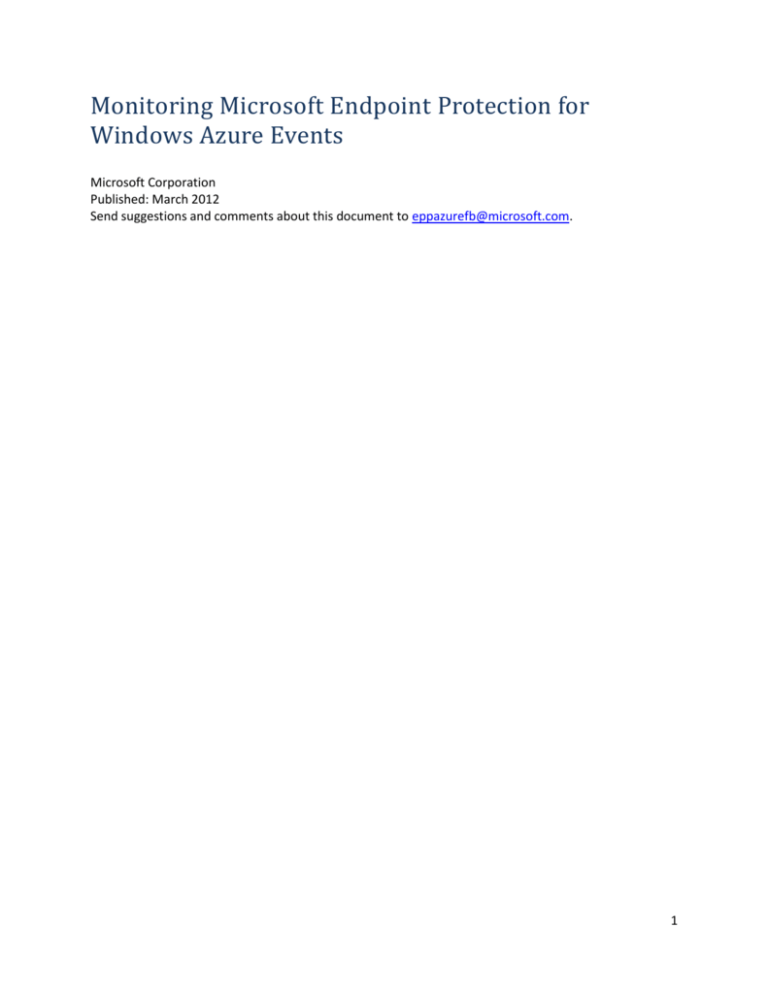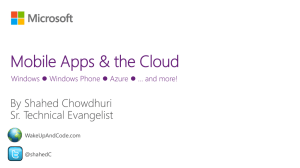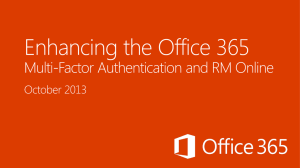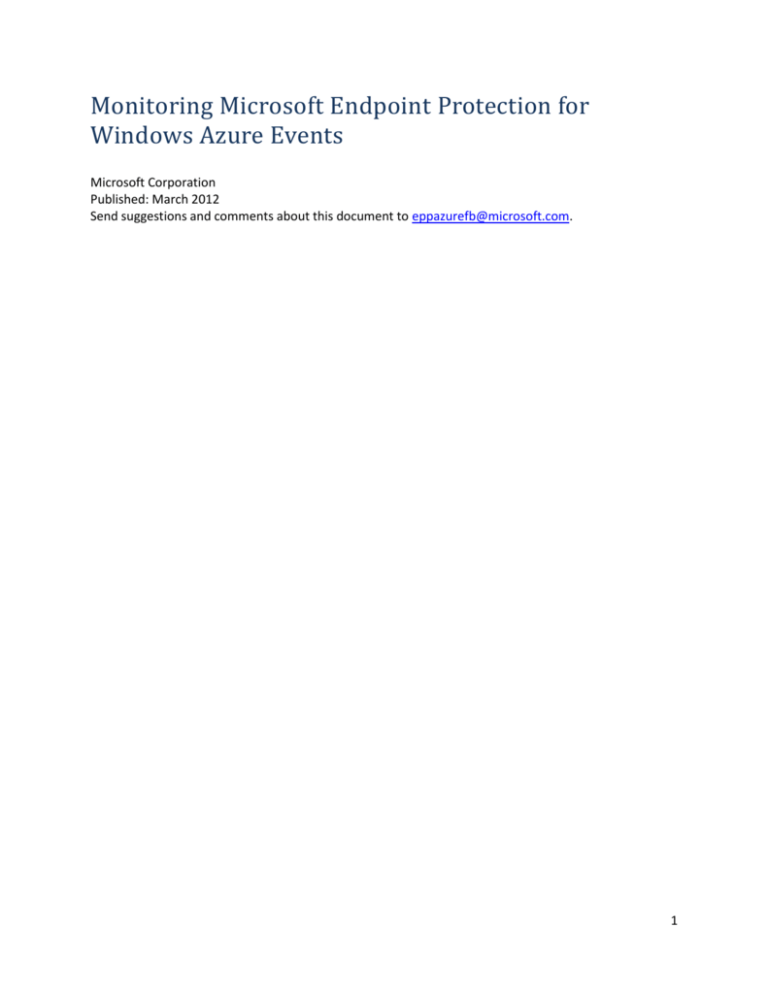
Monitoring Microsoft Endpoint Protection for
Windows Azure Events
Microsoft Corporation
Published: March 2012
Send suggestions and comments about this document to eppazurefb@microsoft.com.
1
Information in this document, including URL and other Internet Web site references, is subject to change
without notice. Unless otherwise noted, the companies, organizations, products, domain names, e-mail
addresses, logos, people, places, and events depicted in examples herein are fictitious. No association
with any real company, organization, product, domain name, e-mail address, logo, person, place, or
event is intended or should be inferred. Complying with all applicable copyright laws is the responsibility
of the user. Without limiting the rights under copyright, no part of this document may be reproduced,
stored in or introduced into a retrieval system, or transmitted in any form or by any means (electronic,
mechanical, photocopying, recording, or otherwise), or for any purpose, without the express written
permission of Microsoft Corporation.
Microsoft may have patents, patent applications, trademarks, copyrights, or other intellectual property
rights covering subject matter in this document. Except as expressly provided in any written license
agreement from Microsoft, the furnishing of this document does not give you any license to these
patents, trademarks, copyrights, or other intellectual property.
© 2012 Microsoft Corporation. All rights reserved.
Microsoft, MS-DOS, Windows, Windows Server, System Center Operations Manager, and Active
Directory are trademarks of the Microsoft group of companies. All other trademarks are property of
their respective owners.
2
Contents
1
2
Introduction ............................................................................................................................. 3
Monitoring goals...................................................................................................................... 3
2.1 Functionality recap ........................................................................................................... 3
2.2 What to monitor for .......................................................................................................... 4
2.3 Windows Azure Monitoring Paradigm ............................................................................ 4
3 Pre-requisites for Monitoring .................................................................................................. 5
4 Monitoring solutions................................................................................................................ 7
5 Monitoring scenarios ............................................................................................................... 8
5.1 Scenario A: malware detected and removed .................................................................... 9
5.2 Scenario B: reimage role instance after malware detection ............................................. 9
5.3 Scenario C: critical malware removal failure ................................................................... 9
5.4 Scenario D: signature update failures............................................................................. 10
6 Specific Antimalware Events ................................................................................................ 10
Appendix A: list of antimalware events........................................................................................ 21
1 Introduction
This document provides an overview of how to approach monitoring antimalware events for services
running in Windows Azure. While the information in this document is specifically tailored to
implementations running Microsoft Endpoint Protection for Windows Azure, the information applies to
other versions of the Microsoft antimalware client running in Windows Azure virtual machines. For
example System Center Endpoint Protection 2012 uses the same events and monitoring approach.
For more information on running antimalware in Windows Azure, see:
Microsoft Endpoint Protection for Windows Azure
http://go.microsoft.com/fwlink/?LinkID=244362
2 Monitoring goals
Once you have deployed antimalware in your VM roles, you need a way to tell if something is not right
with your antimalware protection. This can range from signatures not updating properly to an active
infection on a machine that cannot be cleaned.
2.1 Functionality recap
When you deploy the antimalware solution as part of your Windows Azure service, the following core
functionality is enabled:
Real-time protection
monitors activity on the system to detect and block malware from executing.
3
Scheduled scanning
periodically performs targeted scanning to detect malware on the system, including actively
running malicious programs.
Malware remediation
takes action on detected malware resources, such as deleting or quarantining malicious files and
cleaning up malicious registry entries.
Signature updates
installs the latest protection signatures (aka “virus definitions”) to ensure protection is up-todate.
Telemetry service
reports threat data and suspicious files to Microsoft to ensure rapid response to the evolving
threat landscape, as well as enabling real-time signature delivery through the Dynamic Signature
Service (DSS).
Microsoft’s antimalware client solutions are designed to run quietly in the background without human
intervention required. Even if malware is detected, the client will automatically take action to remove
the detected threat. Monitoring should focus on flagging VM role instances that are in a “bad state” and
may require action to be taken.
2.2 What to monitor for
Some of the specific goals of monitoring the AM client running in Azure are to flag VM role instances
where:
Real-time protection is disabled
if real-time protection is disabled, the system is not being protected and is at risk of infection.
Monitoring should ensure that real-time protection is running.
Signatures are out-of-date
if signatures are not being updated on a frequent basis, the system may be vulnerable to
infection by newly released malware.
Removing a detected threat failed
if malware is detected, the antimalware client will take remediation actions to clean the system.
In some cases the malware may not be able to be removed successfully, and may still be active
on the system even after detection.
Functionality issues
functional issues such as failing to load the antimalware engine or similar problems may indicate
a malware infection or problem with the antimalware installation.
2.3 Windows Azure Monitoring Paradigm
One useful advantage of virtual machines over traditional “bare metal” systems, is the ability to revert
them back to a known good state if something goes wrong. This is especially true in the Windows Azure
environment, where applications must be designed to be stateless and continue running when the
underlying OS is replaced. If something goes wrong in the OS, the particular role instance can simply be
reimaged and will pick up whatever work is waiting for it.
4
This paradigm has some unique advantages for antimalware. Traditionally, malware remediation is a
“best effort” attempt to rid an infected system of malicious resources and get it back into a healthy
state. However there is always the chance that some component of the malware was missed or that an
active component may be lurking undetected on the computer. “Wipe and reload” has always been a
theoretical best practice, but difficult to put into practice in a production environment given the costs
and downtime involved.
Windows Azure, on the other hand, is designed explicitly for the “wipe and reload” approach to failures.
From an antimalware standpoint, if something goes wrong, it is fairly straightforward to simply reimage
the machine and get it back to a known clean state and continuing to run its workload. For this reason
many of the recommendations you will find for specific monitoring scenarios will lean towards simply
reimaging the Azure role instance in order to get your service back to doing work at full capacity as soon
as possible.
3 Pre-requisites for Monitoring
Monitoring antimalware in Windows Azure requires a different approach from traditional antimalware
management solutions such as System Center Configuration Manager. Rather than working with
diagnostics data on the virtual machine instance directly (event log entries, performance counters, etc),
Azure monitoring solutions work with diagnostics data that is persisted in Windows Azure Storage. This
is done by enabling Windows Azure Diagnostics (http://msdn.microsoft.com/enus/library/windowsazure/gg433048.aspx) in your service.
5
The first step to monitoring antimalware is to configure Windows Azure Diagnostics to put the
antimalware related data into the desired storage account. Once this is configured, you can run a
monitoring solution designed to work with Azure diagnostics data to actually monitor for antimalware
related issues. Antimalware monitoring uses event log entries to monitor the protection state of the
system.
To configure Azure Diagnostics for antimalware
1. Ensure that Azure diagnostics is enabled for your service
2. Configure Azure Diagnostics to use the desired storage account to persist the antimalware event
data
3. Configure your service to collect the antimalware data (refer to the MSDN documentation for
Azure Diagnostics for details)
a. In the code for each role (worker role, web role, etc), add support for logging events
with the following criteria:
Event Log: SYSTEM
Source: Microsoft Antimalware
For example, you’ll add a line similar to this:
config.WindowsEventLog.DataSources.Add("System!*[System[Provider[@Name='Microsoft Antimalware']]]");
6
Once you deploy your service with the antimalware events configured for collection, the data will be
stored in your storage account and be ready for monitoring. To verify that Azure Diagnostics is working
correctly to capture antimalware events, you can view the raw data in Visual Studio by opening the
EventLog table in the storage account:
4 Monitoring solutions
There are various solutions available for monitoring Windows Azure, such as:
Azure Diagnostics Manager
http://www.cerebrata.com/Products/AzureDiagnosticsManager/
System Center Monitoring Pack for Windows Azure
http://www.microsoft.com/download/en/details.aspx?id=11324
Refer to the specific solution for details on how to configure it for monitoring. You can use the
monitoring solution to create rules to determine the antimalware health state on the system. Guidance
on what to monitor for is provided in the “Specific Antimalware Events” section.
The following screenshot shows an example of a basic antimalware health monitoring rule created for
use with the Azure Monitoring Pack:
7
In this example the event monitor is configured to flip the health state of the Azure role instance to
“unhealthy” if a 2001 signature update failure event ID is raised, and flip it back to “healthy” if a
subsequent 2000 event (“signature update succeeded”) event is raised. In this case the 2001 event has
not been followed by a 2000 event, so this worker role instance is flagged as unhealthy: signature
update failed and has not subsequently succeeded.
This is a simple example, in reality you would want more fine-grained rules such as only going to an
unhealthy state after multiple signature install failures rather than triggering the first one. See the
“Specific Antimalware Events” section for detailed guidance on what to monitor for.
5 Monitoring scenarios
Here are some examples of monitoring scenarios using antimalware events and Windows Azure
diagnostics.
8
5.1 Scenario A: malware detected and removed
Healthy
1117 Malware Removed
This is the most basic threat-related scenario. Consider an Azure worker role that processes files as
input. If a malicious executable is fed into the service, antimalware real-time protection will detect the
malicious binary and then automatically quarantine it (raising a 1117 event). No further action is
required, but you may want to monitor for this sequence of events to understand how malware is
getting into your deployment, as well as to ensure that malware is being cleaned successfully.
5.2 Scenario B: reimage role instance after malware detection
Healthy
1117 Malware Removed
Role instance reimaged
In this scenario, rather than letting the role continue to run after malware is detected and removed, the
VM is reimaged in order to “take no chances” that malware may have compromised the role instance.
This is a more paranoid, but ultimately safer approach. The downside is degraded service capability
while the role instance is being reimaged.
5.3 Scenario C: critical malware removal failure
Healthy
1119 Malware Removal Failed
Role instance reimaged
In this scenario, malware is detected but cannot be removed. For example a sophisticated rootkit has
infected the system and is using hardening techniques to prevent removal. The role instance is actively
infected and should be reimaged to help ensure data is not compromised.
9
5.4 Scenario D: signature update failures
Healthy
2001 signature update failed
2004 signatures reverted
2000 signatures updated
Role instance reimaged
Firewall configuration reverted
Connectivity investigated
2001 signature update failed
In this scenario, a change to firewall policy intended to lock down Internet connectivity from the worker
role results in the antimalware client no longer being able to download the latest signatures. In the real
world case, the failure and reversion might happen several times before the instance was reimaged, but
continued failure indicates that something is likely configured incorrectly or otherwise broken. In this
example, once the change to the firewall policy is reverted, the antimalware client is able to download
signatures once again and is back to a healthy and protected state.
Your own monitoring needs and real-life scenarios will depend on your particular environment, risk
assessment, and a variety of other factors. The following section provides some additional suggestions
for how to use the antimalware events to monitor your Azure deployment.
6 Specific Antimalware Events
The following antimalware events are of particular usefulness in terms of monitoring the health of your
Windows Azure antimalware deployment. The endpoint protection client logs a number of additional
events (see Appendix A) but the events described in this section are the most interesting from a
monitoring standpoint:
Event ID: 1005
This event is logged in the System log.
Details
Product
Microsoft Malware Protection
ID
1005
Source
Microsoft Antimalware
Symbolic Name
MALWAREPROTECTION_SCAN_FAILED
Message
Endpoint Protection client scan has encountered an error and stopped.
Scan ID: <ID number>
Scan Type: Antivirus, Antispyware, Antimalware
10
Scan Parameters: Full Scan, Quick Scan, Custom Scan
User: <Domain>\<User>
Error Code: <Error code>
Error description: <Error description>
Explanation
The Endpoint Protection client encountered an error, and the current scan has been stopped. This error record
includes the scan ID, type of scan (antivirus, antispyware, antimalware), scan parameters, the user that started
the scan, the error code, and a description of the error.
User Action
Try to run the scan again. If it fails in the same way, look up the error code by accessing the Microsoft Support Site
(http://go.microsoft.com/fwlink/?LinkId=215163) and entering the error number in the Search box.
Azure Monitoring Guidance
This error indicates a problem with the antimalware client on-demand scanning functionality. If this error occurs
three or more times in a role instance, it indicates that something is not working correctly with the antimalware
solution, including the possibility of a malware infection preventing the scan from completing properly.
Monitor for three or more instances of this error being logged for a given role instance. If this occurs, reimage the
instance. If it happens again, manually investigate what is happening on the system.
Event ID: 1117
This event is logged in the System log.
Details
Product
Microsoft Malware Protection
ID
1117
Source
Microsoft Antimalware
Symbolic Name
MALWAREPROTECTION_MALWARE_ACTION_TAKEN
Message
Endpoint Protection has taken action to protect this machine from malware or other potentially
unwanted software.
For more information, see the following:
Name: <Threat name>
ID: <Threat ID>
Severity: Low, Medium, High, Severe
Category: <Category description>
Path: <Path>
Detection Origin: Unknown, Local machine, Network share, Internet, Incoming traffic,
Outgoing traffic
Detection Type: Heuristics, Generic, Concrete, Dynamic Signature
Detection Source: User, System, Real-time protection, IE Downloads and Outlook
Express Attachments, Network Inspection System, Browser Help Object
User: <Remediation User Name>
Process Name: <Process in the PID>
Action: Remove, Clean, Quarantine, Allow, Not Applicable
Action Status: <Description of additional actions>
Signature Version: <Definition version>
Engine Version: <Antimalware Engine version>
Explanation
Endpoint Protection took action on a virus. This event is logged after action is taken within Endpoint Protection.
11
User Action
No user action is necessary.
Azure Monitoring Guidance
This event indicates that the antimalware client succeeded in remediating the detected threat.
Monitor for this event to understand when malware is being encountered in your Azure environment. The role
instance can be considered healthy and no further action is required.
If this event continues to reoccur at regular intervals, manually investigate the source of the threat and remove it.
Event ID: 1118
This event is logged in the System log.
Details
Product
Microsoft Malware Protection
ID
1118
Source
Microsoft Antimalware
Symbolic
Name
MALWAREPROTECTION_MALWARE_ACTION_FAILED
Message
The Endpoint Protection client has encountered a non-critical error when taking action on
malware or other potentially unwanted software.
For more information, see Microsoft Malware Protection Center
(http://go.microsoft.com/fwlink/?linkid=158117&threatid=4294967289).
Name: <Threat name>
ID: <Threat ID>
Severity: Low, Medium, High, Severe
Category: <Category description>
Path: <Path>
Detection Origin: Unknown, Local machine, Network share, Internet, Incoming traffic,
Outgoing traffic
Detection Type: Heuristics, Generic, Concrete, Dynamic Signature
Detection Source: User, System, Real-time protection, IE Downloads and Outlook
Express Attachments, Network Inspection System, Browser Help Object
User: <Remediation User Name>
Process Name: <Process in the PID>
Action: Remove, Clean, Quarantine, Allow, Not Applicable
Action Status: <Description of additional actions>
Error Code: <Error code>
Error Description: <Error description>
Signature Version: <Definition version>
Engine Version: <Antimalware Engine version>
Explanation
The Endpoint Protection client failed to complete a task related to the malware remediation; however, it was not
considered a critical failure.
Azure Monitoring Guidance
This event indicates that the antimalware client failed to remediate a detected threat, but that the failure was not
considered critical. The system state is considered healthy and no further action is needed. Examples of where this
can happen include attempts to remove malware from a read-only network location.
12
Monitor for this event to understand when malware is encountered in your environment. The role instance can be
considered healthy and no further action is required.
If this event continues to reoccur at regular intervals, manually investigate the source of the threat resource and
remove it, for example removing malicious files on a read-only location that are being accessed by your Azure
service.
Event ID: 1119
Details
Product
Microsoft Malware Protection
ID
1119
Source
Microsoft Antimalware
Symbolic
Name
MALWAREPROTECTION_MALWARE_ACTION_FAILED
Message
Endpoint Protection client has encountered a critical error when taking action on malware or
other potentially unwanted software.
For more information please see the following:
http://go.microsoft.com/fwlink/?linkid=158117&threatid=4294967289
Name: <Threat name>
ID: <Threat ID>
Severity: Low, Medium, High, Severe
Category: Exploit, Test, Vulnerability, Policy
Path: <Path>
Detection Origin: Unknown, Local machine, Network share, Internet, Incoming traffic,
Outgoing traffic
Detection Type: Heuristics, Generic, Concrete, Dynamic Signature
Detection Source: User, System, Real-time protection, IE Downloads and Outlook
Express Attachments, Network Inspection System, Browser Help Object
User: <Remediation User Name>
Process Name: <Process in the PID>
Action: Remove, Clean, Quarantine, Allow, Not Applicable
Action Status: <Description of additional actions>
Error Code: <Error code>
Error Description: <Error description>
Signature Version: <Signature version>
Engine Version: <Antimalware Engine version>
Explanation
Endpoint Protection client has received this error due to critical issues encountered while trying to remove detected
malware. The computer is unprotected.
User Action
Review the Action Status field in the 1119 event for information on additional actions to take to remove the
detected malware. For example the action status field may indicate the need to perform manual removal steps as
documented in the Microsoft Malware Protection Center Encyclopedia.
Azure Monitoring Guidance
This event indicates that the antimalware client encountered a critical failure while attempting to remediate a
detected threat. The system state is considered unprotected and presumed to be infected.
Monitor for this event and reimage the role instance if it occurs in order to ensure data is not compromised by an
active infection. The event details will provide information about the source of the infection. If the same threat
detection and removal failure reoccurs, manually investigate to understand how the threat is entering your service.
13
Event ID: 2000
This event is logged in the System log.
Details
Product
Microsoft Malware Protection
ID
2000
Source
Microsoft Antimalware
Symbolic Name
MALWAREPROTECTION_SIGNATURE_UPDATED
Message
Microsoft Antimalware signature version has been updated.
Current Signature Version: <Current signature version>
Previous Signature Version: <Previous signature version>
Signature Type: Antivirus, Antispyware, Software Restriction,
Antimalware, Network Inspection System
Update Type: Full
User: <Domain>\<User>
Current Engine Version: <Current engine version>
Previous Engine Version: <Previous engine version>
Explanation
This event occurs when definitions are successfully updated.
User Action
No user action is necessary.
Azure Monitoring Guidance
This event indicates that the antimalware client updated to the latest published signatures.
Monitor for this event to occur once per day. If this event is not logged on a regular basis (daily by default),
signatures may become out of date and the role instance will no longer be adequately protected. If this event is not
being logged daily, look for event ID 2001 which will indicate a signature update failure and may provide
information about the source of the failure. If 2001 events are not being logged, signature updates may not be
configured correctly.
Event ID: 2001
This event is logged in the System log.
Details
Product
Microsoft Malware Protection
ID
2001
Source
Microsoft Antimalware
Symbolic
Name
MALWAREPROTECTION_SIGNATURE_UPDATE_FAILED
Message
Endpoint Protection client has encountered an error trying to update signatures.
New Signature Version: <New version number>
Previous Signature Version: <Previous version number>
Update Source: Signature Update Folder, Internal Definition Update Server, Microsoft
Update Server, File share, Microsoft Malware Protection Center
14
Update Stage: Search, Download, Install
Source Path: <File share name for UNC, server name for WSUS/MU/ADL>
Signature Type: Antivirus, Antispyware, Software Restriction, Antimalware, Network
Inspection System
Update Type: Full, Delta
User: <Domain>\<User>
Current Engine Version: <Current engine version>
Previous Engine Version: <Previous engine version>
Error code: <Error code>
Error description: <Error description>
Explanation
This error occurs if there is a problem while trying to update definitions.
User Action
If you are having problems updating definitions, the following steps can help:
1.
Ensure your configuration for definition updates is correct. For more information, see Configuring
definition updates (http://go.microsoft.com/fwlink/?LinkId=214996).
2.
Try to update the definitions manually by downloading the full definitions files. To download the
definitions, see the alternative download location (http://go.microsoft.com/fwlink/?LinkId=214316).
3.
For more information about this error, review the entries in the %Windir%\WindowsUpdate.log log file.
Azure Monitoring Guidance
In Windows Azure, the antimalware client gets signature updates via http download from the Microsoft Download
Center, as Windows Update is not available in Azure VM instances.
This event indicates that the antimalware client experienced an error when trying to update to the latest published
signatures. A single failure may indicate a transient issue such as a network issue. However persistent failures
indicate a more serious problem.
Monitor for three or more instances of this error being logged for a given role instance. If the error is not followed
by Event ID 2000 (successful signature update event), reimage the role instance. If failures continue, manually
investigate to determine if there is a connectivity issue or other problem.
Event ID: 2002
This event is logged in the System log.
Details
Product
Microsoft Malware Protection
ID
2002
Source
Microsoft Antimalware
Symbolic Name
MALWAREPROTECTION_ENGINE_UPDATED
Message
Microsoft Antimalware engine version has been updated.
Current Engine Version: <Current engine version>
Previous Engine Version: <Previous engine version>
Engine Type: Antimalware
User: <Domain>\<User>
Explanation
The antimalware protection engine has been updated. This event occurs when the antimalware engine is updated.
This audit record includes the current engine version, the engine version before the update, the update source
15
(Schedule, User Request or Signature Update Folder), and the user that started the application. This event occurs
when a software update is available and installed.
User Action
No user action is necessary.
Azure Monitoring Guidance
The antimalware engine is typically updated monthly (generally with the exception of December). This event
indicates that the antimalware engine was successfully updated.
Monitor for this event if you are seeing event ID 2003 (engine update failure). If this event occurs after event ID
2003, the system state can be considered healthy. However if you are not seeing this event after a 2003 event, the
engine is not being successfully updated and the system is in an unhealthy state and at risk of infection.
Event ID: 2003
This event is logged in the System log.
Details
Product
Microsoft Malware Protection
ID
2003
Source
Microsoft Antimalware
Symbolic Name
MALWAREPROTECTION_ENGINE_UPDATE_FAILED
Message
Endpoint Protection client has encountered an error trying to update the engine.
New Engine Version: <New engine version>
Previous Engine Version: <Previous engine version>
Engine Type: Antivirus, Antispyware, Software restriction, Antimalware, Network
inspection system
User: <Domain>\<User>
Error Code: <Error code>
Error description: <Error description>
Explanation
The antimalware client update has failed. This event occurs when the antimalware engine tries to update itself but
fails. This error record includes the current engine version, the engine version before the update, the update source
(Schedule, User Request or Signature Update Folder), the user that started the application, the error code, and a
description of the error. This event commonly occurs due to a network connectivity break in the middle of an
update.
User Action
To troubleshoot this event, use the following steps:
1.
Restart the computer and try again.
2.
Check Configuring definition updates (http://go.microsoft.com/fwlink/?LinkId=214996).
3.
Manually download the latest definitions from the Microsoft Malware Protection Center
(http://go.microsoft.com/fwlink/?LinkID=200965).
Note that the size of the definitions file downloaded from the Microsoft Malware Protection Center can
exceed 60 MB and should not be used as a long-term solution for updating definitions.
Azure Monitoring Guidance
16
In Windows Azure, the antimalware client gets engine updates via http download from the Microsoft Download
Center, as Windows Update is not available in Azure VM instances. The engine comes down as part of regular
signature updates, with a new engine being released typically monthly.
This event indicates that the antimalware client experienced an error when trying to update to the latest version of
the antimalware engine. A single failure may indicate a transient issue such as a network issue. However persistent
failures indicate a more serious problem.
Monitor for three or more instances of this error being logged for a given role instance. If the error is not followed
by Event ID 2002 (successful engine update event), reimage the role instance. If failures continue, manually
investigate to determine if there is a connectivity issue or other problem.
Event ID: 2004
This event is logged in the System log.
Details
Product
Microsoft Malware Protection
ID
2004
Source
Microsoft Antimalware
Symbolic Name
MALWAREPROTECTION_SIGNATURE_REVERSION
Message
Endpoint Protection client has encountered an error trying to load signatures and will
attempt reverting back to a known-good set of signatures.
Signatures Attempted: Current, Backup
Engine Type: <Engine type>
Error Code: <Error code>
Error description: <Error description>
Signature version: <Definition version>
Engine version: <Engine version>.
Explanation
The Endpoint Protection client attempted to download and install the latest definitions file and failed. This error can
occur if Endpoint Protection client has encountered an error while trying to load the definitions or if the file is
corrupt. Endpoint Protection client will attempt to revert back to a known-good set of definitions.
User Action
To troubleshoot this event, use the following steps:
1.
Restart the computer and try again.
2.
Check Configuring definition updates (http://go.microsoft.com/fwlink/?LinkId=214996).
3.
Manually download the latest definitions from the Microsoft Malware Protection Center
(http://go.microsoft.com/fwlink/?LinkID=200965).
Note that the size of the definitions file downloaded from the Microsoft Malware Protection Center can
exceed 60 MB and should not be used as a long-term solution for updating definitions.
Azure Monitoring Guidance
This event can occur in conjunction with signature install failures (event ID 2001).
Monitor for three or more instances of this error being logged for a given role instance. If this occurs, reimage the
instance. If it happens again, manually investigate what is happening on the system.
17
Event ID: 2012
This event is logged in the System log.
Details
Product
Microsoft Malware Protection
ID
2012
Source
Microsoft Antimalware
Symbolic Name
MALWAREPROTECTION_SIGNATURE_FASTPATH_UPDATE_FAILED
Message
Endpoint Protection client has encountered an error trying to use Dynamic Signature
Service.
Current Signature Version: <Current version>
Signature Type: Antivirus, Antispyware, Software Restriction
Current Engine Version: <Version>
Error code: <Error code>
Error description: <Description>
Dynamic Signature Type: Signature update, Signature disable notification
Persistence Path: <Path>
Dynamic Signature Version: <Version number>
Dynamic Signature Compilation Timestamp: <Timestamp>
Type: Version, Timestamp, No limit, Duration
Persistence Limit: <Persistence limit>
Explanation
The antimalware client encountered an error when using the Dynamic Signature Service to download the latest
definitions for a specific threat. This error is likely caused by a network connectivity issue.
User Action
Check your Internet connectivity settings.
Azure Monitoring Guidance
The Dynamic Signature Service delivers signatures from the cloud in real-time when new threats are detected on
the client. This error indicates that a suspected threat was detected but real-time signature delivery failed.
Monitor for this event. If it occurs, there may be active malware on the system that is preventing reliable signature
delivery. You should reimage the instance to prevent data from being compromised. If it happens again, manually
investigate what is happening on the system to determine the source of the infection.
Event ID: 3002
This event is logged in the System log.
Details
Product
Microsoft Malware Protection
ID
3002
Source
Microsoft Antimalware
Symbolic Name
MALWAREPROTECTION_RTP_AGENT_FAILURE
Message
Endpoint Protection client Real-Time Protection feature has encountered an error and
failed.
18
Feature: On Access, IE Downloads and Outlook Express Attachments, Behavior
monitoring, Network Inspection System
Error Code: <Error code>
Error description: <Error description>
Explanation
The Endpoint Protection client’s real-time protection feature encountered an error because one of the services
failed to start.
User Action
To troubleshoot this event, use the following steps:
1.
Try to restart both services.
a.
At an elevated command prompt, type net stop msmpsvc, and then type net start msmpsvc
to restart the Antimalware engine.
b.
At an elevated command prompt, type net start nissrv, then type net start nissrv to restart
the NIS engine by using the NiSSRV.exe file.
2.
If it fails in the same way, look up the error code by accessing the Microsoft Support site
(http://go.microsoft.com/fwlink/?LinkId=215163) and entering the error number in the Search box or
contact eppazurefb@microsoft.com.
Azure Monitoring Guidance
Real-time protection provides the core functionality that prevents the system from being actively infected. If a
component of real-time protection fails, the system will be vulnerable to malware that attempts to infect it.
Monitor for this event. If it is followed by a 3007 event ID, the failure was temporary and the antimalware client
recovered from the failure. However, there may have been a period of time during which the system was exposed
to attack and may have been compromised. Reimage the role instance if this event is not followed by a 3007
recovery event.
Event ID: 3007
This event is logged in the System log.
Details
Product
Microsoft Malware Protection
ID
3007
Source
Microsoft Antimalware
Symbolic Name
MALWAREPROTECTION_RTP_FEATURE_RECOVERED
Message
Real-time Protection has restarted a feature. It is recommended that you run a full system
scan to detect any items that may have been missed while this agent was down.
Explanation
If a real-time protection feature fails, the antimalware client will attempt to restart it. This event indicates the
feature was successfully restarted.
User Action
No user action is necessary.
Azure Monitoring Guidance
This event indicates that real-time protection recovered form a failure and is back in a healthy state. However,
because an RTP feature failed, there was a window of time when the system was not fully protected.
19
Monitor for this event to come after event ID 3002 (RTP failure). The system protection state is considered healthy
if 3007 follows 3002.
Alternatively, because there was a protection gap, monitor for this event and reimage the role instance whenever it
occurs. This is the safest option in terms of ensuring no data is compromised by the malware, at the cost of some
service degradation while the instance is being reimaged.
Event ID: 5008
This event is logged in the System log.
Details
Product
Microsoft Malware Protection
ID
5008
Source
Microsoft Antimalware
Symbolic
Name
MALWAREPROTECTION_ENGINE_FAILURE
Message
Endpoint Protection client engine has been terminated due to an unexpected error.
Failure Type: Hang, Crash
Engine Type: Antivirus, Antispyware, Software Restriction, Antimalware, Network
Inspection System
Exception code: <Error code>
Resource: <Resource>
Explanation
The Endpoint Protection client engine stopped due to an unexpected error.
User Action
To troubleshoot this event, use the following steps:
1.
Try to restart the service.
a.
For antimalware, antivirus and spyware, at an elevated command prompt, type net stop
msmpsvc, and then type net start msmpsvc to restart the Antimalware engine.
b.
For the Network Inspection System, at an elevated command prompt, type net start nissrv, and
then type net start nissrv to restart the NIS engine by using the NiSSRV.exe file.
2.
If it fails in the same way, look up the error code by accessing the Microsoft Support Site
(http://go.microsoft.com/fwlink/?LinkId=215163) and entering the error number in the Search box, and
contact eppazurefb@microsoft.com.
Azure Monitoring Guidance
This event indicates that antimalware protection engine encountered a critical failure such as a crash or hang.
Monitor for this event and consider it to indicate the protection state of the system to be unhealthy. Reboot the role
image and monitor to see if the error re-occurs.
Alternatively, because there was a protection gap while the engine was not functioning, monitor for this event and
reimage the role instance whenever it occurs. This is the safest option in terms of ensuring no data is compromised
by the malware, at the cost of some service degradation while the instance is being reimaged.
20
Appendix A: list of antimalware events
Event ID
1000
1001
1002
1003
1004
1005
1009
1010
1011
1012
1013
1014
1015
1100
1101
1116
1117
1118
1119
2000
2001
2002
2003
2004
2010
2011
2012
2013
3002
3007
5000
5001
5004
5007
5008
5009
5010
5011
5012
5100
5101
Hex ID
3E8
3E9
3EA
3EB
3EC
3ED
3F1
3F2
3F3
3F4
3F5
3F6
3F7
44C
44D
45C
45D
45E
45F
7D0
7D1
7D2
7D3
7D4
7D0
7D0
7D1
Type
Success
Success
Success
Success
Success
Failure
Success
Failure
Level
Information
Information
Warning
Information
Information
Error
Information
Error
Success
Success
Success
Success
Success
Failure
Failure
Success
Failure
Success
Failure
Failure
Success
Success
Failure
information
Warning
Warning
Warning
Information
Warning
Error
Information
Error
Information
Error
Error
Information
Information
Error
BBA
BBF
1388
1389
138C
138F
1390
1391
1392
1393
1394
13EC
13ED
Failure
Success
Success
Success
Success
Success
Failure
Success
Success
Success
Success
Success
Failure
Error
Information
Information
Information
Information
Information
Error
Information
Information
Information
Information
Warning
Error
SymbolicName
MALWAREPROTECTION_SCAN_STARTED
MALWAREPROTECTION_SCAN_COMPLETED
MALWAREPROTECTION_SCAN_CANCELLED
MALWAREPROTECTION_SCAN_PAUSED
MALWAREPROTECTION_SCAN_RESUMED
MALWAREPROTECTION_SCAN_FAILED
MALWAREPROTECTION_QUARANTINE_RESTORE
MALWAREPROTECTION_QUARANTINE_RESTORE_FAILED
MALWAREPROTECTION_QUARANTINE_DELETE
MALWAREPROTECTION_QUARANTINE_DELETE_FAILED
MALWAREPROTECTION_MALWARE_HISTORY_DELETE
MALWAREPROTECTION_MALWARE_HISTORY_DELETE_FAILED
MALWAREPROTECTION_BEHAVIOR_DETECTED
MALWAREPROTECTION_RESTRICTION_ACTION_TAKEN
MALWAREPROTECTION_RESTRICTION_ACTION_TAKEN_FAILED
MALWAREPROTECTION_MALWARE_DETECTED
MALWAREPROTECTION_MALWARE_ACTION_TAKEN
MALWAREPROTECTION_MALWARE_ACTION_FAILED
MALWAREPROTECTION_MALWARE_ACTION_FAILED
MALWAREPROTECTION_SIGNATURE_UPDATED
MALWAREPROTECTION_SIGNATURE_UPDATE_FAILED
MALWAREPROTECTION_ENGINE_UPDATED
MALWAREPROTECTION_ENGINE_UPDATE_FAILED
MALWAREPROTECTION_SIGNATURE_REVERSION
MALWAREPROTECTION_SIGNATURE_FASTPATH_UPDATED
MALWAREPROTECTION_SIGNATURE_FASTPATH_DELETED
MALWAREPROTECTION_SIGNATURE_FASTPATH_UPDATE_FAILED
MALWAREPROTECTION_SIGNATURE_FASTPATH_DELETED_ALL
MALWAREPROTECTION_RTP_FEATURE_FAILURE
MALWAREPROTECTION_RTP_FEATURE_RECOVERED
MALWAREPROTECTION_RTP_ENABLED
MALWAREPROTECTION_RTP_DISABLED
MALWAREPROTECTION_RTP_FEATURE_CONFIGURED
MALWAREPROTECTION_CONFIG_CHANGED
MALWAREPROTECTION_ENGINE_FAILURE
MALWAREPROTECTION_ANTISPYWARE_ENABLED
MALWAREPROTECTION_ANTISPYWARE_DISABLED
MALWAREPROTECTION_ANTIVIRUS_ENABLED
MALWAREPROTECTION_ANTIVIRUS_DISABLED
MALWAREPROTECTION_ENABLED_WARNING_STATE
MALWAREPROTECTION_DISABLED_EXPIRED_STATE
21