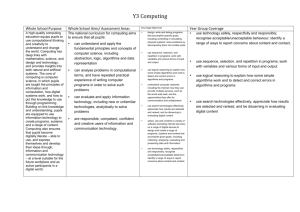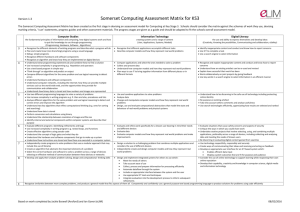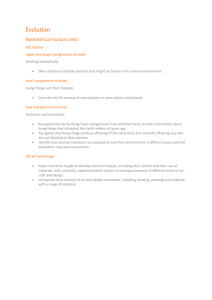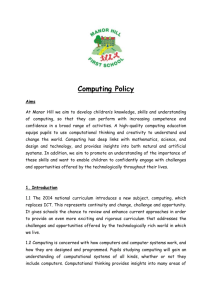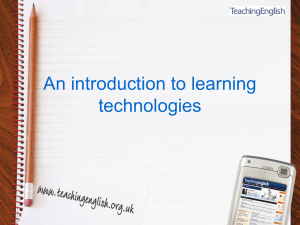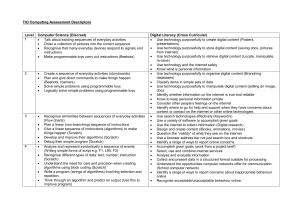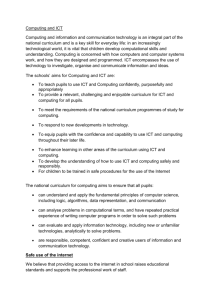Computing Scheme of Work - Belchamp St Paul Primary
advertisement
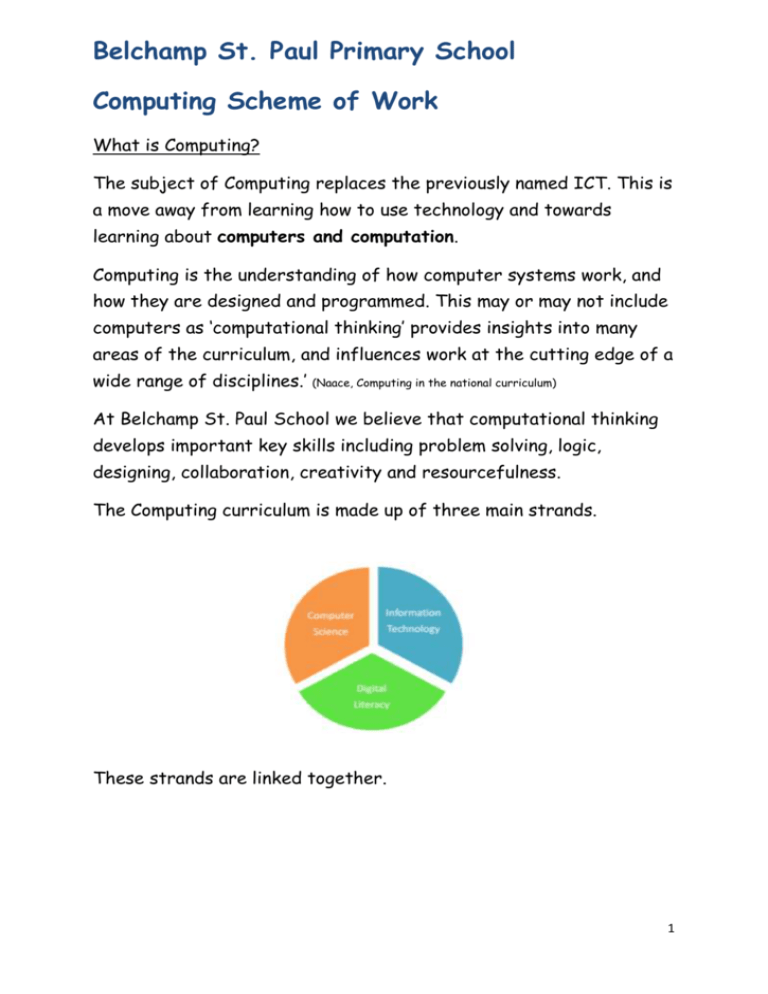
Belchamp St. Paul Primary School Computing Scheme of Work What is Computing? The subject of Computing replaces the previously named ICT. This is a move away from learning how to use technology and towards learning about computers and computation. Computing is the understanding of how computer systems work, and how they are designed and programmed. This may or may not include computers as ‘computational thinking’ provides insights into many areas of the curriculum, and influences work at the cutting edge of a wide range of disciplines.’ (Naace, Computing in the national curriculum) At Belchamp St. Paul School we believe that computational thinking develops important key skills including problem solving, logic, designing, collaboration, creativity and resourcefulness. The Computing curriculum is made up of three main strands. These strands are linked together. 1 All of these three strands are of equal importance. 2 Computer Science Pupils are taught the principles of how computer systems work (input, process, output) finding and fixing mistakes in a computer program (Debugging) using logical thinking to solve problems using step by step instructions to make something happen effectively (Algorithm) (could be away from the computer) a list of instructions that tells a computer exactly what to do (Program) Information Technology Pupils then have the knowledge to use IT to create presentations, documents and use data to convey meaning be creative to convey a message effectively store and manipulate content retrieve digital content Digital Literacy Pupils then become digitally literate so that they are prepared for the future phases of education and the workplace responsible and safe users of technology at school and at home can collaborate effectively 3 Subject Knowledge for the Key Stage 1 competent, confident and evaluative Curriculum (Taken from Computing in the national curriculum. A guide for Primary Teachers 2013) Understand what algorithms are; how they are implemented as programs on digital devices; and that programs execute by following precise and unambiguous instructions An algorithm is a precisely defined procedure –a sequence of instructions, or a set of rules, for performing a specific task (e.g. instructions for changing a wheel or making a sandwich). While all correct algorithms should produce the right answer, some algorithms are more efficient than others. Computer scientists are interested in finding better algorithms, partly out of intellectual curiosity, and partly because improvements in algorithms can result in massive savings in terms of both cost and time. Computer programs, like algorithms, are comprised of sets of rules or instructions, but they differ in that they need to be written in a precise language a computer can ‘understand’. A computer’s central processor understands a very limited set of simple instructions written in machine code. Very few programmers work at this level, so computer scientists have developed programming languages, which sit somewhere between the ideas in the algorithm and the computer’s machine code. A programmer can turn an algorithm into code using a programming language that has enough in common with the English language to make it easy to read, remember and write. The programming language takes care of the minute details, like how to do multiplication or where data should be stored in the computer’s memory, which means the programmer can focus on the big picture. There are many different programming languages. They each have their own vocabulary, grammar and features that make them appropriate for particular tasks. The current favourites in primary schools are Scratch, Logo and Kodu. Programs are made up of statements in a limited, but precisely understood, vocabulary. Each statement in the program has one particular meaning. The computer follows the instructions given: nothing more and, almost always, nothing less. A ‘computer’ is not just a traditional desktop or laptop PC; it is any device that accepts input, processes it according to a stored program, and produces an output. The input, stored program and output are all encoded as numbers, making these devices ‘digital’. Digital devices include the controller in your car or microwave oven, your mobile phone, tablet, laptop and desktop, as well as high-end supercomputers and ‘virtual’ servers in the ‘cloud’. Create and debug simple programs The best way for pupils to learn what an algorithm is, and how it can be implemented as a program, is to write some programs themselves. Programming involves taking an idea for doing something and turning it into instructions the computer can understand. In the infant classroom this could be writing a set of commands for a Bee-Bot or ordering commands on daisy the dinosaur. 4 When you write a program you need to have a clear idea of what it will do and how it should do it. This is where algorithms come in, and thinking algorithmically is an integral part of the craft of programming. Most programs don’t work as they should first time round; professional programmers have this experience all the time. One of the most rewarding aspects of programming is finding and fixing these mistakes. Mistakes in programs are called ‘bugs’, and finding and fixing them is ‘debugging’. The process of debugging often involves identifying that there is a fault, working out which bit of the program (or underlying algorithm) has caused the problem, and then thinking logically about how to fix it. In the classroom, this can provide a great opportunity for collaborative work. As a teacher, you should identify clear steps that pupils can follow so that they can fix their code. These might involve identifying what the fault is, finding out which part of the code is creating the problem, and then working towards a fix. Pupils should be encouraged to work together to identify bugs, as programmers are often blind to their own mistakes. Although it might be appropriate to help pupils compare code or identify which section to look at, it is rarely helpful for you to fix a bug for pupils until they have worked through the stages of debugging themselves. Debugging code develops valuable learning skills that are transferable right across the curriculum, such as independence, resilience and persistence (linked to Guy Claxton’s ‘building learning power’) Use logical reasoning to predict the behaviour of simple programs Computers are deterministic machines. We can predict exactly how they’ll behave through repeated experience or by developing an internal model of how a piece of software works. Stepping through the program can give a clear sense of what it does, and how it does it, giving a feel for the algorithm that’s been implemented. In the classroom, getting one pupil to role-play a floor turtle or screen sprite while another steps through the program can give a far more immediate sense of what’s going on. When working with a computer, encourage pupils to make a prediction about what the program will do before they press return or click the button, and to explain their prediction logically; this is part of computer science. Logical reasoning also implies that pupils are following a set of rules when making predictions. Pupils who step outside the boundaries of these rules are not using logical reasoning. A pupil who expects a bee-bot to jump doesn’t understand the constraints of its programming language or hardware. 5 Computer Science Year 1 Programme of Study Understand what algorithms are; how they are implemented as programs on digital devices; and that programs execute by following precise and unambiguous instructions Create and debug simple programs Use logical reasoning to predict the behaviour of simple programs Resources Learning objectives Key skills To understand that devices respond to commands To begin to understand how a computer processes instructions and commands (computational thinking) To understand that they can programme a simple sequence of commands into a programmable robot or toy to send it on a route To plan and write a simple program To recognise that programs don’t always work first time To recognise a mistake and begin to fix it To use role play to predict how a program will work To start to visualise if a program will work. Beebots, Softease Turtle, Explore a range of controllable toys and devices Begin to develop computational thinking by following instructions to move around a course and creating a series of instructions to move their peers around a course Explore outcomes when individual buttons are pressed on robots, such as floor turtles and combine these together to draw simple shapes or follow a route. Turn an idea into a set of instructions for a device to follow Collaboratively identify an error and find what part of the code is creating the problem. Begin to think logically about how to fix (Debug) a program Demonstrate logical reasoning Cross Curricular Ideas Writing instructions (making a cake etc) Position and direction in Maths Exploring technological devices Creative writing linked to the objects being moved Problem solving (linked to debugging) Predicting skills in science Use directional and positional language to describe an object. 2Code, 2Go, Scratch Junior, 6 Information Technology Year 1 Programme of Study Use technology purposefully to create, organise, store, manipulate and retrieve digital content Learning objectives Key skills Cross curricular hyperlinks Examples: Teachers to link the program of study for computing with other curriculum areas. To save a document into their own space. Retrieve their document To be able to copy and paste, and change font To create pictures, posters and stories for an audience Resources: Learning Platform, Word, Publisher, 2Paint, 2Create-a-story, Purple Mash 7 Programme of Learning objectives Key skills Resources Study Digital Literacy Year 1 Recognise common uses of information technology beyond school Use technology safely To understand that anyone can access the internet. To understand that personal information should not be shared online To understand what to do if you are worried and respectfully, keeping personal information private; identify where to go for help and support when they have To understand that information comes from different sources e.g. books, web sites, TV etc To understand that ICT can give access quickly to a wide variety of resources To understand how digital technology is used at home and in work. To be able to explore a variety of electronic information as part of a given topic Select appropriate buttons to navigate web sites or stored information Begin to understand that computers use icons, menus, hyperlinks to provide information and instructions Access different types of information from different sources Recognise digital technology used in everyday life Links with acceptable use policy (check) BBC Schools Bitesize Computing ThinkUknow videos Hector’s World videos NSPCC video Lee & Kim videos Learning Platform concerns about content or contact on the internet or other online technologies 8 Computer Science Year 2 Programme of Study Learning objectives Understand what algorithms are; how they are implemented as programs on digital devices; and that programs execute by following precise and unambiguous instructions Create and debug simple programs Use logical reasoning to predict the behaviour of simple programs RESOURCES To understand that an algorithm is a sequence of instructions or step-by-step guide. To understand that devices or on screen characters are controlled by algorithms, and that these can be inputted using icons and by text. To create, edit and refine sequences of instructions for a variety of programmable devices. To plan and write a simple program To recognise that programs don’t always work first time To identify a program’s bugs and find a logical way of debugging. To logically predict how a program will work Beebots, Softease Turtle & Logo, Key skills Cross curricular ideas Further develop their understanding of computational thinking. Continue to explore floor turtles, combining sequences of instructions to follow a pattern or create a shape. Explore an on screen turtle navigate it around a course or grid and/or draw shapes by inputting a sequence of instructions. Begin to understand that the on screen turtle can be directed through the use of text. Turn an idea into a set of instructions for a device to follow Collaboratively identify an error and find what part of the code is creating the problem. To think logically about how to fix (Debug) a program Demonstrate logical reasoning Moving around a grid Positional language in maths 2Code, 2Go, Using the correct terminology such as predict and test Scratch Junior & Scratch 9 Information Technology Year 2 Programme of Study Use technology purposefully to create, organise, store, manipulate and retrieve digital content Learning objectives Teachers to link the program of study for computing with other curriculum areas. Key skills Key skill skills will build on work covered in Year 1 RESOURCES Cross curricular hyperlinks To be able to copy and paste, and change font To create pictures, posters and stories for an audience Learning Platform, Word, Publisher, 2Paint, 2Create-a-story, Purple Mash 10 Programme of Study Recognise common uses of information technology beyond school Digital Literacy Year 2 Use technology personal information and support when they have concerns about content or To talk about the different forms of information (text, images, sound, multimodal) and understand some are more useful than others To understand and talk about how the information can be used to answer specific questions To understand how digital technology supports our lives at home. To understand how digital technology supports professionals in work. Select appropriate buttons to navigate web sites or stored information Begin to understand that computers use icons, menus, hyperlinks to provide information and instructions Recognise digital technologies around the home and the part they play in our everyday lives. Recognise how digital technologies are part of the workplace and how they benefit businesses. To understand that anyone can access the internet. To understand that personal information should not be shared online private; identify where to go for help Key skills safely and respectfully, keeping Learning objectives To be aware of age-appropriateness To understand what to do if you are worried This element will be linked to Belchamp St. Paul School’s e-awareness policy Resources BBC Schools Bitesize Computing ThinkUknow videos Hector’s World videos NSPCC video Lee & Kim videos Learning Platform contact on the internet or other online technology 11 RESOURCES ThinkUKnow, NSPCC video, Learning Platform, Lee & Kim, Hector’s World, BBC Schools Bitesize Computing 12 Subject Knowledge for the Key Stage 2 curriculum (Taken from Computing in the national curriculum. A guide for Primary Teachers 2013) Design, write and debug programs that accomplish specific goals, including controlling or simulating physical systems; solve problems by decomposing them into smaller parts The focus on algorithms at key stage 1 leads pupils into the design stage of programming at key stage 2. Algorithms are the necessary start of the process of creating working code, (blocks of code in scratch or kodu or text based code as used in secondary) and identifying the steps needed to solve any problem is essential. Splitting problems into smaller parts is part of computational thinking. For example, designing a game in Scratch will involve thinking about algorithms, programming, drawing sprites and backgrounds, making animations, composing music or recording sound effects. We think of computers as boxes with keyboards, mice and displays, but built-in computers (or ‘embedded control systems’) are an increasingly significant application of information technology. Pupils can gain valuable insights into how computers are used to monitor and control real-world systems by using sensors, switches, motors and lights. Computers also make it possible to explore real-world situations that would be too difficult, too expensive or too dangerous to create in real life. Use sequence, selection, and repetition in programs; work with variables and various forms of input and output Sequence in this context is the step-by-step nature of computer programs, mirroring the sequence of steps the algorithm would list. Selection refers to instructions such as if ... then ...otherwise decisions in which the operation (what the program does) depends on whether or not certain conditions are met. For example, a quiz provides different feedback if the player answers the question correctly or incorrectly. It is helpful to refer pupils to selections (choices) they make in everyday life; for example, if it rains in the morning, then I will wear my anorak to school, otherwise I won’t. 13 Repetition is a programming structure such as a repeat ... until loop in which the computer runs part of the program a certain number of times or until a particular condition is met. In the case of the quiz, we might want to ask ten questions, or keep going until the player has scored five correct answers. Again, it is useful to refer pupils to loops or repetition in daily routines. For example, the traffic lights on a pelican crossing will stay green until someone presses the button to cross the road; an oven heats up until it reaches the right temperature. There are many loops in the wider world, such as the days of the week or the moon travelling around the Earth. Variables are used to keep track of the things that can change while a program is running. They are a bit like x or y in algebra, in that the values may not initially be known. Variables are not just used for numbers. They can also hold text, including whole sentences (‘strings’), or the logical values ‘true’ or ‘false’. For our quiz we would use variables to keep track of the player’s score and the number of questions they attempt. Variables are like boxes, in that the computer can use them to store information that can be changed by the user, the program or by another variable. We may think of input as keyboard and mouse (or touch screen), and output as the computer display, but pupils’ experiences should be widened beyond this. Working with sound is straightforward, as laptops have built-in microphones and speakers. The latest version of Scratch provides support for using webcams. Digital cameras allow interesting work using image files. The reference in the programme of study to ‘controlling physical systems’ implies the use of sensors, motors and perhaps robotics. Use logical reasoning to explain how some simple algorithms work and to detect and correct errors in algorithms and programs Key stage 2 pupils should be able to explain the thinking behind their algorithms, talking through the steps and explaining why they’ve solved a problem the way they have. They also need to be able to look at a simple programming project and explain what’s going on. This is made easier with languages like Scratch and Kodu which feature an on-screen sprite or turtle. The immediate feedback helps pupils to understand and debug their programs. Pupils might also be expected to look at someone else’s algorithm and explain how it does what it does. Thinking through programs and algorithms helps develop pupils’ abilities to think logically and algorithmically, which leads to planned debugging of code rather than just a trial-and-error approach. 14 Learning objectives KS2 Computer Science Year 3 Programme of Study Design, write and debug programs that accomplish specific goals, including controlling or simulating physical systems; solve problems by decomposing them into smaller parts To understand that an open ended problem can be broken up into smaller parts. To describe and create an algorithm to achieve a specific outcome. To recognise when to test a program and recognise when to debug it. Key skills To be able to break down an open ended problem into smaller (achievable) parts. Plan and enter a sequence of instructions specifying distance and turn. This could be done using a robot or programming software Test and improve (debug) programmed sequences Begin to type commands to achieve outcomes Explore outcomes when giving sequences of instructions. Use sequence, selection, and repetition in programs To understand that repeating instructions can save time and make a program simpler. Create a simple program using repeated instructions. Use logical reasoning to explain how some simple algorithms work and to detect and correct errors in algorithms and programs To explain how a program will work Use logical reasoning to explain to others how a program will work. Talk about algorithms planned by others and identify any problems and the expected outcome To predict possible outcomes of a planned algorithm. 2Code, 2Go, Scratch, Flowgo, Flowol, Softease Turtle & Logo RESOURCES 15 Programme of Study Information Technology Year 3 Use search technologies effectively Select, use and combine a variety of software (including internet services) on a range of digital devices to design and create a range of programs, systems and content that accomplish given goals, including collecting, analysing, evaluating and presenting data and information Learning objectives Refining search techniques Not always the top item the most useful Adverts can come to the top (sponsored) Search could include ‘ks2’ to reduce number of items Could use ‘news’ dropdown to get latest (e.g. volcanoes eruption) Key Skill Cross curricular hyperlinks Use a search engine efficiently and effectively Use a range of programs effectively. Create digital content for presentation Research, evaluate and present data Copy and paste items (eg images) into documents Use data handling software e.g. Excel, to provide templates 16 Excel, Word, Publisher, Learning Platform, Prezi, Movie Maker, Photo Story 3, 2Animate, Stykz RESOURCES Programme of Study Learning objectives Digital Literacy Year 3 Understand the opportunities networks offer for communication and collaboration To understand how to save and retrieve work on the Internet, the school network and a personal device. To understand how to communicate with others online. Be discerning in evaluating digital content Use technology safely, To understand that the World Wide Web is the part of the Internet that contains websites. To recognise search tools to find and use appropriate website To understand that not all online images should be used To understand that anyone can access the internet. To understand that personal information should not be shared online respectfully and responsibly; recognise acceptable and unacceptable behaviour; identify a range of ways to report concerns about content and To be aware of age-appropriateness contact. online technologies To understand what to do if you are worried Key skills Save work on the school network, on the Internet and on individual devices. Talk about the parts of a computer. Use appropriate tools to collaborate on-line. Use search tools to find and use appropriate websites Use simple search tools and find appropriate websites. Recognise that a password can be a safe way to protect your information Recognise appropriate age restriction symbols Understand and follow ‘think then click’ agreement 17 Safe search engines: http://www.bbc.co.uk/cbbc/find/ http://www.kidrex.org/ http://primaryschoolict.com ThinkUKnow, NSPCC video, CEOPs video, Hector’s World videos, learning platform community RESOURCES Learning objectives KS2 Computer Science Year 4 Programme of Study Design, write and debug programs that accomplish specific goals, including controlling or simulating physical systems; solve problems by decomposing them into smaller parts Use sequence, selection, and repetition in programs. Use logical reasoning to explain how some simple algorithms work. Key skills To recognise a program error and debug it. Understand that algorithms will help to solve and sequence more complex programs. Understand that algorithms will also help solve problems in other subjects To recognise the need to test and retest whilst a program is being developed. Create an algorithm that contains step by step instructions to solve a problem. Use of algorithms to solve problems to work in Maths, Science and Design and Technology Testing a program throughout development Use logical thinking to solve an open ended problem by breaking it up into smaller parts To understand that input is data that goes into a computer system. To understand that output is information that comes out of a computer system To understand that repeating instructions can save time and make a program simpler. To predict and explain how a program will work. To simplify a program if necessary. List five types of input device e.g microphone List five types of output device e.g speaker Create a program using repeated instructions To evaluate an existing program and explain to somebody else how it works. Talk about algorithms planned by others and identify any problems and the expected outcome 18 Scratch 2Code Flowgo Flowol RESOURCES Information Technology Year 4 Programme of Study Use search technologies effectively Select, use and combine a variety of software (including internet services) on a range of digital devices to design and create a range of programs, systems and content that accomplish given goals, including collecting, analysing, evaluating and presenting data and information RESOURCES Softease Turtle Softease Logo Learning objectives Refining search techniques Top item not necessarily best Use key words to narrow search Use news dropdown Creating topic covers in Publisher Researching topic on the Internet Creating information pages with hyperlinks, pictures, videos, etc. Creating entertainment for an audience (through film, animations, presentations, etc.) Key skills Use a search engine efficiently and effectively Use a range of programs effectively. Create digital content for presentation Research, evaluate and present data Excel, Word, Publisher, Learning Platform, Prezi, Movie Maker, Photo Story 3, 2Animate, Stykz, Scratch 19 Programme of Study Learning objectives Digital Literacy Year 4 Understand the opportunities networks offer for communication and collaboration Be discerning in evaluating digital content Use technology safely, respectfully and responsibly; recognise acceptable and To recognise resources from the Internet, the school network or a personal device. To understand that a hyperlink can take you directly to the world wide web To understand that information is not always reliable To understand that key words can help to search safely on the internet To understand that not all online images should be used To understand when to use photographs, text and clipart To understand that anyone can access the internet. To understand that personal information should not be shared online concerns about content and To be aware of age-appropriateness contact. online technologies To understand what to do if you are worried unacceptable behaviour; identify a range of ways to report RESOURCES Key skills Discuss and save work on the school network, on the Internet and on individual devices. Talk about the parts of a computer. Use appropriate tools to collaborate on-line. Use various sources to find information and consider the reliability Recognise more reliable sources e.g bbc news Learn keywords to enable safe search e.g KS2 Identifying the owner before copying photos, clipart or text. Use simple search tools and find appropriate websites. Recognise the risks of sharing information online Recognise appropriate age restriction symbols Understand and follow ‘think then click’ agreement Safe search engines: http://www.bbc.co.uk/cbbc/find/ http://www.kidrex.org/ http://primaryschoolict.com ThinkUKnow, NSPCC video, CEOPs video, Hector’s World videos, learning platform community 20 Learning objectives KS2 Programme of Study Design, write and debug programs that accomplish specific goals, including controlling or simulating physical systems; solve problems by decomposing them into smaller parts. Computer Science Year 5 Use sequence, selection, and repetition in programs; work with variables and various forms of input and output Use logical reasoning to explain how some simple algorithms work and to detect and correct errors in algorithms and programs RESOURCES To recognise an error in a program and debug it so that it works. Understand that algorithms will help to solve and sequence more complex programs. Understand that using algorithms will also help solve problems in other subjects To recognise the need to test and retest whilst a program is being developed. To understand that input is data that goes into a computer system. To understand that output is information that comes out of a computer system. To understand that repeating instructions can save time and make a program simpler. To understand that data can change in value (variable) To predict and explain how a program will work To simplify a program if necessary To correct a program if it doesn’t work (debug) Key skills Create an algorithm that contains step by step instructions to solve a problem. Use of algorithms to solve problems to work in Maths, Science and Design and Technology Testing a program throughout development Describe three types of input e.g audio, movement, touch (pressure), light, heat Describe three types of output e.g audio, text/images, printing including 3d printing, CAD cam Create a program using repeated instructions Create a program that uses a variable Use prior knowledge to make reasonable predictions about what will happen when a program is run. Evaluate algorithms planned by others and identify any problems and the expected outcome Scratch Flowol Flowgo Codemonster X-Ray Goggles 21 Programme of Study Information Technology Year 5 Use search technologies effectively Select, use and combine a variety of software (including internet services) on a range of digital devices to design and create a range of programs, systems and content that accomplish given goals, including collecting, analysing, evaluating and presenting data and information RESOURCES Learning objectives Students should be taught about the range of search engines and methods of searching ‘romans ks2’ or volcano and go to the news section. To understand plagiarism. To be able to choose trusted websites. To To To To To build a website create an app combine research with data handling inform/entertain an audience use graphic design skills Key skills Use a search engine efficiently and effectively Use a range of programs effectively. Create digital content for presentation Research, evaluate and present data Excel, Word, Publisher, Learning Platform, Prezi, Movie Maker, Photo Story 3, 2Animate, Stykz, Scratch, Wix website maker, Sketchup 22 Learning objectives Programme of Study Understand the opportunities networks offer for communication and collaboration Digital Literacy Year 5 Be discerning in evaluating digital content Use technology safely, respectfully and responsibly; recognise acceptable and unacceptable behaviour; identify a range of ways to report concerns about content and contact. online technologies RESOURCES To recognise and name different parts of the Internet. To understand the different parts of a webpage. To understand that the internet can be used to communicate To understand and evaluate different types of information found on the World Wide Web. To understand that not all online images should be used To understand that the information on a webpage has been created by a person. To understand that personal information should not be posted or shared online To understand the social etiquette required when communicating online. To be aware of age-appropriateness To understand that computer viruses can harm your computer. To understand what to do if you see inappropriate content. Key skills Identify different parts of the Internet. Choose appropriate tools for communication and collaboration and use them responsibly. Use effective strategies to search with appropriate search engines. Name different elements on web pages. Evaluate information on the world wide web. Use search tools to find appropriate websites Recognise more reliable sources e.g bbc news Identifying the owner of the information on a webpage. Recognise the risks of sharing information, photographs online Know appropriate language when communicating online Recognise appropriate age restriction symbols Understand and follow ‘think then click’ agreement Understand reporting procedures Safe search engines: http://www.bbc.co.uk/cbbc/find/ http://www.kidrex.org/ ThinkUknow, NSPCC, Childline, CEOPs video, Learning Platform 23 Programme of Study Design, write and debug programs that accomplish specific goals, including controlling or simulating physical systems; solve problems by decomposing them into smaller parts. Learning objectives Computer Science Year 6 Use sequence, selection, and repetition in programs; work with variables and various forms of input and output Use logical reasoning to explain how some simple algorithms work and to detect and correct errors in algorithms and programs RESOURCES Key skills To recognise an error in a program and debug it so that it works. Understand that algorithms will help to solve and sequence more complex programs. Understand that using algorithms will also help solve problems in other subjects To recognise the need to test and retest whilst a program is being developed. To understand the relationships between Input, Process and Output To know how to connect devices to create a system that works To understand that repeating instructions can save time and make a program simpler. To understand that data can change in value (variable) To predict and explain how a program will work To simplify a program if necessary To correct a program if it doesn’t work (debug) Scratch Flowgo Flowol Codemonster X-ray Goggles Create an algorithm that contains step by step instructions to solve a problem. Use of algorithms to solve problems to work in Maths, Science and Design and Technology Testing a program throughout development To use simple terms to describe how a computer processes data. To connect devices to create a computer system that works. Create a program using repeated instructions Create a program that uses more than one variable Use prior knowledge to make reasonable predictions about what will happen when a program is run. Evaluate algorithms planned by others and identify any problems and the expected outcome 24 Programme of Study Learning objectives Key skills Information Technology Year 6 Use search technologies effectively Students should be taught about the range of search engines and methods of searching ‘romans ks2’ or volcano and go to the news section. To understand plagiarism. To be able to choose trusted websites. Select, use and combine a variety of software (including internet services) on a range of digital devices to design and create a range of programs, systems and content that accomplish given goals, including collecting, analysing, evaluating and presenting data and information To To To To To build a website create an app combine research with data handling inform/entertain an audience use graphic design skills Use a search engine efficiently and effectively Use a range of programs effectively. Create digital content for presentation Research, evaluate and present data Excel, Word, Publisher, Learning Platform, Prezi, Movie Maker, Photo Story 3, 2Animate, Stykz, RESOURCES Scratch, Wix website maker, Sketchup 25 Programme of Study Learning objectives Digital Literacy Year 6 Understand the opportunities networks offer for communication and collaboration Be discerning in evaluating digital content Use technology safely, respectfully and responsibly; recognise acceptable and unacceptable behaviour; identify a range of ways to report concerns about content and contact. online technologies RESOURCES To recognise and name different parts of the Internet. To understand the range of communication available on the internet. To understand how information is transported on the internet, To recognise different parts of a computer To understand and evaluate different types of information found on the World Wide Web. To understand that not all online images should be used To understand how web pages are searched and ranked. To understand that the information on a webpage has been created by a person. http://www.thedogisland.com/ To understand that personal information should not be posted or shared online To understand the social etiquette required when communicating online. To be aware of age-appropriateness To understand that computer virus’ can harm your computer. To understand what to do if you see inappropriate content. Key skills Identify different parts of the Internet. Choose appropriate tools for communication and collaboration and use them responsibly. Connect a computer device to a mouse, keyboard and printer. Evaluate information on the world wide web. Use search tools to find appropriate websites Describe how search results are found and ranked. Identifying the owner of the information on a webpage. Recognise the risks of sharing information, photographs online Know appropriate language when communicating online Recognise appropriate age restriction on the internet including social networking application Understand and follow ‘think then click’ agreement Understand reporting procedures (CEOP button) (check) Safe search engines: http://www.bbc.co.uk/cbbc/find/ http://www.kidrex.org/ http://www.thedogisland.com/facilities.html Thinkuknow Caught in the web (Lucy’s story) , CEOPs video, Child Line, NSPCC 26 Computer Science- This focuses on how computer systems work and how they are programmed; this will usually present itself as specifically taught lesson. Information Technology- This focuses on how technology can support learning across the curriculum and will be evident in all or most lessons. Digital Literacy- This focuses on the positive and negative implications of using technology: e-awareness. 27 Taken from Computing in the national curriculum A guide for Primary Teachers 2013 Glossary algorithm – an unambiguous procedure or precise step-by-step guide to solve a problem or achieve a particular objective. computer networks – the computers and the connecting hardware (wifi access points, cables, fibres, switches and routers) that make it possible to transfer data using an agreed method (‘protocol’). control – using computers to move or otherwise change ‘physical’ systems. The computer can be hidden inside the system or connected to it. data – a structured set of numbers, representing digitised text, images, sound or video, which can be processed or transmitted by a computer. debug – to detect and correct the errors in a computer program. digital content – any media created, edited or viewed on a computer, such as text (including the hypertext of a web page), images, sound, video (including animation), or virtual environments, and combinations of these (i.e. multimedia). information – the meaning or interpretation given to a set of data by its users, or which results from data being processed. input – data that goes into a computer, such as via a keyboard, mouse, microphone, camera or physical sensors. internet – the global collection of computer networks and their connections, all using shared protocols (TCP/IP) to communicate. 28 logical reasoning – a systematic approach to solving problems or deducing information using a set of universally applicable and totally reliable rules. output – the information produced by a computer system for its user, typically on a screen, through speakers or on a printer, but possibly though the control of motors in physical systems. program – a stored set of instructions encoded in a language understood by the computer that does some form of computation, processing input and/or stored data to generate output. repetition – a programming construct in which one or more instructions are repeated, perhaps a certain number of times, until a condition is satisfied or until the program is stopped. search – to identify data that satisfies one or more conditions, such as web pages containing supplied keywords, or files on a computer with certain properties. selection – a programming construct in which the instructions that are executed are determined by whether a particular condition is met. sequence – to place programming instructions in order, with each executed one after the other. services – programs running on computers, typically those connected to the internet, which provide functionality in response to requests; for example, to transmit a web page, deliver an email or allow a text, voice or video conversation. simulation – using a computer to model the state and behaviour of real-world (or imaginary) systems, including physical and social systems; an integral part of most computer games. 29 software – computer programs, including both application software (such as office programs, web browsers, media editors and games) and the computer operating system. The term also applies to ‘apps’ running on mobile devices and to web-based services. variables – a way in which computer programs can store, retrieve or change simple data, such as a score, the time left, or the user’s name. World Wide Web – a service provided by computers connected to the internet (web servers), in which pages of hypertext (web pages) are transmitted to users; the pages typically include links to other web pages and may be generated by programs automatically. 30