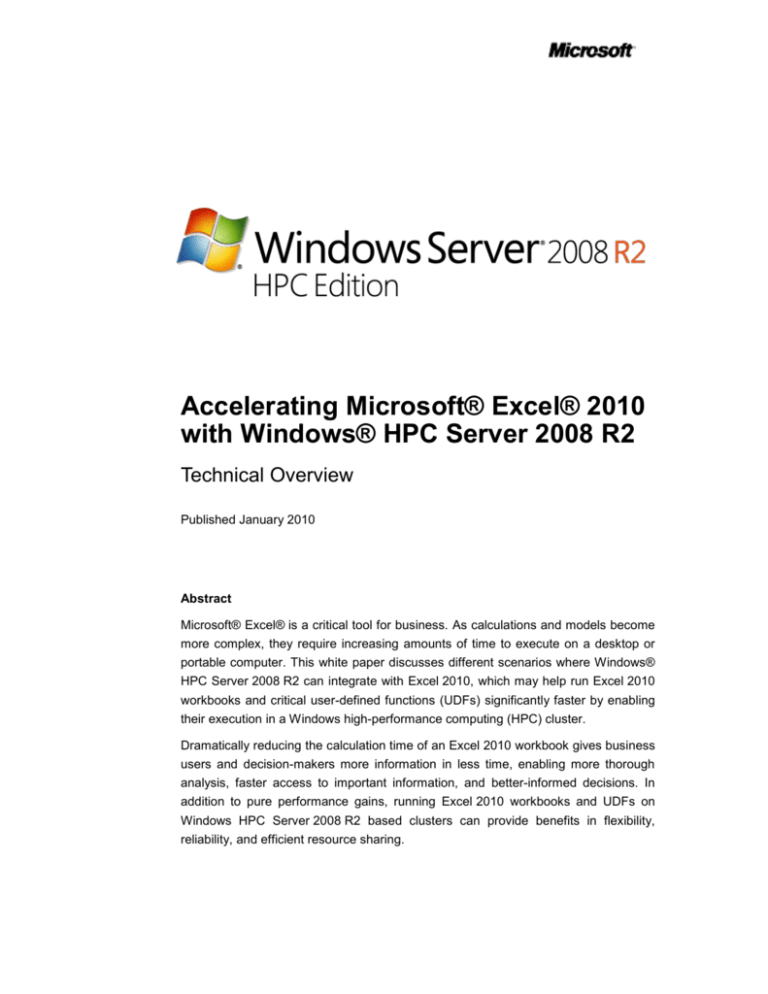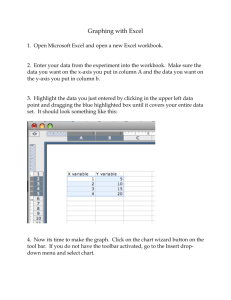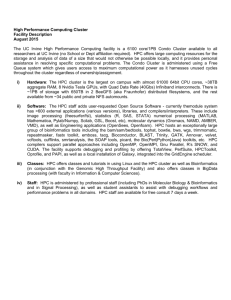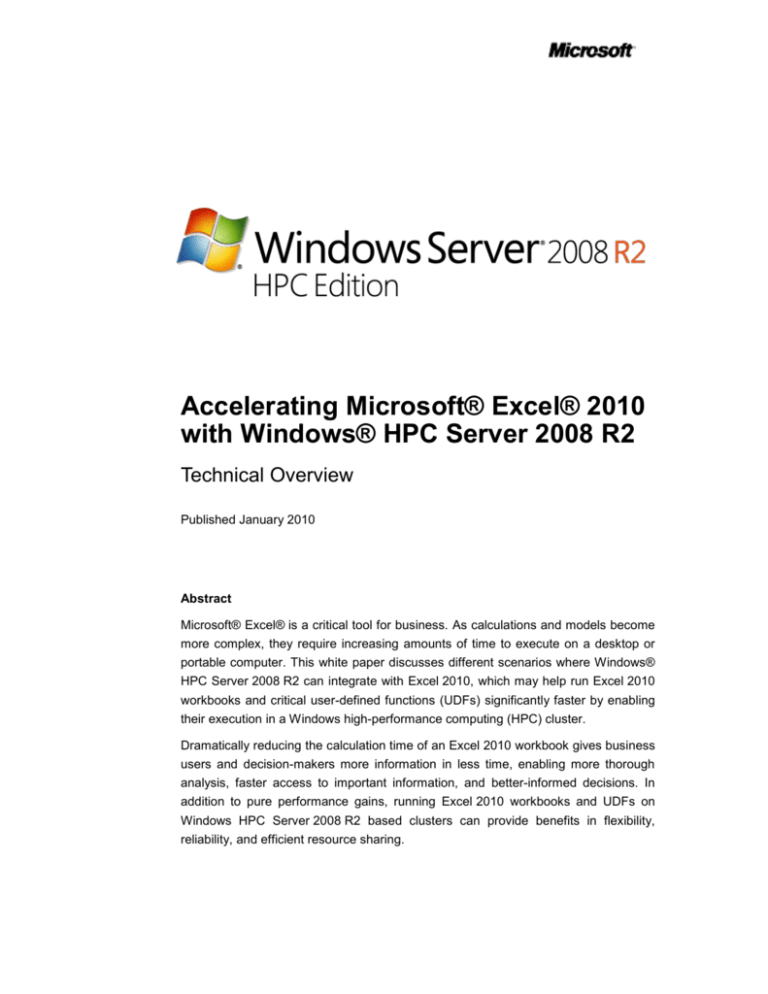
Accelerating Microsoft® Excel® 2010
with Windows® HPC Server 2008 R2
Technical Overview
Published January 2010
Abstract
Microsoft® Excel® is a critical tool for business. As calculations and models become
more complex, they require increasing amounts of time to execute on a desktop or
portable computer. This white paper discusses different scenarios where Windows®
HPC Server 2008 R2 can integrate with Excel 2010, which may help run Excel 2010
workbooks and critical user-defined functions (UDFs) significantly faster by enabling
their execution in a Windows high-performance computing (HPC) cluster.
Dramatically reducing the calculation time of an Excel 2010 workbook gives business
users and decision-makers more information in less time, enabling more thorough
analysis, faster access to important information, and better-informed decisions. In
addition to pure performance gains, running Excel 2010 workbooks and UDFs on
Windows HPC Server 2008 R2 based clusters can provide benefits in flexibility,
reliability, and efficient resource sharing.
This is a preliminary document and may be changed substantially
prior to final commercial release of the software described herein.
The information contained in this document represents the current
view of Microsoft Corporation on the issues discussed as of the date
of publication. Because Microsoft must respond to changing market
conditions, it should not be interpreted to be a commitment on the
part of Microsoft, and Microsoft cannot guarantee the accuracy of
any information presented after the date of publication.
This White Paper is for informational purposes only. MICROSOFT
MAKES NO WARRANTIES, EXPRESS, IMPLIED OR
STATUTORY, AS TO THE INFORMATION IN THIS DOCUMENT.
Complying with all applicable copyright laws is the responsibility of
the user. Without limiting the rights under copyright, no part of this
document may be reproduced, stored in or introduced into a retrieval
system, or transmitted in any form or by any means (electronic,
mechanical, photocopying, recording, or otherwise), or for any
purpose, without the express written permission of Microsoft
Corporation.
Microsoft may have patents, patent applications, trademarks,
copyrights, or other intellectual property rights covering subject
matter in this document. Except as expressly provided in any written
license agreement from Microsoft, the furnishing of this document
does not give you any license to these patents, trademarks,
copyrights, or other intellectual property.
Unless otherwise noted, the example companies, organizations,
products, domain names, e-mail addresses, logos, people, places
and events depicted herein are fictitious, and no association with
any real company, organization, product, domain name, email
address, logo, person, place or event is intended or should be
inferred.
© 2010 Microsoft Corporation. All rights reserved.
Microsoft, Excel, SQL Server, Visual Basic, Visual Studio, Windows,
and Windows Vista are registered trademarks of Microsoft
Corporation in the United States and/or other countries.
The names of actual companies and products mentioned herein may
be the trademarks of their respective owners.
CONTENTS
Overview................................................................................................... 1
High-performance Computing ............................................................... 2
Getting the Best Performance................................................................ 4
Understanding Industry Challenges ..................................................... 5
Scenario 1: Insurance Reserve Requirements ............................................... 5
Scenario 2: Financial Portfolio Modeling......................................................... 5
Three Solutions for Moving Excel Calculations to the Cluster .......... 6
Running an Excel 2010 Workbook in a Windows HPC Cluster ...................... 6
The Workbook ............................................................................................ 6
The Service ................................................................................................ 7
The Client ................................................................................................... 7
Strengths and Weaknesses of Running Excel 2010 in a Windows HPC
Cluster ........................................................................................................ 8
When to Run Excel 2010 Workbooks in a Windows HPC Cluster ............. 9
Running Excel 2010 UDFs in a Windows HPC Cluster .................................. 9
Strengths and Weaknesses of Running UDFs in a Windows HPC Cluster10
When to Run UDFs in a Windows HPC Cluster ....................................... 11
Using Excel as a Cluster SOA Client ............................................................ 12
Strengths and Weaknesses of Using Excel as a Cluster SOA Client ...... 12
When to Use Excel as a Cluster SOA Client ............................................ 12
Examples ................................................................................................ 13
Running an Excel 2010 Workbook in a Windows HPC Cluster: Insurance
Reserve Requirements ................................................................................. 13
Overview .................................................................................................. 13
Selecting a Solution.................................................................................. 13
Structure of the Solution ........................................................................... 14
Performance ............................................................................................. 16
Running Excel 2010 UDFs in a Windows HPC Cluster: Derivatives Portfolio
Calculation .................................................................................................... 17
Overview .................................................................................................. 17
Selecting a Solution.................................................................................. 18
Structure of the UDF Solution .................................................................. 18
Performance ............................................................................................. 19
Cluster SOA Client Solution: Data Analysis .................................................. 19
Overview .................................................................................................. 19
Selecting a Solution.................................................................................. 20
Structure of the Cluster SOA Client Solution ............................................ 20
Performance ............................................................................................. 21
Summary ................................................................................................ 22
Additional Resources ........................................................................... 23
Windows HPC Server 2008 R2 ................................................................ 23
2010 Microsoft Office system ................................................................... 23
Windows HPC Tech Center ..................................................................... 23
Visual Studio Tools for Office ................................................................... 23
Windows Communications Foundation .................................................... 23
Understanding Service-Oriented Architecture .......................................... 23
OVERVIEW
Microsoft® Excel® is a critical tool used by millions of users across all industry
groups. With a wealth of statistical analysis functions, support for constructing
complex analyses, and broad extensibility, Microsoft Excel 2010 is the tool of
choice for analyzing business data.
As models grow larger and workbooks become more complex, the value of the
information generated increases. However, more complex workbooks also
require more time to calculate. For complex analyses, it is not uncommon for
users to spend hours, days, or even weeks completing such complex
workbooks. The problem this white paper addresses is how organizations can
reduce the calculation time required for long-running workbooks to give users
faster access to business-critical information.
One solution is to use Windows® HPC Server 2008 R2 to scale Excel 2010
calculations across multiple nodes in a Windows high-performance computing
(HPC) cluster in parallel. This paper presents three methods for running
Excel 2010 calculations in a Windows HPC Server 2008 R2 based cluster:
running Excel 2010 workbooks in a cluster, running Excel 2010 user-defined
functions (UDFs) in a cluster; and using Excel 2010 as a cluster serviceoriented architecture (SOA) client.
Windows HPC Server 2008 R2 now enables running multiple instances of
Excel 2010 in a Windows HPC cluster, where each instance is running an
independent calculation or iteration of the same workbook with a different
dataset or parameters. This solution allows near-linear performance increases
for iterative spreadsheets, such as those running a Monte Carlo algorithm.
Running Excel 2010 UDFs in a cluster is a new ability of Excel 2010 for running
complex or time-consuming UDFs—functions contained in Excel link libraries
(XLLs)—in a Windows HPC Server 2008 R2–based cluster. If a workbook
includes long-running UDFs, moving calculations to the cluster can result in
significant performance improvements.
Using the Windows HPC Pack software development kit (SDK), Excel 2010 can
function as a cluster SOA client to run complex and time-consuming
calculations across a set of servers in a Windows HPC cluster. Any
Microsoft .NET or Component Object Model (COM) application can use the
Windows HPC Pack SDK: This paper uses Microsoft Visual Studio® Tools for
Office (VSTO) to construct an Excel 2010 add-in that connects to the cluster as
a cluster SOA client.
The sections that follow describe each solution and provide specific examples
of how they can be used to improve the performance of long-running
Excel 2010 workbooks.
Accelerating Microsoft® Excel® 2010 with Windows® HPC Server 2008 R2
1
HIGH-PERFORMANCE
COMPUTING
High-performance computing uses a cluster of servers to split complex
computations into smaller tasks that can be calculated in parallel on multiple
servers. A Windows HPC cluster consists of several networked servers (see
Figure 1).
Desktop Client
Scheduler
(Head Node)
WCF Broker
Node
Compute
Nodes
HPC Cluster
Figure 1. Windows HPC cluster topology
Each server in the cluster performs one or more specific roles. A Windows HPC
cluster uses a Scheduler (hosted on a Head node) to manage computation
tasks and Compute nodes (that is, servers) to perform the actual work.
In a typical cluster calculation, a client computer—such as a desktop computer
running the Windows operating system—connects to the Scheduler over the
network to submit a job. The Scheduler handles the work of managing the
Compute nodes, locating available resources, and running the computation. As
the Compute nodes complete units of work, the Scheduler sends calculation
results to the client computer.
Windows HPC Server 2008 R2 also supports one or more Windows
Communication Foundation (WCF) Broker nodes, which enable running WCF
services in the cluster. WCF enables and simplifies building service-oriented
applications, and Windows HPC Server 2008 R2 supports an SOA model that
enables running WCF services in a Windows HPC cluster. Taken together,
WCF and SOA provide a simple framework for building service applications to
run in a cluster.
Accelerating Microsoft® Excel® 2010 with Windows® HPC Server 2008 R2
2
Using the SOA model, developers can build a cluster application as a library in
any language that runs on the Microsoft .NET Framework, such as C# or
Microsoft Visual Basic®.NET. WCF removes the complexity of managing and
hosting services, so the WCF library need only provide calculation functions. In
a Windows HPC cluster, the WCF Broker uses the cluster Scheduler to
manage compute resources and perform the actual calculations.
The complete list of HPC features is too long to provide here. However, here
are a few key benefits that make Windows HPC Server 2008 R2 an excellent
platform for running Excel 2010 calculations:
Reliability. A complex Excel workbook that calculates in hours or days
on a client computer is vulnerable to accidents, power outages, and
hardware failures. In an HPC cluster, if an individual compute node
fails, calculations can be redirected to other nodes.
Flexibility. Compute nodes can be added to a Windows HPC cluster at
any time to increase available computing power. As users, calculations,
and utilization increases, the cluster can be scaled as needed to meet
the needs of an organization. Also, resources available to a single user
can grow and shrink with priority using the job scheduler that comes
with Windows HPC Server 2008 R2.
Efficient resource sharing. With a Windows HPC cluster installed on
an organization’s network, all authorized users in the organization can
take advantage of the cluster. A single cluster can support multiple
users and Excel 2010 instances while providing a central point for
resource management and, overall, more optimized resource sharing
across the organization.
Accelerating Microsoft® Excel® 2010 with Windows® HPC Server 2008 R2
3
GETTING THE BEST
PERFORMANCE
The key to any HPC solution is parallelization. Parallelization refers to splitting
a complex computation into component parts that can be run simultaneously (or
in parallel) on multiple servers.
To run an Excel 2010 workbook in a Windows HPC cluster, some part of the
calculation must be able to run in parallel. The actual performance
improvement in the application will depend on how much of the calculation can
be parallelized, the overhead involved in the cluster calculation, and the size of
the cluster and its available resources. Not all long-running Excel 2010
workbook calculations can be exported to the cluster. Some Excel 2010
functions, such as creating a PivotTable or sorting a large data set, cannot be
effectively parallelized and are therefore not suitable for calculation in the
cluster.
An important first step in designing a cluster solution is identifying why a
particular workbook calculation is long running. The examples in the sections
that follow highlight common characteristics of long-running workbooks that
lend themselves to cluster calculation.
Accelerating Microsoft® Excel® 2010 with Windows® HPC Server 2008 R2
4
UNDERSTANDING
INDUSTRY CHALLENGES
Scenario 1: Insurance Reserve Requirements
In the insurance industry, firms must calculate reserve requirements on an
ongoing basis to satisfy regulatory requirements and to understand their
financial position. Reserve requirements calculation involves a thorough
analysis of outstanding policies that a firm issues or owns and includes
complex tax, asset, and actuarial factors that must be calculated for each
policy.
Insurance firms often perform this calculation in Excel. Excel provides an
excellent framework for constructing complex policy analyses, managing data,
and creating reports. Many non-Microsoft tools have been developed to support
the industry and help construct reserve requirements models in Excel.
However, as the number of policies increases and firms incorporate more
jurisdictional and regulatory factors into the calculation, the time required to
perform the calculation increases. It is not uncommon for complex reserve
requirements calculations involving tens of thousands of individual policies to
take days or even weeks to finish.
Scenario 2: Financial Portfolio Modeling
Organizations throughout the financial services industry maintain portfolios of
assets and need to understand the value of these assets on an ongoing basis.
This scrutiny might be required to satisfy internal controls or outside regulatory
requirements or simply to understand the financial position of the firm at any
given moment.
Excel is a commonly used tool to model financial portfolios. With a wealth of
statistical analysis functions as well as support for complex calculations, Excel
can be used to generate comprehensive ongoing portfolio valuations. However,
as portfolios become larger and more complex and the assets themselves
require more complex mathematical analysis, modeling individual or aggregate
portfolios of assets can become time-consuming. Calculating a model
containing thousands of individual assets and securities may require minutes or
even hours on a typical client computer.
The time required to calculate a portfolio model has a direct impact on a firm’s
ability to manage assets, understand its financial position, and manage overall
risk. As the time required to calculate the value of an individual or aggregate
portfolio increases, the firm loses the ability to make critical business decisions
and react to market conditions.
Accelerating Microsoft® Excel® 2010 with Windows® HPC Server 2008 R2
5
THREE SOLUTIONS FOR
MOVING EXCEL
CALCULATIONS TO THE
CLUSTER
This section presents three solutions for moving long-running Excel calculations
to a Windows HPC cluster.
Running an Excel 2010 Workbook in a Windows HPC Cluster
Windows HPC Server 2008 R2 now enables running multiple instances of
Excel 2010 in a Windows HPC cluster, where each instance is running an
independent calculation or iteration of the same workbook with a different
dataset. Many complex and long-running workbooks run iteratively—that is,
they perform a single calculation many times over different sets of input data.
These workbooks might include intensive mathematical calculations contained
in multiple worksheets, or they might contain complex Microsoft Visual Basic for
Applications (VBA) functions.
When a workbook runs iteratively, the best option for parallelizing the
calculation is to run the entire workbook in the cluster. In this model, individual
calculations need not be split into component parts, but the overall
calculation—generating the results from many individual calculations—can be
run in parallel.
Every application that benefits from this solution has three parts: the workbook,
a service, and a client. Excel 2010 and Windows HPC Server 2008 R2 must be
installed on each cluster server. Microsoft Excel 2007 or Excel 2010 must be
installed on the client computer. The client computer can run the Windows XP
with Service Pack 3, Windows Vista®, or Windows 7 operating system. The
next sections describe these components and show how they fit together.
The Workbook
The workbook refers to a standard Excel workbook. This solution runs multiple
instances of Excel 2010 on cluster servers, meaning that it supports workbooks
that use VBA or XLL add-ins or an Excel Add-in (XLA) as well as external
resources (provided these resources are accessible from the servers).
In some cases, workbooks may need to be modified to work with this solution.
When Excel 2010 runs on the server, it does not support user interaction.
Windows HPC Server 2008 R2 includes a comprehensive pop-up manager that
can handle occasional dialog boxes and pop-up messages, but it is not
designed to support interactive Excel 2010 features: Users cannot create a
PivotTable when running on the server, for example, because doing so requires
user interaction.
When a workbook is used in this scenario, it is important to identify the input
values and the output or result of the calculation. The input values might be
cells within a worksheet in which the user enters a value, or they might be
parameters to a VBA function. The output might be a second set of cells within
a worksheet or the result of a VBA function. Identifying the workbook input and
Accelerating Microsoft® Excel® 2010 with Windows® HPC Server 2008 R2
6
output values is important when developing the service, which will run on the
cluster servers and execute the workbook calculation.
The Service
The service is a WCF service that controls the execution of the Excel 2010
workbooks on the cluster servers. The service starts Excel 2010, calculates a
workbook, and returns results.
Windows HPC Server 2008 R2 offers an SOA model that enables running WCF
services in the cluster. In a Windows HPC cluster, the WCF Broker node
handles managing and hosting the service library. The Scheduler handles
assigning and managing compute resources. From the standpoint of the
developer, using WCF removes all the complexity of hosting and managing the
service. The developer need only build the calculation functions.
When running Excel 2010 workbooks in a Windows HPC cluster, the WCF
service manages the Excel 2010 process used to calculate the workbook. It
provides a single method, which calculates the workbook and returns the
calculation results.
Once the service has started Excel 2010 on a server, it can interact with the
workbook in either of two ways to provides access to the Excel object model
(similar to using Excel automation on a client computer): Using the Excel object
model, the service can read from and write to the workbook, and it can trigger
calculation of the workbook. For example, in a simple workbook, the service
might write values into some input cells, recalculate the workbook, and then
read the values of some output cells.
The Excel object model also supports calling VBA methods within the
workbook. If the workbook uses a VBA method to run a calculation, the WCF
service can call the VBA method with input data and return the result when the
calculation is complete.
The Client
The client is a program that controls the overall calculation. It is designed to
work with the WCF service, and it tells the service which workbook to calculate
along with the parameters or options to use, and it receives results when the
calculation is complete (see Figure 2).
Accelerating Microsoft® Excel® 2010 with Windows® HPC Server 2008 R2
7
The client typically runs on a user’s client computer. Client programs can be
written in any language supported by Microsoft .NET or COM, and the client
can be a Windows application or a command-line program. (In the example
given later in this paper, the client program is built into Excel 2010 using VSTO
and C#.)
1. The client sends
a request to the
service for
calculation.
Client
4. The service
sends the
calculated result
back to the client.
Service
2. The service loads
the workbook on a
server and runs the
calculation.
Excel +
Workbook
3. When complete,
the workbook
returns the result
to the service.
Figure 2. Application flow for a single service call of running workbooks on a cluster
Strengths and Weaknesses of Running Excel 2010 in a Windows HPC
Cluster
Running Excel 2010 in a Windows HPC cluster has the following strengths and
weaknesses:
Run multiple Excel 2010 instances on cluster servers. Using this
approach, users can run multiple Excel 2010 instances on the cluster,
including support for VBA, XLL, and XLA. Although it does not support
some user interface (UI) features of Excel 2010, many workbooks run
in the cluster without modification, and most workbooks—including
those that access remote databases or look up data in other
workbooks—can be modified to run with this approach.
Run workbooks from Excel 2010, from a Windows program, or
from a command-line program. Using this approach, users can run a
workbook calculation from programs that support Microsoft .NET or
COM. For example, it is possible to build a solution in Excel 2010 using
VSTO, from a stand-alone Windows program, or from a command-line
program. However, some additional and customized UI activity is
required in the client program, which may require changes to workflow
and user processes and additional developments.
Accelerating Microsoft® Excel® 2010 with Windows® HPC Server 2008 R2
8
Pop-up window management. Excel 2010 was designed as a desktop
program. As a result, it incorporates user interaction, often in the form
of pop-up messages and dialog boxes. If a long-running workbook
displays a pop-up dialog box, the calculation will stop, costing
processing time. Such stoppages can be difficult to debug if Excel 2010
is on a remote server.
Windows HPC Server 2008 R2 integrates a pop-up manager that logs
pop-up window events and can take custom actions to deal with
them—anything from clicking OK in a dialog box to canceling the
calculation and notifying the user.
Running
workbooks
in
the
cluster
may
require
resource
management. In some cases, running Excel 2010 in the cluster may
require specific resource management. If a user is accessing a
database, for example, he or she must ensure that the database is
accessible from cluster servers. If the workbook calls any non-Microsoft
add-ins, the user must make sure that these add-ins are available on
the servers, as well.
Cluster calculation involves some overhead. Running a workbook in
a cluster incurs some overhead. A fixed amount of time is involved in
connecting to the job scheduler and starting Excel 2010 on each
server. Also, there is variable overhead in running the calculation on
each compute core, including network
latency and additional
processing as data records are passed to each process and results are
collected.
When to Run Excel 2010 Workbooks in a Windows HPC Cluster
Run Excel 2010 workbooks in a Windows HPC cluster when:
There is a long-running workbook that calculates iteratively (that is,
runs the same calculation many times over different sets of input data).
The workbook uses VBA, macros, or complex calculations involving
multiple worksheets.
Excel users—not software developers—create, maintain, and modify
their workbooks and Excel 2010 applications.
A user would like to run a long-running Excel 2010 calculation from a
separate application or script.
Running Excel 2010 UDFs in a Windows HPC Cluster
UDFs are a well-established mechanism for extending Excel. Functions
contained in XLLs can be called from spreadsheet cells like any function in the
standard Excel library.
Accelerating Microsoft® Excel® 2010 with Windows® HPC Server 2008 R2
9
Beginning with the 2007 Microsoft Office system, Excel provided support for
multi-threaded recalculation (MTR)–enabled UDFs. Excel 2007 was the first
Excel release to support multi-threaded calculation on client computers with
more than one processing core. MTR-enabled UDFs can be run in parallel on
multiple processing cores, resulting in better workbook performance.
Excel 2010 extends this model to the cluster by enabling Excel 2010 UDFs to
run in a Windows HPC cluster (see Figure 3). In the cluster, UDFs work much
like traditional UDFs, except that the calculation is performed by one or more
servers. The key benefit is parallelization. If a workbook contains calls to longrunning UDFs, multiple
servers can be used to evaluate functions
simultaneously. As far as users are concerned, there is no difference between
a client computer function and a function running in the cluster—except better
performance.
The benefit of running UDFs in a
Compute
Node
Windows HPC cluster is in
parallelization.
When Excel recalculates, it can send
a large number of UDFs to the cluster
Compute
Node
Excel
for processing at the same time,
speeding up the overall calculation.
This process is transparent to the
user. From the user standpoint, there
is no difference in functionality—just
Compute
Node
better performance.
Figure 3. Running UDFs in a Windows HPC cluster
Strengths and Weaknesses of Running UDFs in a Windows HPC Cluster
Running UDFs in a Windows HPC cluster has the following strengths and
weaknesses:
Existing XLLs require only minor modification. UDFs in XLL files
must be rebuilt to support calculation in the cluster. However, only a
small change to the code is required.
Accelerating Microsoft® Excel® 2010 with Windows® HPC Server 2008 R2
10
UDFs run both on client computers and in the cluster. The user has
complete control over whether code executes on the client computer or
in the cluster and can change this setting at any time.
No changes to the Excel user workflow. To the user, functions
running in the cluster are identical to functions running on the client
computer. Existing spreadsheets do not need to be modified, and users
can insert functions as they would normally with no change to process
or workflow.
Only native code (XLL) functions are supported. If an organization’s
UDFs are written in VBA, consider using the approach presented
earlier to run the workbook entirely in a cluster. If the UDFs are written
in a Microsoft .NET Framework language like C# or Visual Basic.NET,
consider using Excel 2010 as a cluster SOA client.
Code must be recompiled. To support running in a Windows HPC
cluster, the XLL library must be rebuilt. Doing so requires that the
source code and tools be available to recompile the library.
UDFs running in a Windows HPC cluster do not support the Excel
application programming interface (API). Because UDFs running in
the cluster are not running within Excel, they do not have complete
access to the Excel workbook or application. This means that Excel
API functions are unavailable. For example, UDFs running in a
Windows HPC cluster cannot resolve workbook references.
However, many UDFs will work in the cluster without changes, and
many more UDFs can be modified to meet these limitations. Provided
that the UDF performs a single, atomic calculation—that is, it takes
some parameters as inputs and returns a value as an output—there is
a good chance it can be converted run in a Windows HPC cluster. In
contrast, if a UDF needs to look up values in a spreadsheet or uses
array or range references, it may not be a candidate for running in the
cluster.
Cluster calculation involves some overhead. Running a UDF in the
cluster includes some network latency, because data is sent through
the network to the cluster and results are returned to Excel over the
network. If a UDF already executes quickly on a client computer, there
may not be a benefit to running the calculation in the cluster.
When to Run UDFs in a Windows HPC Cluster
Run UDFs in a Windows HPC cluster when:
There is a long-running workbook and much of the calculation time is
consumed by UDFs in the spreadsheet.
Functions are self-contained: They take arguments and return a value
but do not otherwise look up data or make changes to the spreadsheet.
Accelerating Microsoft® Excel® 2010 with Windows® HPC Server 2008 R2
11
There is an existing XLL containing UDFs that can be recompiled to
support running in a Windows HPC cluster; or, a user has native code
(C or C++) that he or she wants to call from Excel, and the user can
build an XLL to provide UDFs.
Using Excel as a Cluster SOA Client
Windows HPC Server 2008 R2 provides an SDK for building applications that
run in the cluster. Any language that runs in the Microsoft .NET Framework (like
C# and Visual Basic.NET) or any language that supports COM (like C and C++)
can use the Windows HPC Pack SDK to build cluster-aware applications.
Excel supports a number of frameworks for extensibility and development.
Using the Windows HPC Pack SDK, users can build Excel applications that use
the cluster for computation-intensive workbook tasks.
Strengths and Weaknesses of Using Excel as a Cluster SOA Client
Using Excel as a cluster SOA client has the following strengths and
weaknesses:
Flexibility. Many frameworks for extending Excel exist, and they offer
tremendous flexibility in the applications and functions users can
develop. Using these extension frameworks and the Windows HPC
Pack SDK, users can construct a wide range of applications that use
Excel as a cluster SOA client. Most services that run in the cluster can
be integrated with Excel 2010.
Starting from scratch. Although this option offers a lot of flexibility,
that flexibility comes with some development cost. Building applications
that connect to the cluster requires building an Excel 2010 interface
and a cluster service. Doing so is not difficult for seasoned developers,
but it may be outside the skill set of business users.
When to Use Excel as a Cluster SOA Client
Use Excel as a cluster SOA client when:
A user has an existing application or cluster service he or she wants to
integrate with Excel 2010.
A user would like to build a complex or intensive calculation into
Excel 2010 and can develop a cluster application or service.
Accelerating Microsoft® Excel® 2010 with Windows® HPC Server 2008 R2
12
EXAMPLES
This section presents example scenarios in which the various methods
described in this paper are used to solve real-world problems. These example
scenarios are based on actual customer implementations, but some details
have been changed, and multiple actual implementations were combined to
construct the examples.
Running an Excel 2010 Workbook in a Windows HPC Cluster:
Insurance Reserve Requirements
An insurance reserve requirements calculation uses a complex Excel
workbook. The workbook calculates more than 150,000 records but takes more
than a week to finish.
The solution uses Windows HPC Server 2008 R2 and Excel 2010 to calculate
the workbook in the cluster. Running the workbook in a 128-core windows HPC
cluster, the calculation runs in just over two hours.
Overview
A large insurance firm uses Excel to calculate reserve requirements. This
calculation uses a complex workbook incorporating tax, financial, and actuarial
analyses for each policy. The workbook is designed to calculate with more than
150,000 individual policy records and generate aggregate and summary
reports. Running on a client computer, the total calculation takes more than one
week. The firm currently calculates the workbook on a monthly basis but would
like to be able to get the same data weekly or even daily.
The workbook runs as a VBA application. To start the calculation, a user clicks
a button on one of the worksheets. The VBA code first loads tax, financial, and
actuarial data from a Microsoft SQL Server® database and creates worksheet
tables containing the information. Next, the VBA code opens a text file
containing the records to calculate. For each record, the VBA code sets various
workbook cell values and recalculates the workbook. Calculation of a single
record takes between 2 and 5 seconds.
When the calculation of a single record is complete, the VBA code reads values
from the workbook representing the results of the calculation. These values are
used to update summary data and are written to a report file. When the
application has calculated the complete set of more than 150,000 records, the
VBA code writes summary data to the report file.
Selecting a Solution
In this scenario, there is no single long-running function resulting in long overall
calculation time. Rather, the calculation of each record is complex,
incorporating a number of VBA functions and calculations in multiple
worksheets. The workbook is calculated many times over a large set of input
data, but individual records are calculated as a single unit, suggesting that the
Accelerating Microsoft® Excel® 2010 with Windows® HPC Server 2008 R2
13
overall process can be parallelized by calculating individual records
independently.
If a calculation is iterative over a large set of data and requires that the entire
workbook be calculated for each data record, then the best solution may be to
run multiple instances of the entire workbook in the cluster.
Structure of the Solution
As described earlier, every solution to run workbooks on a cluster has three
parts: the workbook, which will be calculated in the cluster; a service, which is
responsible for running Excel 2010 on the cluster servers; and a client program,
which controls the calculation and provides a UI.
For this solution, the client is built into Excel 2010 using VSTO. With VSTO,
developers can build a client program that uses Excel as the UI.
The service is a WCF service library that uses the SOA model in the Windows
HPC cluster. WCF simplifies the design and development of the service, so the
library only needs to include a single function to calculate the workbook. The
service is designed to be asynchronous, meaning that individual calculations
can be run simultaneously. (WCF automatically makes service functions
asynchronous, so little extra effort is required from the developer.)
The workbook was originally designed to read records from a text file, calculate
each record in a loop, and then write summary results back to the spreadsheet.
The basic application flow of the original workbook is shown in Figure 4.
Yes
Read Next
Record
Calculate
Workbook
Insert
Results into
Worksheet
Have More
Records?
No
Complete
Figure 4. The application flow of the original Excel workbook
This flow occurs in a VBA routine. On the client computer, this makes sense,
because the workbook can only calculate one record at a time. In the cluster,
however, each server calculates a single record at a time. To support this, the
Accelerating Microsoft® Excel® 2010 with Windows® HPC Server 2008 R2
14
developer isolates the calculation as a separate VBA method, which he or she
can call with input data and that returns the result of the calculation, as shown
in Figure 5.
Yes
Read Next
Record
Calculate
Workbook
Insert
Results into
Worksheet
Have More
Records?
No
Complete
Figure 5. Isolating the calculation as a separate VBA function
This modification changes only the application flow, not the calculation itself.
The same VBA code is used to perform the actual calculation, which is
important in this solution, because the firm may periodically change the
calculation routine, and those changes must be incorporated in the cluster
solution. Because this solution supports running the workbook into the cluster
and calling VBA functions, all of the business logic can be retained in the VBA
code, which is in a new workbook that runs in the cluster.
The rest of the calculation—reading data records and managing results—is
handled by the client program. From the standpoint of the user, the application
works the same in the cluster as it did on the client computer. Instead of being
controlled by VBA, however, the client program—a VSTO add-in—controls the
calculation.
All preliminary calculation steps are run on the client computer using
Excel 2010, as they were in the original application. This process includes
loading database tables for tax, financial, and actuarial data into the
spreadsheet. The client program does this by calling VBA routines in the
workbook.
Next, the client program saves a temporary copy of the workbook, ensuring that
the calculation uses the updated data tables and captures any changes the
user has made to the workbook. The temporary copy is stored where it will be
accessible to the cluster servers.
Accelerating Microsoft® Excel® 2010 with Windows® HPC Server 2008 R2
15
The client program then reads the input data file. For each record in the file, the
client program sends a request to the cluster service. Once all requests are
sent, the client waits for calculations to finish. While the application is running,
the client program presents visual feedback to the user—a progress bar and
the current status of the calculation.
On each server, when the service receives a request, it calls the VBA method
in the workbook and run the calculation. When an individual calculation is
complete, the service returns the results of the calculation to the client program
and waits for the next request.
As results are returned, the client program inserts them into the spreadsheet.
Once all records have been calculated, the workbook includes the results for
each record as if the calculation had been run on the client computer. The client
then takes care of some accounting tasks, saving a copy of the processed
workbook and writing a report log.
The application flow in the cluster solution is shown in Figure 6.
Client
Read
Records
Send
Requests to
Service
Insert
Results into
Worksheet
Service
Receive
Request
from Client
Call VBA
Function
Return
Results to
Client
Workbook
Calculate
Figure 6. The application flow in the cluster solution
Performance
The 128-core Windows HPC cluster consists of 16 servers, each with 8
processor cores. With a 128-core Windows HPC cluster, the calculation runs in
just over two hours (compared with more than one week running on a client
computer). Running workbooks in the cluster provides the option of running the
Accelerating Microsoft® Excel® 2010 with Windows® HPC Server 2008 R2
16
service on a per-node or per-core basis. Running per-node, users can run at
most one instance of Excel 2010 for each cluster server. Running per-core,
users can run one instance of Excel 2010 for each core on each server.
For this solution, the firm elects to run the workbooks on a per-core basis based
on an analysis of the specific workbook. Excel 2010 supports multi-threaded
workbook calculation, which on the client computer can improve calculation
performance by utilizing more than one processor core. However, in the cluster,
where multiple instances of Excel 2010 are running, it may be more efficient to
run the calculation in single-threaded mode but run more than one instance of
Excel 2010 on each server. By restricting the calculation to a single processor,
the individual calculations are slightly slower, but the aggregate calculation is
much faster, because each core runs a separate instance of Excel 2010.
Running a workbook on a cluster also incurs some overhead. A fixed amount of
time is involved in connecting to the job scheduler and starting Excel 2010 on
each server. There is some additional variable overhead in running the
calculation on each compute core, including network latency and additional
processing as data records are passed to each process and collect results.
Running Excel 2010 UDFs in a Windows HPC Cluster: Derivatives
Portfolio Calculation
A large financial services firm uses Excel to price derivative securities. The
Excel calculation uses UDFs in an XLL to calculate the prices of individual
securities.
Running on a client computer, a market sweep analysis evaluating several
thousand individual derivative contracts finishes in approximately 45 minutes. A
single portfolio of several hundred contracts finishes in about 5 minutes.
The solution converts the existing UDFs to run in a Windows HPC cluster.
Running in a 128-core Windows HPC cluster, the market sweep analysis
finishes in less than 1 minute. The individual portfolio is calculated in about
12 seconds.
Overview
A large financial services firm is engaged in pricing derivate securities, both for
its own account and for customer accounts. Individual portfolios consist of
several hundred individual derivatives contracts. Periodically, the firm performs
a market sweep analysis, which consists of calculating prices for several
thousand outstanding derivatives contracts.
To support this analysis, the firm has developed several XLLs containing UDFs
that perform the price calculations. The specifics of each function depend on
Accelerating Microsoft® Excel® 2010 with Windows® HPC Server 2008 R2
17
the particular contracts, but each function takes a number of parameters and
returns a result.
The calculation functions use a binomial or lattice model to arrive at a price for
a given security. At the best level of precision, each calculation can take up to
500 milliseconds (1/2 second) to finish.
To calculate a workbook, the user refreshes dynamic market data using
Dynamic Data Exchange (DDE). As these values are updated, Excel
automatically recalculates the workbook. During the calculation, the userdefined pricing functions are called, and results are returned.
Selecting a Solution
An analysis of the workbooks and functions that the firm uses indicates that the
pricing functions consume most of the calculation time. The Excel calculation in
a typical workbook is straightforward: When individual prices have been found,
the workbook calculates aggregate values and summary statistics.
If the time required to calculate a long-running workbook is consumed by a
large number of UDFs, running these functions in the cluster can be the best
solution to the problem.
In this case, the UDFs meet the criteria for running in the cluster. Each function
is entirely self-contained—that is, each function takes some arguments and
returns a specific value but does not look up values or otherwise interact with
the workbook. The firm has access to source code for the extension libraries
and can rebuild them to support running in the cluster. Therefore, the solution
selected in this case is to run the UDFs in a Windows HPC cluster.
Structure of the UDF Solution
The existing XLLs were modified to support calculation in the cluster—a
modification that requires only a small change to the code. When the code was
updated, the libraries were rebuilt and deployed to users. The functions are
also deployed in the cluster using the Windows HPC Cluster Connector
provided with the Windows HPC Pack SDK client utilities.
Running on a client computer, the updated functions are identical to the
previous versions. However, users of Excel 2010 now have the option of
running the functions in the Windows HPC cluster.
To run the functions in the cluster, the user enables cluster calculation in the
Excel 2010 Settings dialog box. No changes to the workbooks, user workflow,
or process are required. When the workbook is recalculated, Excel 2010 sends
the UDFs to the cluster for calculation. Running in a 128-core Windows HPC
cluster, the workbook can now calculate up to 128 UDFs simultaneously,
resulting in better overall performance.
Accelerating Microsoft® Excel® 2010 with Windows® HPC Server 2008 R2
18
Performance
Running in a 128-core Windows HPC cluster, the market sweep analysis
finishes in less than 1 minute. The individual portfolio is calculated in about
12 seconds.
The UDFs themselves do not run faster in the cluster than they do on the client
computer: The performance improvement comes from parallelization. In a 128core Windows HPC cluster, Excel can calculate 128 functions simultaneously.
Cluster SOA Client Solution: Data Analysis
A financial analyst examines large data sets and develops ratio correlation
matrices. Each set of data requires ratio tables and cross-correlation matrices
for up to 1,000 observed prices of 100 assets. Using Excel on a client
computer, the process can take 30 minutes or more.
This solution uses an Excel add-in built with VSTO as a cluster SOA client to
run the calculation in a Windows HPC cluster. Using the cluster solution, the
same data set is calculated in less than one minute. The VSTO add-in also
automates the process, minimizing the work that the analyst must do and
helping to reduce accidental data error.
Overview
A financial analyst examines large data sets and develops ratio correlation
matrices. A given set of data might contain 1,000 prices for each of 100
individual assets. The ratio correlation analysis requires first creating price ratio
tables representing the movement of individual asset prices over time. For
1,000 prices, the ratio data will be a table of 499,500 rows. The analyst creates
ratio tables for each of the 100 assets, and then uses the Excel data analysis
tools to generate a correlation matrix. When the correlation matrix has been
created, other analysts within the firm use the Excel workbook for portfolio
analysis.
The process is time-consuming, because the ratio tables must be created for
each data set as it is received—a manual process that can be error-prone. The
correlation analysis can be performed automatically with the Excel tools, but
this analysis is slow for large data sets. The workbooks become large when the
ratio tables have been created, but the tables are not used after the correlation
analysis has been performed, and the tables are usually discarded to reduce
the size of the workbooks. The analyst would like to be able to perform the
calculation more quickly and to automate the process to make it less manually
intensive and error-prone.
Accelerating Microsoft® Excel® 2010 with Windows® HPC Server 2008 R2
19
Selecting a Solution
Because
individual
ratio
tables
and
correlation
pairs
are
calculated
independently, the calculation can be parallelized in the cluster. The actual
calculation is relatively straightforward: Both the ratio calculation and the
correlation analysis are simple mathematical operations. Complexity arises
because the model deals with a large number of individual assets
simultaneously and because the generated ratio tables are very large.
For purposes of performance, it makes sense to move the calculation out of
Excel 2010. The calculation does not use any VBA code or macros, and it is not
dependent on calculations in other worksheets or outside resources. The
intermediate data is not used, so it should be more efficient to use Excel 2010
only for the input and output data.
In this scenario, the calculation could be moved to the cluster in any of several
ways. For example, the analyst could create a UDF to perform a single
calculation on a pair of columns. However, this approach would still require that
the user construct the data tables in Excel 2010. The ideal solution will handle
the calculation tasks as well as automate the process.
The analyst opts to use Excel as a cluster SOA client. He creates an Excel addin using VSTO and runs the calculation as a cluster service. VSTO supports
automating the process within Excel, reducing manual effort and helping to
minimizing the potential for error. The calculation is developed as a C# library
that can be run in the cluster. The VSTO add-in connects to the cluster to
execute the calculation in parallel.
Structure of the Cluster SOA Client Solution
The solution is built in two parts: a calculation library, which runs in the cluster,
and an Excel 2010 add-in, which manages the calculation from the client
computer. The add-in provides a UI, manages collecting the data from the
workbook, and generates the correlation matrix when the calculation is
complete.
The calculation library is built as a WCF service designed to run on Windows
HPC
Server 2008 R2. Using WCF
greatly simplifies
the design and
implementation of the calculation service. The service library developed for this
solution includes a single function that performs the ratio and correlation
calculation on a pair of price sets. In the cluster, the WCF Broker will handle
managing and hosting the service. The Scheduler will handle assigning and
managing compute resources.
The service library provides an interface that is used to generate a client library
(WCF provides tools for generating this client library automatically). The VSTO
Accelerating Microsoft® Excel® 2010 with Windows® HPC Server 2008 R2
20
add-in uses the client library to connect to the service running in the cluster and
call the calculation function.
To use the new cluster calculation service, the analyst clicks a button on the
Excel 2010 Ribbon. The VSTO add-in first collects data from the workbook,
then connects to the cluster service and for each pair of price sets—up to a
total of 10,000 pairs—and sends a request to the cluster service by calling the
interface function in the client library. The function runs asynchronously, but the
add-in displays a progress bar while the calculation is running.
As calculation requests finish, results are returned to the add-in and stored in
memory. When all the requests have finished, the add-in creates a new
worksheet within the workbook and inserts the calculation results as a
correlation matrix.
Performance
Using the cluster SOA client solution with the Windows HPC cluster, the
calculation runs much faster—from 30 minutes on the client computer using
standard Excel 2010 tools to less than 1 minute in the cluster.
The VSTO add-in also automates the process, so that the analyst can calculate
the data and generate the correlation matrix as a new worksheet with a single
button click. This both speeds up the process and helps to reduce the
opportunity for error.
Accelerating Microsoft® Excel® 2010 with Windows® HPC Server 2008 R2
21
SUMMARY
With the release of Windows HPC Server 2008 R2 and the Excel 2010, it is
now possible to extend complex and long-running Excel calculations to a
Windows HPC cluster. This paper described three methods for doing so:
running Excel 2010 workbooks in a Windows HPC cluster, running Excel 2010
UDFs in a Windows HPC cluster, and using Excel 2010 as a cluster SOA client.
Windows HPC Server 2008 R2 now enables running multiple instances of
Excel 2010 in a Windows HPC cluster, where each instance is running an
independent calculation or iteration of the same workbook with a different data
set. Using this approach, long-running and iterative workbooks can be
calculated in parallel in the cluster, resulting in better overall performance.
Running Excel 2010 UDFs in a Windows HPC cluster is a new feature of
Excel 2010 that provide a platform for running complex or time-consuming
UDFs in parallel in a Windows HPC cluster. If a long-running workbook includes
multiple UDFs, moving calculation to the cluster can result in significant overall
performance improvement.
Windows HPC Server 2008 R2 provides an SDK for building and developing
applications that run in the cluster. Using the Windows HPC Pack SDK, users
can employ Excel 2010 as a cluster SOA client to run complex and timeconsuming calculations across a set of servers in a Windows HPC cluster.
Each of these solutions has strengths and weaknesses, and which solution an
organization selects depends on that organization’s situation or calculation
problem. Whatever solution is selected, executing some part of the calculation
in a Windows HPC cluster will result in better performance—sometimes
dramatically better performance—over calculating the same workbook on a
client computer.
Executing Excel 2010 calculations in the cluster offers further benefits in
flexibility, reliability, and efficient resource sharing—benefits that will accrue to
any solution you select.
Accelerating Microsoft® Excel® 2010 with Windows® HPC Server 2008 R2
22
ADDITIONAL RESOURCES
For more information on the various Microsoft technologies and platforms
discussed in this paper, please see the following links:
Windows HPC Server 2008 R2
http://www.microsoft.com/hpc
2010 Microsoft Office system
http://www.microsoft.com/office
Windows HPC TechCenter
http://technet.microsoft.com/en-us/library/ee783547(WS.10).aspx
Visual Studio Tools for Office
http://msdn.microsoft.com/en-us/vsto/default.aspx
Windows Communications Foundation
http://msdn.microsoft.com/en-us/netframework/aa663324.aspx
Understanding Service-Oriented Architecture
http://msdn.microsoft.com/en-us/library/aa480021.aspx
Accelerating Microsoft® Excel® 2010 with Windows® HPC Server 2008 R2
23