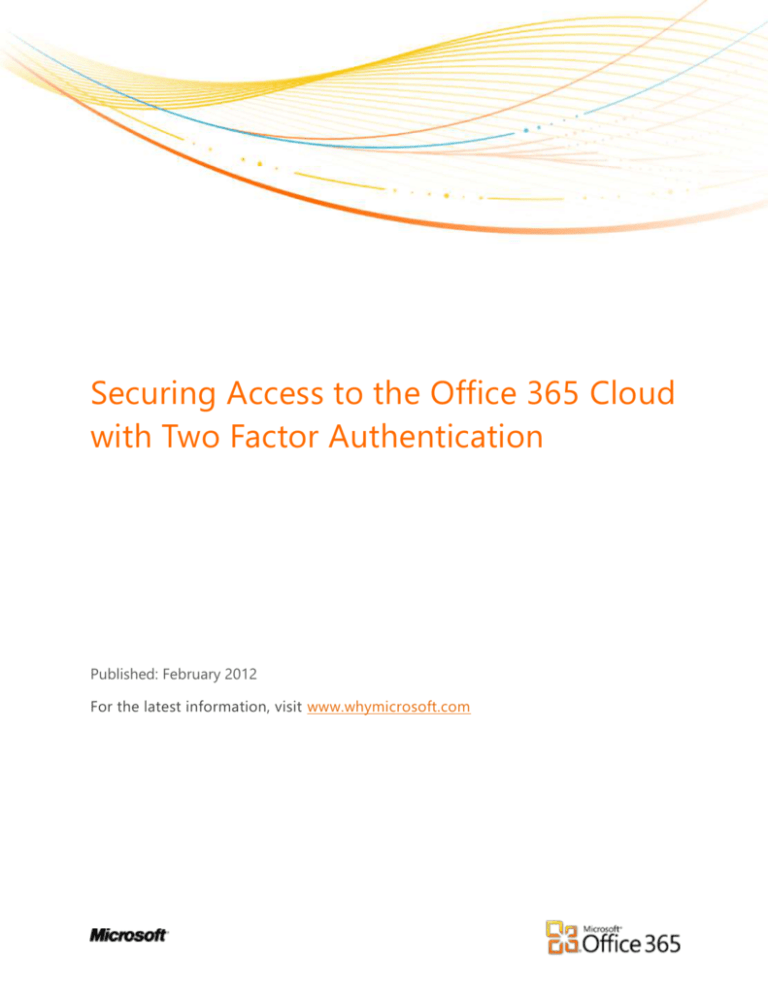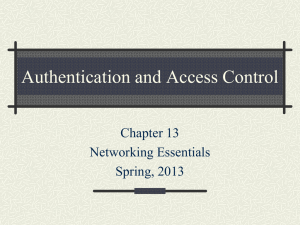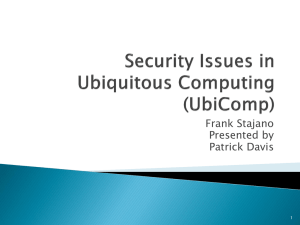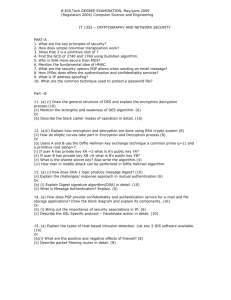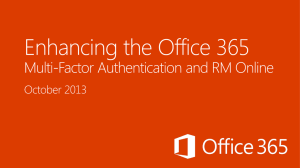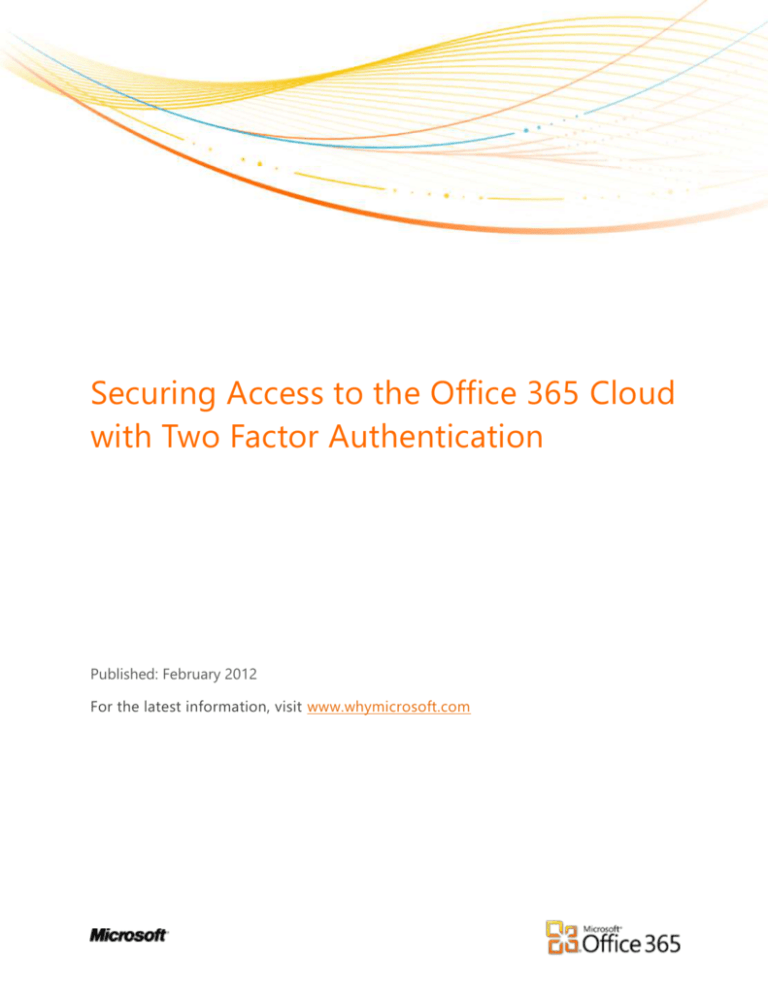
Securing Access to the Office 365 Cloud
with Two Factor Authentication
Published: February 2012
For the latest information, visit www.whymicrosoft.com
Table of Contents
Executive Summary ........................................................................................................................................................................................... 3
Office 365 User Identities .................................................................................................................................................................................. 3
Table 1: Office 365 Identity Options .................................................................................................................................... 4
How Organizations Use Two Factor Authentication Today ................................................................................................................. 5
User Authentication to Office 365 ................................................................................................................................................................. 5
Planning for Two Factor Authentication to Office 365 with Single Sign On ................................................................................. 6
Table 2: Two Factor Authentication with Single Sign On for Office 365 .............................................................................. 7
Deploying Two Factor Authentication for Office 365 ............................................................................................................................ 7
Future Possibilities ................................................................................................................................................................................................ 8
Resources ................................................................................................................................................................................................................. 8
Executive Summary
Microsoft designed the Office 365 productivity suite specifically for customers’ secure access over the Internet and
for the customer’s choice of a partial or all-at-once transition to the cloud. Office 365 provides the flexibility to
temporarily or permanently maintain a hybrid environment so you can move to the cloud gradually, or maintain
some users on-premises indefinitely. Many organizations using Office 365 in a hybrid cloud and on-premises
environment choose to secure user access to Office 365 with two factor authentication. In doing so, users can also
have convenient, Single Sign On (SSO) to both Office 365 services and on-premise applications. Considerations in
implementing two factor authentication for Office 365 include using Active Directory and Active Directory
Federation Services technologies.
Whether you are learning about Office 365 or about to adopt the solution in your organization, this paper will
help you to select your approach to user authentication, will guide you through basic planning and deployment
steps, and point out additional resources.
Office 365 User Identities
Customers use Office 365’s authentication capability to access the service from inside or from outside the
corporate environment or organization. Office 365 customers have the option to implement single factor or twofactor authentication. Single factor authentication is a combination of username and password. Two-factor
authentication uses both a first factor, something you know such as a password; and a second, different type of
factor, which is something you have such as a token, to reduce the risk of unauthorized access to your
applications and data.
With Office 365, your authentication possibilities vary depending on how you establish user identities. The Office
365 administrator has three options for identifying users to Office 365:
1. Microsoft Online IDs exclusively
2. Microsoft Online IDs with Active Directory Synchronization
3. Federated Microsoft Online IDs with Active Directory Synchronization
When an organization chooses Microsoft Online IDs exclusively, users create Office 365 accounts which they use
to sign in to all their Office 365 services via a single username and password. We recommend that users create
and use passwords that expire within 90 days, are at least 7 characters long, and include numbers or symbols, to
help protect their Office 365 service from unauthorized access. See “Office 365 Password Policy” in the Resources
section of this paper for the full considerations. Smaller companies and other organizations which don’t use Active
Directory, or don’t use it extensively, elect this option. When Office 365 customers elect to use Microsoft Online
IDs exclusively, Microsoft manages their password policy in the cloud. This includes password reset services.
Organizations which have Active Directory on-premises yet do not have a business need for two-factor user
authentication to Office 365 services, may want to create users and groups on-premises. These customers may
choose to establish Office 365 identities as Microsoft Online IDs with Active Directory Synchronization. This
approach leverages their existing user and group administration processes, and Active Directory Synchronization
enables them to extend user administration processes to the cloud.
The third option for creating Office 365 user identities is our focus. When customers choose to implement
federated identities plus active directory synchronization, they can enable access to their Office 365 application
with two factor authentication, and users have the convenience of Single Sign On to on-premises applications and
Make an informed decision! Visit www.whymicrosoft.com
3
to Office 365 with the same identities. As a system requirement, organizations that have Active Directory in place
and have business needs for two factor authentication to Office 365 will assure they have on-premises Active
Directory Federation Services (ADFS), a service of Microsoft Windows Server 2008, in place to enable use of
federated identities. This approach to identity management uses ADFS to authenticate users on Office 365 using
their corporate ID and password. In these organizations the customer administers Office 365 identities onpremises. The organization can then implement a second authentication factor in addition to passwords,
purchased from a third party, to increase security. RSA Security may provide the second authentication factor via
its well-known solution, RSA SecurID.
This table summarizes the three alternatives for establishing Office 365 user identities.
Table 1: Office 365 Identity Options
Microsoft Online IDs
Microsoft Online IDs plus
Directory Synchronization
Federated Identities plus
Directory Synchronization
Appropriate for
Small organizations without
Active Directory on premises
Appropriate for
Mid-sized and large
organizations with Active
Directory on premises
Appropriate for
Larger, enterprise organizations
with Active Directory on premises
Advantages
Requires no on-premise
servers
Advantages
Administer users and groups
on-premises
Active Directory
synchronization enables
Active Directory to be the
primary system for managing
users and continuing to use
existing processes.
Advantages
You can implement strong, two
factor user authentication
You enable hybrid scenarios
You have Single Sign On to cloud
and on-premises applications
using corporate credentials
Your administrator creates and
manages IDs on-premises, and
controls password policy there
Considerations
Two factor authentication is
not available
No Single Sign On (SSO) for
on-premises applications
Involves 2 sets of credentials,
on-premises and cloud, with
different password policies
Office 365 IDs are created
and managed in the cloud
Considerations
Two factor authentication is
not available
No SSO for on-premises
applications
There are different password
policies on-premises and in
the cloud
Organizations need an
additional server for active
directory synchronization
Considerations
Additional servers would be
required to enable identity
federation (ADFS) and Directory
Synchronization (DirSync)
Single Sign On
Identities are created and
administered on-premises and
synchronized to the cloud
Make an informed decision! Visit www.whymicrosoft.com
4
How Organizations Use Two Factor Authentication Today
Today, many of us use two factor authentications in reaching online resources at work, at school, or at home.
Where personal data or financial information is concerned, and also when industry regulations demand it, many
businesses and some schools provide employees, customers or business partners with a second factor to access
applications. Two factor authentication is simply more secure than providing a username and password
combination only. For example, for online banking, institutions may provide a username and password login as a
first factor, and a special code as a second factor. In paying bills or checking balances online, many people use
both of these factors to demonstrate to their network that they are who they claim to be. Then the user is
authenticated: logged on.
In each of these scenarios, an organization chose the security level that 2 factor authentication provides, and used
RSA Security’s SecurID technology:
A United States county government uses a hardware token to comply with the US Federal Bureau of
Investigation’s criminal justice regulations for security of public safety information.
A small, United Kingdom-based preparatory school provides two factor authentication via hardware
tokens so that educators can access sensitive, student records via the Web when working from home. In
doing so, the school also addresses emerging, local compliance considerations.
An online, for-profit, gaming company provides hardware tokens to clients to protect clients’ fee
transactions over the Web.
User Authentication to Office 365
When customers elect to move to the cloud with Office 365 using only Microsoft Online IDs, Microsoft employs
and manages best practices for users’ single factor authentication. For example, Office 365 captures password
history so that users do not fall back to using previous passwords. Additionally, by default, Office 365 requires that
users create passwords which expire within 90 days, are at least six characters long, and include numbers or
symbols, and Office 365 sets a password expiration period. See “Office 365 Password Policy“in the Resources
section of this paper for additional details and safeguards regarding password history, lockout, and use of strong
passwords. Microsoft has also designed Office 365 so that local administrators can implement the same policies in
hybrid, on-premises and cloud implementations which include Active Directory Federation Services.
Customers may choose to set a higher standard for authentication by using the security which two factors
provide. As of this writing, Microsoft recommends that Office 365 customers electing this option acquire RSA
Security’s token-based security service. RSA Security, a division of EMC Corporation, has been a security innovator
and security industry leader for twenty five years. Its RSA SecurID customer case studies draw from a group of
30,000 customers worldwide, and include a wide range of applications and industries. Historically, enterprises have
depended on the company’s token-based security.
This approach to strong authentication for Office 365:
Leverages a trusted technology that many customers already have in-place, are experienced with, and are
using it in a range of applications,
Is available from an industry leader in security with proven technology.
As part of the SecurID service, the token displays a 6 digit code that changes every 60 seconds. The organization
must acquire and provide a token for each Office 365 user. In companies already using SecurID, many Office 365
Make an informed decision! Visit www.whymicrosoft.com
5
users may already have a token which they carry with them to receive a secure code. The user inputs their
username and password followed by that code to prove their identity and access Office 365.
Hardware Token Delivery of 2nd Factor
Next, Microsoft encrypts the connections users establish over the Web to the Office 365 service using industrystandard, 128-bit Secure Sockets Layer/Transport Layer Security (SSL/TLS) encryption. Microsoft also protects the
connection by SSL/TLS encryption if the organization has elected a different identity and authentication method,
and the user signs in using a single factor only.
Planning for Two Factor Authentication to Office 365 with SSO
Organizations not already using SSO or Active Directory Federation Services 2.0 on-premises, implement single
sign-on using ADFS 2.0. After deploying ADFS 2.0, customers can also implement two factor authentications with
RSA SecurID. These organizations, often enterprises, benefit from the security which two-factor authentication to
Office 365 provides, and have convenient, single sign on access to services and applications in a hybrid
environment. With this approach the customer administers Office 365 identities on-premises. On-premises Active
Directory Federation Services, a service of Microsoft Windows Server 2008, authenticates users via their corporate
ID and password, and the organization employs RSA SecurID for second factor authentication to Office 365.
When planning this implementation, consider whether users:
have a currently supported operating system
are inside or outside the corporate network
Employ rich clients or web browsers.
Also consider whether your authentication provider interoperates with other services your organization uses. The
following table outlines the implementation scenarios which Office 365 supports.
Make an informed decision! Visit www.whymicrosoft.com
6
Table 2: Two Factor Authentication with Single Sign on for Office 365
Scenario
Domain joined PC
Non-domain joined
PC with web
application
Supported/Unsupported
Notes
Supported for Lync and
SharePoint
Supported for Outlook Web
Access
Allows users to log onto the corporate
Active Directory from either inside or
outside the corporate network.
The existing infrastructure supports
domain-joined PCs, yet you must
configure Office 365 for federated
identities using SSO.
Limited Support
See the Deploying Two-Factor
Authentication for Office 365
section of this paper
Requires two-factor authentication
when users sign into web applications
from a non-domain joined computer,
such as a home PC or Internet kiosk.
Deploying Two Factor Authentication for Office 365
So, if your organization is ready to get started, what do you need to do? It’s likely that users will need to access
Office 365 from locations outside of the corporate network, such as from a home PC or an Internet kiosk. In terms
of current technology available, an organization has these two options for enforcing two-factor authentication
with single sign-on for users accessing Office 365 web applications outside the corporate network:
1.
2.
Integrate the Active Directory Federation Services 2.0 proxy logon page with the strong authentication
provider, RSA SecurID, by customizing the:
Organization’s Active Directory Federation Services 2.0 proxy logon web page to introduce the
extra fields needed to gather information for two-factor authentication.
Page to interact with two-factor authentication servers or services to authenticate users.
Use the Microsoft Forefront Unified Access Gateway SP1 server.
See the Future Possibilities section of this paper for the current recommendation for a sustainable
approach to two factor authentication.
Use a Microsoft Forefront Unified Access Gateway SP1 server to support a wide range of twofactor authentication providers, and to support direct access to an expanded set of scenarios that
involve two-factor authentication.
For more information, see Deploying Forefront UAG with AD FS 2.0.
For more details, download this resource to learn about deploying authentication services for Office 365:
Identity and Provisioning Service Description Office 365 Dedicated Plans Oct 2011.
You might also see the blog post: Office 365 with Federated Authentication, Identities in Active Directory.
See this post for specific guidance on configuring advanced options for ADFS 2.0 and Office 365.
Make an informed decision! Visit www.whymicrosoft.com
7
Future Possibilities
From a technical standpoint, there are a wide variety of feasible; two factor authentication methods for Office 365.
In fact, Microsoft technology enables two factor authentication with Microsoft Forefront Access Gateway and a
choice of any of the authentication protocols which Forefront Access Gateway supports, including RSA SecurID,
LDAP authentication, SSL client, certificate authentication, RADIUS, TACACS and WINHTTP authentication. Beyond
this, it is technically feasible to authenticate users to Office 365 via either smart cards or biometrics.
Microsoft knows that technical capability is one thing and recommending a sustainable solution for an
educational institution or a business of any size is much different. That is an important and much greater
commitment. As business partners and customers test, verify and gain experience with how these technologies
interoperate and work within organizations, Microsoft may begin to recommend both RSA SecurID and other two
factor authentication technologies to Office 365 customers. Until that time may come, Microsoft recommends RSA
SecurID for two factor authentication to Office 365.
Resources
Office 365 Password Policy
Identity Service Description
Identity and Provisioning Service Description Office 365 Dedicated Plans Oct 2011
Office 365 with Federated Authentication, Identities in Active Directory
Configuring Advanced Options for ADFS 2.0 and Office 365
Deploying Forefront UAG with ADFS 2.0.
Office 365 Community
RSA Announces More Secure User Access to Microsoft Cloud Services and Applications
RSA SecurID Customer Case Studies
RSA Security Innovation
RSA Security History
©2012 Microsoft Corporation. All rights reserved. This document is provided "as-is." Information and views expressed in this document, including
URL and other Internet Web site references, may change without notice. You bear the risk of using it. This document does not provide you with
any legal rights to any intellectual property in any Microsoft product. You may copy and use this document for your internal reference purposes.
Make an informed decision! Visit www.whymicrosoft.com
8