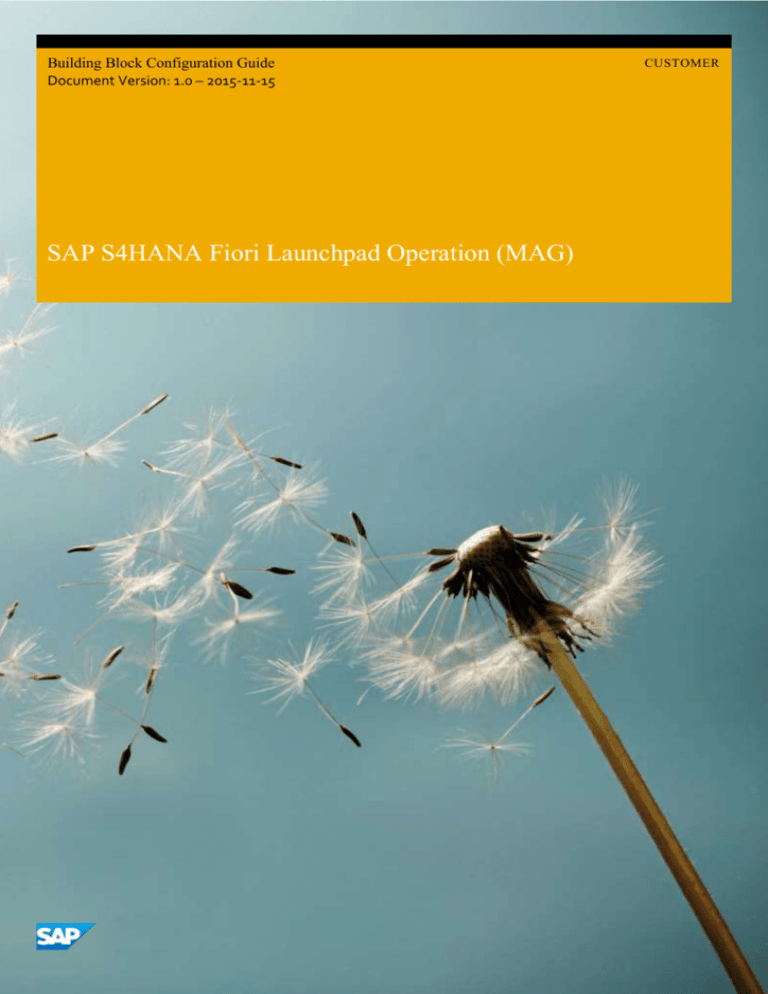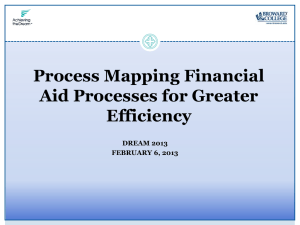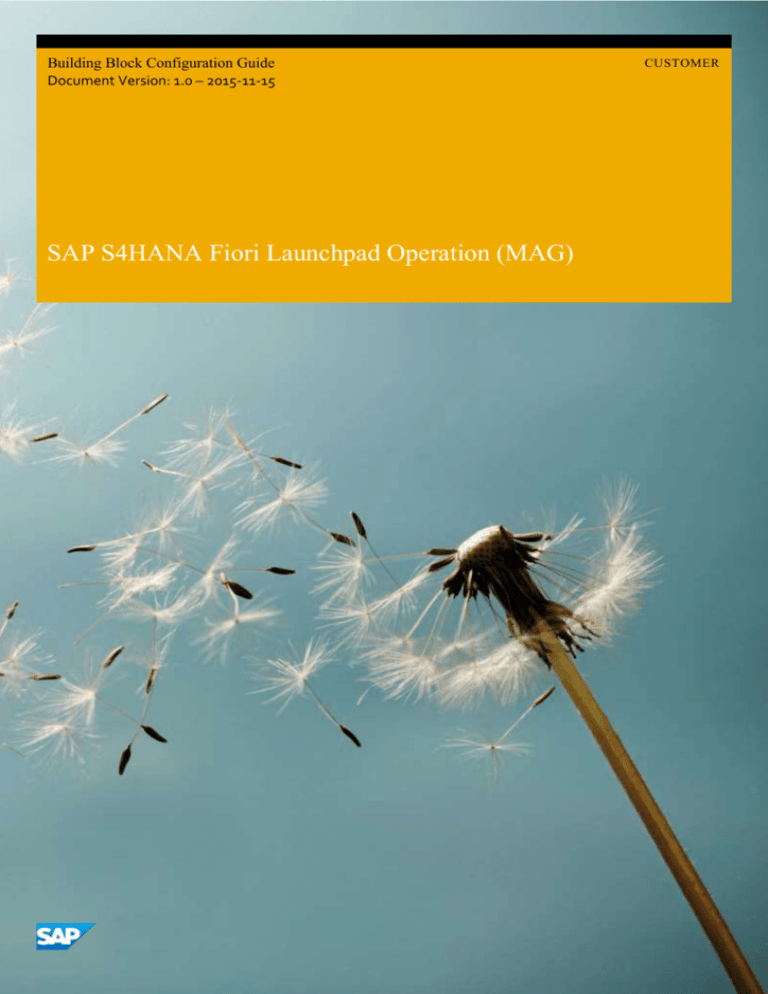
Building Block Configuration Guide
Document Version: 1.0 – 2015-11-15
SAP S4HANA Fiori Launchpad Operation (MAG)
CUSTOMER
Typographic Conventions
Type Style
Description
Example
Words or characters quoted from the screen. These include field names, screen titles, pushbuttons
labels, menu names, menu paths, and menu options.
Textual cross-references to other documents.
2
Example
Emphasized words or expressions.
EXAMPLE
Technical names of system objects. These include report names, program names, transaction codes,
table names, and key concepts of a programming language when they are surrounded by body text,
for example, SELECT and INCLUDE.
Example
Output on the screen. This includes file and directory names and their paths, messages, names of
variables and parameters, source text, and names of installation, upgrade and database tools.
Example
Exact user entry. These are words or characters that you enter in the system exactly as they appear in
the documentation.
<Example>
Variable user entry. Angle brackets indicate that you replace these words and characters with
appropriate entries to make entries in the system.
EXAMPLE
Keys on the keyboard, for example, F 2 or E N T E R .
CUSTOMER
© 2015 SAP SE or an SAP affiliate company. All rights reserved.
SAP S4HANA Fiori SAP S4HANA Fiori Launchpad Operation (MAG)
Purpose
Document History
Version
Date
Change
1.0
2015-11-15
Version 1
SAP S4HANA Fiori SAP S4HANA Fiori Launchpad Operation (MAG)
Purpose
CUSTOMER
© 2015 SAP SE or an SAP affiliate company. All rights reserved.
3
Table of Contents
1
Purpose ............................................................................................................................................................................... 5
2
2.1
Preparation .......................................................................................................................................................................... 6
Prerequisites............................................................................................................................................................... 6
3
3.1
3.2
3.3
3.4
Configuration ...................................................................................................................................................................... 7
Creating and Assign Transport Request ...................................................................................................................... 8
Creating a sample Catalog .......................................................................................................................................... 9
Creating a sample Group ...........................................................................................................................................10
PFCG Roles management .......................................................................................................................................... 11
3.4.1
Creating a sample PFCG Role and assign to End Users ............................................................................... 11
3.4.2
Copy SAP delivered PFCG to customer name space ...................................................................................12
Creating a Target Mapping (Optional) ........................................................................................................................12
Adding a Static Tile into the sample Catalog and Group ............................................................................................. 13
Adding a Transactional App into Fiori Launchpad....................................................................................................... 15
3.7.1
Creating a Transactional App Target Mapping into Catalog ....................................................................... 15
3.7.2
Adding a Transactional App Tile into Catalog and Group ........................................................................... 15
Adding an Analytical App into Fiori Launchpad .......................................................................................................... 15
3.8.1
Checking Analytic App in KPI Modeler .......................................................................................................16
3.8.2
Checking Analytical App in Catalog ...........................................................................................................16
3.8.3
Adding a KPI App Tile into Group ..............................................................................................................16
Adding a Fact Sheet into Fiori Launchpad .................................................................................................................. 17
3.9.1
Display a Fact Sheet from Search .............................................................................................................. 17
3.9.2
Creating a Fact Sheet Target Mapping into Catalog ...................................................................................19
3.9.3
Adding a Fact Sheet Tile into Catalog and Group .......................................................................................19
Adding a NWBC/SAP GUI for HTML (WebGui) App into Fiori Launchpad ................................................................... 20
3.10.1
Creating a NWBC/SAP GUI for HTML (WebGui) Target Mapping into Catalog ........................................... 20
3.10.2
Adding a NWBC/SAP GUI for HTML (WebGui) App Tile into Catalog and Group ........................................ 20
Adding a Webdynpro App into Fiori Launchpad ........................................................................................................ 20
3.11.1
Creating a Webdynpro Target Mapping into Catalog .................................................................................21
3.11.2
Adding a Webdynpro App Tile into Catalog and Group ..............................................................................21
3.5
3.6
3.7
3.8
3.9
3.10
3.11
4
CUSTOMER
© 2015 SAP SE or an SAP affiliate company. All rights reserved.
SAP S4HANA Fiori SAP S4HANA Fiori Launchpad Operation (MAG)
Purpose
1
Purpose
The SAP Fiori Launchpad is the entry point to Fiori apps on mobile or desktop devices, and The Launchpad Designer is the
standard tool for configuring the Launchpad.
This configuration guide provides the information you need to set up the SAP Fiori Launchpad and Launchpad Designer.
SAP S4HANA Fiori SAP S4HANA Fiori Launchpad Operation (MAG)
Purpose
CUSTOMER
© 2015 SAP SE or an SAP affiliate company. All rights reserved.
5
2
Preparation
2.1
Prerequisites
Before starting with the installation of this building block, please complete the configuration of the building block SAP
S4HANA Foundation Configuration (MAA) and Basic Network Security Configuration (MAB).
For Front-End Server based on SAP NetWeaver 7.50, the Fiori Launchpad and Launchpad Designer are part of the software
component SAP_UI, which is already included in the standard SAP NetWeaver 7.50.
6
CUSTOMER
© 2015 SAP SE or an SAP affiliate company. All rights reserved.
SAP S4HANA Fiori SAP S4HANA Fiori Launchpad Operation (MAG)
Preparation
3
Configuration
Use
The Fiori Launchpad is the entry page to SAP Fiori apps on mobile or desktop devices. It can be configured via Launchpad
Designer. There are important concepts for Launchpad Designer as below:
1.
Scope: Launchpad Designer has 3 scopes: Configuration, Customizing, Personalization:
Configuration is system-wide settings. The content delivered by SAP is stored in the configuration scope. Can be accessed
via
http(s)://<FrontEndServer>:<Port>/sap/bc/ui5_ui5/sap/arsrvc_upb_admn/main.html?scop
e=CONF.
Changes should be attached to a Workbench Request.
You can access the Launchpad Designer using the following SAP Gui transaction:
Transaction Code
/UI2/FLPD_CONF
Customizing is a client-specific setting. Content changes are valid only for the current client.
These settings override the configuration settings, but can be superseded by personalization settings. Can be accessed via
http(s)://<FrontEndServer>:<Port>/sap/bc/ui5_ui5/sap/arsrvc_upb_admn/main.html?sapclient=<Client>(&scope=CUST).
This is also the default in case no "scope" parameter provided. Changes should be attached to a Customizing Request.
You can access the Launchpad Designer using the following SAP Gui transaction:
Transaction Code
/UI2/FLPD_CUST
Personalization is a user-specific setting; this setting overrides customizing and configuration settings. This functionality is
already integrated into Launchpad, so end users can configure Launchpad by themselves.
2.
Catalog: Contains both Tiles and Catalogs, SAP pre-delivered Catalogs can usually be mapped to a combination of LoB
and archetype, like Catalog of MM Transactional Apps, or Catalog of CRM Fact Sheets.
3.
Group: Contains Tiles from Catalogs, more oriented to a business role like Sales Representative or Cost Manager; end
users can see Groups in Fiori Launchpad if the role for corresponding Groups is assigned.
4.
Tile: Icons in the Launchpad, link to Target Mapping via Intent.
5.
Target Mapping: Define Intent and link to LPD_CUST entries.
6.
Intent: Semantic Object + Action + Semantic Object parameters.
Semantic Object
Represents a business entity such as a customer, a sales order, or a product. Using
semantic objects, you can bundle applications that reflect a specific scenario. They
allow you to refer to objects in a standardized way, abstracting from concrete
implementations of these objects.
You can either use semantic objects shipped by SAP, or create new semantic objects.
Action
Describes which operation (such as display or approvePurchaseOrders) is intended to
be performed on a semantic object (such as Purchase Order or Product). The name of
SAP S4HANA Fiori SAP S4HANA Fiori Launchpad Operation (MAG)
Configuration
CUSTOMER
© 2015 SAP SE or an SAP affiliate company. All rights reserved.
7
the action can be defined arbitrarily.
Semantic Object parameters
Define the instance of the semantic object (e.g. by specifying the employee ID).
7.
Intents have the following pattern: #<SemanticObject>-<Action>?<SemanticObjectParameter>=<Value1>, then Fiori
Apps can be accessed via Launchpad URL + Intent, for example
http(s)://<FrontEndServer>:<Port>/sap/bc/ui5_ui5/ui2/ushell/shells/abap/FioriLaunchpad.html#SalesOrderchange?SalesOrder=27
8.
LPD_CUST: Transaction Code in ABAP Front-End Server; contains link to Fiori App's real URL, or NWBC App's
transaction code.
3.1
Creating and Assign Transport Request
Use
All settings carried through in the Launchpad Designer can be recorded in the Front End Server using Transport Requests. A
Workbench Request is needed for Configuration scope, and a Customizing Request is needed for Customizing scope.
Procedure
1.
Login to the ABAP Front-End Server.
2.
Access the activity using the following navigation options:
Transaction Code
SE01
3.
Choose Create.... The Create Request dialog box displays.
4.
Select Customizing Request and then Choose Copy (Enter).
5.
Maintain the description and the Target parameter in the request details.
6.
Choose Save.
7.
Access the Launchpad Designer using one of the above described access methods. Choose the Settings button in the top
right corner.
8.
In the Assign Transport Request dialog box, select the Workbench/Customizing Request (or choose None (Local Object) if
you don't want to record changes), and then choose OK.
8
CUSTOMER
© 2015 SAP SE or an SAP affiliate company. All rights reserved.
SAP S4HANA Fiori SAP S4HANA Fiori Launchpad Operation (MAG)
Configuration
3.2
Creating a sample Catalog
Use
In this activity, a sample Catalog will be created to contain the Fiori apps of different archetypes.
Procedure
1.
In Launchpad Designer, choose the Catalogs tab. All catalogs are then loaded.
2.
Choose the big + button in the bottom left corner at the end of the catalog list.
3.
In the Create Catalog dialog box, choose Standard, input Title and ID as Z_RDS_BC, and then choose Save.
Note
Remote Catalog is valid for HANA catalogs.
It is used for the KPI Modeler.
4.
you
SAP S4HANA Fiori SAP S4HANA Fiori Launchpad Operation (MAG)
Configuration
(Optional) Drag the Catalog Z_RDS_BC,
can Check or Copy or Delete it
CUSTOMER
© 2015 SAP SE or an SAP affiliate company. All rights reserved.
9
3.3
Creating a sample Group
Use
In this activity, a sample Group will be created to contain the Fiori apps of different archetypes.
Procedure
1.
In Launchpad Designer, choose the Groups tab. All groups are then loaded.
2.
Choose the big + button in the bottom left corner.
3.
Input Title and ID as Z_RDS_BCG, and then choose Save.
4.
(Optional) Drag the Group Z_RDS_BCG, you can Delete it.
10
CUSTOMER
© 2015 SAP SE or an SAP affiliate company. All rights reserved.
SAP S4HANA Fiori SAP S4HANA Fiori Launchpad Operation (MAG)
Configuration
3.4
PFCG Roles management
This chapter describes in brief how the apps (i.e. Catalogs and Groups) are assigned to the users using pfcg Roles. The first
section describes how to create your own pfcg Role – using as example the previously created catalog and group.
The second chapter describes how to copy SAP delivered PFCG-Roles to customer name space. Those roles can be adapted
freely due to customer needs.
3.4.1 Creating a sample PFCG Role and assign to End Users
Use
Access to Catalogs and Groups are controlled by PFCG roles in ABAP Front-End Server, accesses are granted to end users by
assigning the roles to end users.
Procedure
1.
In the ABAP front-end server, access the activity using the following navigation option:
Transaction Code
PFCG
2.
On Role Maintenance screen, input Role as Z_RDS_BCR and choose Create Single Role.
3.
On the Create Roles screen, choose the Menu tab.
4.
Choose + and select SAP Fiori Tile Catalog.
5.
On the Assign Catalog dialog box, choose Catalog Provider as Fiori Launchpad Catalogs, and then input Catalog ID as
Z_RDS_BC, and then choose Continue (Enter).
6.
Choose + again and select SAP Fiori Tile Group.
7.
On the Assign Group dialog box, input Group ID as Z_RDS_BCG, and then choose Continue (Enter).
SAP S4HANA Fiori SAP S4HANA Fiori Launchpad Operation (MAG)
Configuration
CUSTOMER
© 2015 SAP SE or an SAP affiliate company. All rights reserved.
11
8.
Choose the User tab, input User ID as End User IDs like FIORI_USER, and then choose User Comparison.
9.
Close the Compare Role User Master Record dialog box, and then choose Save (Ctrl+S).
3.4.2 Copy SAP delivered PFCG to customer name space
Use
Once you want to use SAP delivered PFCG Roles it is mandatory to copy these PFCG roles to your customer name space. You
can adapt those roles due to your needs, i.e. add or remove catalogs or groups.
Procedure
1.
In the ABAP front-end server, access the activity using the following navigation option:
Transaction Code
PFCG
2.
On Role Maintenance screen, click into the role field and choose F4 to get the search window opened.
3.
Enter the name of the role you want to copy and choose Start search button.
4.
Select the role in the displayed list and choose Copy.
5.
You have now selected a role. Choose Copy role button.
6.
Enter a name in to role field which fits to your naming conventions and used customer name space (example: Z_<original
name of SAP delivered role>).
7.
Choose Copy all button.
8.
Choose the User tab, input User ID as End User IDs like FIORI_USER, and then choose User Comparison.
9.
Close the Compare Role User Master Record dialog box, and then choose Save (Ctrl+S).
3.5
Creating a Target Mapping (Optional)
Use
The target mapping is the link to entries in Overview in the Launchpads transaction (transaction code LPD_CUST in Front-End
Server), and also to a Fiori app URL directly. Since every SAP app has a Target Mapping in Catalog associated already
(delivered via the UI Add-on On in SAP Frontend Server), you only need to create a Target Mapping when creating your own
app.
12
CUSTOMER
© 2015 SAP SE or an SAP affiliate company. All rights reserved.
SAP S4HANA Fiori SAP S4HANA Fiori Launchpad Operation (MAG)
Configuration
Procedure
1.
In Launchpad Designer, choose a Catalog, and then choose Target Mappings icon tab filter.
2.
Choose Create Target Mapping in the bottom.
3.
In the Configure: 'Target Mapping' screen, in the Intent segment, choose Semantic Object and input Action as any value
fits your business requirement.
4.
In the Target segment, choose Source of the Navigation Target as Other SAP Fiori App, input Launchpad Role, Launchpad
Instance and Application Alias as defined in transaction Overwiew of Launchpads (transaction code LPD_CUST) in the
ABAP Front-End Server, and then choose Add.
5.
Check if the Target Mapping is added.
3.6
Adding a Static Tile into the sample Catalog and Group
Use
The configuration of a Tile consists out of a link to Target Mapping and the tile configuration itself. Most Fiori Apps use Static
Tiles. Since this step will be repeated several times for every app, it is described centrally here for reference.
Procedure
1.
In Launchpad Designer, choose a Catalog to be used as a copy template for your purpose.
2.
Choose the icon tab filter Target Mappings.
3.
Choose a line, and then choose Create Reference.
4.
On the Select Catalog dialog box, choose Z_RDS_BC.
5.
In Launchpad Designer, choose the Catalog Z_RDS_BC, check the Target Mapping is added.
6.
7.
On the right side panel, choose Tiles, and
then choose the big + Add Tile.
On the Select a tile template screen, choose App Launcher - Static.
SAP S4HANA Fiori SAP S4HANA Fiori Launchpad Operation (MAG)
Configuration
CUSTOMER
© 2015 SAP SE or an SAP affiliate company. All rights reserved.
13
8.
The Configure: 'App Launcher # Static' screen shows up. Enter Title and Subtitle as the Fiori app's name and description,
and choose an Icon. It will be displayed in the Launchpad tile. Enter a Semantic Object and Action. They need to be
related to the Semantic Object and Action in the Target Mapping. Choose Save, the screen will be automatically guide
you back to the Catalog Z_RDS_BC.
9.
Choose the Group Z_RDS_BCG, and then choose the big + Add Tile.
10. On the Add Tile to 'Z_RDS_BCG' screen, choose the input help button.
11. In the Catalogs dialog box, choose the Z_RDS_BC Catalog. All tiles of this Catalog will be displayed. Tiles with a green
Check are already added to the group, tiles with a GREY plus are not yet part of the group.
12. Choose the GREY plus below the Tile, it will turn to the GREEN check, the Tile is added. Choose the back arrow, check the
Tile is added to the Group.
14
CUSTOMER
© 2015 SAP SE or an SAP affiliate company. All rights reserved.
SAP S4HANA Fiori SAP S4HANA Fiori Launchpad Operation (MAG)
Configuration
3.7
Adding a Transactional App into Fiori Launchpad
Use
Transactional apps are most typical and widely used Fiori app types. The transactional apps contain operations on Semantic
Objects. In the Target Mapping the field Launchpad Role corresponds with the delivered Launchpad on Frontend Server in
transaction LPD_CUST. The entries for Instance in LPD_CUST is TRANSACTIONAL and are pre-delivered for all SAP delivered
apps.
3.7.1 Creating a Transactional App Target Mapping into Catalog
Procedure
1.
In Launchpad Designer, choose the Catalog SAP_SD_BC_PROC, and then choose the Target Mappings icon tab filter.
2.
Choose the SalesOrder create line, and then choose Copy.
3.
In the Select Catalog dialog box, choose Z_RDS_BC.
4.
Check the Target Mapping is added into the Catalog Z_RDS_BC.
3.7.2 Adding a Transactional App Tile into Catalog and Group
Procedure
Please refer to chapter "Adding a Static Tile into Catalog and Group" for above Target Mapping.
3.8
Adding an Analytical App into Fiori Launchpad
Use
Analytical Apps use OData from CDS View, and in Front-End use KPI Tiles which are generated by KPI Modeler, below will use
Overdue Payables to demonstrate how to get insight of Analytical Apps.
SAP S4HANA Fiori SAP S4HANA Fiori Launchpad Operation (MAG)
Configuration
CUSTOMER
© 2015 SAP SE or an SAP affiliate company. All rights reserved.
15
3.8.1 Checking Analytic App in KPI Modeler
Procedure
1.
In Front-End Server, assign role SAP_BR_ANALYTICS_SPECIALIST using transaction code PFCG (Display Roles) to your
user.
2.
In Launchpad, choose tile KPI Workspace in group KPI Design.
3.
Search and choose the KPI SFIN.AP.OVRDPAYABLES, and then choose the Evaluation
SFIN.AP.OVRDPAYABLES.TODAY, you can see detail information of the Evaluation.
4.
In Launchpad, choose tile Create Tile in group KPI Design.
5.
Search and choose the Evaluation SFIN.AP.OVRDPAYABLES.TODAY, and then choose the Tile Overdue Payables.
6.
In the Add Tile screen, you can see detail information of the Tile
3.8.2 Checking Analytical App in Catalog
Procedure
1.
In Launchpad Designer, choose the Catalog SAP_SFIN_BC_AP_ANALYTICS.
2.
In the second Tile tab, you can see the Tile configuration, since it’s generated by KPI Framework, you can only see it’s a
Comparison Tile and can’t be configured here.
3.
In the Target Mapping tab, there’s only 1 line since all the Smart Business apps use the same Semantic Object * and
Action analyzeSBKPIDetailsS4HANA.
3.8.3 Adding a KPI App Tile into Group
Procedure
1.
In Launchpad Designer, choose the Group Z_RDS_BCG, and then choose the big + Add Tile.
2.
On the Add Tile to 'Z_RDS_BCG' screen, choose the input help button.
3.
In the Catalogs dialog box, choose the SAP_SFIN_BC_AP_ANALYTICS Catalog; all the tiles in the Catalog will appear.
4.
Add the KPI App Tile and then choose the back arrow, check the KPI App Tile is added into the Group Z_RDS_BCG.
16
CUSTOMER
© 2015 SAP SE or an SAP affiliate company. All rights reserved.
SAP S4HANA Fiori SAP S4HANA Fiori Launchpad Operation (MAG)
Configuration
3.9
Adding a Fact Sheet into Fiori Launchpad
Use
Fact Sheets are read-only display for an instance of Semantic Object. A Fact Sheet can be accessed via Search or navigation
from another Fiori app. With Launchpad Designer, the semantic object and displayFactSheet can be configured in Target
Mapping settings.
Additionally, if some Fact Sheets are to be permanently used, they can be set as tiles. E.g. some important customers’ Fact
Sheet.
3.9.1 Display a Fact Sheet from Search
Use
This is the procedure to verify if a Fact Sheet can be searched and displayed smoothly.
Procedure
1.
Access the Launchpad using a browser, for example. Chrome.
URL
https://<host>:<port>//sap/bc/ui5_ui5/ui2/ushell/shells/abap/FioriLaunchpad.html
2.
Login via credential, for example. Fiori_adm and the corresponding password, and then find the search icon in the right
top corner.
3.
Click it, a search field will be shown, specify the search term, for example. Customer and press enter.
4.
The search result list will be shown, choose a customer object, for example. Customer domestic 01
SAP S4HANA Fiori SAP S4HANA Fiori Launchpad Operation (MAG)
Configuration
CUSTOMER
© 2015 SAP SE or an SAP affiliate company. All rights reserved.
17
5.
18
The Customer Fact Sheet will be shown.
CUSTOMER
© 2015 SAP SE or an SAP affiliate company. All rights reserved.
SAP S4HANA Fiori SAP S4HANA Fiori Launchpad Operation (MAG)
Configuration
3.9.2 Creating a Fact Sheet Target Mapping into Catalog
Use
This is to show how a target mapping can be created via reference from pre-defined catalog.
Procedure
1.
In Launchpad Designer, choose the Catalog SAP_TC_FIN_ACC_COMMON, and then choose the icon tab filter Target
Mappings in the right panel.
2.
Choose the GLAccount displayFactSheet line, and then choose Create Reference.
3.
In the Select Catalog dialog box, choose own catalog, for example: Z_RDS_BC.
4.
Check the Target Mapping is added into the Catalog Z_RDS_BC.
3.9.3 Adding a Fact Sheet Tile into Catalog and Group
Use
This is to show how to add a Fact Sheet as tile using existing target mapping.
Procedure
Since Fact Sheet Tile must refer to a dedicated instance of the Semantic Object, so must define a key parameter. Please refer
to chapter "Adding a Static Tile into Catalog and Group" for above Target Mapping, input Parameters, for example
GLAccount=110000.
SAP S4HANA Fiori SAP S4HANA Fiori Launchpad Operation (MAG)
Configuration
CUSTOMER
© 2015 SAP SE or an SAP affiliate company. All rights reserved.
19
3.10 Adding a NWBC/SAP GUI for HTML (WebGui) App into Fiori
Launchpad
Use
NWBC apps and SAP Gui for HTML apps are links to pages of transaction codes in Back-End Server. They are no SAP UI5 apps.
In transaction LPD_CUST the Application Type is Transaction and the GUI Type is SAP GUI for HTML. The LPD_CUST entries
are pre-delivered for all SAP delivered apps.
3.10.1
Creating a NWBC/SAP GUI for HTML (WebGui) Target Mapping
into Catalog
Procedure
1.
In Launchpad Designer, choose the Catalog SAP_SD_BC_SO_PROC, and then choose the icon tab filter Target Mappings
in the right panel.
2.
Choose the SalesOrder change line, and then choose Create Reference.
3.
In the Select Catalog dialog box, choose Z_RDS_BC.
4.
Check the Target Mapping is added into the Catalog Z_RDS_BC.
3.10.2
Adding a NWBC/SAP GUI for HTML (WebGui) App Tile into
Catalog and Group
Procedure
Please refer to chapter "Adding a Static Tile into Catalog and Group" for above Target Mapping.
Note
You can copy the SAP delivered Tile information to your Catalog in the same way.
3.11 Adding a Webdynpro App into Fiori Launchpad
Use
Web Dynpro for ABAP or Web Dynpro for ABAP (WD4A, WDA) is the SAP standard UI technology for developing Web
applications in the ABAP environment. Web Dynpro apps can also be accessed via the Fiori Launchpad.
20
CUSTOMER
© 2015 SAP SE or an SAP affiliate company. All rights reserved.
SAP S4HANA Fiori SAP S4HANA Fiori Launchpad Operation (MAG)
Configuration
The Application Type of Webdynpro applications in transaction LPD_CUST is Web Dynpro ABAP. The LPD_CUST entries are
pre-delivered for all SAP delivered apps.
3.11.1
Creating a Webdynpro Target Mapping into Catalog
Procedure
1.
In Launchpad Designer, choose the Catalog SAP_TC_CEC_SD_DYNPRO, and then choose the icon tab filter Target
Mappings in the right panel.
2.
Choose the SalesOrder analyzeIncoming line, and then choose Create Reference.
3.
In the Select Catalog dialog box, choose Z_RDS_BC.
4.
Check the Target Mapping that is added into the Catalog Z_RDS_BC.
3.11.2
Adding a Webdynpro App Tile into Catalog and Group
Procedure
Please refer to chapter "Adding a Static Tile into Catalog and Group" for above Target Mapping.
Note
You can copy the SAP delivered Tile information to your Catalog in the same way.
SAP S4HANA Fiori SAP S4HANA Fiori Launchpad Operation (MAG)
Configuration
CUSTOMER
© 2015 SAP SE or an SAP affiliate company. All rights reserved.
21
www.sap.com/contactsap
© 2015 SAP SE or an SAP affiliate company. All rights reserved.
No part of this publication may be reproduced or transmitted in any form or
for any purpose without the express permission of SAP SE or an SAP
affiliate company.
The information contained herein may be changed without prior notice.
Some software products marketed by SAP SE and its distributors contain
proprietary software components of other software vendors. National
product specifications may vary.
These materials are provided by SAP SE or an SAP affiliate company for
informational purposes only, without representation or warranty of any
kind, and SAP or its affiliated companies shall not be liable for errors or
omissions with respect to the materials. The only warranties for SAP or SAP
affiliate company products and services are those that are set forth in the
express warranty statements accompanying such products and services, if
any. Nothing herein should be construed as constituting an additional
warranty.
SAP and other SAP products and services mentioned herein as well as their
respective logos are trademarks or registered trademarks of SAP SE (or an
SAP affiliate company) in Germany and other countries. All other product
and service names mentioned are the trademarks of their respective
companies. Please see www.sap.com/corporateen/legal/copyright/index.epx for additional trademark information and
notices.
Material Number: