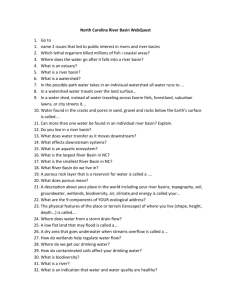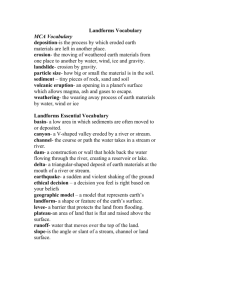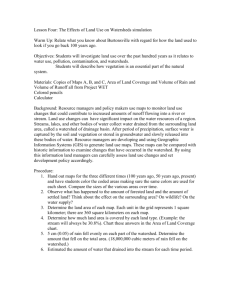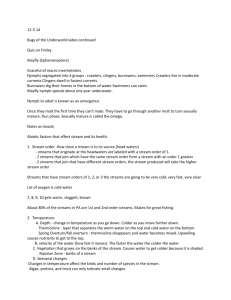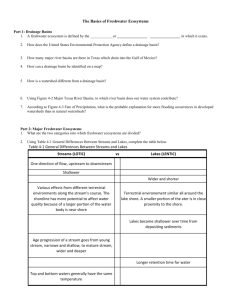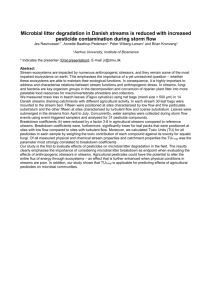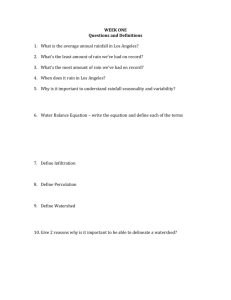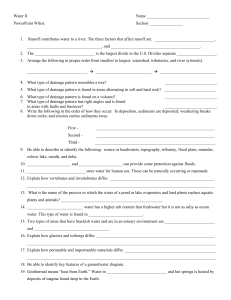File
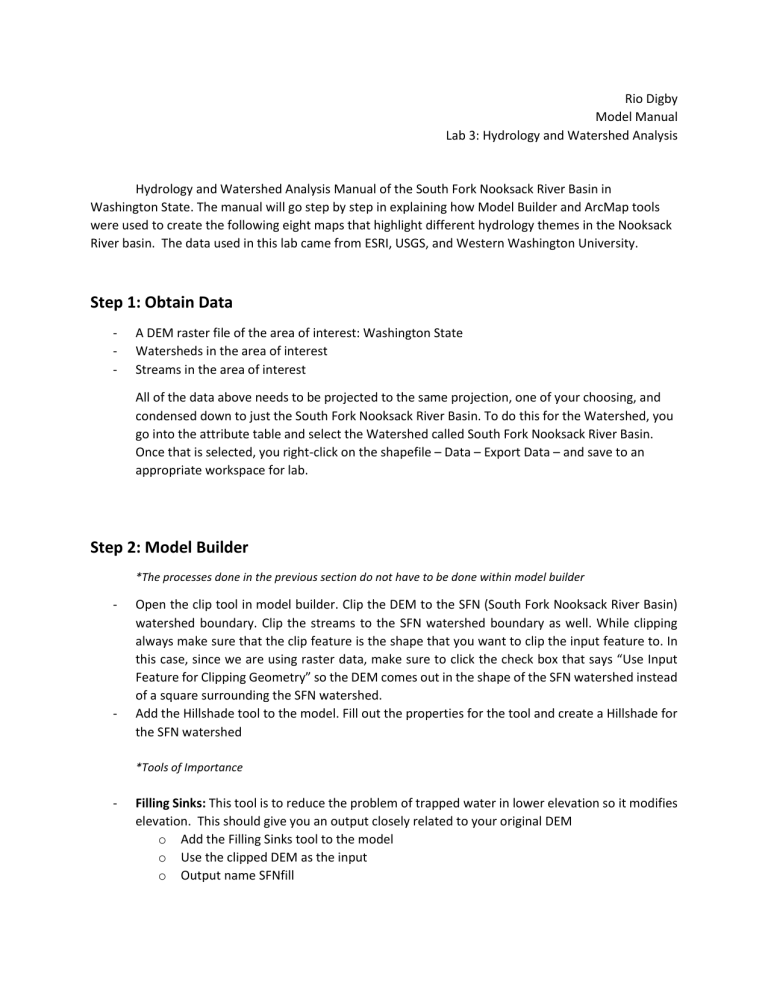
Rio Digby
Model Manual
Lab 3: Hydrology and Watershed Analysis
Hydrology and Watershed Analysis Manual of the South Fork Nooksack River Basin in
Washington State. The manual will go step by step in explaining how Model Builder and ArcMap tools were used to create the following eight maps that highlight different hydrology themes in the Nooksack
River basin. The data used in this lab came from ESRI, USGS, and Western Washington University.
Step 1: Obtain Data
A DEM raster file of the area of interest: Washington State
Watersheds in the area of interest
Streams in the area of interest
All of the data above needs to be projected to the same projection, one of your choosing, and condensed down to just the South Fork Nooksack River Basin. To do this for the Watershed, you go into the attribute table and select the Watershed called South Fork Nooksack River Basin.
Once that is selected, you right-click on the shapefile – Data – Export Data – and save to an appropriate workspace for lab.
Step 2: Model Builder
*The processes done in the previous section do not have to be done within model builder
Open the clip tool in model builder. Clip the DEM to the SFN (South Fork Nooksack River Basin) watershed boundary. Clip the streams to the SFN watershed boundary as well. While clipping always make sure that the clip feature is the shape that you want to clip the input feature to. In this case, since we are using raster data, make sure to click the check box that says “Use Input
Feature for Clipping Geometry” so the DEM comes out in the shape of the SFN watershed instead of a square surrounding the SFN watershed.
Add the Hillshade tool to the model. Fill out the properties for the tool and create a Hillshade for the SFN watershed
*Tools of Importance
Filling Sinks: This tool is to reduce the problem of trapped water in lower elevation so it modifies elevation. This should give you an output closely related to your original DEM o Add the Filling Sinks tool to the model o Use the clipped DEM as the input o Output name SFNfill
Calculating Flow Direction: To calculate the number of cells that drain into any other cell within the DEM. The output should give 6 different categories (1, 2, 4, 8, 16, 32, 64, and 128) to highlight with different colors to represent (E, SE, S, SW, W, NW, N, and NE). This is where Map 1 is created. o Add Flow Direction to the model o Used SFNfill as the input o Output name SNFflow
Map 1: FLOW DIRECTION
Map 1 is showing flow directions within the South Fork River basin in Whatcom County,
Washington. Each color, direction, on the direction square represents a number of flow. 1 = East, 2 = SE,
4 = S, 8 = SW, 16 = W, 32 = NW, 64 = N, and 128 = NE. The numerical value of each cell indicates the direction of flow from the steepest descent from one cell to another. This is shown through the 8 pour point method with produce the numerical values above that correspond to directions of flow.
Calculating Flow Accumulation: To find the accumulated number of cells that have drained into any other cell in the DEM. The output should look like, before changing symbology, the SFN watershed all black with white highlighted rivers. o Add the Flow Accumulation tool to the model o Use SNFflow as the input o Output name SNFacc
Map 2: FLOW ACCUMULATION
Map 2 is showing flow accumulation within the South Fork Nooksack River basin in Whatcom
Country, Washington. Flow accumulation is the number of cells that drain into any other cell. A threshold was set to define the number of cells that are represented in the flow accumulation grid. The higher the values of flow accumulation, the more flow there is and are most likely to be located at lower elevations. The lower values of flow accumulation, the less flow there is and are most likely to be located at higher elevations.
Creating A Stream Network: o Step I: Choose the Threshold on the SFNacc output.
Change the symbology of SFNacc to show 2 classses, make a one value below
2000 that best represents the streams vector layer. Find a number below 2000 that best fits, trial and error at this point. o Step 2: Raster Calculator
Using raster calculator to create an output called STREAMS that will show have a pixel value greater that the threshold that you chose.
With the example of 2000, what you would enter in raster calculator is
(“%SFNacc%” < 2000 , 1). You first click SetNull that give you the set up for the expression.
Numbering Streams: To assign the unique number to each link in the stream raster. o Add the Stream Link tool to the model o Use STREAMS as your input stream o Use SFNflow as your flow direction raster o Output name SFNlink
Map 3: STREAM SEGMENTS
Map 3 is showing stream segments in the South Fork Nooksack River basin in Whatcom County,
Washington. For a stream to form, there needs to be a threshold that drains from one cell to another and then streams can be defined. To create the stream segments values, a process of tools where used;
Raster Calculator, and Steam Link. With those tools, a unique value was assigned to segments. This map is the beginning steps of creating a stream network system.
Determining Stream Order: To make an overall hierarchy of the stream network. o Add the Stream Order tool to the model o Use STREAMS as the input stream raster o Use SFNflow as the flow direction raster o Output name SNForder o Use STRAHLER as the estimating stream order
Map 4: STREAM ORDER
Map 4 is showing 6 different stream orders in the South Fork Nooksack River basin in Whatcom
County, Washington. To calculate the order of the streams, they were classified by the number of tributaries they have to lead to an order of 1 through 6, Strahler’s method, where 1 represents streams
without tributaries and 6 represents streams with the most. Stream order works in a continuation from each number where when 2, 1 order streams come together they make a 2 order stream. Same as if 2, 4 order streams come together they make a 5 order stream.
Calculate Flow Length: To find the length from each cell to the closest upstream or downstream cell within the clipped DEM. o Add Flow Length to the model o Use SFNflow as the flow direction raster o Output name SNFlen o Make sure DOWNSTEAM is the direction of measurement
Map 5: FLOW LENGTH
Map 5 is showing the flow length of the downstream cells within the South Fork Nooksack River basin in Whatcom County, Washington. Flow length is the length from one cell to another that is the furthest downstream or upstream cell within the DEM. However, for the purposes of this map we only selected downstream cells to figure out the downslope distance along a flow path. In the map, the liter the color, the further the downslope distance becomes.
Delineate Basins: To find all cells that connect to the same drainage basin. o Add Basin to the model o Use SFNflow as your flow direction raster o Output name SFNbasin
Creating Feature Classes: o Step 1: Tool used to create a vector version of the raster stream network to do further analysis that requires vector data.
Add the Stream to Feature tool to the model
Use STREAMS as the input stream raster
Output name SFNbasin o Step 2: Tool use to create a vector version of the raster watershed boundary to do further analysis that require vector data
Add the Raster to Polygon to the model
Use SFNbasin as the input raster
Output name SFNboundary
Check the “Simplify Polylines” box
Delineate Watersheds and Sub-watershed: *First 2 steps are not done in Model Builder* o Step 1: Right – Click on your geodatabase, go to New, Click on Feature Class and create a new point feature class called Outlets. o Step 2: Within ArcMap start and editing session on the new Outlet feature class to place points where any two 5 order streams turn into 6 order streams.
Snap Pour Point: o Add the Snap Pour Point tool to the model o Use Outlet as the input feature pour point data o Use SFNacc as the input for flow accumulation o Set the Snap Distance to 30 o Output name snap_pt o Leave everything else the same
Watershed: o Add the Watershed tool to the model o Use SNFflow as the flow direction o Use snap_pt as the input pour point o Pour Point field VALUE o Output name WATERSHED
Map 6: WATER SHEDS WITH POUR POINTS AND STREAM NETWORK. SUB - BASINS
This map would show the 2 sub basin that are located in the South Fork Nooksack River basin in
Whatcom County, Washington. The two dots that would be shown on the map are pour points. One is located where the 2 second biggest rivers come together and create the biggest river and the other location is where the biggest river pours out of the basin. After locating the two points, the Watershed
tool was used to create the 2 sub-basin that would be shown. One basin is on the East side from the two
5 order streams come together to make a 6 order stream pour point. The other basin is on the North
West side between the two pour points.
Delineate Catchments: Using the grid created in prior steps to delineate the watersheds o Add the Watershed tool to the map o Use SFNflow as the flow direction o Use SFNlink as the pour point o Pour point field VALUE o Output name CATCHMENTS
Map 7: CATCHMENTS WITH STREAM NETWORK
This map shows the different catchments within the South Fork Nooksack River basin in
Whatcom County, Washington. Each catchment represents a small drainage basin that contains all of the streams based on the selected downward flow. The symbology for this map is in unique values, representing no one catchment is significantly valued over the other.
Step 3: Geometric Networks
*The rest of the steps are not done in model builder
Open a .mxd document and add your vector data of streams, watershed boundary, and the raster catchments
Use the Raster to Polygon tool to convert the raster catchments to a vector
Make sure the vector catchments have a Shape_Area field, if not add one in using Calculated
Geometry.
Right – Click on your geodatabase and add a new feature dataset name SFN_River. Import the vector data of streams, watershed boundary, and catchments.
Right – Click on the feature dataset and create a new point feature class called SFN_Outlet. Start an editing session on SFN_Outlet with the snapping toolbar Edge on.
Zoom in on the stream networks that leave the watershed boundary. Make sure the point snaps to the line. Save the edits you created and stop editing.
Create a Geometric Network: o Right – Click on SFN_River and select “New Geometric Network,” Click Next, Add SFN_Net,
Select the feathers SFN_Streams and SFN_Outlet from your feature dataset, Click Next,
For select roles switch the role under Sources and Sink for SFN_Outlet to Yes, and do not add any weights
Define Flow Direction: o In ArcMap, select Customize – Toolbars – Utility Network Analyst o Click Flow – Display Arrows from the Utility Network Analyst Toolbar o Black dots will be shown on each network links which represent flow direction o Assign the network flow direction. Outlet needs to have a property called Ancillary Role set to be the encoding for Sink o Start an editing session and select the point at the outlet in the Outlet feature class o Open the attribute button on the editor toolbar o Change AncillaryRole point from None to Sink o Click Set Flow Direction Tool on the Utility Network Analysts Toolbar o At this point the black dots should switch to arrows indicating that Flow is set toward the designated Sink at the Outlet. o Save edits, stop editing.
Map 8: STREAM FLOW BASED ON GEOMETRIC NETWORK
This map would show the Geometric Networks of Stream flow in the South Fork Nooksack River basin in Whatcom County, Washington. The arrows on the map represent which way the stream is flowing and bases the flow off of the SFNorder that was created earlier in the process.