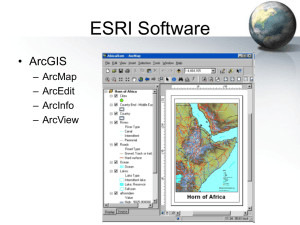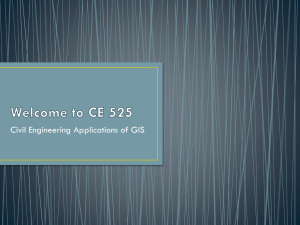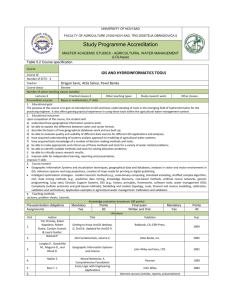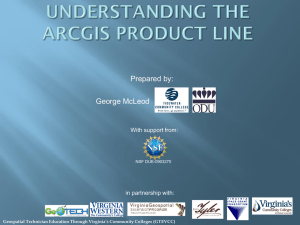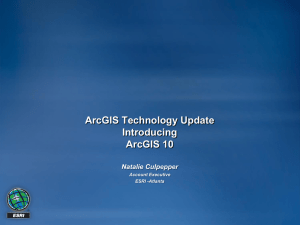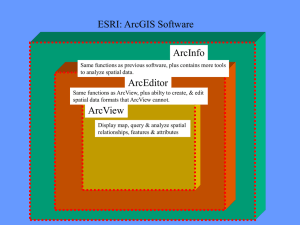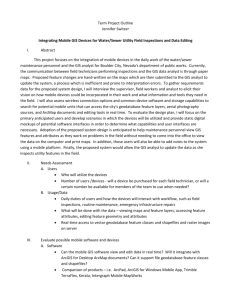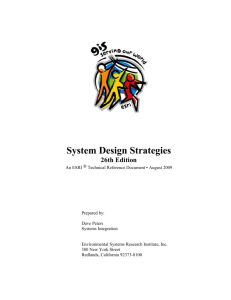Assignment 1
advertisement
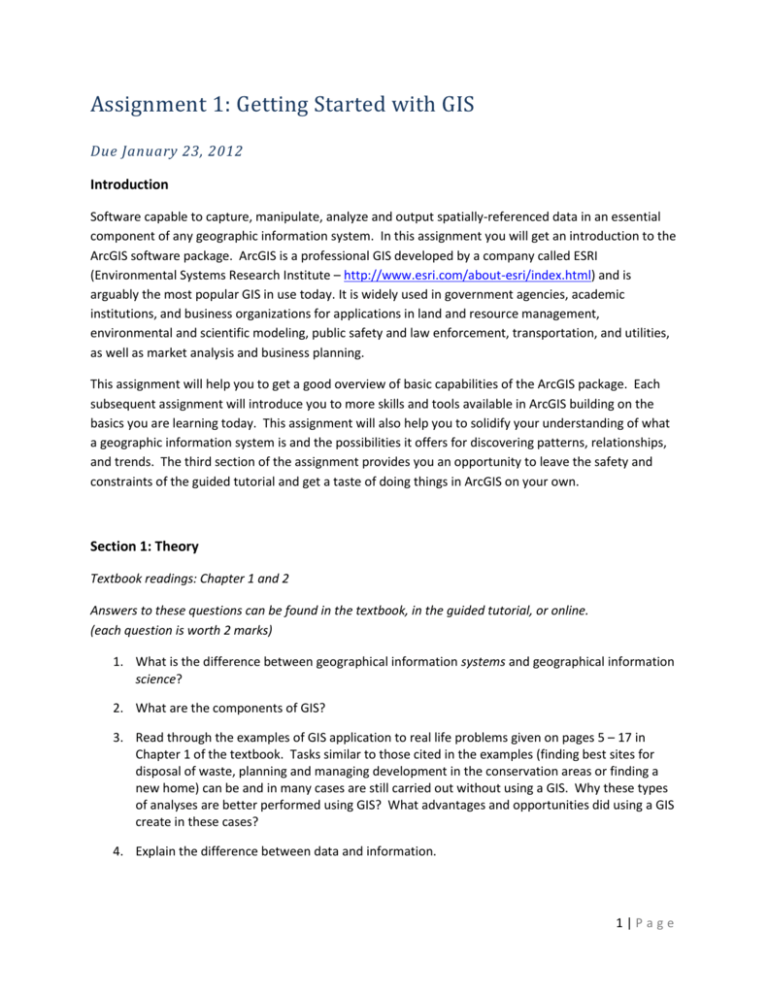
Assignment 1: Getting Started with GIS Due January 23, 2012 Introduction Software capable to capture, manipulate, analyze and output spatially-referenced data in an essential component of any geographic information system. In this assignment you will get an introduction to the ArcGIS software package. ArcGIS is a professional GIS developed by a company called ESRI (Environmental Systems Research Institute – http://www.esri.com/about-esri/index.html) and is arguably the most popular GIS in use today. It is widely used in government agencies, academic institutions, and business organizations for applications in land and resource management, environmental and scientific modeling, public safety and law enforcement, transportation, and utilities, as well as market analysis and business planning. This assignment will help you to get a good overview of basic capabilities of the ArcGIS package. Each subsequent assignment will introduce you to more skills and tools available in ArcGIS building on the basics you are learning today. This assignment will also help you to solidify your understanding of what a geographic information system is and the possibilities it offers for discovering patterns, relationships, and trends. The third section of the assignment provides you an opportunity to leave the safety and constraints of the guided tutorial and get a taste of doing things in ArcGIS on your own. Section 1: Theory Textbook readings: Chapter 1 and 2 Answers to these questions can be found in the textbook, in the guided tutorial, or online. (each question is worth 2 marks) 1. What is the difference between geographical information systems and geographical information science? 2. What are the components of GIS? 3. Read through the examples of GIS application to real life problems given on pages 5 – 17 in Chapter 1 of the textbook. Tasks similar to those cited in the examples (finding best sites for disposal of waste, planning and managing development in the conservation areas or finding a new home) can be and in many cases are still carried out without using a GIS. Why these types of analyses are better performed using GIS? What advantages and opportunities did using a GIS create in these cases? 4. Explain the difference between data and information. 1|Page 5. What are the 3 basic spatial entities? How are these used to portray geographic features on paper maps and in a GIS? 6. Topology is a special way of describing the geometric relationships between spatial entities. In a GIS we usually think of topology in terms of entity adjacency, containment, and connectivity. Draw simple diagrams to illustrate these 3 topological relationships. 7. What are Features and Attributes in the context of a GIS? 8. Describe the role that maps play in the context of GIS? Section 2: Guided Tutorial ArcGIS is a software package that consists of a suite of different software tools, each tailored to a unique way of visualizing and analyzing spatial data. The most common component of ArcGIS is the program called ArcMap. ArcMap has the richest collection of analysis functions and mapping tools. You will be using ArcMap extensively in this course. ArcGIS is distributed by its developer, ESRI, in three versions: ArcView, ArcEditor, and ArcInfo. All three versions have ArcMap and other programs but with increasing levels of functionality: ArcView is a powerful toolkit for mapping, reporting, and map-based analysis; ArcEditor has all of the functionality of ArcView plus the ability to build topology and geometric networks, create metadata, and maintain multi-user databases. ArcInfo builds on ArcView and ArcEditor and is the most functionally rich ArcGIS application. You will be primarily using ArcView in this course (with a bit of ArcEditor and ArcInfo). Objectives To introduce you to ArcGIS and some of its functionality Learn how to start and end an ArcGIS session. Understand basic ArcGIS terminology. Get familiar with the ArcGIS's Graphical User Interface (GUI). Learn how to load, manipulate, and query geographic data to answer simple spatial questions. Learn how to create thematic maps and export them from ArcMap. Instructions The ESRI online course, Getting Started with GIS is available at http://training.esri.com/acb2000/showdetl.cfm?DID=6&Product_ID=976. 1. Click on the button on the right of the window. 2|Page 2. You will need to create a new ESRI Global Account so that you can do the course in parts and resume where you left off each time you log back in. Note that ESRI does not share your information nor send you junk emails. 3. Complete Module 1 and Thematic Mapping section of Module 2 in this course. Notes: This course may take several hours to complete. You may leave and resume the course as many times as you need. Course Introduction: It is highly recommended that you View the course orientation. Before You Start: We are running ArcInfo 10. Course Data: Create a folder named ESRI Tutorials on your personal drive. Download the course data to this folder. 4. After adding the title to your map (Step 12 in Thematic Mapping section of Module 2), add another text box at the bottom of the map and type in your name. Adjust the font size if need using the tool bar at the bottom of the window. Question 9 Submit a copy of your Yellowstone Maintenance Project map. (2 marks) Starting with this assignment (and for the remainder of this course) you will need to produce colour maps showing your analyses. Colour is an important tool for conveying information and printing these maps in black-and-white frequently provides unsatisfactory results. Therefore, we request that you submit colour maps with your assignment answers. If you have access to a colour printer, you may print them out for submission. If you do not have the capability to print a colour map, you will be able to submit your maps electronically. This is how you can do this: Steps for creating an electronic copy of a map Finalize your map in ArcMap. o Save it as an ArcMap document (.mxd). Create a picture file of your map. o File Export Map… o Save as type JPEG (*.jpg) o Click Export o Under Options set the Resolution to 300 dpi. Now you can paste the picture file of your map into a Word document, along with the rest of your assignment answers: o in Word open a new document o Open the Insert tab at the top of the window and click on the Picture option 3|Page Section 3: On Your Own 1. Using the City of Regina data on T:\Class\Geography\geog303\Assignment 1\Data create a map layout with two frames (1) showing showing the streets, schools, libraries, police stations, and hospitals in the City of Regina and (2) showing distribution of population by neighbourhood in the City of Regina. Notes: Use data from Regina.mdb geodatabase to create the first frame and ReginaNB2006_pop.shp shapefile to create the second. When you classify the neighbourhoods based on their population, part of the city for which population data was suppressed (set to 0) will ‘disappear’. To ‘get them back’ on the map, do the following: o o o o In the Table of Contents, right-click on the ReginaNB2006_pop layer and select Copy Right-click on the name of data frame where this layer appears and select Paste Layers When the second of the ReginaNB2006_pop layer is added to the data frame, left-click on it and drag it below the original layer. Double-click on the name of the copy of the ReginaNB2006_pop layer and select Symbology tab and switch symbology to Features Single Symbol. 2. Add you name to the layout, print it using a colour printer or export the map, insert it into a Word document and submit electronically. Question 10 Submit your City of Regina map. (5 marks) 4|Page